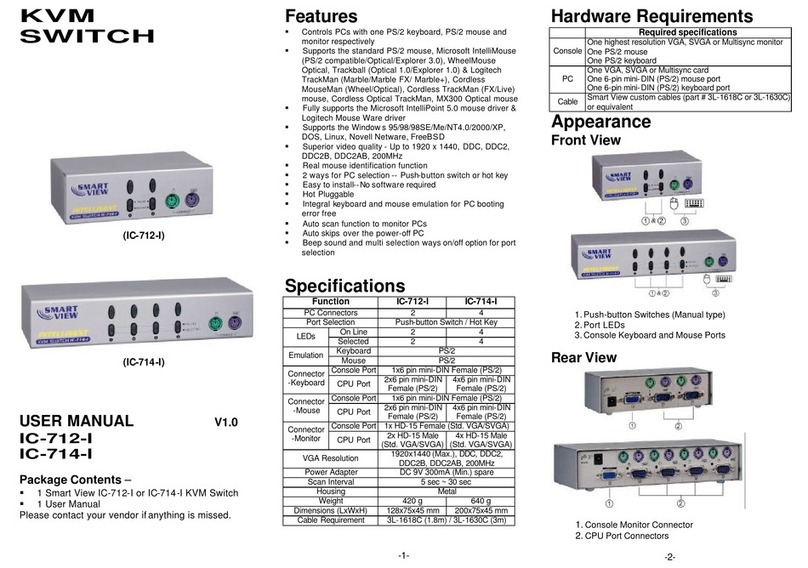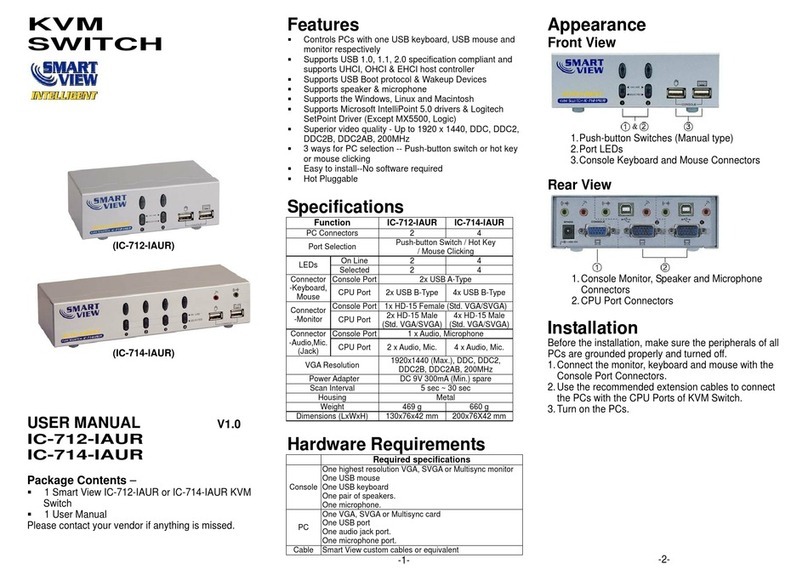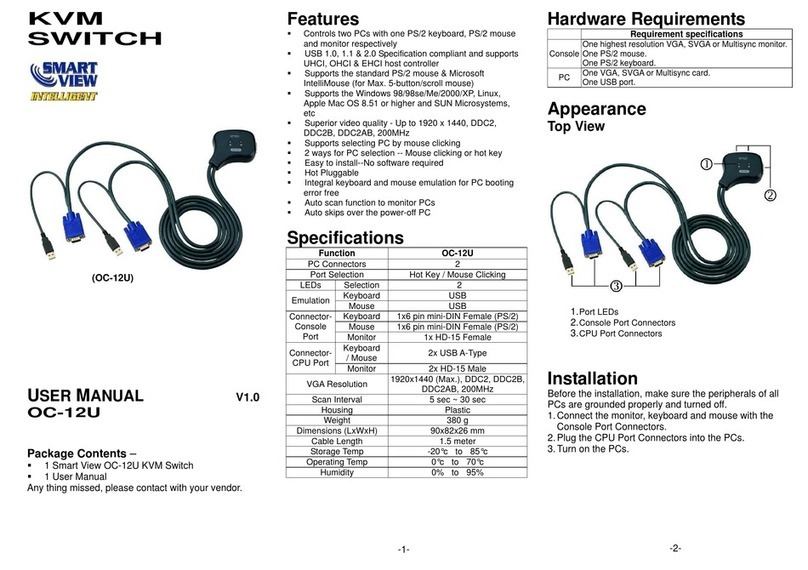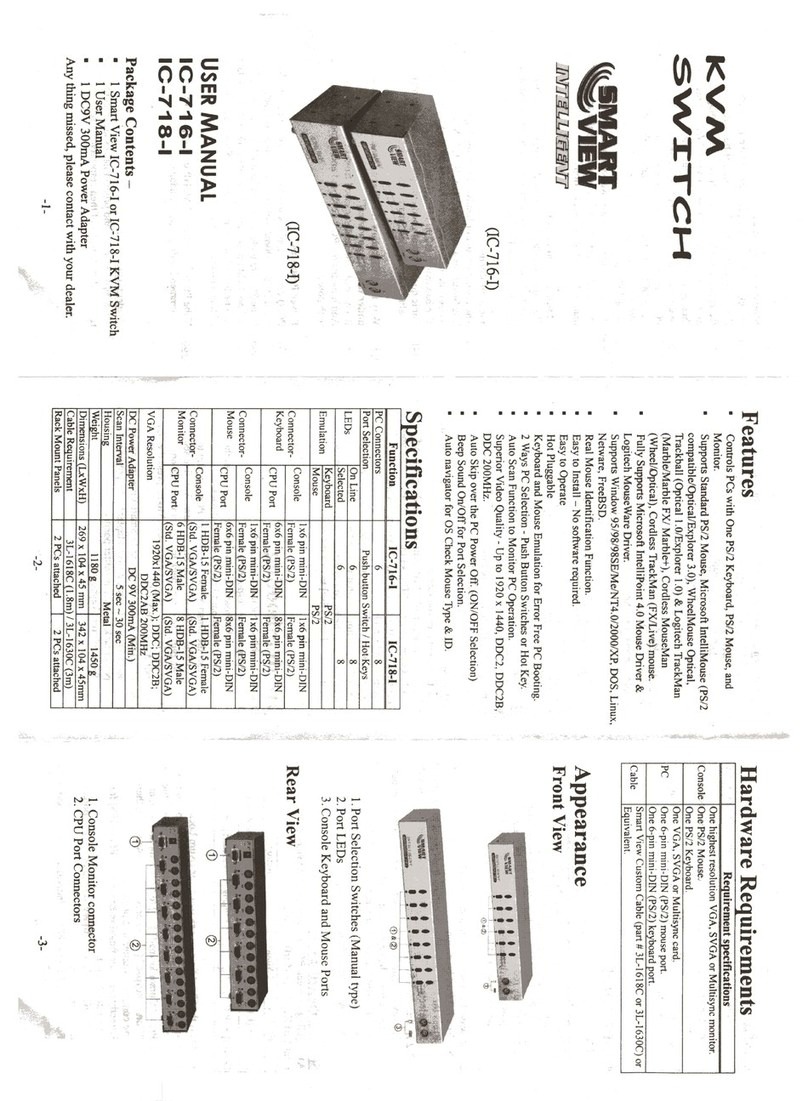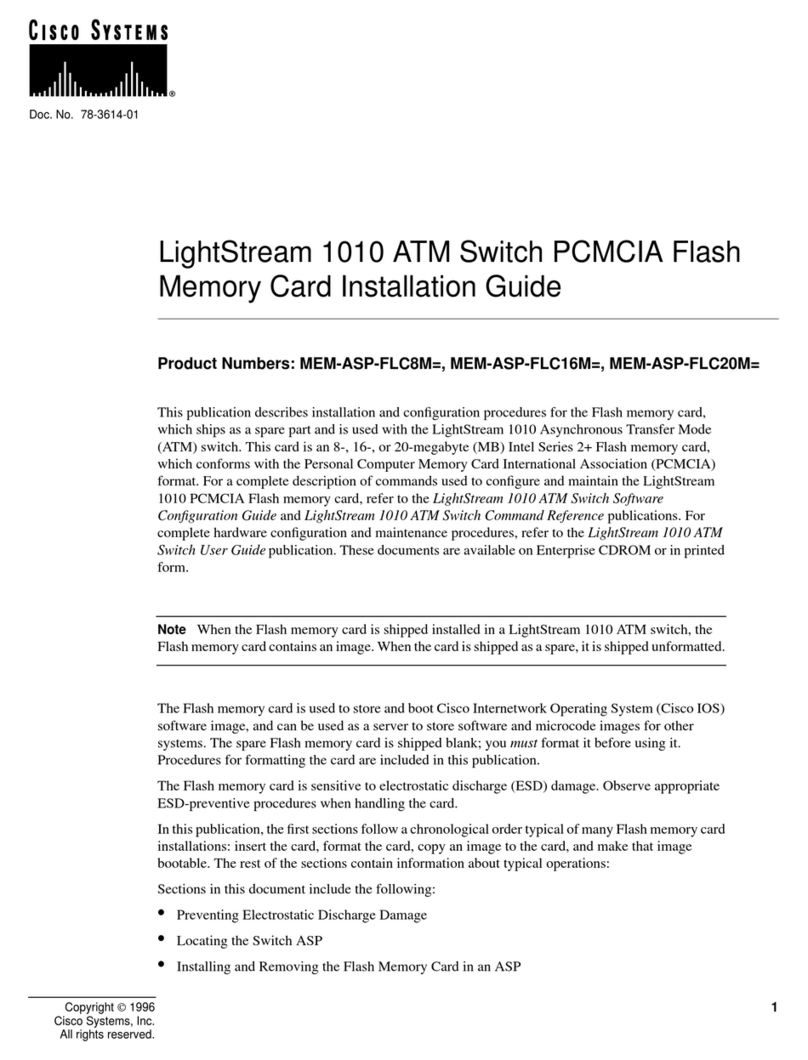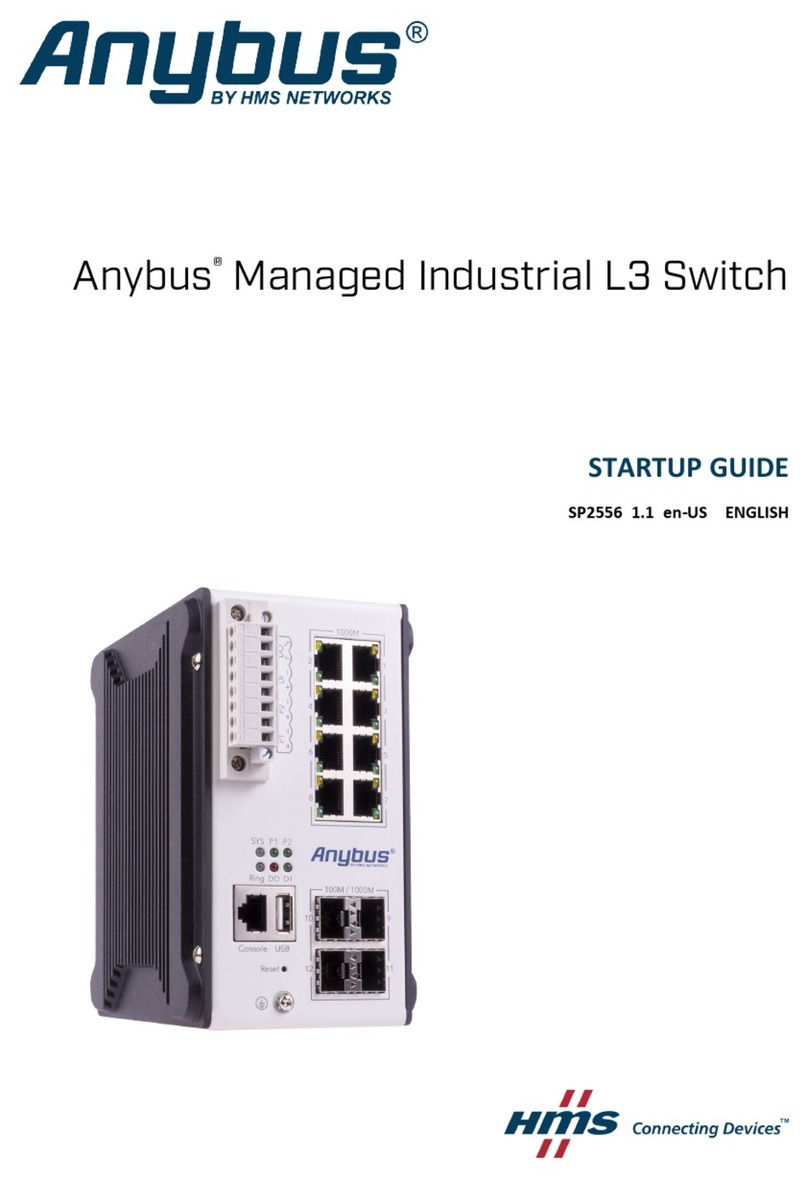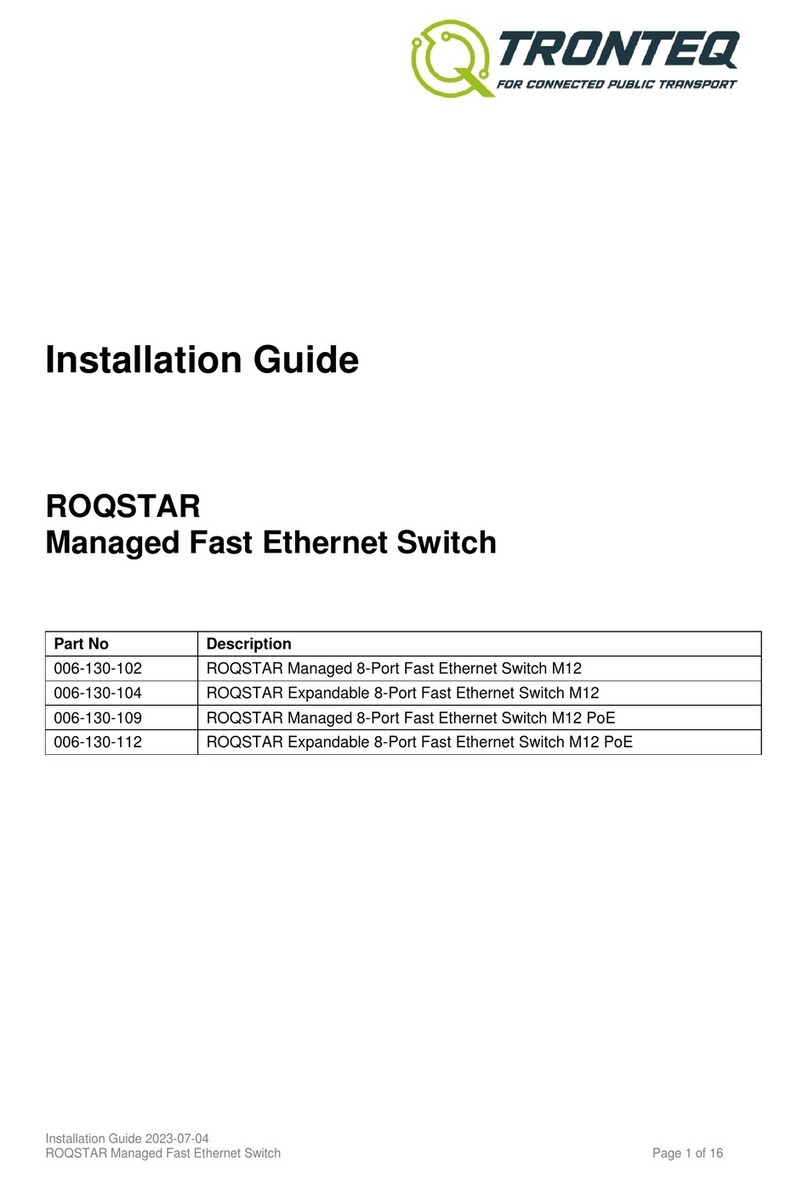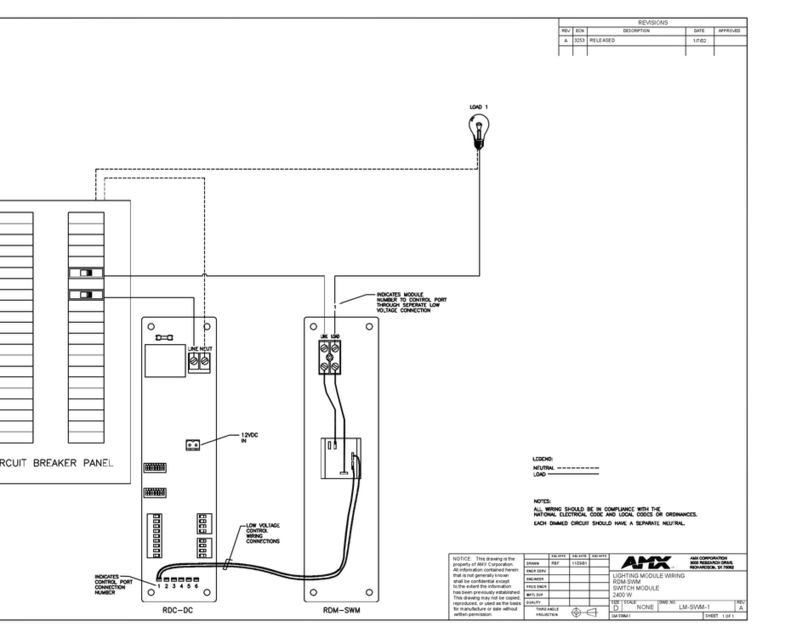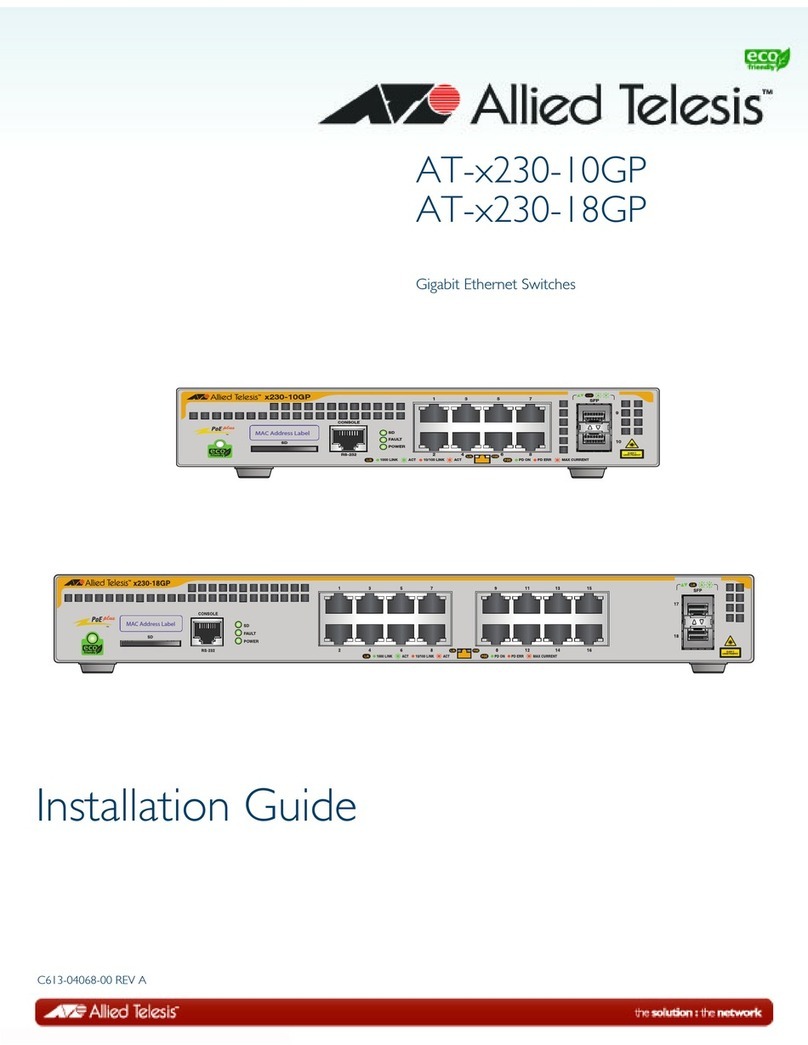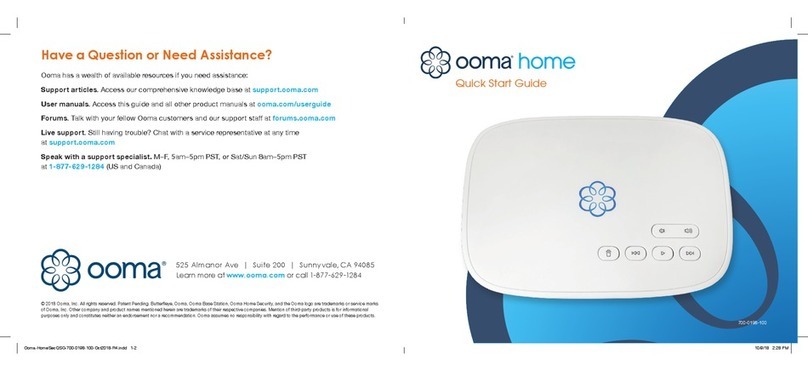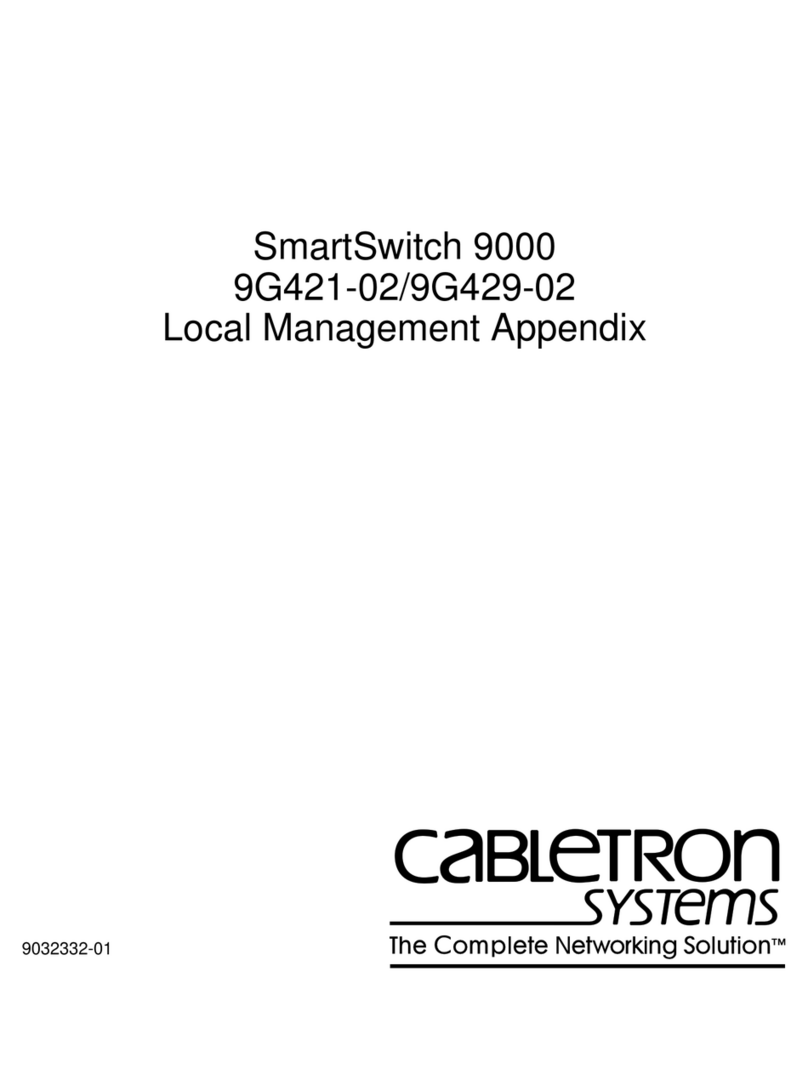Smart view IC-1612-IA User manual

KVM
SWITCH
(IC-1612-IA)
(IC-1614-IA)
USER MANUAL V1.0
IC-1612-IA
IC-1614-IA
Package Contents –
§1 Smart View IC-1612-IA or IC-1614-IA KVM
Switch
§1 User Manual
§1 DC 9V 300mA power adapter
§Cables: 1 pcs AL-20C for both items; AL-3012C &
AL-3018C each 1 pcs for IC-1612-IA, each 2 pcs
for IC-1614-IA
Please contact your vendor ifanything is missed.
Features
§Controls PCs with one PS/2 keyboard, PS/2 mouse and
monitor respectively
§Supports speaker & microphone
§Supports the standard PS/2 mouse, Microsoft IntelliMouse
(PS/2 compatible/Optical/Explorer 3.0), WheelMouse
Optical, Trackball (Optical 1.0/Explorer 1.0) & Logitech
TrackMan (Marble/Marble FX/ Marble+), Cordless
MouseMan (Wheel/Optical), Cordless TrackMan (FX/Live)
mouse, Cordless Optical TrackMan, MX300 Optical mouse
§Fully supports the Microsoft IntelliPoint 5.0 mouse driver &
Logitech Mouse Ware driver
§Supports the Windows95/98/98SE/Me/NT4.0/2000/XP,
DOS, Linux, Novell Netware, FreeBSD
§Superior video quality -Up to 1920 x 1440, DDC2, DDC2B,
DDC2AB, 200MHz
§Real mouse identification function
§2ways for PC selection -- Push-button switch or hot key
§Easy to install--No software required
§Hot Pluggable
§Integral keyboard and mouse emulation for PC booting
error free
§Auto scan function to monitor PCs
§Auto skips over the power-off PC
§Beep sound and multi selection ways on/off option for port
selection
Specifications
Function IC-1612-IA IC-1614-IA
PC Connectors 24
Port Selection Push Button Switch / Hot Key
LEDs Selection
2 4
Keyboard
PS/2
Emulation
Mouse PS/2
Console Port
1x6 pin mini-DIN Female (PS/2)
Connector
-Keyboard
CPU Port
2x6 pin mini-DIN
Female (PS/2) 4x6 pin mini-DIN
Female (PS/2)
Console Port
1x6 pin mini-DIN Female (PS/2)
Connector
-Mouse
CPU Port
2x6 pin mini-DIN
Female (PS/2) 4x6 pin mini-DIN
Female (PS/2)
Console Port
1x HD-15 FemaleConnector
-Monitor,
Audio, Mic.
CPU Port
2x HD-15 Female
4x HD-15 Female
VGA Resolution 1920x1440 (Max.), DDC2, DDC2B,
DDC2AB, 200MHz
PowerAdapter DC 9V 300mA (Min.)
Scan Interval 5 sec ~ 30 sec
Housing Plastic
Weight 180 g 290 g
Dimensions (LxWxH) 115x110x30 mm
190x110x30 mm
Cable Requirement AL-3012C (1.2m) / AL-3018C (1.8m)
Console:AL-20C
-1-
Hardware Requirements
Requiredspecifications
Console
One highest resolution VGA, SVGA or Multisync monitor
One PS/2 mouse
One PS/2 keyboard
One pairs of speakers.
One microphone.
PC
One VGA, SVGA or Multisync card
One 6-pin mini-DIN (PS/2) mouse port
One 6-pin mini-DIN (PS/2) keyboard port
One audio jack port.
One microphone port.
Cable
Smart View custom cables or equivalent
Appearance
Top View
1.Push-button Switches (Manual type)
2.Port LEDs
3.Console Port Connectors
4.CPU Port Connectors
-2-

Cable Connection Layout
AL-20C:
1.To the Console Port of KVM
2.To the devices of peripheral (Monitor, Speaker, Mic.)
AL-3012C & AL-3018C:
1.To the CPU Port of KVM
2.To the connectors of PC
Installation
Before the installation, make sure the peripherals of all PCsare
grounded properly and turned off.
1.Connect themonitor, speaker, microphone,keyboard and
mouse with the Console Port Connectors.
2.Use the recommended extension cables to connect the
PCs with the CPU Ports of KVM Switch.
3.Turn on the PCs.
Operation
1.The function of LED display:
LED DISPLAY DESCRIPTION
Light off PC power off
Green light on PC power on and connected
Green light on & Red light
flashing PC power on, connected and
selected
Note:It occursoccasionally that the green light of LED display is
on and the red light of LED display keeps flashing after
shutting down the PC because of the PC default.The
condition will not affect the regular operation of KVM
switch.
2.2waysfor PC selection–Push-button switch or hot key
2-1Push-buttonswitch (Manual Type)
Press the button on front panelto switch the CPU ports.
The red light of LED indicates which PC is selected.
-3-
2-2Hot Key option
Hot Key Navigation allows you to select PC fromthe
keyboard directly.
Options for Hot Key Navigation:
§Select PC by Hot Key
§Command mode
§Auto scanmode
§Beep sound on/off option: Press [Right Shift] key
twice to turn on or off the beep soundwhen needed.
§Select PC by Hot Key:
Press either left or right [Ctrl] key twice.
Item Hot Key Operation
Function
IC-1612-IA
[L Ctrl] + [L Ctrl] or
[R Ctrl] + [R Ctrl] Access between two PCs.
IC-1614-IA
[L Ctrl] + [L Ctrl] Switch to the previous PC.
IC-1614-IA
[R Ctrl] + [R Ctrl] Switch to the next PC.
§Command Mode:
Press [Num Lock] key twice, and the 3 keys [Num
Lock], [Caps Lock] and [Scroll Lock] will flash to
access the Command Mode.
a). Directly press the function key [F1] ~ [F2] for IC-1612-IA
or [F1] ~ [F4] for IC-1614-IA to select PC.
b). Press [Left Ctrl] key to disable [Ctrl] and [Shift] hotkey
function.
c). Press [Right Ctrl] key to enable [Ctrl] and [Shift] hotkey
function.
d). Press [Left Shift] key toturn off the beep sound.
e). Press [Right Shift] key toturn on the beep sound.
f). Press [Left Alt] key to disable Auto skip function.
g). Press [Right Alt] key to enable Auto skip function.
h). Press [Esc] or [Enter] key to quit the mode.
Note:[Ctrl] Hot Key function–Selecting PC ports.
[Shift] Hot Key function –Beep sound on/off.
§Auto Scan Mode:
Press [Scroll Lock] key twice to activate the Auto Scan Mode.
The time scale of Auto Scan ranges from5 to 30 seconds,
and it can be recognized by the lights of the 3 keys[Num
Lock], [Caps Lock] and [Scroll Lock] as the timetable
below.
a). Press the right number key [+] to increase time scale.
b). Press the right number key [-] to decrease time scale.
c). Press [Esc] key to quit the mode.
Note:Light(s) corresponding timetable
Seconds Num Lock Caps Lock
Scroll Lock
5 seconds
Off Off On
10 seconds
On Off Off
15 seconds
On Off On
20 seconds
Off On Off
25 seconds
Off On On
30 seconds
On On Off
-4-
3.The boot-up default of Smart View KVM Switch is
connected to your first activated PC.
4.When the PC is shut down under the function of “Auto
skips over the power-off PC”, it cannot be turned on again
by keyboard.
Troubleshooting
Makesure the cables are qualified and positioned.
Q1 : The keyboard does not respond accurately.
A1a:
Re-install the keyboard. Unplug the keyboard from the Console
Port and plug it back again.
A1b:
Re-install the Smart ViewKVM Switch. Shut down the PCs,
unplug the cables from the Smart View KVM
Switch and waitfor five seconds. Then plug the cables back and
activate the PCs.
A1c: Whenunder Auto Scan Mode,please press [Esc] key to escape.
A1d: PCs can’t supplythe power to Smart ViewKVM Switch. Please
attach a power adapter of DC9V 300mAwith positive central
polarity.
A1e: Try another keyboard.
Q2 : The mouse does not respond accurately.
A2a: Re-install the mouse. Unplug the mouse from the Console Port
and plug it back again.
A2b: Re-install the Smart ViewKVM Switch. Shut down the PCs,
unplug the cables from the Smart ViewKVM Switch,and wait
for five seconds. Then plug the cables back and activate the
PCs.
A2c: Make sure the mouse is set on PS/2 mode.
A2d:
PCs can’t supply the power to Smart ViewKVM Switch. Please
attach a power adapter of DC9V 300mAwith positive central
polarity.
A2e: Try another mouse.
Note: If you are using aparticularmouse, we suggest installing the
mouse driver from original manufacturer to reveal the
functionality of Smart View KVM Switch.
Q3: The mouse is out of control.
A3: The characteristicof the mouse is inefficient
. Try another superior
mouse and plug it back again. Start the operation afterhearing
the beep sound.
Q4: There is the video problem.
A4a: The setting of resolution or bandwidth is overhigh. Smart View
KVM Switch supports the VGA, SVGA, Multisync and XGA
(interlaced) with the resolution up to 1920 x 1440 Hz. The
maximum bandwidth is 200 MHz.
A4b: The cable is unqualified. Please use the superior cablesof Smart
View cables series.
Q5:
A5:
Why the green light of LED display is on and red light keeps
flashing after shutting down the PC?
The condition is normal and causedfrom the PCdefault. The
condition will not affect the regular operation of Smart View KVM
switch.
Trademarks:
All the companies, brand names, and productnames
referred to this manual are the trademarks or registered
trademarks belonging to their respective companies.
-5-
This manual suits for next models
1
Table of contents
Other Smart view Switch manuals