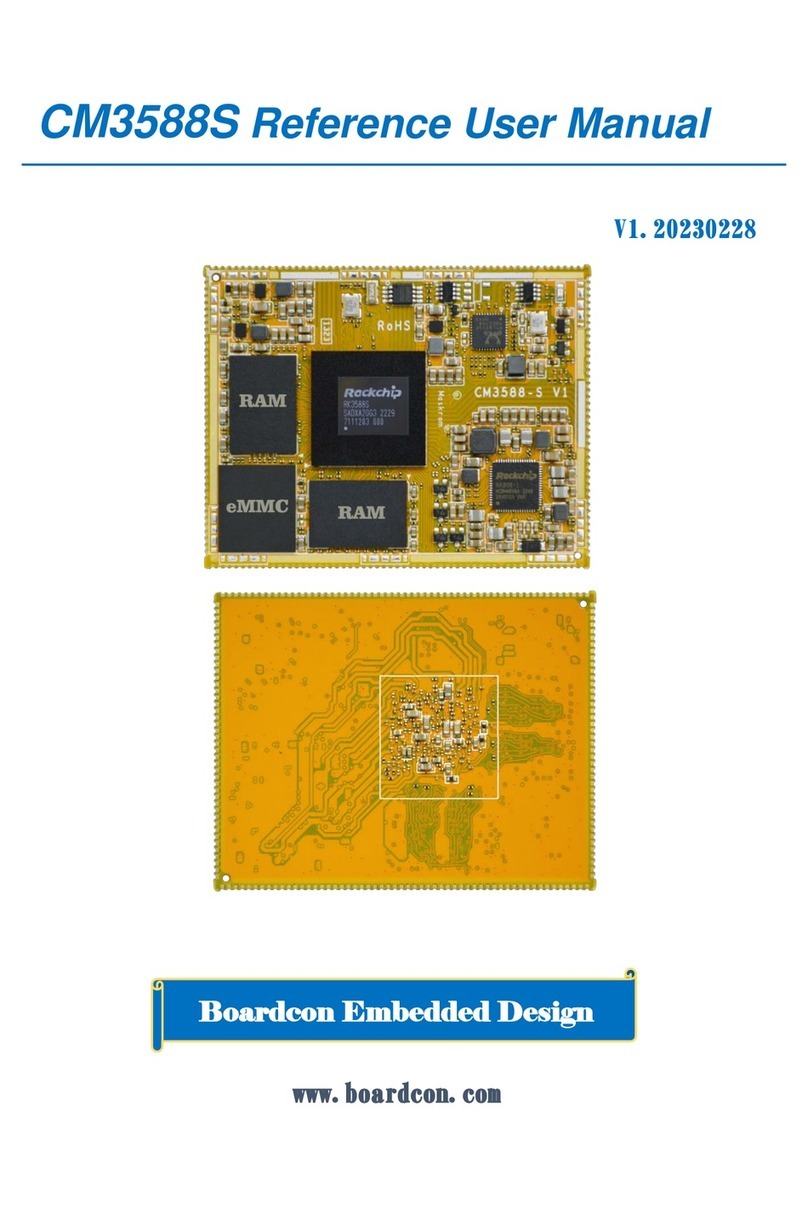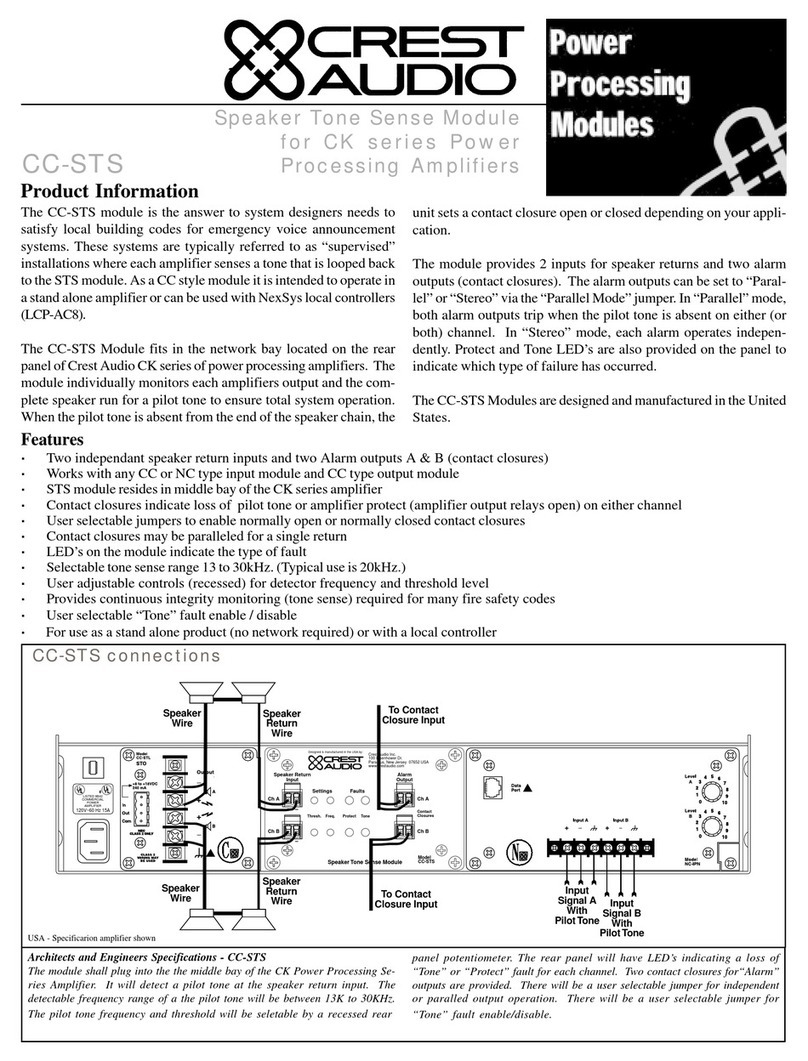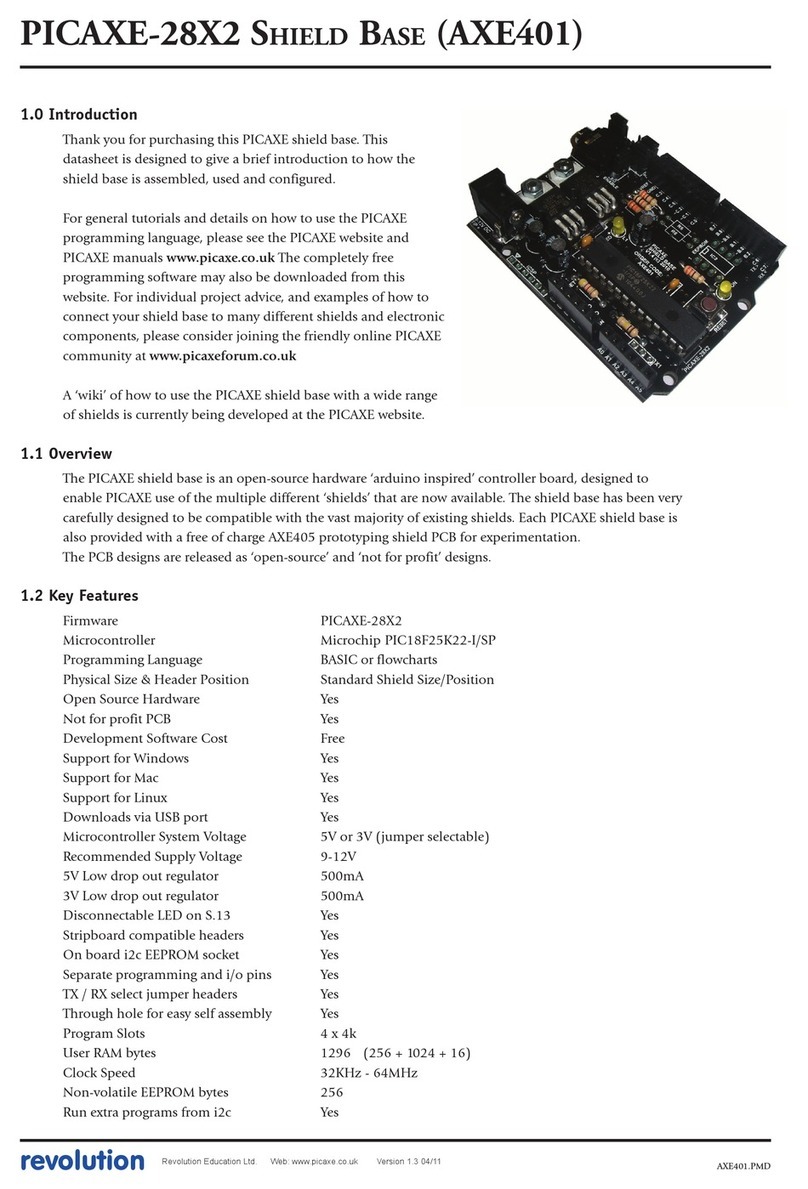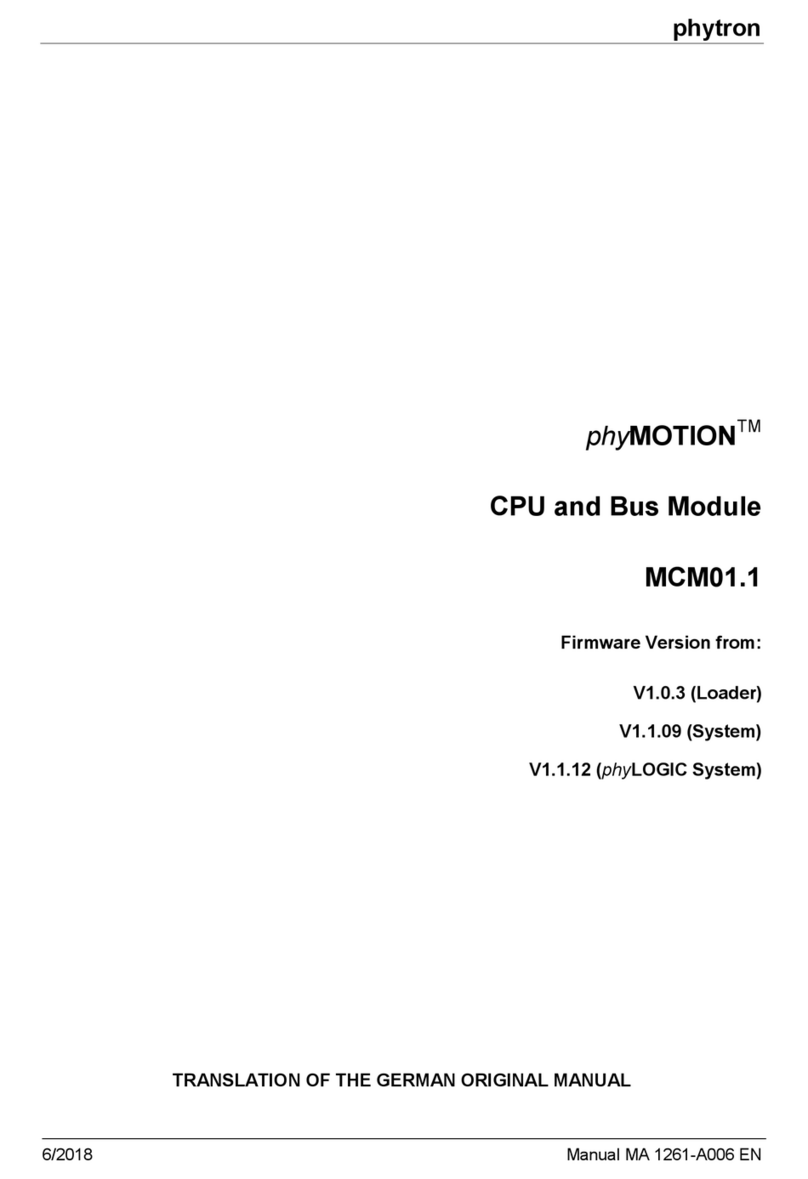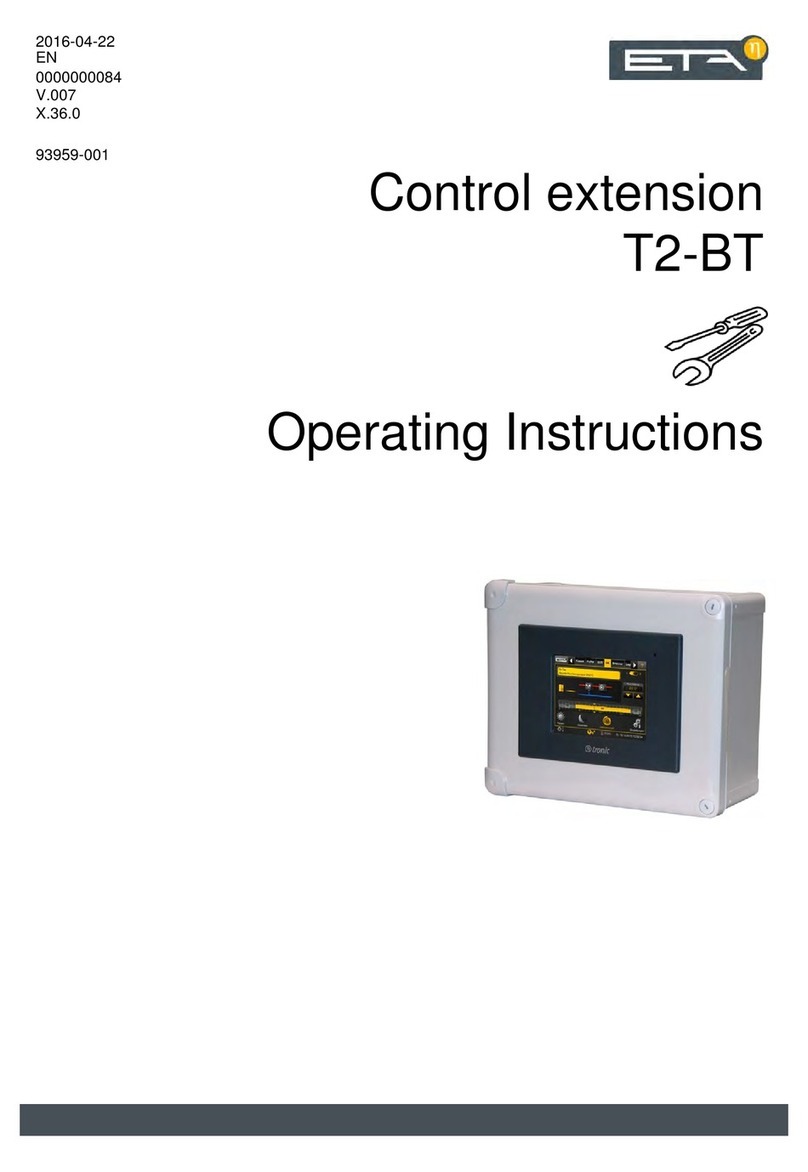Smart Vision BTM-1000 Operational manual

PRODUCT HIGHLIGHTS
9Simple to connect to any SmartVisionLinkTM enabled light up to 20 meters away
9SmartVisionLinkTM app works on both Apple and Android devices (available free in the app store)
9Adjust intensity of light or individual zones within a light (not all SmartVisionLink™ enabled lights have individual zones)
9Locate and adjust the intensity of a single light within a string of lights
smartvisionlights.com
BTM-1000
PRODUCT DATA SHEET
Bluetooth Module
3
YEAR
Warranty
5-PIN
M12
Connectors
FCC
IC, CE
Compliant
20
METERS
Range
LED Indicators
5-pin M12 Connector
(Male)
5-pin M12 Connector
(Female)
Cable Length: ~150 mm (6")
Rated
IP
65
Rev. 2019/03/22
TM
SMARTVISIONLINK
TM

Additional resources, including CAD files,videos, and
application examples, are available on our website.
RESOURCE CORNER
smartvisionlights.com
2
PER CHANNEL Standard
Electrical Input 24VDC +/- 5%
Connectors One 5-pin M12 – Male (Input)
One 5-pin M12 – Female (Output)
Lights Supported Six lights within a single string
Indicator Lights Green = Power on
Red = Data Transmission Out (Light to App)
Blue = Data Transmission In (App to Light)
IP Rating IP65
Ambient Temperature 0ºC–40ºC (32ºF–104ºF)
Weight ~40 g
Communication BLE 4.2
Radio Range 20 meters
Operational Current (no load) 15 mA
FCC Compliance FCC ID X8WBT832
IC ID 451I-2564N
Compliance IC, CE
PRODUCT SPECIFICATIONS
PRODUCT DESCRIPTION
When connected to a Smart Vision Lights™ light that is SmartVisionLink
TM
enabled, the BTM-1000 allows for communication with that
light over Bluetooth via an app on either an Apple or Android device. When a connection is made between a BTM-1000 and a light with
SmartVisionLink
TM
enabled, the user is able to manage the intensity for each light or each zone in a multi-zone light using the app’s built-in
intensity controller. This allows lights to be calibrated with others, making a homogeneous surface light pattern. The BTM-1000 has the
ability to communicate with a light or series of lights up to 20 meters away, reducing the need for downtime of a production line. The
BTM-1000 also improves workplace safety because workers do not need to be elevated to make adjustments.
CONNECTING A BTM-1000
Warning:
Removing the BTM-1000 without disconnecting on the SmartVisionLinkTM app
may result in the app continuing to look for the paired BTM-1000. When this
occurs, the app cannot communiate with the BTM-1000. To solve this issue, close
the app and reopening it.
The BTM-1000 can be connected directly to a light or attached to a
jumper cable that is connected to a light. Once the light's intensities
is set to desired level, the BTM-1000 can be removed from the light
or cable.
The pigtail end of the BTM-1000 is connected directly to the light or to
the cable attached to the light.
BTM-1000

UNDERSTANDING ZONES
1
2
3
1
2
3
JohnDoe
BusinessPlace
1234Street Rd. City, ST 12345
JohnDoe
BusinessPlace
1234Street Rd. City, ST 12345
JohnDoe
BusinessPlace
1234StreetRd. City, ST 12345
JohnDoe
BusinessPlace
1234Street Rd. City, ST 12345
JohnDoe
BusinessPlace
1234Street Rd. City, ST 12345
JohnDoe
BusinessPlace
1234StreetRd. City, ST 12345
12
3
12
3
1
2
3
1
2
3
JohnDoe
BusinessPlace
1234Street Rd. City, ST 12345
JohnDoe
BusinessPlace
1234Street Rd. City, ST 12345
JohnDoe
BusinessPlace
1234StreetRd. City, ST 12345
JohnDoe
BusinessPlace
1234Street Rd. City, ST 12345
JohnDoe
BusinessPlace
1234Street Rd. City, ST 12345
JohnDoe
BusinessPlace
1234StreetRd. City, ST 12345
12
3
12
3
smartvisionlights.com
3
A light that is SmartVisionLinkTM-enabled is designed so intensity can be adjusted using the SmartVisionLink™ app. For example, the
LZE300 has 3 built-in zones, allowing for each zone intensity to be set independent of the other zones. Individual zones can also be
turned o. Being able to adjust zones within a single light can help reduce hot spots and ensure even uniformity across a string of
lights.
PRODUCT DRAWING
Dimensions are in mm.
34.29
71.12
109.47
15.88
9.53
32.19
M12 PIGTAIL
APPROX 6IN
4
A
123
B B
A
2 134
1
DO NOT SCALE DRAWING
SHEET 1 OF 1
11/9/2018
11/9/2018
11/9/2018
MP
MP
MP
NC
UNLESS OTHERWISE SPECIFIED:
SCALE: 1:1
WEIGHT:
REV
ENG DWG NO.
B
SIZE
SVL PART NO.
NAME
DATE
COMMENTS:
Q.A.
MFG APPR.
ENG APPR.
CHECKED
DRAWN
FINISH
MATERIAL
INTERPRET GEOMETRIC
TOLERANCING PER:
DIMENSIONS ARE IN MM
TOLERANCES:
FRACTIONAL
ANGULAR: BEND
TWO PLACE DECIMAL
THREE PLACE DECIMAL
PROPRIETARY AND CONFIDENTIAL
THE INFORMATION CONTAINED IN THIS
DRAWING IS THE SOLE PROPERTY OF
SmartVisionLights. ANY
REPRODUCTION IN PART OR AS A WHOLE
WITHOUT THE WRITTEN PERMISSION OF
SmartVisionLights IS PROHIBITED.
UNITS ARE IN
MILLIMETERS
BTM-1000
11/9/2018
BTM-1000
Lights Without Zones Lights With Middle
Zones Adjusted
Lights With End
Zones Turned O
Lights With Middle
Zones Turned O
34.29
71.12
109.47
15.88
9.53
32.19
M12 PIGTAIL
APPROX 6IN
4
A
123
B B
A
2 134
1
DO NOT SCALE DRAWING
SHEET 1 OF 1
11/9/2018
11/9/2018
11/9/2018
MP
MP
MP
NC
UNLESS OTHERWISE SPECIFIED:
SCALE: 1:1
WEIGHT:
REV
ENG DWG NO.
B
SIZE
SVL PART NO.
NAME
DATE
COMMENTS:
Q.A.
MFG APPR.
ENG APPR.
CHECKED
DRAWN
FINISH
MATERIAL
INTERPRET GEOMETRIC
TOLERANCING PER:
DIMENSIONS ARE IN MM
TOLERANCES:
FRACTIONAL
ANGULAR: BEND
TWO PLACE DECIMAL
THREE PLACE DECIMAL
PROPRIETARY AND CONFIDENTIAL
THE INFORMATION CONTAINED IN THIS
DRAWING IS THE SOLE PROPERTY OF
SmartVisionLights. ANY
REPRODUCTION IN PART OR AS A WHOLE
WITHOUT THE WRITTEN PERMISSION OF
SmartVisionLights IS PROHIBITED.
UNITS ARE IN
MILLIMETERS
BTM-1000
11/9/2018
BTM-1000
BTM–1000
PART NUMBER
Part Number Example:
BTM-1000 (Bluetooth Adapter)
MANAGING MULTIPLE LIGHTS
Using the SmartVisionLinksTM app, a user is able to adjust intensity levels for a string of up to 6 lights. Each light or each zone in a multi-
zone light are able to have its intensity adjusted independently of the other lights and zones. For example, when direct connecting six
LZE300 the user is able to manage 18 individual zone intensities.

smartvisionlights.com
4
USING SMARTVISIONLINKTM
To pair the BTM-1000 with a phone or tablet, rst download the SmartVisionLightsTM
app. Open the app and press the connect button. The app will search for any BTM-
1000's in the area. A list of available BTM-1000 with their unique ID numbers will be
displayed. Select the BTM-1000 you want to pair too. A list of lights connected to that
BTM-100 will be displayed.
When a BTM-1000 is paired, the blue and red communication LEDs will ash.
SmartVisionLinkTM is free to download in the Apple App Store and Google Play Store.
Adjusting Intensity
Select the serial number of the light you want to adjust. The light will ash to identify itself. On
the light manager screen, there is an option to ash the light to identify it.
You have the option to adjust the intensity levels for both continuous operation and OverDrive™
strobe mode. These are independent of each other and both settings can be saved.
Adjusting a Single Zone
Slide the scroll bar up or down to adjust the intensity. Intensity can be set between a range of
10%100%. If you wish to turn o a zone, uncheck that zone. Unchecking a zone will set that
zone to inactive (greyed out).
Adjusting All Zones
To adjust all zones, check the“Link Zones” checkbox. Once checked you will have the ability to
adjust all zones together. Simply slide any active zone scroll bar up or down to adjust all active
zones intensities. If a zone is inactive (unchecked), that zone will not adjust.
Flash
Flash will toggle the light on/o when Continuous is selected. The light will ash if in
OverDriveTM. This is useful when identifying a light.
Link Zones
Allows for linking of zone intensity, so all zone intensities can be adjusted at one time. When
linked and the zone with the highest intensity level reaches 100%, remain zones' intensity levels
cannot be adjusted any higher. The same is true for the lowest intensity level, when it reaches
10%, the other intensity levels cannot be adjusted any lower.
Save
When you have the intensity level for each zone of the light set, press the save button. This will
save all settings for that individual light.
Back
When you have everything saved, press the back button to go back to the list of connected
lights.
Disconnect
When all lights are set to desired intensity levels, disconnect from the BTM-1000 by pressing Disconnect.
LED Color Indicator
Green Power On
Red Data Transmission Out (Light to App)
Blue Data Transmission In (App to Light)
PAIRING TO A PHONE / TABLET

ACCESSORIES
5
smartvisionlights.com
This glossary covers all Smart Vision Lights™ product families; some content in this section may not apply to this specic product.
TERMINOLOGY
OverDrive™ Lights include an integrated high-pulse driver for complete LED light control.
Continuous Operation Light stays on continuously.
Multi-DriveTM Combines continuous operation and OverDrive™ strobe (high-pulse operation) mode into one easy-to-use light.
Built-In Driver The built-in driver allows full function without the need of an external controller.
Camera to Light Connecting the light directly to the camera, without the need for additional controllers or equipment.
Polarizers Filters that reduce reections on specular surfaces.
Diuser Used to widen the angle of light emission, reduce reections, and increase uniformity.
GLOSSARY
Wavelengths options range from 365 nm to 1550 nm.
Additional wavelengths available for many light families.
365 395 470 505 530 625 850 940 WHI
Projector Dark Field Radial
Bright Field Direct Axial
Line Diuse Panel Backlight
TYPES OF ILLUMINATION COMMON COLOR/WAVELENGTHS LEGEND
Shortwave infrared LEDs are available in 1050 nm, 1200 nm,
1300 nm, 1450 nm, and 1550 nm.
Power Cables
Lengths Part Number
5 m 5PM12-5
10 m 5PM12-10
15 m 5PM12-15
Jumper Cables
(Daisy Chain)
Lengths Part Number
300 mm 5PM12-J300
1000 mm 5PM12-J1000
2000 mm 5PM12-J2000
Table of contents