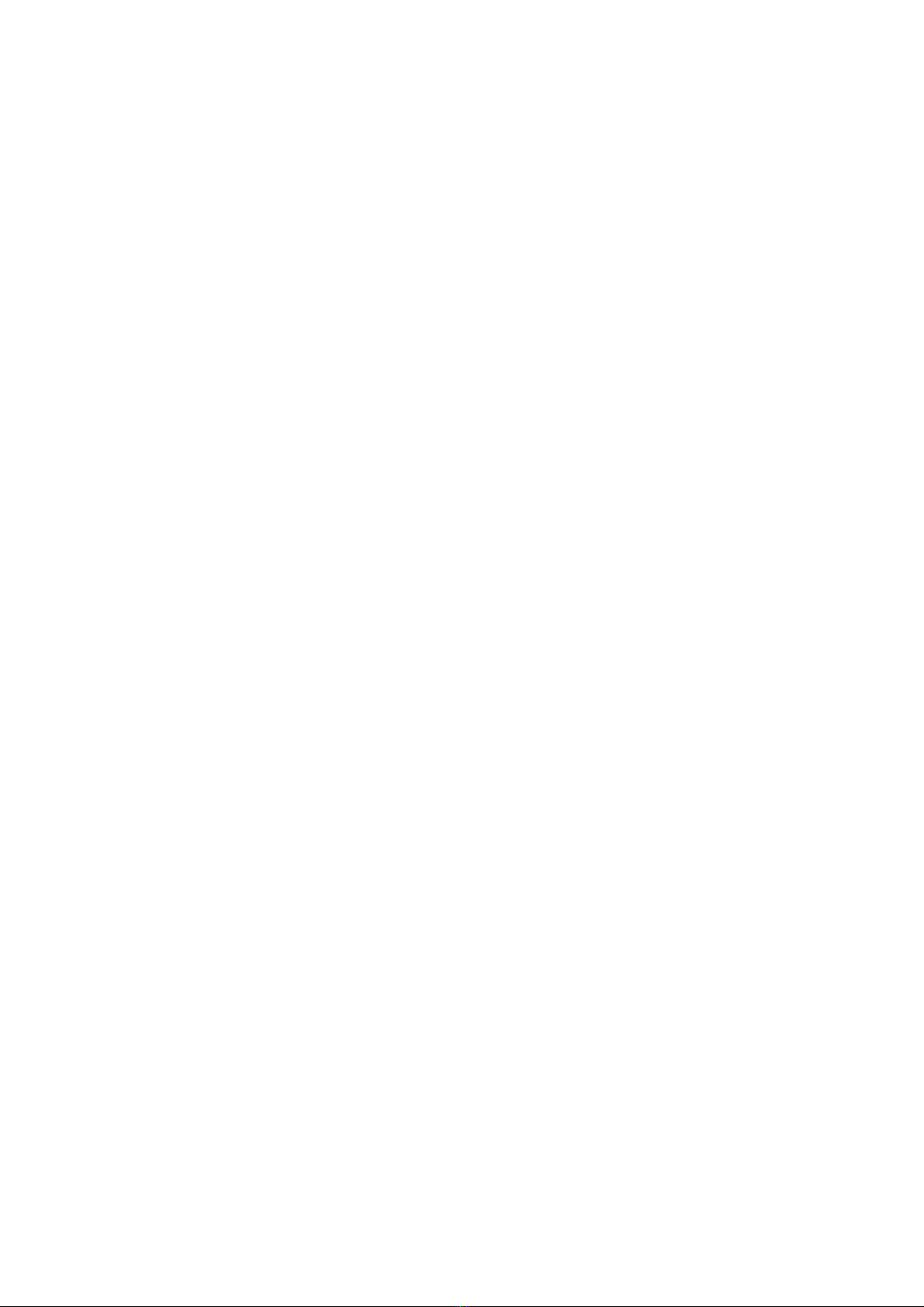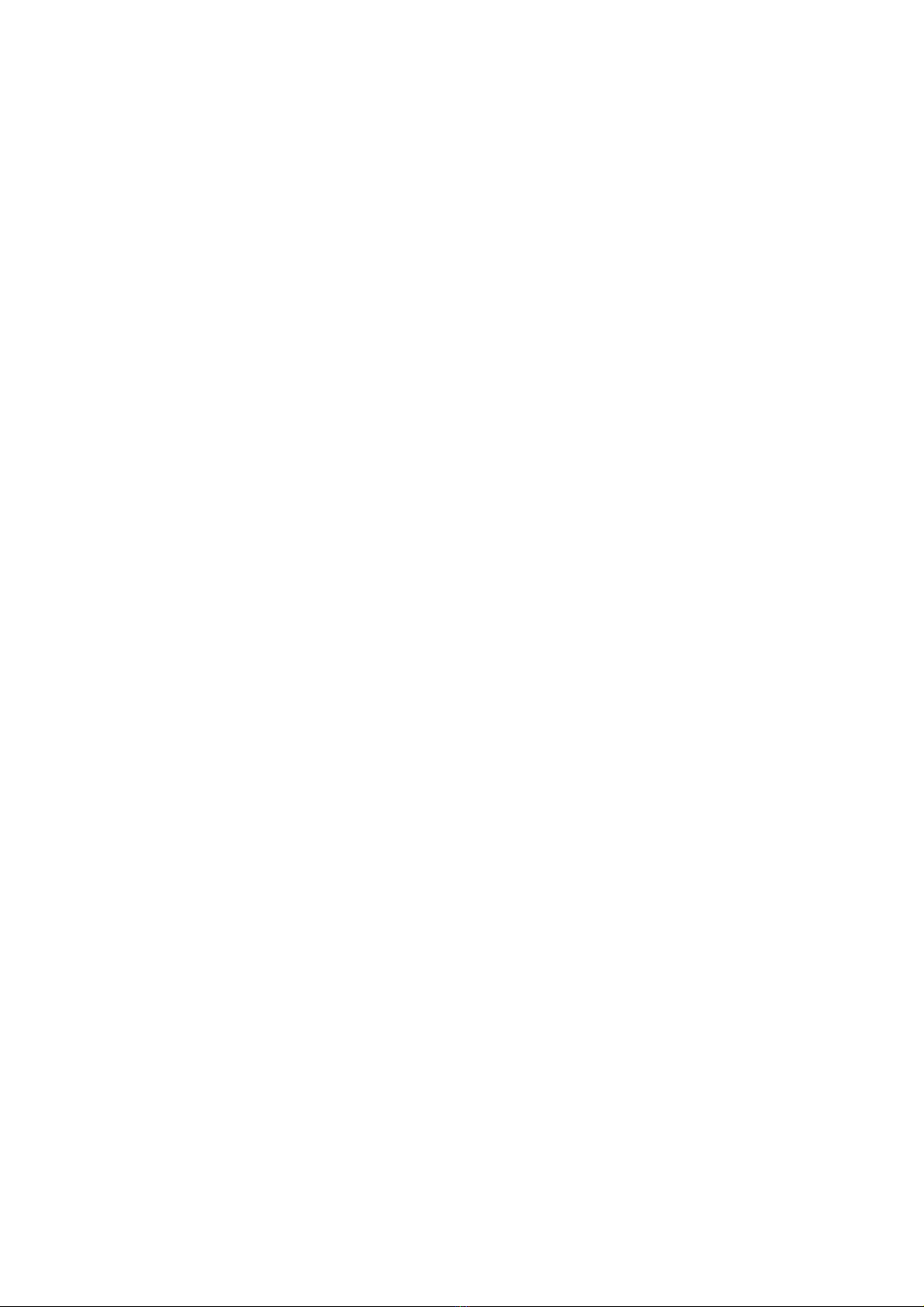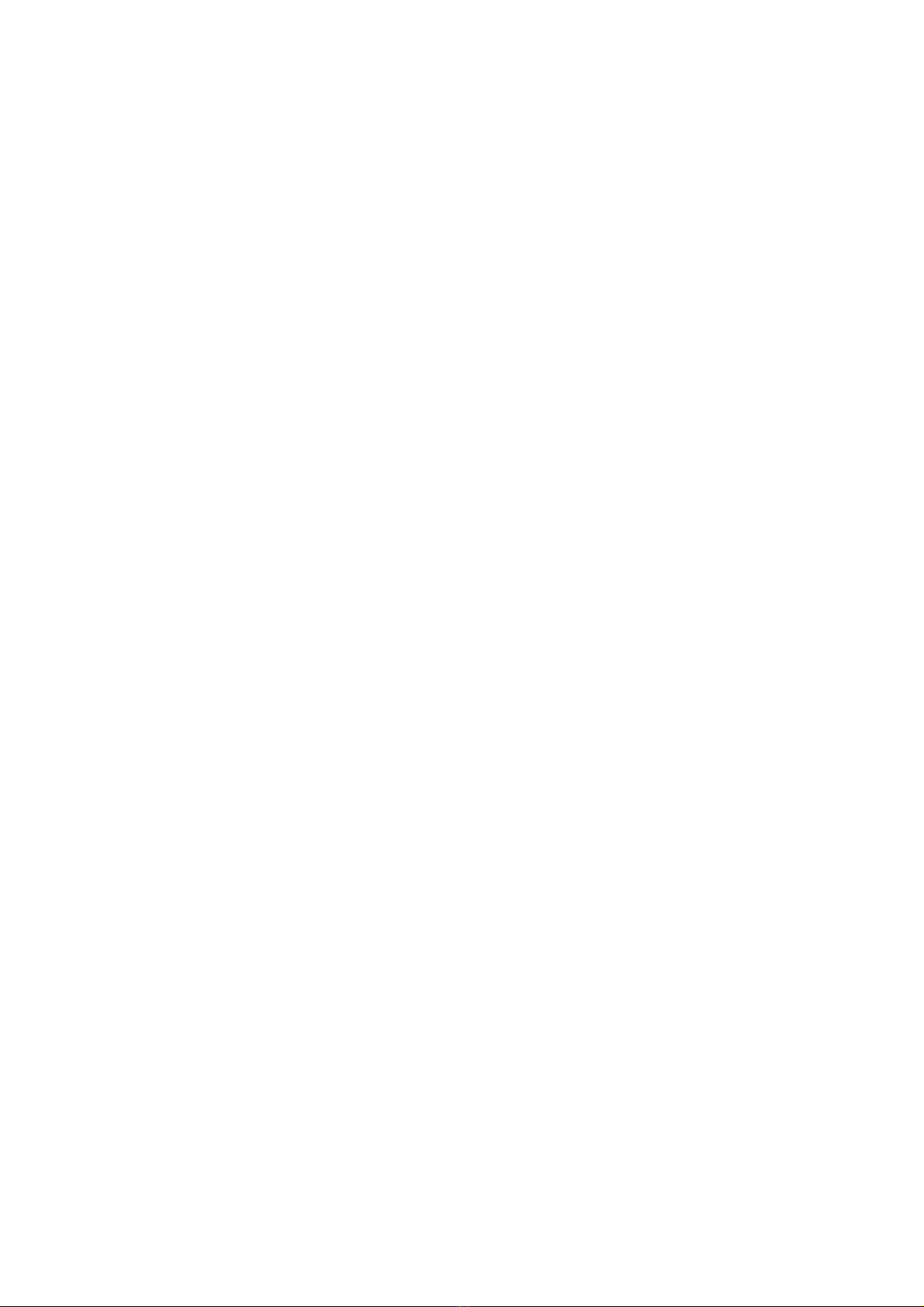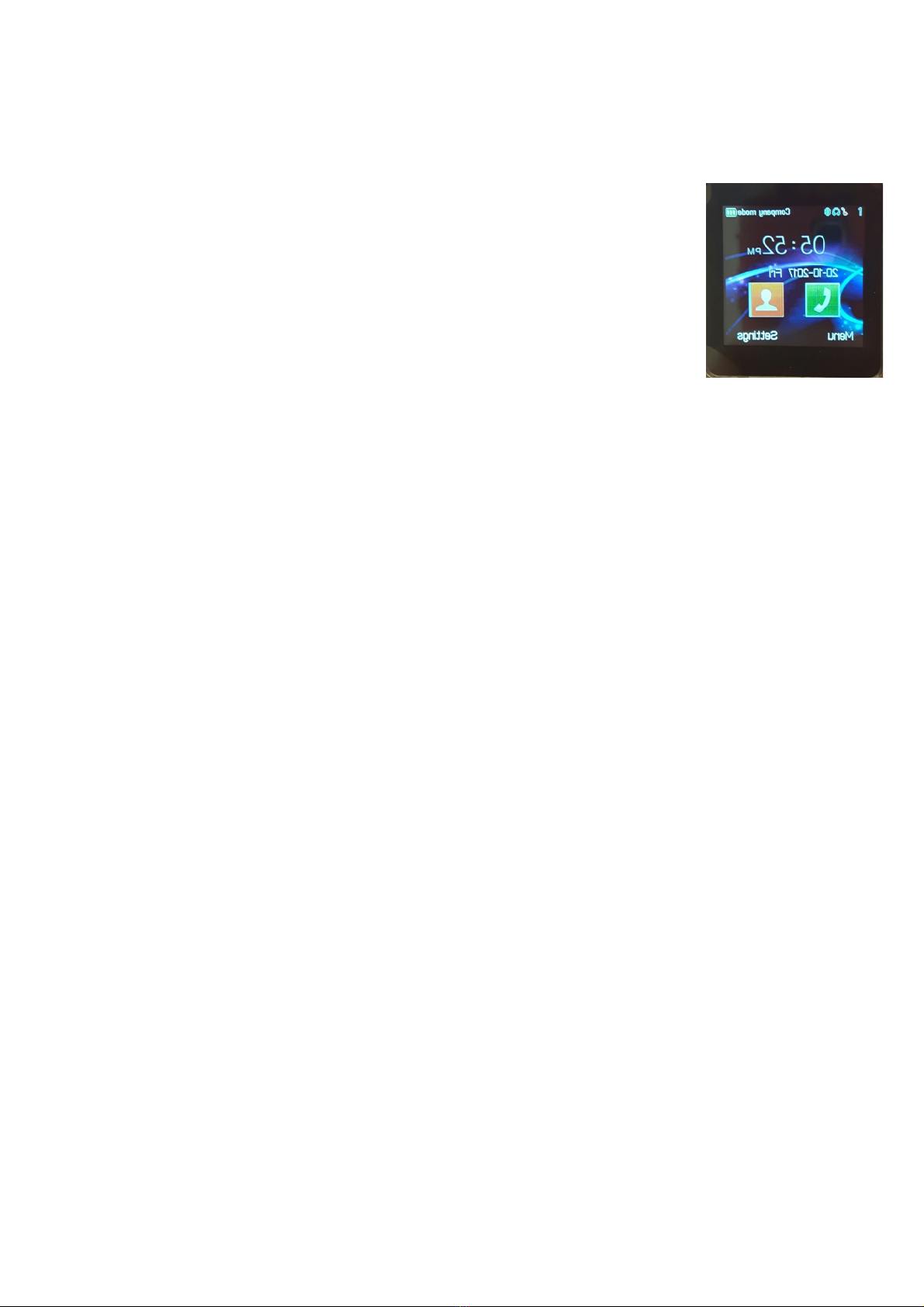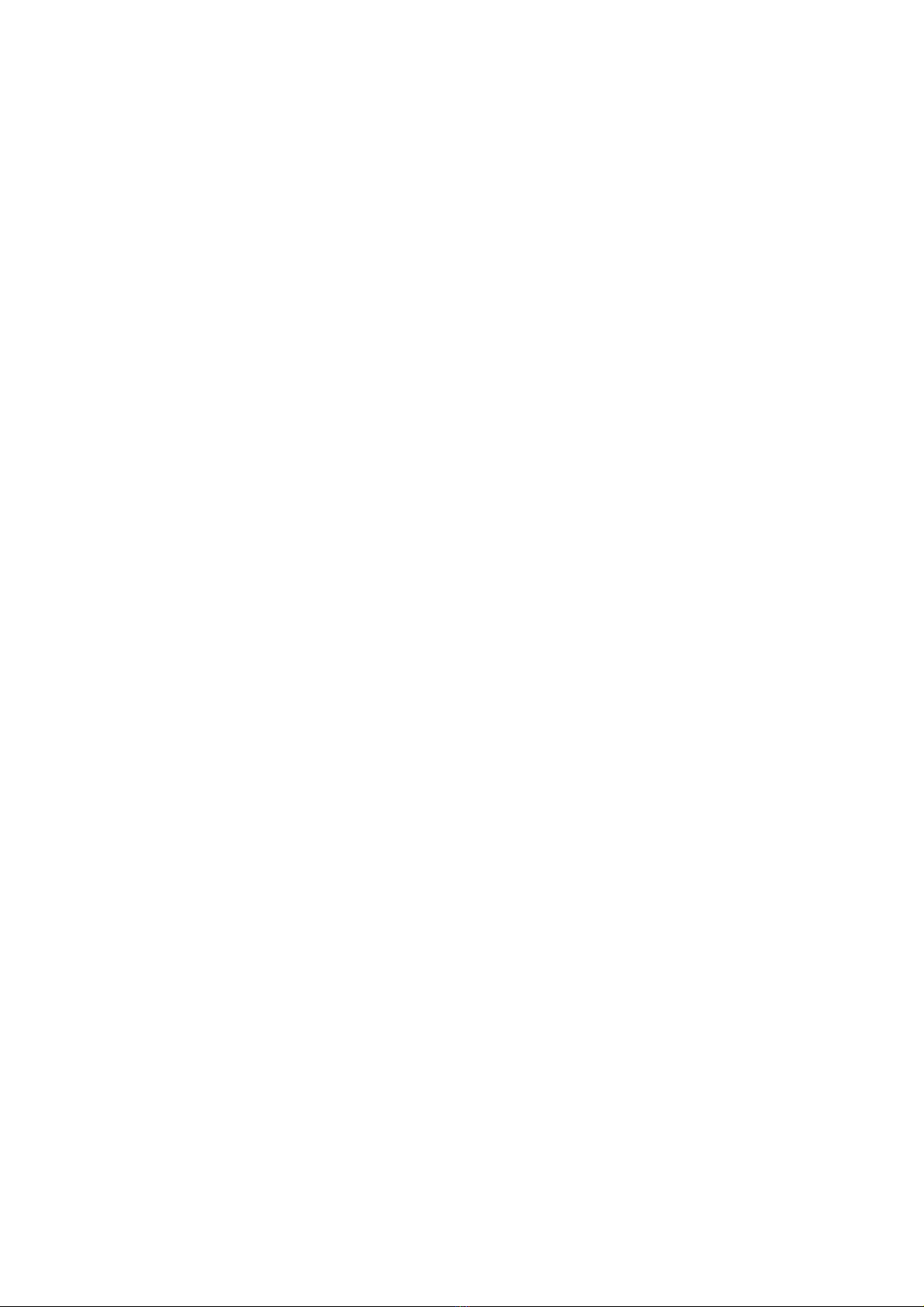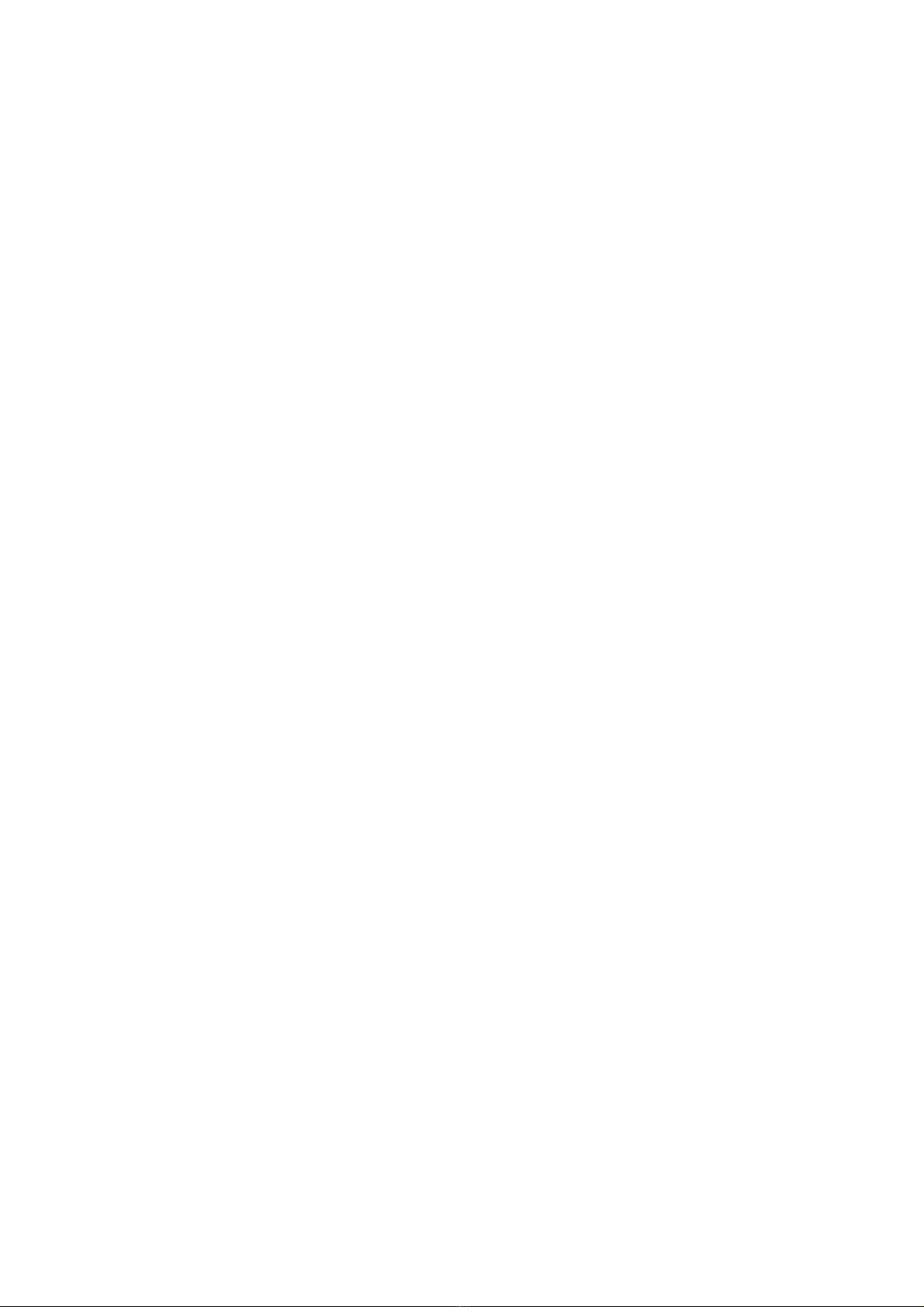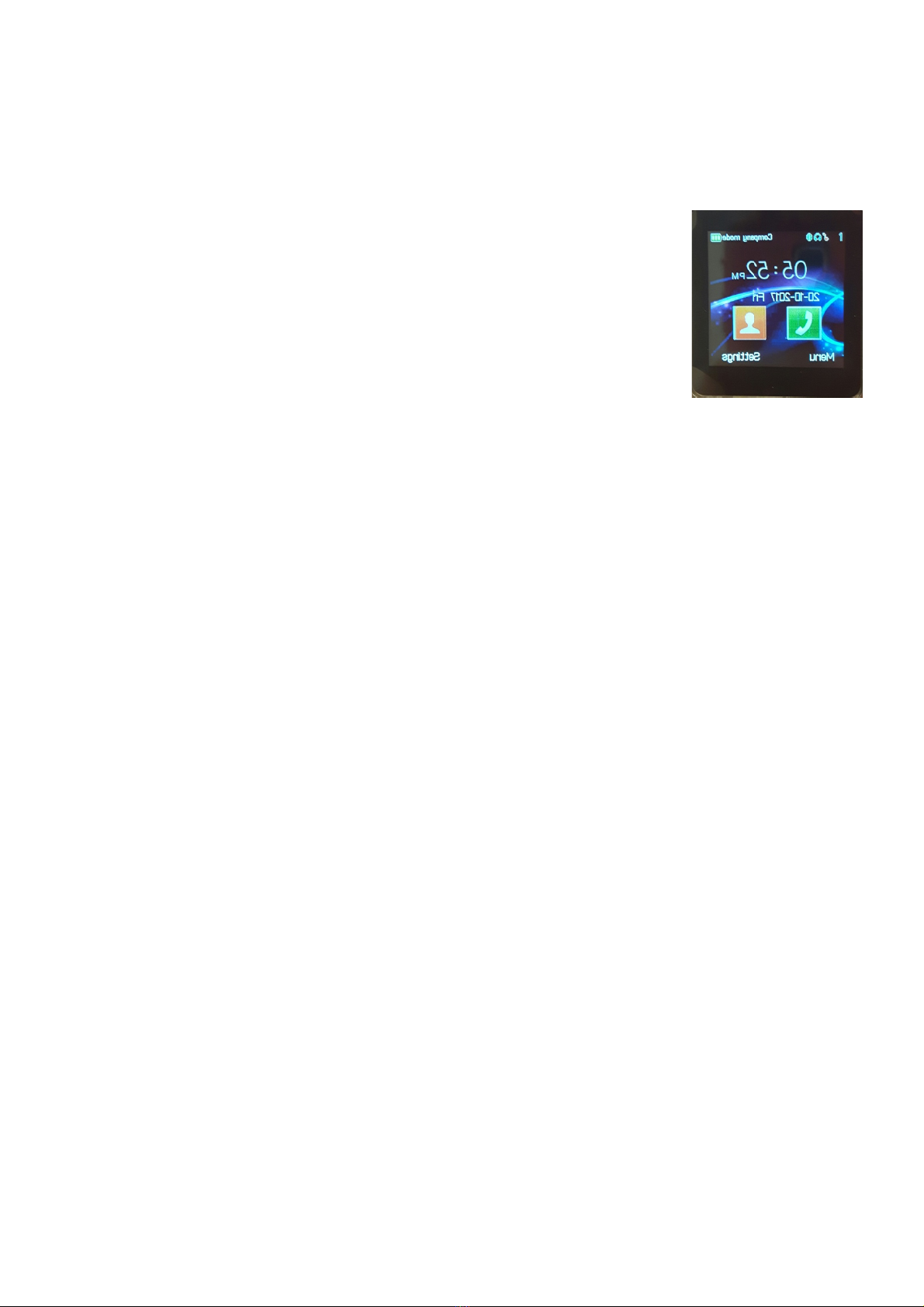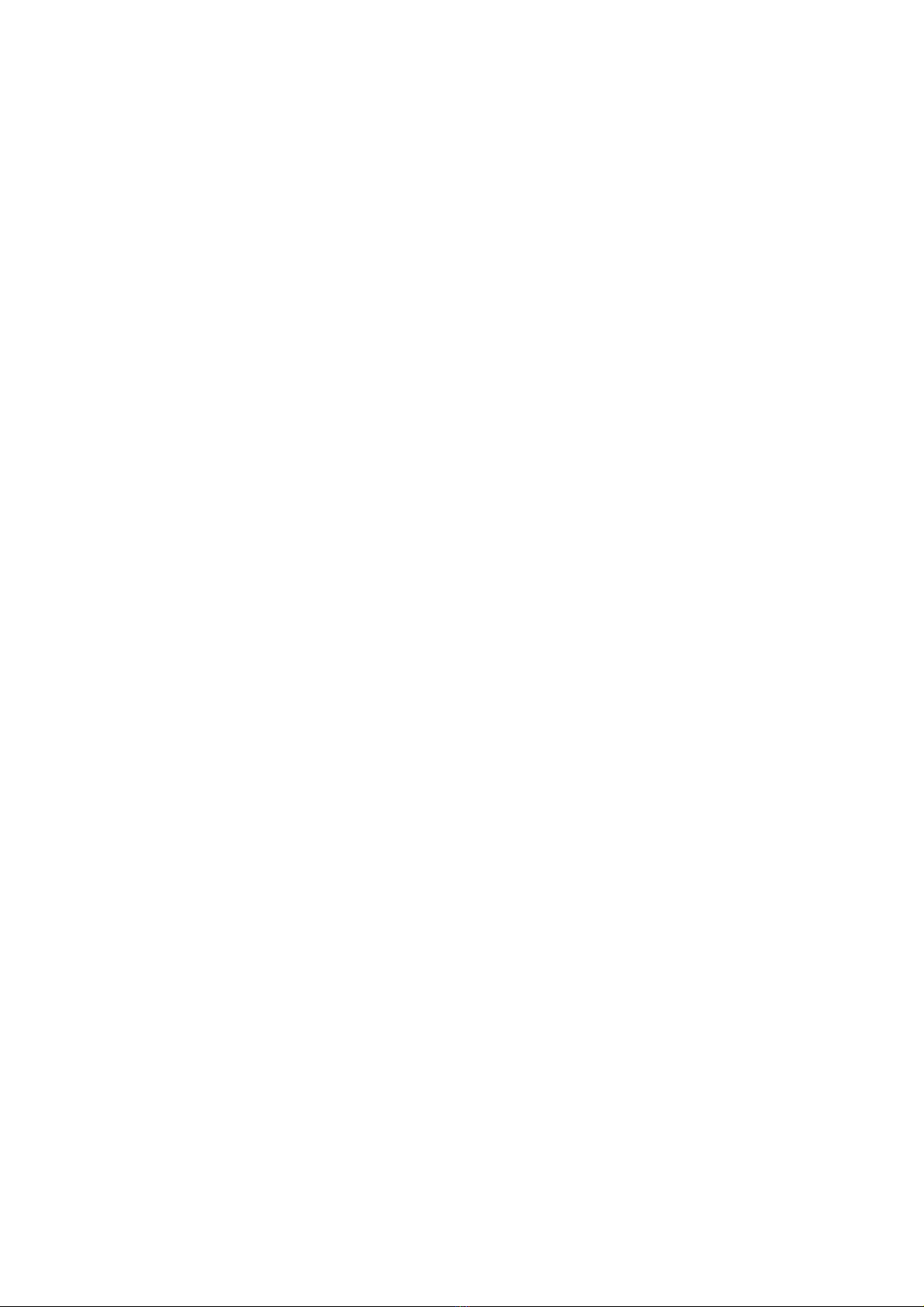Ihren Nachrichtenverlauf zuzugreifen. Schalten Sie unter „Services" die BTNotification App
ein. Das Hauptmenü der App ist unten abgebildet: „Accessibility Settings" ist ein
Schnellzugriff auf die Zugangs-Einstellungen.
Audio-Player
Hier können Sie Musik von Ihrer Speicherkarte abspielen.
Wenn Sie mit Bluetooth verbunden sind, können Sie die Musik Ihres Telefons anhalten oder
zum nächsten Titel weiterspulen.
Kamera
Sie können mit der Kamera fotografieren. Mit der Schaltfläche „Back" gelangen Sie zurück
ins Hauptmenü. Mit den Schaltflächen oben rechts und links können Sie ein- und auszoomen.
Unter "Optionen" sehen Sie ein Menü. Die Kameraeinstellungen geben Ihnen einige
allgemeine Einstellungen über die Kamera selbst, einschließlich der Höhe des Kontrasts.
Unter „Photos" sehen Sie alle Bilder, die Sie gemacht haben. „Image Settings" ermöglicht es
Ihnen, die Qualität Ihrer Fotos einzustellen. „Effect Settings" gibt Ihnen ein paar Effekte, die
Sie auf ein Foto anwenden können. Nachdem Sie ein Bild aufgenommen haben, können Sie
es auch teilen, indem Sie nach der Aufnahme auf „Options" klicken. Dann können Sie „Send"
und danach „Bluetooth" auswählen. Wählen Sie dann das Telefon aus, an das Sie das Foto
senden möchten (Sie können auch ein neues hinzufügen). Ihr Telefon muss dann die
Teilanfrage annehmen. Die Übertragung beginnt danach. Um Fotos mit anderen teilen zu
können, muss Bluetooth auf dem Smartphone und Bluetooth auf dem Smartphone installiert
Hier können Sie alle Dateien auf Ihrer Micro-SD-Karte verwalten.
Das Ziel einer Uhr ist natürlich in erster Linie die Zeitanzeige. Wenn Sie sich im Menü
befinden, können Sie die Uhr in den Ruhezustand versetzen, indem Sie den Ein-/Ausschalter
einmal kurz drücken. Wenn Sie den Netzschalter erneut drücken, während sich die Uhr im
Ruhemodus befindet, wird die Uhr angezeigt. Wenn Sie auf den Bildschirm tippen, ändert
sich der Stil der Uhr. Ein kurzer Druck auf den Netzschalter genügt, um die Uhr wieder in den
Ruhezustand zu versetzen. Ein langer Druck auf die Ein/Aus-Taste bewirkt, dass das Menü
Sie können aus 4 verschiedenen Profilen wählen.
• „General" ist das Standardprofil. Alles ist eingeschaltet.
• „Silent" sorgt dafür, dass die Uhr keine Geräusche macht oder vibriert. Sie können
jedoch weiterhin Audiodateien vom Tonaufzeichnungsgerät aufnehmen und
• „Meeting" sorgt dafür, dass die Uhr nur bei Benachrichtigungen vibriert, aber keinen
• „Outdoor" sorgt dafür, dass der Klang etwas lauter wird. Im Übrigen ist für jedes
Alarm bei zu langem Stillsitzen
Hier können Sie einen Alarm einstellen, wenn die Uhr das Gefühl hat, dass Sie zu lange
stillsitzen. Denn zu langes Stillsitzen kann Rückenschmerzen oder, im Falle eines Bürojobs,
Krämpfe in den Gelenken von Arm und Hand verursachen.