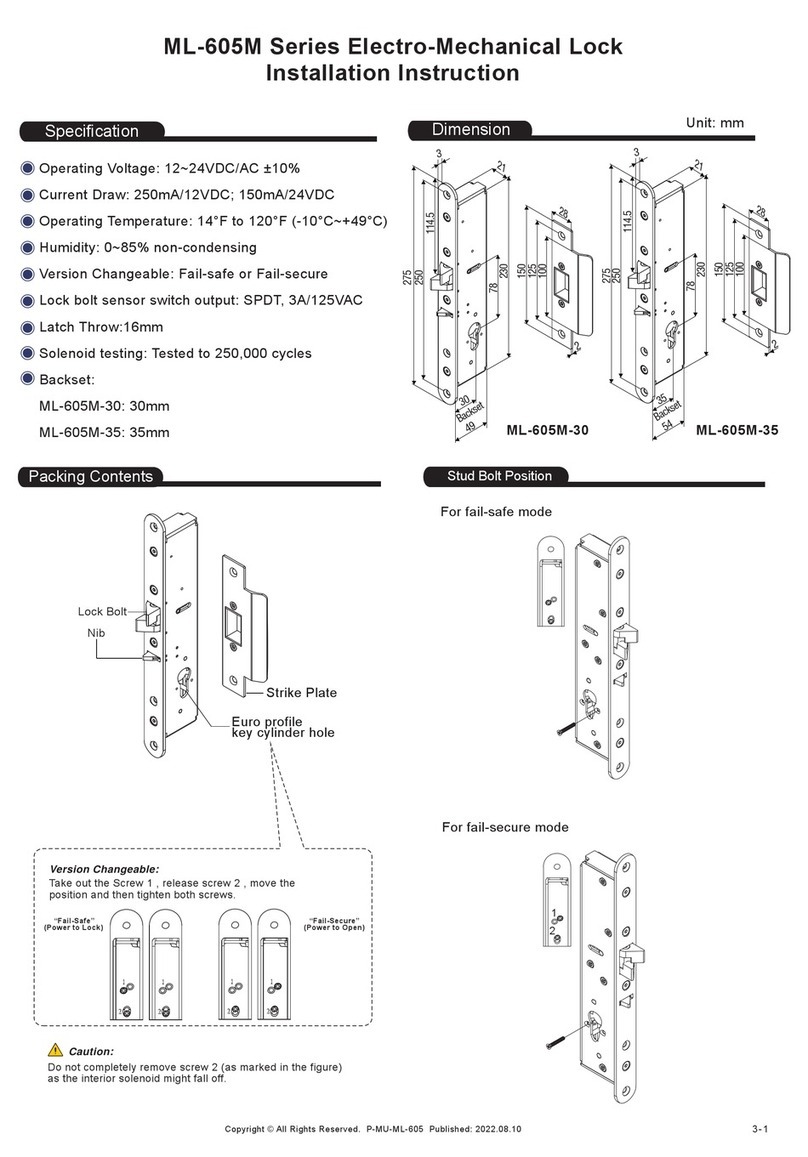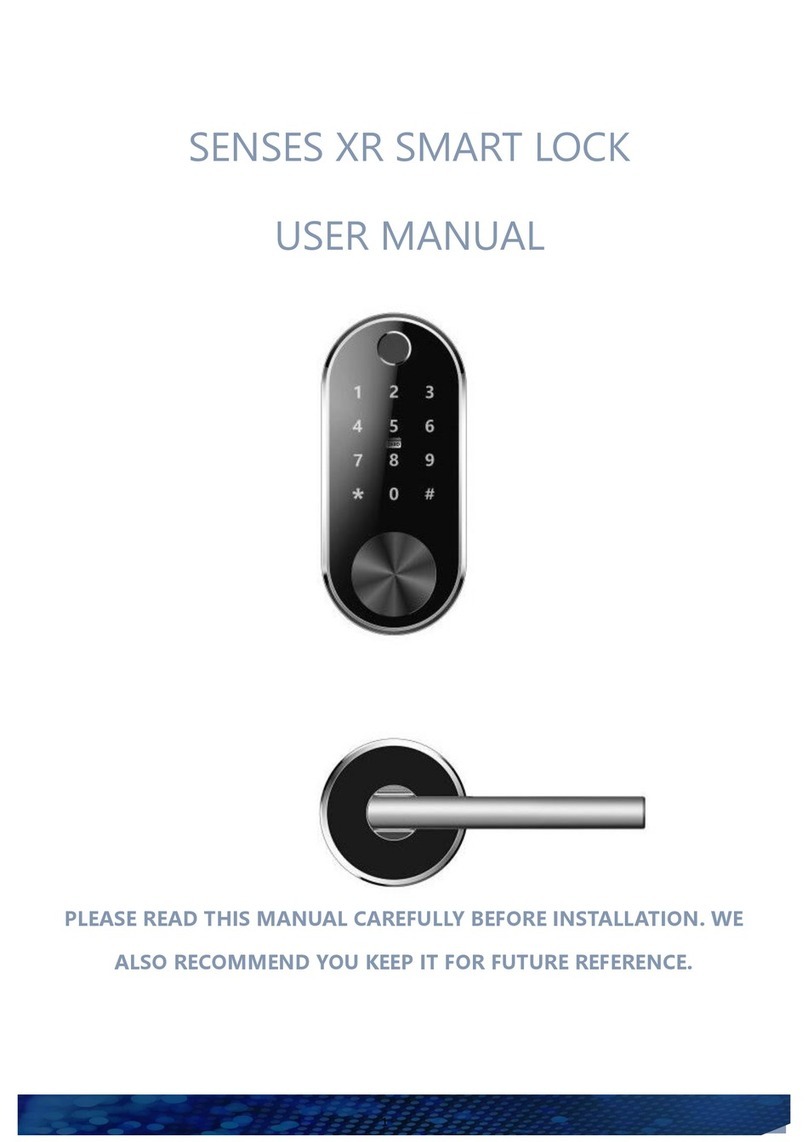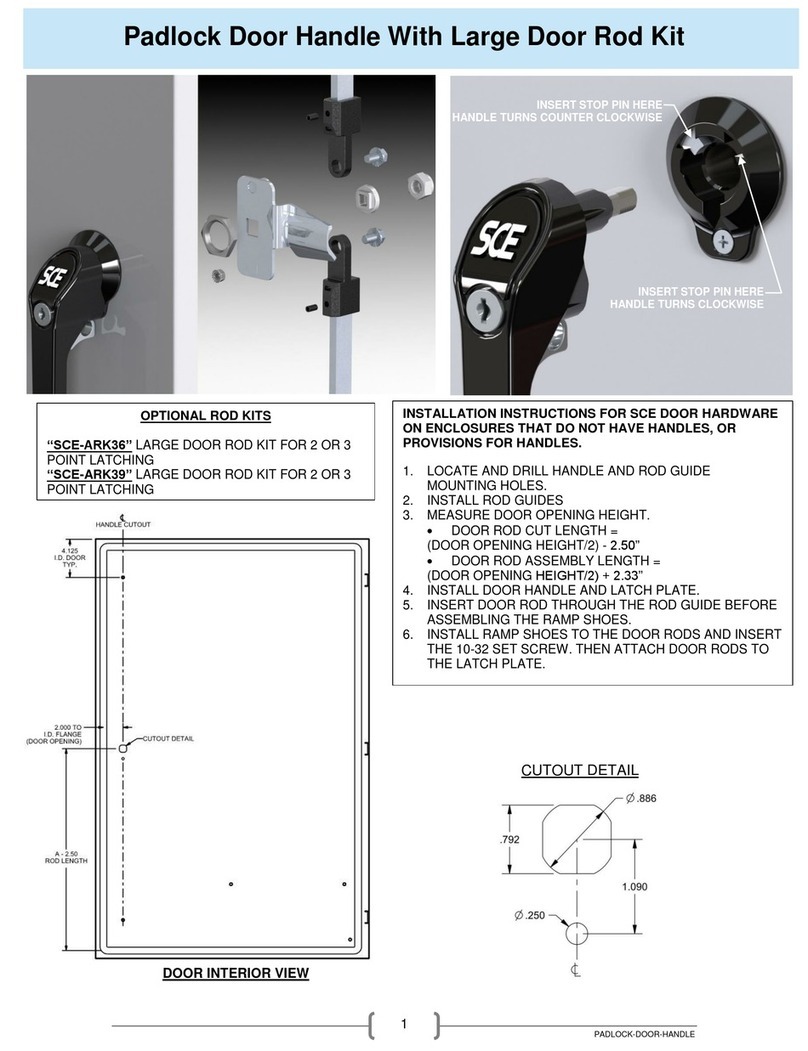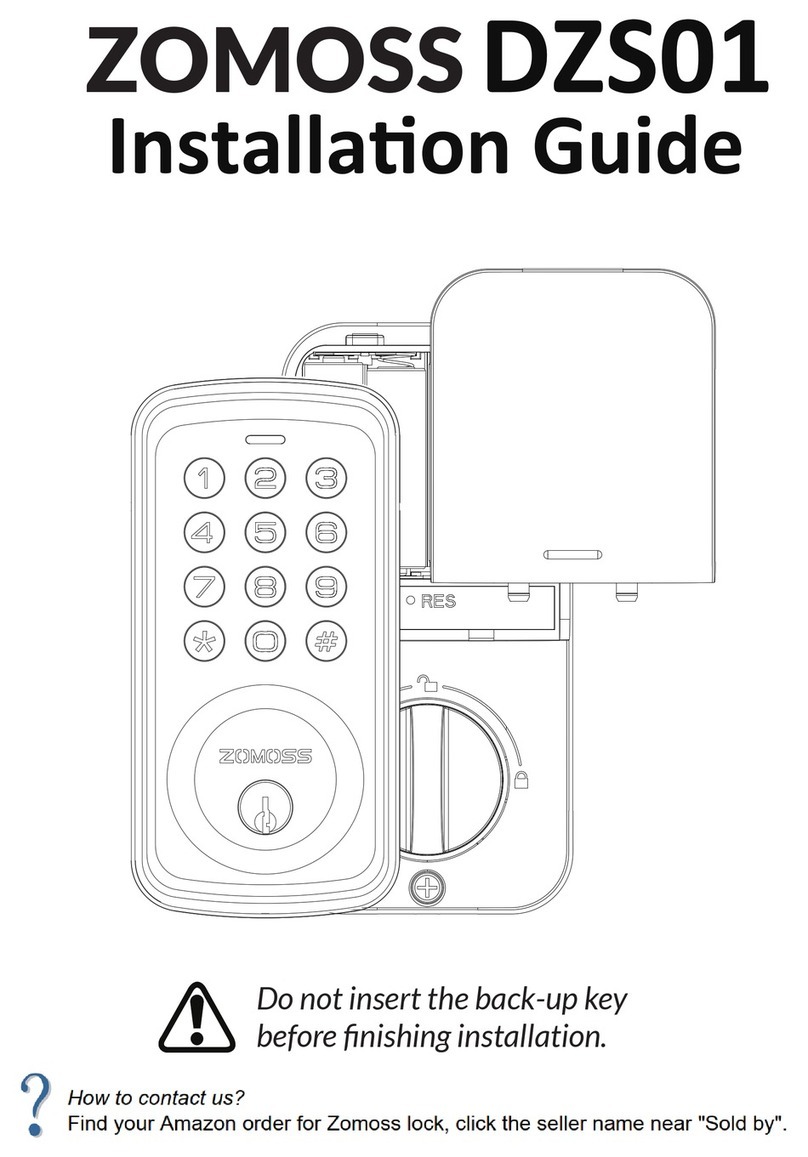SMART H2-TBW User manual

Special Attention:
1. Mechanical keys please keep outdoor, just in case keys lock in doors.
2. Please replace for the battery when low wattage alarm.
3.Reading this manual carefully before installation, and keep it for future reference.
Smart
H2-TBW
User Manual

1
1. Introduction
1.1.Lock structure
1.2.Packing List
Check the following drawing to check whether the package contains all the parts
1.3.Specifications
NO
Name
Qty
NO.
Name
Qty
1
Front Panel
1
10
Mortise Screws:M5*10mm
(For Aluminum Door)
4
2
Back Panel
1
11
Mortise Screws:M4*20mm
(For Wooden Door)
4
3
Mortise
1
12
60mm Square shaft
1
4
Card
3
13
80mm Square shaft
1
5
Mechanical Key
2
14
M5*25mm Screw
1
6
Waterproof Rubber
Plate
2
15
M5*40mm Screw
1
7
Screw Stubs:M5*35mm
2
16
M5*50mm Screw
1
8
Strike&Strike Box
1+1
17
U-Clip
1
9
Sliding
Screws:M5*11mm
1
18
User Manual
1

2
1.4.System Initialization
1.5.Electronic Locking Button
2.Installation
Suitable for
Models
H2-TBW
Doors
Applicable
Aluminum door
Wooden door
Materials
Aluminum alloy
Working
Voltage
6V/4x AA Batteries
Lock Weight
3KG
Door Thickness
to Fit
35-65mm
Unlocking
Way
Bluetooth
Fingerprint(option)
Password
Card
Mechanical key
Gateway(option)
Data Capacity
Fingerprint:200
Password:150
Card:200
Color
Silver
Black
Working
Temperature
-10℃-55℃
Low Wattage
Alarm
Less than 4.8V
Working
Humidity
0-95%
Locked
Unlock
Open the cover plate of the front
panel ,long press the "Reset" button on
the back panel for 5s, press “000#”,and
the initialization is complete
1.If you want to have the Electronic Locking
function, first turn on "privacy lock" on the app
2.When the button is in the red state, it is in the
locked state and can only be unlocked through
the administrator app or mechanical key.

3
2.1Turn the handle
Notice: Adjust the handle according to the direction you open the door.

5
3.Operation
3.1.Registration
3.2. Connect lock to the phone
1) please scan the QR code to download the app
2) You can also search for TTLock in the APP store(Google Play)to download
4) Register a new account (phone number or email) or login with an existing
account.
5) Touch the lock screen to light, click "+ Add Lock”
6) The lock nearby will appear on the phone screen, Click "+"
7) Re-name the lock
8) The lock added successfully
The software (iOS version) can be
downloaded from the app store, and the Android
version can be downloaded from the application
store of Google play, Yingyongbao, Baidu, Ali,
360, Huawei, and Xiaomi.
TTlock users can register the account by
mobile phone and Email which currently
support 200 countries and regions on the
world. The verification code will be sent
to user’s mobile phone or email, and the
registration will be successful after the
verification.

1
3.3.Add locks
3.3.1 Add locks By Bluetooth
TTLock supports multiple types of lock devices. The lock needs to be added by
the app after entering the add mode. Generally, a lock that has not been added, as
long as the lock keyboard is touched, it will enter the add mode. The default
password is 123456 if not added by the phone
3.3.2 Connect WiFi
There are two ways to connect the lock with your WiFi.
1.When you connect to the lock through the APP, you can
choose to connect on 2.4G WIFI what you need.
2.Click on the " " as shown in figure, you can set up the
WIFI setting →Select " WIFI " →Click on the WIFI Name, chose the
2.4Gz WiFi what you need. (If you need to change your WiFi, this
step will help you.)
Turn off the “Power saving mode”:Keep WiFi connected at all
times Remote unlocking can be controlled and received messages will
be reported
Turn on the“Power saving mode”:The WiFi is connected only
when a message is reported. The lock cannot be opened remotely and
only the reported message can be received

2
3.4.User Management
3.4.1. Bluetooth management
Make sure there is no problem with Bluetooth communication. After connecting the
phone to the door lock as above, Click " "to unlock.(the phone is within
5meters from the door lock)
3.4.2. Setting Passcode
Passcodes are also a way to unlock. After entering the passcode on the locked keyboard,
press the unlock button in the lower right corner to unlock. Passcodes are divided into
permanent, time-limited, single, clear, cycle, and custom.(You can share the Passcode to
other user via WeChat、SMS、Email、Messenger、WhatsApp)
3.4.3. Send e-Key
Click on the " " as shown in figure, you can send the eKey to other users of
TTlock to authorize the unlock(the receiver must be download the APP and set up
an account)→Select e-key format (Timed, permanent, One-time, Recurring) →
Enter recipient's account of TTlock,set the name and effective time of the eKey, Can
choose to allow remote unlocking or disallowing, authorized administrator or not
authorized, as shown in figure →Send→The recipient's account has Bluetooth
unlock permission

3
3.4.4.Add card
Supports opening doors through various IC cards. Before an IC card is used to
open the door, it needs to be added first. The adding process needs to be perform
ed by the app beside the lock.The validity period of the IC can be set, it can be per
manent, or it can be limited in time.
3.4.5. Add fingerprint
The premise that a fingerprint can be used to open a door is that it needs to be
added first. The adding process needs to be performed by the APP beside the lock.
The fingerprint expiration data can be set, it can be permanent, or it can be limited.
After setting ,you can modify its validity period.
3.4.6. e-Key management
Click “ “ The manager can delete ekey, reset ekey, send and adjust the
ekey, meanwhile he can search the lock record.
3.4.7. Passcode management
Click " " .All generated passwords can be viewed and managed in the
password management module. This includes a password change, password
deletion, password reset, and password unlock record.
3.4.8.Unlock records
Click " "you can query your unlock record as shown in figure

4
4.FAQ
1) How to read operation records?
In the Records of the main interface. .
2) Why can’t I unlock it after open the
passage mode
You need to perform an unlock verification in
any method, than the passage mode will take
effect.
3) What is the purpose of Auto Lock
You can set how long to lock after unlocking
4)After installation, touch sensing
keyboard, screen no respond
a) In this case, first check that the positive
and negative electrodes of the battery
have been installed upside down, whether
the battery has enough power
b) Remove the back panel and see if it's
connected.
c) To eliminate the above situation, you need
to remove the lock ,check whether the
wires of the lock body are squeezed, and
the re-wire.
5)Unable to register fingerprint
Check the fingers for dirt or wear, check the
fingerprint head on the lock for dirt and oil
stains, etc.
Check to see if the fingerprint is working
properly(Press to see if there is any responds.
6)What is the reason why the smart lock
consumes fast power?
a) Large standby power consumption
b) Short circuit
7)There is no response to pressing the
handle on outside the door, and there is
unlock normally on inside the door, but
the verification is normal, and the motor
is normal.
It may be the triangle direction on the clutch
was error, please check correction.
8)How many times will the password be
locked? How long is it locked?
Enter the wrong password more than 5 times
in a row, the keyboard is locked for 5 minus,
Other ways to can open the door

5
Customer Name:
Customer Calls :
Purchase Date :
Product Name :
Product Model :
Note:
1Please keep this card so that you can use it when you need warranty service.
2We provide you with a one-year warranty from the date of purchase.
3This warranty service is valid for customers in any country in the world.
Guarantee
Table of contents
Popular Door Lock manuals by other brands
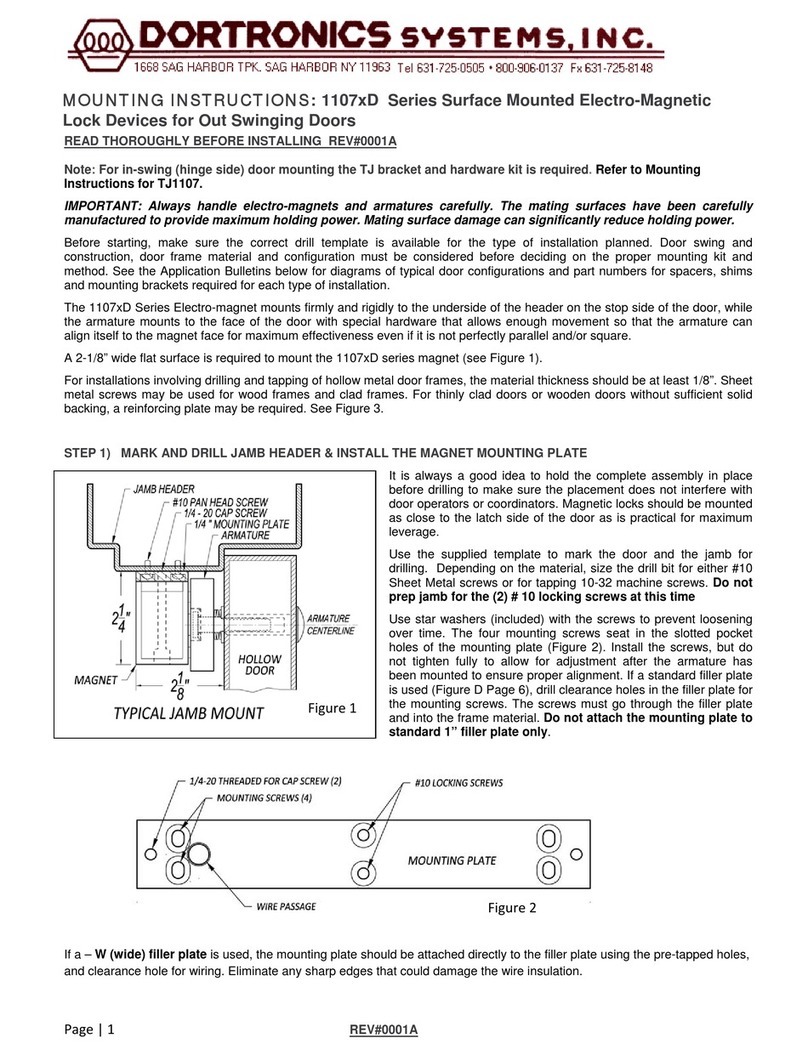
DORTRONICS SYSTEMS
DORTRONICS SYSTEMS 1107 D Series Mounting instructions

Salto
Salto Neo A1 Series installation guide
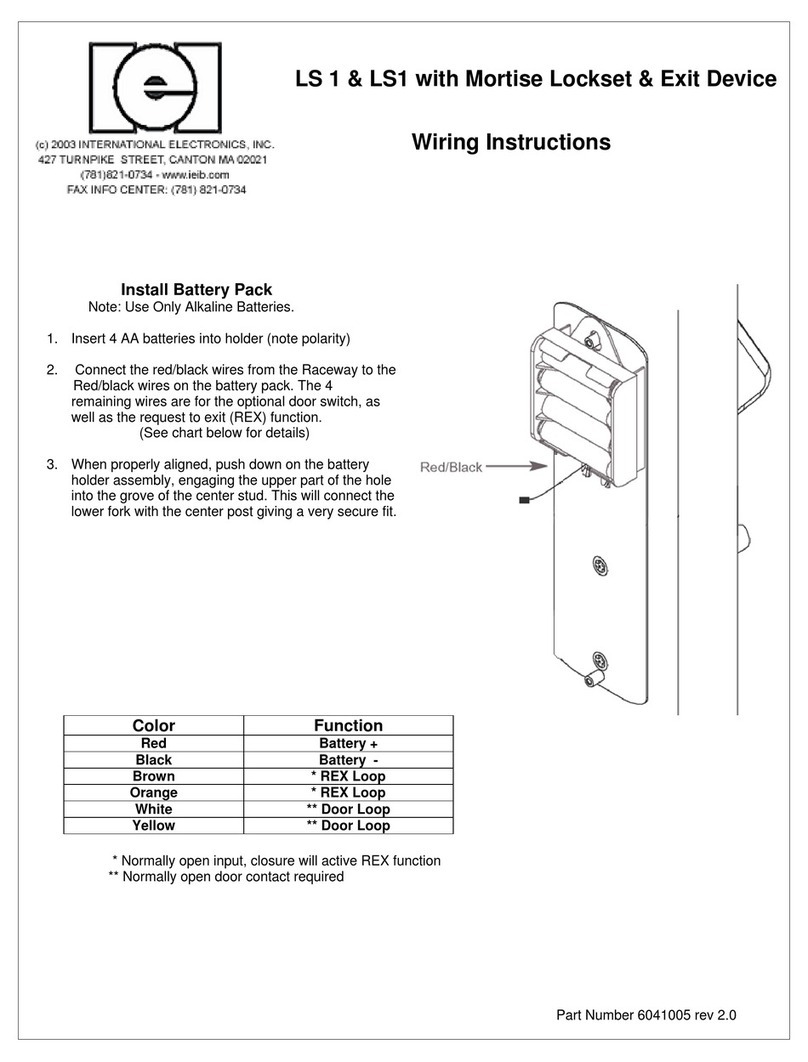
IEI Technology
IEI Technology LS 1 Wiring instructions
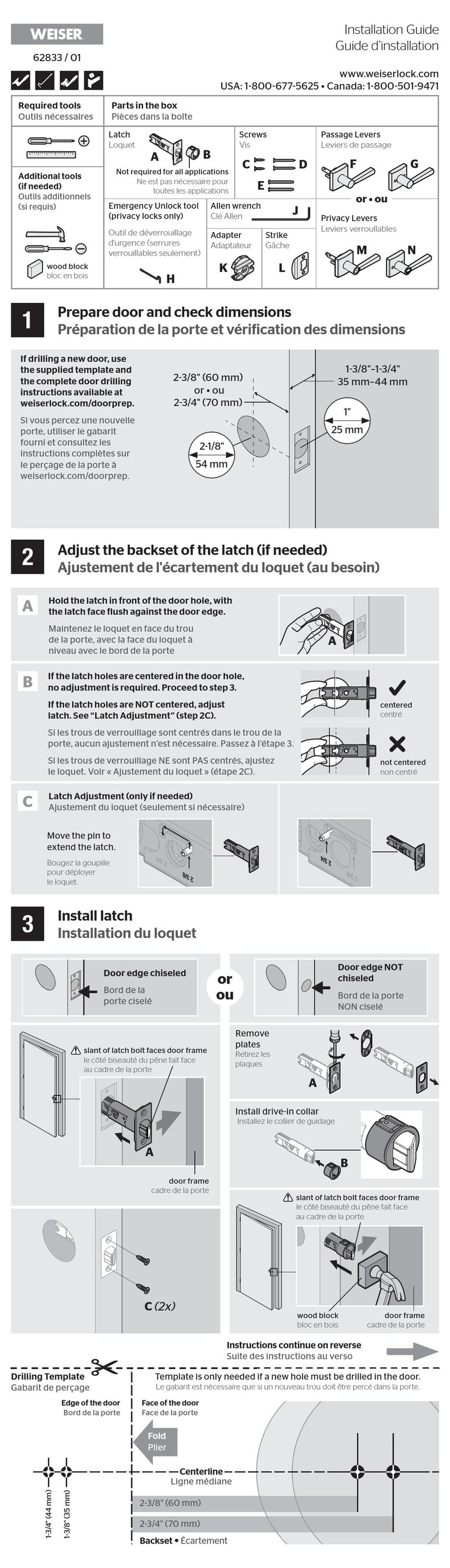
Weiser
Weiser 62833 / 01 installation guide

Dorex
Dorex DX1 THM installation instructions
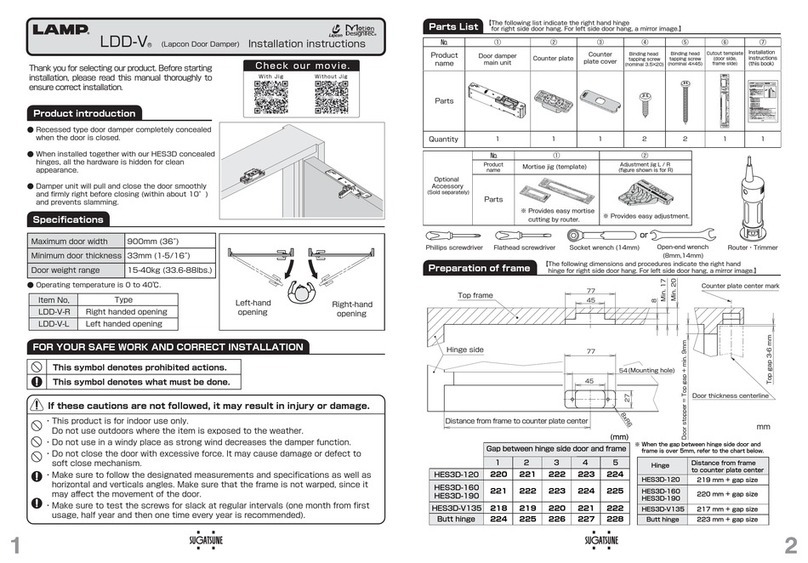
SUGATSUNE
SUGATSUNE LAMP LDD-V-R installation instructions
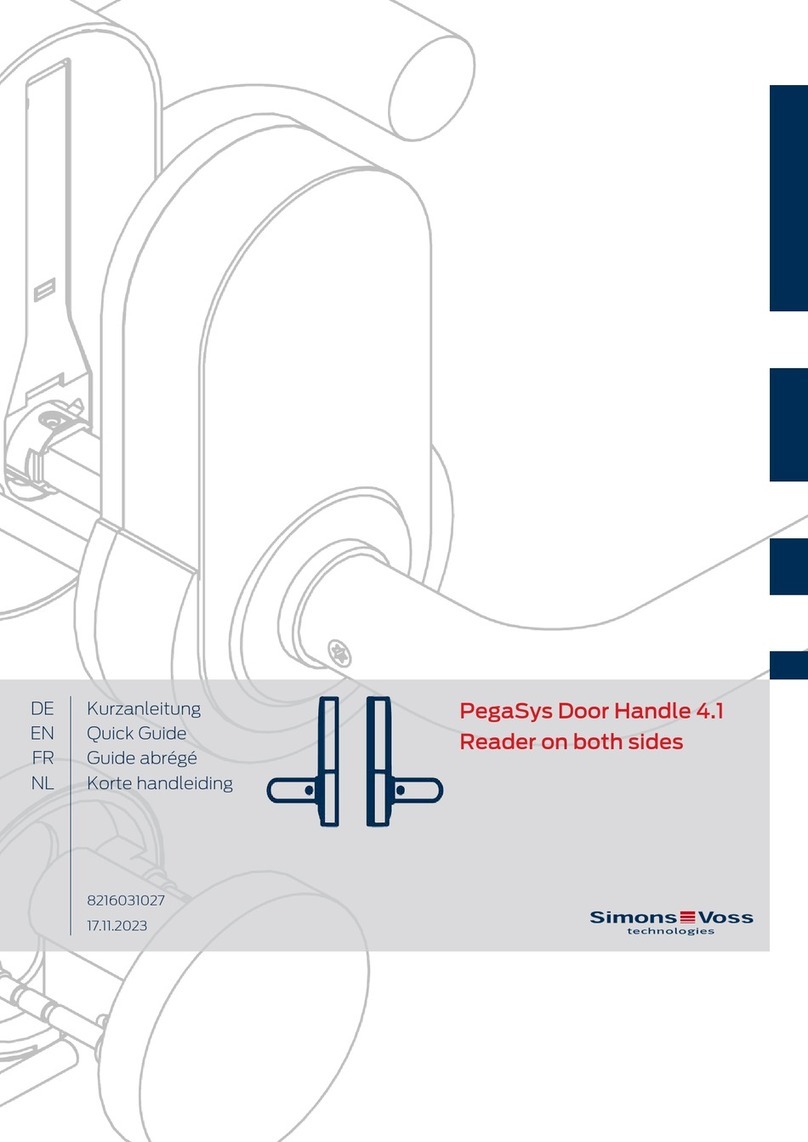
Simons Voss
Simons Voss PegaSys Door Handle 4.1 Reader on both sides quick guide

Itec
Itec iHTL quick start guide
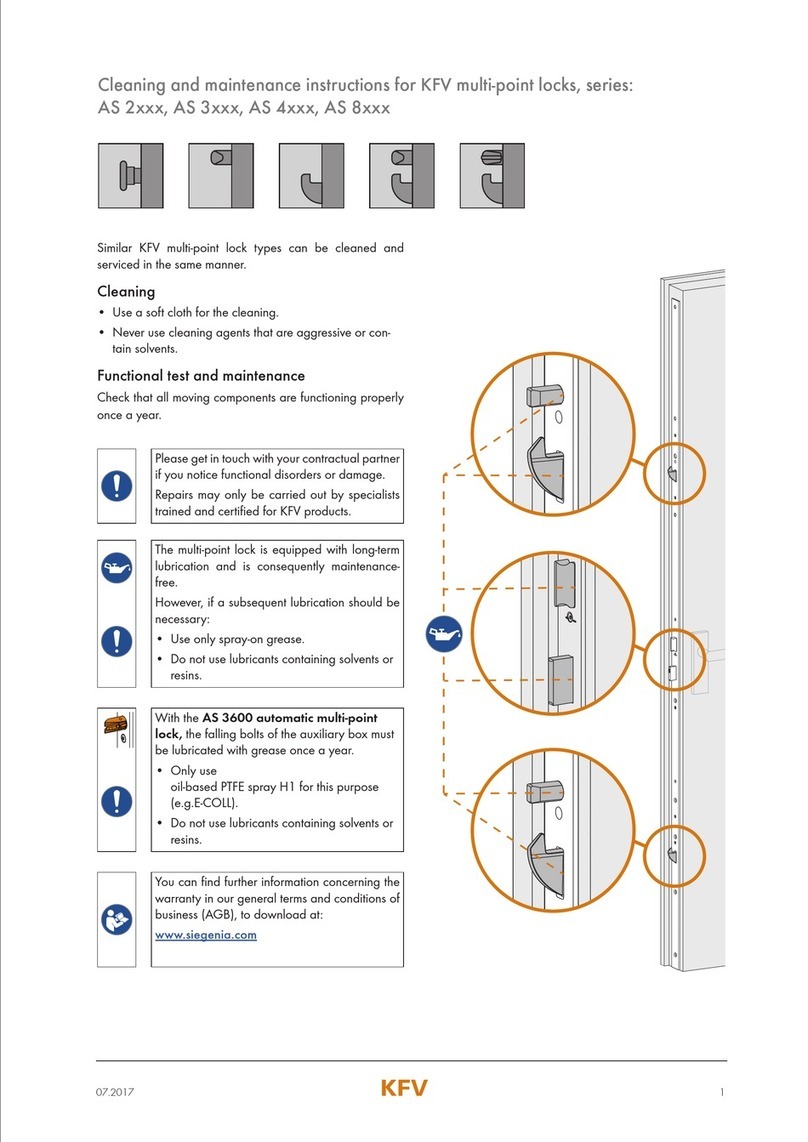
KFV
KFV AS 2 Series Cleaning and maintenance instructions

victory doors
victory doors 00 BM 2 000 Assembly instructions
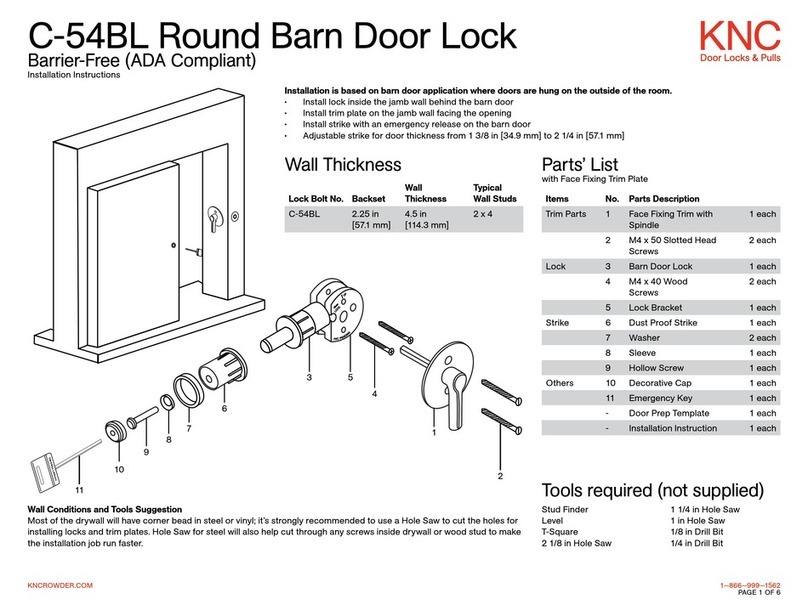
KNC
KNC C-54BL installation instructions
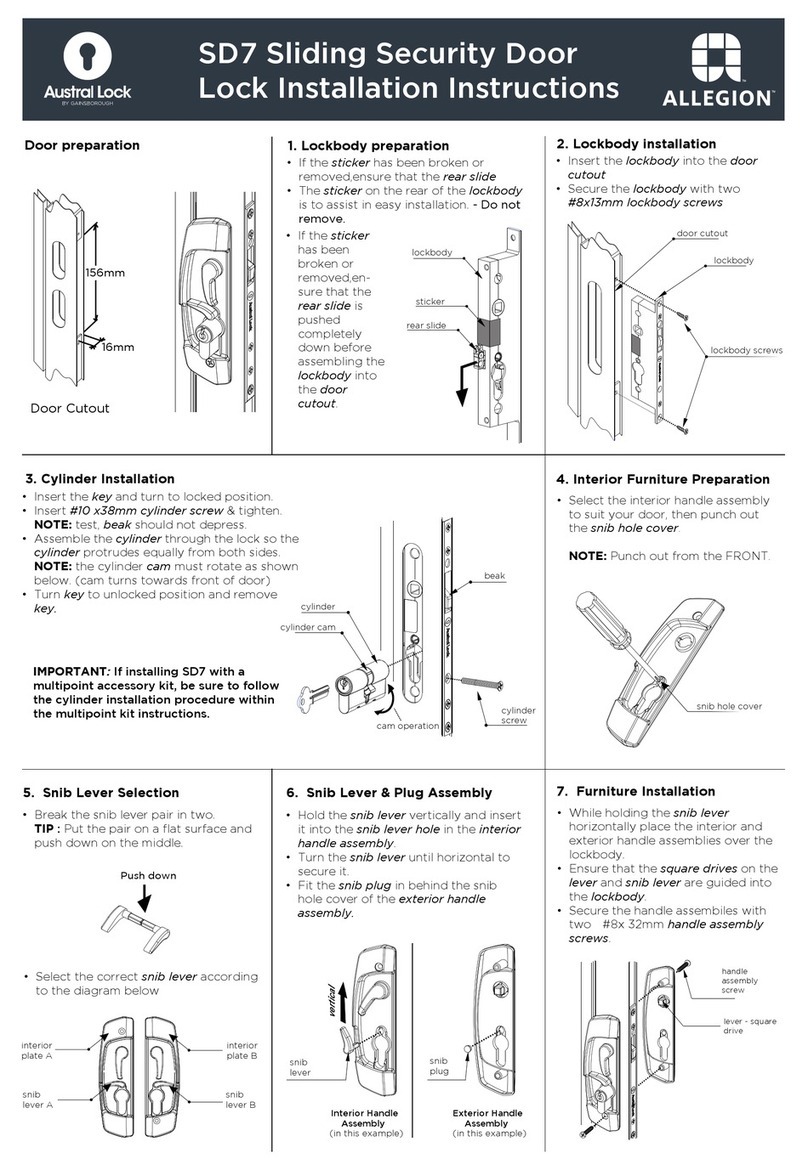
Allegion
Allegion GAINSBOROUGH Austral Lock SD7 installation instructions