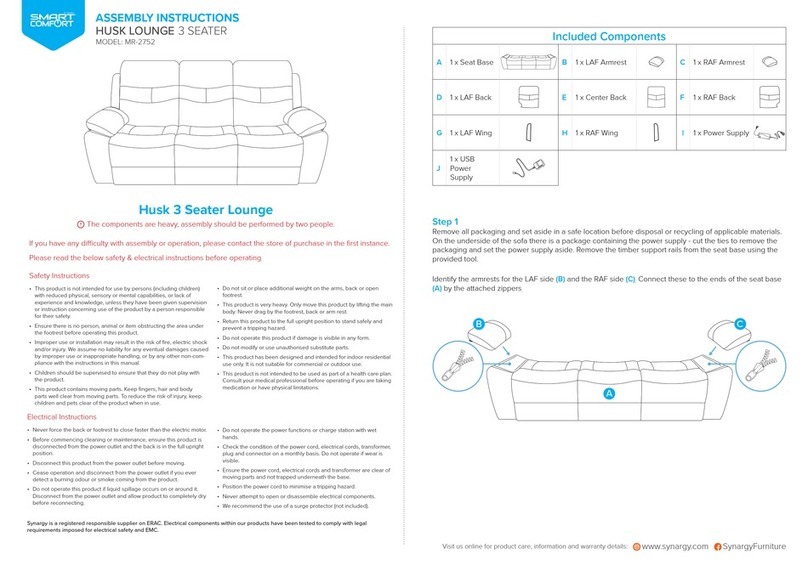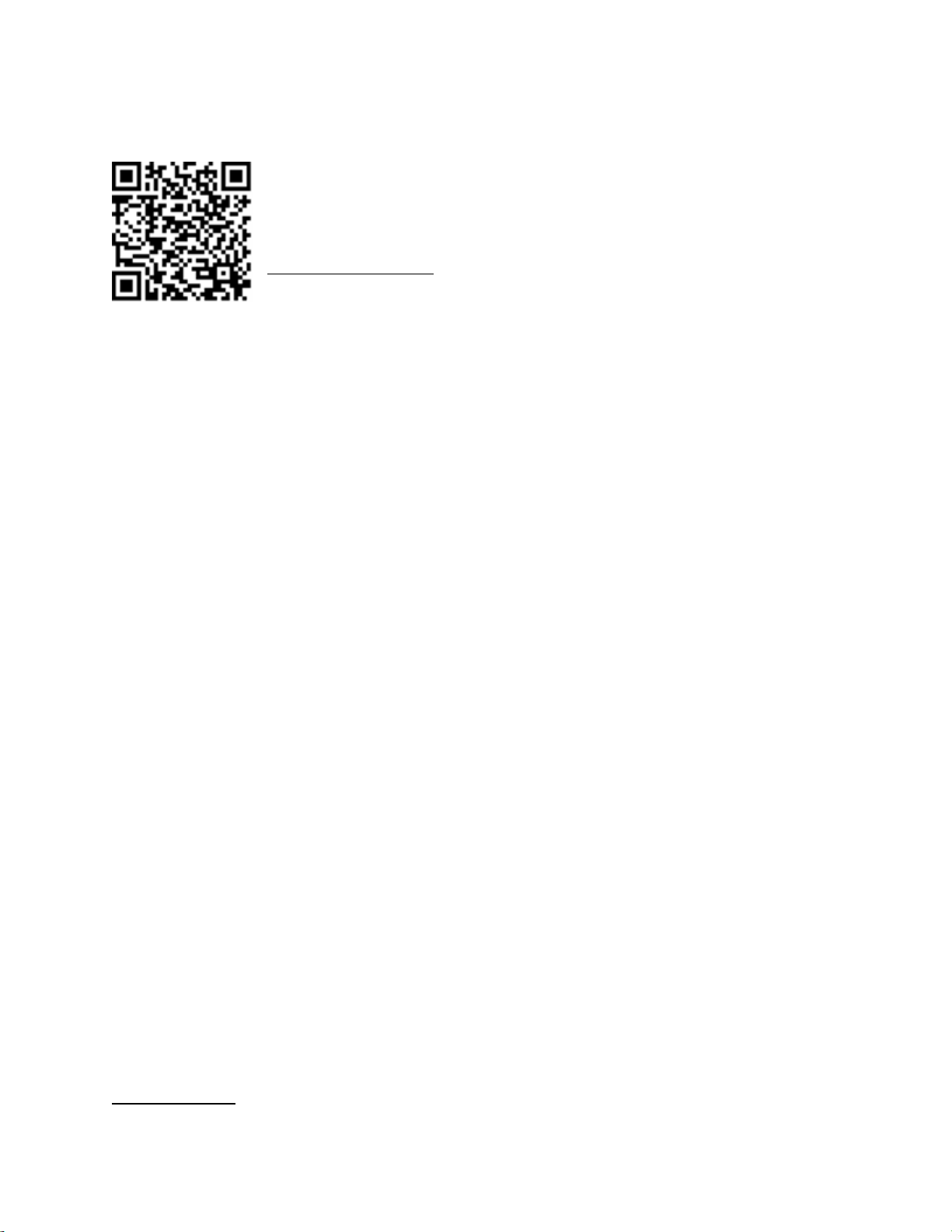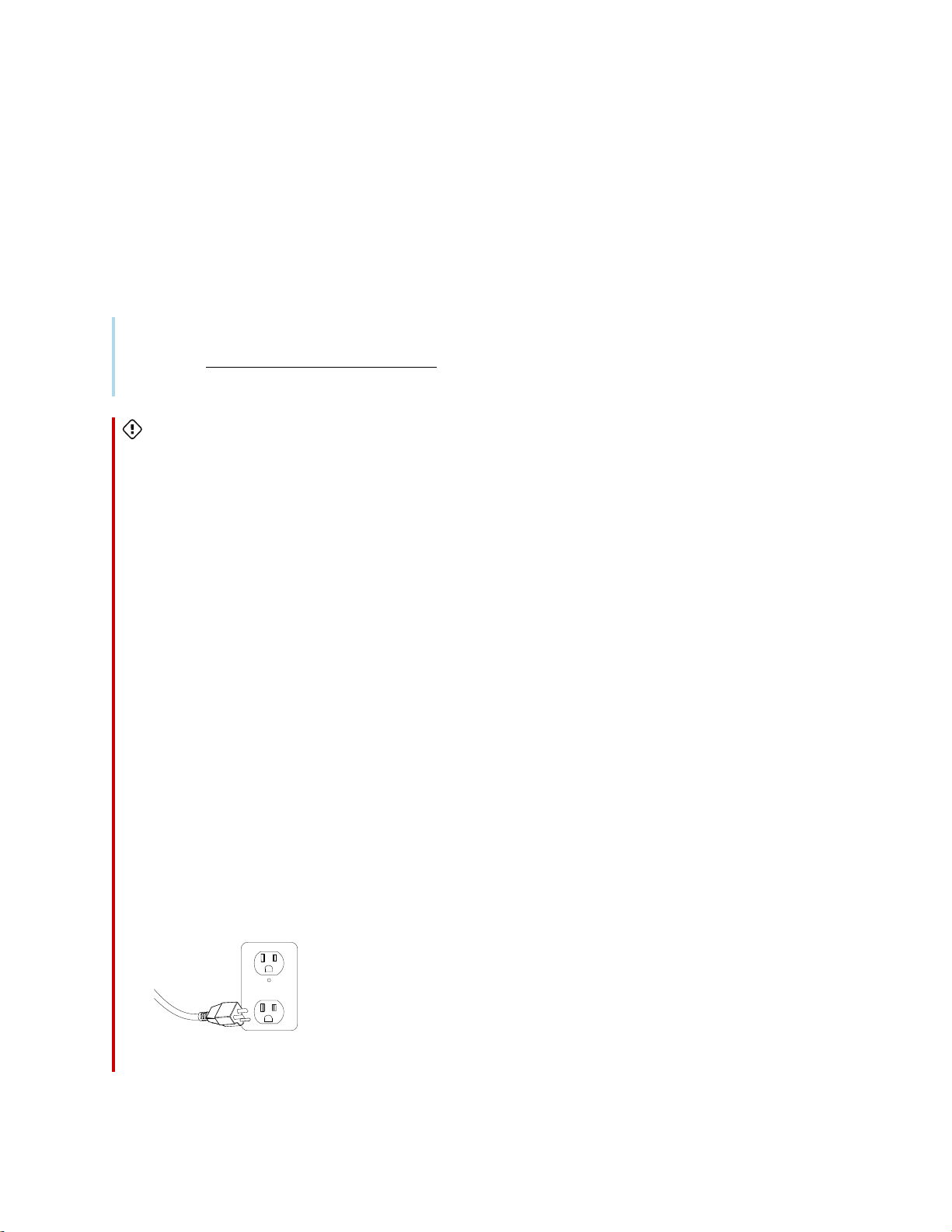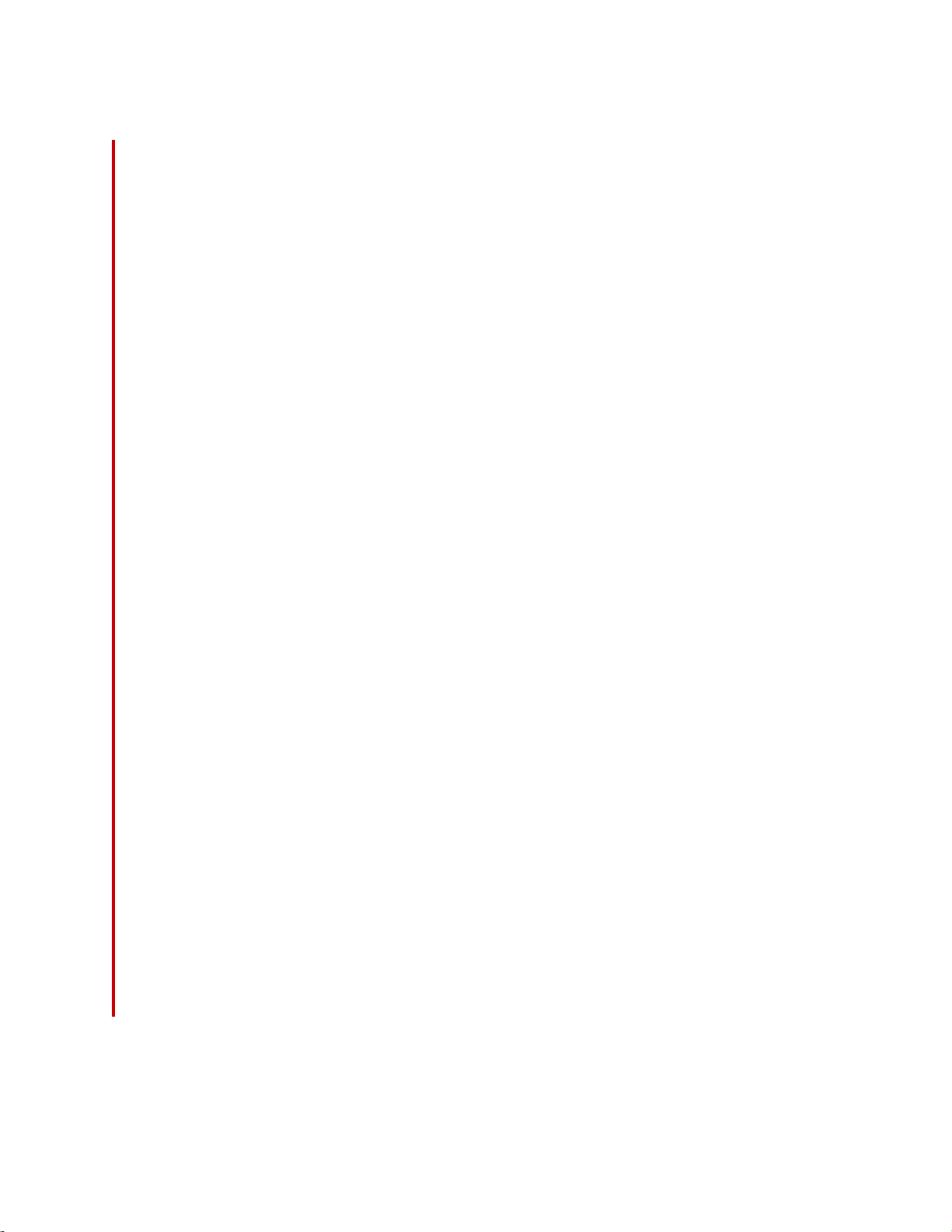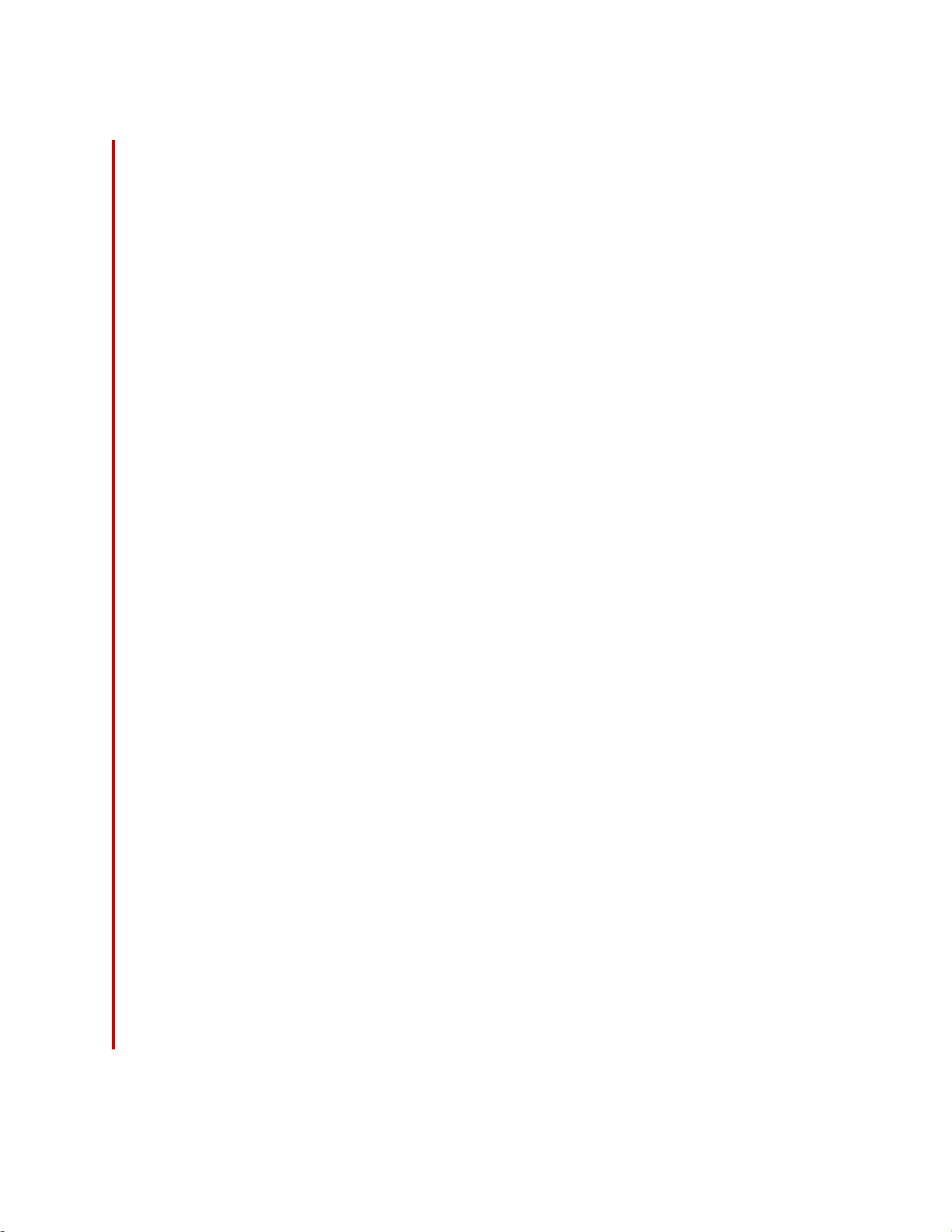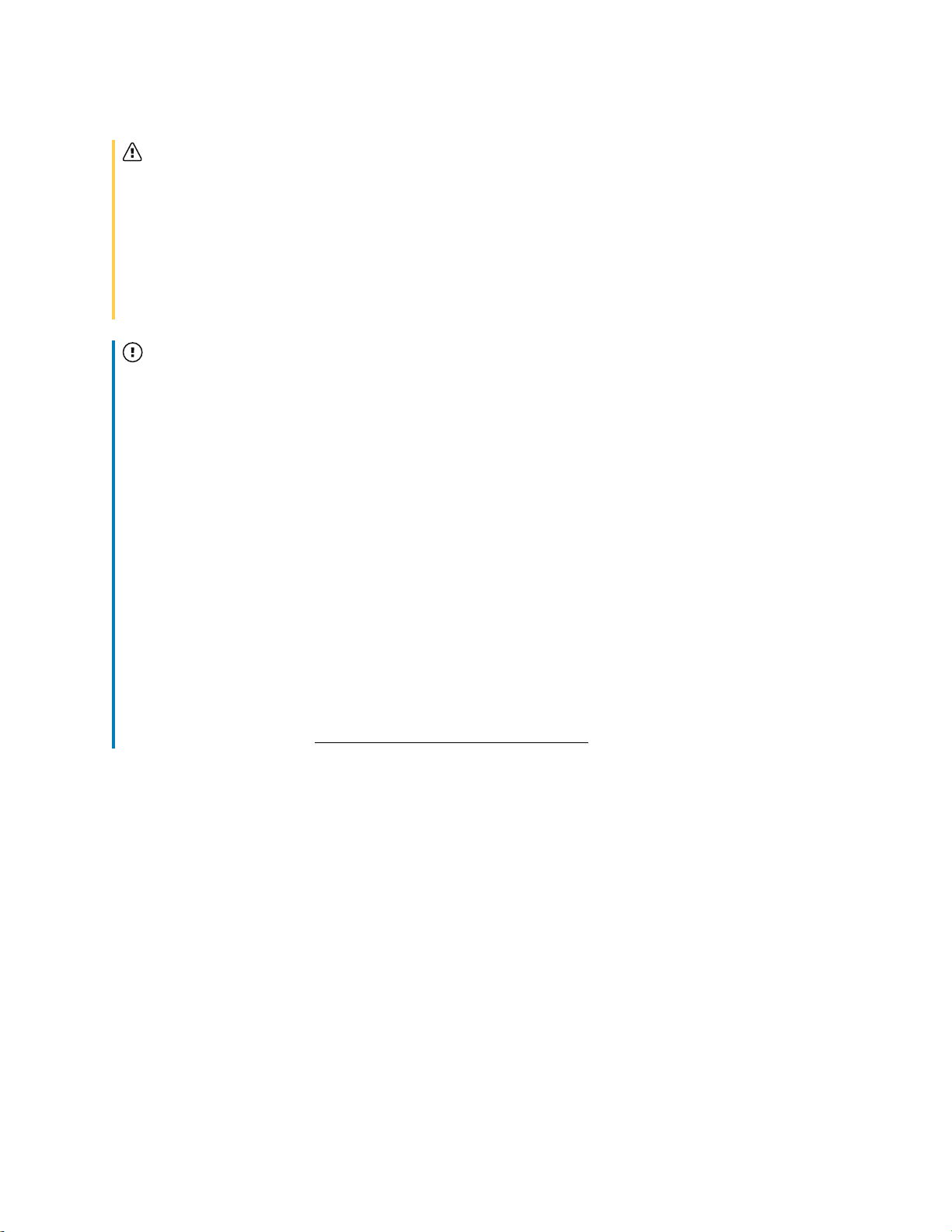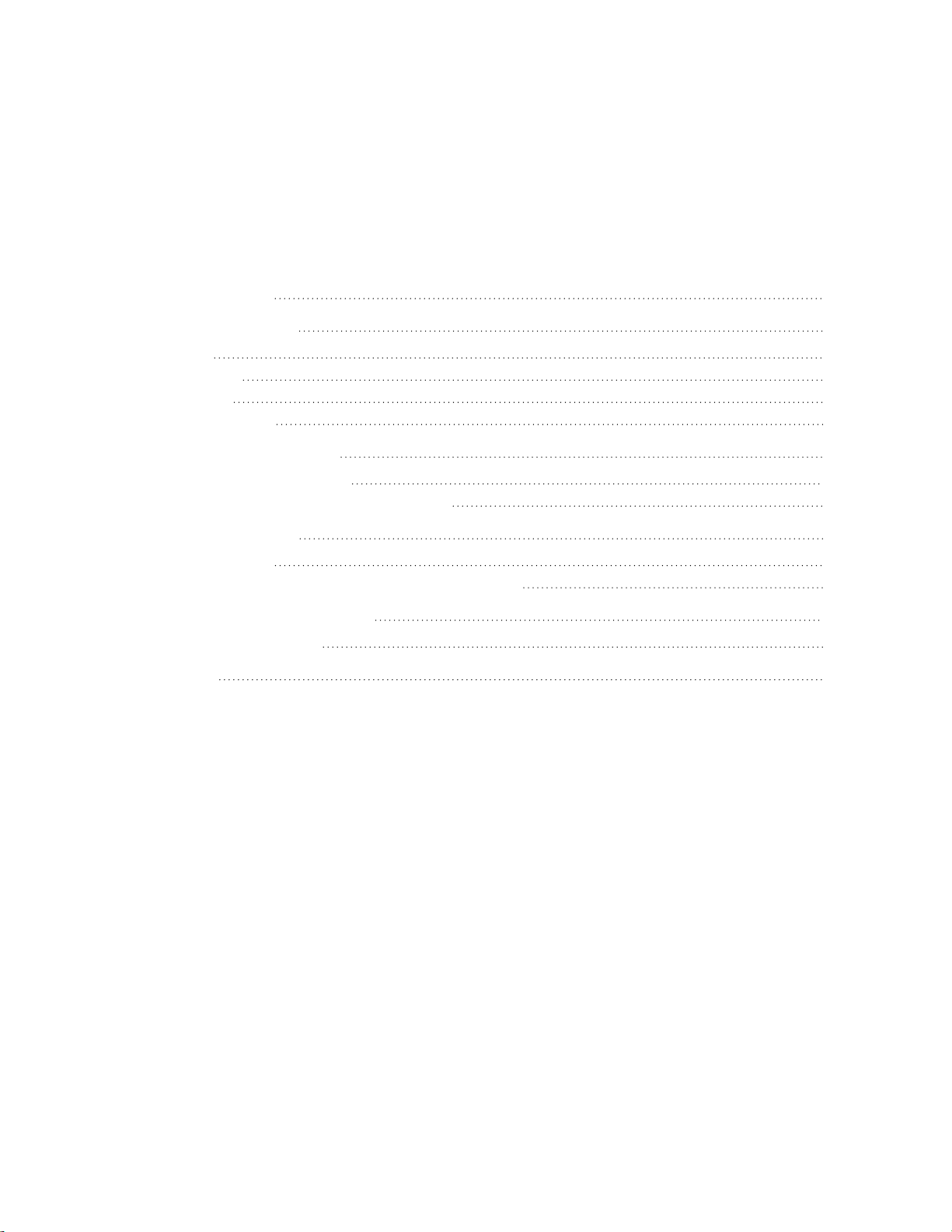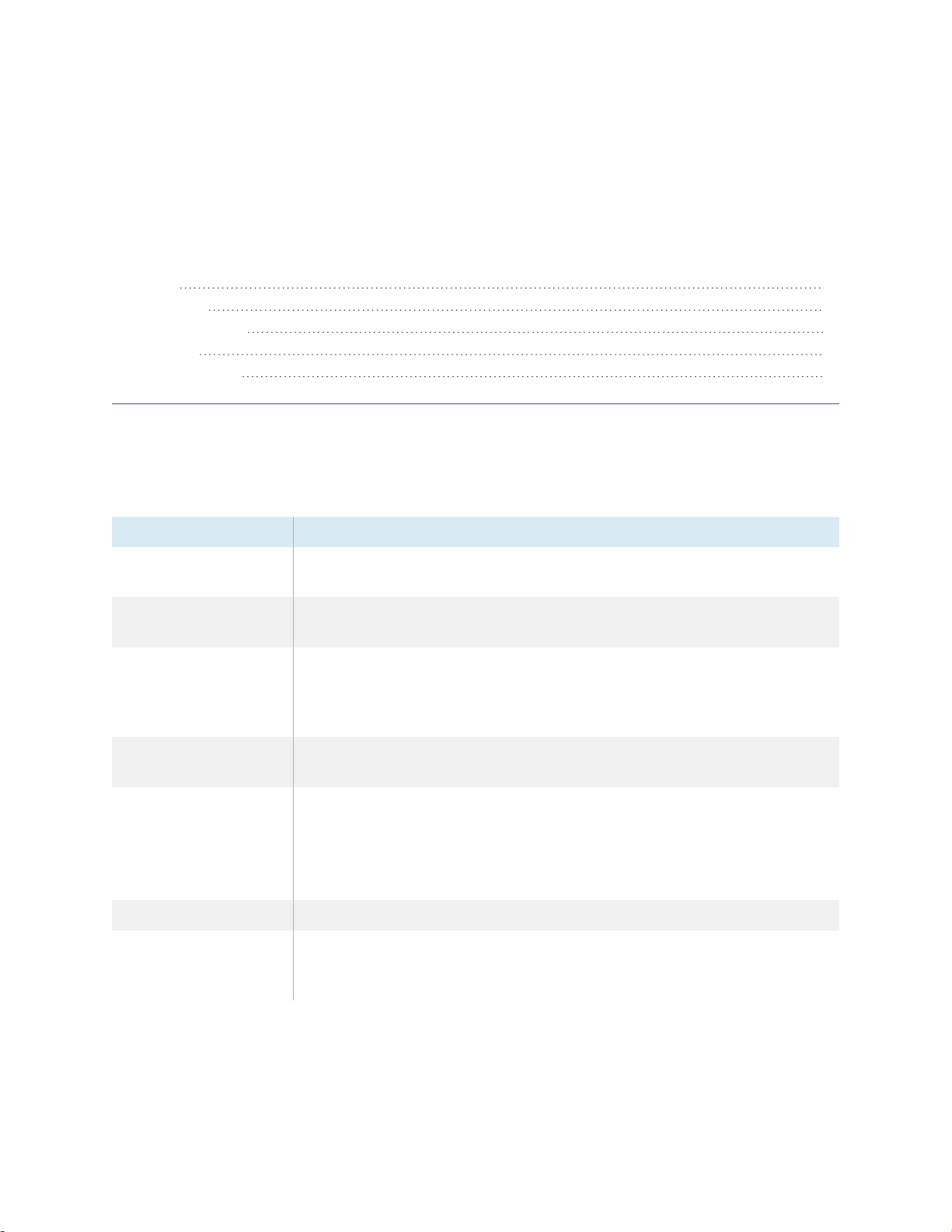Important information
smarttech.com/kb/171845 5
lDo not stand (or allow children to stand) on a chair to touch the surface of the stand. Rather,
mount the product at the appropriate height.
lEnsure that any cables extending across the floor to the stand are properly bundled and marked
to avoid a trip hazard.
lDo not use the handles to lift the stand.
lDo not move the stand while external cables are connected or when the power is on.
lMove the display to its lowest position before you move the stand.
lSecure all cords and cabling before you move the stand.
lTwo or more people are required to move the stand.
lMove a floor stand-mounted display with care. Quick stops, excessive force, and uneven surfaces
may cause the stand to overturn.
lUnplug the power cord before cleaning the stand. Use only a dry or slightly dampened cloth to
clean the stand.
lDo not allow children to clean or maintain the stand without supervision.
lOnly use attachments/accessories specified by the manufacturer.
lUnplug the power cord before connecting and disconnecting the control panel.
lUnplug the power cord if the stand malfunctions.
lTo reduce the risk of fire or electric shock, do not expose the stand to rain or moisture.
lDo not use the stand if the power cord is damaged. Replace a damaged power cord only with a
new cord and power bar provided by SMART Technologies or a qualified service technician.
lDo not modify or make changes to the control unit or hand switches.
lDo not open the control box. There is danger of electric shock.
lAllow only qualified service technicians to service the stand. Allowing anyone else to service the
stand will void the warranty/guarantee.
lRefer all servicing to qualified service personnel. Servicing is required when the stand has been
damaged in any way, such as power-supply cord or plug is damaged, liquid has been spilled or
objects have fallen into the stand, the stand has been exposed to rain or moisture, does not
operate normally, or has been dropped.
lUse only original accessories and replacement parts. Using other accessories or parts will void
the warranty/guarantee.
lMake sure the stand’s power cord is easily accessible at all times.