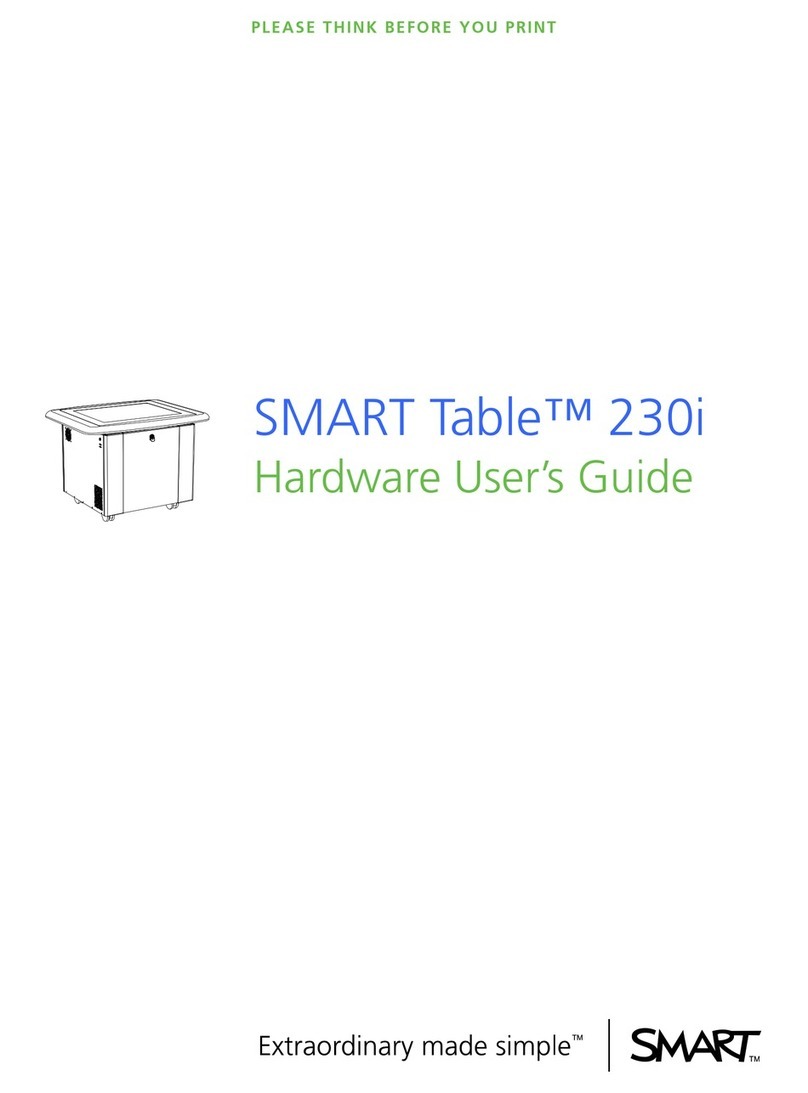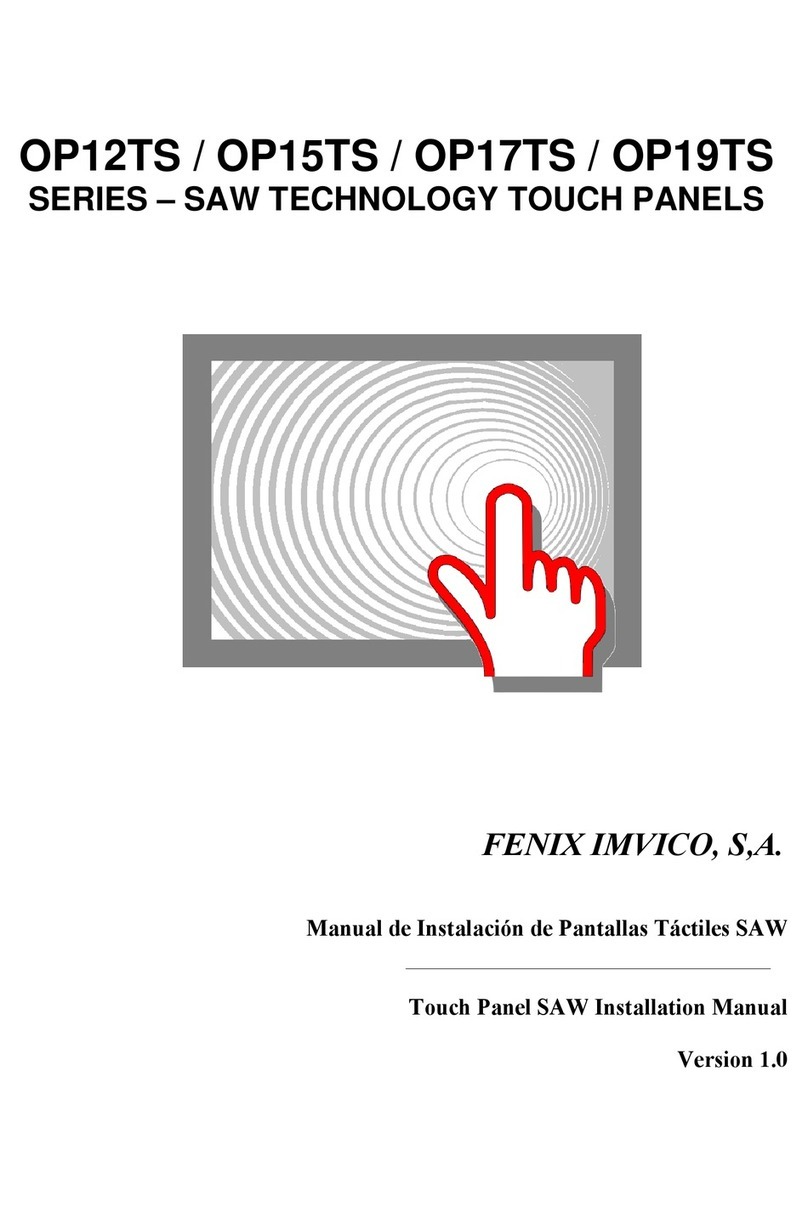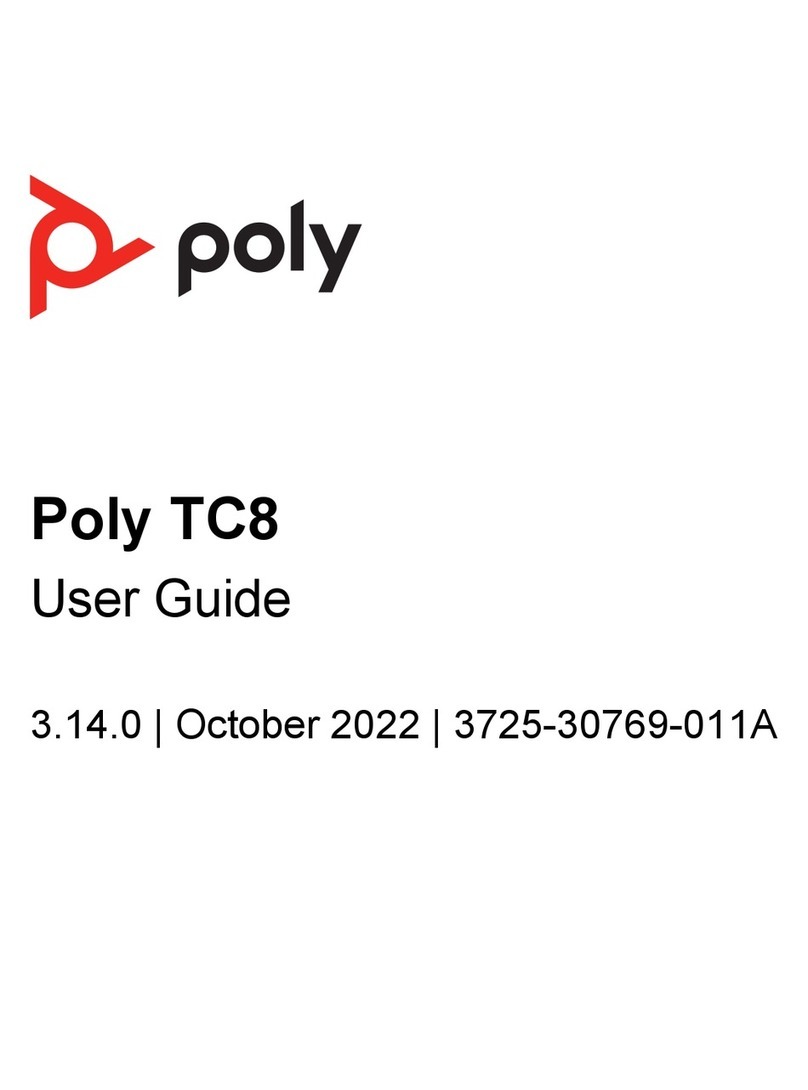SMART Sympodium ID350 User manual

Installation Guide
Sympodium® ID350/ID370
Interactive Pen Display

In the past, we’ve made new features available as free software
upgrades. Register your SMART product to be notified of free
upgrades like these.
Keep the following information available in case you need to
contact Technical Support:
Serial Number
Date of Purchase
Register online at www.smarttech.com/registration
Registration Benefits
FCC Warning
This equipment has been tested and found to comply with the limits for a “Class B” digital device, pursuant to
Part 15 of the FCC Rules. These limits are designed to provide reasonable protection against harmful interference
in a residential installation. This equipment generates, uses and can radiate radio frequency energy and, if not
installed and used in accordance with the manufacturer’s instructions, may cause harmful interference to radio
communications. However, there is no guarantee that interference will not occur in a particular installation. If this
equipment does cause harmful interference to radio or television reception (this can be determined by turning the
equipment off and on) the user is encouraged to try to correct the interference by one or more of the following
measures:
• Reorient or relocate the receiving antenna.
• Increase the separation between the equipment and receiver.
• Connect the equipment into an outlet on a circuit different from that to which the receiver is connected.
• Consult the dealer or an experienced radio/TV technician for help.
Any changes or modifications to this “Class B” digital device that have not been expressly approved by SMART
Technologies Inc. could void the user’s authority to operate the equipment.
Trademark Notice
Sympodium, SMART Board, Notebook, all SMART product logotypes and the SMART logo are trademarks of SMART
Technologies Inc. Microsoft and Windows are either registered trademarks or trademarks of Microsoft Corporation
in the U.S. and/or other countries. Macintosh and Mac OS are trademarks of Apple Computer Inc., registered in
the U.S. and other countries. All other third-party product and company names are mentioned for identification
purposes only and may be the trademarks of their respective owners.
Copyright Notice
© 2002–2006 SMART Technologies Inc. All rights reserved. No part of this publication may be reproduced,
transmitted, transcribed, stored in a retrieval system or translated into any language in any form by any means
without the prior written consent of SMART Technologies Inc. Information in this manual is subject to change
without notice and does not represent a commitment on the part of SMART.
U.S. Patent Nos. 5,448,263; 6,141,000; 6,326,954; 6,337,681; 6,741,267 and 6,746,636. Canadian Patent No. 2,058,019.
Other U.S., Canadian and foreign patents pending.
Printed in Canada 05/2006

99-00724-00 REV B0 Important Information i
Important Information
Please read this manual carefully before setting up and using your Sympodium® interactive pen
display.
Other Precautions
For proper installation, read this guide carefully and observe the following precautions.
The Interactive Pen Display
• Don’t place sharp or heavy objects on the interactive pen display.
• Don’t connect or disconnect the video or power cable if the interactive pen display or your
computer is on. If you do, you can damage the LCD screen and/or the computer video card.
WARNING If the screen is damaged, don’t touch any liquid that leaks from it. This liquid is an
irritant. If the liquid makes contact with your skin, eyes or mouth, immediately rinse
the area with running water for at least 15 minutes. Consult a physician if the liquid
makes contact with your eyes or mouth.
WARNING Don’t open or disassemble the Sympodium interactive pen display. You risk
electrical shock from the high voltage inside the casing. Also, if you open the
casing, you’ll void the warranty.
WARNING Don’t let children play with the pen. They may accidentally remove the small tip,
which can be a choking hazard.
CAUTION The screen is extremely sensitive to liquids. Don’t apply glass cleaner, an organic
solvent (such as alcohol), or even a mild detergent to the screen. If you use these
cleaners, you may damage the screen’s finish or the unit’s electronics. Also, you’ll
void the warranty.
CAUTION Don’t use the interactive pen display in a facility control system or any other
environment that requires extremely high reliability; the interactive pen display can
interfere with or cause other electronic devices to malfunction, or other devices can
interfere with or cause the interactive pen display to malfunction. Where use is
prohibited, turn off the interactive pen display to prevent the possibility of it
interfering with or causing other electronic devices to malfunction. SMART doesn’t
accept any liability for direct or consequential damages.
CAUTION Use only the power adapter that came with the interactive pen display. Other
adapters won’t work properly, can damage the interactive pen display, and can
create a fire hazard. If you use a different power adapter, you’ll void the warranty.

ii Important Information 99-00724-00 REV B0
• Connect the interactive pen display to a computer with an appropriate video card as an
inappropriate video card may damage the screen:
– If you’re using an ID350, connect it to a computer with a video card that can support XGA
resolution and a refresh rate no higher than 70 Hz.
– If you’re using an ID370, connect it to a computer with a video card that can support SXGA
resolution and a refresh rate of 75Hz.
• Don’t block the interactive pen display’s ventilation holes, as this can cause it to overheat.
• If you move the interactive pen display, hold it on the sides or the back. Don’t apply pressure to
the screen.
The Tethered Pen
• The tethered pen is a sealed unit that contains electronics but no batteries. If you attempt to
open the tethered pen, you’ll damage these electronics. This will make the tethered pen
unusable and void the warranty.
• Don’t touch the screen with any instrument other than the supplied pen because other
instruments may damage the screen’s coating.
• Don’t use a pen that has worn down to a sharp or angular tip, as it may damage the screen.
• Don’t immerse the pen in water.
The Environment
• Avoid setting up and using the interactive pen display in an area with excessive levels of dust,
humidity and smoke or where it’s exposed to direct sunlight, severe temperature changes,
heat from other appliances, water or any other liquid. Operate the interactive pen display
within a temperature range of 41°F and 95°F (5°C to 35°C) and a humidity range of 20% to
80% (non-condensing). However, you can store the interactive pen display within a
temperature range of 14°F to 140°F (-10°C to 60°C) and a humidity range of 20% to 90%
(non-condensing).
• Don’t modify the power cord. Handle it carefully and avoid bending it excessively. Don’t place
the power cord in an area where it’s likely to be stepped on or pinched by items placed on or
against it. If you must run a cable over the floor, lay it in a flat, straight line, and secure it to the
floor with tape or a cable management strip of contrasting color.
• The interactive pen display comes with a three-prong, grounding-type power plug (designed to
fit into a grounding-type power outlet). If you can’t insert the plug into a power outlet, contact
an electrician to replace the power outlet. Don’t modify the power plug.
• Place the interactive pen display in a location where users will have clear and direct access to
the main power plug, as they must be able to unplug the unit at all times. Always disconnect
the interactive pen display before you install any devices or perform any maintenance.
• If possible, unplug the interactive pen display before any thunderstorms. However, don’t touch
the unit or the unit’s power plug during a thunderstorm, as there is a risk of electrical shock.
• Unplug the interactive pen display if you won’t use it for an extended period.
• Don’t hit or drop the interactive pen display or subject it to intense shock or vibration.
• If the interactive pen display requires replacement parts, use parts that are specified by
SMART Technologies Inc.

99-00724-00 REV B0 Table of Contents iii
Table of Contents
Important Information i
Other Precautions ...................................................................................................................................... i
Overview 1
The Interactive Screen .............................................................................................................................. 1
The Tethered Pen ..................................................................................................................................... 1
The Pen Tool, Function and Display Control Buttons................................................................................ 2
Connection Panel ...................................................................................................................................... 2
Power ........................................................................................................................................................ 2
Installing the Interactive Pen Display 3
Determining the Best Location for the Interactive Pen Display ................................................................. 3
Changing the Angle of the Interactive Pen Display ................................................................................... 4
Connecting the Interactive Pen Display..................................................................................................... 4
Integrating a Monitor or a Projector........................................................................................................... 4
Attaching the Pen ...................................................................................................................................... 5
Installing SMART Board Software ............................................................................................................. 6
Matching the Resolution............................................................................................................................ 7
Adjusting the Screen ................................................................................................................................. 8
Orienting the Screen ................................................................................................................................. 9
Securing the Interactive Pen Display....................................................................................................... 10
Uninstalling the Interactive Pen Display’s Stand ..................................................................................... 10
Other Integrations.................................................................................................................................... 11
Using the Interactive Pen Display 13
Touching the Interactive Screen.............................................................................................................. 13
Using the Pen Tool Buttons..................................................................................................................... 13
Using the Eraser...................................................................................................................................... 15
Using the Function Buttons ..................................................................................................................... 15
Storing the Pen........................................................................................................................................ 15
Maintaining the Interactive Pen Display 17
Cleaning the Screen................................................................................................................................ 17
Cleaning the Pen..................................................................................................................................... 17
Replacing the Pen Tip ............................................................................................................................. 17
Troubleshooting 19
Checking the Power of the Interactive Pen Display................................................................................. 19
Checking the Status of the Interactive Pen Display................................................................................. 20
Image Problems ...................................................................................................................................... 20
Control and Writing Problems.................................................................................................................. 21
Waste Electrical and Electronic Equipment Regulations 23

iv Table of Contents 99-00724-00 REV B0
Customer Support 25
Training ................................................................................................................................................... 25
Contacting SMART Technical Support.................................................................................................... 25
General Inquiries ..................................................................................................................................... 25
Warranty.................................................................................................................................................. 25
Registration ............................................................................................................................................. 26
Sending Feedback .................................................................................................................................. 26
Obtaining More Information on SMART Products ................................................................................... 26
Index 27

99-00724-00 REV B0 Overview 1
Overview
The Sympodium® interactive pen display works with your computer and SMART Board™ software
to create an interactive presentation environment. Both the ID350 and the ID370 include dynamic
and interactive tools for creating presentations and lessons. You can control applications and
create notes using the tethered pen, all while facing the audience.
The Interactive Screen
The ID350 interactive pen display is a 15" (38.1 cm) Liquid Crystal Display (LCD) interactive
screen.
The ID370 interactive pen display is a 17" (43.2 cm) LCD interactive screen.
Both of these screens act as input devices and output devices.
NOTE: For the interactive pen display to function properly, connect it to a computer with an
appropriate video card. An inappropriate video card may damage the screen.
• If you’re using an ID350, connect it to a computer with a video card that can support XGA
resolution (1024 × 768) and a refresh rate no higher than 70 Hz.
• If you’re using an ID370, connect it to a computer with a video card that can support SXGA
resolution (1280 × 1024) and a refresh rate of 75Hz.
The Tethered Pen
By using the tethered pen on the interactive pen display, you can control and manipulate items on
your screen, and create or remove digital ink. You can store the pen in the compartment on the top
of the unit.
Interactive Screen
Function Buttons
Pen Tool Buttons
Display Control Buttons
Power Button
Indicators
USB Hub
NOTE: This figure shows an
ID370. The buttons are
located in a slightly different
position on the ID350.

2Overview 99-00724-00 REV B0
The Pen Tool, Function and Display Control Buttons
By using the buttons on the interactive pen display, you can set the current function of the pen,
instantly activate programs and configure the display settings.
• Use the pen tool buttons to control the function of the pen tool. You can select from different
digital ink colors and an eraser button.
• Use the function buttons to perform a right-click and to access specific SMART Board tools,
such as Notebook™ software.
• Use the on-screen display control buttons to configure the display’s settings.
Connection Panel
The interactive pen display connection panel has four connectors: a USB receptacle for
connecting the supplied USB cable; a video input receptacle for the video cable from your
computer; a video output receptacle for a video cable to a projector or a monitor; and a power
receptacle for the power cable.
The interactive pen display also includes two USB connectors on its frame.
Power
The interactive pen display uses a single 12V DC power supply, which comes with the unit.
NOTE: The interactive pen display switches to the appropriate voltage automatically.

99-00724-00 REV B0 Installing the Interactive Pen Display 3
Installing the Interactive Pen Display
This chapter tells you how to:
• determine the best location for the interactive pen display (this page)
• change the angle of the interactive pen display (page 4)
• connect the interactive pen display (page 4)
• integrate a monitor or a projector (page 4)
• attach the pen (page 5)
• install SMART Board software (page 6)
• match your computer’s and interactive screen’s resolutions (page 7)
• adjust the screen settings (page 8)
• orient the screen (page 9)
• secure the interactive pen display (page 10)
• uninstall the interactive pen display’s stand (page 10)
Determining the Best Location for the Interactive Pen Display
Install the interactive pen display in a cool, dry location without excessive levels of dust, humidity
and smoke. Operate the interactive pen display in an environment within a temperature range of
41°F and 95°F (5°C to 35°C) and within a humidity range of 20% to 80% (non-condensing). You
can store the interactive pen display within a temperature range of 14°F to 140°F (-10°C to 60°C)
and a humidity range of 20% to 90% (non-condensing).
Take into consideration that the interactive pen display itself will generate heat whenever it’s
turned on. To maintain a consistent operating temperature, don’t block or cover any of the
ventilation holes on the back of the unit. Other external factors can affect the interactive pen
display, such as the heat generated by control systems or other electronic equipment. Make sure
there is adequate airflow around the unit.
Keep the computer keyboard and the mouse close to the interactive pen display, because the pen
won’t function until you install SMART Board software and open SMART Board tools. You should
also keep your computer within 19 1/2' (6.0 m) of the unit. This distance protects against signal
degradation that occurs with a longer USB cable. The video cable also has length limitations, so
you shouldn’t use an RGB video cable that’s longer than 50' (15 m).
To alleviate glare, you can use the attached tilt stand to angle the interactive pen display.
Alternatively, you can use a tilt stand that conforms to the standard sizes set by the Video
Electronics Standards Association (VESA). When installing a VESA-compatible stand, use M4
screws (0.16" or 4 mm wide with a 0.03" or 0.7 mm pitch) that are no longer than 0.59" (15 mm).

4Installing the Interactive Pen Display 99-00724-00 REV B0
Changing the Angle of the Interactive Pen Display
You can adjust the stand to change the angle of the interactive pen display.
NOTE: For information on how to remove or install the stand, see page 10.
1. Hold the interactive pen display to support its weight while you adjust the stand.
2. Push the stand’s locking mechanism towards the top of the interactive pen display, adjust the
angle of the stand and then release the locking mechanism.
Connecting the Interactive Pen Display
1. If you haven’t done so already, shut down your computer.
2. Connect the supplied video cable to the Analog RGB IN receptacle on the interactive pen
display, and connect the other end of this cable to the monitor port on the computer.
3. Connect the supplied USB cable to the USB receptacle on the interactive pen display, and
then connect the other end of this cable to an available USB receptacle on your computer.
4. Connect the power supply to the DC IN receptacle on the interactive pen display, and then
connect the power cable to the power supply.
5. Turn on the computer and the interactive pen display.
NOTE: If you must install drivers for your computer, search for them in the operating system
folders.
Integrating a Monitor or a Projector
If you want, you can connect a projector or another monitor directly to the interactive pen display.
With this setup, whatever you display on the interactive pen display also appears on the other
display. When you connect a projector or a monitor, the video signal from the computer is
automatically sent to the projector or monitor. Other integration options are available if you amplify
the video signal (page 11).
If you’re connecting an external projector to an ID350, use a projector that can support XGA
resolution.
If you’re connecting an external projector to an ID370, use a projector that can support SXGA
resolution. Alternatively, use a projector that can support XGA resolution and change the display
resolution of the connected computer to 1024 × 768 pixels (XGA).
To change the angle of the interactive pen display
CAUTION Use only the cables provided with your interactive pen display. Other cables can
damage the interactive pen display.
Don’t connect the video or power cables if the interactive pen display or your
computer is on. Doing so can damage the interactive pen display or your computer.
To connect the interactive pen display

99-00724-00 REV B0 Installing the Interactive Pen Display 5
1. Connect a VGA (RGB) video cable (not supplied) to the RGB Video OUT receptacle on the
interactive pen display.
2. Connect the other end of the cable to the Video Input receptacle on your projector or monitor.
For details about the projector’s connectors, see the instructions that came with your projector.
Attaching the Pen
Use the tether to attach the pen to the interactive pen display, so the pen is always within reach.
NOTE: When you’re not using the pen, put it in the storage compartment that’s located on the top
of the unit.
1. There is a loop in the cord at each end of the tether. Thread one loop through the opening at
the end of the pen, and then slip the rest of the cord through the loop. Carefully pull the cord
until the loop is snug.
2. Thread the other loop through the installation fitting. Then slip the pen and the rest of the
tether through the loop. Carefully pull the pen until the loop is snug.
3. Attach the installation fitting to the back of the interactive pen display using a screwdriver or a
small coin.
NOTE: You can attach the installation fitting to any of the four available holes on the back of
the interactive pen display. Two of these holes are on the left side (if you view the interactive
pen display from the back). The other two holes are close to the connection panel on the right
side (if you view the interactive pen display from the back).
1. There is a loop in the cord at each end of the tether. Thread one loop through the opening at
the end of the pen, and then slip the rest of the cord through the loop. Carefully pull the cord
until the loop is snug.
To connect a projector or monitor to the interactive pen display
To attach the tether to the pen and an ID350 interactive pen display
To attach the tether to the pen and an ID370 interactive pen display
Installation
Fitting
Teth er
Pen

6Installing the Interactive Pen Display 99-00724-00 REV B0
2. Thread the other loop through the plastic loop on the back of the interactive pen display. Then
slip the pen and the rest of the tether through the loop. Carefully pull the pen until the loop is
snug.
Installing SMART Board Software
Your interactive pen display comes with a SMART Board software CD, which you can use to install
SMART Board software on your computer.
NOTE: You’ll need to use the computer’s keyboard or mouse to perform the installation, as your
screen is not touch sensitive until you install and open the SMART Board tools.
1. If you haven’t done so already, turn on the computer and the interactive pen display.
2. Close all open applications on the computer.
3. Insert the SMART Board software CD into the CD drive.
For most systems, the CD is self-starting. If the CD doesn’t start automatically:
– (Windows operating systems) select Start >Run, and enter x:\autorun.exe (where x: is
your CD drive).
– (Mac computers) open your CD drive, and double-click the install file.
4. Follow the on-screen instructions.
NOTE: You’ll have to use the connected keyboard and mouse, because the pen doesn’t work
until the SMART Board tools are running.
If SMART Board software doesn’t recognize the interactive pen display, you may have to
activate the port manually using an attached keyboard or mouse. For further information, read
the SMART Board software online Help. Also, if the interactive pen display is your secondary
monitor, you may need to enable it in your Display Properties Control Panel.
To install SMART Board software
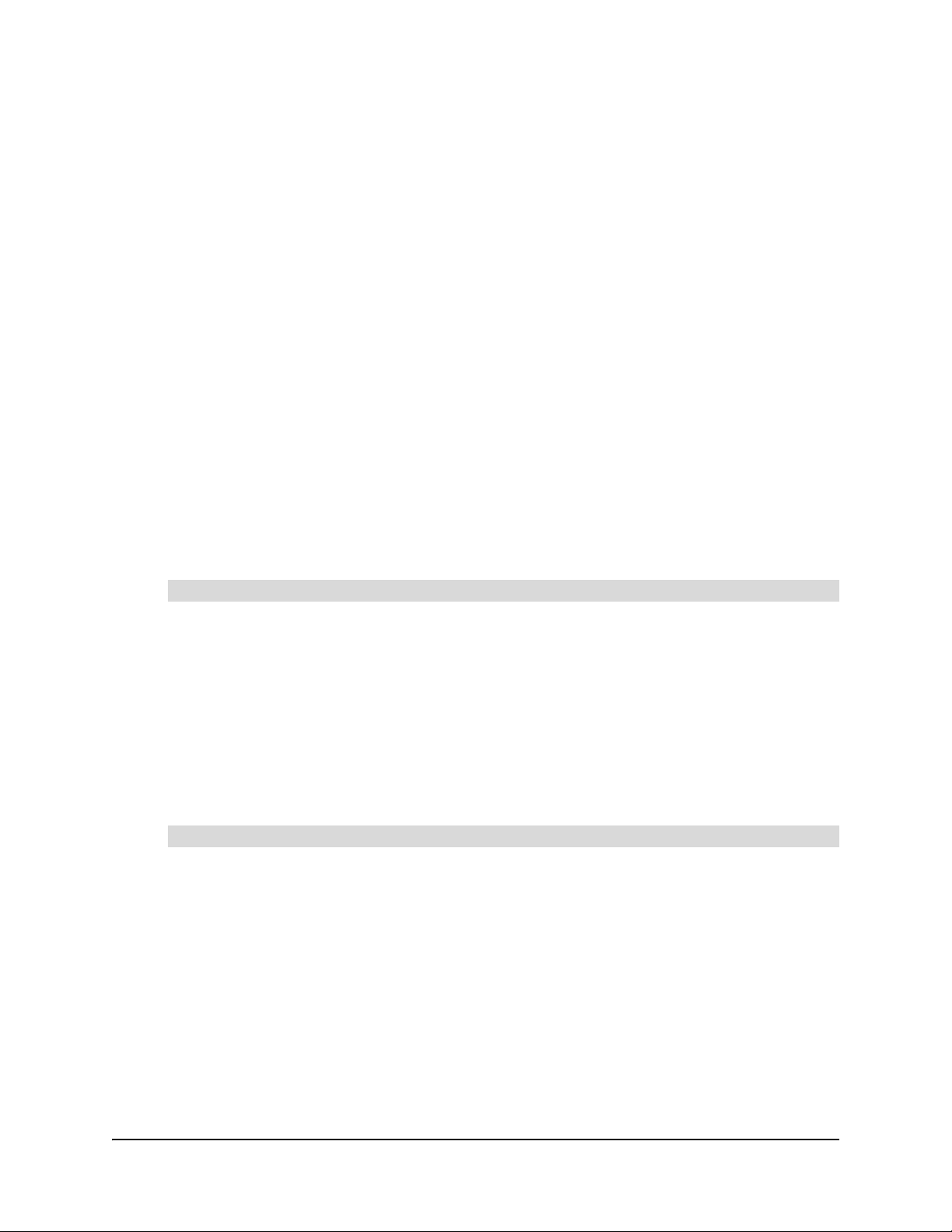
99-00724-00 REV B0 Installing the Interactive Pen Display 7
Because the SMART Board tools must be running before you can use the interactive pen
display, ensure the SMART Board tools open automatically when you turn on the computer.
When you install SMART Board software, select the option to start the SMART Board tools
automatically when you start your computer. You’ll know the tools are open if you can see the
SMART Board icon in the system tray or the Dock.
After the software is installed and running, touch the pen to the interactive screen. The cursor
should appear under the tip of the pen. If it doesn’t, you may need to orient the screen
(page 9) or see the Troubleshooting section of this guide (page 19).
Matching the Resolution
Before the image output of the computer can display properly on the interactive screen, you must
set the computer’s resolution to the screen’s native resolution.
• If you’re connecting your computer to an ID350, set the resolution of the computer to 1024 ×
768 pixels (XGA) and set the refresh rate to between 45 Hz and 70 Hz.
• If you’re connecting your computer to an ID370, set the resolution of the computer to 1280 ×
1024 pixels (SXGA) and set the refresh rate to 75 Hz.
If you need to change the display settings on the computer, you must use the mouse.
NOTE: Depending on your version of the Windows operating system, the dialog box labels may
vary slightly. The basic procedure is described below, but the specific steps vary between
operating systems.
1. Open the Windows Control Panel.
2. Click Display.
The Display Properties dialog box appears.
3. Click the Settings tab.
4. (ID350) Move the slider to change the screen resolution to 1024 × 768.
(ID370) Move the slider to change the screen resolution to 1280 × 1024.
5. Click OK.
1. Click the System Preferences icon in the Dock.
2. Click Displays.
3. (ID350) On the Display tab, select 1024 × 768.
NOTE: Don’t set the Refresh Rate to higher than 70 Hz.
(ID370) On the Display tab, select 1280 × 1024.
NOTE: Don’t set the Refresh Rate to higher than 75 Hz.
4. Close the dialog box.
To set the resolution (Windows operating system)
To set the resolution (Mac computers)
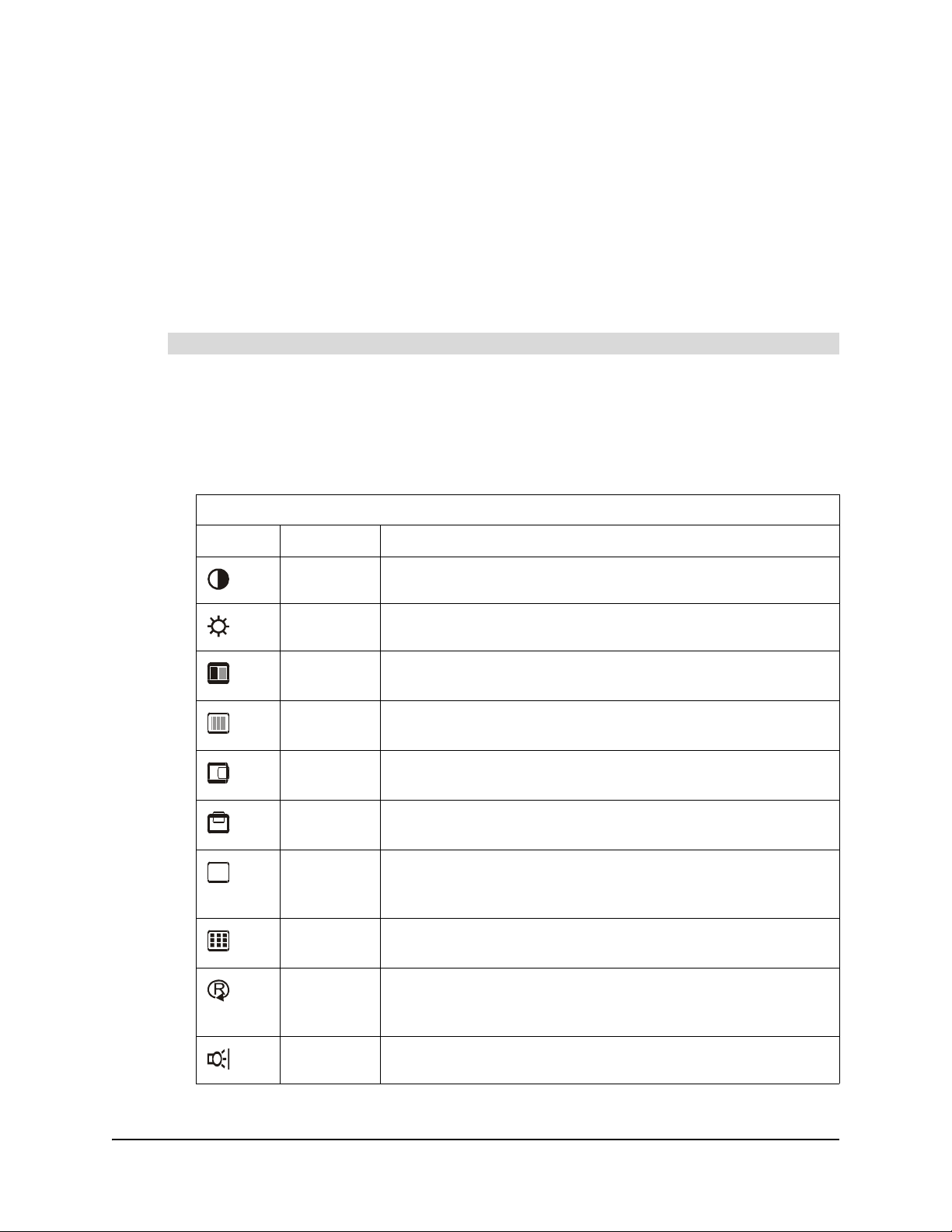
8Installing the Interactive Pen Display 99-00724-00 REV B0
Adjusting the Screen
If the interactive screen receives a signal with appropriate horizontal and vertical frequencies, it
automatically adjusts the horizontal and vertical position, phase and pitch settings. However, you
can fine-tune the screen display settings by using adjustment buttons on the interactive pen
display.
NOTE: Some computers and graphics cards may not allow Auto Adjust to function correctly when
you first connect the screen. If the display doesn’t fit within the LCD panel border or if some portion
of the text appears blurred, adjust the pitch and the phase. For best results, set the computer’s
resolution to the screen’s native resolution (page 7).
1. Press the Menu button on the interactive pen display to open the On Screen Display Menu.
2. Press the –and +buttons to select an option.
NOTE: You can use only the interactive pen display’s –and +buttons to scroll.
The available display options are described below.
To adjust the screen
Available Display Options
Symbol Function Description
Contrast Increases or decreases image contrast.
Brightness Increases or decreases image brightness.
Phase Reduces or eliminates horizontal distortion lines.
To automatically adjust, select Reset.
Pitch Reduces or eliminates vertical distortion lines.
To automatically adjust, select Reset.
Horizontal
Center
Moves the screen image left or right.
Vertical
Center
Moves the screen image up or down.
Color Selects the color setting in degrees Kelvin. User enables you to
adjust the red, blue and green settings independently on the
User Adjustment window.
Menu
Position
Moves the On Screen Display Menu around the screen.
Reset Auto Adjust resets the image parameters. Recall resets all
screen options to the factory default settings. Exit leaves the
current screen without resetting anything.
Backlight Increases or decreases the backlight brightness level.
R
GB

99-00724-00 REV B0 Installing the Interactive Pen Display 9
3. With the option highlighted, press the Enter button.
4. Use the –and +buttons to alter the settings for the chosen option.
5. Press the Enter button to save your changes.
6. Repeat steps 2 through 5 to perform more adjustments.
7. Press the Menu button to exit the On Screen Display Menu.
1. Press the Menu button.
The On Screen Display Menu opens.
2. Use the –and +buttons to select the Pitch option, and then press the Enter button.
The Pitch screen appears.
3. Use the –and +buttons to evenly display the pattern of vertical stripes on the screen.
4. Press the Enter button.
5. Use the –and +buttons to select the Phase option,and press the Enter button.
The Phase screen appears.
6. Use the –and +buttons to make the adjustment pattern show clearly.
7. Press the Menu button to exit the On Screen Display Menu.
Orienting the Screen
To ensure that the pointer appears directly beneath the tethered pen when you touch the
interactive screen, the computer needs to know the exact location of the image on the screen. You
can ensure the accuracy of the pointer by orienting the screen, a procedure in which you use the
tethered pen to touch a grid of red targets.
NOTE: If the image on the screen is distorted, match the resolution (page 7) and adjust the screen
(page 8) before you orient the screen.
1. (Windows operating systems) Press the SMART Board icon in the system tray, and press
Orient.
(Mac computers) Press and hold the SMART Board icon in the Dock, and press Open Orient.
2. Follow the on-screen instructions.
For more details, see the SMART Board software online Help.
NOTE: You can also open the orientation screen by pressing and holding the Keyboard and
Right-Click buttons for several seconds.
Symbol Function Description
Language Selects a language for the On Screen Display Menu.
To adjust the pitch and phase
To orient the screen

10 Installing the Interactive Pen Display 99-00724-00 REV B0
Securing the Interactive Pen Display
You can secure the interactive pen display by attaching a cable (not supplied) between the security
slot that’s built into the back of the unit and an immovable object.
Uninstalling the Interactive Pen Display’s Stand
If you want, you can remove the interactive pen display from its stand.
1. Place the interactive pen display facedown on a flat surface.
2. Remove the four screws that attach the stand to the interactive pen display.
To uninstall the interactive pen display’s stand
CAUTION Place the interactive pen display down slowly and carefully to ensure you don’t
damage the buttons.
Don’t place the interactive pen display on a surface that will mark, scratch or
damage the screen.
Security Slot
NOTE: This figure shows an
ID370, but the security slot is in
a similar position on the ID350.

99-00724-00 REV B0 Installing the Interactive Pen Display 11
1. Place the interactive pen display facedown on a flat surface.
2. Align the holes in the stand with the four holes in the back of the interactive pen display.
3. Insert and tighten the four screws.
4. Place the interactive pen display face up, with its weight on the stand and the bottom edge of
the interactive pen display.
Other Integrations
Depending on the equipment and your expertise, you may want to integrate the interactive pen
display with other devices. You can easily adapt the interactive pen display to expand the
multimedia capabilities of the equipment in the room. For example, you can integrate your
interactive pen display with a projector and a SMART Board interactive whiteboard.
NOTE: If you want to use a video cable longer than 50' (15 m), you must boost the video signal
with a video distribution amplifier.
To install the interactive pen display on the stand
CAUTION Place the interactive pen display down slowly and carefully to ensure you don’t
damage the buttons.
Don’t place the interactive pen display on a surface that will mark, scratch or
damage the screen.
The Holes in
the Stand
Top Edge of
the Stand
Top Edge of
the Interactive
Pen Display
NOTE: This figure shows an
ID370, but the steps are the
same for the ID350.

12 Installing the Interactive Pen Display 99-00724-00 REV B0

99-00724-00 REV B0 Using the Interactive Pen Display 13
Using the Interactive Pen Display
The interactive pen display is as easy to use as a pen on paper. By touching the tethered pen to
the screen, you can interact with computer applications intuitively. You can also access additional
tools and features using the pen tool buttons and function buttons. This chapter tells you how to
interact with the screen using the pen, as well as how to use the pen tool and function buttons.
NOTE: You can use SMART Board software to make your presentations interactive and dynamic.
For further information on what you can accomplish with SMART Board software, see the SMART
Board software online Help. While reading the online Help, keep in mind that:
• a pen touch on the interactive pen display is equivalent to a touch on the interactive
whiteboard surface with a finger
• the tethered pen and pen tool buttons function like the SMART pen tray tools on the interactive
whiteboard
Touching the Interactive Screen
You can manipulate objects, select items, and create and remove digital ink by touching the screen
with the tethered pen.
Using the Pen Tool Buttons
Use the pen tool buttons to control how the interactive pen display responds to your screen
presses. You can use the pen tool buttons to left-click, right-click, write digital ink (in black, blue or
red) or erase when you press the screen.
When you press the Select pen tool button, each screen press is interpreted as a left-click until
you press a different pen tool button.
Press the Select button and then press the tip of the tethered pen to the interactive screen. To
double-click, press twice with the pen. To drag an object, press and hold the object with the tip of
the pen, and drag it to its new location.
CAUTION Use only the pen that came with the interactive pen display. Pens or styluses from
other products can damage the protective coating of the display.
Clicking and Mouse Mode
TIP
If the pointer doesn’t appear directly under the tip of the tethered pen, orient the
interactive pen display to improve the accuracy (page 9).

14 Using the Interactive Pen Display 99-00724-00 REV B0
The interactive pen display’s Status indicator glows blue when the pen touches the screen.
When you press the Right-Click pen tool button, the next contact with the interactive screen is
interpreted as a right-click.
NOTE: You can reconfigure the Right-Click button to perform other functions. For details on
customizing this button, see the SMART Board software online Help.
When the SMART Board tools are running on a connected computer, you can use the interactive
pen display’s Digital Ink pen tool buttons to create notes over any computer application.
To create notes, press one of the Digital Ink pen tool buttons and write or draw on the screen, just
as you would write or draw on paper. As you do so, a stream of digital ink follows the tethered pen.
NOTE: You can write notes over computer applications only if the SMART Board tools are running
on the computer. You’ll know the SMART Board tools are running if you can see the SMART Board
icon in the system tray or the Dock.
When you write over an application, you can save your notes. However, the available save options
depend on whether that program is Aware (sometimes referred to as Ink Aware). An Aware
application recognizes a note as a program component, but a non-Aware application doesn’t.
To save your note as part of the file in an Aware application, save the file as you normally would. In
some Windows applications, such as Microsoft Word and Excel, you can select additional toolbar
options, such as saving your note into a Notebook file or saving your note as text.
If the interactive pen display is connected to a Windows computer, you can capture your note and
the application background, and then you can save them into a Notebook file for both Aware and
non-Aware applications. For more information, see the SMART Board software online Help.
If your interactive pen display is connected to a Mac computer, you can capture the entire screen.
For more information, see the SMART Board software online Help.
Right-Clicking
Writing on the Screen and Saving Your Notes
STATUS POWER
Status Indicator
NOTE: This figure shows an
ID370, but the indicators are in
a similar location on the ID350.
This manual suits for next models
1
Table of contents
Other SMART Touch Panel manuals
Popular Touch Panel manuals by other brands

Elo TouchSystems
Elo TouchSystems 1940L user manual

Minebea
Minebea CSD-815B-73 instruction manual
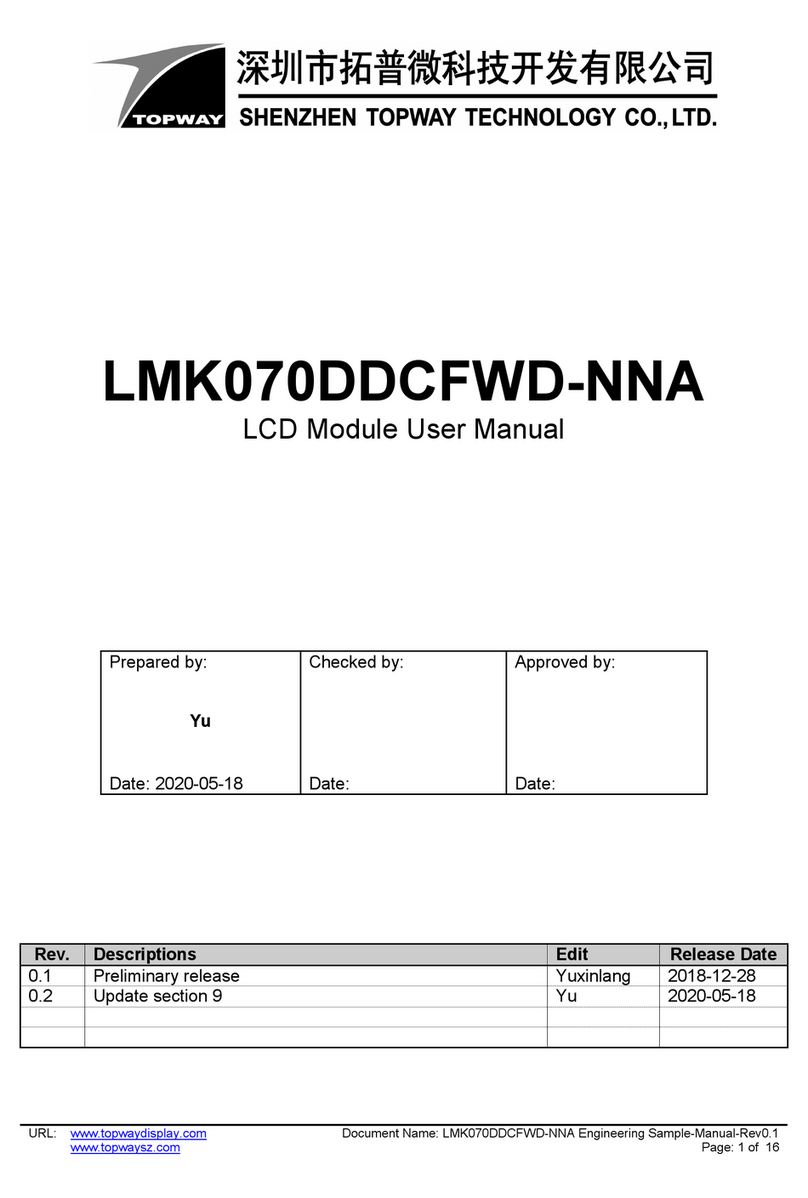
Topway
Topway LMK070DDCFWD-NNA user manual

Avery Weigh-Tronix
Avery Weigh-Tronix E1070 User instructions
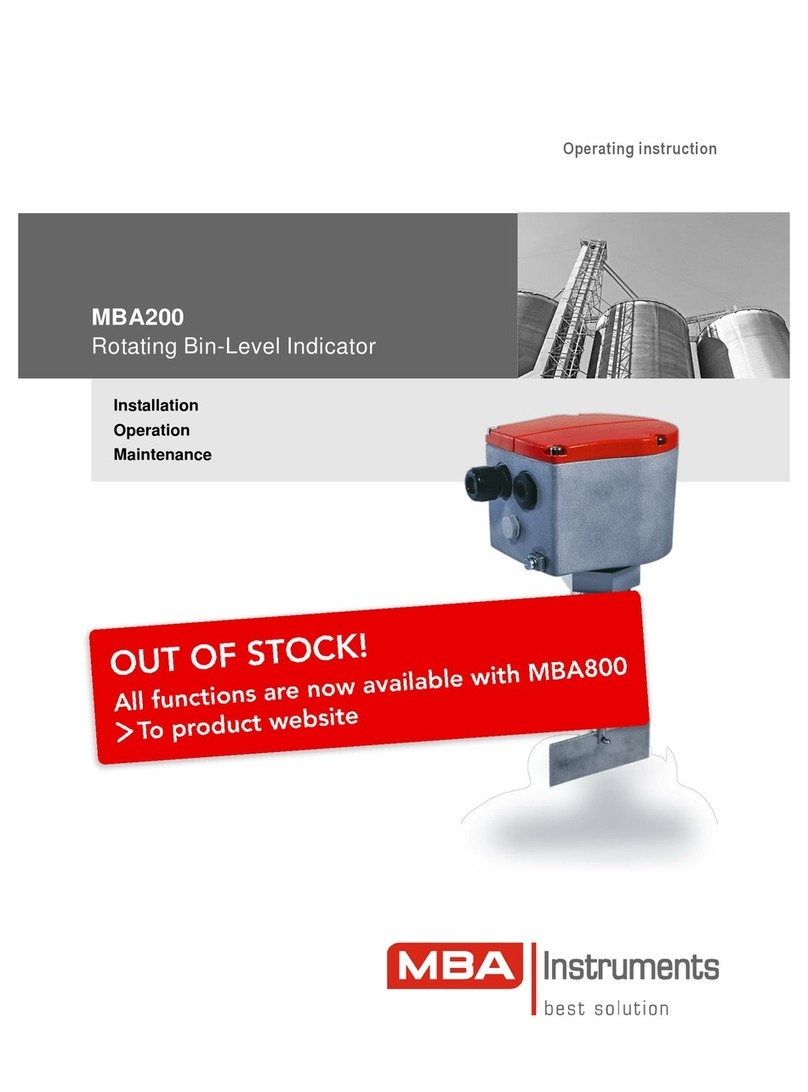
MBA Instruments
MBA Instruments MBA200 Operating instruction
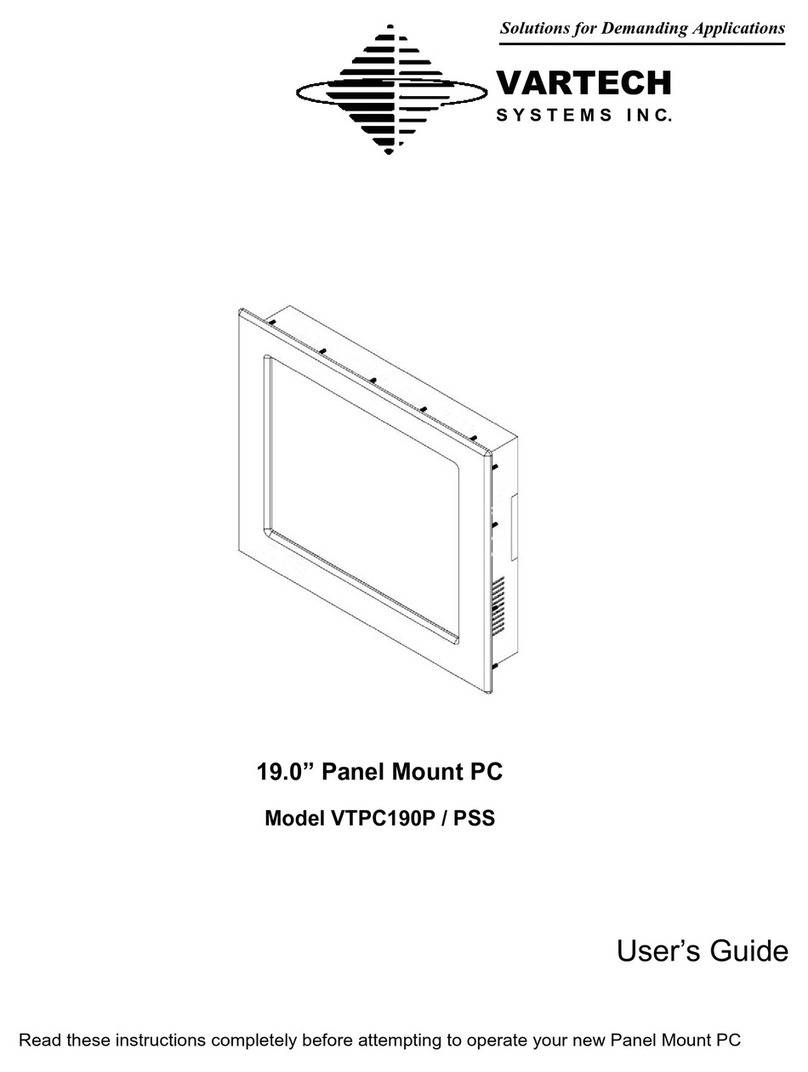
VarTech Systems
VarTech Systems VTPC190P user guide

TL Electronic
TL Electronic SlimLine PT 1082 Series Service manual
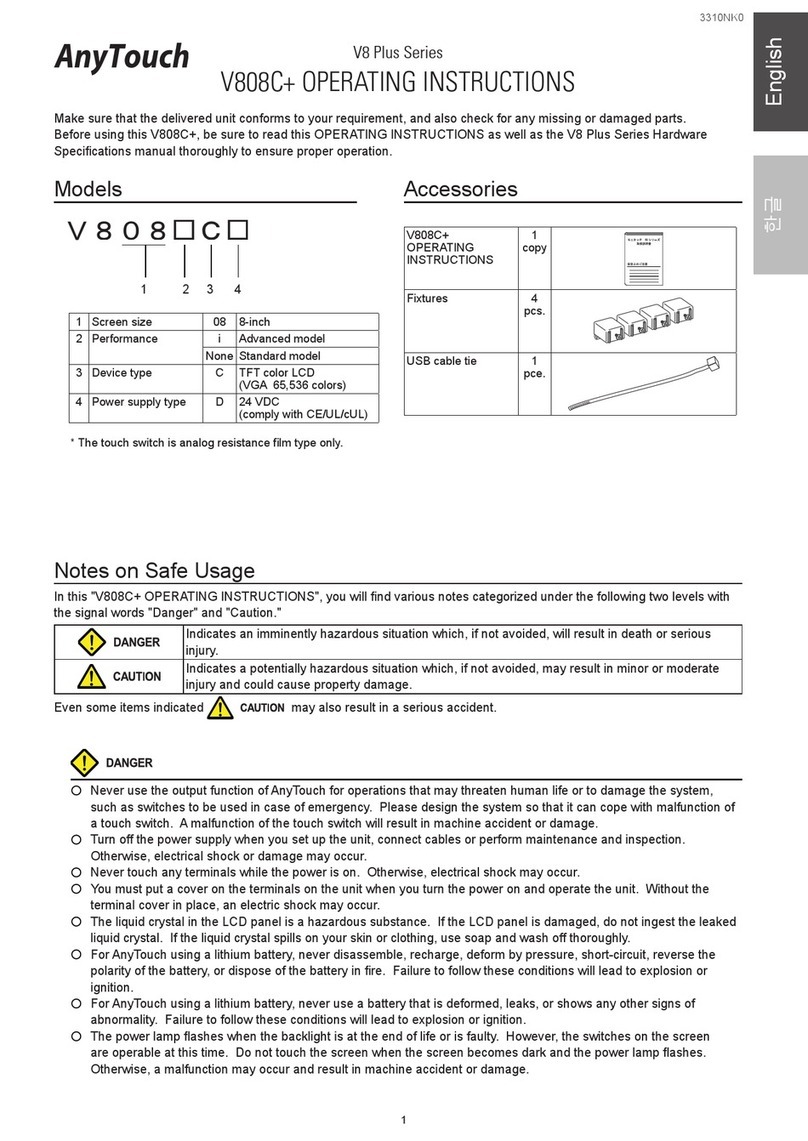
RS Automation
RS Automation AnyTouch V8 Plus Series operating instructions

AMX
AMX Modero NXD-CV5 Operation/reference guide
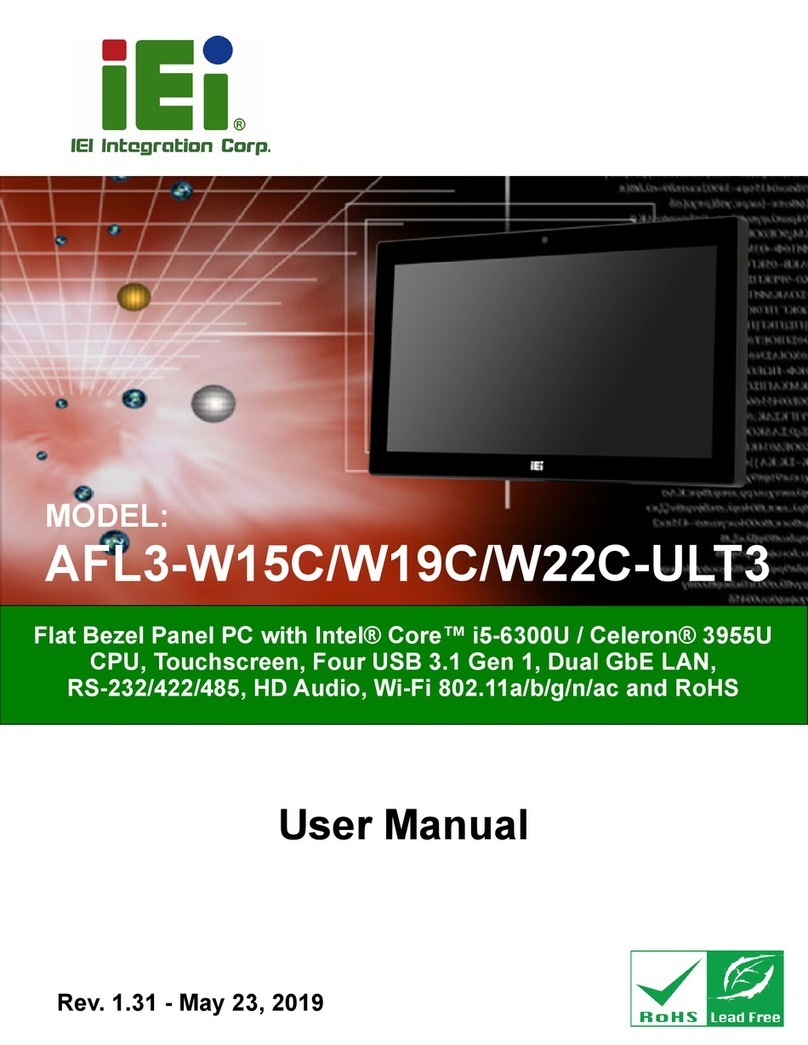
IEI Technology
IEI Technology AFL3-W22C-ULT3 user manual

SZILBZ
SZILBZ H18+ Installation & user manual
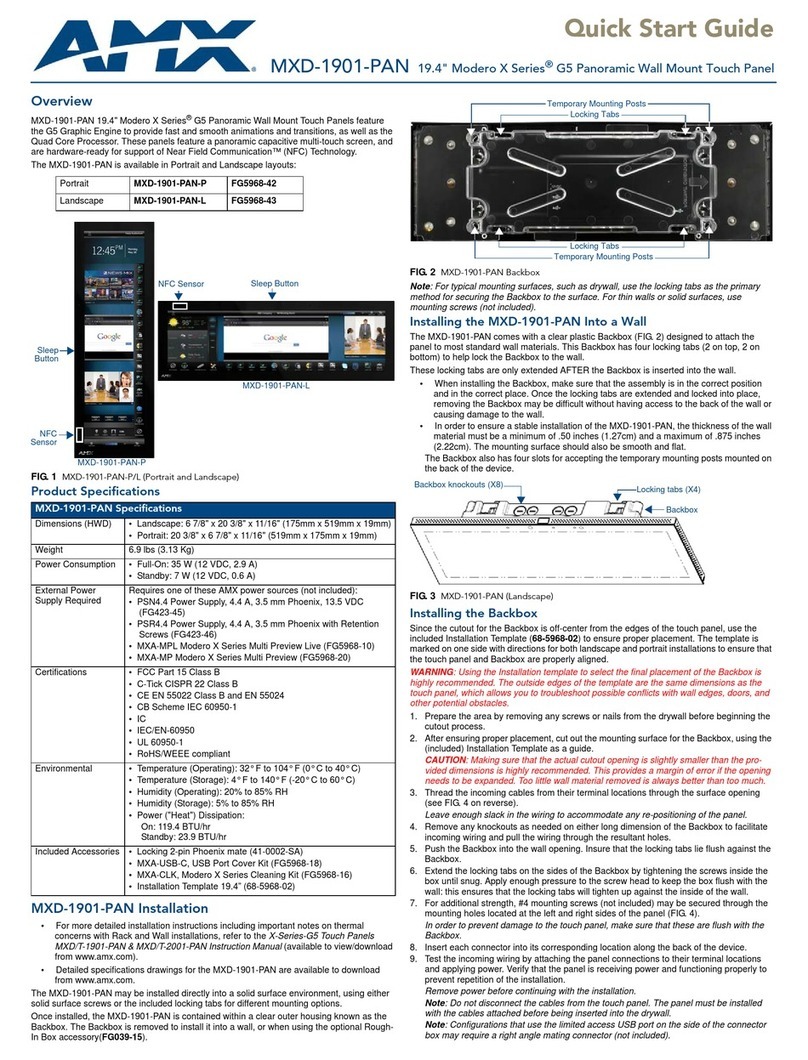
AMX
AMX MXD-1901-PAN Modero X Series quick start guide