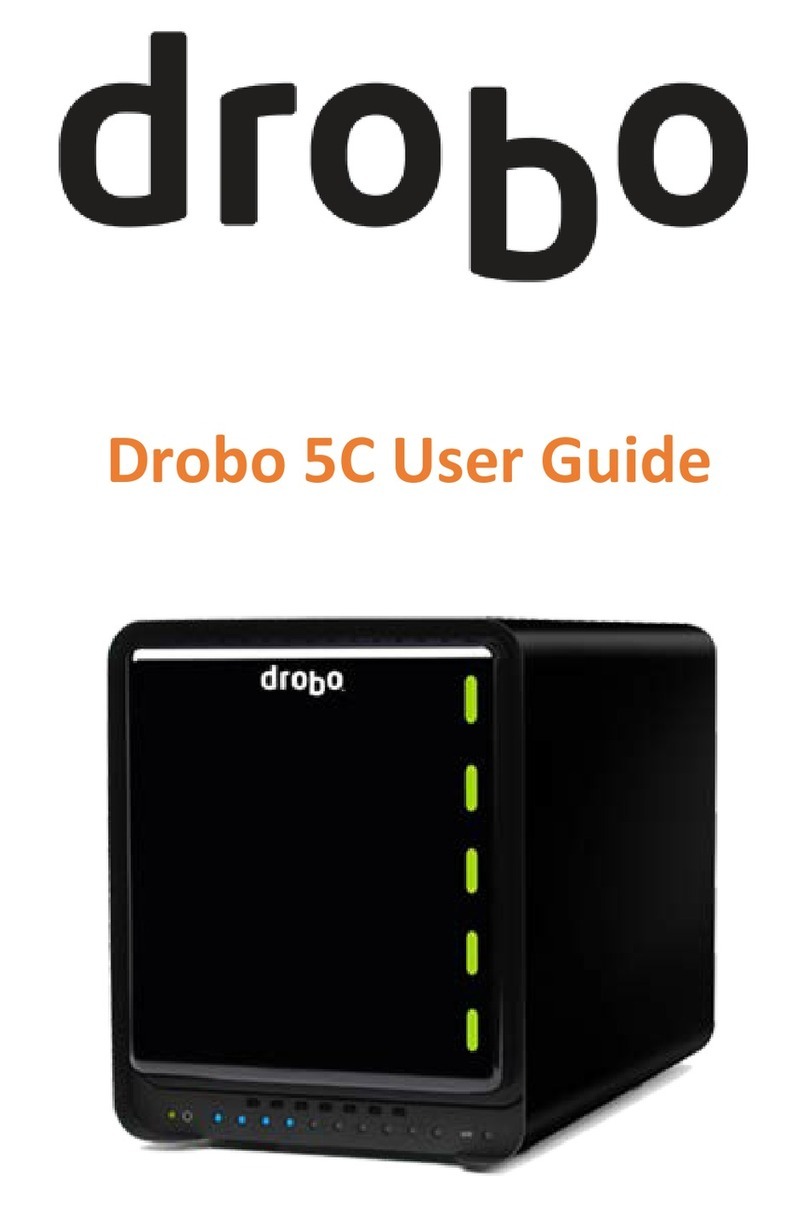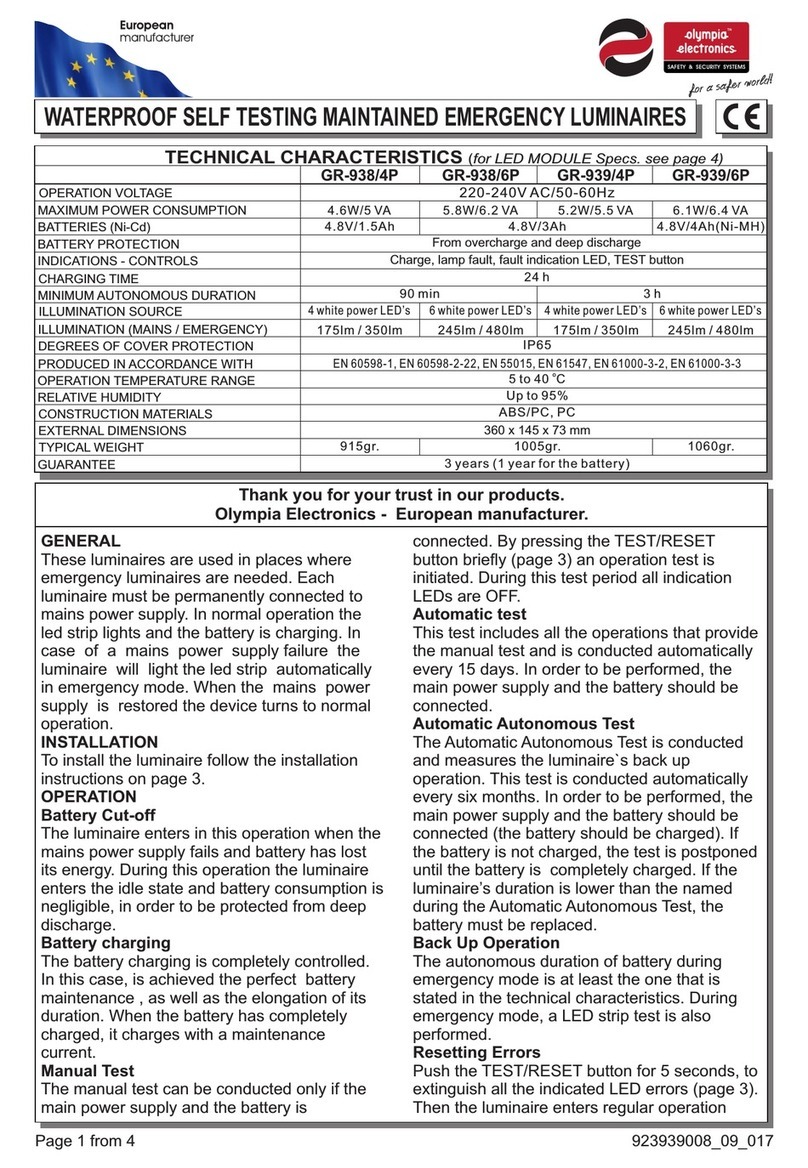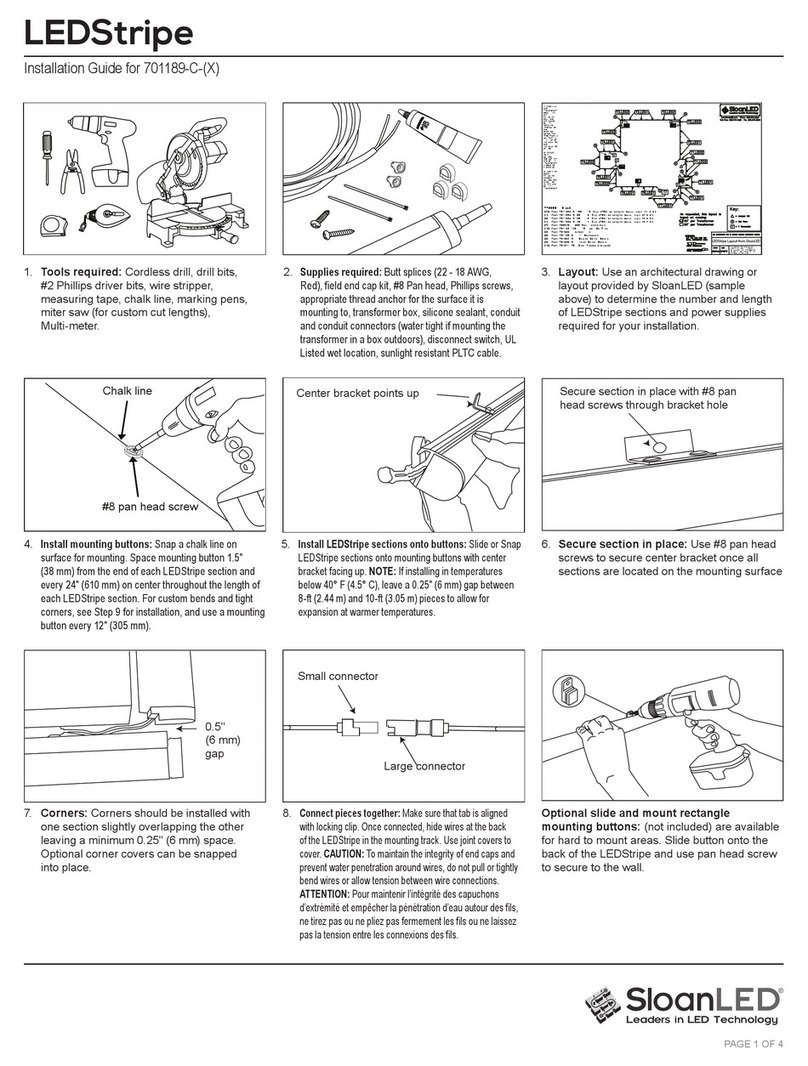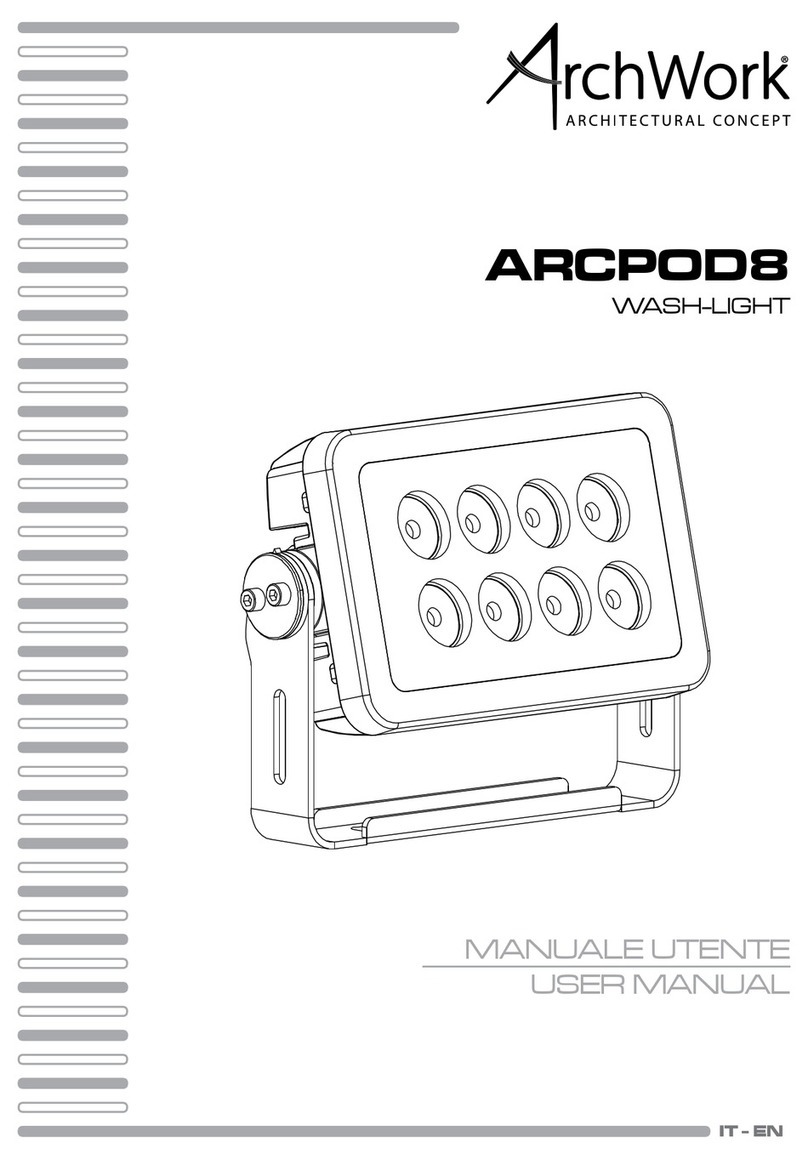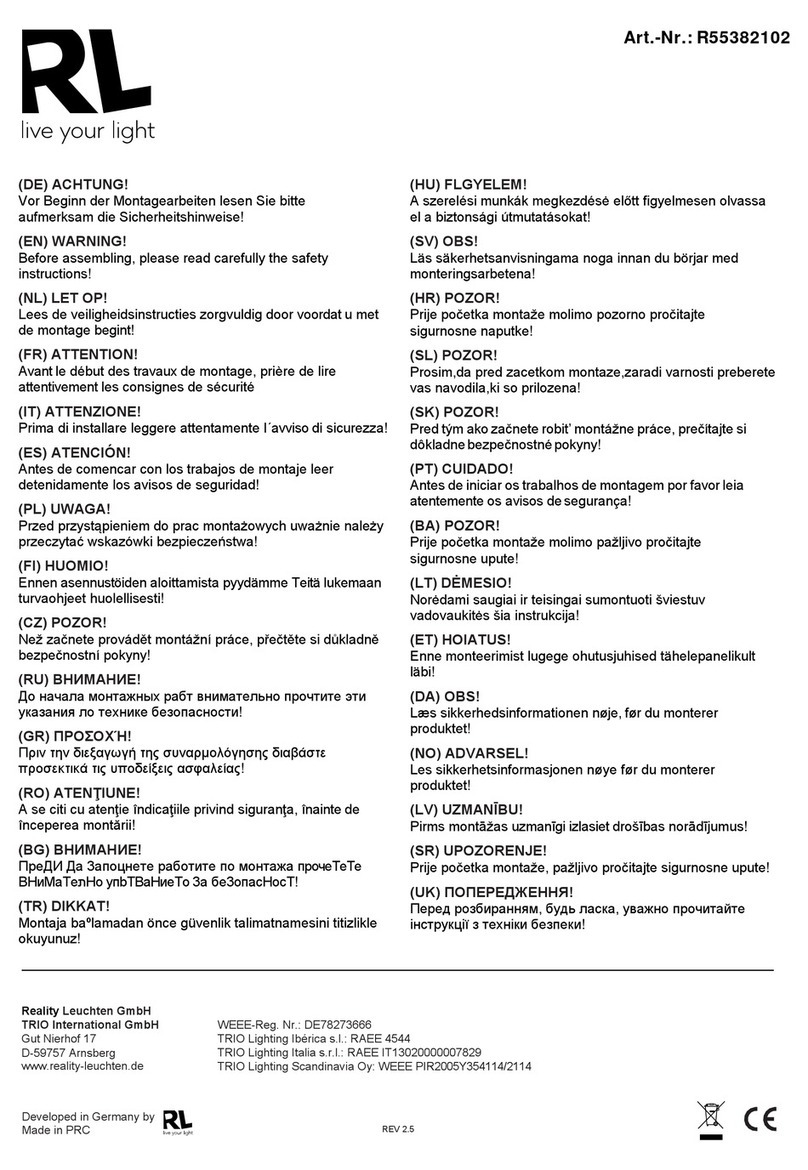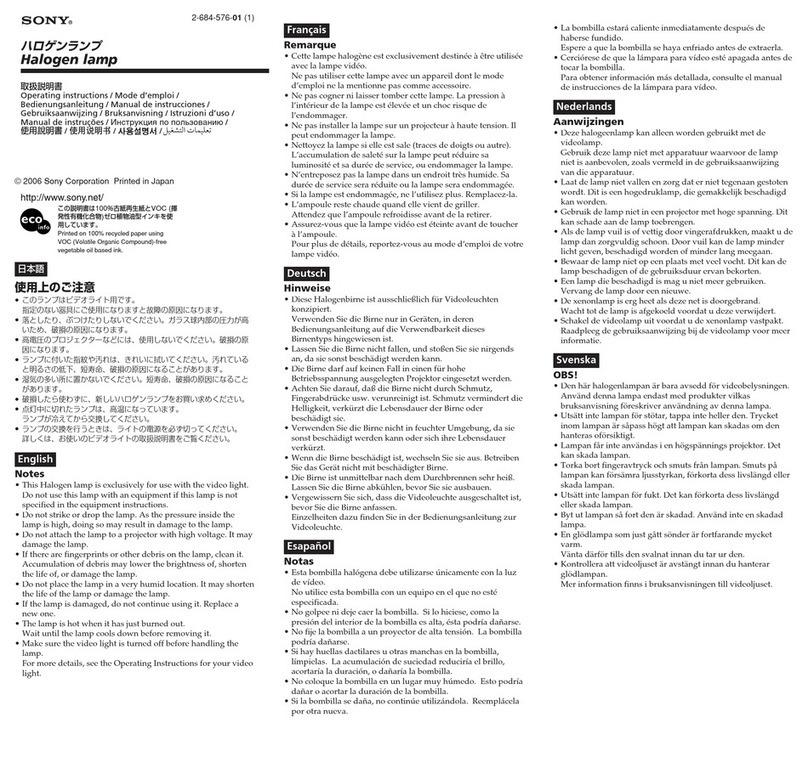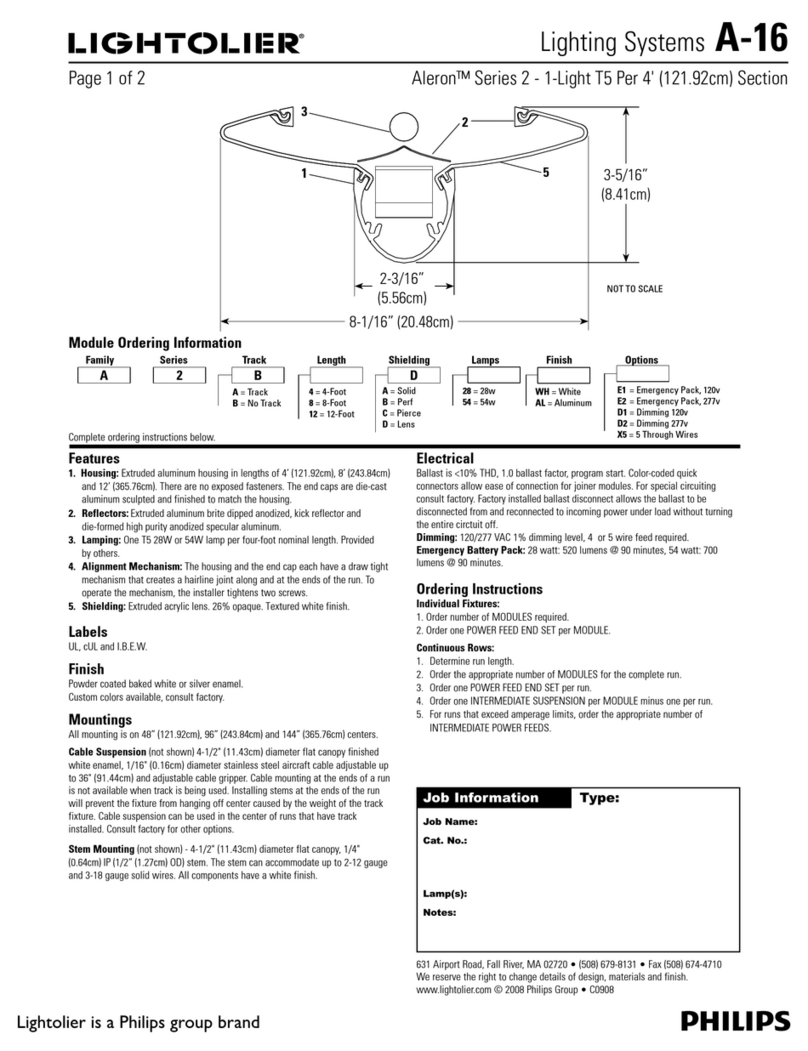Smart512 Mini Beam User manual

8AFTER SERVICE
○
1 Our company offer technical consultation to customers for ever.
○
2 If the machine is wrong and need repairment, please truthfully fill in the related content and
feedback us the problems timely, as well as we have to improve the product.
○
3 In addition to the lamp, also matching accessories are as follows:
accessories:Power line 1 piece Optional parts:(customers)
Signal line Users manual 1 sheet
Light hook
Note:
Based on our company continue to improve the product, the statement containing data may have
changed, and will not notice the change any more. Company retains its right to change specifications
related when product is improved. Thanks for your understanding
Innovation, Quality, Performance
User Manual
Mini moving head led beam
Professional Entertainment Equipment

TABLE OF CONTENTS
1. Safety Instructions
2. Technical Specifications
3. How To Set The Unit
4. Channel modes
5. DMX512 Signal Connection
6. Troubleshooting
7. Fixture Cleaning
8. After Service
6.Throubleshooting
Following are a few common problems that may occur during operation. Here are some
suggestions for easy troubleshooting:
A. The unit does not work, no light and the fan does not work
1. Check the connection of power and main fuse.
2. Measure the mains voltage on the main connector.
3. Check the power on LED.
B. Not responding to DMX controller
1. DMX LED should be on. If not, check DMX connectors, cables to see if link properly.
2. If the DMX LED is on and no response to the channel, check the address settings and
DMX polarity.
3. If you have intermittent DMX signal problems, check the pins on connectors or on PCB of the
unit or the previous one.
4. Try to use another DMX controller.
5. Check if the DMX cables run near or run alongside to high voltage cables that may cause
damage or interference to DMX interface circuit.
C. Some units don’t respond to the easy controller
1. You may have a break in the DMX cabling. Check the LED for the response of the master/
slave mode signal.
2. Wrong DMX address in the unit. Set the proper address.
D. No response to the sound
1. Make sure the unit does not receive DMX signal.
2. Check microphone to see if it is good by tapping the microphone
E. One of the channels is not working well
1. The stepper motor might be damaged or the cable connected to the PCB is broken.
2. The motor’s drive IC on the PCB might be out of condition
7 Fixture Cleaning
The cleaning of internal and external optical lenses and/or mirrors must be carried out periodically to
optimize light output. Cleaning frequency depends on the environment in which the fixture operates: damp,
smoky or particularly dirty surrounding can cause greater accumulation of dirt on the unit’soptics.
Clean with soft cloth using normal glass cleaning fluid.
Always dry the parts carefully.
Clean the external optics at least every 20 days. Clean the internal optics at least every 30/60 days.

Solder a 120 ohm 1/4W resistor between pin 2(DMX-) and pin 3(DMX+) into a 3-pin XLR-plug
and plug it in the DMX-output of the last unit.
2.Connect the unit together in a `daisy chain` by XLR plug from the output of the unit to the input
of the next unit. The cable can not be branched or split to a `Y` cable. DMX 512 is a very high-speed
signal. Inadequate or damaged cables, soldered joints or corroded connectors can easily distort the
signal and shut down the system.
3.The DMX output and input connectors are pass-through to maintain the DMX circuit, when one
of the units’ power is disconnected.
4.Each lighting unit needs to have an address set to receive the data sent by the controller. The
address number is between 1-512 (usually 0 & 1 are equal to 1).
5.The end of the DMX 512 system should be terminated to reduce signal errors.
6.3 pin XLR connectors are more popular than 5 pin XLR.
5.DMX512 SIGNAL CONNECTION
The lamp is in DMX512 signal control mode,the control signals of lamps are the parallel
relationship,lights signal lines to connect more,it is best to use dual-core shielded cable,when
connected,through the DMX signal jack"INPUT"or "OUTPUT"for both connected (as show in
Figure A),the male-female XLR 3-core plug terminal for connecting the signal lines must
correspond to each other:(as shown in Figure 2)
ⅠLAMP CONNECTING METHOD
ⅡPLUG CONNECTING METHOD
1. Safety Instruction
WARNIN
G
Please keep this User Guide for future use.. If you sell the unit to another user, be sure that they also
receive this user manual.
Unpack and check carefully there is no transportation damage before using the unit.
Before operating, ensure that the voltage and frequency of the power supply match the power
requirements of the unit.
It’s important to ground the yellow/green conductor to earth in order to avoid electric shock.
The unit is for indoor use only. Use only in a dry location.
The unit must be installed in a location with adequate ventilation, at least 50cm from adjacent surfaces.
Be sure that no ventilation slots are blocked.
Disconnect main power before replacement or servicing.
Make sure there is no flammable materials close to the unit while operating as it is a fire hazard.
Always use a safety cable when installing this unit. Don’t carry the unit by its head only, but always
carry it using the base.
The maximum ambient temperature is to: 40℃. Don’t operate it where the temperature is higher than
this.
Unit surface temperature may reach up to 85℃. Don’t touch the housing bare-hand during its operation.
Turn off the power and allow about 15 minutes for the unit to cool down before replacing or servicing.
In the event of serious operating problem, stop using the unit immediately. Never try to repair the unit by
yourself. Repairs carried out by unskilled people can lead to damage or malfunction. Please contact the
nearest authorized technical assistance center. Always use the same type spare parts.
Do not touch any wire during operation as high voltage might be causing electric shock.
Warning
To prevent or reduce the risk of electrical shock or fire, do not expose the unit to rain or moisture.
Do not open the unit within five minutes after switching off.
The housing, the lenses, or the ultraviolet filter must be replaced if they are visibly damaged.
Caution
There are no user serviceable parts inside this unit. Do not open the housing or attempt any repairs
yourself. In the unlikely event your unit may require service, please contact your nearest dealer.
1
2
2
1
3
3
Please read carefully the instruction, which includes important information about
the installation, usage and maintenance.
The second
The third
IN/OUT
The first
OUT/INT

Installation
The unit should be mounted via its screw holes on the bracket. Always ensure that the unit is firmly
fixed to avoid vibration and slipping while operating. And make sure that the structure to which you
are attaching the unit is secure and is able to support a weight of 10 times of the unit’s weight. Also
always use a safety cable that can hold 12 times of the weight of the unit when installing the fixture.
The equipment must be fixed by professionals. And it must be fixed at a place where is out of the
touch of people and has no one pass by or under it.
2. Technical Specification
◇Extremely small, fast and powerful LED moving wash effect.
◇DMX Channels:11channels
◇Smooth electronic dimming: 0-100%
◇Electronic strobe with pulse and random effects
◇High efficiency, low power consumption
◇Super compact, low weight
Voltage: 85- 240V. 50/60Hz
Power:85W
Light beads: 3pcs x 10w
Control Signal: Sound control, auto mode, Master/slave and DMX512
Channel: 11CH
Light beam : 1degree
Effects: RGB/W color mixture can achieve 167, 000 kinds or more, strobe and dimming function.
Pan scan: 540 degree 8/16bit
Tilt scan: 180 degree 8/16bit
Fuse:T2.5A
Dimension:173*173*249mm
N.W:3.0kgs
G.W:3.6kgs
Package Size:220*240*290mm
Export carton packing 4pcs Size:500*460*350mm
4. channel modes:
11 channel
If you are using a controller with 5 pins DMX output, you need to use a 5 to 3
pin adapter-cable.
1. At the last unit, the dmx cable has to be terminated with a termination plug.
Channel
Value
Control
1 Channel
0
Stop
1-255
Adjustment for Motor X moving
2 Channel
0
Stop
1-255
Located adjustment for Motor X
3 Channel
0
Stop
1-255
Adjustment for Motor Y moving
4 Channel
0
Stop
1-255
Located adjustment for Motor Y
5 Channel
0
Close
1-255
General dimmer control,brightness is from dark to bright.
6 Channel
0
Close
1-255
Strobe control,strobe is from slow to fast.
7 Channel
0
Close
1-255
Red/white color control,brightness is from dark to bright.
8Channel
0
Close
1-255
Green/white color control,brightness is from dark to bright.
9 Channel
0
Close
1-255
Blue /whitecolor control,brightness is from dark to bright.
10
Channel
0
Close
1-255
Strobe control,strobe is from slow to fast.
11Channe
l
0
Close
1-255
Adjustment for 32 kinds of mixed color

Pan Inversion
Press the MENU button to show on the display. Press the ENTER button and the display
will blink. Use the DOWN and UP buttons to select the (normal) or (pan inversion)
mode. Once the mode has been selected, press the ENTER button to setup, to go back to the
functions without
any change press the MENU button again. Hold and press the MENU button for about one second or
wait for one minute to exit the menu mode.
Tilt Inversion
Press the MENU button to show on the display. Press the ENTER button and the display
will blink. Use the DOWN and UP buttons to select the (normal) or (tilt
inversion) mode. Once the mode has been selected, press the ENTER button to setup, to go back to
the functions without any change press the MENU button again. Hold and press the MENU button
for about one second or wait for one minute to exit the menu mode.
Display Inversion
It is good for you to install the unit on the floor or under ceiling. Press the MENU button to show
on the display. Press the ENTER button to change to the mode (display normal),
It will automatically store after 8 seconds. Or press the ENTER button again return to the mode
(display inversion). To go back to the functions press the MENU button. Hold and press the
MENU button for about one second or wait for one minute to exit the menu mode.
Display normal mode for the fixture putting on the floor.
Display inversion mode for the fixture fixing under ceiling.
Self-Test
Press the MENU button to show on the display. Press the ENTER button and the unit will
run self-test by built-in program. To go back to the functions press the MENU button again.
Reset
Press the MENU button to show on the display. Press the ENTER button and all channels of the unit will
return to their standard position. To go back to the functions without any change press the MENU button again. Hold and
press the MENU button for about one second or wait for one minute to exit the menu mode.
3. How To Set The Unit
3.1 Control panel
Display
To show the various menus and the selected functions
Button
MENU
To select the programming functions
DOWN
To go backward in the selected functions
UP
To go forward in the selected functions
ENTER
To confirm the selected functions
Mains input
Connect to power supply.
DMX input/output
For DMX512 link, use 3-pin XLR cable to link the unit together.
3.2 Main Function
To select any of the given functions, press the MENU button up to when the
required one is showing on the display. Select the function by pressing the
ENTER button and the display will blink. Use the DOWN and UP buttons to
change the mode. Once the required mode has been selected, press the ENTER
button to setup, to go back to the functions without any change press the MENU
button again. Hold and press the MENU button for about one second or wait for
one minute to exit the menu mode.
The main functions are showing below

3.3 MENU
DMX 512 Address Setting
Press the MENU button to show on the display. Press the ENTER button and the display will
blink. Use the DOWN and UP buttons to change the DMX512 address. Once the address has been selected,
press the ENTER button to setup, to go back to the functions without any change press the MENU button
again.
Slave Mode
Press the MENU button to show on the display. Press the ENTER button and the display will
blink. Use the DOWN and UP buttons to select the (normal) or (2 light show) mode.
Show Mode
Press the MENU button to show on the display. Press the ENTER button and the display will
blink. Use the DOWN and UP buttons to select the (show 1) or (show 2) or
(show 3) or (show 4) mode.
Sound Mode
Press the MENU button to show on the display. Press the ENTER button and the display will
blink. Use the DOWN and UP buttons to select the (sound on) or (sound off) mode.
Blackout Mode
Press the MENU button to show on the display. Press the ENTER button and the display will
blink. Use the DOWN and UP buttons to select the (yes blackout) or (no blackout)
mode.
Led Display
Press the MENU button to show on the display. Press the ENTER button and the display will
blink. Use the DOWN and UP buttons to select the (Led on) or (Led off) mode.
Dimmer Calibrate
Press the MENU button to show on the display. Press the ENTER button and the display will
blink.Use the DOWN and UP buttons to select the Red or Green or Blue to adjust red
brightness(0-255)
SL1
SL2
NAST
SHND
SH 1
MENU
ADDR
(001-512)
SLND
RED
GREE
BALA
OFF
NO
ON
BLND
YES
BLUE
DISP
YES
DSIP
PAN
LED
SH 4
NO
SOUN
YES
ON
TILT
OFF
NO
SH 2
TEST
SH 3
RSET
Table of contents
Popular Lighting Equipment manuals by other brands
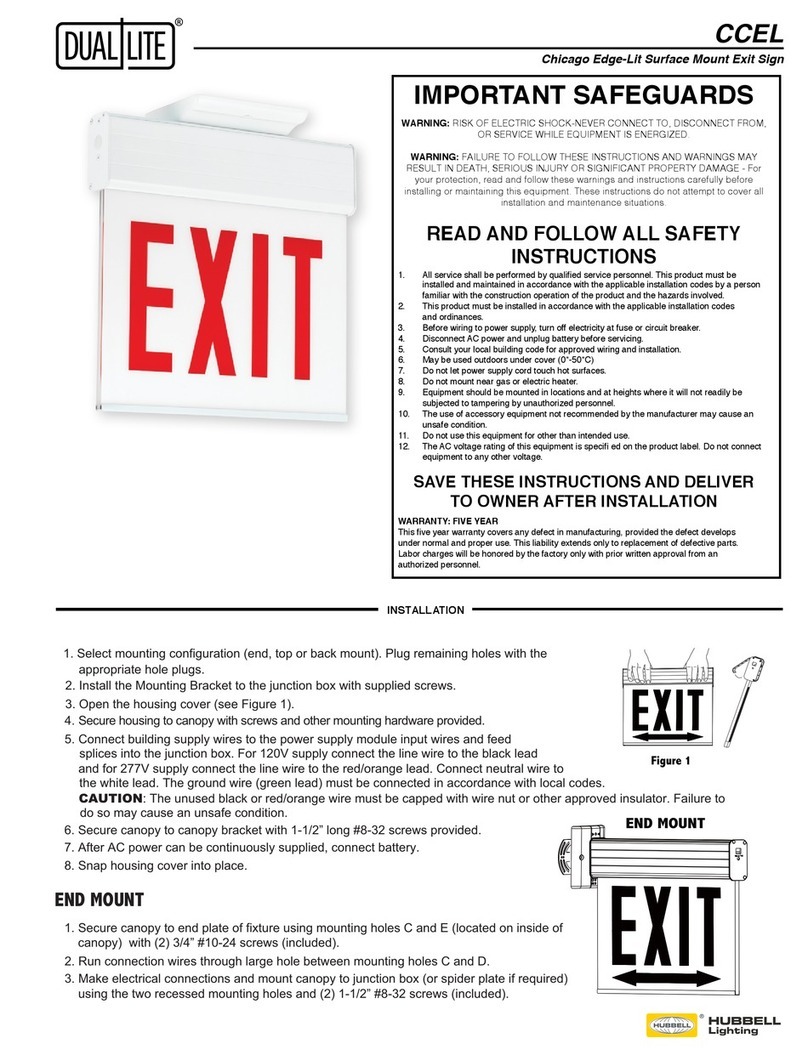
HUBBELL LIGHTING
HUBBELL LIGHTING DualLite CCEL Series quick start guide

Eaton
Eaton CEAG W 270.3 Mounting and operating instructions

TRANSNECT
TRANSNECT BC108 user manual
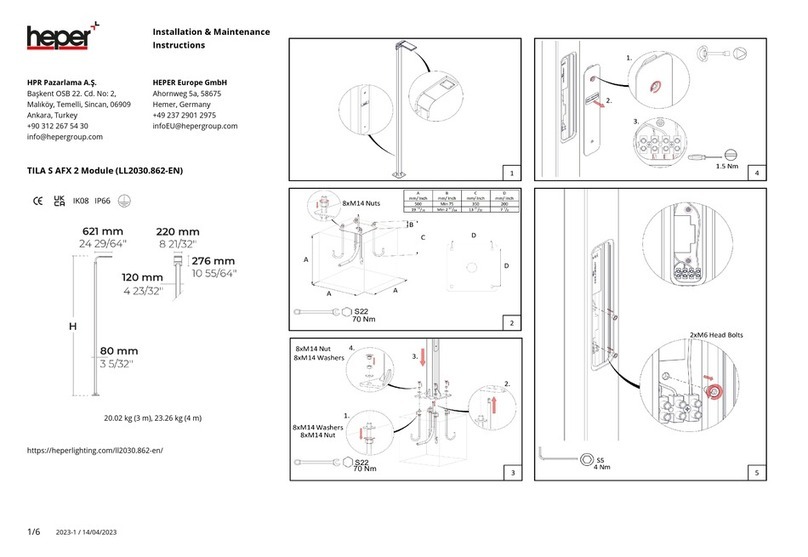
HEPER
HEPER TILA S AFX 2 Module Installation & maintenance instructions

Integral LED
Integral LED ILSTRGBA163B Installation instruction

ProLights
ProLights spider user manual