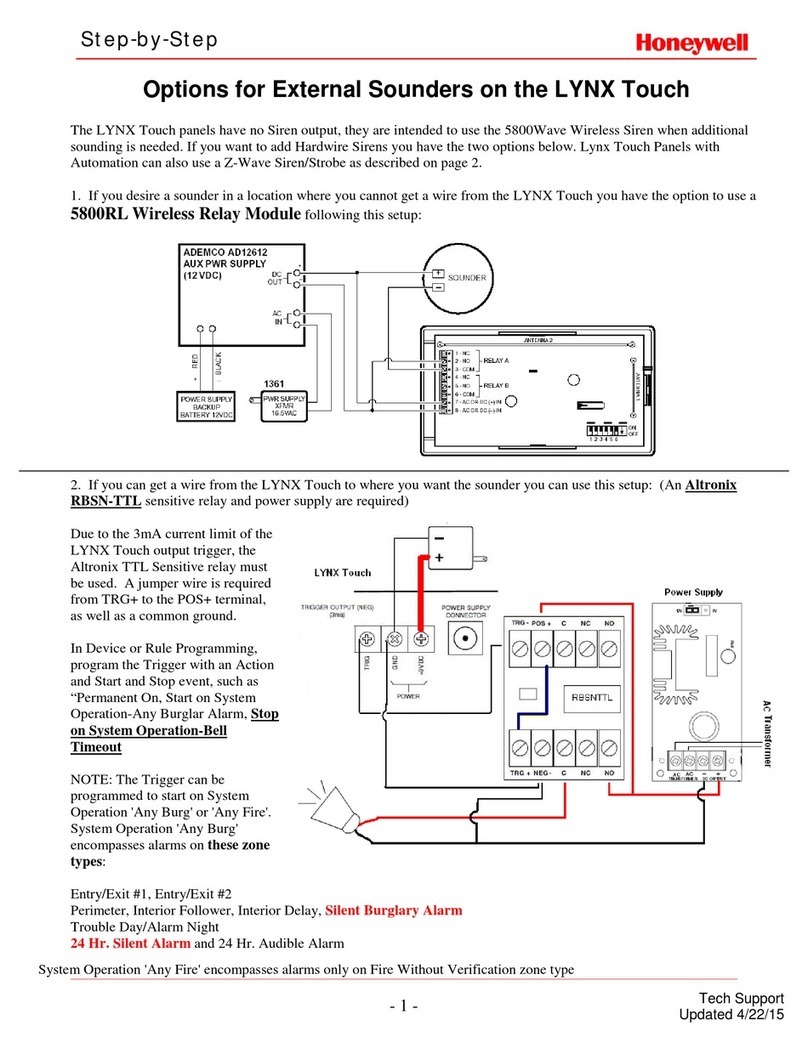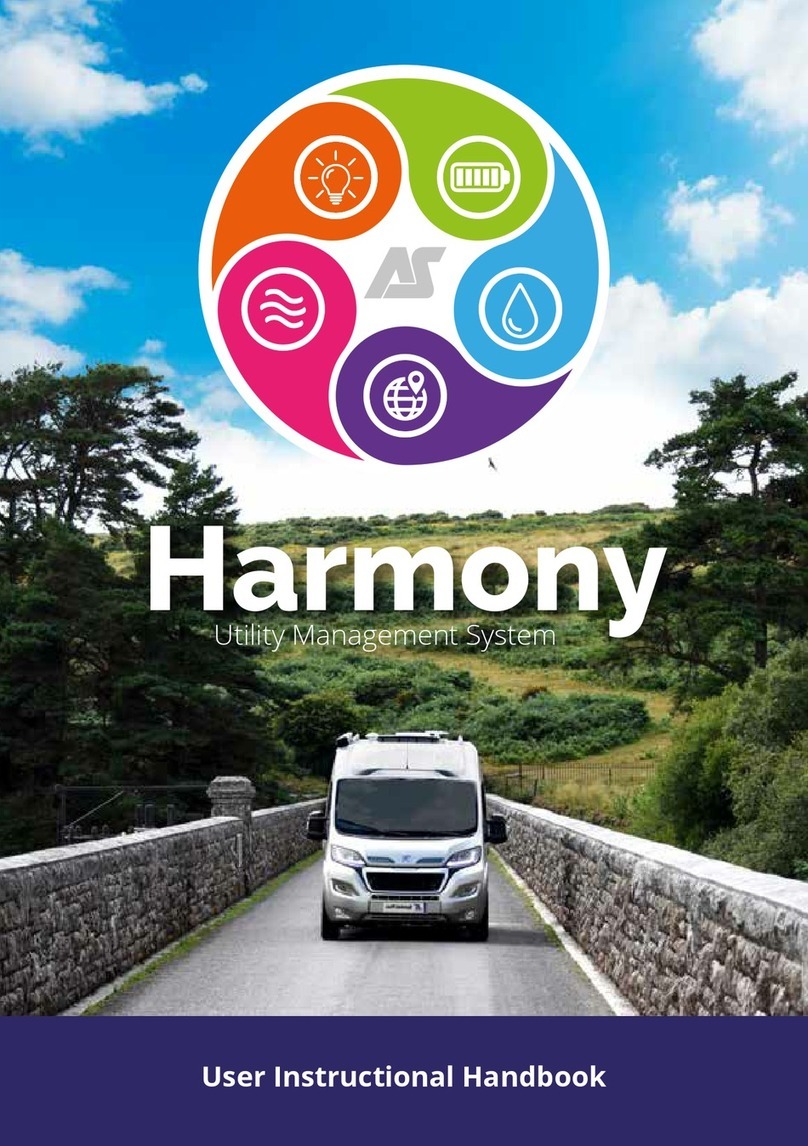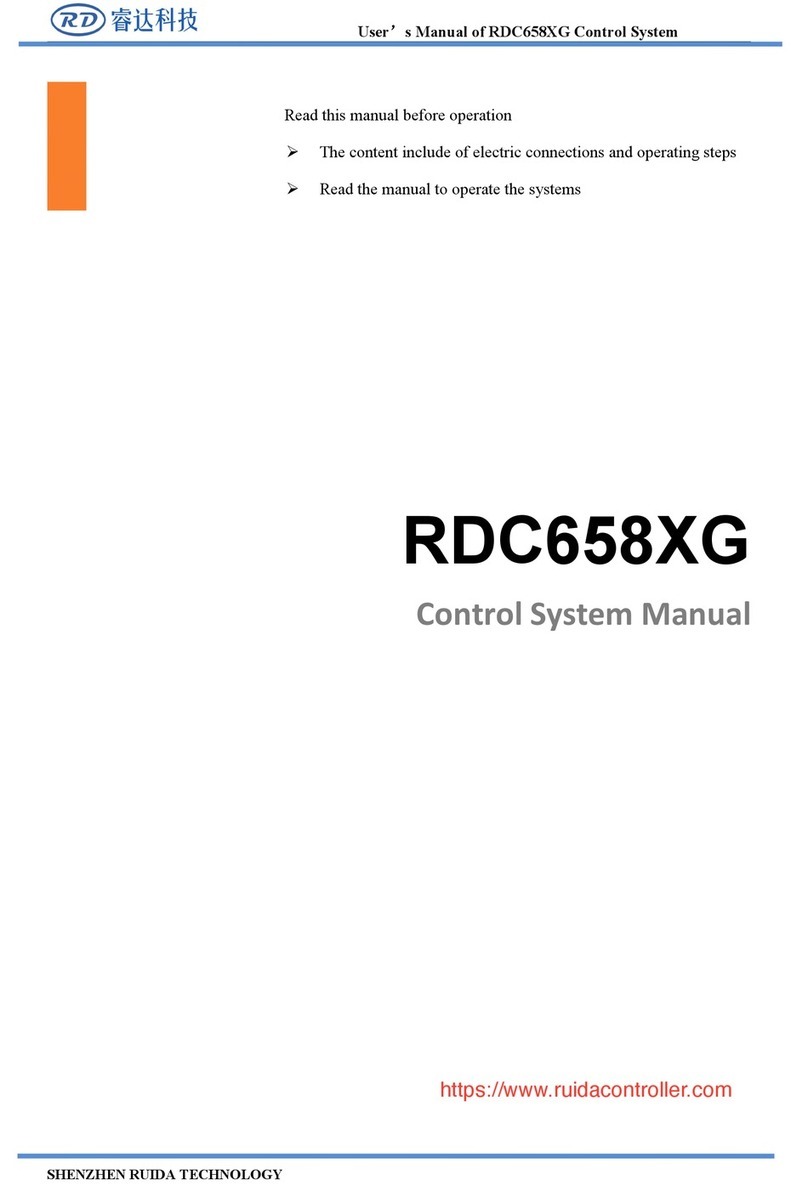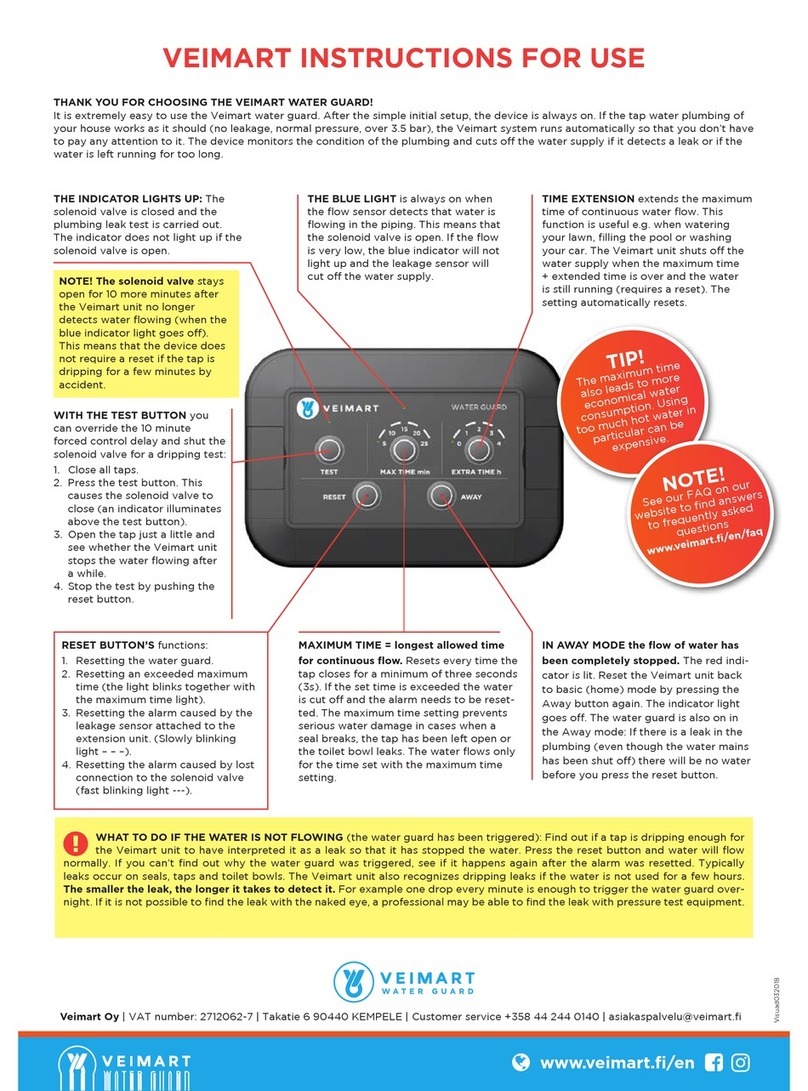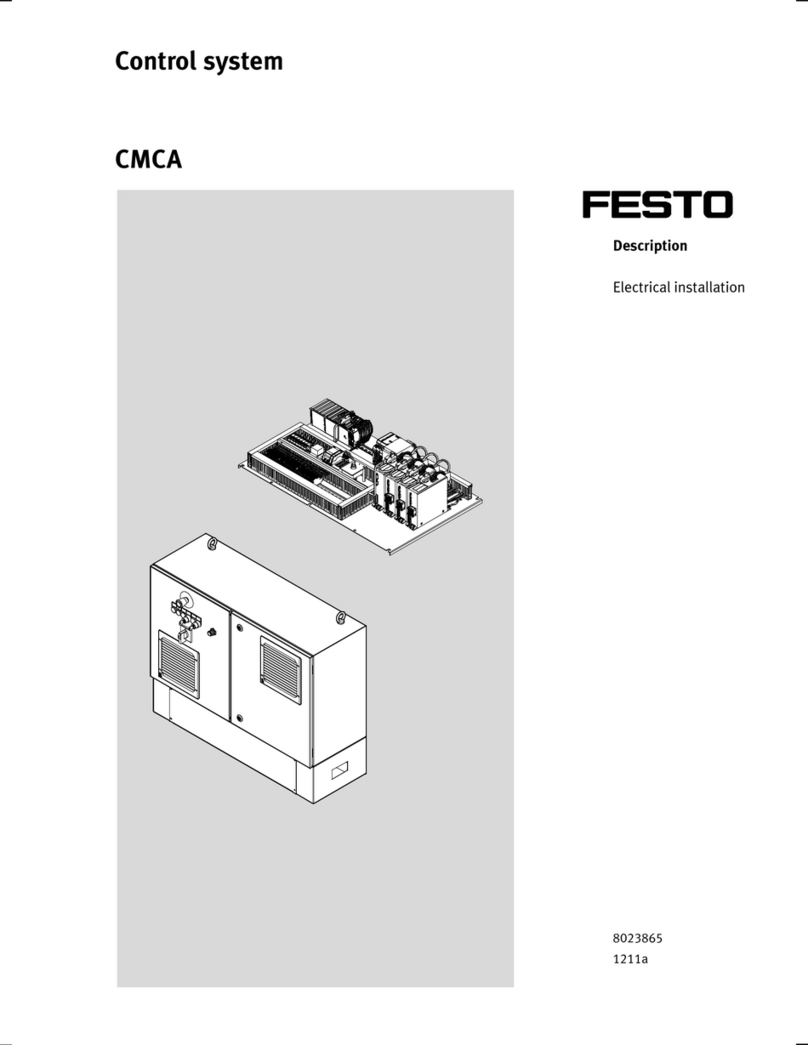4
sensor with the nut. For those cases, use a flat bottom hole drill bit of approx. 35mm in
order to put the nut on the finger-touch sensor to hold it secure and in place.
5. Identify the location where locks will be installed and measure the distance of the locks
to the electronic controller. The standard wire length for the locks is 6 ft. You may use
the provided double sided sticky tapes to position the latch.
6. Use 3M adhesive cable clips to rout the wire along the walls. (We recommend using the
screws provided with the cable clips, over time adhesive tape may come off).
7. When possible, drill a small hole to allow the power cord to exit the cabinet to be
externally connected to the power adapter.
Note: It is recommended to allow access to power cord so that in the event there
is a power outage the electronic controller can receive power using the USB cable
provided and an external cell phone power bank.
8. Plug the power adapter to the wall and test the system with both the app and the finger-
touch sensor.
9. After the Electronic Controller, Finger-touch sensor, and locks have been installed,
install the latch on the door or drawer.
10. Make sure the latch is properly aligned with the lock.
If the locks are going to be installed on the back of a drawer make sure there is 3.125 inches
between the back of the drawer and the back wall so that there is enough space to fit the lock
(Emergency Release Lever can be removed). Shims / Mounting Blocks can be fabricated to
properly install the lock behind the drawer.
The closing mechanism of the Rotary Lock is push to close therefore the app and
biometric finger-touch sensor are used to unlock the lock. It will lock when the door or
drawer are closed.