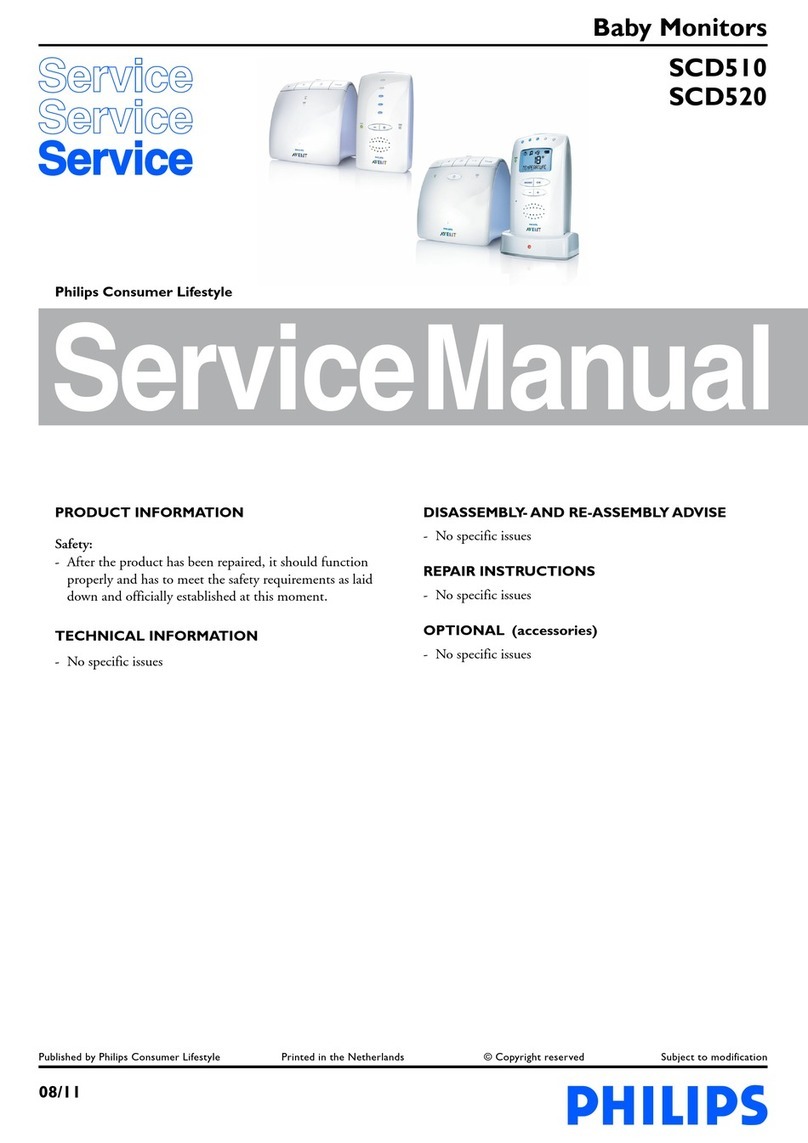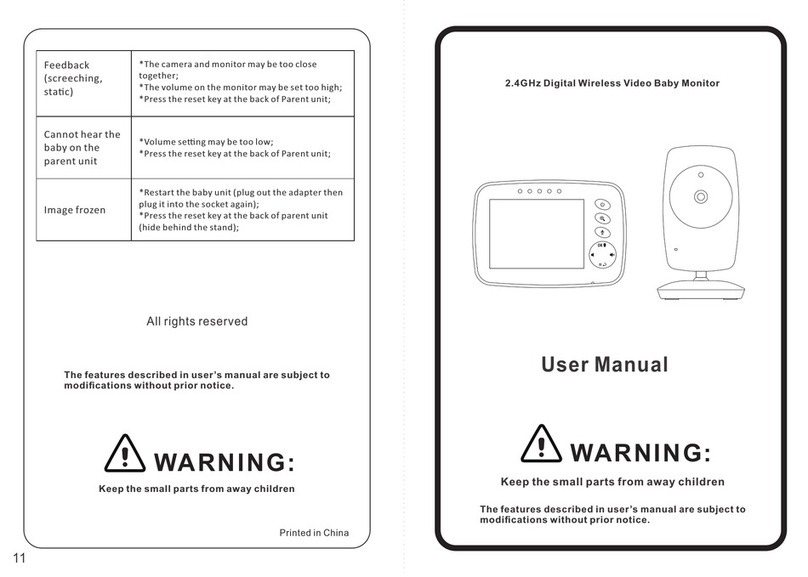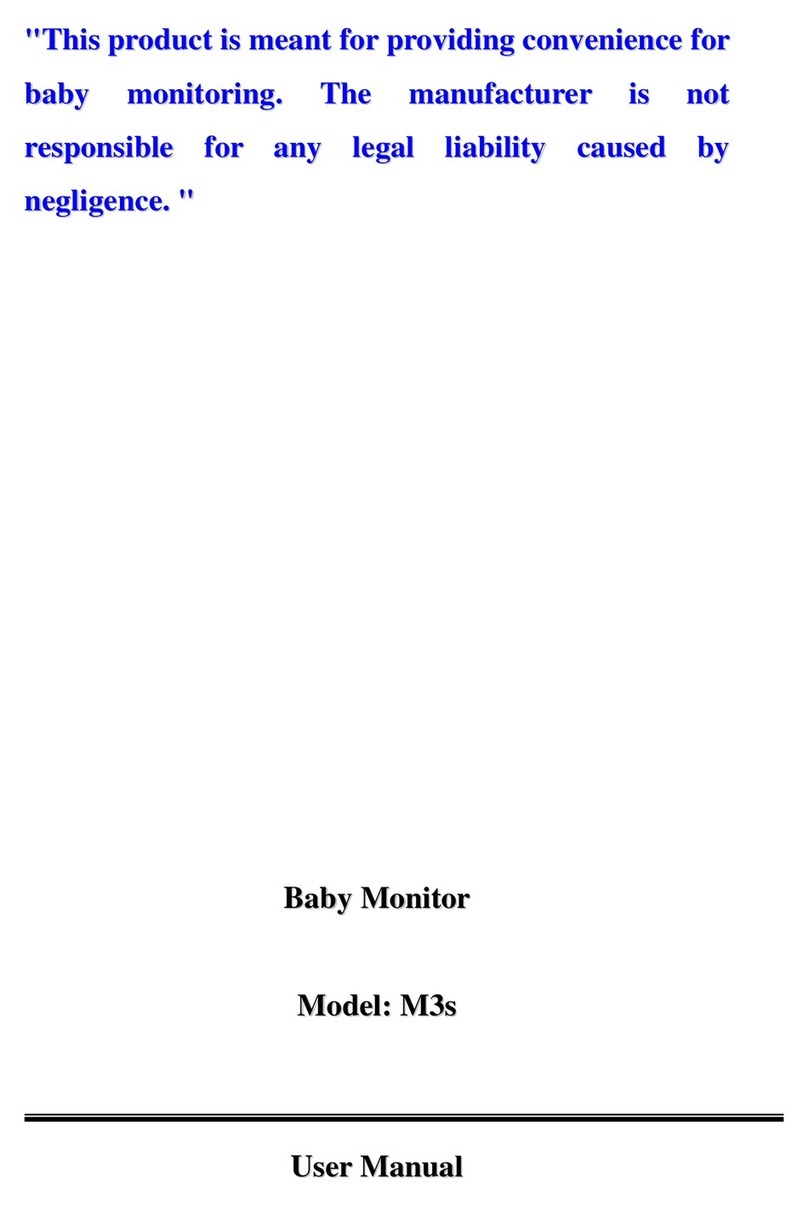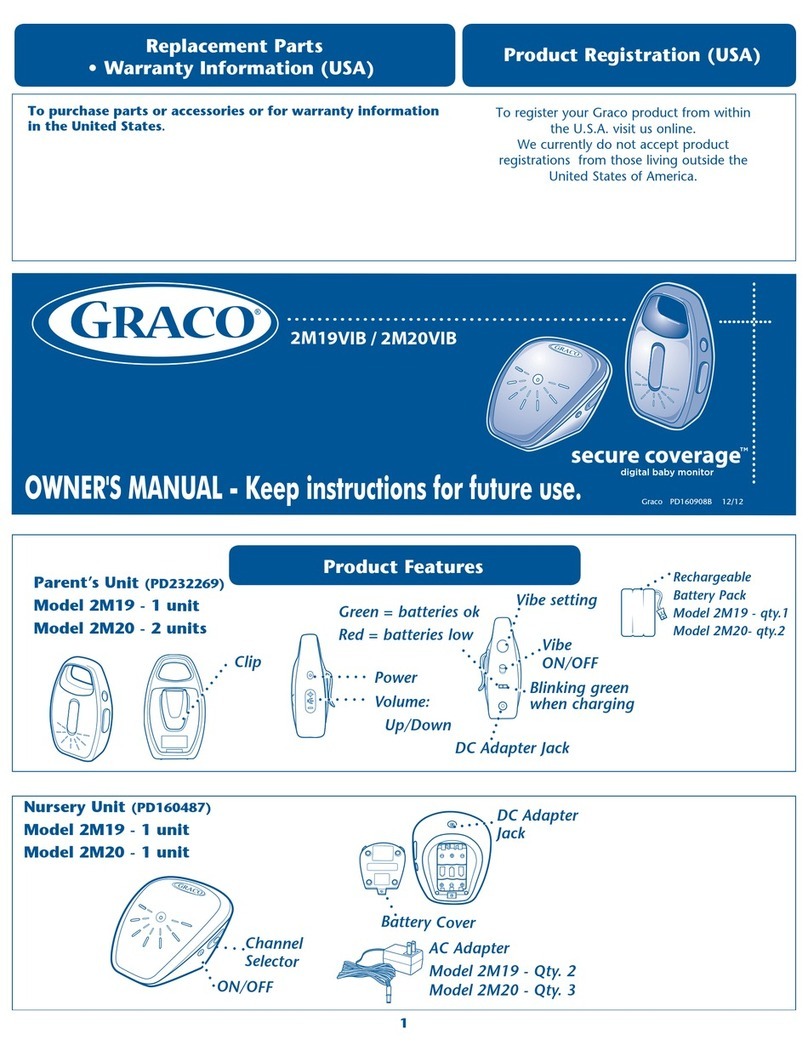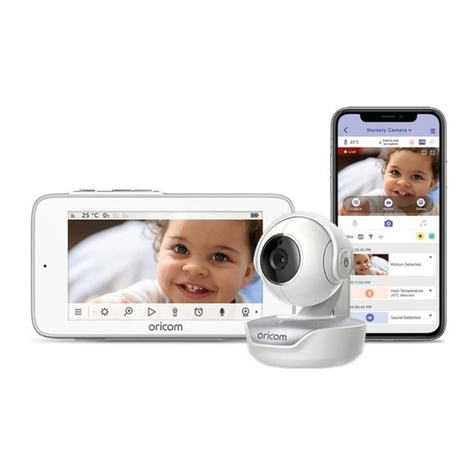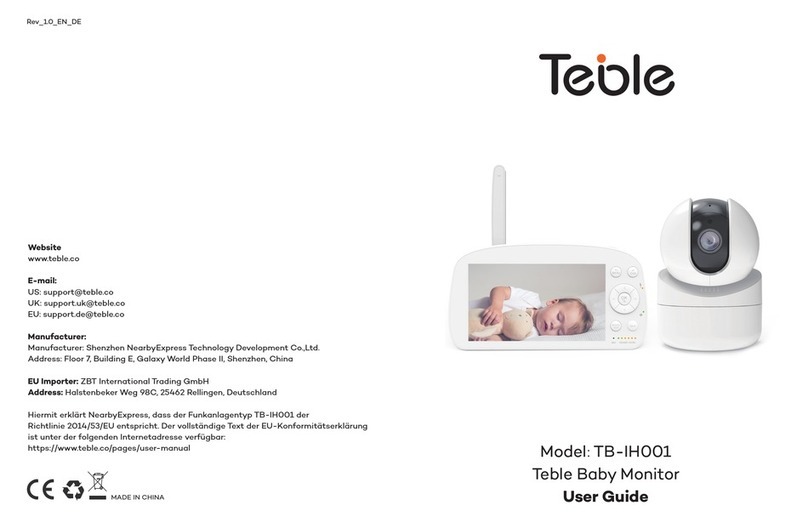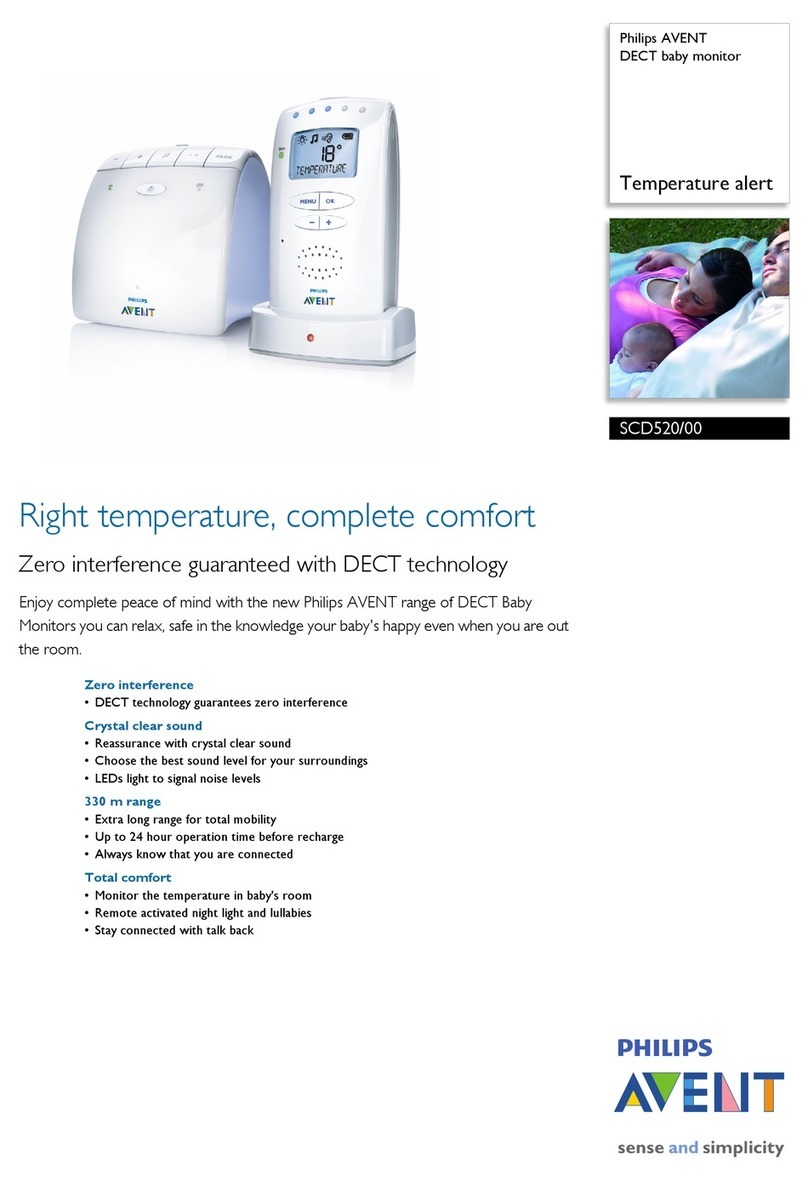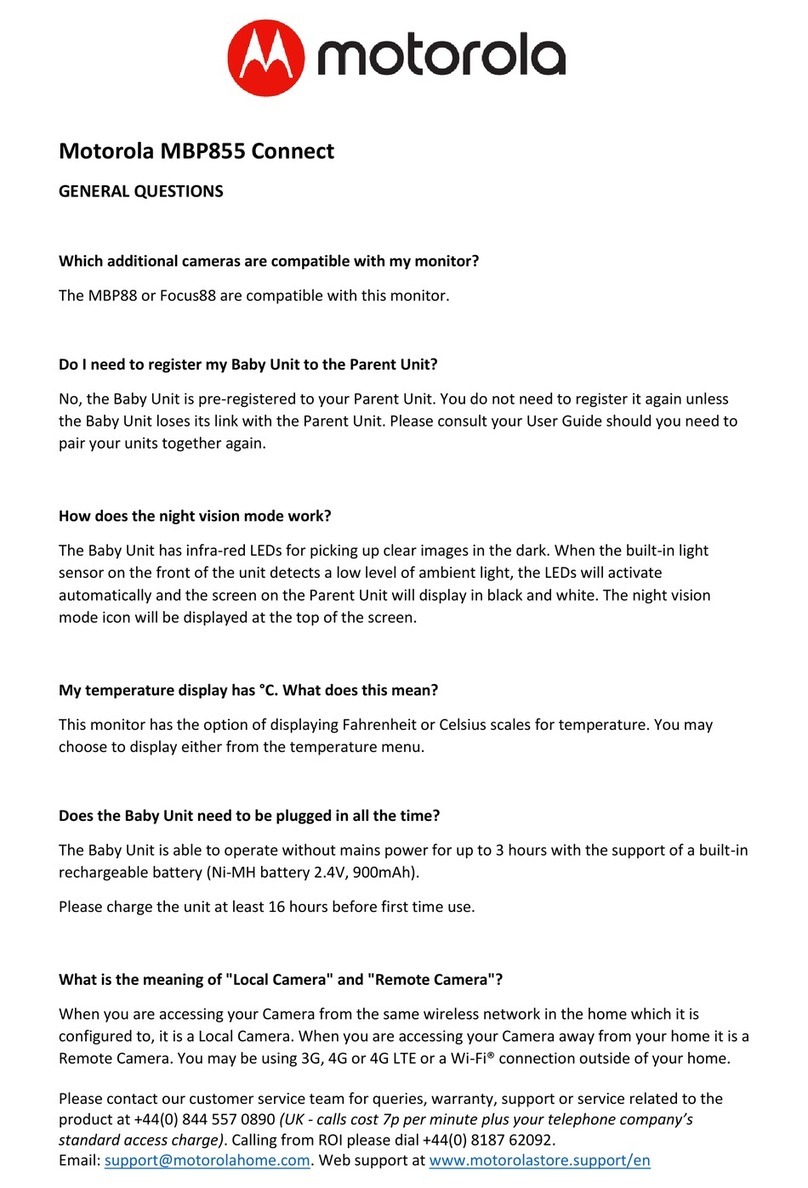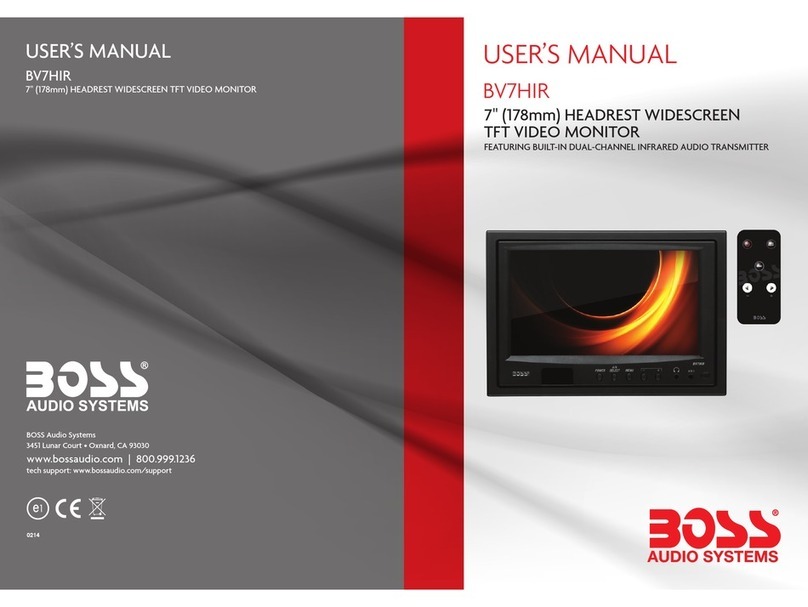SMARTBABY SM510 User manual

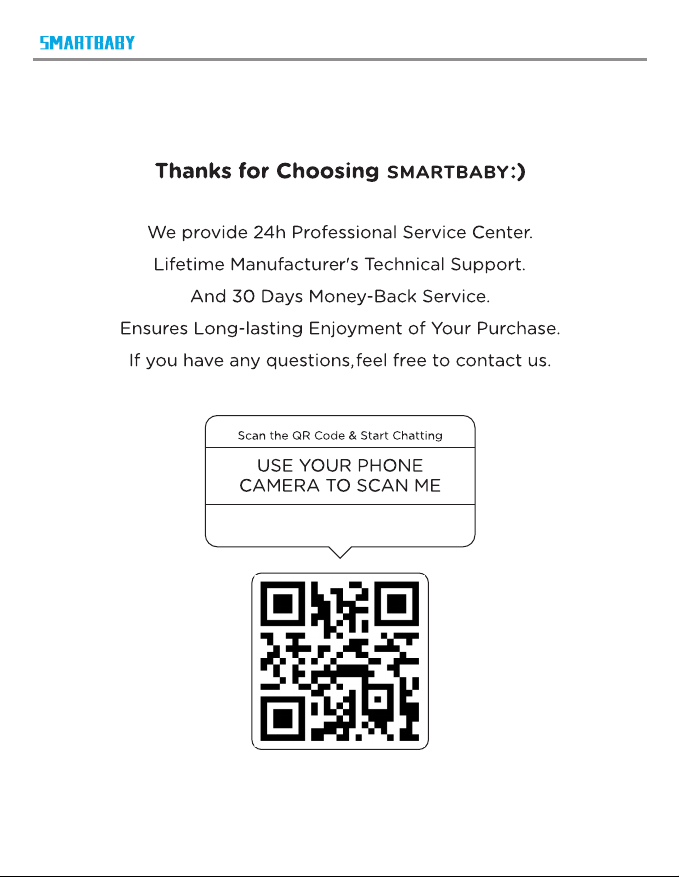
service@smartbaby.info
service@smartbaby.info
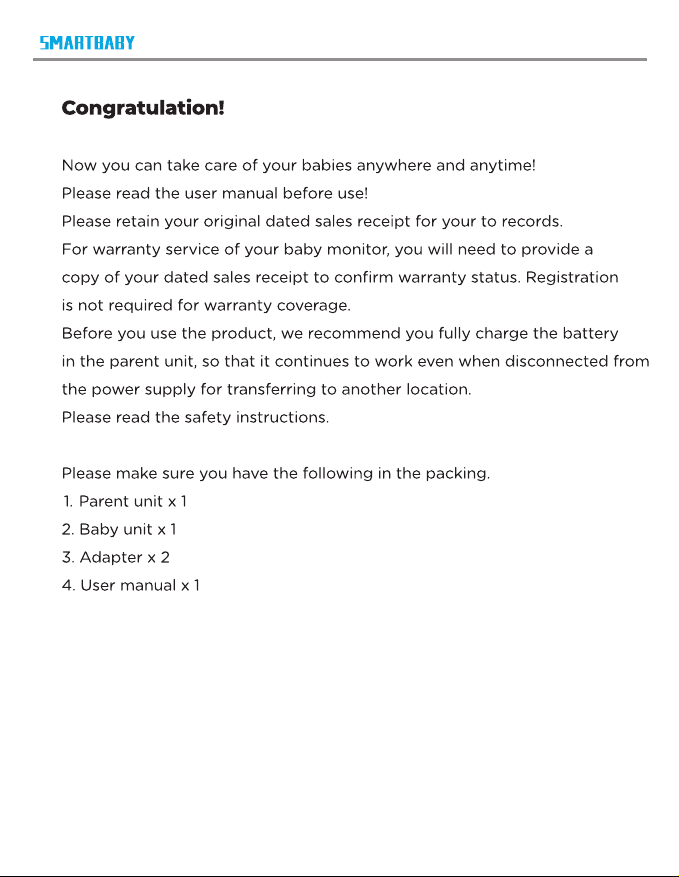
service@smartbaby.info

1. SAFETY INSTRUCTIONS 1-2
2. PRODUCT OVERVIEW 3
2.1 Package list 3
2.2 Parent unit(monitor) 4-5
2.3 Baby unit(camera) 6
2.4 Icons overview 6
3. USING THE BABY MONITOR 7-9
4. FUNCTION OVERVIEW 10
4.1 Lullaby setting 10
4.2 VOX setting 11
4.3 Digital zoom 12
4.4 Split screen setting 13
4.5 Pairing the camera and monitor 14
4.6 Delet the camera 15
4.7 Setting 16-21
5. TECHNICAL DATA 22
5.1 System general 22
6. TROUBLE SHOOTING 23-24
FCC STATEMENTS 25
CONTENT
service@smartbaby.info

service@smartbaby.info

service@smartbaby.info

service@smartbaby.info

Power key:
Long press to turn on/o the monitor; short press to screen on/o.
Pan/Tilt
Press the key to enter into the pan/Tilt mode.
Volume + / Up key:
Press Volume+ to increase the volume/ To up the camera in the
Pan/Tilt mode.
Brightness + / Right key:
Press the Brightness+ to increase the brightness/ To right the camera
in the Pan/Tilt mode.
OK:
Press the OK key to view/scan camera or to conrm.
Volume - / Down key:
Press Volume- to decrease the volume/ To down the camera in the
Pan/Tilt mode.
Brightness - / Left key:
Press the Brightness- to decrease the brightness/ To left the camera
in the Pan/Tilt mode.
Talk to baby:
*To talk, press and hold the talk key on the front of the monitor;
release to turn it o.
1
3
2
5
4
6
7
8
1
3
5
2
4
6
7
8
9
service@smartbaby.info

*Bear in mind that you can't listen to your baby while you're talking
to them; to listen to it, you will have to stop pressing this button.
Menu/Exit:
Press short Menu/Exit key the menu will pop up, and press again
to EXit.
MIC:
When talking to the baby, collect the voices of the parents.
Power&Charging Indicator LED:
*The LED shows red when charging under the display is turn o state.
*The LED displays shows orange when charging under the turn on state.
*The LED displays shows green after the battery is fully charged.
Volume LED:
When the baby unit detects the voice, the indicator light will be on,
The louder the detected sound, the more lights will light up.
LCD screen:
Display the baby's picture and the adjustment of each button function.
Speaker:
Hear the sound from the baby.
Stand:
Monitor placement stand.
Reset key (under the stand):
Long press the reset button with a pin to reset the display.
DC-jack:
Charge the monitor by connecting the Power Adapter to the monitor
and a socket.
Note:
If you want to adjust the Volume/Brightness, you have to exit the
Pan/Tilt mode before you operate it.
9
service@smartbaby.info
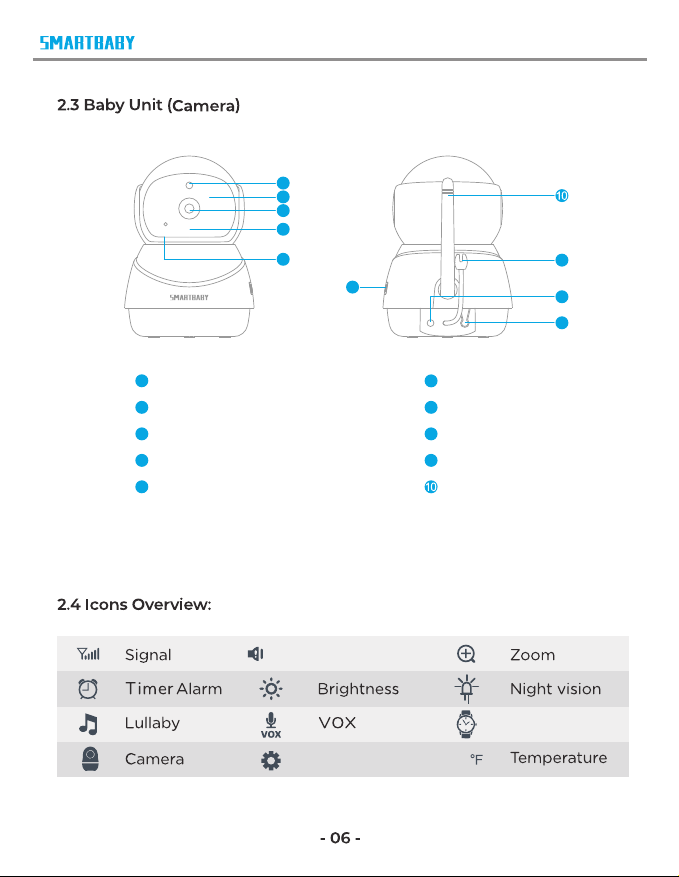
Light sensor Speaker
infrared LEDs Pair key
CMOS sensor DC-Jack
Power LED Temperature sensor
MIC Antenna
1
8
3
9
2
5
4
6
7
1
3
2
5
4
8
8
9
6
7
80
Alert volume
Setting
Time format
service@smartbaby.info
Alert
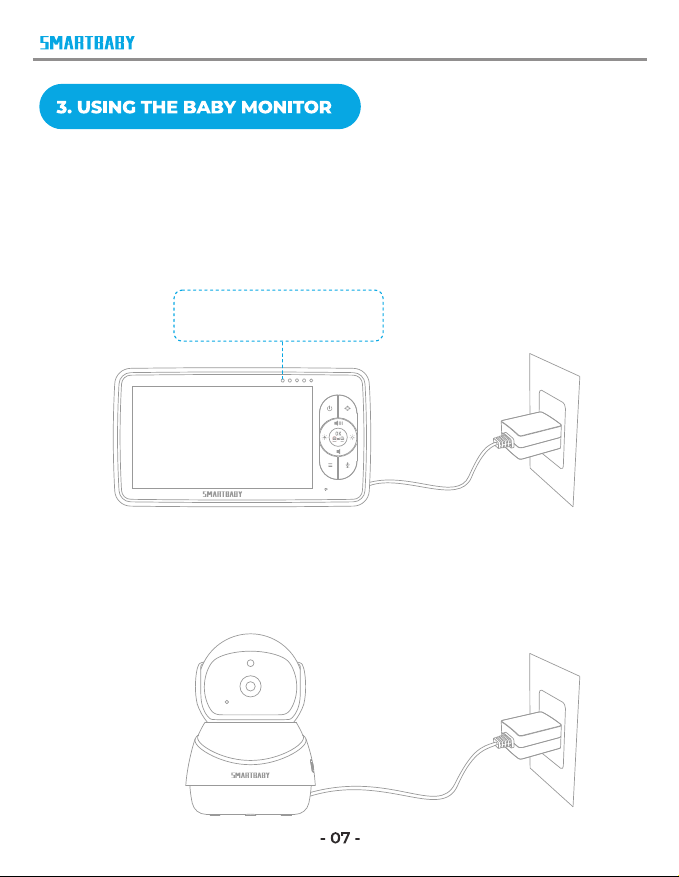
3.1 CHARGING AND POWERING THE MONITOR UNIT
Step1:
Charge the monitor by connecting the A/C adapter included in this
package to the monitor and a socket. (It takes about 4 hours for the
monitor to be fully charged).
Step2:
Use the provided AC adapter included in this package to connect the
wall outlet with the baby unit.
Charging: Red/orange
Fully charged: Green
service@smartbaby.info
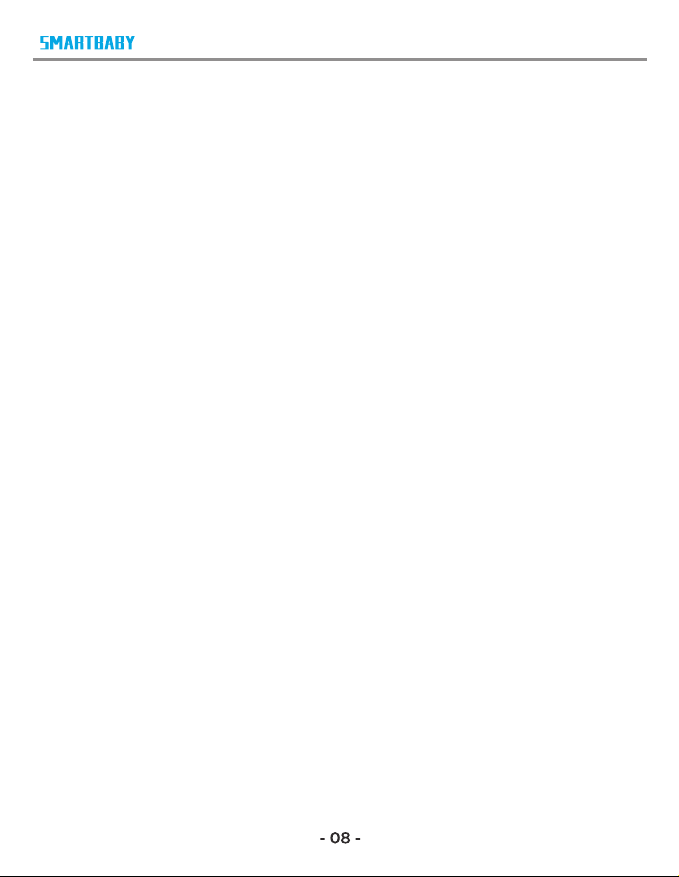
Note:
*Place the camera at least 3ft / 1m away from your baby. Gently press
and hold the Power Button for 3s to turn on the monitor, then you can
see the live view.
*Follow your needs to adjust the sound, brightness, and reasonable
placement of the camera.
Tips:
To use the baby monitor, you must be able to establish a radio link
between the monitor and camera, and the range will be aected by
environmental conditions:
*Any large metal object, like a refrigerator, a mirror, a ling cabinet,
metallic doors or reinforced concrete between the baby and parent
unit may block the radio signal.
*The signal strength may also be reduced by other solid structures,
like walls, or by radio or electrical equipment, such as TV, computers,
cordless or mobile phones, uorescent lights or dimmer switches.
*When using the other 2.4GHz product, such as wireless networks
(Wi-Fi routers), Bluetooth systems, or microwave ovens, may cause
interference with this product, so keep the baby monitor away at least
5ft(1.5m) from these types of products.
service@smartbaby.info
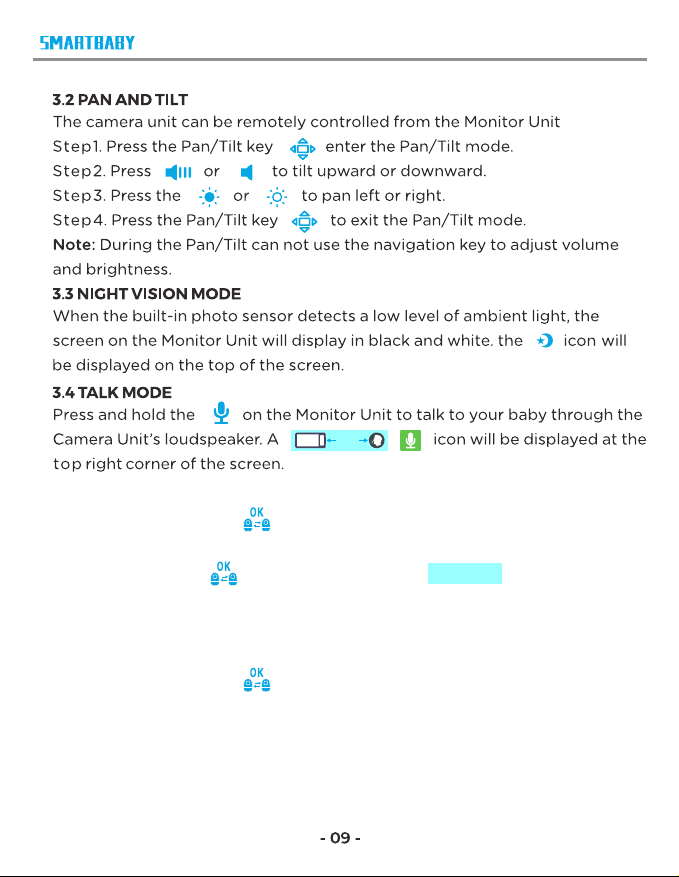
10 cm
3.5 SCAN AND SWITCH THE CAMERAS
Short press the OK key to switch camera view when two or more
cameras are connected.
Long press OK key to enter scan mode, a icon will be
displayed at the bottom left corner of the screen for 8 seconds, The camera
switch icon will displayed on the top of the screen. Each camera’s video
will be stay on the LCD around 18 seconds.
Short press the OK key to quit the scan mode.
Note: This function is only avilable when two or more cameras are paired.
Scan mod e on
service@smartbaby.info

4.FUNCTION OVERVIEW
4.1 LULLABY SETTING
You can soothe the baby to sleep by playing a gentle lullaby from the
baby unit.
Step1:
Press Menu / Exit key and the menu will pop up.
Step2:
Select the lullaby you want to play through the NAVIGATION key and OK
key .
Step3:
Set playback duration and volume through the NAVIGATION key and OK
key .
Step4:
Press the Menu / Exit key to Exit.
service@smartbaby.info
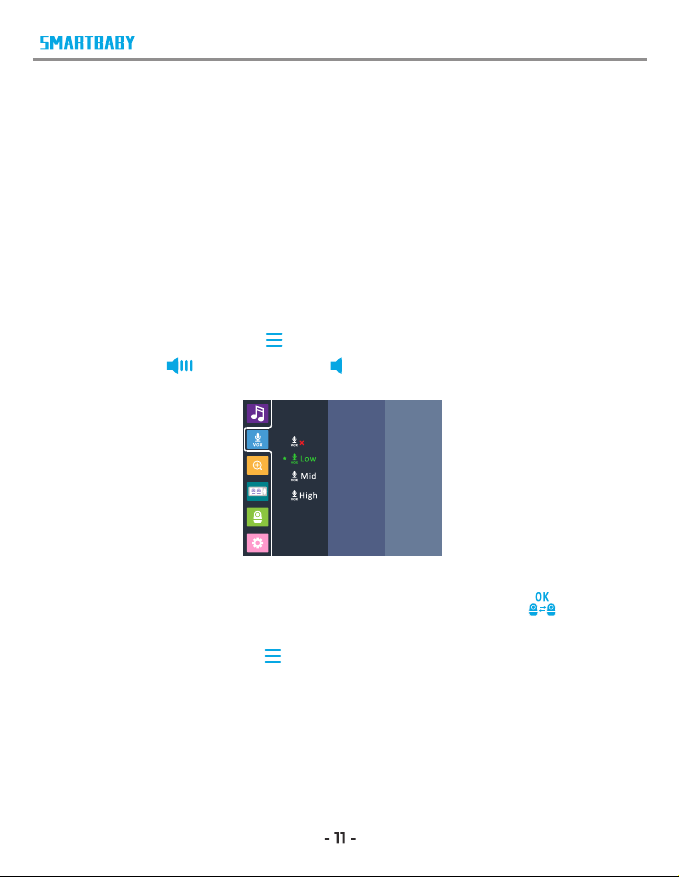
4.2 VOX SETTING
This mode allows you to control the sound activation of your baby monitor.
The VOX default setting is OFF. If there is no sound around the camera
within 30 Seconds, it will stop transmitting.
The monitor screen turns o when the camera is not transmitting.
When the camera detects the sound is louder than set sensitivity level, it
will start transmitting the signal to the monitor again change the VOX level,
please follow the next instructions:
Step1:
Press the Menu / Exit key and the menu will pop up.
Press UP key or DOWN key to select VOX setting .
Step2:
Set the VOX level through the NAVIGATION key and OK key .
Step3:
Press the Menu / Exit key to Exit.
NOTE:
To resume the video and audio signal manually on your parent unit when
VOX function is on, briey press any key on your parent unit.
service@smartbaby.info

4.3 DIGITAL ZOOM
Step1:
Press the Menu / Exit key and the menu will pop up.
Step2:
Press UP key or DOWN key to select digital zoom setting.
Step3:
Set the zoom scale through the NAVIGATION key, Press OK key to
conrm.
Step4:
Press the Menu / Exit key to Exit.
service@smartbaby.info

4.4 SPLIT SCREEN SETTING
Step1:
Press the Menu / Exit key and the menu will pop up.
Step2:
Press UP key or DOWN key to select split screen setting.
Step3:
Choose single screen display or dual screen display through the
NAVIGATION key, Press OK key to conrm.
Step4:
Press the Menu / Exit key to Exit.
NOTE:
This function is only available when two or more cameras are paired.
service@smartbaby.info
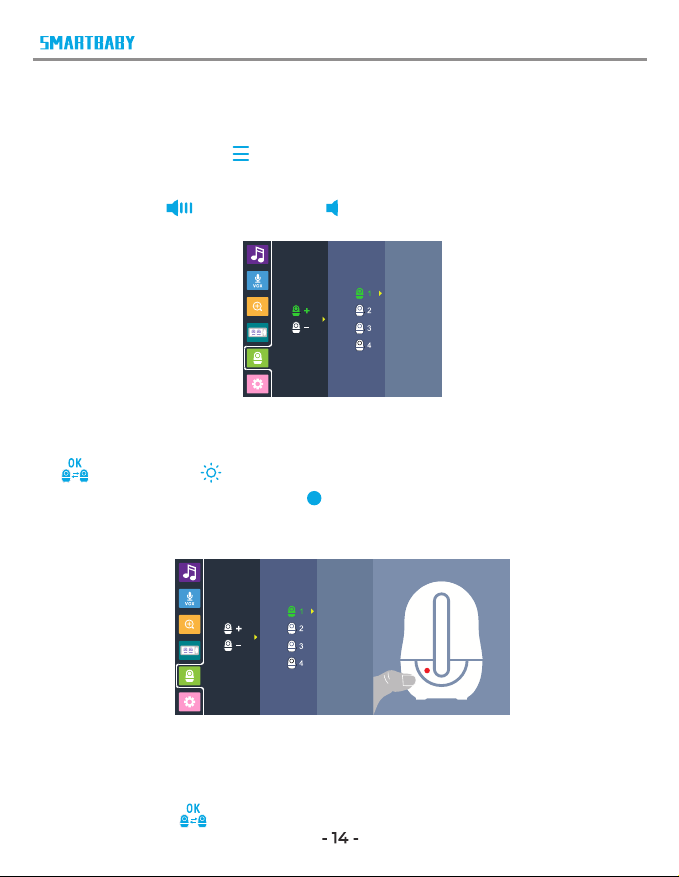
4.5 PAIRING THE CAMERA AND MONITOR
Step1:
Press Menu / Exit key and the menu will pop up.
Step2:
Press UP key or DOWN key to select pair camera setting.
Select the camera to be paired through the NAVIGATION key, Press OK key
or right key to to start the pairing. While the screen shows pairing
then long press the PAIR button on the back of camera. Once paired, then
the screen will display the image from the camera.
Step3:
If unsuccessful, please repeat above steps.
Step4:
Press menu key to exit menu.
7
service@smartbaby.info

4.6 DELET THE CAMERA
Step1:
Press Menu / Exit key and the menu will pop up.
Step2:
Press UP key or DOWN key to select the delete camera icon.
Step3:
Select YES and press ok key to delete the camera.
Step4:
Press menu key to exit menu.
service@smartbaby.info

4.7 SETTING
4.7.1 Temperature unit setting
Step1:
Press Menu / Exit key and the menu will pop up.
Step2:
Press UP key or DOWN key to select the setting icon.
Step3:
Press right key to Select ,
Step4:
Select or , Press OK key to conrm.
Step5:
Press the Menu / Exit key to Exit.
4.7.2 Temperature alert setting
Step1:
Press Menu / Exit key and the menu will pop up.
Step2:
Press UP key or DOWN key to select the setting icon.
service@smartbaby.info
Table of contents