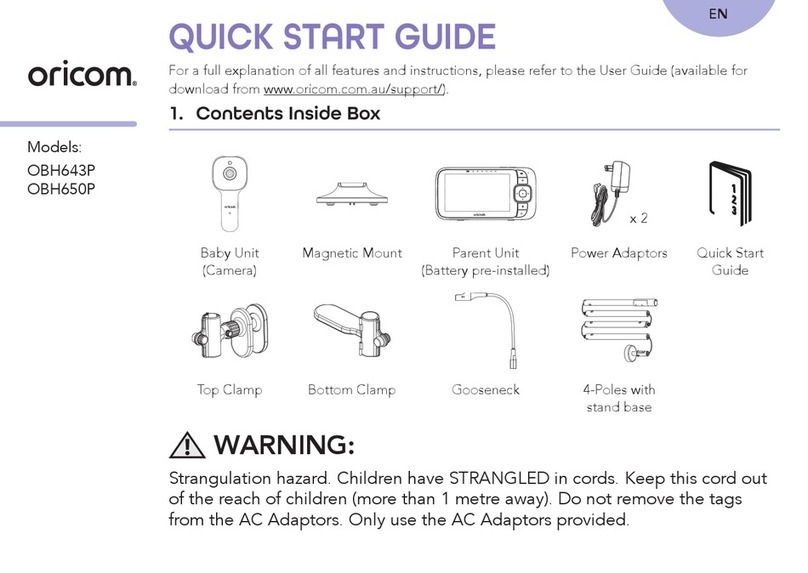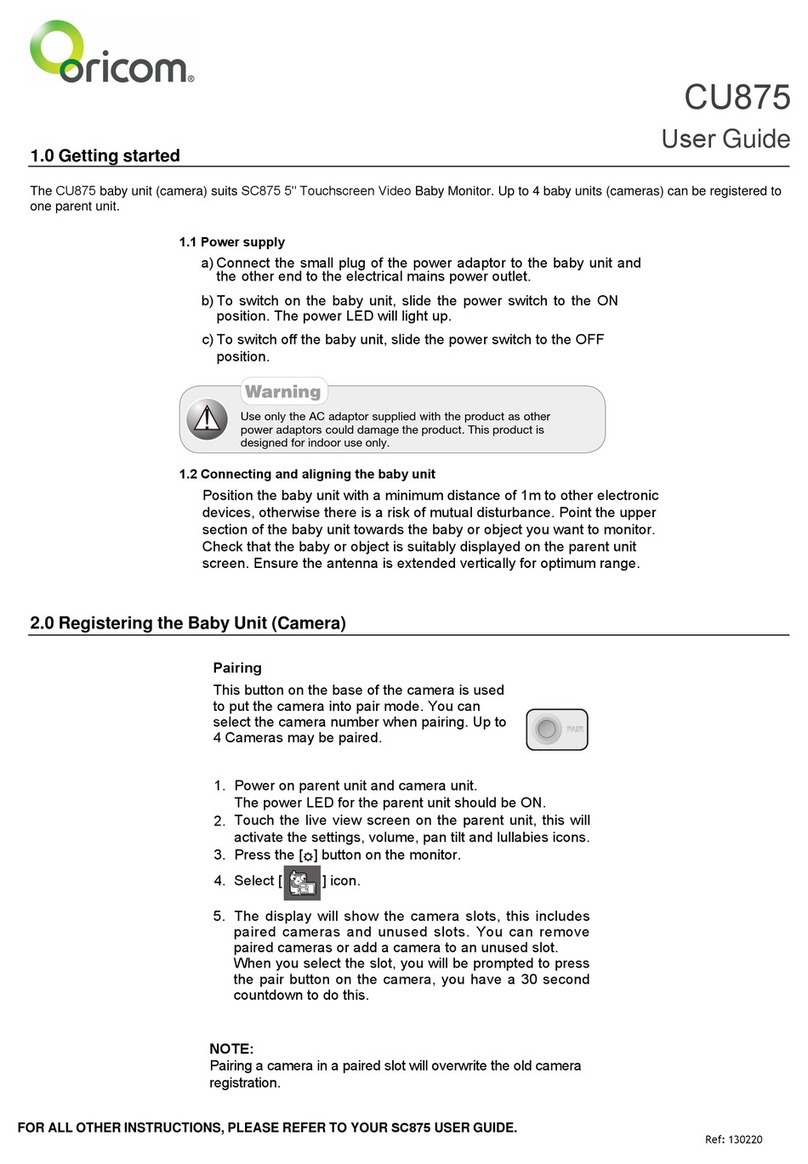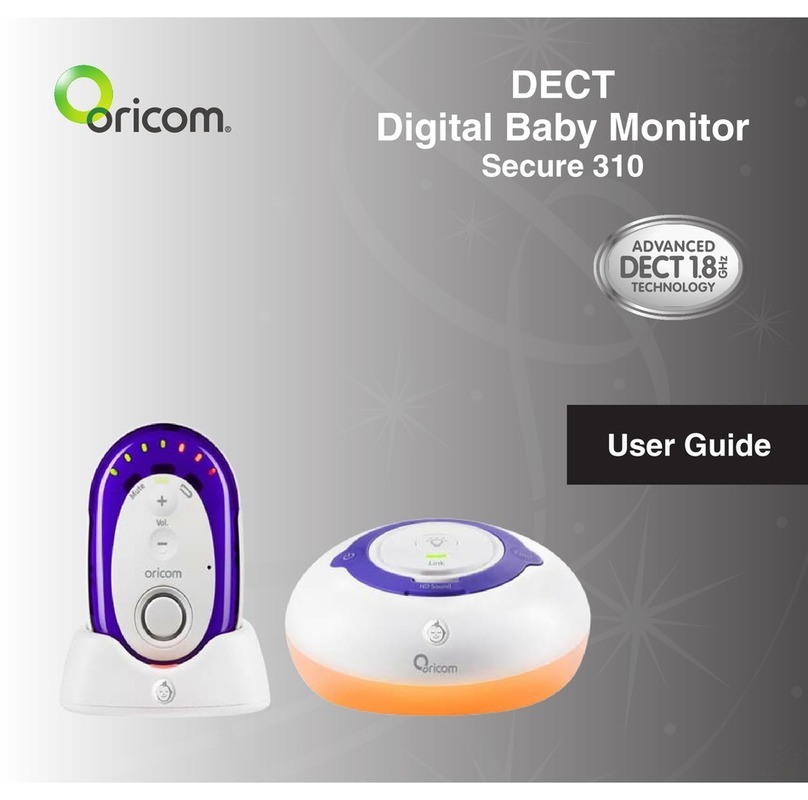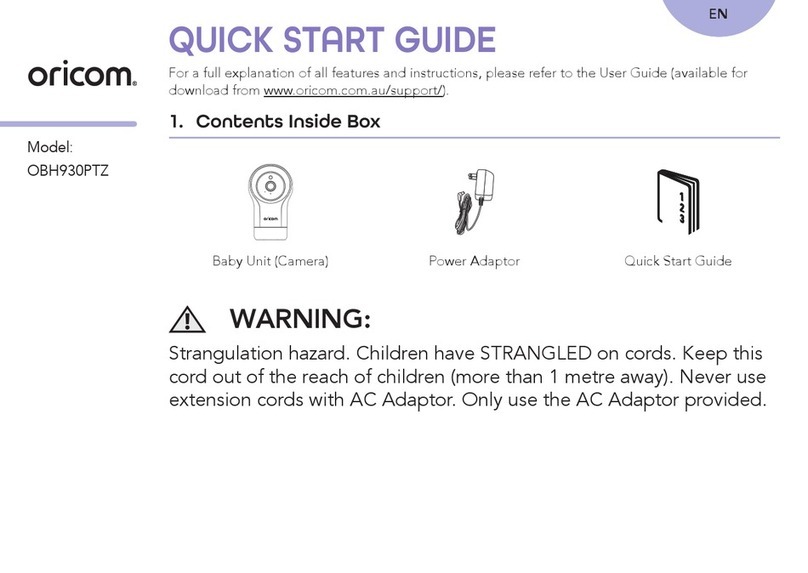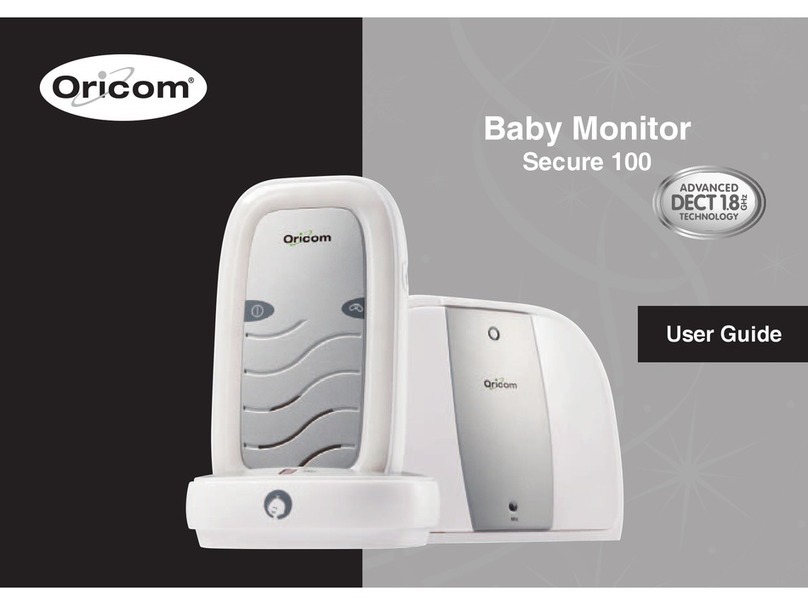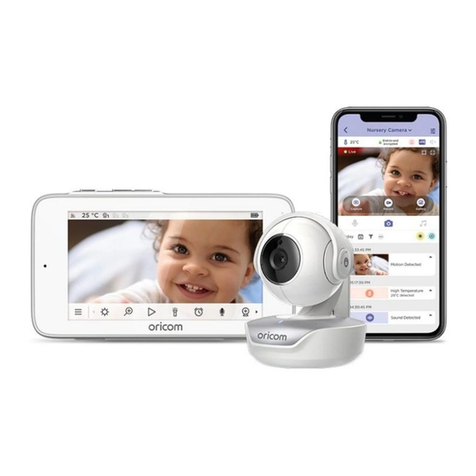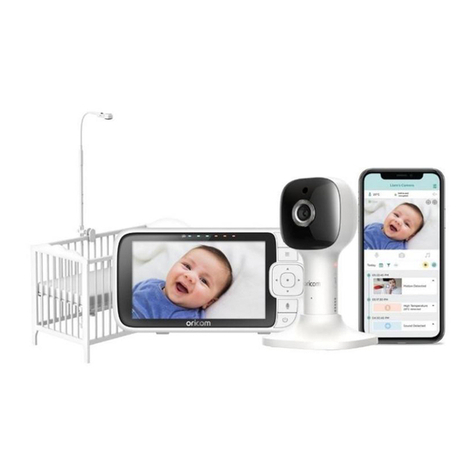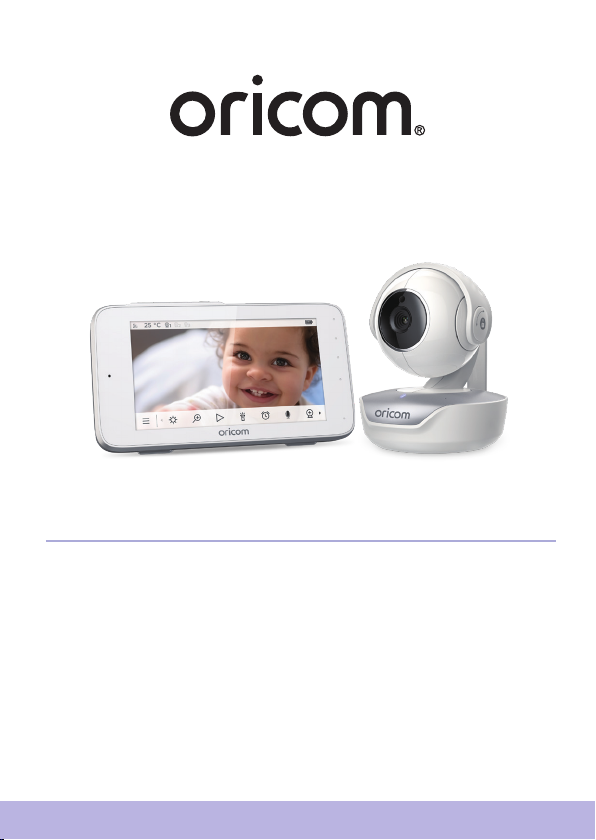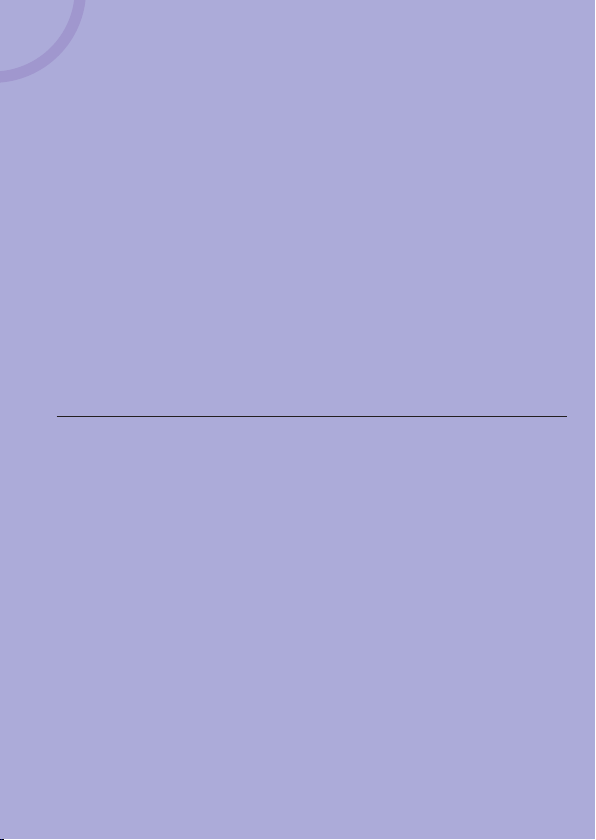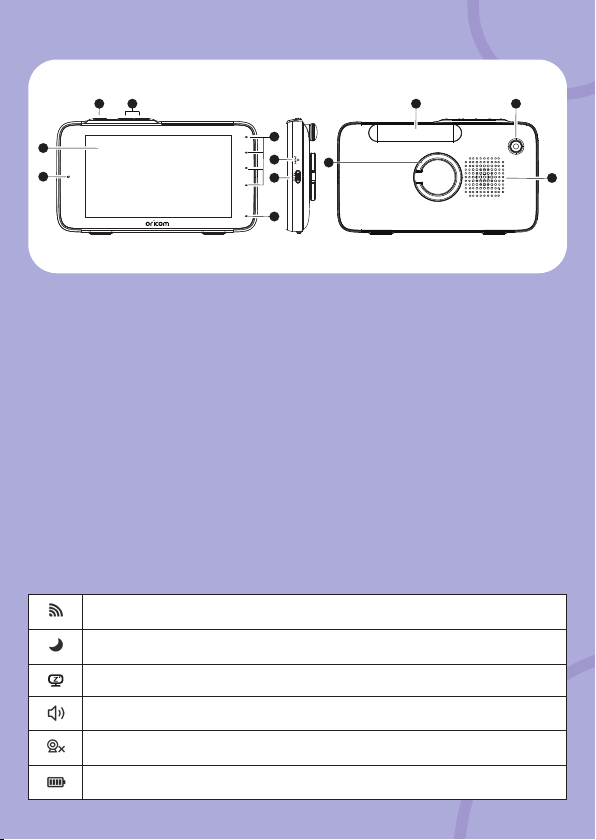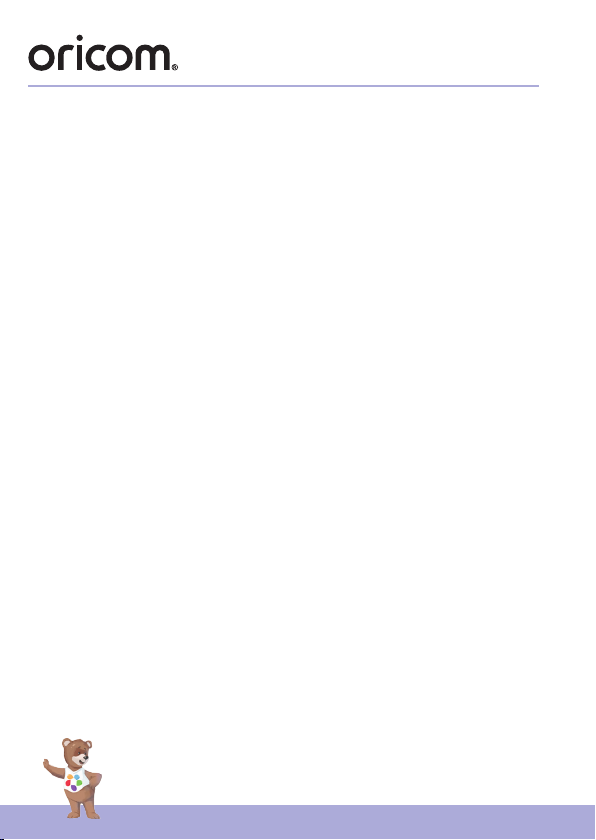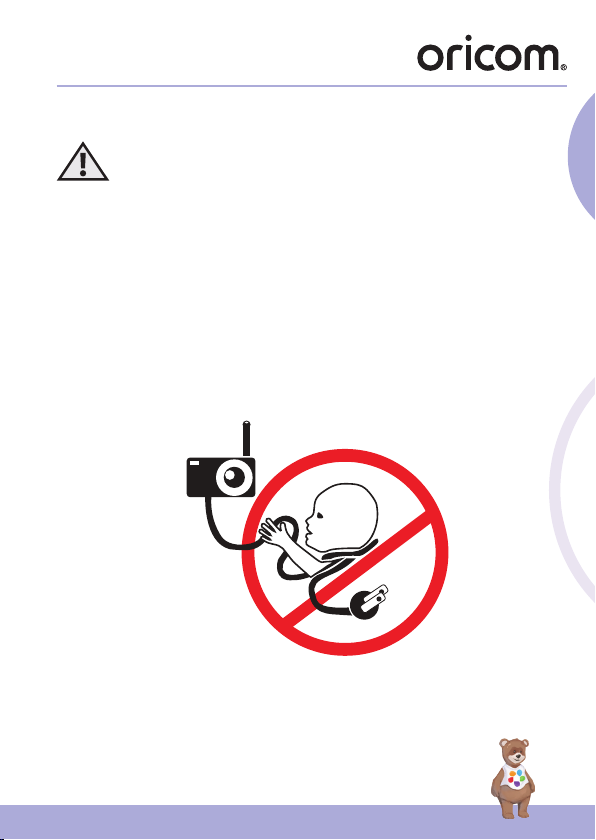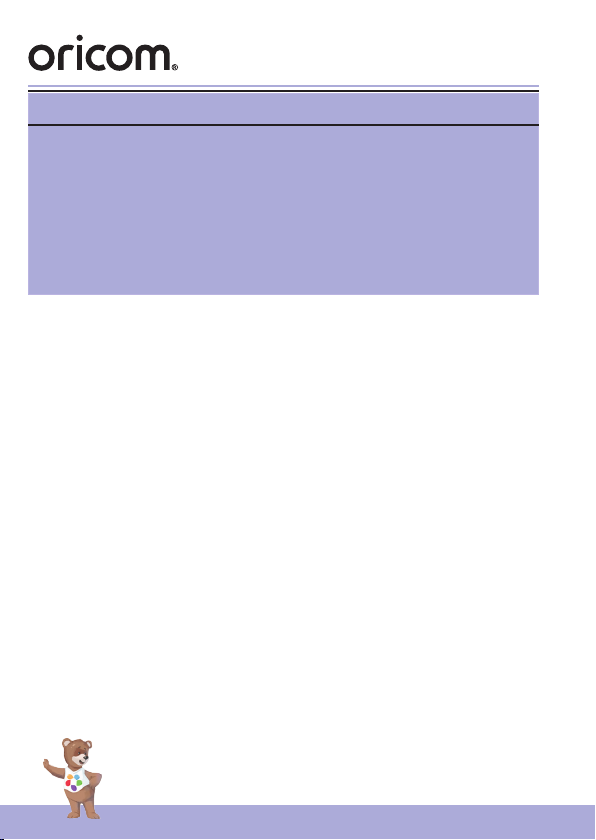5
English
Table of contents
Table of contents
1. Safety Instructions ............................................................................... 7
2. Getting Started ................................................................................... 10
2.1 Connecting the Power Supply of the Baby Unit..............................10
2.2 Connecting the Power Supply of the Parent Unit. ..........................11
2.3 Registration (Pairing)........................................................................ 12
3. Using the Baby Monitor ..................................................................... 13
3.1 Touch screen operation....................................................................13
3.2 Brightness ........................................................................................14
3.3 Zoom................................................................................................14
3.4 Audio Media ....................................................................................14
3.4.1 Personal Recording Playback................................................14
3.4.2 Lullaby/Soothing Sounds Playback .......................................14
3.4.3 Audio Book Playback ............................................................ 14
3.4.4 Volume Level of Audio Playback...........................................15
3.5 Flashlight..........................................................................................15
3.6 Timer ................................................................................................15
3.7 Talk Mode.........................................................................................15
3.8 Camera Control................................................................................15
3.8.1 Add (pair) a camera...............................................................15
3.8.2 View a camera ......................................................................16
3.8.3 Delete a camera....................................................................16
3.8.4 Scan cameras.........................................................................16
3.9 Temperature.....................................................................................16
3.10 Power Saving mode........................................................................17