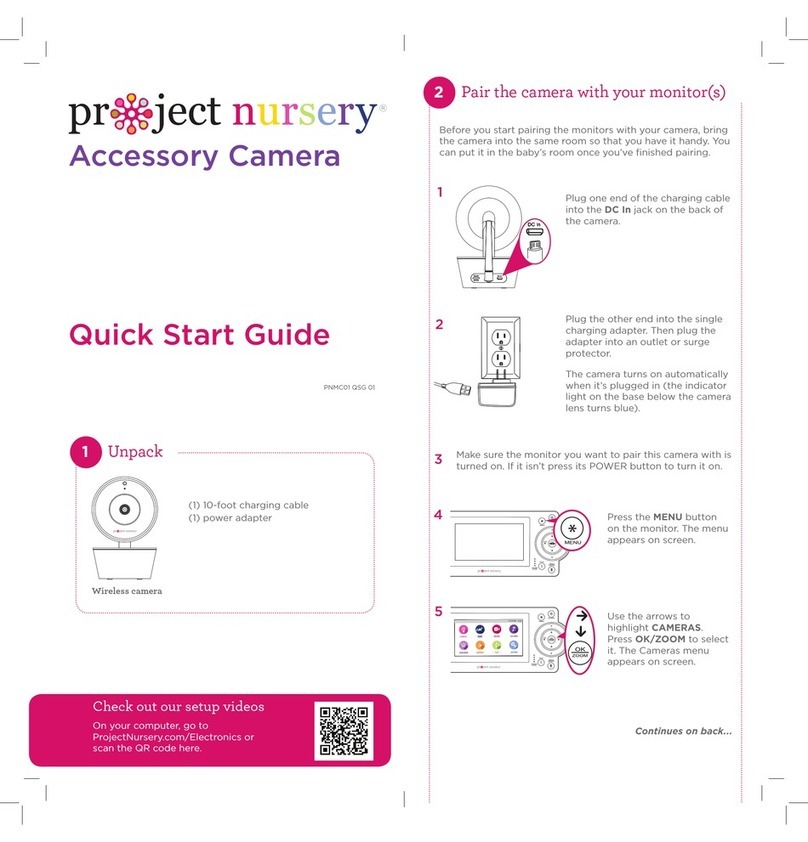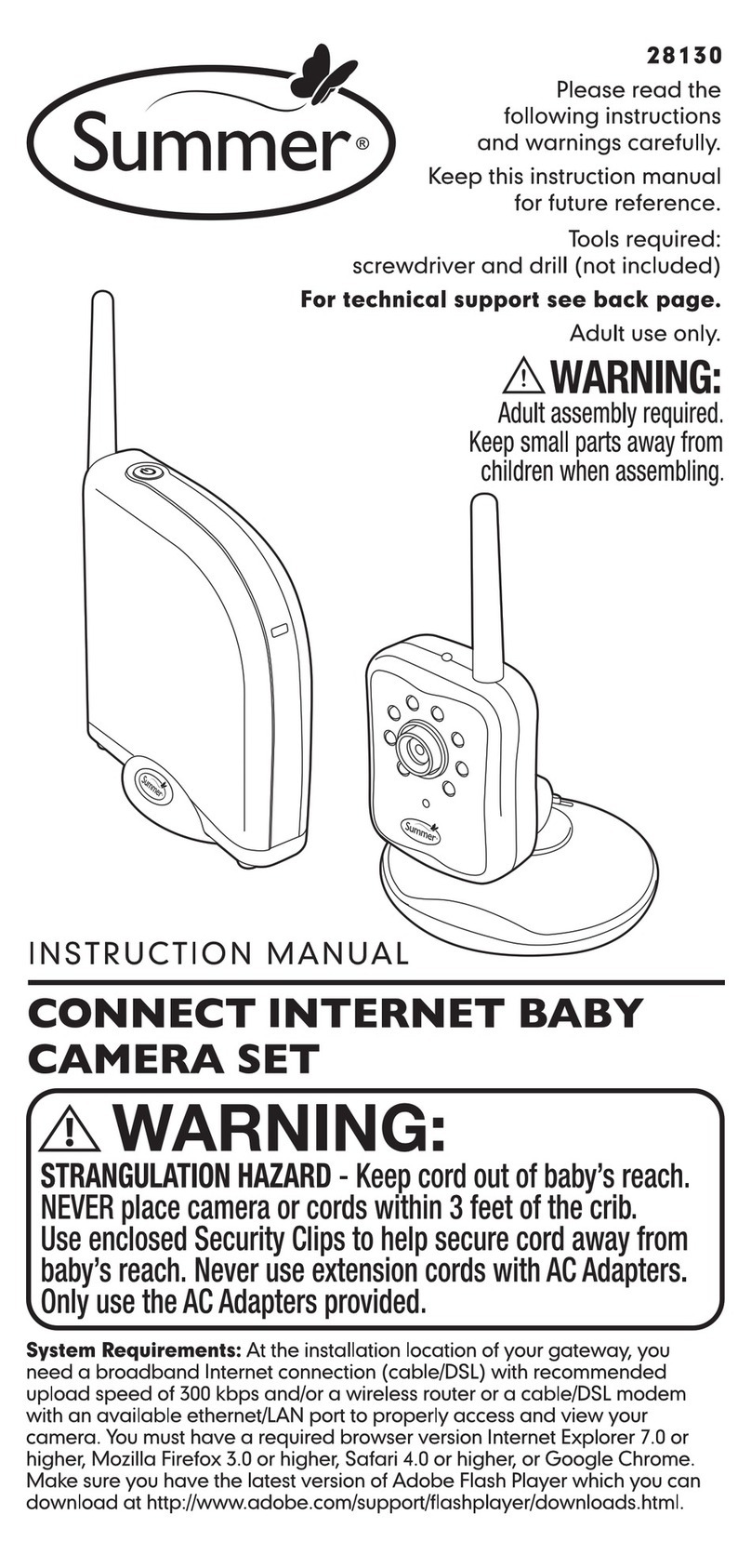Teble TB-IH001 User manual

Model: TB-IH001
Teble Baby Monitor
User Guide
Rev_1.0_EN_DE
MADE IN CHINA
Website
www.teble.co
E-mail:
US: support@teble.co
UK: support.uk@teble.co
EU: support.de@teble.co
Manufacturer:
Manufacturer: Shenzhen NearbyExpress Technology Development Co.,Ltd.
Address: Floor 7, Building E, Galaxy World Phase II, Shenzhen, China
EU Importer: ZBT International Trading GmbH
Address: Halstenbeker Weg 98C, 25462 Rellingen, Deutschland
Hiermit erklärt NearbyExpress, dass der Funkanlagentyp TB-IH001 der
Richtlinie 2014/53/EU entspricht. Der vollständige Text der EU-Konformitätserklärung
ist unter der folgenden Internetadresse verfügbar:
https://www.teble.co/pages/user-manual
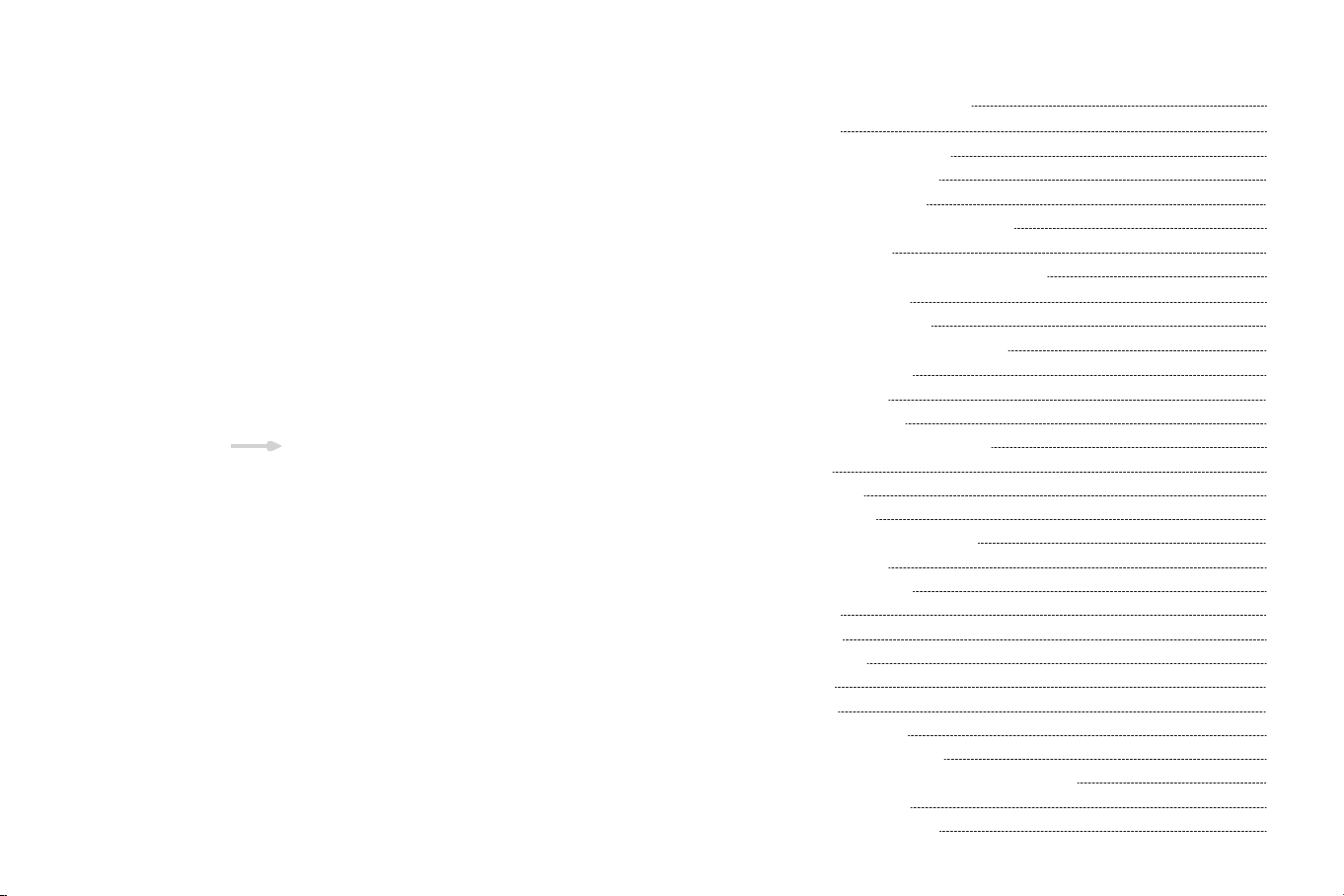
ENGLISH
CONTENTS
SAFETY INSTRUCTIONS
CAUTION
PACKAGE CONTENTS
PRODUCT DIAGRAM
GETTING STARTED
1. Charging & Powering Baby Monitor
2. Powering Camera
3. Pairing the Baby Monitor & the Camera
4. Placing the Camera
5. Wall Mounting Camera
FUNCTIONS & OPERATIONS
Top Status Indications
Notifications Icons
1. Volume Adjustment
2. Display Brightness Adjustment
3. Talkback
4. Add Camera
5. Delete Camera
6. Camera interaction and loop
7. Sound Detection
8. Temperature Alarm
9. Language
10. Lullabies
11. Screen Sleep
12. Feeding
13. Settings
SPECIFICATIONS
TROUBLESHOOTING
WARRANTY & CUSTOMER SERVICE
FCC STATEMENT
WEEE COMPLIANCE
01
01
02
03
06
06
06
06
08
09
10
10
10
11
11
11
12
13
13
14
15
16
16
17
17
18
21
23
24
25
26
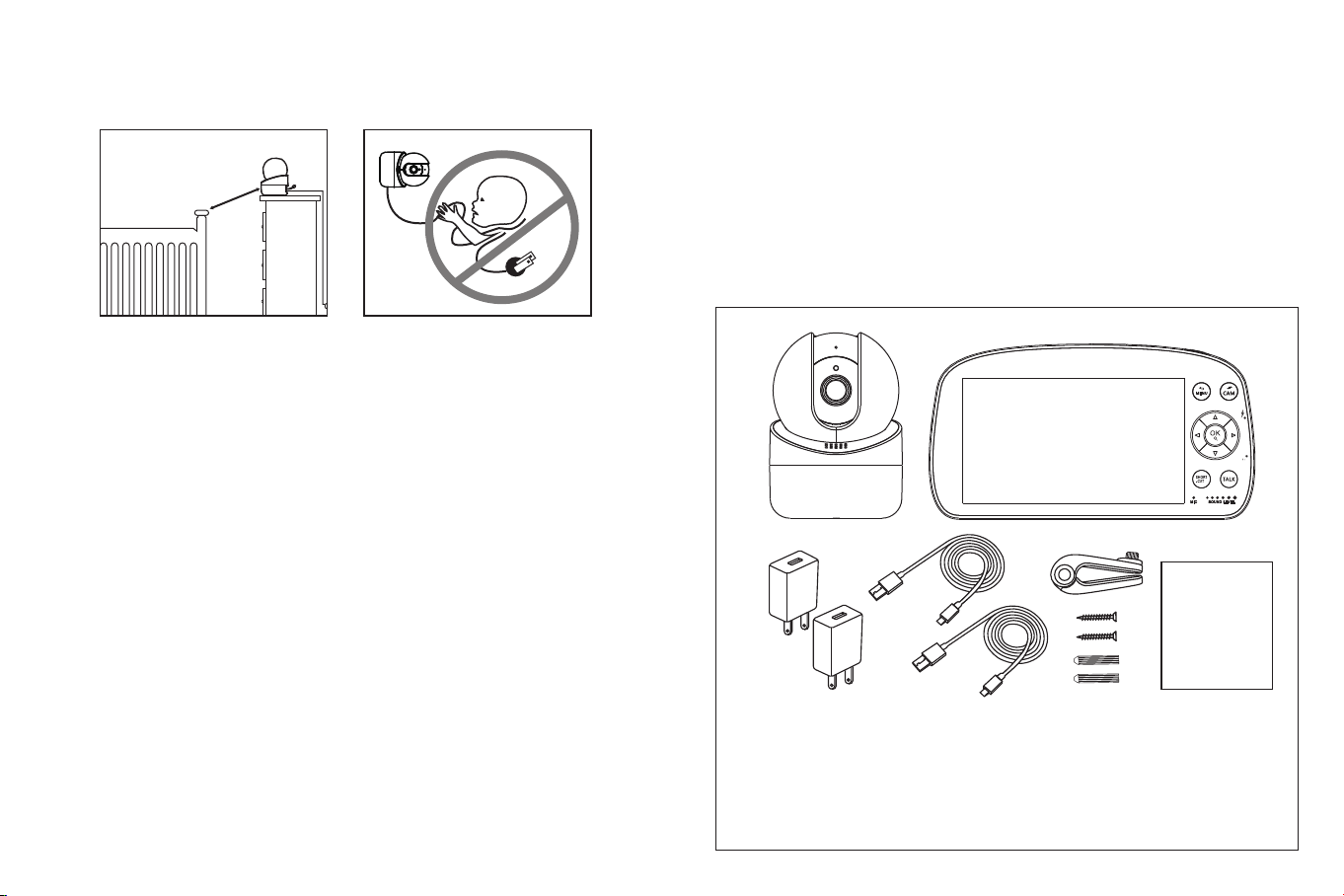
SAFETY INSTRUCTIONS
CAUTION
· Keep cord out of the reach of children (more than 3ft / 0.9m away) in case
of STRANGULATION.
· NEVER place the camera or cord in or near the crib or playpen.
· NEVER mount the camera directly above the crib or playpen to avoid the
risk of injury.
· Only use the AC adapters provided.
· Never use the unit near water, including near a bathtub, sink, laundry
machine tube, wet basement, etc.
· Do not install near any heat sources such as radiators, heat registers,
stoves, or other devices that produce heat.
· Only use attachments and accessories specified by the manufacturer.
· Unplug this device when unused for long periods of time.
· Do not insert anything into the upgrade pinholes. This operation is only
intended for professionals.
· NOT toys. Do not allow children to play with them.
· The lens and lens hood are small parts, keep them out of your baby’s reach
at all times.
· This product is NOT intended to replace the proper supervision of children.
You MUST check your child’s activity regularly.
· This product is not intended for use as a medical camera and its use should
not replace adult supervision.
· Unplug the product during lightning storms.
· Please check the operating range and condition of the camera carefully at
PACKAGE CONTENTS
· Baby Monitor & Camera
· AC Power Adapter *2
· Mount Kit
· Camera Mount
· Power Cable *2
· User Guide
the initial installation, and on a regular basis after that.
· Check the reception regularly. Test the camera before use and after
changing the camera’s location.
· For indoor use only.
· Clean the camera with a dry cloth only.
· Do not block any ventilation openings.
· Microphone feedback might occur when the monitor is too close to the
camera. Please keep them at least 1.5m / 4.9ft apart.
User Guide
01 02
3ft
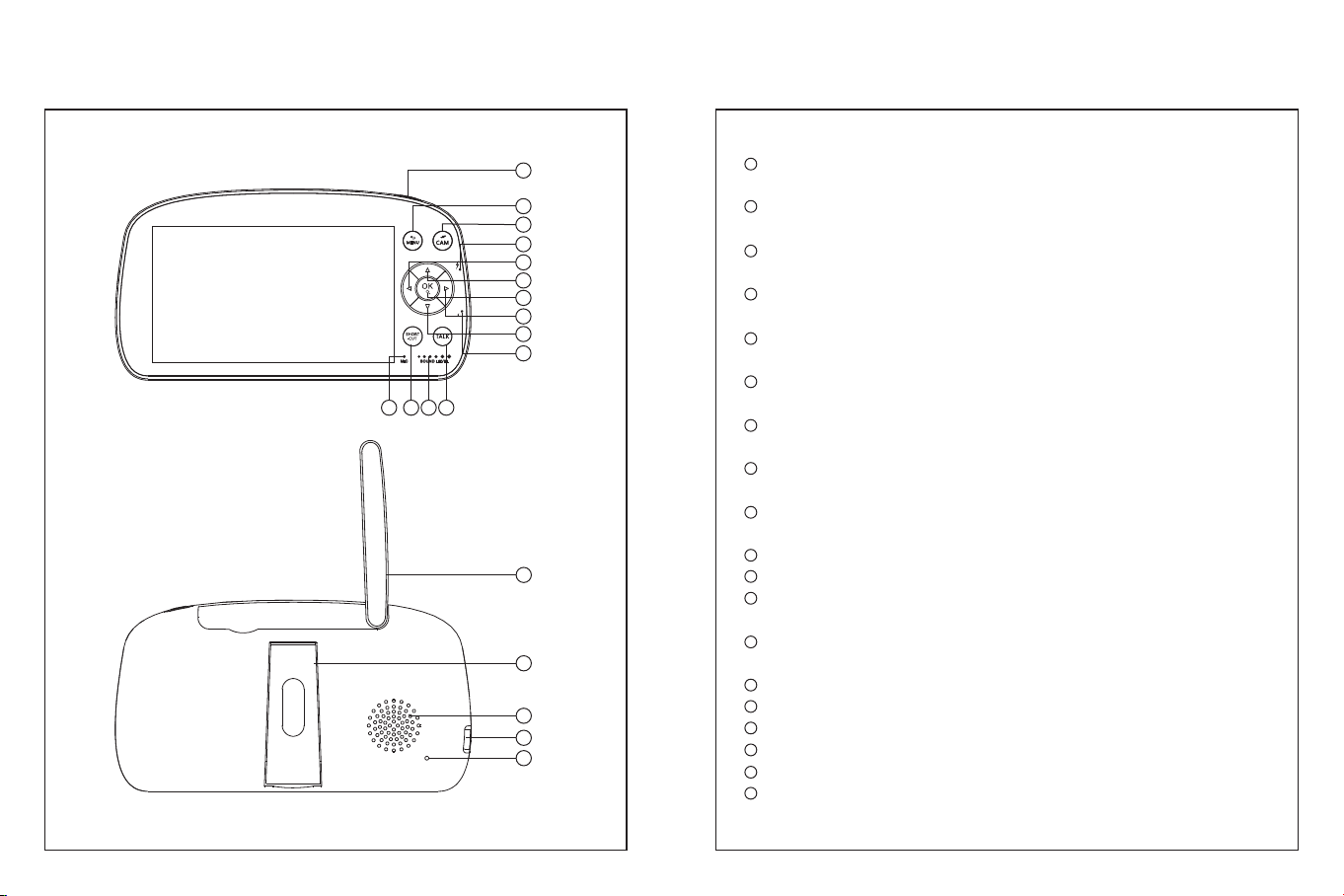
PRODUCT DIAGRAM
Baby Monitor
1
2
3
4
6
7
8
9
10
11121314
5
15
16
17
18
19
1
2
3
4
5
6
7
8
9
10
11
12
13
14
15
16
17
18
19
Power/Sleep Button: Long press to turn on/off the monitor; short
press to turn on/off the screen.
Menu/Back Button: Press to enter menu page or press as a Back
button.
Camera Switch: Switch cameras if connected with two or more
cameras.
Charging Indicator: It gives off yellow light while the monitor is
being charged.
Left Button: Press to pan the camera leftward or to change your
selection leftward.
Up Button: Press to tilt the camera upward or to change your
selection upward.
Confirm/Zoom Button: Press to Zoom in/out or to confirm your
selection.
Right Button: Press to pan the camera rightward or to change your
selection rightward.
Down Button:Press to tilt the camera downward or to change your
selection downward.
Power Indicator: The green light turns on if connected to electricity.
Talk Button: Press to talk to your baby in the monitoring image.
Sound Level LED: Low/high level shows low/high sound detected by
the camera.
Horn/Brightness Button: Press to adjust the monitor’s volume or
brightness in the monitoring image.
Microphone
Antenna
Support Stand
Speaker
Power Input
Reset Hole
03 04

1
2
3
4
5
6
7
8
9
10
Microphone
Night Vision Sensor
Camera Lens
LEDS
Speaker
Pair Button
Power Input
Temperature Sensor
Reset Hole
Wall Mounting Threaded Holes
Camera
2
1
3
4
5
109
6
7
8
GETTING STARTED
1. Charging & Powering Baby Monitor
1) Connect the monitor adapter to the monitor and a power outlet.
2) Unplug the unit when its power indicator turns off, indicating a full
charge.Of course, if you have been plugged in, it will not affect the use,
but it may affect the battery life.
3) Press the Power button on the monitor to power on with the power
indicator lighting green.
2. Powering Camera
1) Connect the camera to power source via the USB cable and camera
adapter.
· Only use the power adapters included in the package.
· Do not place the camera and power cord within the reach of your
baby.
3. Pairing the Baby Monitor & the Camera
By default, one camera has been paired with the monitor when manufactured.
When you power on the monitor and camera, the two will automatically pair.
To add more cameras.
Step 2:
1. Select then press button.
Step 1:
1. Press to enter menu page.
2. Choose and press button.
05 06
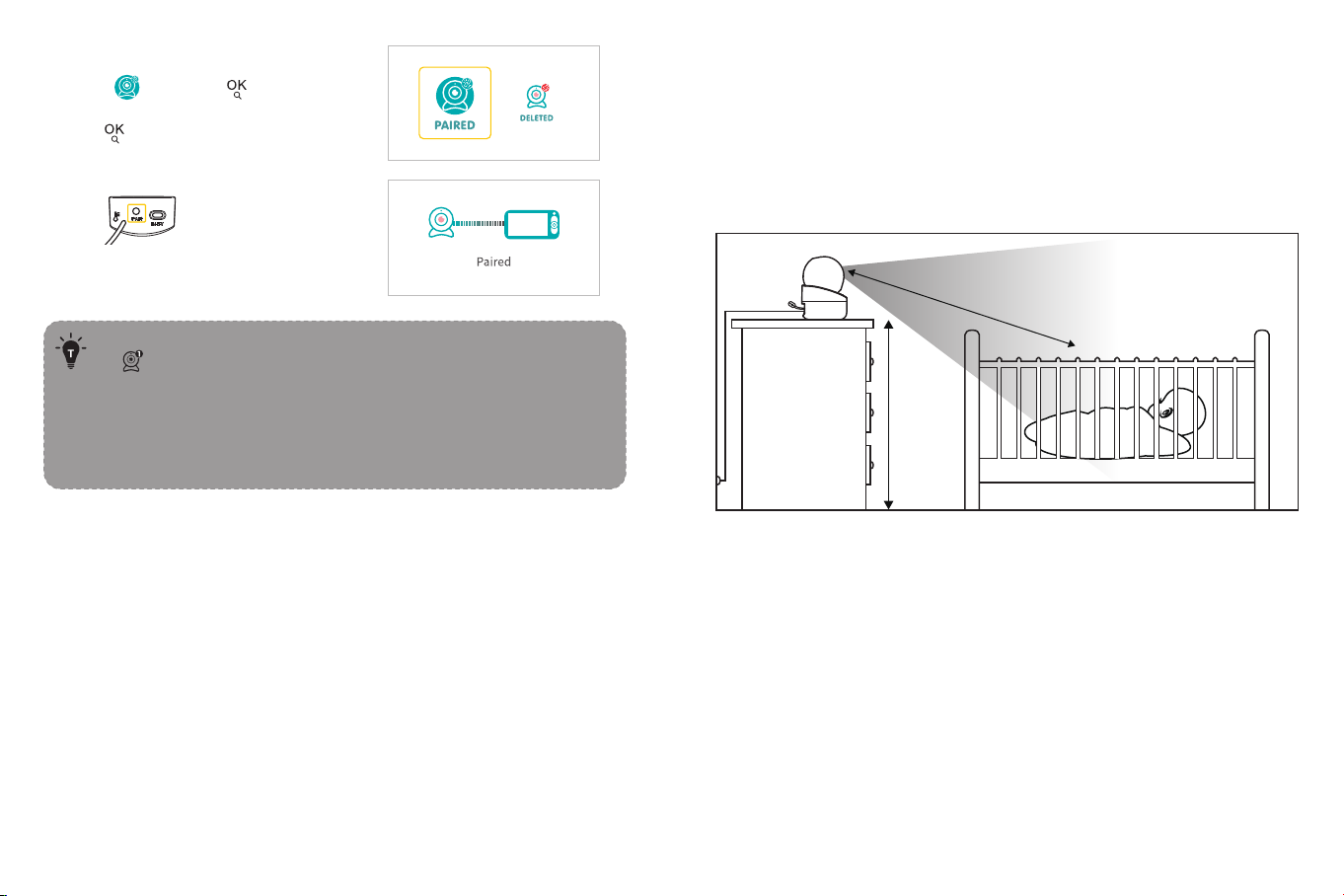
Step 3:
1. Select and press button TWICE.
See Camera is NOT paired.
2. Press button to start pairing.
Step 4:
1. Press PAIR button on the back
of the camera.
2. Then see the prompted Paired.
· Once they’re paired successfully, the camera number with icon
will be shown at the top left.
· Microphone feedback might occur when the monitor is too close
to the camera. Please keep them at least 1.5m / 4.9ft apart.
· It is recommended to pair in the baby's room, or wherever you
intend to place the camera.
· Four cameras at most can be connected to one monitor.
4. Placing the Camera
For safety reasons and better vision in night vision mode, if the camera is
placed on a 0.75m / 2.5ft table top, the distance from the baby is at least
1.5m / 4.9ft. (If the position of the camera is increased by 0.1m / 0.3ft, the
distance from the baby to the camera will be increased by 0.2m / 0.7ft. The
effective distance between the camera and the baby is within 6m / 19.7ft. In
the meantime, please ensure that the camera power cord cannot be touched
by the baby.)
1.5m / 4.9ft
0.75m / 2.5ft
07 08

Don’t release the camera until you’re sure it is firmly mounted.
5. Wall Mounting Camera
1) Unscrew bracket's nut and adjust the bracket to an appropriate angle.
Screw the nut again tightly.
2) Drill holes on the wall and put green ribbed plastic anchors into holes with a
hammer.
3) Fix the bracket on the wall by screwing its screws into the ribbed plastic
anchors.
4) Screw up the top bolt of bracket with the nut at the bottom of the camera.
5) To better match the proper viewing field, Please unscrew the nut on the
side of the bracket, adjust the angle of the bracket downwards, until the
baby appears in the monitoring range, tighten the nut on the side of the
bracket again, and the installation is complete.
12:08:06
°C / °F
Live video loop
Camera
Current Time
Lullabies enabled
Sleep Mode enabled
Sound detection enabled
Temperature alarm enabled
Feeding reminder enabled
VOX mode is on
Night mode
2 times magnification
4 times magnification
Current room temperature
Battery Level
FUNCTIONS & OPERATIONS
Top Status Indications
No signal connection
Signal strength
Notifications Icons
No camera connected
Sound Alarm
Temperature Alarm
Feeding Notification
1 2
3 4
5
09 10
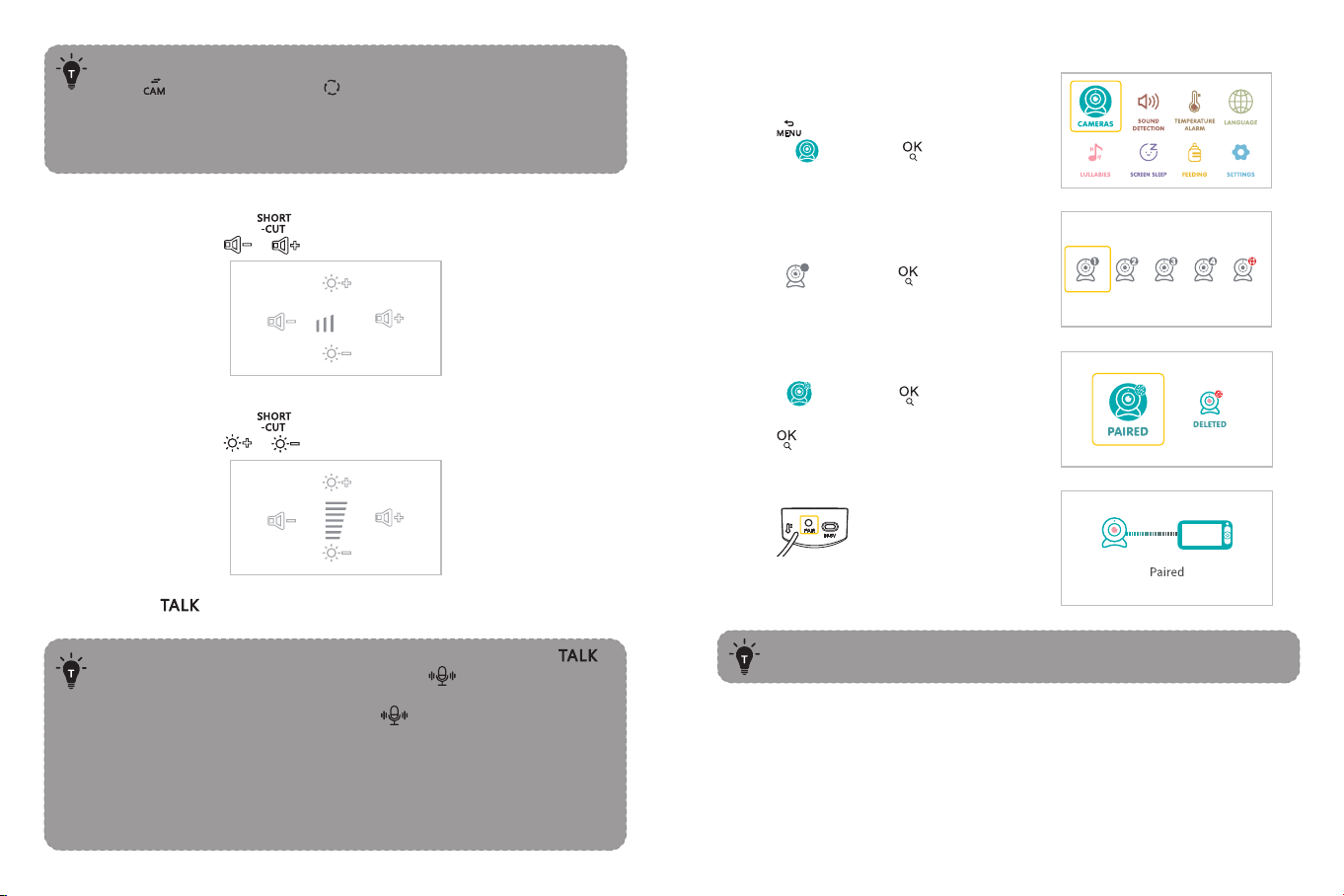
4. Add Camera
Step 2:
1. Select then press button.
Step 3:
1. Select and press button TWICE.
See Camera is NOT paired.
2. Press button to start pairing.
Step 4:
1. Press PAIR button on the back
of the camera.
2. Then see the prompted Paired.
Four Cameras at most can be connected to one monitor.
Step 1:
1. Press to enter menu page.
2. Choose and press button.
You can open Live-Video-Loop function through shirt presses on
the button until you see on the status bar. When Live-Vid-
eo-Loop function is on, the connected cameras will automatically
switcn every 10 seconds. And if there is a sound/temperature
alarm, the camera-switch function will pause tempararily.
11 12
1. Volume Adjustment
Use Shortcut Button: Press Button -> Left / Right Button to quickly
adjust the volume with & icons.
2. Display Brightness Adjustment
Use Shortcut Button: Press Button -> Up / Down Button to quickly
adjust the volume with & icons.
3. Talkback
Press and hold Button to talk to your baby, release it to exit the talking
mode.
• When you are in the monitoring mode, press and hold the
key to enter the intercom mode, and the icon will be
displayed on the monitor. When you enter the menu, the intercom
function can still be used, but the icon will not appear on the
screen.
• When it’s mute or the speaker volume is too low, you may not be
able to hear the baby.
• When you’re pressing the Talk Button, the camera will not
transfer the sound to the monitor. Please release the button to
listen to your baby.

13 14
6. Camera interaction and loop
Note: Connecting multiple cameras is available.
Multiple cameras are powered on and within the monitor connection range.
5. Delete Camera
Step 1:
1. Press to enter menu page.
Choose and press button.
Step 2:
1. Select the right camera icon.
Press button TWICE.
2. Select the camera need deleting.
Press button.
2. See Deleted. Your camera is
deleted.
Step 1:
1. Confirm that the camera channel
page is connected to more than
two cameras
7. Sound Detection
Explanation:
There are four options of sound detection, LOW(78dB), MEDIUM(65dB) and
HIGH(60dB). LOW means the sound can be detected if it reached 78dB, and
so on for MEDIUM and HIGH.
VOX Note:
The display screen enters the standby state, and the camera detection
sound reaches 65dB. The display screen is on for one minute without alarm
sound.
Step 1:
1. Press to enter menu page.
Choose and press button.
Step 2:
1. Check the camera channel, click ,
the monitor screen will switch to the
next camera.
Step 3:
1. After all the camera pages have been
switched, click the camera
channel icon to display the loop icon,
and all camera screens will be polled
and played every 10 seconds, with
images and sounds.
Step 4:
1. Click again to exit the screen polling. The camera screen returns to the
current polling screen.
2021/10/01 00:00:00
2021/10/01 00:00:00
2021/10/01 00:00:00
2021/10/01 00:00:00

15 16
2. Select the option you want.
Press button.
2. Select the option you want.
Press button.
8. Temperature Alarm
Explanation:
indicates that the temperature value for high and low temperature alarms
can be set.
Step 1:
1. Press to enter menu page.
Choose and press button.
· A sound / temperature alarm can be temporarily turned off by
pressing any button on the monitor.
· If you need to return to the video page, please press twice
or wait 30 seconds to return.
If you need to return to the video page, please press twice
or wait 30 seconds to return.
2. Select your language and
press button.
9. Language
Explanation:
There are two languages built in your device, you can choose your language
here.
Step 1:
1. Press to enter menu page.
Choose and press button.
10. Lullabies
Explanation:
This function is to comfort baby when needed.
Step 1:
1. Press to enter menu page.
Choose and press button.
2. Select the lullaby you want. Select
ALL to play the lullabies in a loop.
If you need to return to the video page, please press twice
or wait 30 seconds to return.
If you need to return to the video page, please press twice
or wait 30 seconds to return.
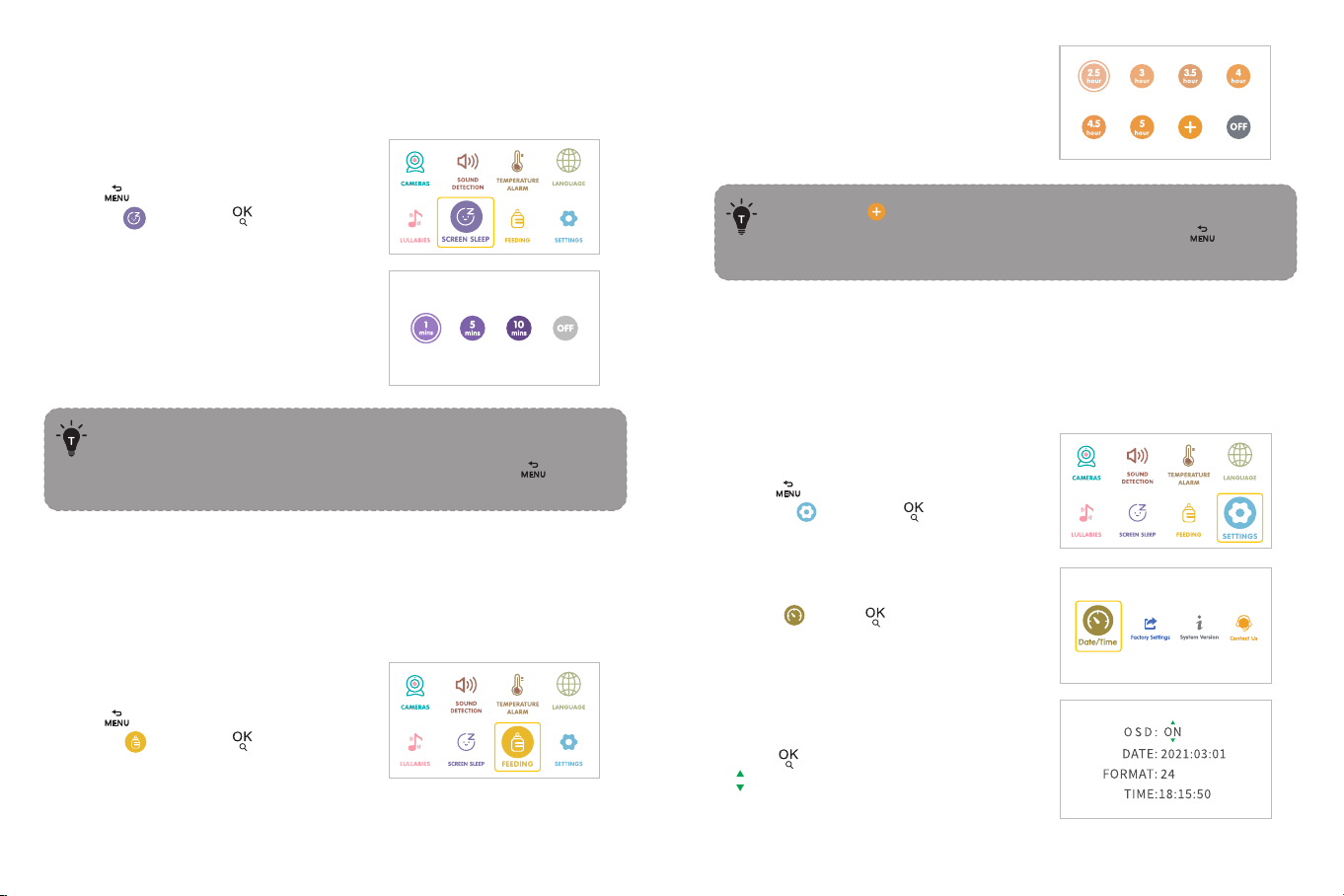
17 18
12. Feeding
Explanation:
This function is to remind you of feeding your baby. OFF means you shut
down the function; 2.5 hour means it reminds you every 2.5 hours and so on
for the other options.
Step 1:
1. Press to enter menu page.
Choose and press button.
· The screen will automatically light up if there is a sound alarm or
a temperature alarm.
· If you need to return to the video page, please press twice
or wait 30 seconds to return.
2. Select the time you want.
Step 1:
1. Press to enter menu page.
Choose and press button.
11. SCREEN SLEEP
Explanation:
This function is to prolong your monitor’s runtime by shutting down the
screen.
2. Select the time you want. Select OFF
to turn off the feeding reminder.
· Selecting will set the alarm to the specified time.
· If you need to return to the video page, please press twice
or wait 30 seconds to return.
13. Settings
Explanation:
This function is to set Date/Time, turn on/off OSD, restore factory settings
and provide service support information.
Date/Time:
Step 1:
1. Press to enter menu page.
Choose and press button.
2. Select . Press button to
enter the interface.
Step 2:
1. Press to start/finish setting.
stands for starting the setting.

19 20
2. stands for finishing the setting.
· Press Up/Down/Left/Right to select and press button to
confirm.
· If OSD in ON, the date and time will be displayed on the status
bar of the monitor; otherwise, it will not be displayed.
· If you need to return to the video page, please press twice
or wait 30 seconds to return.
Restore factory settings:
Step 1:
1. Select .
Press to enter the interface.
2. Conform YES to reset.
Press or conform NO to exit.
If you need to return to the video page, please press twice
or wait 30 seconds to return.
Contact Us:
Step 1:
1. Select .
Press to enter the interface.
If you need to return to the video page, please press twice
or wait 30 seconds to return.
If you need to return to the video page, please press twice
or wait 30 seconds to return.
System Version:
Step 1:
1. Select .
Press to enter the interface.
2. System version number.
Press to return.
2. Contact Us.
Pess to return.

21 22
Camera
720p(1280x720), 1.0M, 1/4"
2.4GHz FHSS
h.264 (frame rate = 15fs)
5V / 2A (2.5m long Type-C cable)
90 degrees vertical (Up=90, Down=0)
340 degrees horizontal (Left=170, Right=170)
Zoom In (2X)
Zoom In (4X)
D: 81 °, H: 67 °, V: 28 °
1.5m to 6m
Black & White image, 2m clear range,up to 6m
Non-visible IR LED with wavelength 940nm (x 8 pcs)
Yes
Yes
-10°C ~ 55°C / 14 °F - 131°F
0°C ~ 40°C / 32 °F - 104 °F
Cmos
Connectivity
Image Compression
Power Input
Pan-n-Tilt
Zoom
View Angle
Depth of Field
Night Vision
IR LED
Light Sensor
Two-Way Talk
Storage Temperature
Operation Temperature
SPECIFICATIONS
Monitor
IPS (720 x 1280), PPI=267
2.4GHz FHSS
16:9 (HD720)
h.264 (frame rate = 15fs)
280-300m (antenna vertically placed at 90°)
(No interference)
Yes
8 levels
8 levels
Rotatable (max. 90 degree)
5V / 2A (2.5m long Type-C cable)
Zoom In (2X)
Zoom In (4X)
Yes
Max. 4 cameras
-10°C ~ 55°C / 14 °F - 131°F
0°C ~ 40°C / 32 °F - 104 °F
Resolution
Connectivity
Image Aspect
Image Compression
Operating Range
Temperature Alert
Volume Control
Brightness
Antenna
Power Input
Zoom
Two-Way Talk
Multi-Camera
Storage Temperature
Operation Temperature

23 24
· Check that the camera and monitor are turned on.
· Check the camera is connected to power properly (it
cannot be charged; it’s power off once disconnected
from power).
· Check that the monitor is of enough battery (When
the battery level icon flashes red slowly on the display,
it will automatically turn off in about 15 minutes).
· Check whether the camera is near the monitor
(recommended to keep within 1.5-2m / 4.9-6.6ft).
· Check whether the monitor is of low battery. Charge it
in time to restore good connection.
· Check whether the camera is well connected to power.
· Check whether there are any large metallic objects
including doors, refrigerators, mirrors, etc., are placed
between the camera and monitor thus blocking the
radio signals.
· Check whether there’s any other 2.4GHz product is
used nearby like WiFi routers, microwave ovens, which
may interfere the connection.
· If nothing above is involved, please retry to pair.
· Check all connections to the camera (power cable
plugging and pairing).
· Check whether the screen is in sleep mode. Press any
button to awake it.
· Check whether the camera is within range of the
monitor.
· Adjust the monitor antenna to vertical position for
better signal transfer.
Check whether the system sound volume is set High or
Low. It’ll be mute if set so.
Night vision LED may be ON. Please turn on room
lights to force it out of the night mode.
· Check whether the camera is near the monitor and
that there’re no obstacles between them.
· Adjust the monitor antenna to vertical position for
better signal transfer.
· Volume may be set too high. Press Shortcut Button
-> Left Button to volume down.
· The camera and monitor may be put too close; keep
them at least 1.5m / 4.9ft apart.
TROUBLESHOOTING
Product not
powering on?
Baby monitor
can’t connect
with the camera?
Nothing shown
when I view a
camera?
No sound from
the monitor?
Black and white
pictures?
Choppy videos?
Too much noise?
WARRANTY & CUSTOMER SERVICE
12 months warranty
Lifetime customer service (contacts on the monitor, or back cover of this
User Guide)
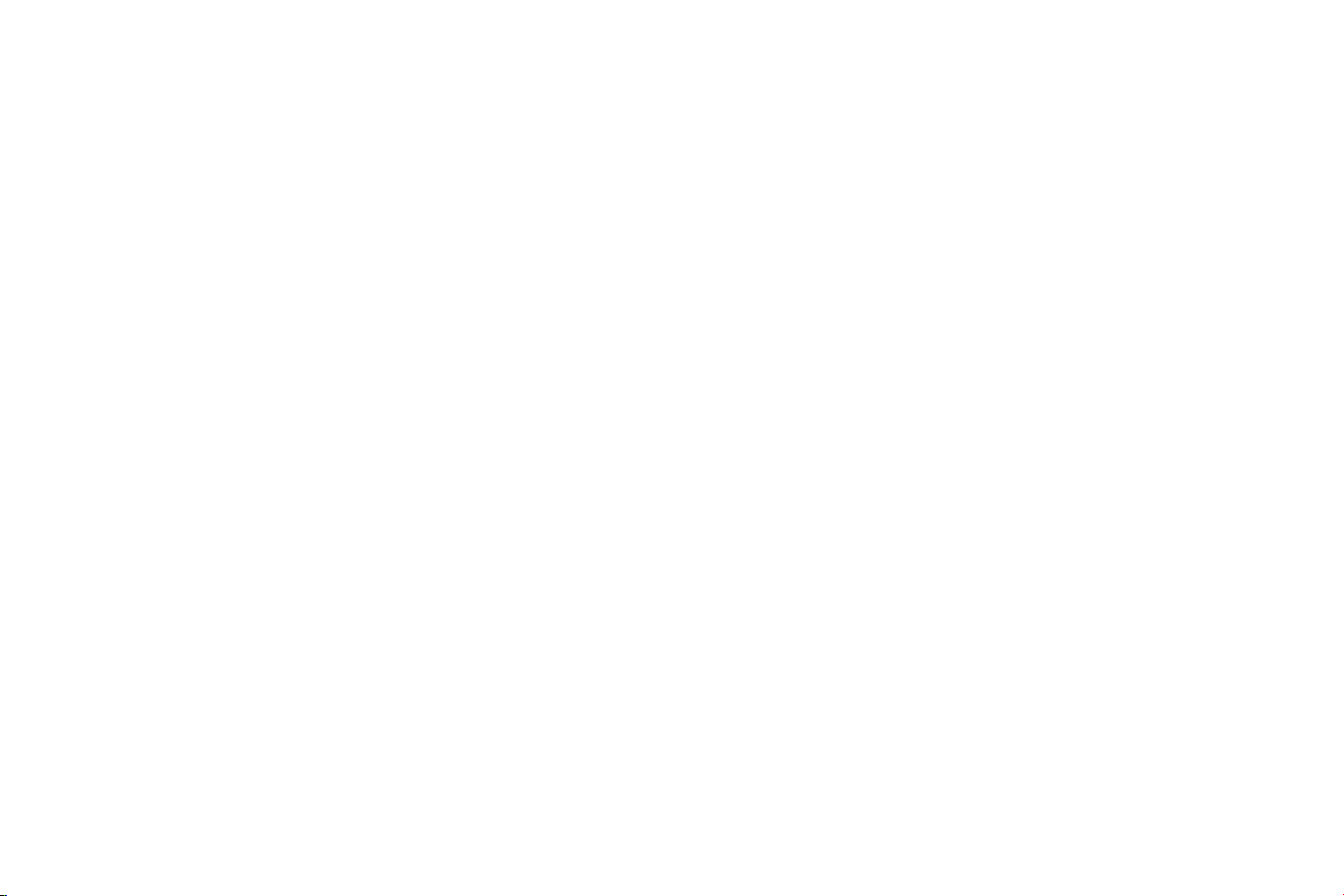
25 26
FCC 20cm Statement
This equipment complies with FCC radiation exposure limits set forth for an
uncontrolled environment. This equipment should be installed and operated
with a minimum distance of 20cm between the radiator & your body. This
transmitter must not be co-located or operating in conjunction with any
other antenna or transmitter.
FCC STATEMENT
changes or modifications not expressly approved by the party responsible for
compliance could void the user’s authority to operate the equipment.
This device complies with Part 15 of the FCC Rules. Operation is subject to
the following two conditions:
(1) this device may not cause harmful interference, and
(2) this device must accept any interference received, including interference
that may cause undesired operation.
Note: This equipment has been tested and found to comply with the limits
for a Class B digital device, pursuant to Part 15 of the FCC Rules. These
limits are designed to provide reasonable protection against harmful
interference in a residential installation. This equipment generates, uses, and
can radiate radio frequency energy, and if not installed and used in
accordance with the instructions, may cause harmful interference to radio
communications. However, there is no guarantee that interference will not
occur in a particular installation. If this equipment does cause harmful
interference to radio or television reception, which can be determined by
turning the equipment off and on, the user is encouraged to try to correct
the interference by one or more of the following measures:
– Reorient or relocate the receiving antenna.
– Increase the separation between the equipment and receiver.
– Connect the equipment into an outlet on a circuit different from that to
which the receiver is connected.
– Consult the dealer or an experienced radio/TV technician for help.

WEEE COMPLIANCE
Correct Disposal of This Product (Waste Electrical & Electronic Equipment)
(Applicable in countries with separate collection systems)This marking on
the product, accessories or literature indicates that the product and its
electronic accessories should not be disposed of with other household waste
at the end of their working life. To prevent possible harm to the environment
or human health from uncontrolled waste disposal, please separate these
items from other types of waste and recycle them responsibly to promote
the sustainable reuse of material resources. Household users should
contact either the retailer where they purchased this product, or their local
government office, for details of where and how they can take these items
for environmentally safe recycling. Business users should contact their
supplier and check the terms and conditions of the purchase contract. This
product and its electronic accessories should not be mixed with other
commercial wastes for disposal.
27

DEUTSCH
INHALT
SICHERHEITSHINWEISE
VORSICHT
VERPACKUNGSINHALT
PRODUKTDIAGRAMM
EINSTIEG
1. Aufladen und Stromversorgung des Baby Monitors
2. Stromversorgung der Kamera
3. Koppeln des Baby Monitors und der Kamera
4. Aufstellen der Kamera
5. Wandmontage der Kamera
FUNKTIONEN UND BEDIENUNG
Obere Statusanzeigen
Benachrichtigungssymbole
1. Einstellung der Lautstärke
2. Einstellung der Display-Helligkeit
3. Sprechen
4. Fügen Sie Kamera hinzu
5. Löschen Sie Kamera
6. Kamera-Interaktion und Loop
7. Tonkennung
8. Temperaturalarm
9. Sprache
10. Wiegenlied
11. Schlafmodus
12. Füttern
13. Einstellungen
SPEZIFIKATIONEN
STÖRUNGSBEHEBUNG
GARANTIE & KUNDENDIENST
FCC STATEMENT
WEEE-KONFORMITÄT
31
31
32
33
36
36
36
36
38
39
40
40
41
41
41
42
42
43
44
44
45
46
46
47
48
48
51
53
54
55
56

SICHERHEITSHINWEISE
VORSICHT
· Bewahren Sie das Kabel im Falle einer STRANGULATION außerhalb der
Reichweite von Kindern auf (mehr als 0,9 m entfernt).
· Legen Sie die Kamera oder das Kabel NIEMALS in oder in die Nähe des
Kinderbettes oder Laufstalls.
· Um das Risiko von Verletzungen zu vermeiden, bringen Sie die Kamera
NIEMALS direkt über dem Kinderbett oder Laufstall an.
· Verwenden Sie nur die mitgelieferten Adapter.
· Verwenden Sie das Gerät niemals in der Nähe von Wasser, einschließlich in
der Nähe einer Badewanne, eines Waschbeckens, eines Waschmaschinen-
schlauchs, eines feuchten Kellers usw.
· Stellen Sie das Gerät nicht in der Nähe von Wärmequellen wie Heizkörpern,
Heizregistern, Öfen oder anderen Geräten auf, die Wärme erzeugen.
· Verwenden Sie nur die vom Hersteller angegebenen Aufsätze und
Zubehörteile.
· Wenn Sie das Gerät über einen längeren Zeitraum nicht benutzen, ziehen
Sie den Stecker aus der Steckdose.
· Stecken Sie keine Gegenstände in die Aufrüstungslöcher. Dieser Vorgang ist
nur für Profis gedacht.
· KEIN Spielzeug. Erlauben Sie Kindern nicht, mit dem Gerät zu spielen.
· Das Objektiv und die Gegenlichtblende sind Kleinteile, bewahren Sie sie
stets außerhalb der Reichweite Ihres Kindes auf.
· Dieses Produkt ist NICHT als Ersatz für eine angemessene Beaufsichtigung
von Kindern gedacht. Sie MÜSSEN die Aktivitäten Ihres Kindes regelmäßig
kontrollieren.
VERPACKUNGSINHALT
· Baby Monitor und Kamera
· AC-Adapter *2
· Montagegruppe
· Kamerahalterung
· Stromkabel *2
· Benutzerhandbuch
· Dieses Produkt ist nicht für die Verwendung als medizinische Kamera
gedacht und sollte nicht die Aufsicht eines Erwachsenen ersetzen.
· Trennen Sie das Produkt bei Gewitter vom Stromnetz.
· Bitte überprüfen Sie den Betriebsbereich und den Zustand der Kamera bei
der Erstinstallation und danach regelmäßig.
· Überprüfen Sie den Empfang regelmäßig. Testen Sie die Kamera vor der
Verwendung und nach einem Standortwechsel.
· Nur für den Gebrauch in Innenräumen.
· Reinigen Sie die Kamera nur mit einem trockenen Tuch.
· Blockieren Sie keine Lüftungsöffnungen.
· Es kann zu Mikrofonrückkopplungen kommen, wenn sich der Monitor zu
nahe an der Kamera befindet. Bitte halten Sie einen Mindestabstand von 1,5
m ein.
31 32
0,9m
Benutzerhandbuch
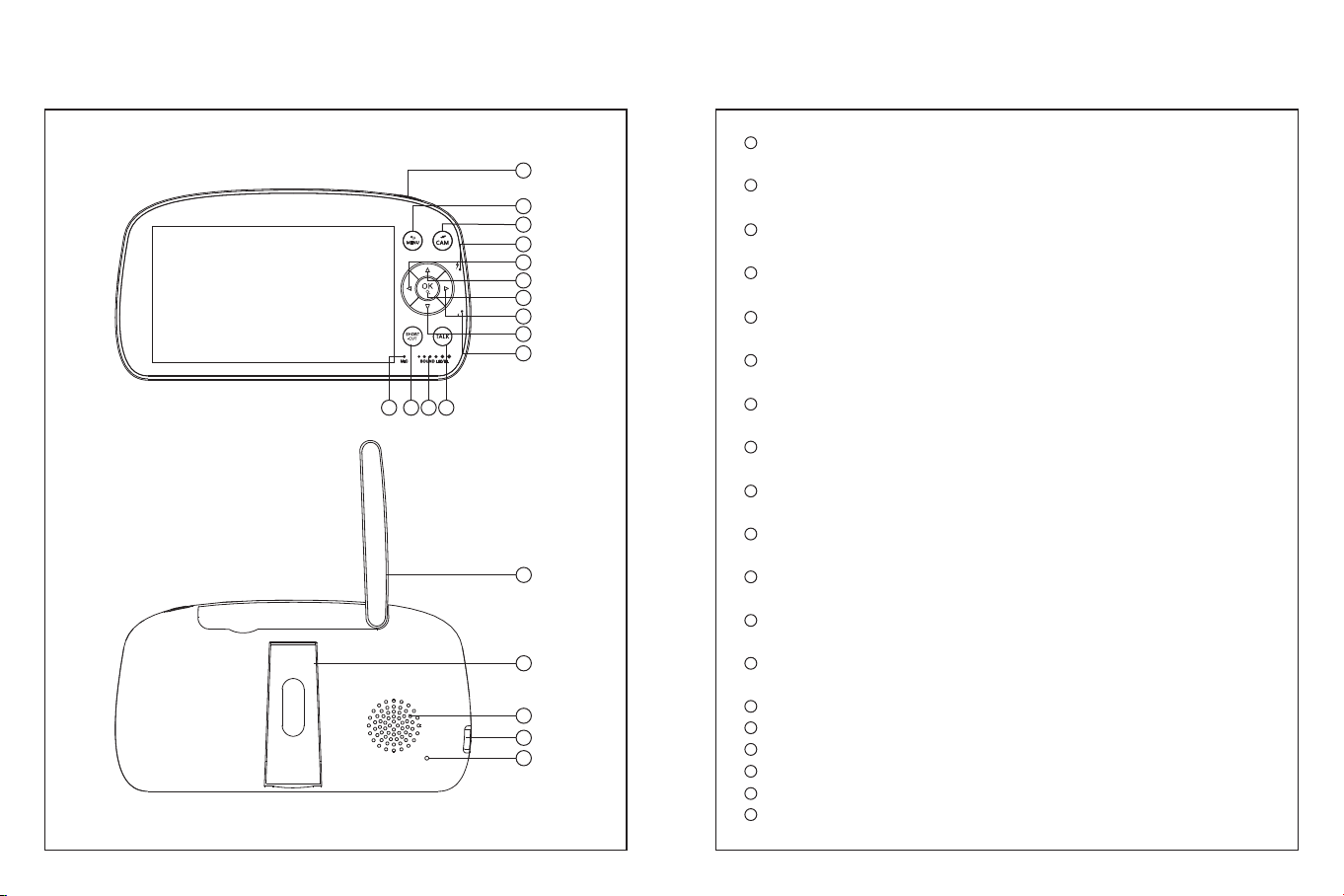
PRODUKTDIAGRAMM
Baby Monitor
1
2
3
4
6
7
8
9
10
11121314
5
15
16
17
18
19
1
2
3
4
5
6
7
8
9
10
11
12
13
14
15
16
17
18
19
Power/Sleep: Lange drücken, um den Monitor ein-/auszuschalten;
Kurz drücken, um den Bildschirm ein- und auszuschalten.
Menü/Zurück: Drücken Sie diese Taste, um die Menüseite
aufzurufen, oder drücken Sie sie als Zurück-Taste.
Kameraschalter: Zum Umschalten der Kameras, wenn zwei oder
mehr Kameras angeschlossen sind.
Ladeanzeige: Sie leuchtet gelb, während der Monitor aufgeladen
wird.
Links: Drücken Sie diese Taste, um die Kamera nach links zu
schwenken oder um Ihre Auswahl nach links zu ändern.
Nach oben: Drücken Sie diese Taste, um die Kamera nach oben zu
neigen oder um Ihre Auswahl nach oben zu ändern.
Zoom/OK: Drücken Sie diese Taste , um die Ansicht zu
vergrößern/zu verkleinern oder um Ihre Auswahl zu bestätigen.
Rechts: Drücken Sie diese Taste, um die Kamera nach rechts zu
schwenken oder um Ihre Auswahl nach rechts zu ändern.
Nach unten: Drücken Sie diese Taste, um die Kamera nach unten zu
schwenken oder um Ihre Auswahl nach unten zu ändern.
Stromanzeige: Wenn die Kamera an das Stromnetz angeschlossen
ist, leuchtet das grüne Licht leuchtet auf.
Sprechen: Drücken Sie diese Taste, um mit Ihrem Baby im Überwa-
chungsbild zu sprechen.
Schallpegel-LED: Der niedrige/hohe Pegel zeigt an, ob die Kamera
einen niedrigen/hohen Ton erkennt.
Lautstärke/Helligkeit: Drücken Sie diese Taste, um die Lautstärke
oder Helligkeit des Überwachungsbildes einzustellen.
Mikrofon
Antenne
Ständer
Sprecher
Leistungaufnahme
Bohrung zurücksetzen
33 34

1
2
3
4
5
6
7
8
9
10
Mikrofon
Nachtsicht-Sensor
Kameralinsen
LED
Sprecher
Pair Taste
Leistungaufnahme
Temperatur Sensor
Bohrung zurücksetzen
Gewindebohrungen für die Wandmontage
Kamera
2
1
3
4
5
109
6
7
8
EINSTIEG
1. Aufladen und Stromversorgung des Baby Monitors
1) Schließen Sie den Monitoradapter an den Monitor und an eine Steckdose
an.
2) Wenn die Betriebsanzeige erlischt, trennen Sie das Gerät vom Stromnetz,
was anzeigt, dass der Akku voll geladen ist. Wenn das Gerät an die
Steckdose angeschlossen war, hat dies natürlich keinen Einfluss auf die
Nutzung, kann aber die Lebensdauer der Batterie beeinträchtigen.
3) Drücken Sie die Einschalttaste am Monitor, um das Gerät einzuschalten,
wobei die Betriebsanzeige grün leuchtet.
2. Stromversorgung der Kamera
1) Schließen Sie die Kamera über das Micro-USB-Kabel und den Kamera-
adapter an eine Stromquelle an.
· Verwenden Sie nur die in der Verpackung enthaltenen Netzteile.
· Legen Sie die Kamera und das Netzkabel nicht in die Reichweite
Ihres Babys.
3. Koppeln des Baby Monitors und der Kamera
Eine Kamera wurde bei der Herstellung standardmäßig mit dem
Überwachungsgerät gekoppelt.
Wenn Sie das Überwachungsgerät und die Kamera einschalten, werden die
beiden automatisch gekoppelt.
So fügen Sie weitere Kameras hinzu.
Schritt 1:
1. Drücken Sie , um die Menüseite
aufzurufen.
2. Wählen Sie und drücken Sie die
Tas te.
35 36
Table of contents
Languages: