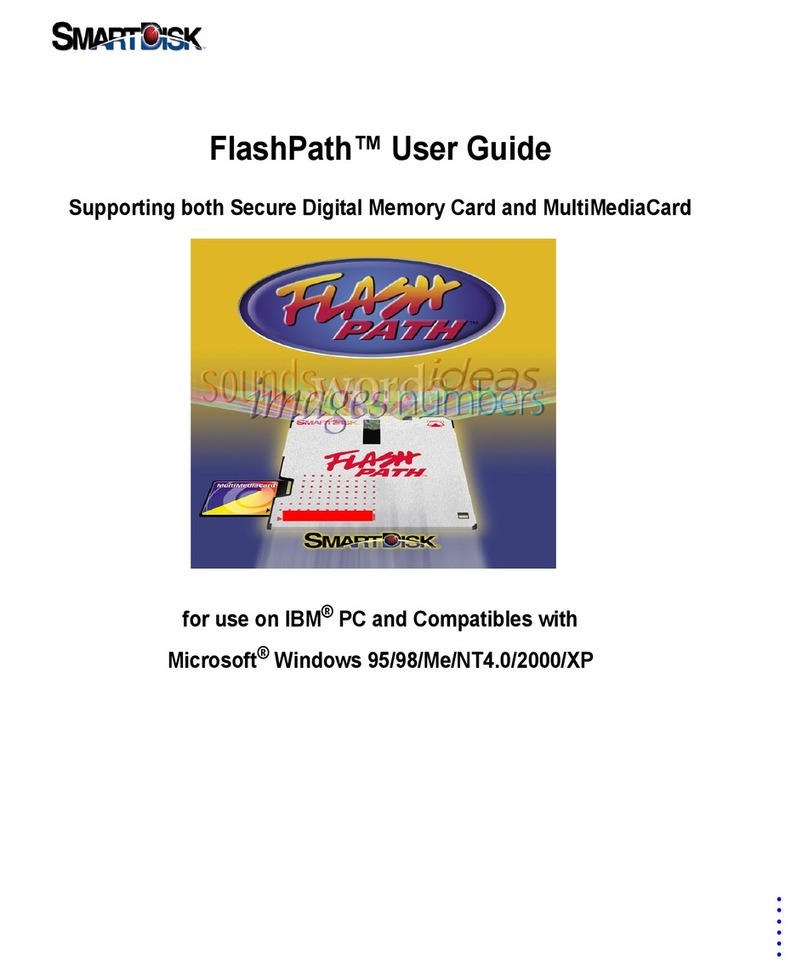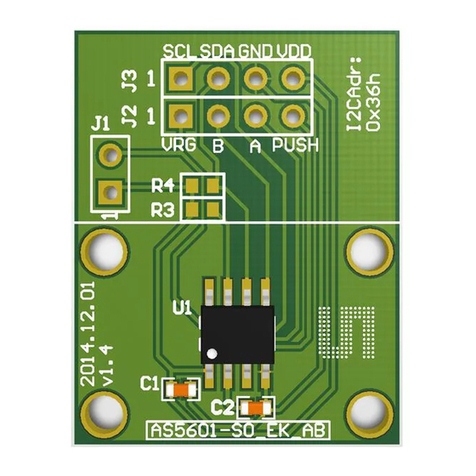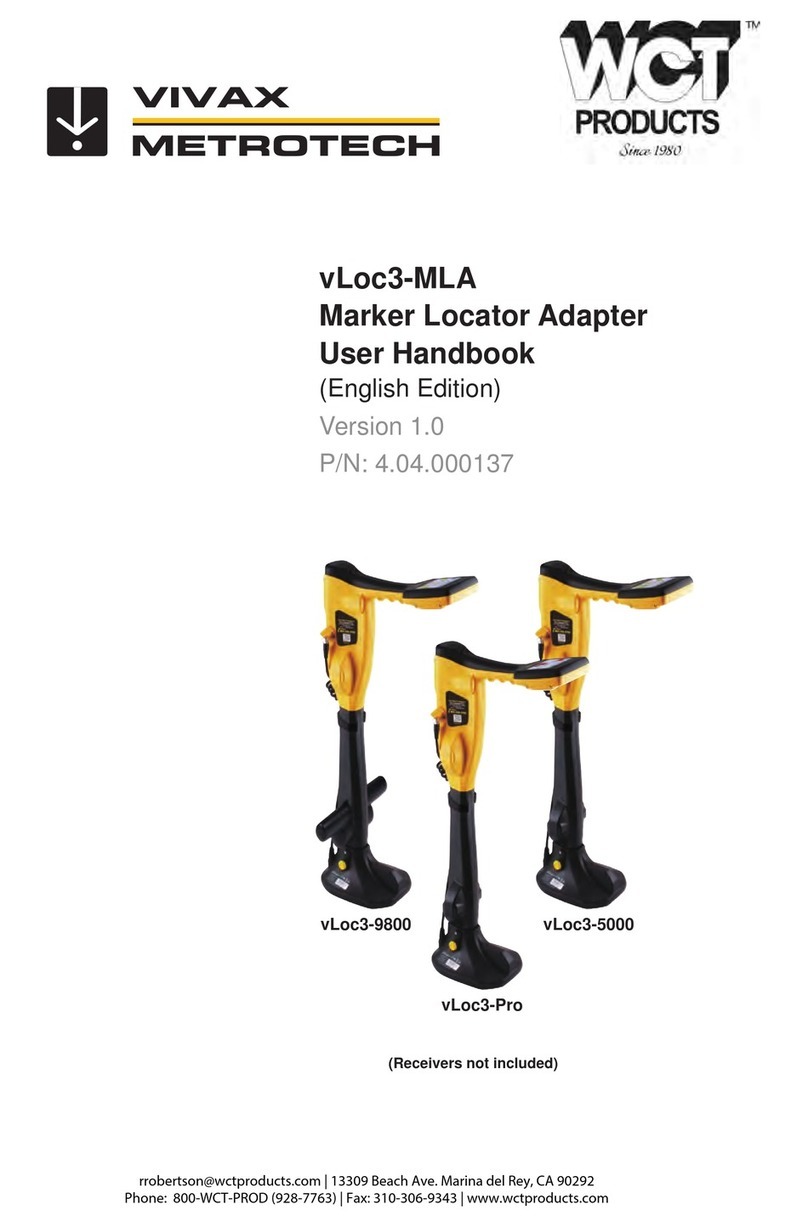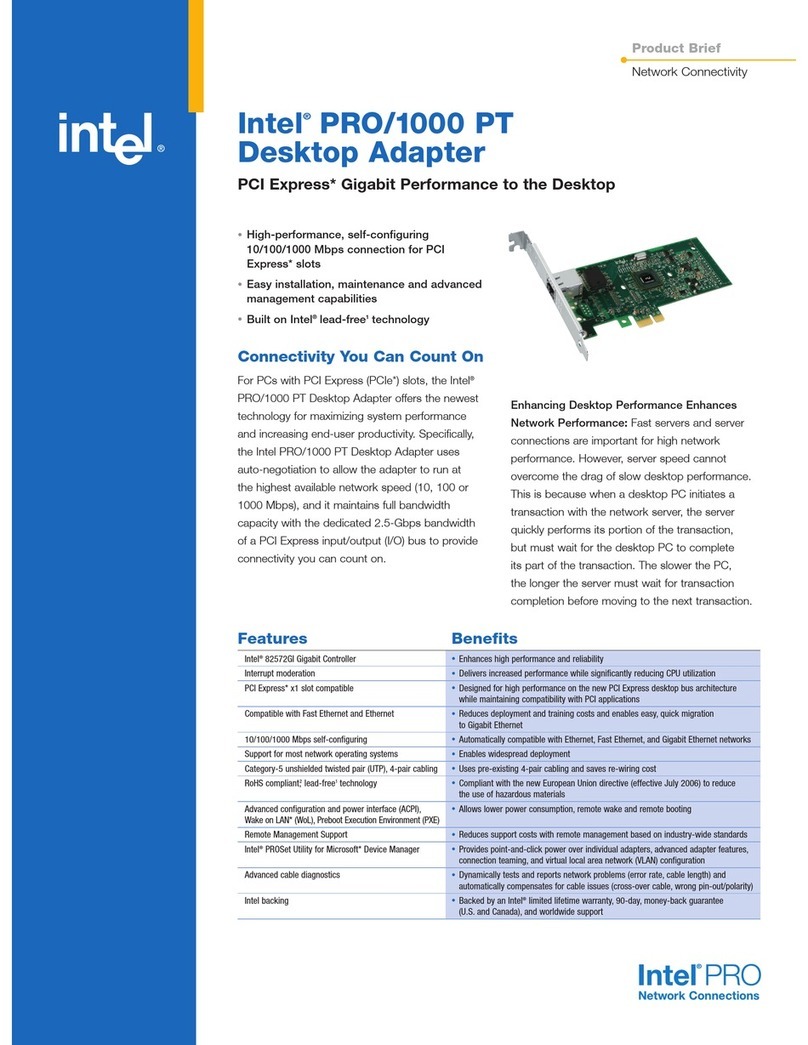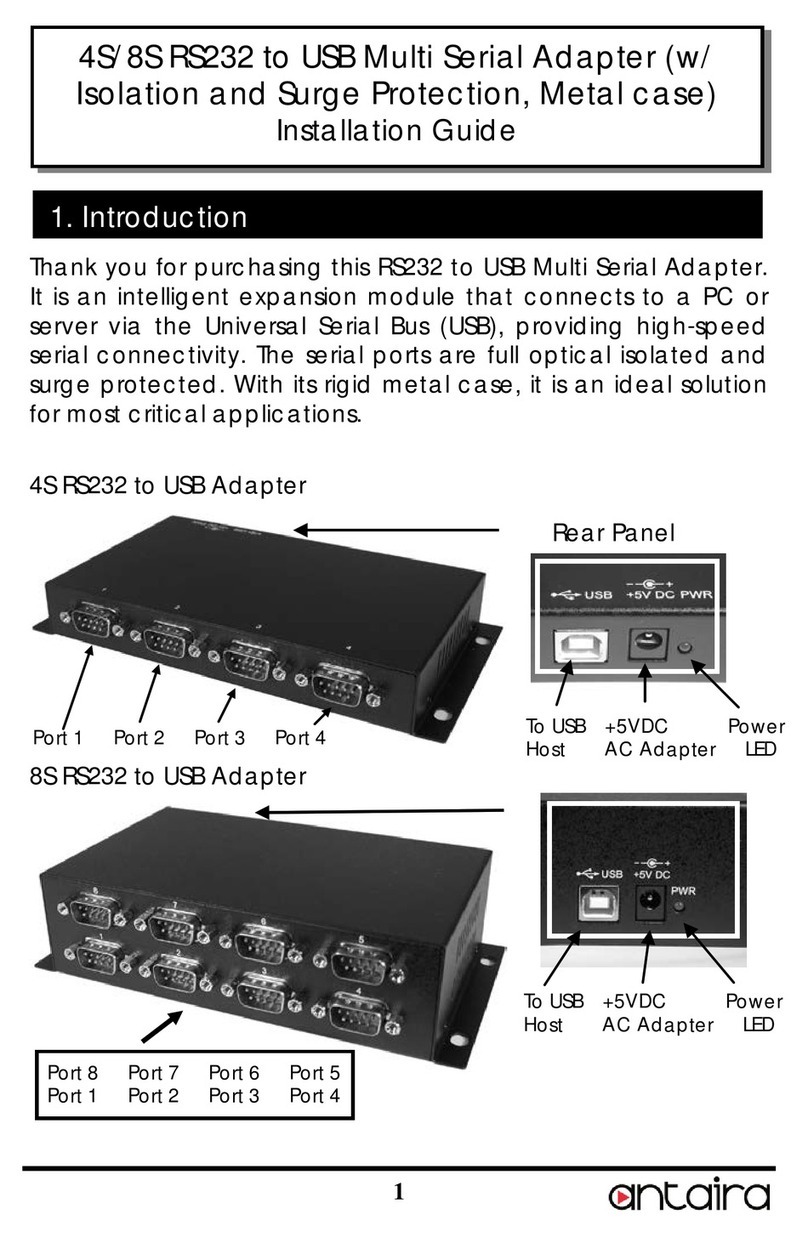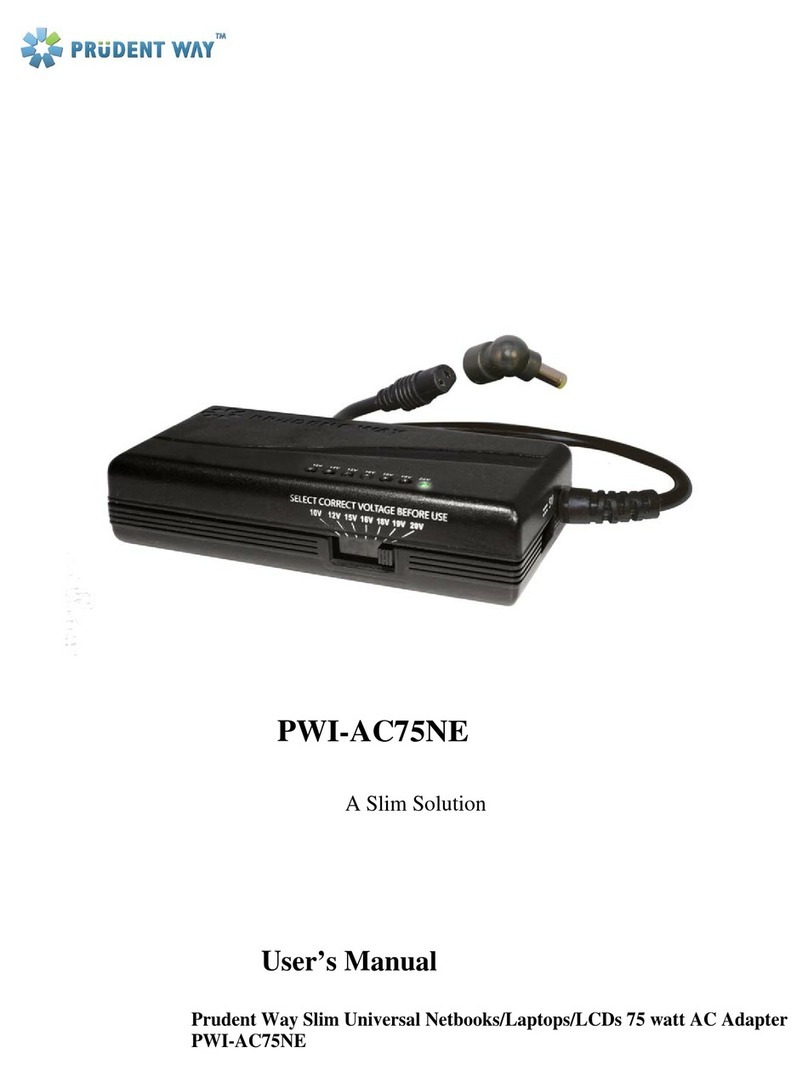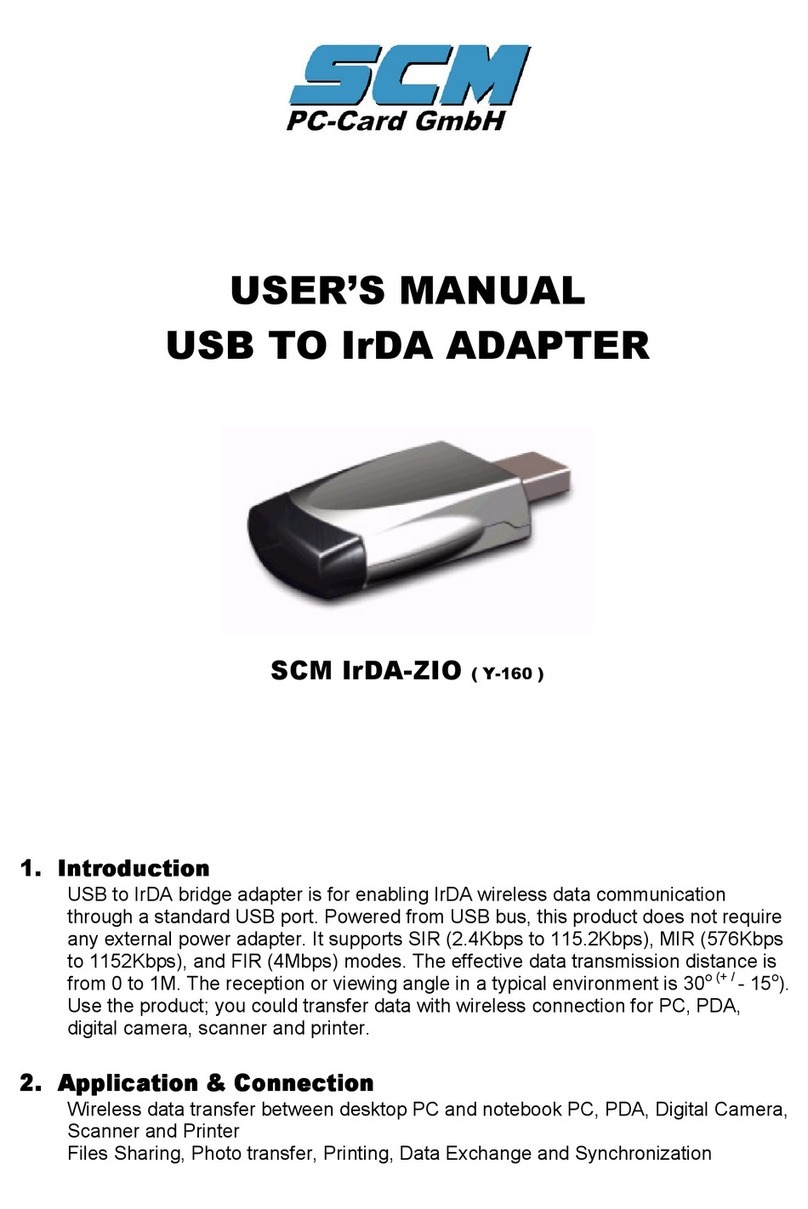SmartDisk FlashPath Operation manual

Installation & User Guide
FlashPath™Floppy Disk
Adapter for SmartMedia™
ARTDISK
O IS
ETED ON
PAGE
THE OEM
NUAL
FP SDC-OEM.QXP 1/13/00 9:38 AM Page 1

90 DAY LIMITED WARRANTY
SmartDisk Corporation (the Company) warrants to the original retail purchaser of this Product that should this Product or any part thereof (except the user change-
able batteries) under normal use and conditions, be proven defective in material or workmanship within ninety (90) days from the date of purchase, such defects
will be repaired or replaced (with new or rebuilt parts) at the Company’s option without charge for parts or labor directly related to the defect(s).
To obtain repairs or replacement within the terms of this Warranty, the Product should be delivered with proof of purchase and specification of defect(s),trans-
portation prepaid,to the company from which you purchased this Product.
This Warranty does not apply to batteries, or costs incurred for their removal,reinstallation,testing,or evaluation,nor to any Product or part thereof if its correc-
tion,repair or replacement is required because of:(i) natural disasters,including fire, smoke, water, wind,earthquakes or lightning,(ii) electric power failures,(iii)
the failure to maintain appropriate environmental conditions, (iv) the neglect,misuse or other than the ordinary use of the Product,or (v) attempted repairs or
alterations by persons other than those employed by the Company.ThisWarranty is not assignable or transferable.
THE EXTENT OF THE COMPANY’S LIABILITY UNDER THISWARRANTY IS LIMITED TOTHE REPAIR OR REPLACEMENT PROVIDED ABOVE. IN THE EVENT REPAIR OR
REPLACEMENT OF THE PRODUCT IS NOT FEASIBLE,THE COMPANY MAY, IN ITS SOLE DISCRETION, ELECTTO REFUND,TOTHE ORIGINAL PURCHASER,THE PUR-
CHASE PRICE PAID FOR THE PRODUCT.IN NO EVENT SHALL THE COMPANY’S LIABILITY EXCEED THE PURCHASE PRICE PAID BY PURCHASER FOR THE PRODUCT.
IN NO CASE SHALL THE COMPANY BE LIABLE FOR ANY DAMAGES, EVEN IF SUCH DAMAGES ARE FORESEEABLE,RESULTING FROM THE USE OF, OR INABILITY
TO USE,THIS PRODUCT, INCLUDING,WITHOUT LIMITATION, DAMAGETO OR LOSS OF DATA.
THE EXPRESS WARRANTY SET FORTH HEREIN IS EXCLUSIVE,AND THE COMPANY DISCLAIMS ANY IMPLIEDWARRANTIES,INCLUDING ANY IMPLIED WARRANTY
OF MERCHANTABILITY, FITNESS FOR A PARTICULAR PURPOSE,AND NON-INFRINGEMENT. ANYACTION FOR BREACH OF ANYWARRANTY HEREUNDER INCLUD-
ING IMPLIED WARRANTIES MUST BE BROUGHT WITHIN A PERIOD OF 12 MONTHS FROM DATE OF ORIGINAL PURCHASE. IN NO CASE SHALL THE COMPANY BE
LIABLE FOR ANY CONSEQUENTIAL OR INCIDENTAL DAMAGES FOR BREACH OF THIS OR ANY OTHERWARRANTY, EXPRESSED OR IMPLIED,WHATSOEVER. No
person or representative is authorized to assume for the Company any liability other than expressed herein in connection with the sale of this Product.
Some states or territories do not allow limitations on how long an implied warranty lasts or the exclusion may not apply to you. This Warranty gives you specific
rights, and you may also have other rights which vary from territory to territory.
FlashPath is a trademark of SmartDisk Corporation of the U.S.A.SmartMedia is a trademark ofToshiba Corporation.PC/AT is a registered trademark of
International Business Machines Corp. of the U.S.A.Microsoft and Windows are trademarks of Microsoft Corporation and registered in the United States and other
countries. Macintosh and Apple are registered trademarks of Apple Computer, Inc.of the U.S.A.All other brand and/or product names are the property of their
respective holders.
© COPYRIGHT 2000 SMARTDISK CORPORATION.ALLCOMPANYANDPRODUCTNAMES ARE THEPROPERTY OFTHEIRRESPECTIVEHOLDERS . U.S. PATENT5,584,043 AND OTHERS.
FLASHPATH ISMANUFACTUREDBY AND A TRADEMARK OFSMARTDISKCORPORATION.
1
For: 1. FlashPath v3.x or later for IBM®PC AT compatible PC’s running
Microsoft®Windows®98, Microsoft®Windows®95 or Microsoft®Windows®2000.
2. FlashPath v3.x for Macintosh®PowerBooks and PowerPCs®.
3. FlashPath v3.x for Microsoft®Windows®NT 4.0/Service Pack 3, 4, 5, 6 (Windows®NT 3.51
is not supported).
1-13-00
FP SDC-OEM.QXP 1/13/00 9:38 AM Page 2

FlashPath for Windows
Quick Start
1. Load Software:
From the FlashPath software diskette:
a. Exit and close all other programs.
b. Insert the FlashPath software diskette into your
floppy drive.
c. Select Start and Run
and type
A:\setup.
Click OK to
load software
d. Follow the instructions on your screen to
load software into the default directory.
Note: If you must use a different directory,
refer to the Installation and User Guide.
e. Reboot (restart) your computer.
From the SmartDisk web site:
a. Go to the Downloads section of the SmartDisk
website
(www.smartdisk.com/DownloadDrivers.html).
b. Select Windows Drivers Download Page and
then select your operating system: Windows
95/98, Windows 2000 or Windows NT.
c. Click on the Windows icon for your operating
system.
1. If you choose to download and save the software,
you will need to run the software from the selected
folder and follow the on-screen instructions.
2. If you choose to run the program from our
web site, follow the on-screen instructions.
d. Reboot (restart) your computer.
2. To use your Flashpath
Remove the SmartMedia from your camera and
insert it into your FlashPath. Note the orientation
shown in the diagram below.
3. Insert FlashPath into your Floppy Disk
Drive and Transfer Files.
You can now use your FlashPath just like you
would an ordinary floppy disk. For example: Use
Windows Explorer
and double click on
your A (or B) drive to
access, copy, or delete
data on your
SmartMedia through
the FlashPath in your
floppy drive.
Note: Some
cameras create a
directory on the
SmartMedia. You
can copy the whole
directory or open it
and just copy the
images you want.
2
FP SDC-OEM.QXP 1/13/00 9:38 AM Page 3

FlashPath for Macintosh
Quick Start
1. Download FlashPath Software from the
SmartDisk Website
a. Go to the Downloads section of the SmartDisk
website
(www.smartdisk.com/DownloadDrivers.html).
b. Select Macintosh Utility Download Page and
click on the Mac icon to download the file
ReadFlashPath.sit. Save it and expand it
to a convenient location on your hard drive.
Once expanded, you will have two files. One is the
utility “ReadFlashPath” and the other is a
SimpleText file called Macintosh Quick Start.
If you do not already have a Macintosh file
compression utility you can go to the Aladdin
Systems website:
http://www.aladdinsys.com/expander/index.html
and download the Stuff-it Expander for Macintosh.
2. Insert the SmartMedia into your FlashPath
Remove the SmartMedia from your camera and
insert it into your FlashPath. Note the orientation
shown in the diagram to the right.
3. Use FlashPath in Your Floppy Disk Drive to
Transfer Files.
You can now use your SmartMedia like a floppy
disk to copy files to your hard drive.
IMPORTANT: Turn off the PC Exchange Control
panel before launching FlashPath.
a. Launch FlashPath by going to the location
where you saved ReadFlashPath. Double click on
ReadFlashPath icon.
b. Follow the on screen instructions. NOTE: Insert
FlashPath into the floppy drive when instructed.
c. Open the appropriate folder to transfer the
images you want to your hard drive.
IMPORTANT: Folders cannot be transferred. If you
intend to transfer all files, you must open the folder
first.
d. Select All Files (in a
folder) or press and
hold the Command
key while selecting
only the files you
want to transfer.
e. Click Open and
select the hard drive
destination for your
images
f. If you are in a sub-
folder on the
SmartMedia, you can
go up one folder
level by selecting the
.. \ line.
3
FP SDC-OEM.QXP 1/13/00 9:38 AM Page 4

Table of Contents
Chapter I
Welcome to FlashPath....................................5
FlashPath Is ................................................................5
Operating and Storage Conditions..........................5
Installing Batteries in Your FlashPath......................6
Inserting SmartMedia into the FlashPath................6
Chapter 2
Using FlashPath for Windows®95/98/2000..8
Installation (for Windows® 95/98/2000) ................8
Installing FlashPath under Microsoft®Windows®95/98......8
Using FlashPath for Microsoft®Windows®98,
Windows®95, and Windows®2000..........................8
Uninstalling FlashPath ..............................................9
Under Microsoft®Windows®95/98/2000
Chapter 3
FlashPath for Macintosh®PowerBook®and
PowerPC®........................................................10
Downloading the FlashPath utility..........................10
Using the ReadFlashPath utility................................10
Removing the ReadFlashPath Utility........................11
Chapter 4
Using FlashPath v3.x for Windows®NT
4.0/SP3 thru SP6 ............................................12
Installation ................................................................12
Using FlashPath for Microsoft® Windows®NT 4.0 ..12
Uninstalling FlashPath ..............................................13
Chapter 5
Utility Software ..............................................14
Using FlashPath Status Monitor under Microsoft®
Windows®95/98/NT/2000..........................................14
Status Monitor messages..........................................15
Formatting SmartMedia............................................16
Chapter 6
Troubleshooting..............................................17
4
Important Message
For Macintosh and Windows NT users:
In order to use FlashPath under the Macintosh or
Windows NT operating systems, please visit the SmartDisk
web site at www.smartdisk.com to view download
options for the appropriate FlashPath software.
FP SDC-OEM.QXP 1/13/00 9:38 AM Page 5

Welcome to FlashPath
Check the contents of the package
immediately after purchase.
FlashPath:
• Fits in your floppy disk drive just like a floppy disk.
•Lets you read data from or write data to a
SmartMedia. Note: FlashPath for Macintosh is
Read Only.
•Supports 2MB, 4MB, 8MB, 16MB, 32MB, 64MB and
128MB (when available) SmartMedia.*
*Early production FlashPath models support
SmartMedia cards only up to 32MB. Newer models
support 64MB and 128MB cards. Your FlashPath is
an early production model if its thin side edges are
black plastic.
Operating and Storage
Conditions
•Operating temperatures: +10°C to +40°C
•Storage temperatures: –20°C to +65°C
•Operating humidity: 20 to 80% maximum, non-
condensing
•Storage humidity: 95% maximum, non-condensing
Recommendations for Use:
• To protect FlashPath and the floppy disk drive,
remove FlashPath from your floppy disk drive as
soon as you have finished using it.
•Be sure to remove FlashPath from the floppy disk
drive and place it in its jewel case when not using it.
Note:
• Avoid operating and storing the product in an
environment subject to excessive temperature
fluctuations which may result in dew condensation,
even if the above operating and storing conditions
are met.
5
FlashPath Jewel case
SmartMedia
(if purchased)
Lithium batteries (installed)
CR2016
Floppy diskette with
FlashPath software
CAUTION
FlashPath may not function properly with floppy
disk drives of certain brands or manufacturers.
FlashPath may not be used with an externally con-
nected floppy disk drive, a 120MB or other high-
capacity floppy disk drive.
FP SDC-OEM.QXP 1/13/00 9:38 AM Page 6

Installing Batteries in Your
FlashPath
Removing and Installing Batteries
When you purchase the product, batteries have
been pre-installed in FlashPath. When the batteries
run out, replace with new ones. (Recommended
manufacturers: Toshiba, Sanyo, Maxell, Sony).
To change batteries:
1. Place your FlashPath on a flat surface and gently
press down on the battery cover.
2. Use your thumb to turn the cover counter-clockwise.
3. Remove the old batteries and replace them with
new lithium button cells. Make sure that the positive
sign (marked with a + sign) is up and that the
side spring contact is located on the side of the
battery. The contact must not be trapped under-
neath the battery.
4. Replace the cover and turn it clockwise while
exerting a slight downward pressure.
Note:
•Always replace both batteries at the same time.
Care should be taken when replacing batteries to
ensure the positive ("+") side is up. Use lithium
button battery CR2016.
Inserting SmartMedia into the
FlashPath
To insert SmartMedia:
Insert the SmartMedia into the FlashPath with the
electronic contacts facing away from the metallic
top cover of the FlashPath. Make sure the
SmartMedia is inserted firmly in the correct direction.
Note:
• FlashPath will not operate if SmartMedia is inserted
incompletely or upside down.
• When using an Macintosh®PowerPC®, do not
insert the FlashPath into the PC until prompted to
do so.
6
Lithium button battery
CR2016
FP SDC-OEM.QXP 1/13/00 9:38 AM Page 7

After removing FlashPath from the floppy disk
drive, wipe off any oil, dust or particles in the slot in
the upper center of the part that comes in contact
with the floppy disk drive head. After cleaning,
place FlashPath in its jewel case for storage.
7
FP SDC-OEM.QXP 1/13/00 9:38 AM Page 8

Chapter 2
Using Flashpath for Windows®
95/98/2000
Installing FlashPath under Microsoft®
Windows®95/98 and Windows®2000
To install FlashPath:
1.Insert your FlashPath Setup Disk.
2.Click on the Start button.
3.Click on the word Run, then type a:setup and
click OK.
4.The FlashPath Setup window appears. Follow the
directions on the screen to install FlashPath.
5.Setup, by default, copies the FlashPath files to the
directory c:\Smartdisk\Flash (unless a different
destination directory is chosen) and creates three
items: FlashPath Format, FlashPath Status, and
FlashPath Help in the FlashPath program group.
6.Once the install is complete, the following screen
will appear. Click OK to restart your PC.
Note:
•FlashPath has only been tested with English
(Windows®2000), Japanese, French, Spanish and
German versions of Windows®98, Windows®95.
• Under Windows®95/98/2000, FlashPath can work
with both floppy disk drives A: or B.
•FlashPath will not work until you reboot your PC
after installation. If your floppy disk drive is B:
instead of A:, type b:setup and click OK to run
setup.exe.
• Read the latest Readme.txt file information
contained in the floppy disk.
• FlashPath may not install correctly if installation is
done while other applications are running.
Using FlashPath for Microsoft®Windows®98,
Windows® 95, and Windows® 2000
With the FlashPath drivers installed on your PC, you
can now access the SmartMedia in the FlashPath.
This will enable you to read/write data to/from it,
just as if it were a floppy disk!
Using FlashPath
1.Insert the SmartMedia into the FlashPath with the
electronic contacts facing away from the metallic
top cover of the FlashPath.
2.Insert the FlashPath into the floppy drive.
3. FlashPath can now be accessed through the floppy
drive. You can copy, cut or paste to or from the
FlashPath, delete, move, edit files (using word
processors, spreadsheet programs, photo editors, etc.)
4.Do not compress the SmartMedia in the FlashPath
using drivespace stacker, etc... You can store Zip
files on FlashPath. However, you cannot compress
the file system on the SmartMedia.
8
FP SDC-OEM.QXP 1/13/00 9:38 AM Page 9

Note:
•It is not necessary to use the utility “FlashPath
Format” on new SmartMedia, they are preformatted
at the factory. The FlashPath Format utility should
be used if the file system on the SmartMedia
becomes corrupted. The FlashPath Format utility
should not be used to erase old pictures.
To format the SmartMedia using the FlashPath
Format utility:
1.Insert the SmartMedia to be formatted into the
FlashPath.
2.Insert the FlashPath into floppy drive A: or B:
3.Run “FlashPath Format”:
• Click on Start, Programs, FlashPath, and
FlashPath Format.
a. Select the disk drive and enter volume label.
b. Click OK.
4.Press Y (yes) to confirm that you want to format
the SmartMedia.
5.Press any key to continue - format is complete.
6. In order to prevent data corruption, please be sure
not to eject the FlashPath while formatting.
To erase old pictures off of the SmartMedia
1.First copy any picture file you want to keep to
your hard drive, a floppy disk, or other media.
2. To delete the old picture files, click on the file(s)
and select File/Delete from the menu bar (or press
the Delete key).
Uninstalling FlashPath
Uninstalling FlashPath under Microsoft®Windows®
95/98 and Windows®2000
1. To uninstall FlashPath software, click on
Start\Settings\Control Panel. Use delete
(add/delete) to uninstall FlashPath.
2. The following screen will appear.
1. Click Yes and follow the directions on the screen
to uninstall the FlashPath software.
Note: If you receive the message,
Always choose Yes To All to remove shared files
when deleting FlashPath products.
9
CAUTION
•Be sure to reboot to unload the FlashPath driver
from memory.
FP SDC-OEM.QXP 1/13/00 9:38 AM Page 10

Chapter 3
FlashPath for Macintosh®
PowerBook®and PowerPC®
NOTE:
FlashPath for the Macintosh PowerBook and
PowerPC is a read only application. You cannot
write to, modify, or delete files on the FlashPath
SmartMedia.
Software Environment:
Macintosh System Software 7.5.1 or higher.
Supported Platforms:
Successful operations have been completed on the
following Mac systems:
•Macintosh Power PC 6100/60 (601/60) running
Mac OS 7.5.1
• Macintosh PowerPC 7200/90 (601/90) running
Mac OS 8.1b
• Macintosh Power PC 8100/80 (601/80) running
Mac OS 7.5.3
•Macintosh PowerPC G3 running Mac OS 8.1
• Macintosh PowerBook G3 running Mac OS 8.1
Non-Supported Platforms:
This version does not support the following versions
of the Macintosh:
• Macintosh PowerMac 8500/180 - B1-7.5.3
revision 2.2 System Software.
• Macintosh Centris 650 (68040/16 MHz)
running Mac OS 7.6.1
• Macintosh Quadra 610 (68040/20 MHz) running
Mac OS 7.5.3
System Requirements:
RAM: 5MB or more
Hard Disk: 32MB or more free space.
Downloading the FlashPath Utility:
1. Go to the Downloads section of the SmartDisk
website (www.smartdisk.com/DownloadDrivers.html).
2. Select Macintosh Utility Download Page and
click on the Mac icon to download the file
ReadFlashPath.sit; save it and expand it
to a convenient location on your hard drive.
Once expanded you will have two files: one is the
utility “ReadFlashPath” and the other is a
SimpleText file called Macintosh Quick Start.
Note:
•If you do not have a PDF reader on your PC, click
on Get Acrobat Reader (on the SmartDisk
Downloads page) to load Adobe Acrobat Reader
onto your PC.
Using FlashPath for Macintosh:
IMPORTANT: Turn off the PC Exchange Control
panel before launching ReadFlashPath.
1. Launch the utility by going to the loca-
tion where you saved ReadFlashPath.
Double click on the ReadFlashPath icon.
2. Follow the on screen instructions until
the SmartMedia window opens.
3. Open the appropriate folder to
transfer the images you want to your hard drive.
ReadFlashPath
utility icon
10
FP SDC-OEM.QXP 1/13/00 9:38 AM Page 11

IMPORTANT: Folders cannot be transferred. If you
intend to transfer All Files, you must open the folder
first.
4. Select All Files (in a folder) or press and hold the
Command key while selecting only the files you
want to transfer.
If your camera supports thumbnails, they can be
displayed for each image.
5. Click Open and select the hard drive destination
for your images
6. If two or more folders are on the SmartMedia
you can go up one folder level by selecting the
.. \ line.
Removing the FlashPath utility:
Drag and drop the ReadFlashPath utility from your
hard disk into the “Trash.”
Using FlashPath in the left bay of a PowerBook G3
To use FlashPath in the left bay, press and hold the
Command key as the Import from FlashPath is
selected.
11
FP SDC-OEM.QXP 1/13/00 9:38 AM Page 12

Chapter 4
Using FlashPath v3.x for
Windows®NT 4.0/SP3 thru SP6
Installation (for Windows®NT 4.0/SP3 thru SP6)
System Requirements:
To use FlashPath, you need the following hardware
and software:
•An IBM-PC or fully compatible personal computer
with a hard disk drive
•PLEASENOTE:
- Does NOT support multiple CPU Intel x86 systems.
Requires a SINGLE Intel x86 (Pentium or 486DX)
or fully compatible CPU.
-Does NOTwork on RISC based Systems (Alpha
AXP, MIPSR4x00, or PowerPCs)
• Microsoft®Windows®NT 4.0
-Service Pack 3, 4, 5 or 6 must be installed FIRST.
-This version of FlashPath has only been tested
with English, Japanese, French, Spanish and
German versions of Windows NT 4.0.
•A 3.5 inch floppy disk drive as drive A: or drive B:
(either a 1.44 MB drive or a Japanese 3 mode drive)
• FlashPath
• FlashPath install disk
To install FlashPath:
1. You must first have “Service Pack 3, 4, 5 or 6”
installed. If this is not already installed, then
logon to Windows®NT as “Administrator” or a
user with “Administrator privileges”, install
“Service Pack 3, 4, 5 or 6”, then restart Windows®NT.
2.Make sure all programs are closed.
3. a. Go to the Downloads section of the SmartDisk
website (www.smartdisk.com/DownloadDrivers.html).
b. Select Windows Drivers Download Page and
then select your operating system: Windows NT.
c. Download and save drivers according to the
instructions given on your screen.
4. Setup, by default, copies the FlashPath files to the
directory c:\Smartdsk\Flash (unless a different
destination directory is chosen) and creates three
items: FlashPath Format, FlashPath Status, and
FlashPath Help in the program group called
FlashPath.
6. Reboot your PC to install the FlashPath drivers.
Note:
•FlashPath will not work until you reboot your PC.
• Read the latest Readme.txt file information
contained in the floppy disk.
• FlashPath may not install correctly if installation is
done while other applications are running.
Using FlashPath for
Microsoft®Windows®NT 4.0
With the FlashPath drivers installed on your PC you
can now access the SmartMedia in the FlashPath.
This will enable you to read/write data to/from it,
just as if it were a floppy disk!
To use FlashPath:
1. Insert the SmartMedia into the FlashPath
with the electronic contacts facing away from
the metallic top cover of the FlashPath.
2. Insert the FlashPath into the floppy drive.
12
FP SDC-OEM.QXP 1/13/00 9:38 AM Page 13

3. FlashPath can now be accessed through the floppy
drive. You can copy, cut or paste to or from the
FlashPath, and delete, move, edit files (using word
processors, spreadsheet programs, photo editors, etc.)
Note:
•It is not necessary to use the utility “FlashPath
Format” on new SmartMedia, they are preformatted
at the factory. The FlashPath Format utility should
only be used if the file system on the SmartMedia
becomes corrupted. The FlashPath Format utility
should not be used to erase old pictures.
To format the SmartMedia using the FlashPath
Format utility:
1. Insert the SmartMedia to be formatted into the
FlashPath.
2. Insert the FlashPath into floppy drive A: or B:
3. Run “FlashPath Format”:
4. Select the drive and enter volume label. Click
“OK” to format the SmartMedia.
5. In order to prevent data corruption, please be
sure not to eject the FlashPath while formatting.
To erase old pictures from the SmartMedia:
1. First copy any picture files you want to keep to
your hard drive, a floppy disk, or other media.
2. To delete the old picture files, click on the file(s)
and select File/Delete from the menu bar (or press
the Delete key).
Uninstalling FlashPath
Uninstalling FlashPath under Microsoft®Windows®
95/98 and Windows®2000
1. To uninstall FlashPath software, click on
Start\Settings\Control Panel. Use delete
(add/delete) to uninstall FlashPath.
2. The following screen will appear.
1. Click Yes and follow the directions on the screen
to uninstall the FlashPath software.\
Note: If you receive the message,
Always choose Yes To All to remove shared files
when deleting FlashPath products.
13
CAUTION
•Be sure to reboot to unload the FlashPath driver
from memory.
FP SDC-OEM.QXP 1/13/00 9:38 AM Page 14

Chapter 5
Utility Software
Using FlashPath Status Monitor under
Microsoft®Windows®95/98/NT/2000
This section discusses the methods for using the
FlashPath Status Monitor and explains various mes-
sages the program displays.
To Start the Status Monitor Program:
1. The FlashPath Status Monitor is automatically
loaded at startup.
2. After starting the program, the Status Monitor
icon appears on the task bar in the lower
right corner of the screen.
3. To call up the Status window, click on the Status
Monitor icon.
14
Status Monitor
CAUTION
•While a DOS prompt is running, the Status
Monitor will not display the current status.
CAUTION
• Starting Windows®95/98/NT or Windows®2000
FlashPath does not function as a start-up disk. Be
sure to complete start-up of Windows®95/98/NT
or Windows®2000 before inserting FlashPath into
the floppy disk drive.
• Turning PC power on and off
Do not turn the power of your PC on and off or
reset it while FlashPath is in the floppy disk drive.
• Floppy disk drive utility software
Please note that some floppy disk drive utility
software commercially available may not be used
together with FlashPath.
Status Monitor Icon
An icon image is constantly displayed and shows
diskette mode (no FlashPath installed and/or
accessed) or FlashPath mode (and battery condi-
tion).
1. Note: Right click on the Status Monitor icon to
access the Help file.
Diskette Mode
Normal Operation
Low Battery
Battery Critical
FP SDC-OEM.QXP 1/13/00 9:38 AM Page 15

Status Monitor Messages
Status Error messages pop-up automatically when you position your cursor over the Status Monitor icon. The
Status Monitor display will be updated each time FlashPath is accessed.
Message Condition Corrective Action
Diskette Mode No FlashPath with a SmartMedia in drive Insert SmartMedia into FlashPath and
insert FlashPath into drive.
Normal Operation Computer able to read from FlashPath N/A
Battery Low Reads - enabled Let computer complete reads; replace
batteries.
Battery Critical Reads - disabled Replace batteries immediately.
Sleeping Device has entered sleep mode to conserve Eject, wait awhile, and reinsert FlashPath.
batteries (no reads)
Missing SmartMedia SmartMedia not detected in FlashPath. Eject FlashPath. Check for SmartMedia.
Check that SmartMedia is inserted
correctly. Reinsert FlashPath.
System Error Messages
System Error messages automatically open when their condition exists. Each error message is accompanied
by an icon.
Message Condition Corrective Action
Excessive Bad Spots Excessive bad spots in SmartMedia. Let computer complete reads (if possible)
and replace corrupted SmartMedia
with a new one.
Sleeping The FlashPath has gone to sleep. Eject, wait awhile, and reinsert FlashPath.
No Media There is no SmartMedia in the FlashPath. Eject FlashPath. Check for SmartMedia.
Check that SmartMedia is inserted
correctly. Reinsert FlashPath.
Low Battery The batteries in the FlashPath are very low. Let computer complete reads. Replace
batteries.
Battery Critical The battery in the FlashPath has reached a Replace batteries immediately.
critical stage and will expire very quickly.
Reads disabled.
15
FP SDC-OEM.QXP 1/13/00 9:38 AM Page 16

Formatting SmartMedia
To format SmartMedia Using the FlashPath Format
Utility:
1. Insert the SmartMedia card to be formatted into
FlashPath.
2. Insert FlashPath into the floppy disk drive. To run
FlashPath Format,click on Start, Programs,
FlashPath and FlashPath Format.
FlashPath for Macintosh®PowerPC®- There is no
FlashPath Format Utility.
3. Depending on which operating system you are
using, you will be asked to either Press Y (yes) to
confirm that you want to format SmartMedia or
you will be asked to select the drive and volume
label (optional) and click [OK] to format
SmartMedia.
Note:
• To format SmartMedia, use only the FlashPath
format utility or your camera’s format utility.
• Without inserting SmartMedia into the FlashPath,
your PC will not recognize FlashPath even if it is
inserted into the floppy disk drive.
• To prolong battery life, always remove FlashPath
from the floppy disk drive when it is not in use.
Precautions for Use
1. Overwriting prohibition - Even if you attach an
“Overwriting Prohibited” sticker to your
SmartMedia card, FlashPath will not recognize it.
2. Shutdown - To save battery power, FlashPath
features a Shutdown mode that allows it to shut
itself down after it is not accessed for five minutes.
To release the Shutdown mode, remove FlashPath
from the floppy disk drive, wait a while and
then reinsert it.
3. Precautions on access - Never remove FlashPath
from the floppy disk drive while it is being
accessed (reading, writing, erasing, formatting,
etc.). This could result in corruption or erasure of
data on the disk and malfunctioning of
SmartMedia. If FlashPath is ejected while data is
being loaded, loading cannot be completed, even
if it appears completed.
16
FP SDC-OEM.QXP 1/13/00 9:38 AM Page 17

Chapter 6
Troubleshooting
1. FlashPath is in the shutdown mode. What
should I do?
Eject the FlashPath from the floppy disk drive,
wait awhile and then insert it again.
2. The computer does not recognize the FlashPath.
Why is this?
If you attempt to access the FlashPath while
inserting it in the floppy disk drive, the FlashPath
may not be recognized and the message: “The
disk in drive A is not formatted” may be dis-
played accidentally.
In most cases, the computer will recognize the
FlashPath if you eject it and insert it again, and
access the drive.
The computer may not recognize the FlashPath
under the following conditions:
•FlashPath automatically powers off after 5
minutes of inactivity, to extend battery
life. If this occurs, eject the FlashPath from the
floppy disk drive, wait a while and then insert it
again.
•When the batteries are not loaded or are
almost completely exhausted. Replace the
batteries.
•When the batteries are loaded in the wrong
direction. The (+) pole of each battery should
face the battery cover when inserted correctly.
Reinsert the batteries.
•The FlashPath driver has not been installed (or
the system was not restarted after installation).
Install the FlashPath drivers if they were not
installed previously and reboot your computer.
3. I am having problems writing to the FlashPath/
SmartMedia (ERROR creating <filename.ext>), or
having problems using FlashPath Format for for-
matting the SmartMedia in the FlashPath. What
should I do?
Some anti-virus programs may interfere with
either writing files to the FlashPath/SmartMedia,
or interfere with “FlashPath Format”. In most
cases, this can be solved by changing the
“protection settings” for the background anti-
virus “shield” program to only scan files on RUN
and NOT on COPY, CREATE, RENAME, or similar
file operations.
In some rare cases, you may need to disable the
background anti-virus “shield” program, in order
to use “FlashPath Format”, or to copy files from
the PC (i.e. from the hard drive, another floppy
drive) to the SmartMedia in the FlashPath.
4. I can’t seem to format the SmartMedia. What
should I do?
You MUST format the SmartMedia in your digital
camera or in the FlashPath. Follow your digital
camera manufacturer’s recommendation for
formatting SmartMedia.
5. Is it necessary to format the SmartMedia before
reusing it in a camera?
No, you CAN use DOSor Windows®“delete” or
“erase” functions to remove unwanted picture
17
FP SDC-OEM.QXP 1/13/00 9:38 AM Page 18

files from the SmartMedia (before erasing the
SmartMedia, copy any picture files you do want
to save to the PCs hard drive or to a floppy disk.)
If you want to format the SmartMedia in the
FlashPath, Select:
Start -> Programs -> FlashPath -> FlashPath Format.
6. A write protect sticker is attached to the
SmartMedia, but the write protect status is not
recognized. Why?
The FlashPath does not recognize the write protect
status of the SmartMedia, even when a write
protect sticker is attached to it.
7. The FlashPath Status Monitor has disappeared
from the Windows®task bar. What should I do?
If, after displaying the FlashPath Status Monitor
window, the X (close) button is clicked without
clicking the OK button, the FlashPath Status
Monitor program terminates operation and the
icon disappears from the task bar.
To restart the FlashPath Status Monitor program,
Select:
Start -> Programs -> FlashPath -> FlashPath Status.
8. How do I delete the FlashPath Status Monitor
from the Start Menu?
See your Microsoft manual to remove FlashPath
Status Monitor from the Startup Menu.
To temporarily re-activate the FlashPath Status
Monitor, select:
Start -> Programs -> FlashPath -> FlashPath Status.
9. Why is the FlashPath’s data writing speed slower
than the data reading speed?
Unlike ordinary floppy disks, the FlashPath
exchanges data with the SmartMedia while
communicating with the driver software and
FlashPath hardware.
As a result, performance is not the same for data
read and write. It takes about twice as long to
write data as to read it. This is not a malfunction.
18
FP SDC-OEM.QXP 1/13/00 9:38 AM Page 19

Important!
●Operating instructions are subject to change without
notice.
●No part of this document may be reproduced in any
form or by any means, electronic or mechanical, for
any purpose except strictly for an individual's private
use, without the express written permission of
SmartDisk Corporation or SmartDisk International, Inc.
Exemption from Obligation
●No liability can be assumed for damage resulting from
fire, earthquake, actions of a third party, or accidents
beyond our control. We cannot be held responsible for
damage resulting from intentional abuse, negligence,
incorrect usage, or usage under abnormal conditions
by the customer.
●No liability can be assumed for damage related to the
use of or inability to use this product, including loss of
profit, inability to perform work, or modification or loss
of memory contents.
●No liability can be assumed for damage resulting from
product use in any manner other than described in the
operating instructions.
●No liability can be assumed for damage resulting from
malfunction due to any combination with peripheral
devices.
Safety Precautions
For maximum safety, please observe the
following precautions.
Definitions of Indications
DANGER
Shows that incorrect handling and/or operation may put
the user in a critical situation with potential serious injury
or death.
WARNING
Shows that incorrect handling and/or operation could
possibly cause serious injury or death to the user.
CAUTION
Shows that incorrect handling and/or operation may
cause bodily harm*1 and/or property damage* 2
.
*1 Bodily harm refers to injury, burn,electric shock and other kinds of harm
that do not require hospitalization or long-term hospital treatment.
*2 Property damage covers all damages related to housing,buildings, house-
hold/personal belongings,cattle and pets.
Definitions of Symbols
Shows that a particular action or way of handling
equipment is prohibited, accompanied by a spe-
cific description ("DON’T," etc.) or illustration
close to the symbol.
Shows that a specific way of handling equipment
is to be used, accompanied by a specific descrip-
tion ("DO," etc.) or illustration close to the symbol.
19
FP SDC-OEM.QXP 1/13/00 9:38 AM Page 20
Table of contents
Other SmartDisk Adapter manuals
Popular Adapter manuals by other brands
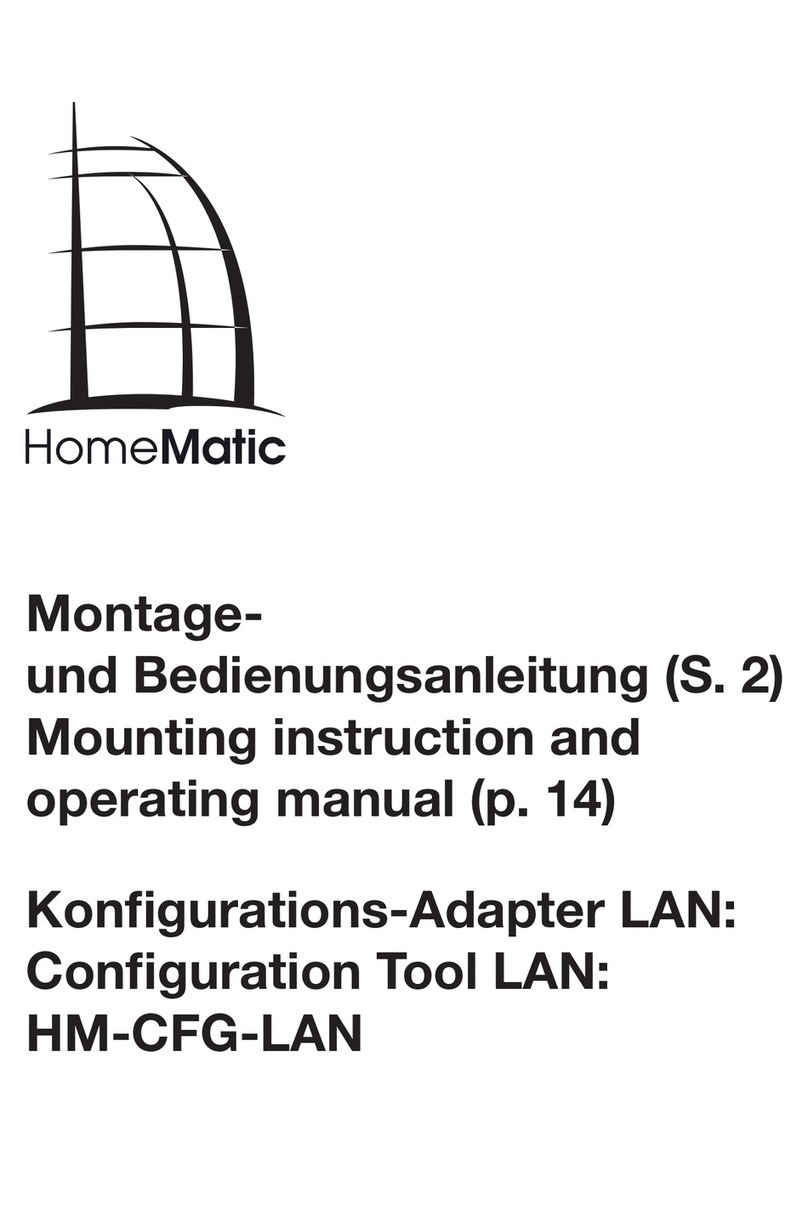
HomeMatic
HomeMatic HM-CFG-LAN Mounting instruction and operating manual
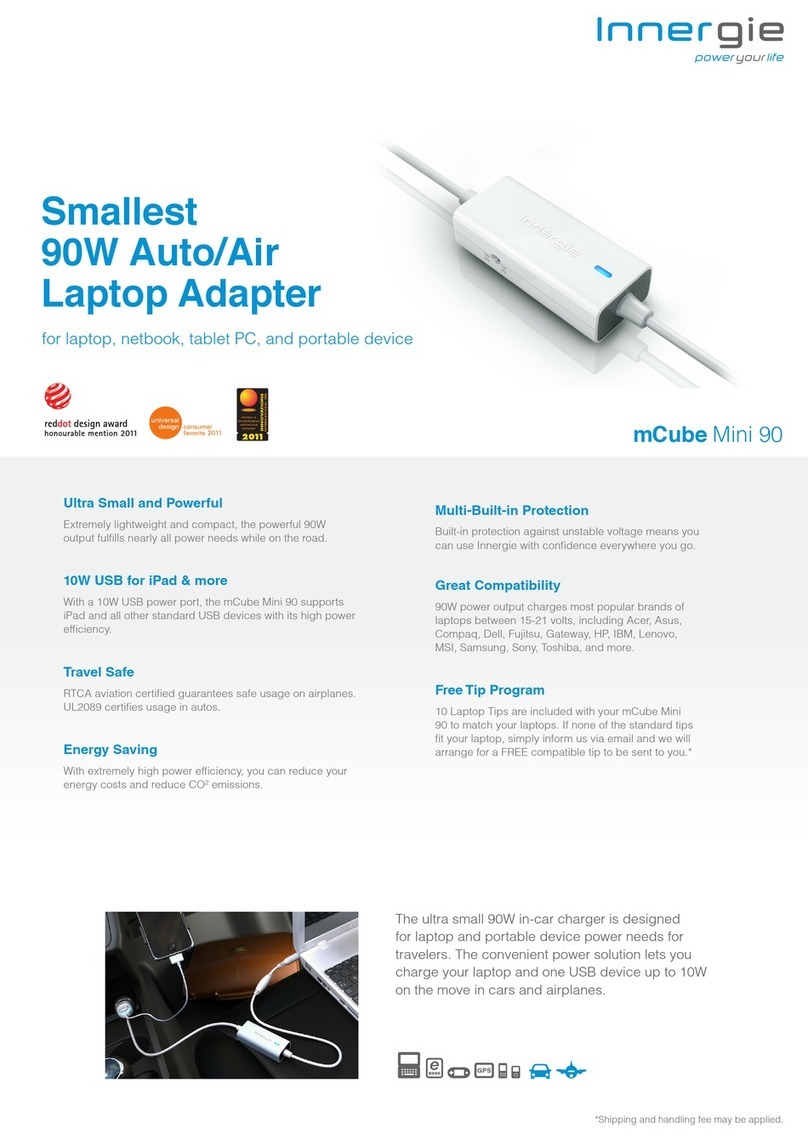
Innergie
Innergie mCube Mini 90 Brochure & specs

SMC Networks
SMC Networks SMC EZ Connect N Pro Draft 11n Wireless CardBus Adapter... Specifications

1320 Electronics LLC
1320 Electronics LLC ALDL user guide
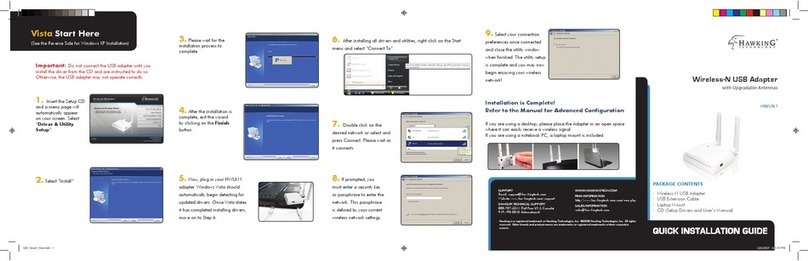
Hawking
Hawking HWUN1 Quick installation guide

PEERLESS
PEERLESS ACC630 Installation and assembly