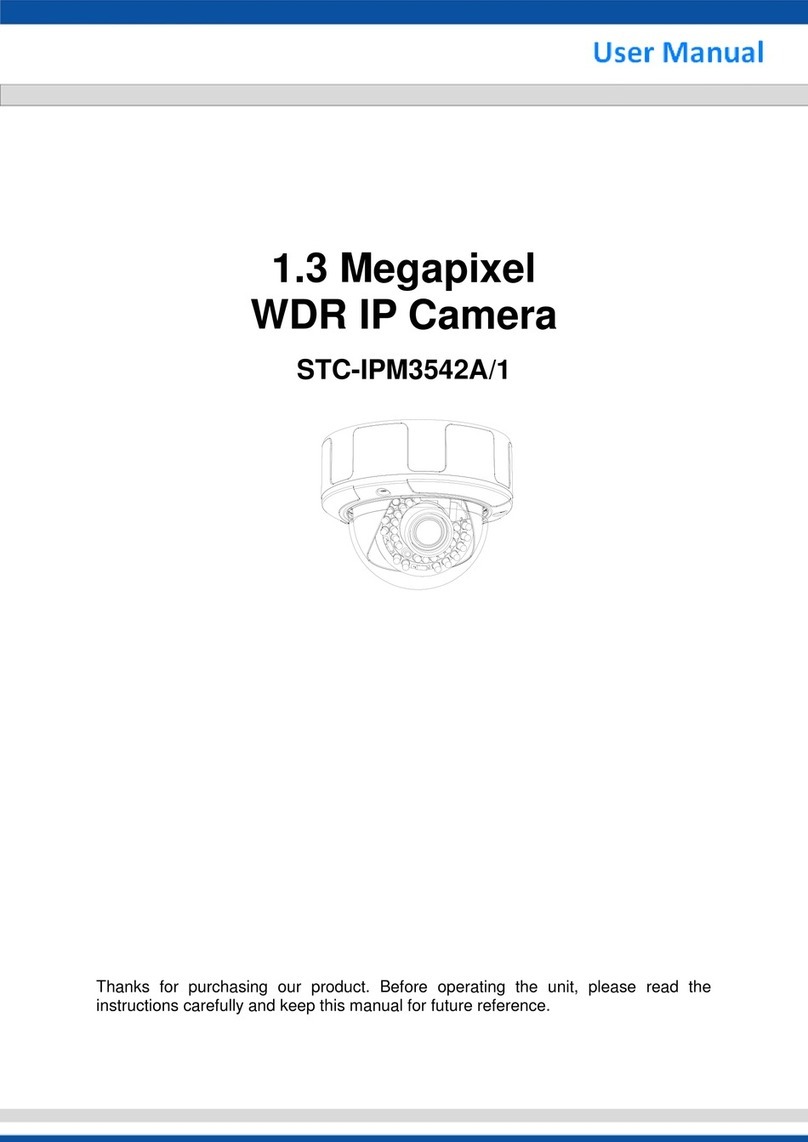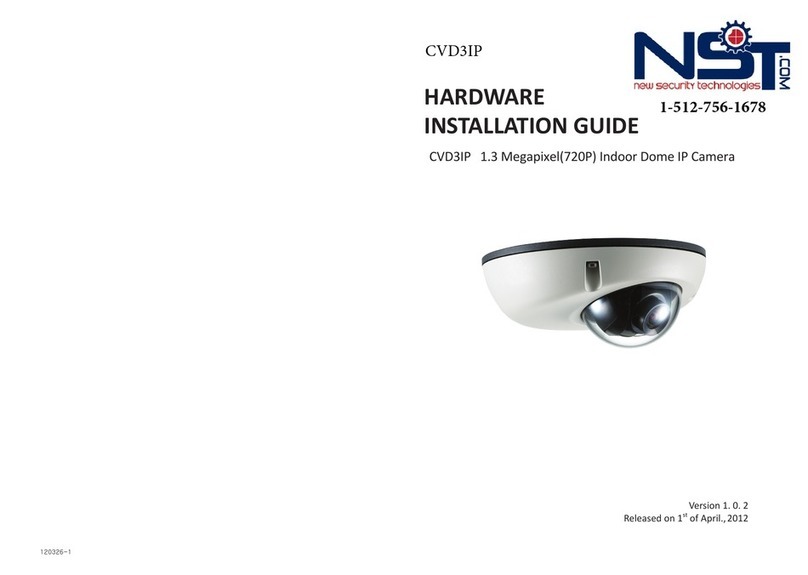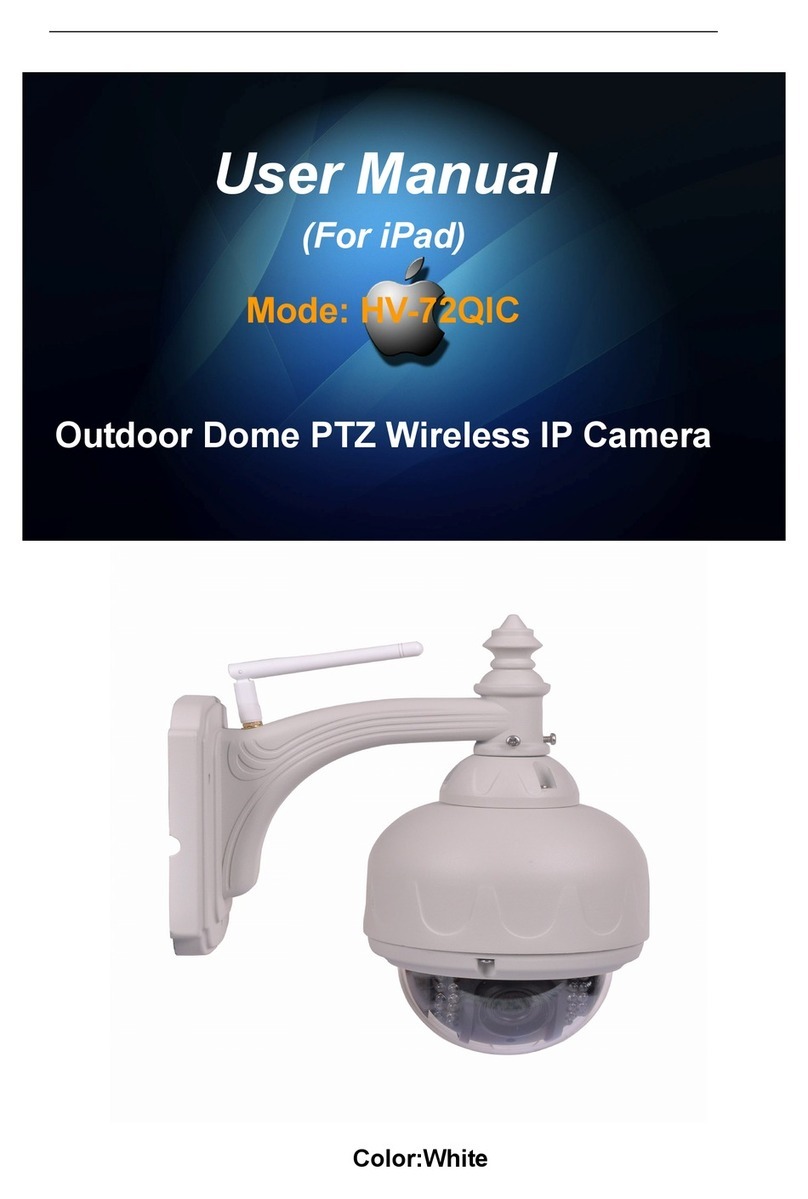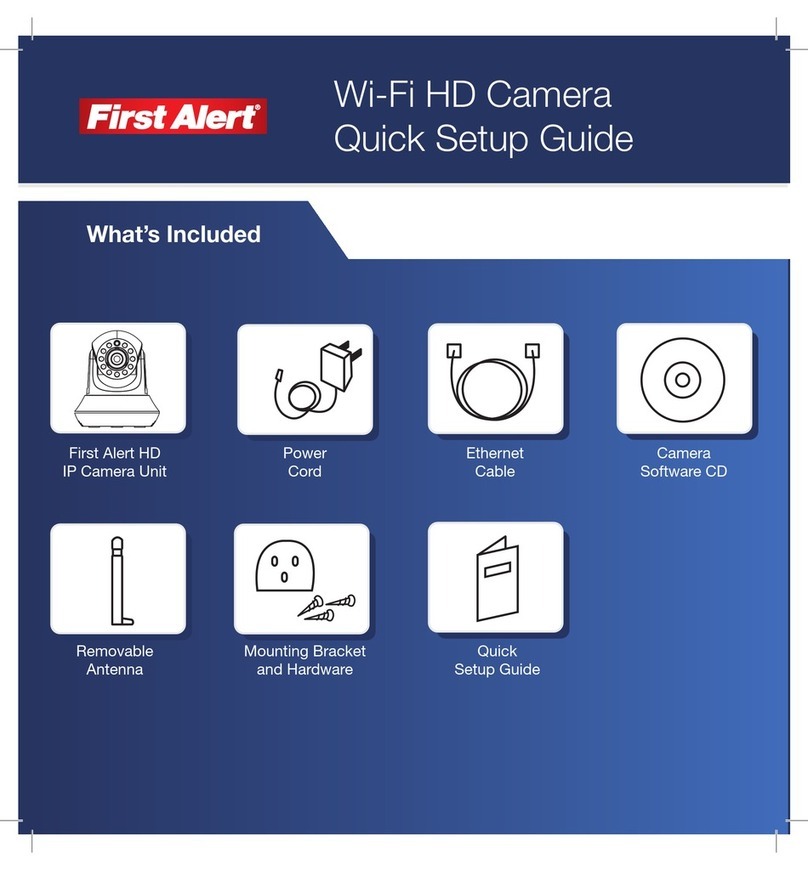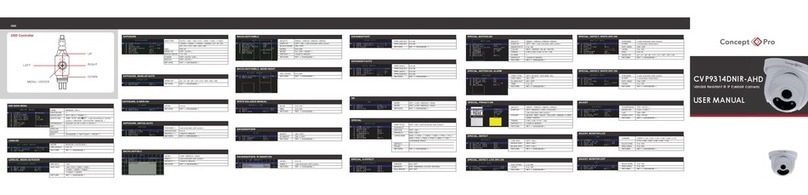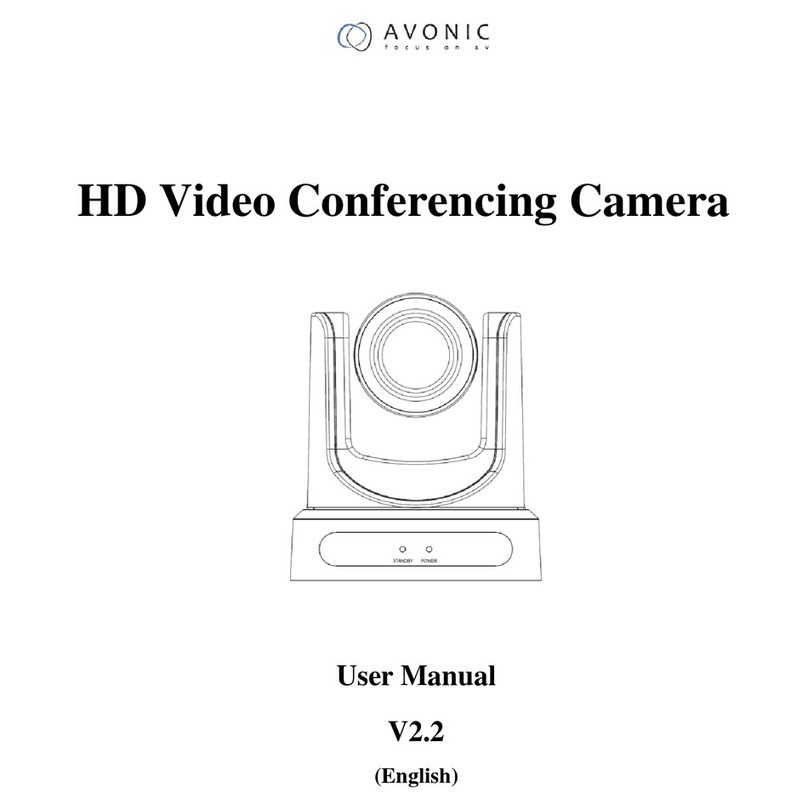Smartec STC-IPM3095A User manual

Smartec
www.smartec-security.eu
STC-IPM3095A
User Manual
Megapixel D/N IP Camera

1
Table of Contents
Introduction
1.1 Introductions…………........................................................................ 1
1.2 Important Safeguards…………….......................................................... 2
1.3 Notes on Use and Installation............................................................ 5
1.4 Accessories………………………………………………………………………………………………… 6
1.5 Precautions for Use…………................................................................ 7
1.6 AC Adapter.................................................................................... 8
1.7 Overview of the Network Camera...................................................... 9
1.8 Features of the Camera................................................................... 10
1.9 Names of Camera Parts................................................................... 11
1.10 Setting Network Camera Environment.............................................. 12
1.11 Connecting the Camera and Personal Computer by Network................. 13
1.12 Using the Camera Search Application "IPFinder"................................. 15
1.13 Log-in Screen………........................................................................ 16
1.14 Viewing and Listening.................................................................... 17
Set up
2.1 Setting......................................................................................... 19
2.2 Camera/Basic Settings.................................................................... 20
2.3 Camera/Compression Settings......................................................... 23
2.4 Camera/Event Settings................................................................... 24
2.5 Camera/SD Recording..................................................................... 26
2.6 Camera/FTP Recording Settings........................................................ 28
2.7 Camera/E-Mail Recording Settings.................................................... 30
2.8 Camera/Audio Settings.................................................................... 32
2.9 Network Settings............................................................................ 33
2.10 Administrator Functions................................................................. 35
2.11 Event Log.................................................................................... 38
2.12 Information................................................................................. 39
Specification
Specifications...................................................................................... 40
Appendix
Viewer............................................................................................... 41

Introduction
1
1.1 Introduction
Thank you for purchasing this Network Camera. Before you start using the camera,
read this manual carefully to ensure correct usage.
Once you have finished reading this manual, keep it in a convenient place for future
reference. The design, specifications, software, and manual contents are subject to
change without prior notice.
This camera is for indoor use only. Do not install it outdoor without applicable
outdoor housing and accessories.
This device complies with part 15 of the FCC Rules.
Operation is subject to the following two conditions:
(1) This device may not cause harmful interference, and
(2) This device must accept any interference received, including interference that
may cause undesired operation.
This equipment has been tested and found to comply with the limits for a Class B
digital device, pursuant to part 15 of the FCC Rules. These limits are designed to
provide reasonable protection against harmful interference in a residential
installation. This equipment generates, uses and can radiate radio frequency energy
and, if not installed and used in accordance with the instructions, may cause
harmful interference to radio communications.
However, there is no guarantee that interference will not occur in a particular
installation. If this equipment does cause harmful interference to radio or television
reception, which can be determined by turning the equipment off and on, the user is
encouraged to try to correct the interference by one or more of the following
measures:
- Reorient or relocate the receiving antenna.
- Increase the separation between the equipment and receiver.
- Connect the equipment into an outlet on a circuit different from that to which the
receiver is connected.
- Consult the dealer or an experienced radio/TV technician for help.
Terms and
Trademarks
●The term "OS" is used in this manual to indicate operating
systems compatible with this product.
−Windows 2000: Microsoft® Windows® 2000 operating system
−Windows XP: Microsoft® Windows® XP operating system
●The formal name of Windows® is Microsoft® Windows® Operating System.
●Microsoft® and Windows® are trademarks or registered trademarks of Microsoft
® Corporation in the United States and other countries.
●Other product names appearing in this manual may be trademarks or registered
trademarks of their respective holders.

Introduction
2
1.2 Important Safeguards
1. Read Instructions
All the safety and operating instructions should be read before the product is
operated.
2. Retain Instructions
The safety instructions and instruction manual should be retained for future
reference.
3. Heed Warnings
All warnings on the product and in the instruction manual should be adhered to.
4. Follow Instructions
All operating and use instructions should be followed.
5. Cleaning
Disconnect this camera from the power supply before cleaning.
6. Attachments
Do not use attachments not recommended by the camera manufacturer as they
may cause hazards.
7. Water and Moisture
Do not use this camera near water, for example, near a bath tub, wash bowl,
kitchen sink, or laundry tub, in a wet basement, or near a swimming pool and the
like.
8. Accessories
Do not place this camera on an unstable cart, stand, tripod, bracket or table. The
camera may fall, causing serious injury to a child or adult and serious damage to
the product. Use only with stand, tripod, bracket, or table recommended by the
manufacturer, or sold with the camera. Any mounting of the product should
follow the manufacturer's instructions, and should use a mounting accessory
recommended by the manufacturer.
9. Ventilation
This camera should never be placed near or over a radiator or heat register. This
camera should not be placed in a built-in installation such as a bookcase or rack
unless proper ventilation is provided or the manufacturer's instructions have
been adhered to.
10. Power Sources
This camera should be operated only from the type of power source indicated on
the marking label. If you are not sure of the type of power supply to your
location, consult your product dealer.
11. Power-Cord Protection
Power-Supply cords should be routed so that they are not likely to be walked on
or pinched by items placed upon or against them, paying particular attention to
cords at plugs, screws and the point where they exit from the product.
12. Installation
This camera should be installed on a firm and solid part of the ceiling or wall. If
installed on a soft and weak place, the camera unit may fall. A person under it
may be injured and things under it may be damaged.
13. Lightning
For added protection for this camera during a lightning storm, or when it is left
unattended and unused for long periods of time, unplug it from the outlet and
disconnect the power supply and cable system. This will prevent damage to the

Introduction
3
camera due to lightning and power-line surges. If lightning occurs, do not touch
the unit or any connected cables in order to avoid electric shock.
14. Overloading
Do not overload power supply and extension cords as this can result in a risk of
fire or electric shock.
15. Object and Liquid Entry
Never push objects of any kind into this camera through openings as they may
touch dangerous voltage points or short-out parts that could result in a fire or
electrical shock. Never spill liquid of any kind on the camera.
16. Servicing
Do not attempt to service this camera yourself as opening or removing covers
may expose you to dangerous voltage or other hazards. Refer all servicing to
qualified service personnel.
17. Damage Requiring Service
Disconnect this camera from the power supply and refer servicing to qualified
service personnel under the following conditions.
a. When the power-supply cord or plug is damaged.
b. If liquid has been spilled, or objects have fallen into the camera.
c. If the camera has been exposed to rain or water.
d. If the camera does not operate normally by following the operating
instructions in the instruction manual. Adjust only those controls that are
covered by the instruction manual as an improper adjustment of other controls
may result in damage and will often require extensive work by a qualified
technician to restore the camera to its normal operation.
e. If the camera has been dropped or the cabinet has been damaged.
f. When the camera exhibits a distinct change in performance-this indicates a
need for service.
18. Replacement Parts
When replacement parts are required, be sure the service technician has used
replacement parts specified by the manufacturer with the same characteristics
as the original part. Unauthorized substitutions may result in fire, electric shock
or other hazards.
19. Safety Check
Upon completion of any service or repairs to this camera, ask the service
technician to perform safety checks to determine that the camera is in proper
operating condition.
The CAUTION label, shown on the above part, is attached on the camera.
The lightning flash with arrowhead symbol, within an equilateral triangle, is
intended to alert the user to the presence of uninsulated "dangerous
voltage" within the product's enclosure that may be of sufficient magnitude
to constitute a risk of electric shock to persons.
The exclamation point within an equilateral triangle is intended to alert the
user to the presence of important operating and maintenance (servicing)
instructions in the literature accompanying the appliance.

Introduction
4
WARNING:
TO REDUCE THE RISK OF FIRE OR E L E C T R I C S H O C K, D O N O T
EXPOSE THIS APPLIANCE TO RAIN OR MOISTURE.
FIELD INSTALLATION:
"THIS INSTALLATION SHOULD BE MADE BY A QUALIFIED SERVICE PERSON AND
SHOULD CONFORM TO ALL LOCAL CODES."

Introduction
5
1.3 Notes on Use and Installation
・Do not aim the camera at the sun
Do not aim the camera at the sun or point it at sun even if you are not shooting.
・Do not shoot intense light
Intense light such as a spotlight may cause a bloom or smear. A vertical stripe
may appear on the screen. However, this is not a malfunction.
・Treat the camera with care
Do not drop the camera or subject it to strong shock or vibration. Otherwise, the
camera may malfunction.
・Never touch internal parts
Do not touch the internal parts of the camera other than the parts specified.
Otherwise, the camera may malfunction.
・Install the camera where no video noise appears
If cables are wired near electric lighting wires or a TV set, noise may appear in
images. In this event, relocate cables or reinstall equipment.
・Check the ambient temperature and humidity
Avoid using the camera where the temperature is hotter or colder than specified.
Otherwise, the quality of images may deteriorate or internal parts may be
affected. Special care is required to use the camera at high temperature and
humidity.
*Should you notice any trouble
If any trouble occurs while you are using the camera, turn off the power and contact
your dealer. Continued use in this state might cause fire or electric shock. For details
on repair, consult the place of purchase, or please contact the technical support
number.

Introduction
6
1.4 Accessories
Confirm that all of the following accessories have been supplied with the network
camera.
CD-ROM (x1)
The instruction manual and IPFinder are contained.
Quick Guide (x1)
2GB SD card (x1)
Screw set
Wood screws (x4), Anchor (x4)

Introduction
7
1.5 Precautions for Use
SD Memory Card
●There is a limit to the number of rewrites that is possible with the SD memory card.
Replacing the SD memory card when performing periodic maintenance of the
camera is recommended.
●The camera supports the following SD memory cards. Do not use memory cards
with other specifications. SD memory card: 64, 128, 256, and 512 MB, 1 and 2
GB SD memory cards (3.3 V) supported.
Physical interface: Part 1. Physical Layer Specification; Version 1.01
●Images may not be recorded or read correctly if an unsupported SD memory card
is used with the camera.
●Carefully read the manual, precautions on use, and any other information supplied
with a purchased memory card.
●An SD memory card can be used for the loop recording of images. The life-span
(number of rewrites possible) of an SD memory card is greatly affected by the
capacity of the SD memory card. The use of a 128, 256, or 512 MB, 1 or 2 GB
large-capacity SD memory card is recommended for loop recording.
●Do not use a memory card containing the data recorded by another device with the
camera as this may result in the camera not functioning correctly.
●Do not modify, overwrite the data, or change the folder name of an SD memory
card. It may result in the camera not to function correctly.
●Data recorded with the camera do not comply with the image file format Exit and
the DCF standard. If the SD memory card is to be removed to play images, use a
personal computer to play the images. Other devices may not be capable of
displaying the images.

Introduction
8
1.6 Power Adapter
Be sure to use only the suitable power adapter. Using a wrong power adapter may
cause the camera to malfunction, heat up, or catch fire. Before using the power
adapter, carefully read and observe the Important Safety Instructions and the notes
below.
●Do not allow the connectors on the power adapter to come into contact with any
other metal object as this may result in short circuit.
●To connect the power adapter, firmly insert the plug end of the cable into the
power adapter jack. Do not insert the plug into other jacks as this may cause a
malfunction.
●When removing the connection cable, disconnect the cable by holding its plug. Do
not disconnect the cable by pulling on the cable.
●Do not drop the power adapter or subject it to strong impact.
●Do not use the power adapter in hot and humid places.
●Temperature increasing on the surface of the adapter is normal. Before moving
the adapter to another location, unplug it from the wall outlet, and wait until its
temperature decreases.
●Buzzing noises may come from inside. This does not indicate malfunction.
●Using the power adapter near a radio, TV, or cell phone may cause interference.
Use the adapter at sufficient distances from these devices.
Specifications
Power requirement
Rated input: AC 24V /DC 12V, 1A

Introduction
9
1.7 Overview of the Network Camera
The network camera can deliver video images and audio in real time using the
Internet or an intranet. The camera is equipped with Ethernet (RJ-45)
10BASE-T/100BASE-TX network interfaces.
It can be used in various indoor environments.

Introduction
10
1.8 Features of the Camera
●1/3” Sony progressive scan CCD
A high-resolution picture element progressive scan CCD (charge coupled device).
All lines are captured at the same time. No odd/ even field time lag.
●1.3 Mega pixels resolution
The increased resolution can also be used to provide a significantly larger
overview and exceptional image detail.
●Interactive two-way audio communication equipment.
Camera supports interactive two way audio communication.
●Mailing function
This feature allows you to receive mail messages with images when alarm or
motion goes on.
●Built-in SD memory card interface
The use of SD memory cards enables the recording of images for long periods of
time, as well as recordings when alarms go on.
SD memory card: 8, 16, 32, 64, 128, 256, and 512 MB, 1,2 GB SD memory cards
(3.3 V) supported.
Physical interface: Part 1. Physical Layer Specification; Version 1.01
●Motion detection
The camera incorporates the motion detector to generate an alarm.
Electric shutter range: from 1/30 to 1/10000 sec for NTSC
from 1/25 to 1/10000 sec for PAL
●Slow-shutter function assures color images even at low luminance
The slow-shutter function enables high-sensitivity monitoring during the night.
●Simultaneous motion JPEG and MPEG-4 video stream
Allow for user choice to optimize image quality or bandwidth efficiency
●Power over Ethernet (POE)
●Monitor-out (TV) for easy installation

Introduction
11
1.9 Names of Camera Parts

Introduction
12
1.10 Setting Network Camera Environment
Items needed for network camera monitoring system
●Administrator's personal computer
The personal computer that is given all authorities for setting, operating,
monitoring and other functions with the network camera is called the
"administrator's personal computer" in this manual.
Recommended personal computer operating conditions
・Windows 2000 or XP as OS
・Internet Explorer Version 6.0 or later
・CPU: Intel Pentium 4 2GHz or higher
・Memory: 512MB or more
●Network camera
Please purchase the required and appropriate number of cameras corresponding
to the desired camera installation locations.
●Connection equipment such as a hub and router suiting the network system
environment and LAN cable
The LAN cable type differs depending on the connection method.
●Camera search application "IPFinder"
Install this application from the CD-ROM supplied as an accessory. (Double-click
"Setup.exe" in the CD-ROM and install the application in accordance with the
instructions in the screen)

Introduction
13
1.11 Connecting the Camera and Personal Computer
by Network
IP Address
To connect to the network, the administrator needs to set the network camera
IP address.
There are two options to set the IP address.
・Obtaining an IP address automatically from the DHCP server
・Entering an IP address manually
●Obtaining an IP address automatically from the DHCP server
Your camera is set to get data automatically from the DHCP server (DHCP
ON/OFF is set to ON in "Network/Basic Settings") by default. If your network
is using DHCP server, you will not need to change the IP address of the
camera.
●Entering the IP address manually.
・Manually enter the IP address when the DHCP server is not used or when
the DHCP server is not utilized even though it is connected.
・The IP address of the network camera is sometimes updated or changed
from time to time when the DHCP server is used. For this reason, the
network camera sometimes cannot be connected due to an IP address
change if the network camera is accessed using the previously set IP
address.
To enable accessing the network camera in this case, a fixed IP address
needs be set with the network camera by setting an IP address through
manual input. Please read the instruction manuals of the network system
equipment also carefully such as the router, hub and modem.
・When entering the IP address manually, set DHCP ON/OFF to OFF in
"Network Basic Setting" and enter the IP address, subnet mask, default
gateway, primary DNS and secondary DNS.
Connection Configuration
Two configurations are available for connection of network cameras.
・Crossover connection
・Connection via a hub, switch, or router
NOTE
●You do not need to assign an IP address to a hub.
●The IP address of your camera after purchasing from the store is automatically set to 192.168.0.30 in
case DHCP is not used. Set the IP address of your personal computer in the same subnet. (The network
segment must be the same segment when directly connecting using a cross cable or connecting through
the hub) When connecting more than one camera, connect each camera using IP Address 192.168.0.30
and change the IP addresses of the second and subsequent cameras to other IP addresses, such as
192.168.0.31.
●You can also use the LAN port of your broadband router. However, when using the broadband router,
if the DHCP server function is set to "ON", turn on the power after connecting the camera with the router.
The camera gets the IP address from the router's DHCP server and it may not be 192.168.0.30.
For more information, read your user's guide for broadband router.
It is also recommended to set the computer's IP address from the router's DHCP server.
For more information, read your computer's user's guide.

Introduction
14
Connecting Camera and Personal Computer
1Connect LAN cable and turn the power on.
Connect the LAN cable (straight cable) connected to the camera to the hub. Or,
connect the camera to a personal computer with the power turned on using the
LAN cable (cross cable). ・Connect AC 24V/DC 12V to the power terminal.
2Set the IP address of the personal computer.
・Set the IP address which you are not using other than 192.168.0.30 (camera's
IP address).
・Set the IP address to 192.168.0.50 (and subnet mask to 255.255.255.0) as an
example.
・For details on the procedure, refer to the user's guide of the personal computer.
3Test the camera connection using ping.
・Start a command prompt. Type "ping 192.168.0.30" and press "Enter" key.
・If the "Reply from..." message appears, the connection is correctly established.
4Search the camera by "IPFinder" explained and view a camera image.
1. Start "IPFinder" and click the "Search" button.
・Confirm that the camera name "IP CAMERA" is displayed in the camera list.
2. Click "IP CAMERA", to select.
・Check that the camera name, IP address and HTTP port No. are displayed in
the "Network Camera Lists" field.
3. Double-click the camera you wish to log-in.
・The screen for inputting the user name and password will appear. Input the
administrator log-in ID and password. (See "Log-in Screen")
4. A camera image screen of the network camera will appear.

Introduction
15
1.12 Using the Camera Search Application "IPFinder"
The "IPFinder" is an application for searching network cameras that can currently be
viewed from the administrator's personal computer or a user's personal computer,
and connecting to those cameras.
●Setting up "IPFinder"
1Insert the CD in the CD-ROM drive of the personal computer.
2Double-click the "Setup" file in the CD-ROM and install "IPFinder" in accordance
with the instructions in the screen.
Important
●"IPFinder" is compatible only with Windows 2000 and Windows XP. Glitches may
occur with your personal computer if it is operated by other OS. Do not install
"IPFinder" with other OS.
●Using "IPFinder" to Search for a Camera
1From the "Start" menu, point to "Programs" and "IPFinder", and then select
"IPFinder".
2Start up "IPFinder" and click "Search".
All the cameras currently connected to the network will appear. To Exit the
program, click "Exit".
3Click the camera you want to login from the list of cameras.
The chosen camera name and IP address is displayed in the Network camera
log-in fields.
4Log in the chosen camera as an administrator. (See "Log-in Screen")
・To exit without performing log-in, click the Exit button.
NOTE
●Set the personal computer to "Administrator authorization" when using
"IPFinder."
Important
●We are not responsible for any damages caused by this software.

Introduction
16
1.13 Log-in Screen
This product regards a person who has performed Administrator Log-in as an
"administrator". Administrator Log-in can perform all functions.
Administrator Log-in
1Input the administrator log-in ID and password in the user name and password
fields and click the OK button.
・The administrator log-in screen and camera image screen will appear.
・The administrator log-in ID and password are set to "admin" and to "1234"
respectively by default.
Important
Administrator Log-in allows rewriting of all settings. Be certain to change the
administrator log-in ID and password already set in the camera by default, to
ensure camera security. Keep the new administrator log-in ID and password handy
for future use. To change the administrator log-in ID and password, see
"Administrator Function/Password" portion.

Introduction
17
1.14 Viewing and Listening
Images of the network camera can be viewed through the Internet browser of your
personal computer.
●Preparations before displaying
・Enable cookies
・Set "Browser setting when proxy server is used" when a proxy server is used.
・Change "security" in Internet options as follows.
1) Click "Internet Option" on the tool menu.
2) Click the Security tab.
3) Click the "Intranet" icon if the camera to be operated is inside the intranet,
clicking the "Internet" icon if the camera is on the Internet.
4) Click "Level customize."
5) Check the following radio buttons in the displayed list:
・"Enable" for "ActiveX control and plug in execute"
・"Enable" for "Execution of script of ActiveX control marked safe even when
script is executed"
・"Enable" for "Download of signed ActiveX control"
6) Click "OK."
●Log-in the camera.
・Your browser will launch and the Camera login screen.
・See "Log-in Screen" portion for the log-in method.
・When the security warning screen (VeriSign) appears on the first use of the
system, click "Yes."
NOTE
Administrator authorization is needed to install "Active-X control." Install "Active-X
control" after changing the personal computer setting to "Administrator
authorization."
●Browser setting when proxy server is used
In case a proxy server is used, setting of the browser to bypass the proxy server
during communication with the network camera is recommended.
1) Launch the browser.
2) Choose "Internet option" on the tool menu.
3) Click "Connect" tab.
4) Click "LAN Setting."
The screen for setting a local area network (LAN) will appear.
5) Check if the checkbox "Will use a proxy server" is checked.
If the checkbox is not ticked, the browser is not set to use a proxy server. Click
"Cancel" and quit setting. If the checkbox is checked,
Click "Detail setting." A proxy setup screen will appear.
6) Enter the IP addresses of the network cameras in the field marked "Do not use
the proxy server with addresses started with the following.
7) Click "OK."
When Windows XP SP2 is used: Click "Install" for "Active-X control."

Introduction
18
NOTE
●A proxy server protected by a firewall sometimes cannot be connected to the
network camera. Consult the network administrator so as to avoid impacts on
network camera operations.
●Communication with the network cameras via a proxy server may cause some
problem. Install the network cameras after consulting the network administrator.
●Using the network cameras via a proxy server sometimes takes a long time till
images are displayed after log-in or reduces the frame rate of delivered images.
Camera Image Screen
When using Windows XP SP2
If fails to display the Camera Image screen, operate as follows.
1) Choose "Pop-up Blocker" on the tool menu.
2) Choose "Always Allow Pop-ups from This Site...",
This manual suits for next models
1
Table of contents
Other Smartec IP Camera manuals