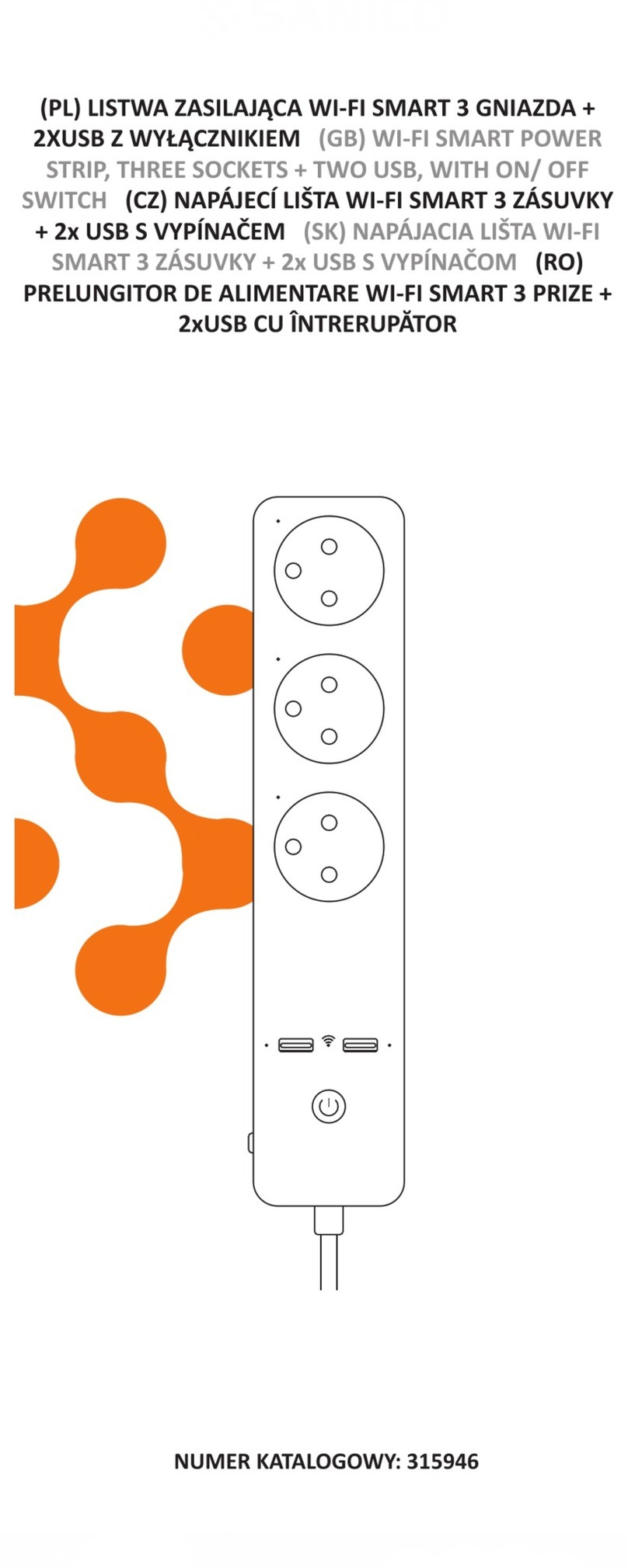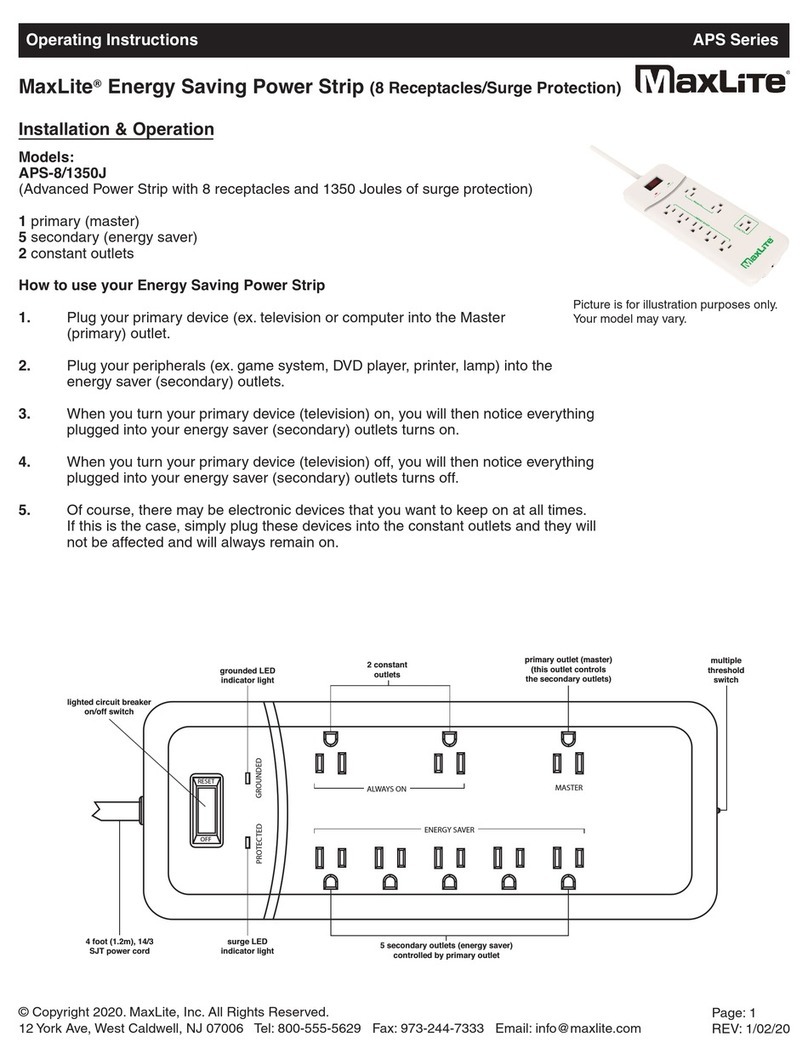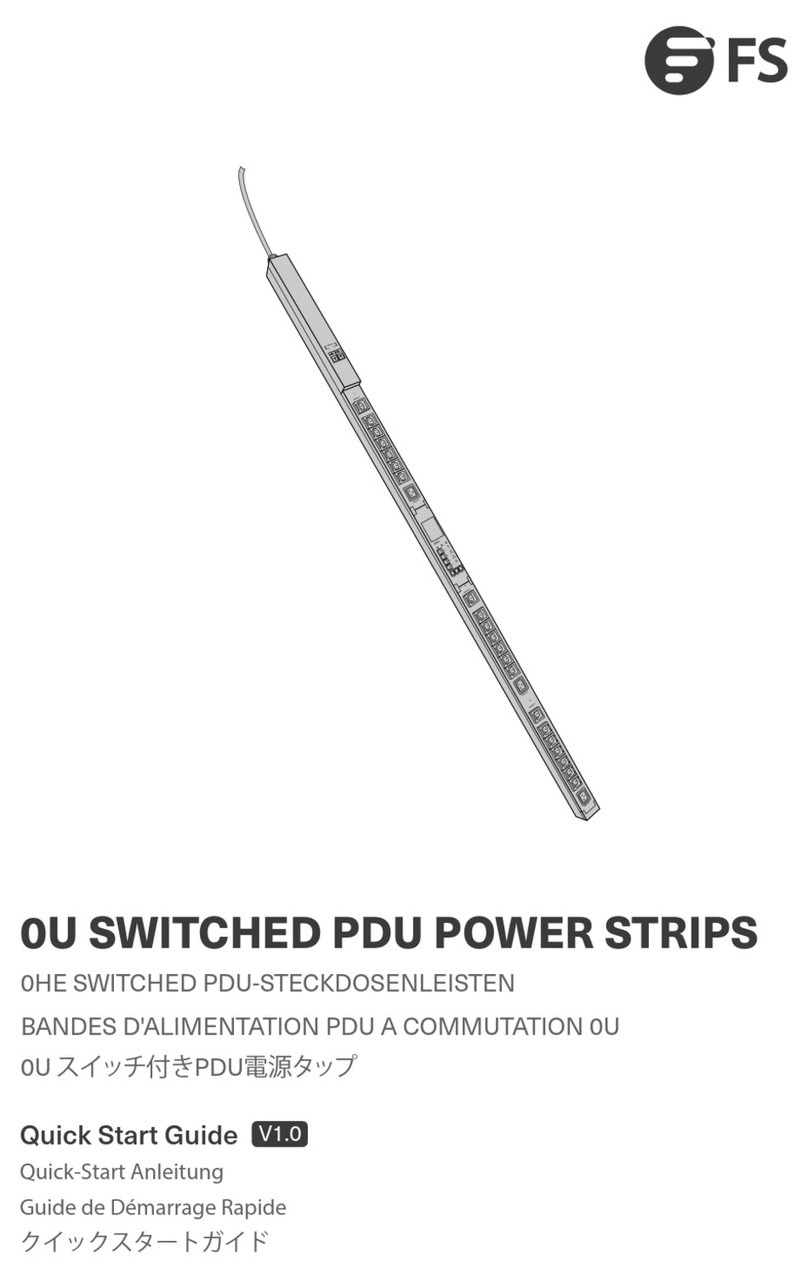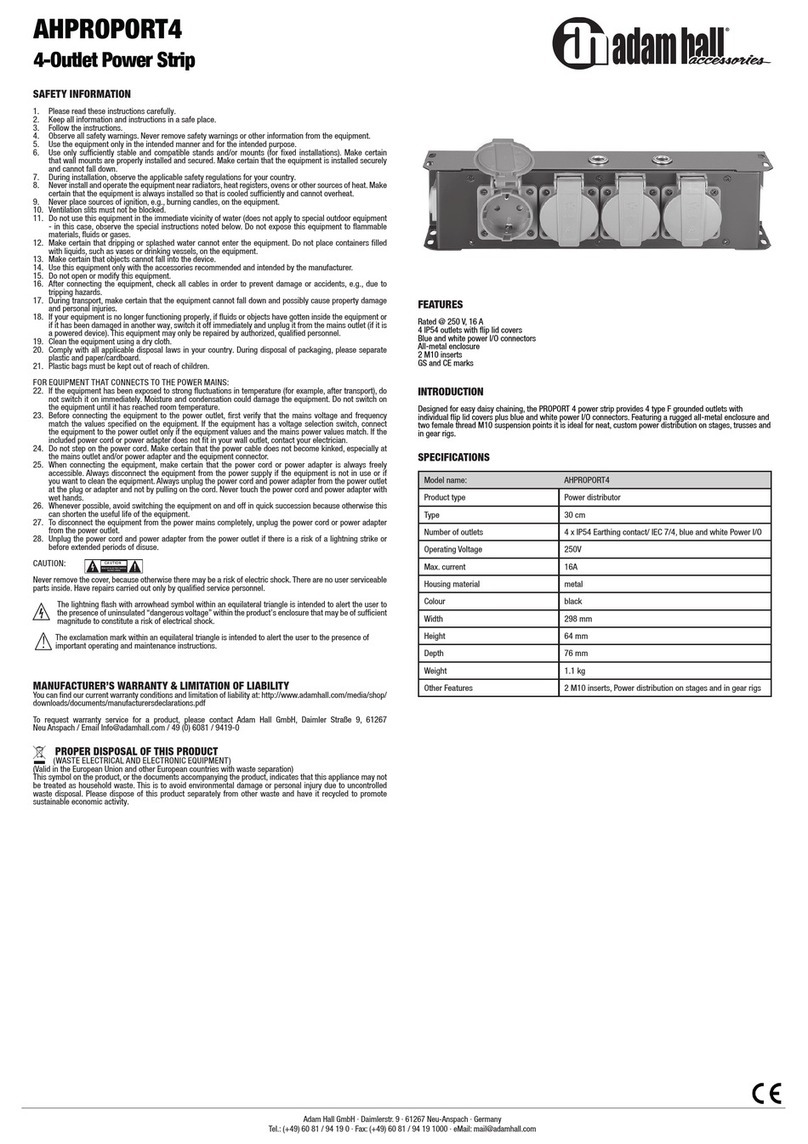Smarteefi SE315A User manual

1
User’s Manual
User’s Manual
Control Your Devices KAHIN SE BHI KABHI BHI
Smart Power Strip (3 in 1 Smart Plug)

2
User’s Manual
Dear Customer
Congratulations and welcome to Smarteefi family.
We thank you for the trust you have shown in buying Smarteefi Power Strip, A 3 in 1 Smart Plug. We
have designed this power strip to control your appliances and equipment from anywhere anytime. Its
easy scheduling facility allows you to minimize your energy bills by switching on/off your appliances
automatically at scheduled time.
We request you to please register your account at www.smarteefi.com. If you face any issue with the
product, please post your queries at www.smarteefi.com/support and our dedicated support team will
help you.
We once again thank you for using Smarteefi Power Strip.
Yours Sincerely
Team Smarteefi
CoreEmbedded Technologies Pvt. Ltd.
Ground Floor, Ishan Corporate Tower
C-23, Sector-13, Vasundhara,
Ghaziabad(U.P.)-201012
Ph# +91-(0)-120-4260616
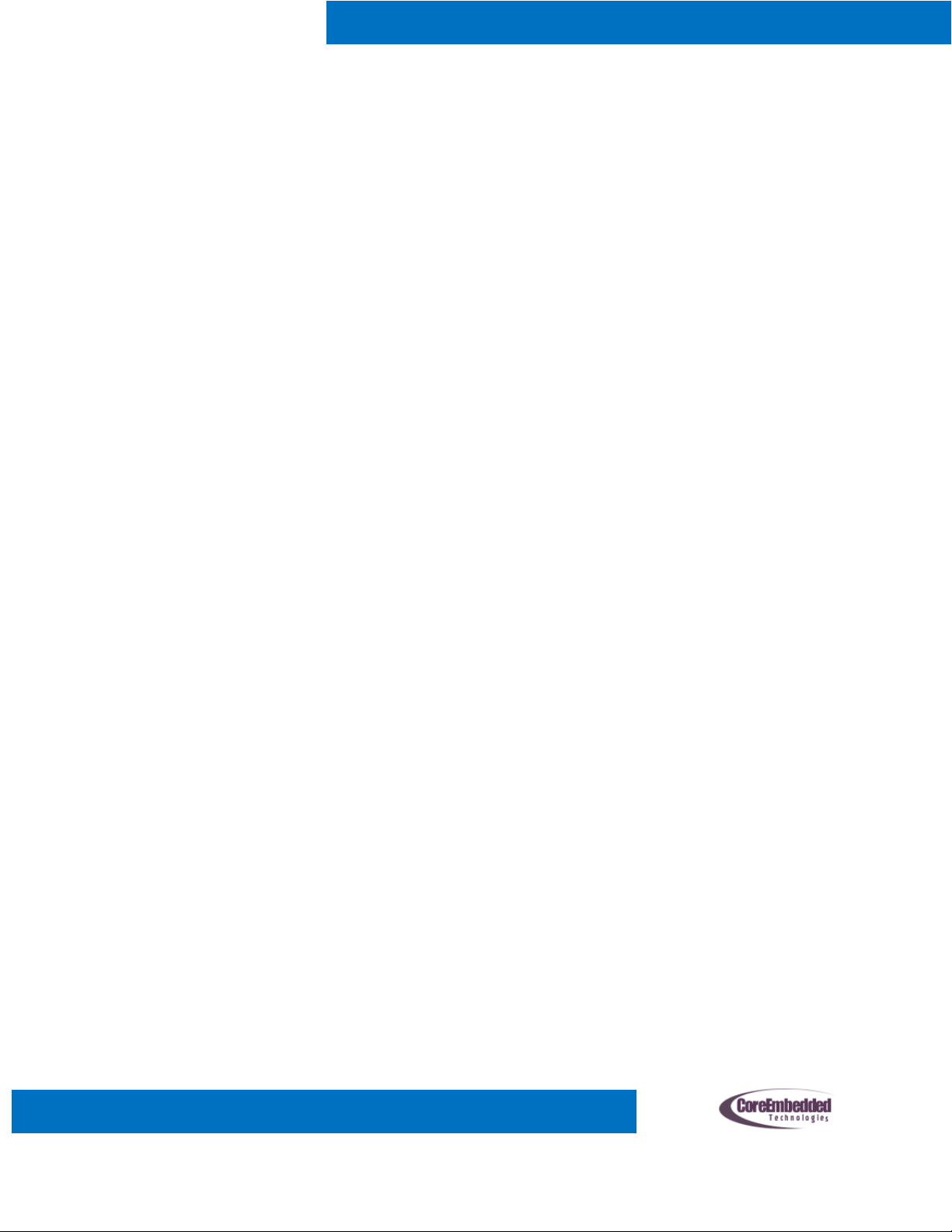
3
User’s Manual
Table of Contents
Smart Power Strip (3 in 1 Smart Plug) ..........................................................................................................1
How Does It Work? .......................................................................................................................................4
Understanding Smart Power Strip ................................................................................................................4
How to Setup?...............................................................................................................................................5
Step 1: .......................................................................................................................................................5
Step 2: .......................................................................................................................................................5
Step 3: .......................................................................................................................................................5
Step 4: .......................................................................................................................................................5
Step 5: .......................................................................................................................................................6
Step 6: .......................................................................................................................................................6
Status LED Color Indications? .......................................................................................................................7
Stable Blue ................................................................................................................................................7
Blinking Green...........................................................................................................................................7
Stable Green..............................................................................................................................................7
Red ............................................................................................................................................................7
How to control Smarteefi Power Strip using Android App? .........................................................................8
Requirement .............................................................................................................................................8
How to control Smarteefi Power Strip from web portal?.............................................................................9
Technical Specifications..............................................................................................................................10
FAQ..............................................................................................................................................................11
Special Note ................................................................................................................................................11

4
User’s Manual
How Does It Work?
1. It uses your home/office Wi-Fi network and connects with Smarteefi Cloud.
2. When it is connected with the cloud, each socket can be controlled individually from
Smarteefi Mobile App (Android) or Smarteefi Web Portal.
Understanding Smart Power Strip
Status LED (3)
Main Power
Switch (1)
Serial Number & Activation Code
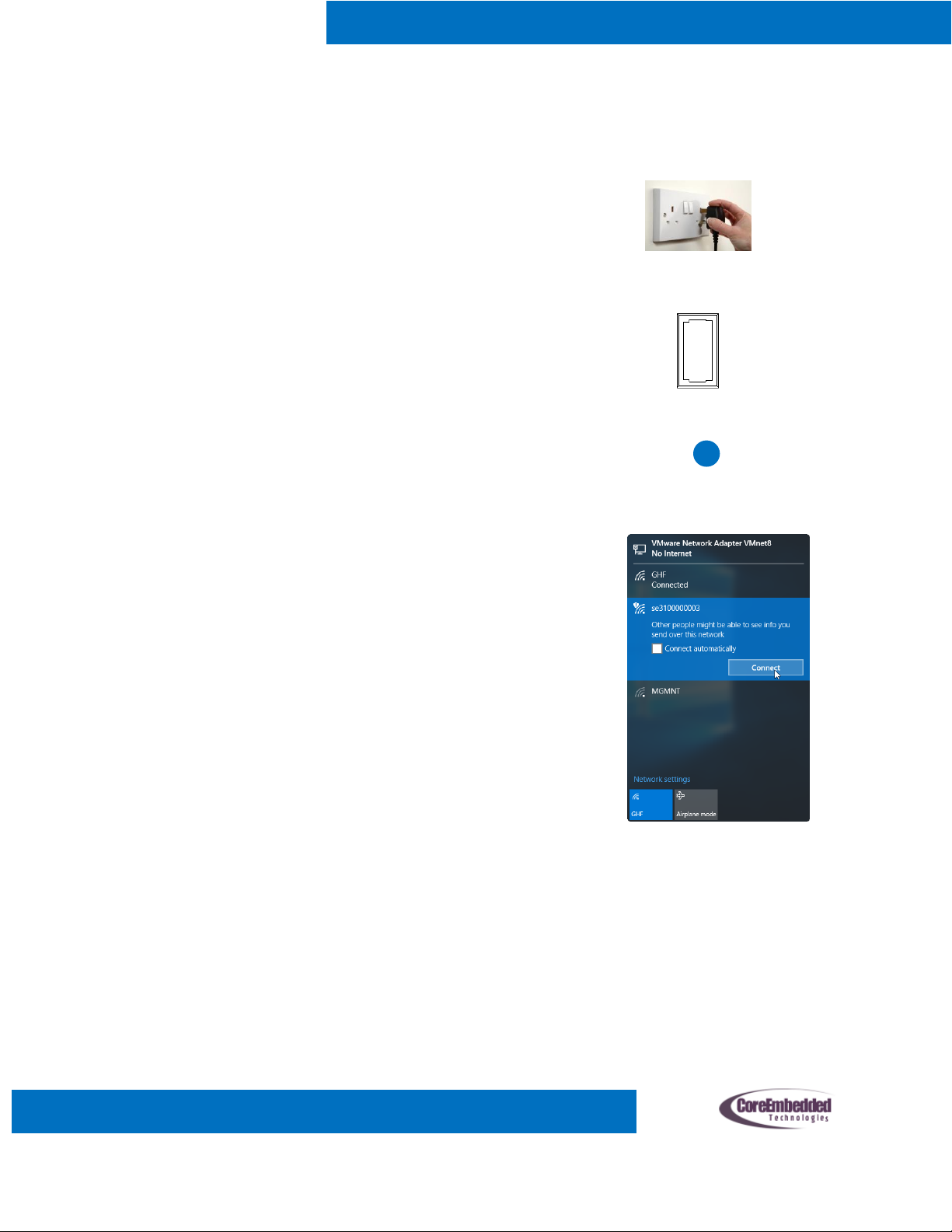
5
User’s Manual
How to Setup?
Step 2:
Switch-on Power Strip from Main Switch (1)
Step 1:
Plugin Power Strip to wall socket
Step 3:
Press S1 switch continuously for 5 seconds until Status
LED color is changed to blue
Status
Step 4:
Check for available WiFi networks on your PC or Mobile.
A new entry with the serial number of Power Strip must
appear in the available networks.
(Please note that serial number of the power strip is
printed on the bottom)
Connect your PC/Mobile to the Wi-Fi with Power Strip
serial number.
(you should be able to connect without password and it
may show as limited connectivity)

6
User’s Manual
Step 5:
Open browser on your PC/Mobile and enter address
http://192.168.4.1
Enter Wi-Fi name (SSID) and password of your home
Wi-Fi network and press Save button.
a. If it shows successful message, close the
browser window.
b. If it shows failure, repeat Step 6 again
Status
Step 6:
Wait until Power strip status LED color changes to
stable green.
a. Blinking Green indicates that connection with
cloud in progress.
b. Stable green indicates that Power strip is
ready to be controlled from Smarteefi Mobile
App and Web Portal

7
User’s Manual
Status LED Color Indications?
Stable Blue
Power Strip is in Settings mode. In this mode WiFi name and password can be changed but
device cannot be controlled
Blinking Green
Power strip is in normal mode and trying to connect with Smarteefi cloud. it continues blinking
for more than 3 minutes. Check following
a. Ensure that Wi-Fi name (SSID) and password are entered correctly. Both fields are
case sensitive
b. Bring Power Strip near to the router to ensure good signal strength then Switch-Off
and Switch-On Power Strip from main power button
Stable Green
Power strip is in normal mode and connected with Smarteefi cloud. It is ready to be controlled
using Smarteefi Mobile App/Web portal.
Red
Error in connecting with cloud or attempt to reconnect with cloud.
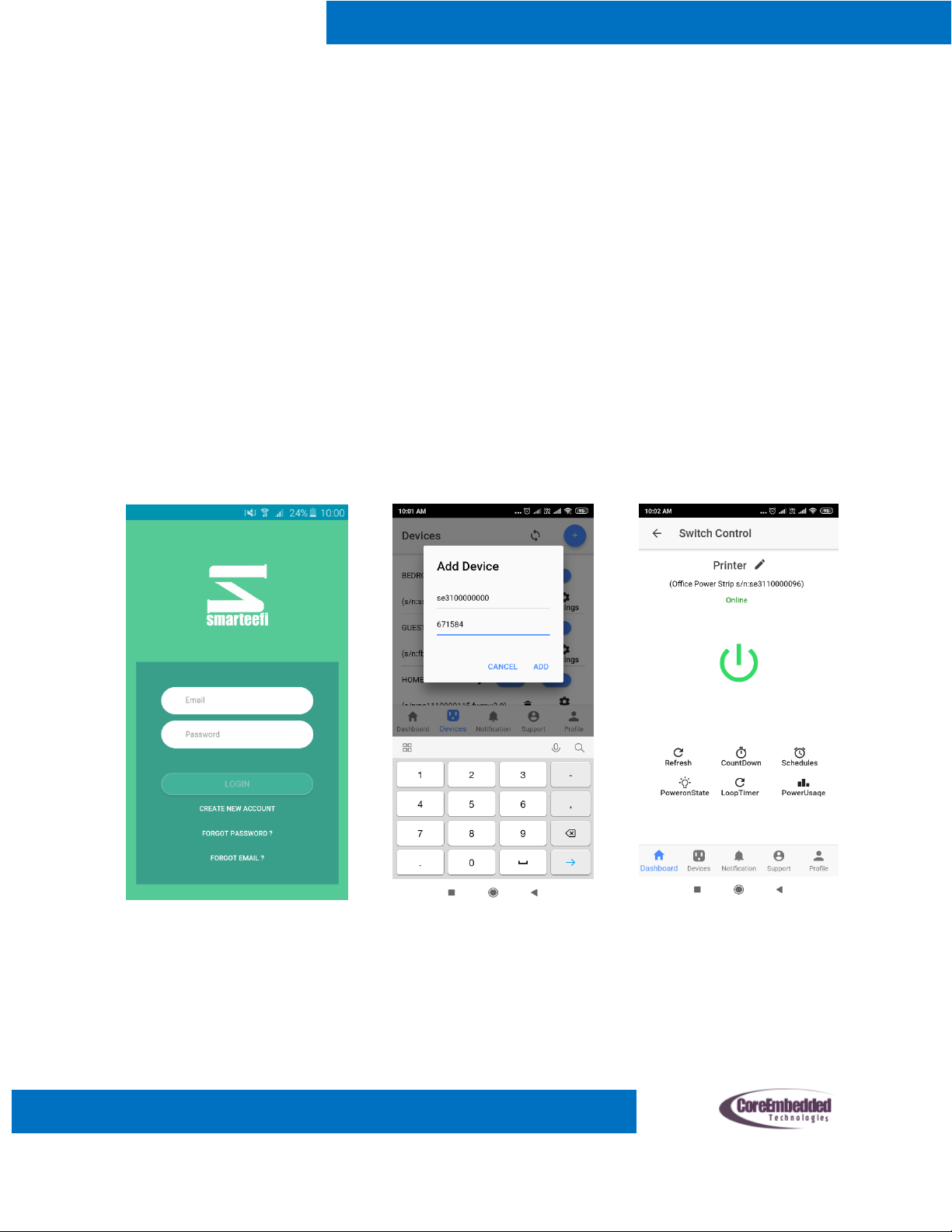
8
User’s Manual
How to control Smarteefi Power Strip using Android App?
Requirement: Application requires network connection (Wi-Fi or Mobile Data connection)
a) Download free Smarteefi App from Google Play
b) Open the app and Login if you already have Smarteefi account. If you do not have Smarteefi account,
register your account from mobile app
c) Add a Device from your mobile App by entering following details
i. Serial Number (Printed at bottom of power strip)
ii. Activation Code (Printed at bottom of power strip)
iii. Device Name (Any Name you want to assign e.g. My Power Strip)
d) Start Controlling your appliances from Smarteefi App
e) You may also create schedules from app settings
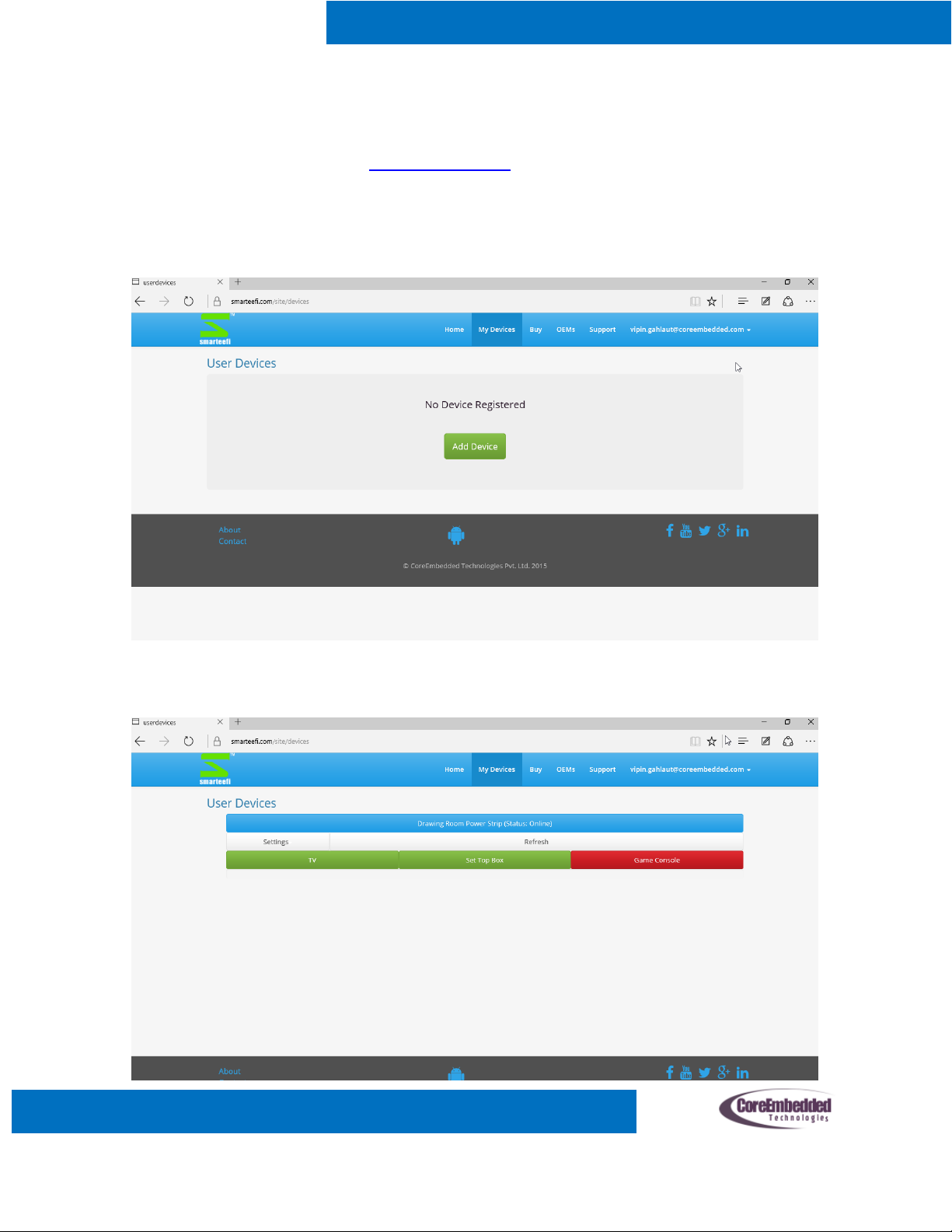
9
User’s Manual
How to control Smarteefi Power Strip from web portal?
Step 1. Register your account at www.smarteefi.com
Step 2. Go to My Devices and Add Device, fill up following details and press add button
a. Serial Number (Printed at bottom of power strip)
b. Activation Code (Printed at bottom of power strip)
c. Device Name (Any Name you want to assign e.g. My Power Strip)
Step 3. Go to My Devices Section and control any socket from My Devices Section

10
User’s Manual
Technical Specifications
Model
SE315A
Product ID
B01AN4S31U
Input Voltage
100V-240V 50Hz AC
Max Load Per Socket
1200W
Max Load Total
1500W
Surge Protection
Yes
Wi-Fi Enabled
Yes
Wi-Fi Encryption Support
WPA/WPA2
Cloud Controlled
Yes
Over The Air Upgrade
Yes (Automatic)
Outputs
3 Universal Sockets

11
User’s Manual
FAQ
Question: My home network Wi-Fi name/password is changed or I have moved device from Home to
Office after that it does not connect with cloud anymore
Answer: Power Strip remember Wi-Fi name (SSID) and password entered during setup and it will try to
connect to router with same SSID/password. You need to change SSID/password stored in Power Strip.
Please follow steps in How to setup section again to change SSID/password.
Question: My power strip status LED keeps blinking and Mobile App/Web portal shows it offline.
Answer: Signal strength of Wi-Fi network may be poor where your Power strip is located. Please bring
device near to the router where at least 3 signal bars are shown as Wi-Fi signal strength on your mobile.
Question: Main power switch of Power strip went off automatically.
Answer: Main Power switch has built-in safe guard for overcurrent protection. If the appliances
connected to Power strip draws current over 5A (e.g. AC connected to Power Strip), main power switch
expected to trip automatically to safeguard against damages. You must reduce the load and then press
main power switch manually towards reset position.
Special Note
If Router is switched-off or disconnected, communication with Smarteefi Power strip cannot be made.
Smarteefi is a trademark of CoreEmbedded Technologies Pvt. Ltd
Please contact support@smarteefi.com for any enquiry
This manual suits for next models
1
Table of contents
Popular Power Strip manuals by other brands

RAMSET
RAMSET COBRA+ Operator's instruction & training manual

ASA Electronics
ASA Electronics versalogic VersaFrame2.0 Manual instructions
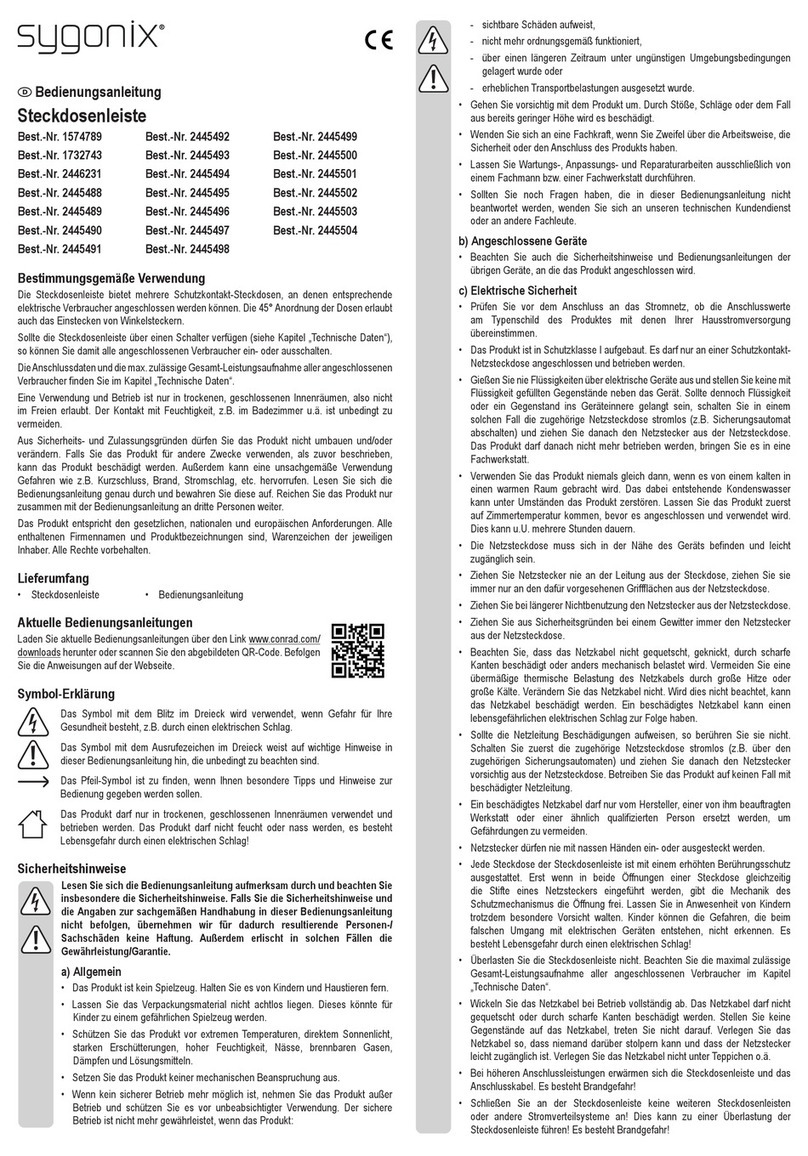
Sygonix
Sygonix 1574789 operating instructions

Steren
Steren 905-430 instruction manual
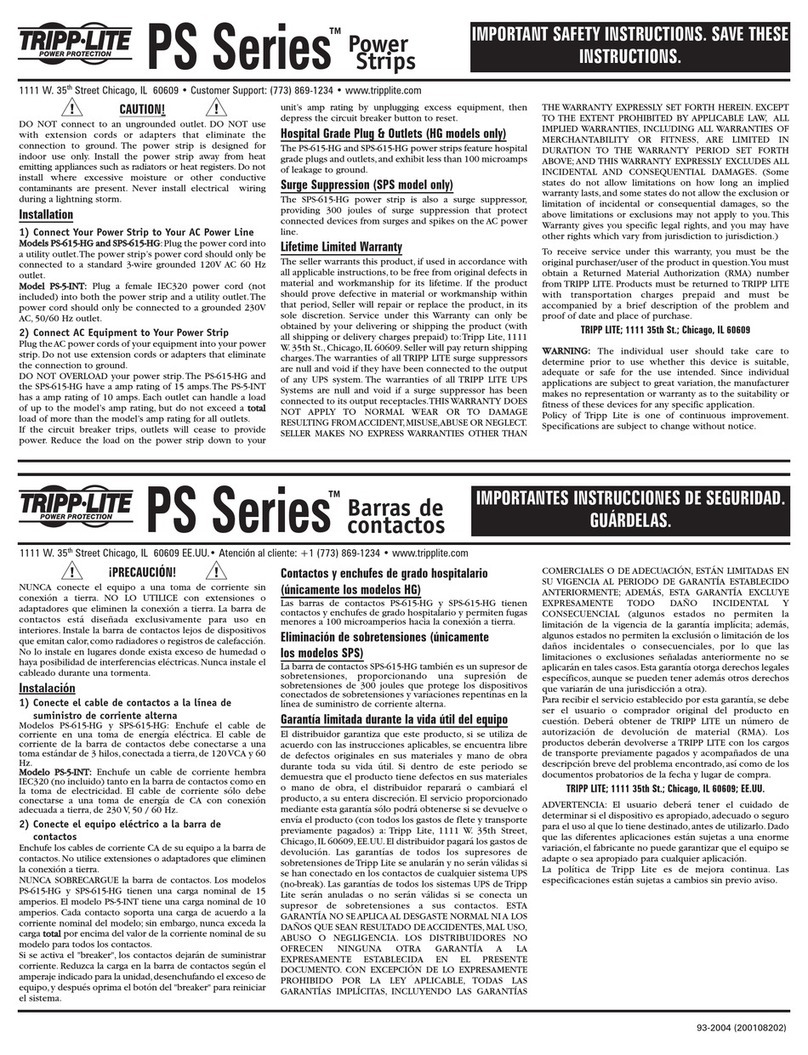
Tripp Lite
Tripp Lite PS-5-INT manual

Westfalia
Westfalia 81 69 22 instruction manual