Smarti Pi Touch Pro User manual
Popular Display Case manuals by other brands

KBS
KBS PEGASO Installation and use
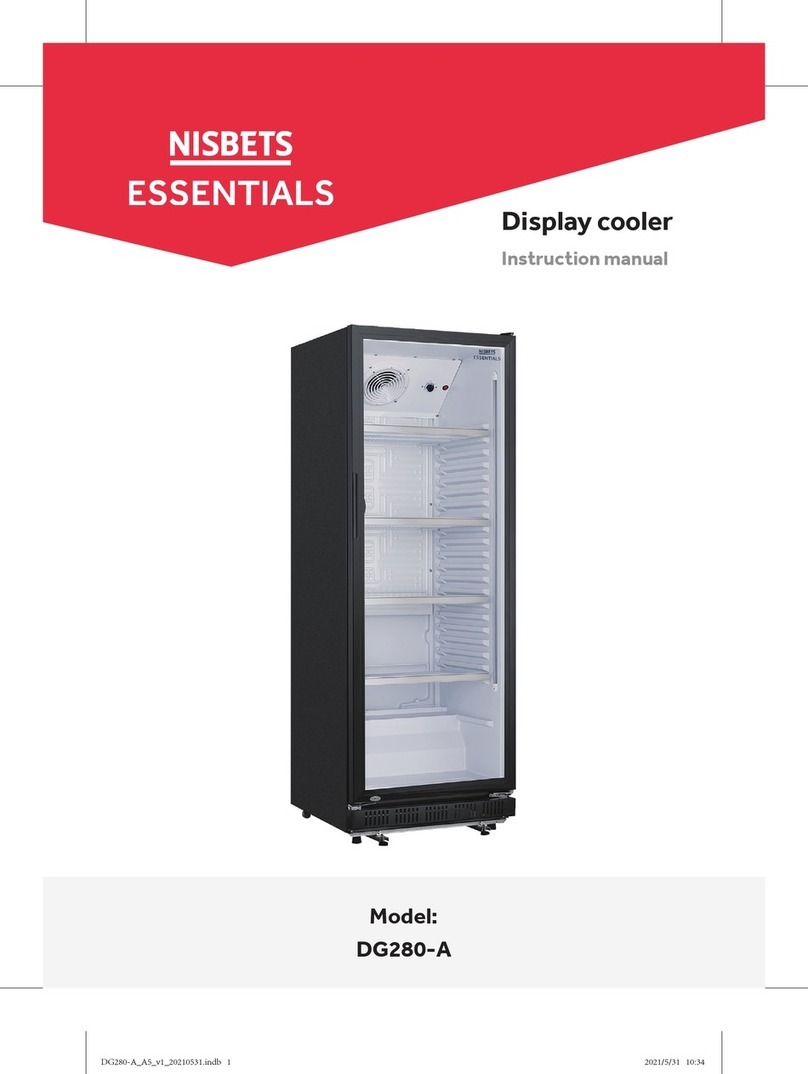
NISBETS ESSENTIALS
NISBETS ESSENTIALS DG280-A instruction manual

METRO PROFESSIONAL
METRO PROFESSIONAL GCV1100 instruction manual

Hatco
Hatco FLAV-R-SAVOR PFST Series Installation & operating manual

Omcan
Omcan RS-CN-0250 instruction manual

Arneg
Arneg Sydney 3 VCB Series manual

Federal
Federal CRR4828 Installation & operation instructions

Delfield
Delfield F15SC48N Specification sheet

Polar Refrigeration
Polar Refrigeration CP728 instruction manual

EPTA
EPTA EIS 165.3 N/P KW Service manual

Delfield
Delfield F15MC48N Specification sheet

Nordcap
Nordcap ISOLA 4 M UM Installation and use
















