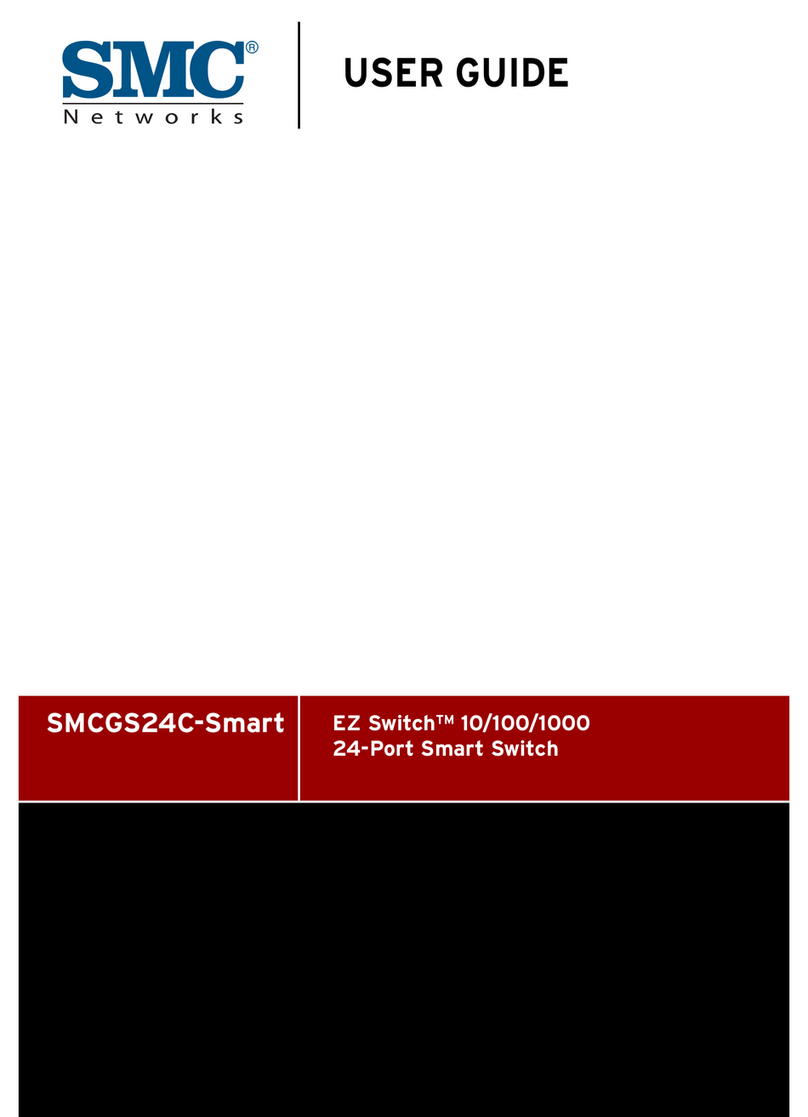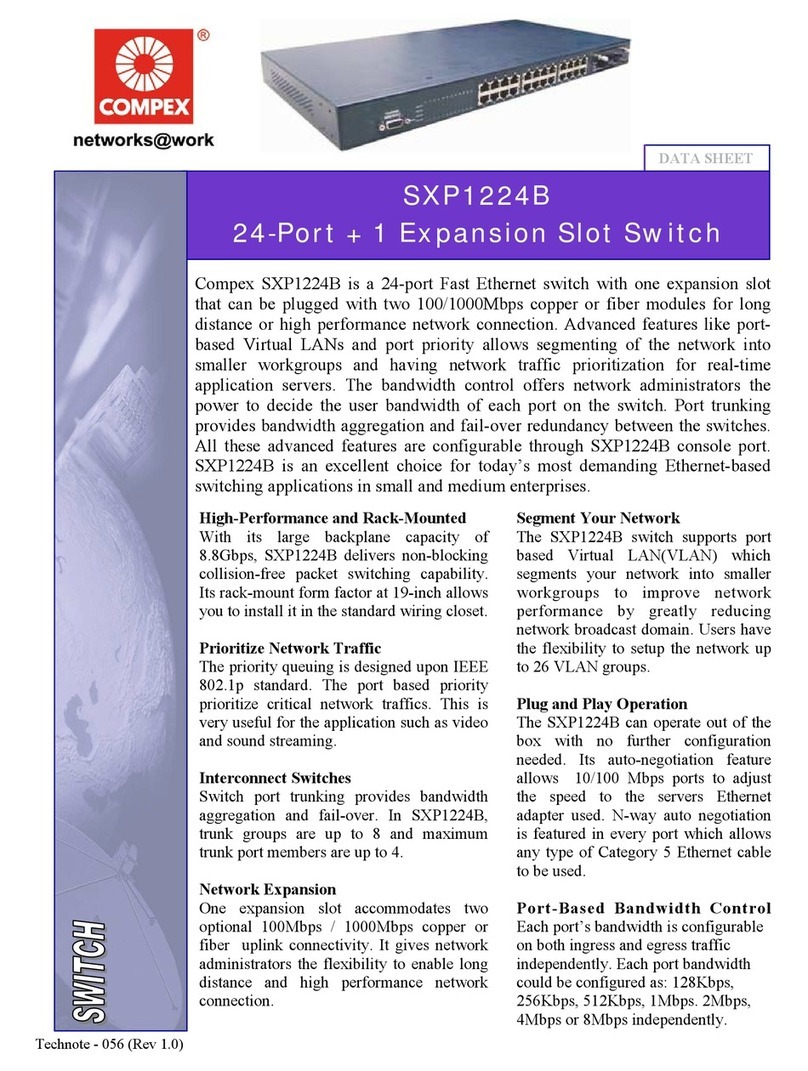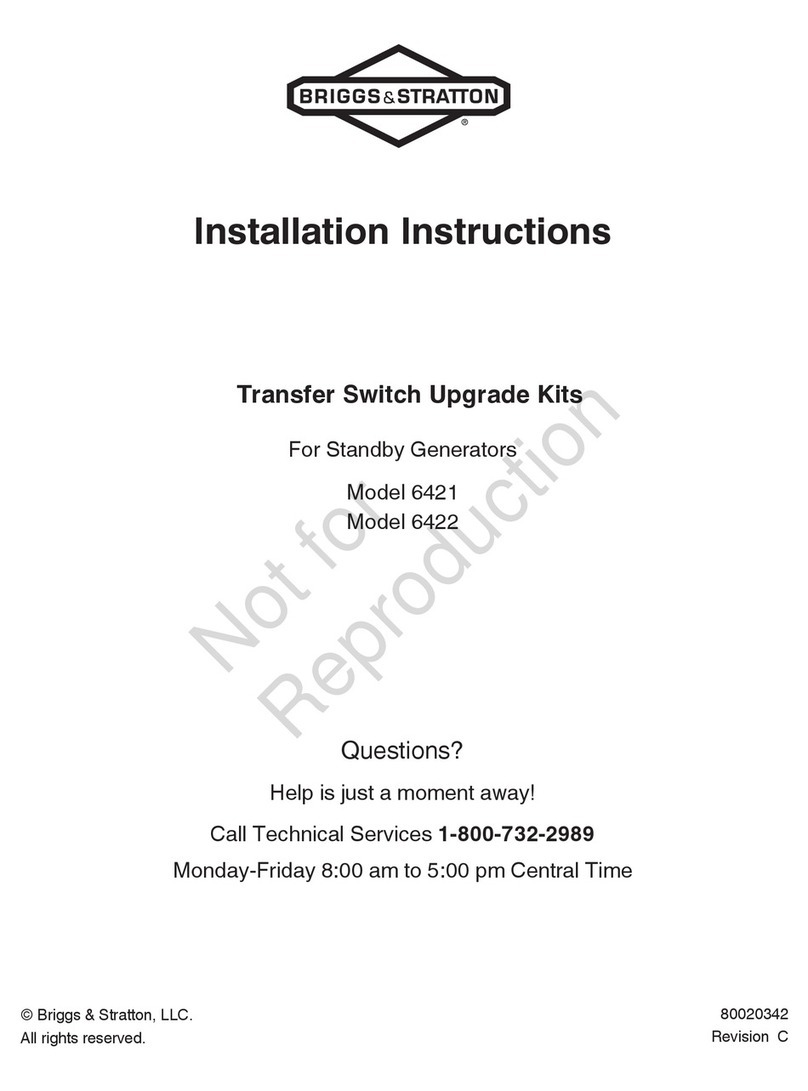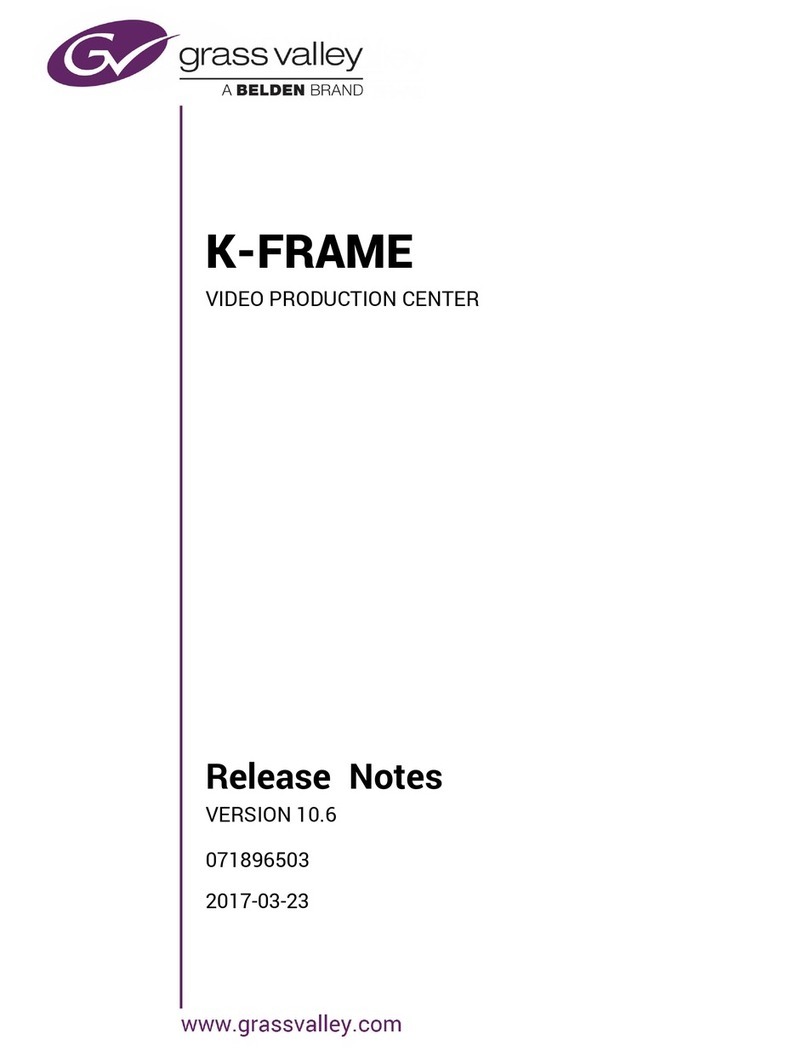SMARTOOO 7614 User manual

SMART LINK ELECTRONICS LIMITED
www.smartooo.com
HDMI 1x4 TV WALL
Model: 7614
User Manual

SMART LINK ELECTRONICS LIMITED
www.smartooo.com
1. Introduction
SMARTOOO 7614 1 by 4 HDMI TV Wall support CVBS/VGA/HDMI/USB
play input sources to be freely arranged on 4 displays. The embedded
scaler converts signals from the input sources to match the native resolution of
monitors, flat panel displays, projectors as well as user-selectable output settings
up to 1920x1080. All the operation and control can be done through IR,
Ethernet and RS-232.
The HDMI TV Wall is widely used in KTV, hotels, bars, leisure centers,
shopping malls, television stores, cinemas, products display, media
advertising, building, education and training, Brand stores, airports,
subway, etc.
2. Feature
Compliant with HDMI1.3a, DVI1.0;
Output source signal to 4 displays (2 by 2 Video wall) as a full image
with adjustable Bezel Correction;
Supports IR, Ethernet and RS232 controls;
Supports cascade to 9 dispays (3 by 3 video wall) mode;
Supports CVBS/VGA/HDMI input and USB movie, picture and music
playback;
Advanced video De-interlace for improving 480i and 576i SD video
input;
Support input formats:
CVBS: PAL, NTSC, SECAM with stereo audio input;
VGA:640x480@60Hz, 800x600@60Hz, 1024x768@60Hz,
1280x1024@60Hz, 1280x720@60Hz, 1360x768@60Hz,
1440x900@60Hz, 1680x1050@60Hz, 1920x1080@60Hz with
stereo audio input;
HDMI: 1080p@50/60Hz, 1080i@50/60Hz, 720p@50/60Hz,
576i/p,480i/p, 640x480@60Hz, 800x600@60Hz, 1024x768@60Hz,
1280x1024@60Hz, 1280x720@60Hz, 1360x768@60Hz,
1440x900@60Hz, 1680x1050@60Hz, 1920x1080@60Hz;
USB: MPEG, H.264, RM/RMVB movie decode, JPEG, BMP, PNG Picture
decode and MPEG1/2, MP3 audio decode;
Support output resolution up to 1080p60Hz;

SMART LINK ELECTRONICS LIMITED
www.smartooo.com
Perfectly as a video screen splitter, a video converter and a video
switcher;
3. Package Contents
HDMI 1 x4 TV Wall 1pcs
12V/2.5A DC power adaptor 1pcs
Operation Manual 1pcs
38KHz IR Receiver cable 1pcs
TV Wall Remote 1pcs
RS232 cable 1pcs
4. Specification
Video Bandwidth 225MHz/6.75Gbps
Input ports 1x HDMI (Female type), 1xUSB,
1xVGA,1xCVBS+L/R
Output ports 5 x HDMI (Female type) ,1xCoaxial, 2xL/R
HDMI Cable Distance 15M/8-bit 1080p
ESD Protection Human body model:
±8kV (air-gap discharge)
±4kV (contact discharge)
Power Supply 12V/2.5A DC (US/EU standards, CE/FCC/UL
certification)
Dimensions (mm) 250mm (W) X 118mm(D) X 32mm(H)
Weight (g) 1050 g
Chassis Material Metal
Silkscreen Color Black
Operating Temperature 0˚C ~ 40˚C / 32 ˚F ~ 104 ˚F
Storage Temperature -20˚C ~ 60˚C / -4 ˚F ~ 140 ˚F
Relative Humidity 20~90% RH (non-condensing)
Power Consumption 7.5W
5. Panel Functions
5.1 Front panel

SMART LINK ELECTRONICS LIMITED
www.smartooo.com
1) Power Button: Press this button to power the device on/off.
2) Power Led: The LED will illuminate green when the power is on,
red when it is in 'Standby' mode.
3) IR: IR Receiver window (accepts the remote control signal of this
device only).
5.2 Rear panel
1) Control part
TCP/IP: This port is the link for TCP/IP controls, connect to an
active Ethernet link with an RJ45 terminated cable.
RS232: Connect to a PC or control system with D-Sub 9-pin cable
for the transmission of RS-232 commands.
IR EXT: if the panel sensor is obstructed or the unit is installed in a
closed area out of infrared line of sight, the IR RX receiver included
can be inserted into the IR EXT port at the rear to extend the IR
sensor range and enable local control of the TV Wall.
2) Output
HDMI OUT: Connect with HDMI TV/displays for output image
display. It is suggest that the connection sequence should be placed
as diagram showed for TV wall set up. LOOP OUT is the nominated
port for cascading the input signal.
AUDIO OUT: The coax and audio out where you connect to the
digital or analog audio amplifier .
3) Input

SMART LINK ELECTRONICS LIMITED
www.smartooo.com
Connect with source equipment such as DVD/Blue-ray players, PC,
Game console or USB disc devices to CVBS,VGA,HDMI,USB input port.
4) DC 12V
Plug the 12V/2.5A DC power supply into the DC12V power in.
5. Remote Control
①Press this button to power
on the TV Wall or set it to
standby mode.
②Press this button for rotate
900screen, only for 1x2,
1x3,1x4 TV Wall mode.
③Input Sources select button.
④AUTO button for VGA input
auto adjustment function;
ZOOM button for all input
sources zoom in and zoom
out function. The else button
for USB input source control
function.
⑤These buttons for Audio output volume adjustment function,
(include HDMI, Coaxial and analog audio output).
⑥TV Wall mode selection: such as 2x2 TV Wall mode, press “H”
towards “2”,then press “V”towards “2”.
⑦TV Wall Picture Bezel correction adjust: the users can set the bezel
size of the images in zoom-in model, to make the whole image looks
coherently.
⑧TV Wall output resolution selection.

SMART LINK ELECTRONICS LIMITED
www.smartooo.com
6.Connection and Installation
2x2 TV Wall
3x3 TV Wall

SMART LINK ELECTRONICS LIMITED
www.smartooo.com
7.TV Wall connection sequence diagram
1x2(H)
1x3(H)
1x4(H)
1x2(V)

SMART LINK ELECTRONICS LIMITED
www.smartooo.com
1x3(V)
1x4(V)
2x1
3x1
4x1

SMART LINK ELECTRONICS LIMITED
www.smartooo.com
2x2
Cascade 2
2x3
3x2
2x4
4x2

SMART LINK ELECTRONICS LIMITED
www.smartooo.com
3x3
8. TV Wall controller user guide
Installation:
The TV Wall controller is a green software. Just copy
TVWallController.exe to PC which is used to control the TV Wall by
RS232 COM port or TCP/IP to complete installation.
Preparation:
Connect PC and TV Wall by RS232 cable (headers of both sides of
cable should be FEMALE) or TCP/IP(local area network).
Power-up TV Wall.
Double click TVWallController.exe icon to run it.
“General” page

SMART LINK ELECTRONICS LIMITED
www.smartooo.com
1. Select RS232 COM or TCP mode.
2. Select RS232 COM port.
3. Click to connect or disconnect PC with TV Wall.
4. Select TV Wall IP.
5. Connect to TV Wall IP.
6. Search TV Wall IP.
7. Configure TV Wall IP and MAC address.
8. Click to reset to the factory default settings.
Input source: HDMI;
Output Resolution: 1080p60Hz;
Output mode: HDMI;
Audio Volume: 80;
TV Wall Mode: 1x1;
Bezel correction: X=0,Y=0;

SMART LINK ELECTRONICS LIMITED
www.smartooo.com
“Mode” page
1.TV Wall Mode selection.
2.TV Wall Picture Bezel correction adjustment.
Figure 1 and Figure 2 will show you the difference between the original
image and the image adjusted.
Figure 1 The Original Image

SMART LINK ELECTRONICS LIMITED
www.smartooo.com
Figure 2 The Image Adjusted
“Setup” page
1. Input sources selection.
2. Output resolution selection.
3. Output mode selection.
4. Audio out volume adjustment.

SMART LINK ELECTRONICS LIMITED
www.smartooo.com
“Upgrade” page
The TV wall have two mcu (main and sub)can be upgraded.
1. Main mcu upgrade:
Click to open FW file(file extension is “.bin”).
Click to upgrade the Matrix software
Display the message of the software upgrade process.
2.Sub mcu upgrade:
Copy the sub mcu upgrade FW file to the USB flash drive.
Insert the USB flash drive to the TV Wall USB port.
click the “Upgrade Scaler”button to upgrade.
3.TV Wall software version.
Attention: Any interruption (especially power interruption)during the
upgrade process may render the system unusable.
Table of contents
Popular Switch manuals by other brands

Omega
Omega LVCN700 Series user guide

FlowLine
FlowLine Switch-Tek LZ12 Series manual

Intellinet
Intellinet 561297 instructions
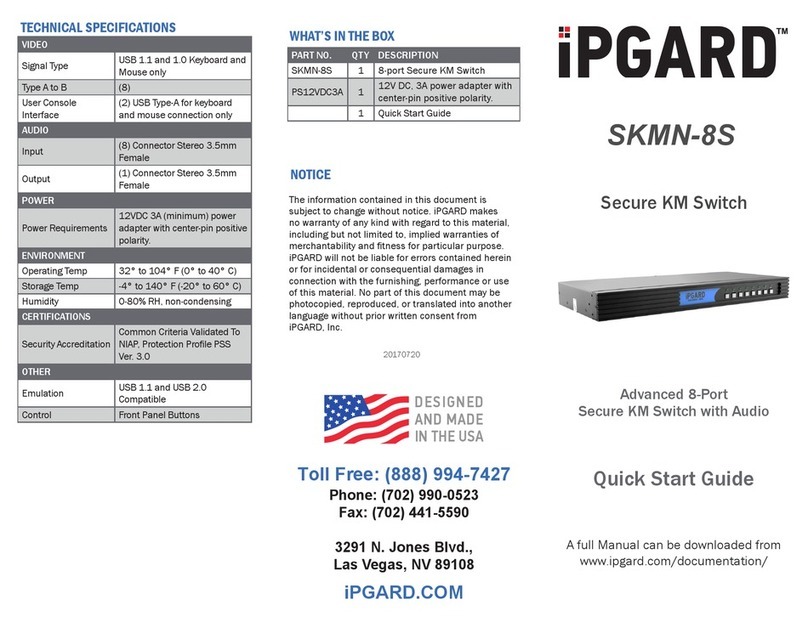
IPGARD
IPGARD SKMN-8S quick start guide
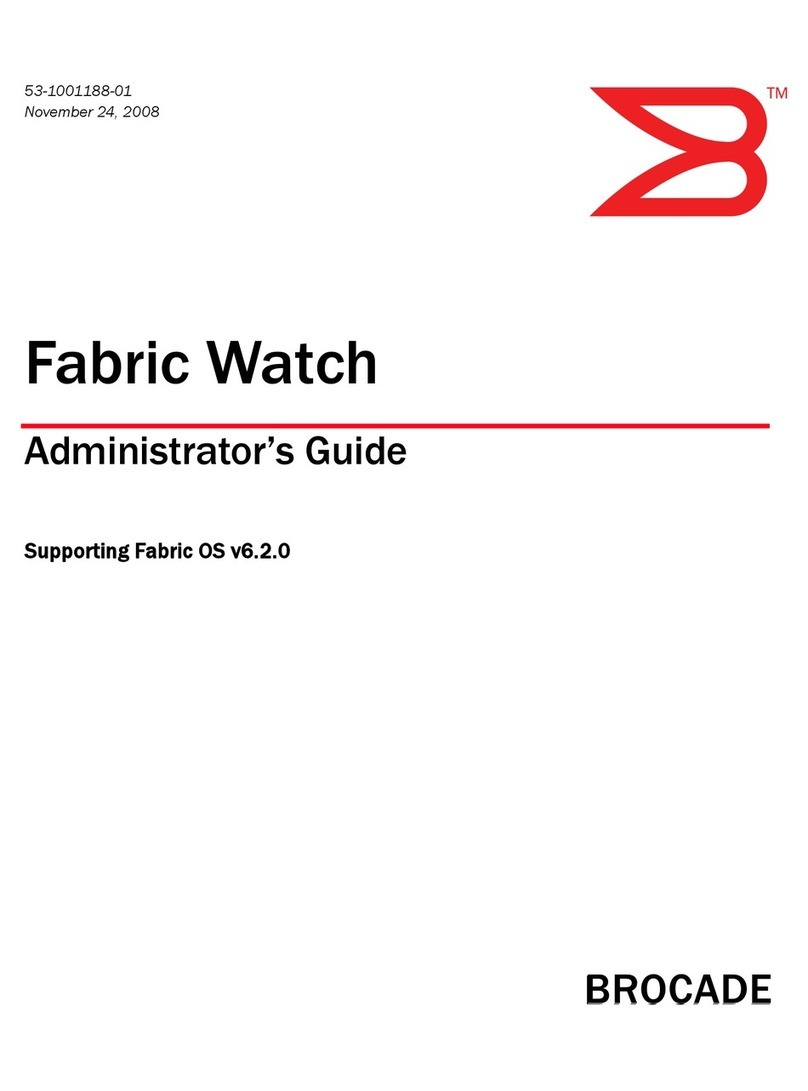
Brocade Communications Systems
Brocade Communications Systems A7533A - Brocade 4Gb SAN Switch Base Administrator's guide

Dell
Dell PowerConnect J-EX4200-24T Software guide

Pentair
Pentair CP-30 user guide

GESTRA
GESTRA LRS 1-50 Original Installation & Operating Manual

Belkin
Belkin F1DN104K-3 Configuration manual

MFJ
MFJ MFJ-1708SDR instruction manual

HP
HP E3800-24G-PoE+-2SFP+ Access security guide

Innovative
Innovative Cordex 125-4.4kW010-589-20 Installation & operation manual