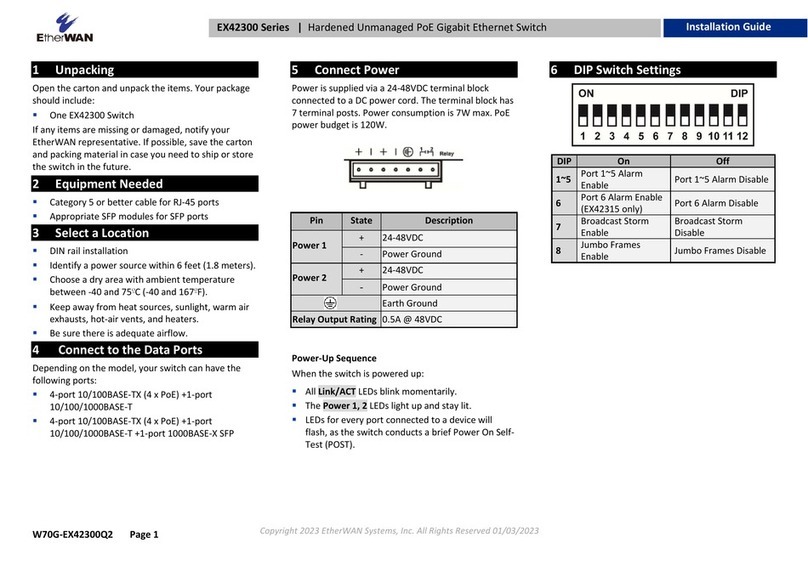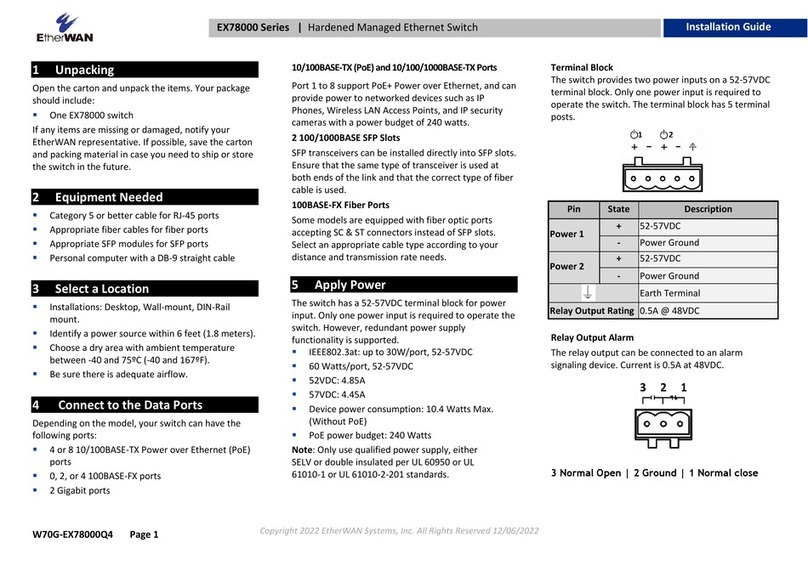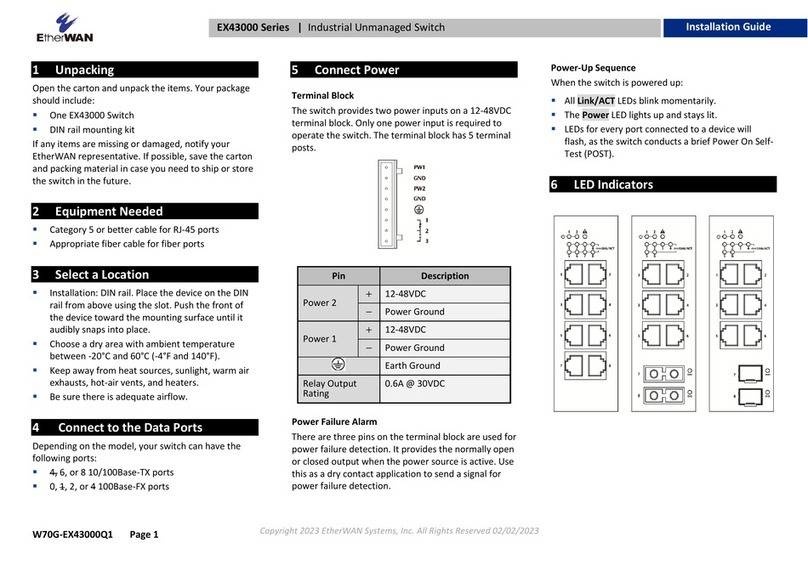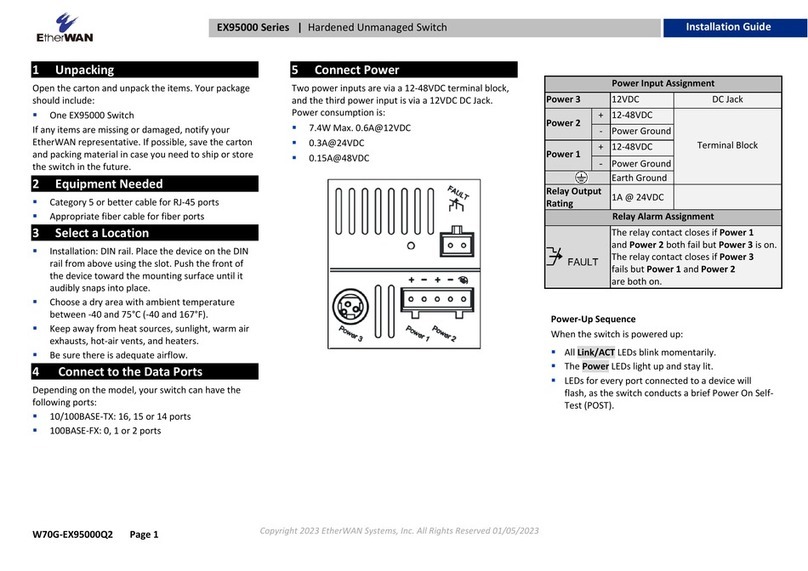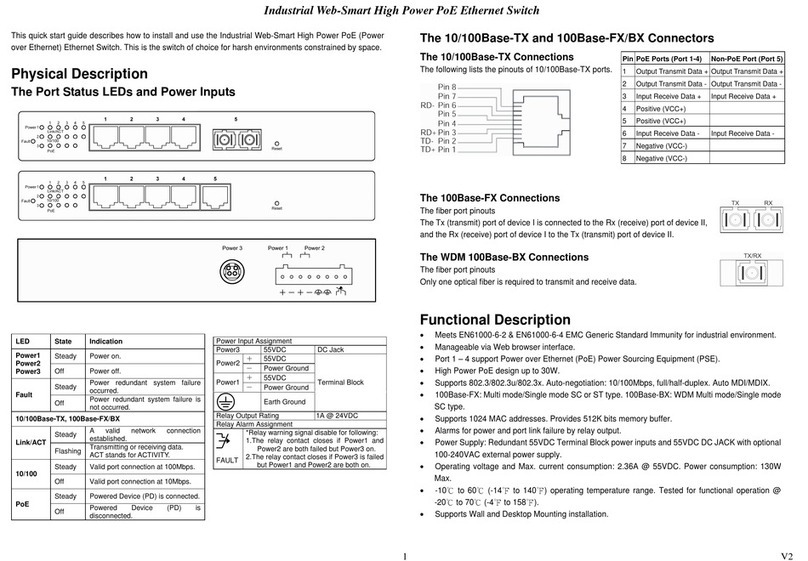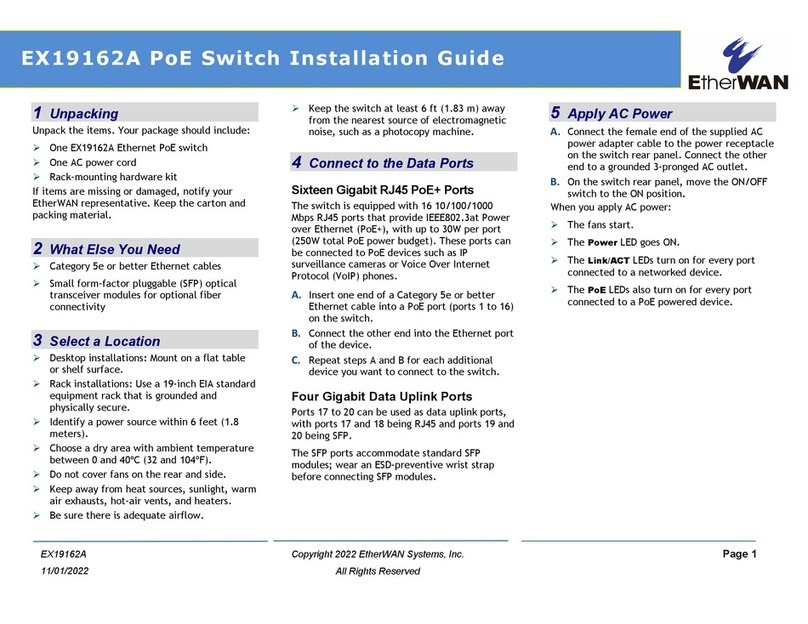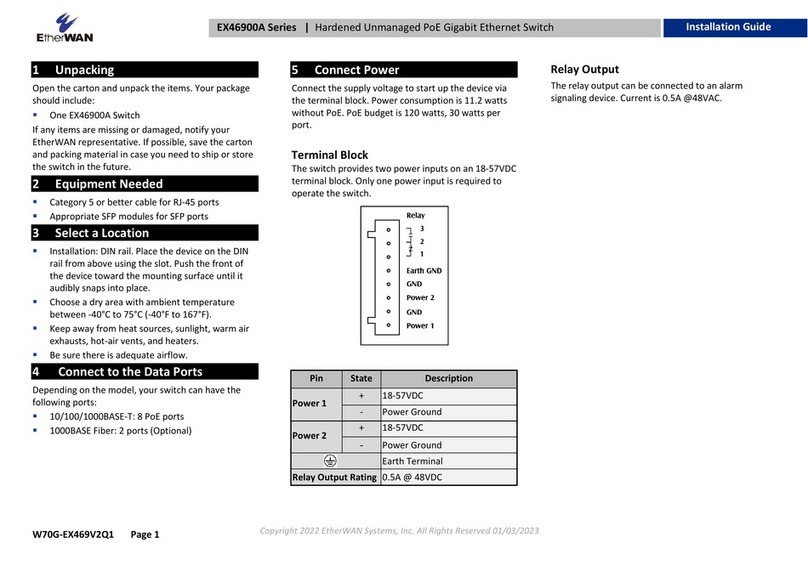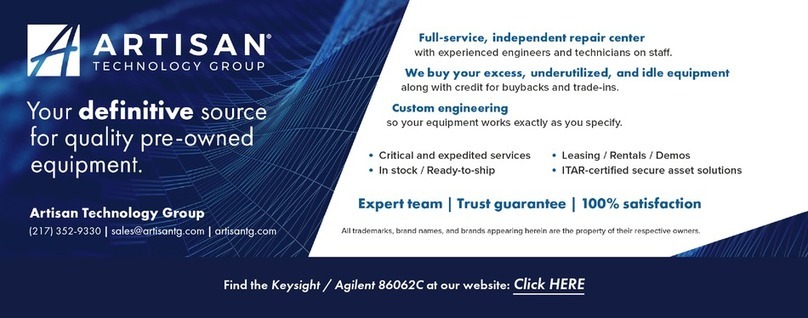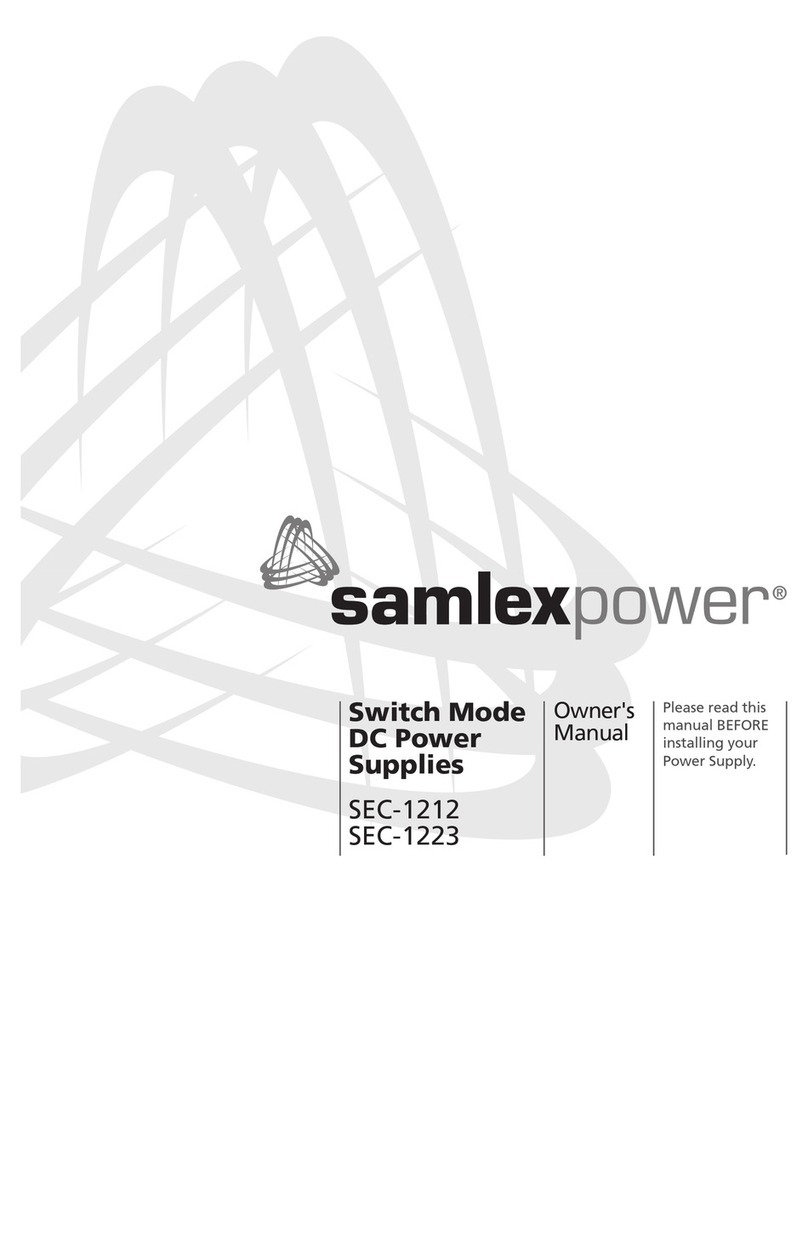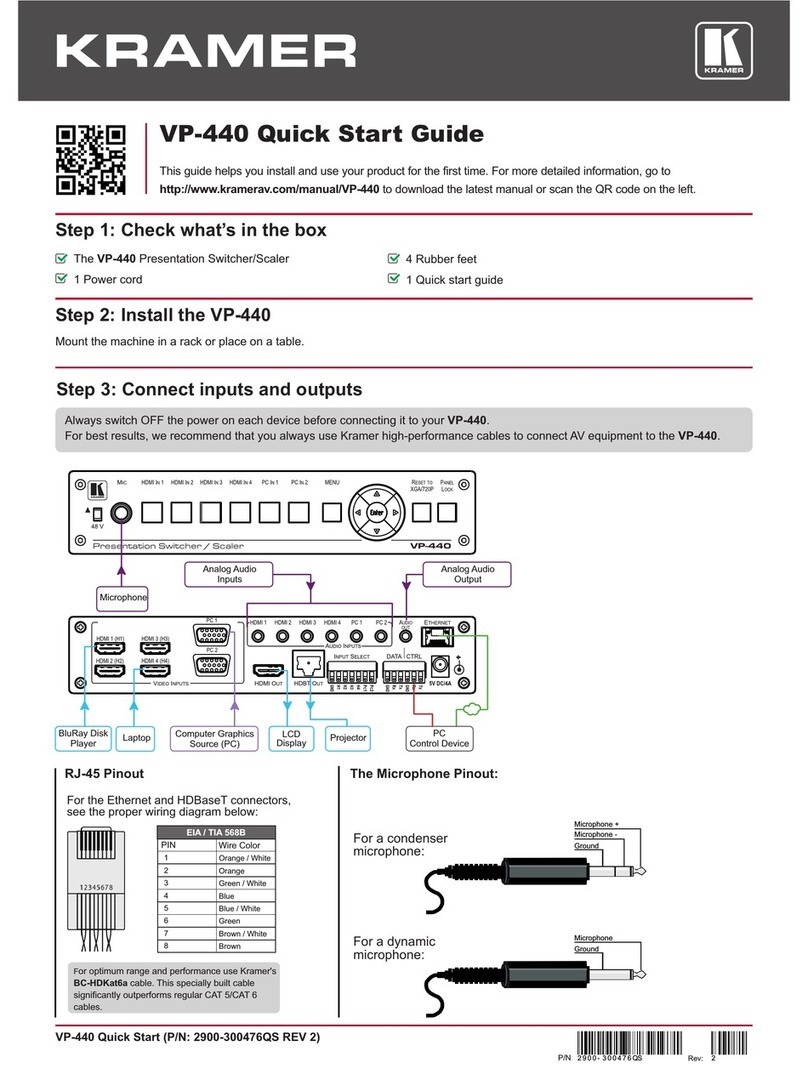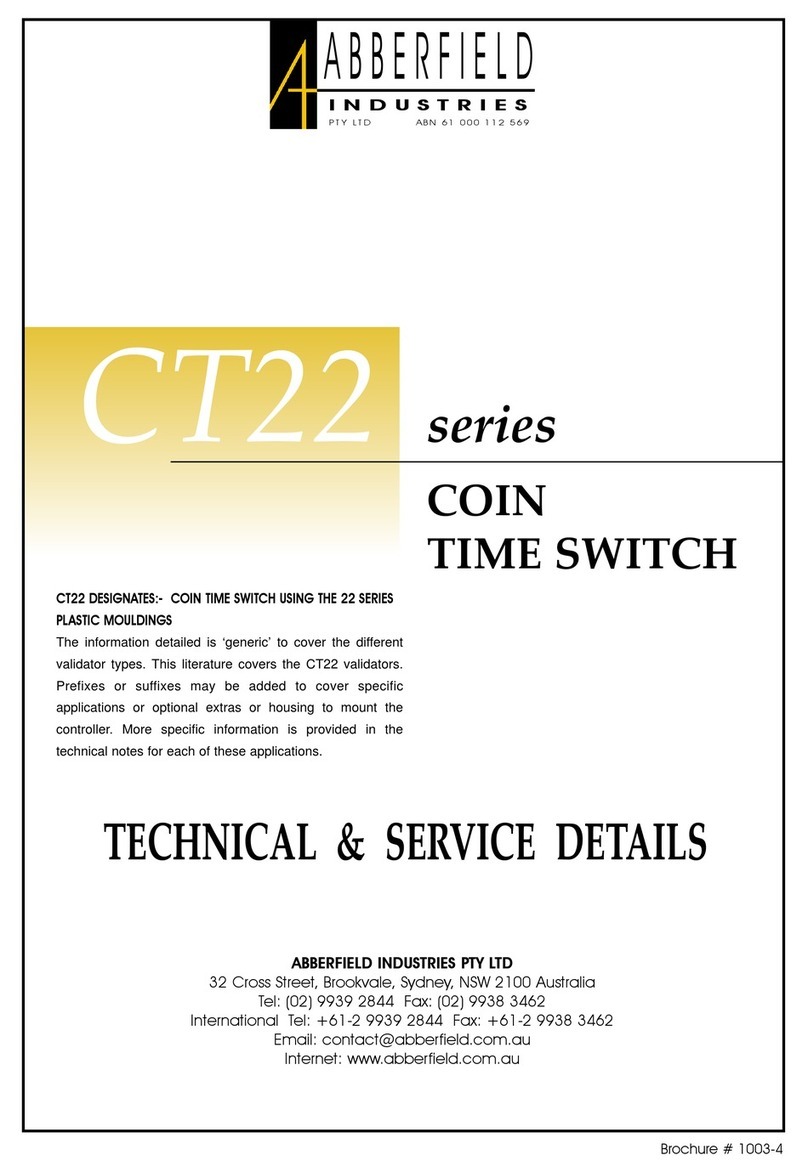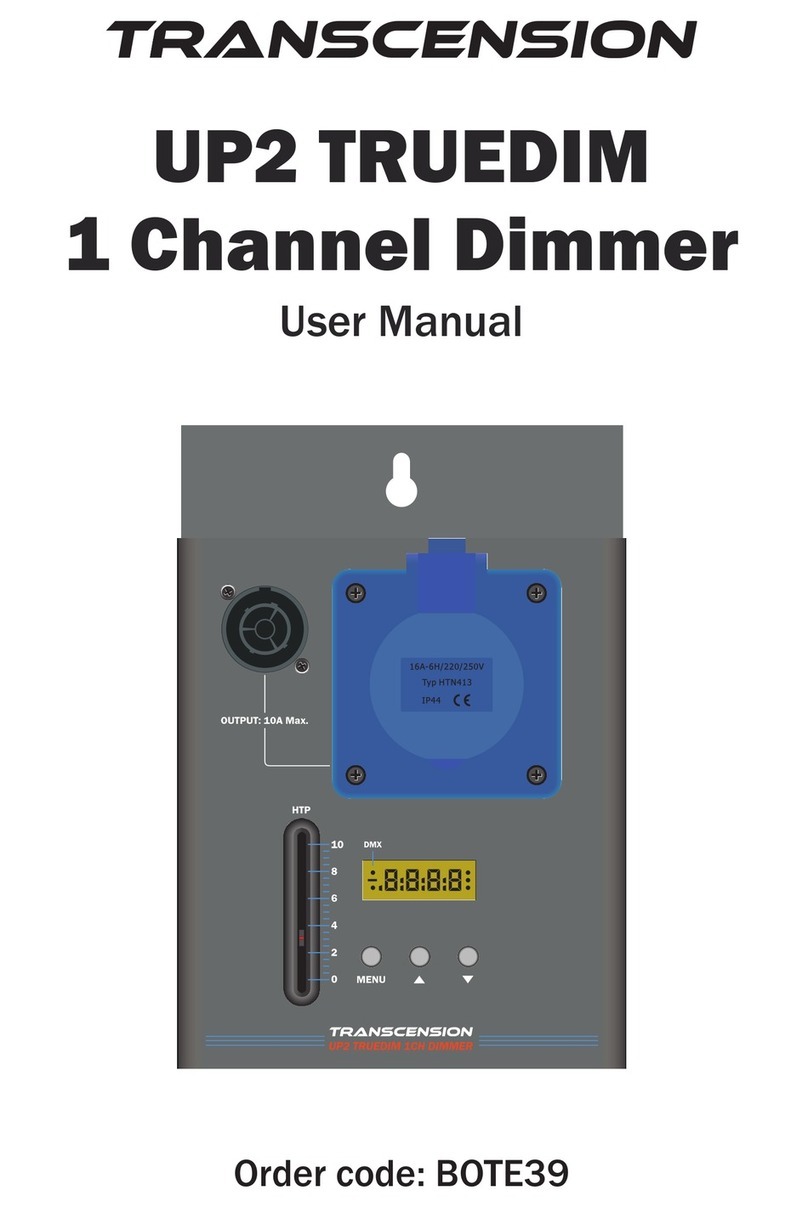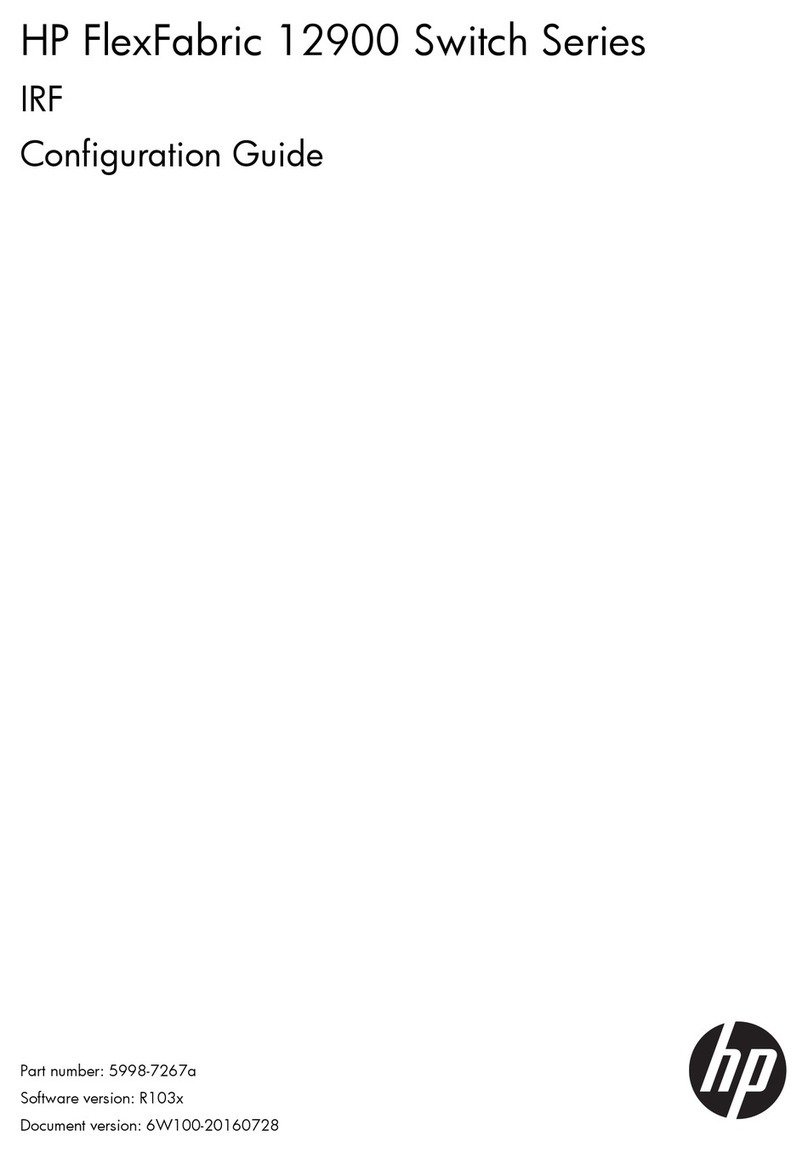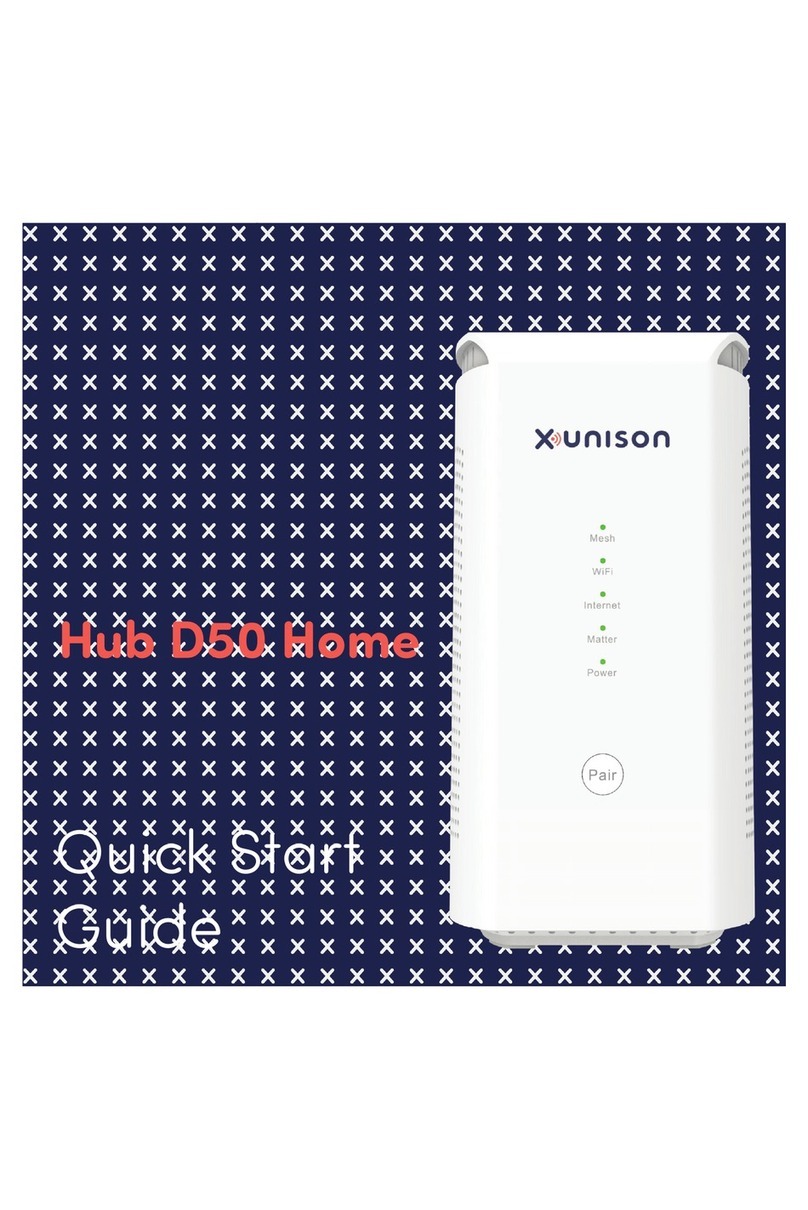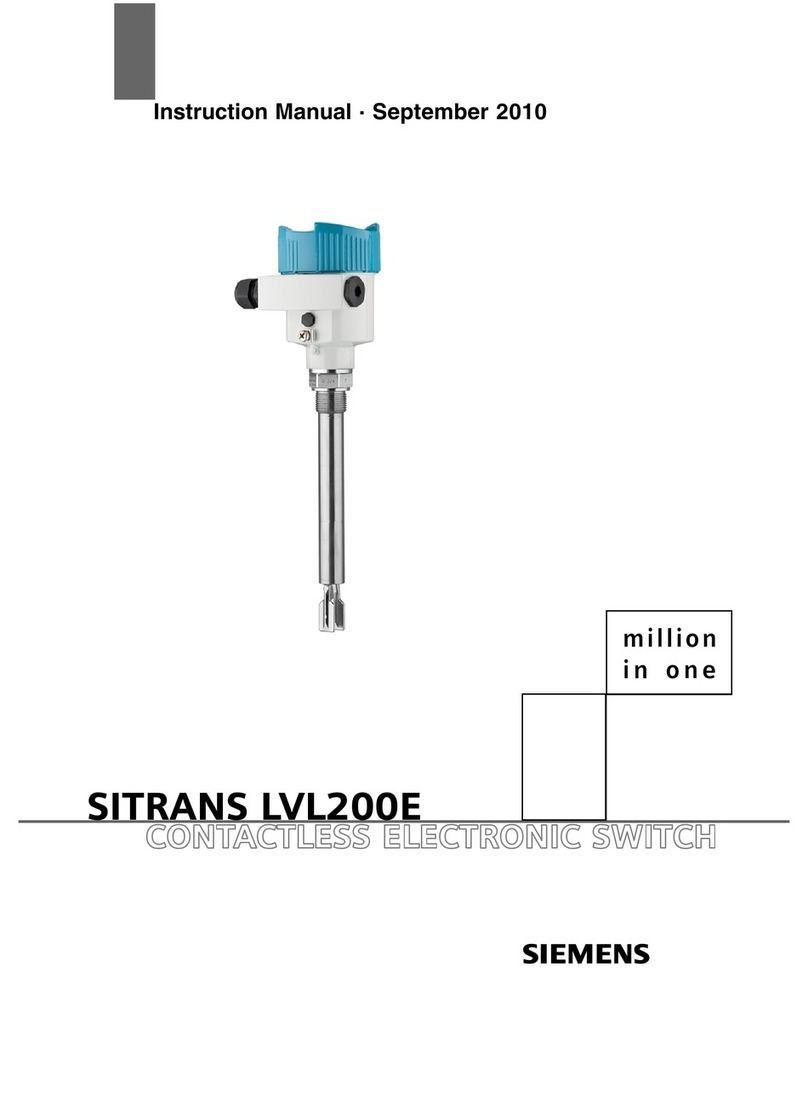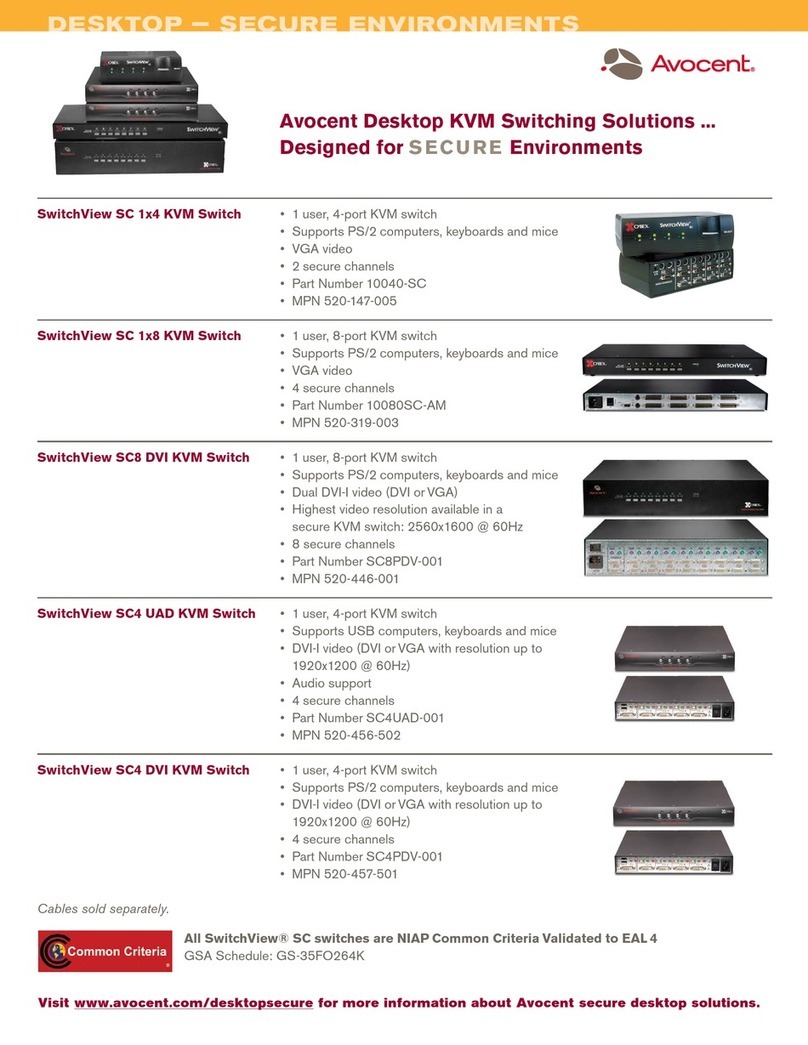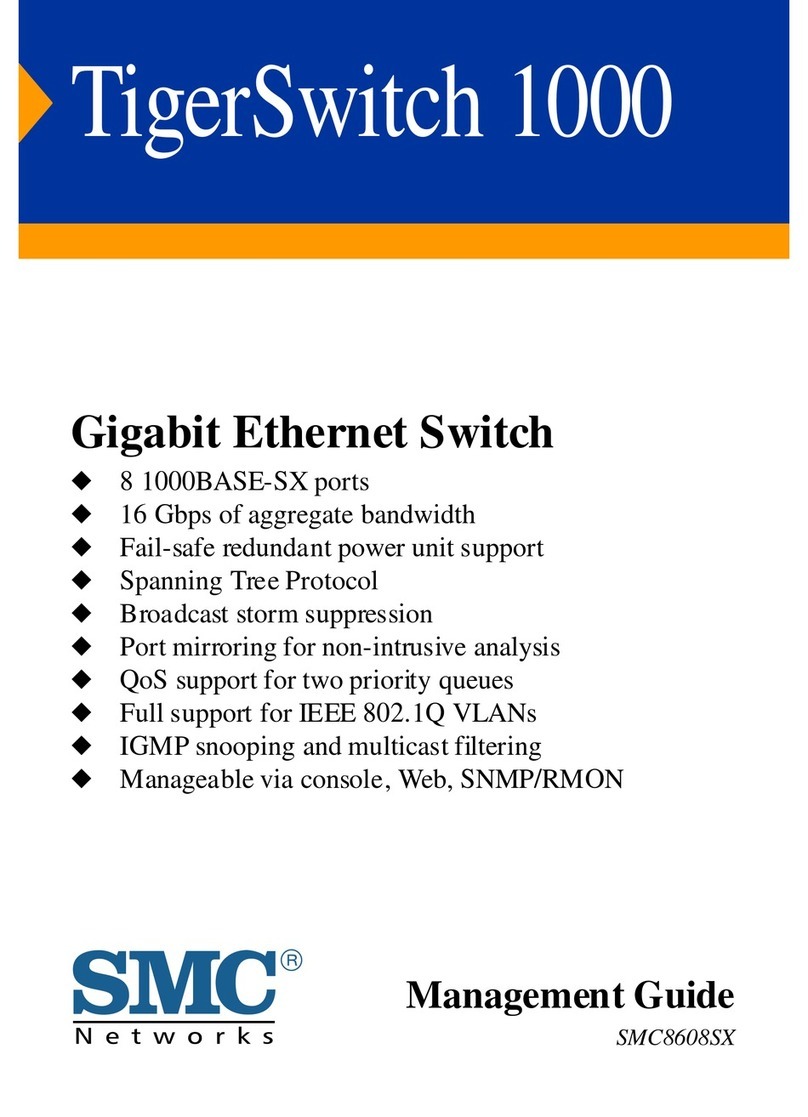Copyright
©
2014 EtherWAN Systems, Inc. Page 1
All Rights Reserved
EX89000 rev. 1.0
12/2/2014
1 Unpacking
Unpack the items. Your package should include:
One EX89000 Series hardened managed
switch
Rack-mounting hardware brackets
One CD containing this user’s guide
If items are missing or damaged, notify your
EtherWAN representative. Keep the carton and
packing material.
2 What Else You Need
Appropriate cables for data ports
Personal computer or laptop
3 Select a Location
Desktop installations: Mount on a flat table
or shelf surface.
Rack installations: Use a 19-inch (48.3-
centimeter) EIA standard equipment rack
that is grounded and physically secure.
Identify a power source within 6 feet (1.8
meters).
Choose a dry area with ambient temperature
between -40 and 75ºC (-40 and 167ºF).
Keep away from heat sources, sunlight, warm
air exhausts, hot-air vents, and heaters.
Be sure there is adequate airflow.
Keep the switch at least 6 ft. (1.83 m) away
from the nearest source of electromagnetic
noise, such as a photocopy machine.
4 Connect to the Data Ports
Depending on the model, your switch can have
the following ports:
0, 8, 16, or 24 10/100Base-TX ports
0-to-18 100Base-FX ports
0, 2, or 4 Gigabit ports
10/100Base-TX and 100Base-FX Ports
These ports can connect to devices such as an IP
surveillance camera or a Voice Over Internet
Protocol (VoIP) phone.
A.
Insert one end of an appropriate cable into a
switch port.
B.
Connect the other end into the Ethernet port
of the device.
C.
Repeat steps A and B for each additional
device you want to connect to the switch.
Gigabit Ports
Some switch models have 2 or 4
10/100/1000Base-TX ports, 1000Base-SX/LX/BX
ports, or 4-port 1000Base SFP-combo with
10/100/1000Base-TX ports. You can connect
these ports to network devices such as a
computer, printer, network video recorder (NVR),
network storage, or they can connect to the
network itself.
SFP-combo ports operate in “either/or” fashion.
This means that attaching to a 1 Gbps combo
port renders the equivalent partner combo port
unavailable. See the following examples.
5 Apply Power
All switches have a 100-240 VAC receptacle:
Connect the female end of the supplied AC
power cable to the power receptacle on the back
of the switch. Connect the 3-pronged end of the
cable to a grounded 3-pronged AC outlet.
Some models have one of these terminal blocks:
+48VDC -48VDC
−0 -48
+ +48 0
Earth Ground
EX89000 Managed Switch Installation Guide
Connecting to
this port…
…makes this
port unavailable
Connecting to this port…
…makes this
port unavailable