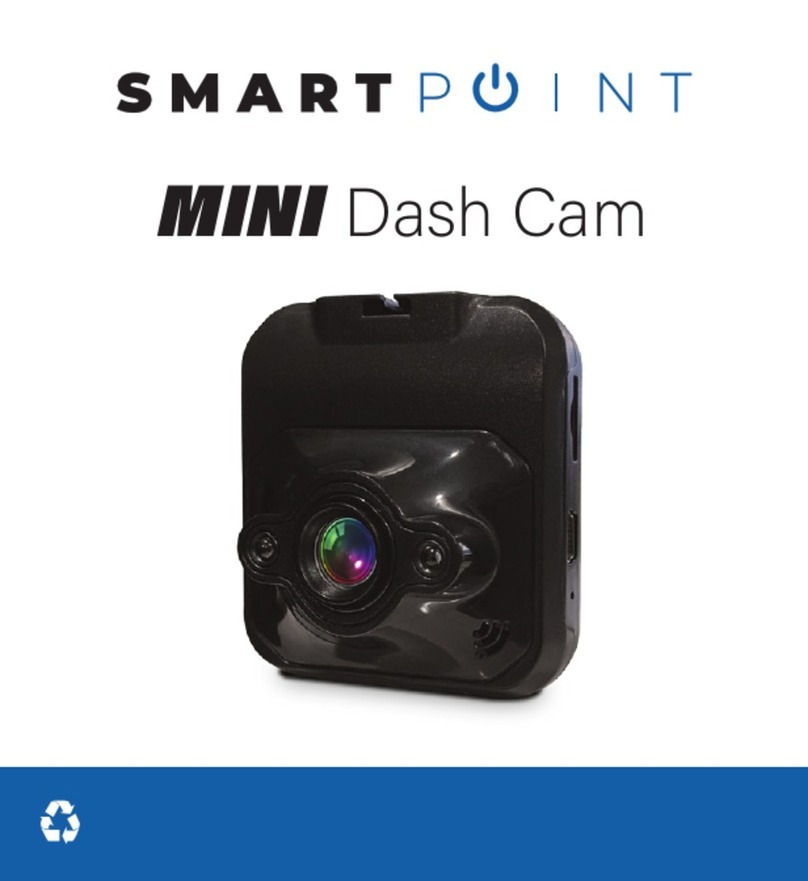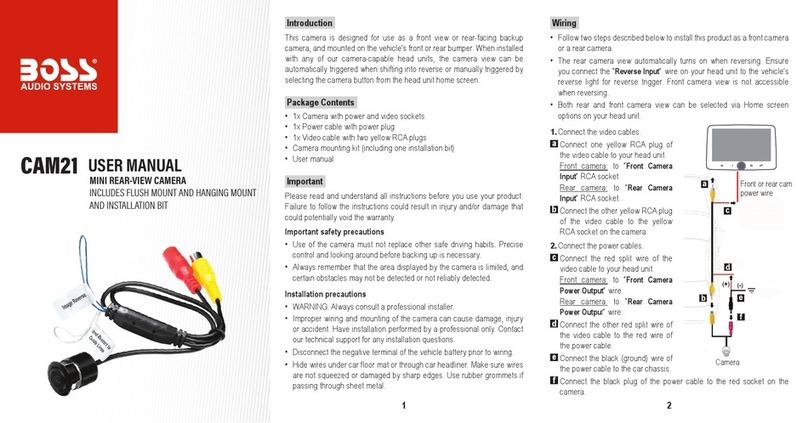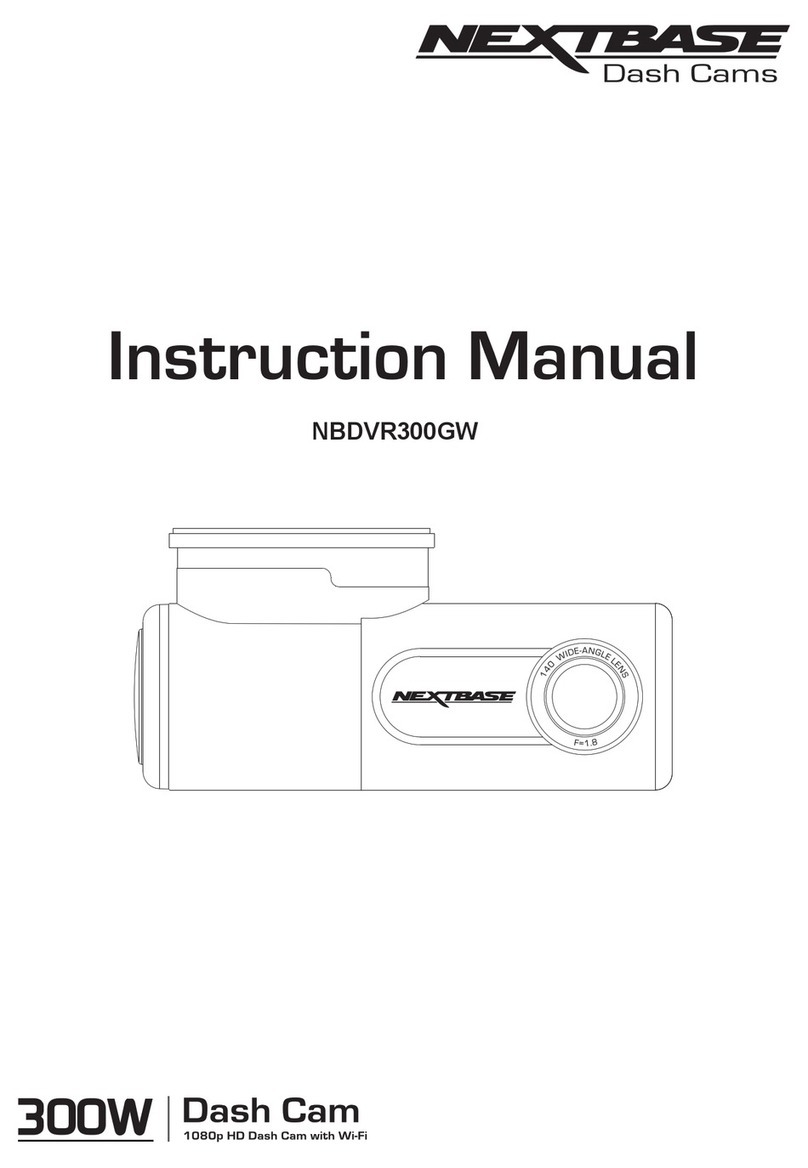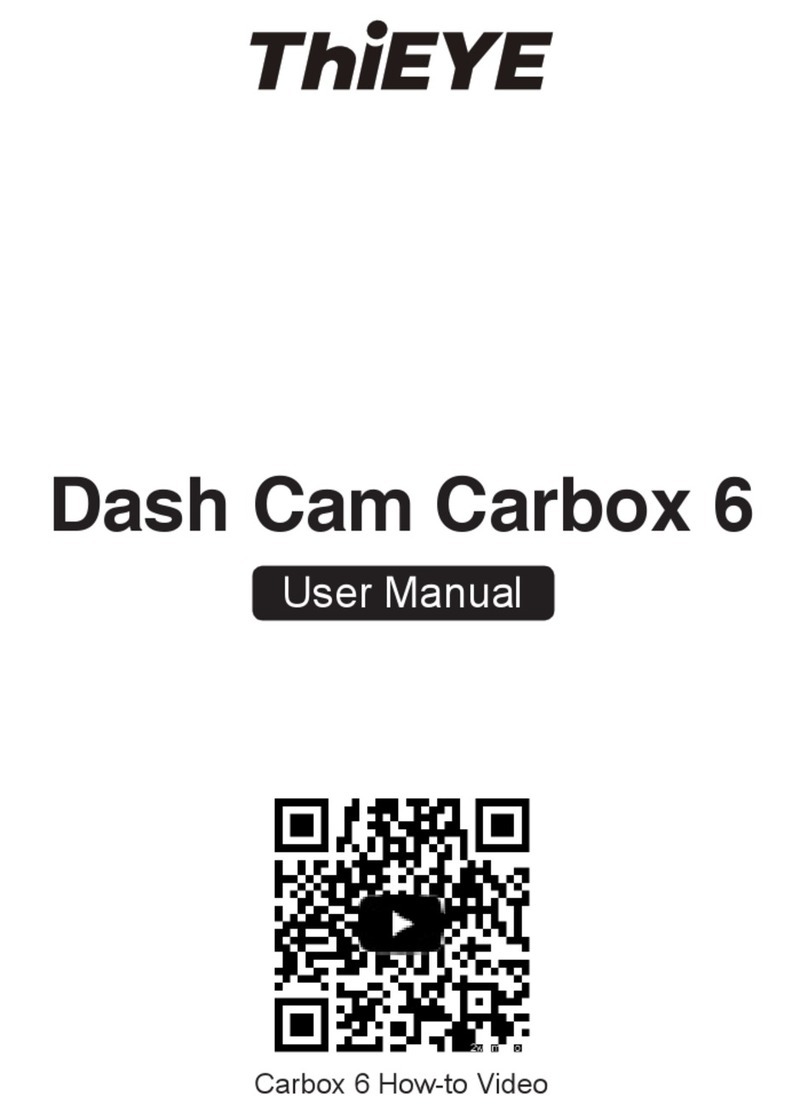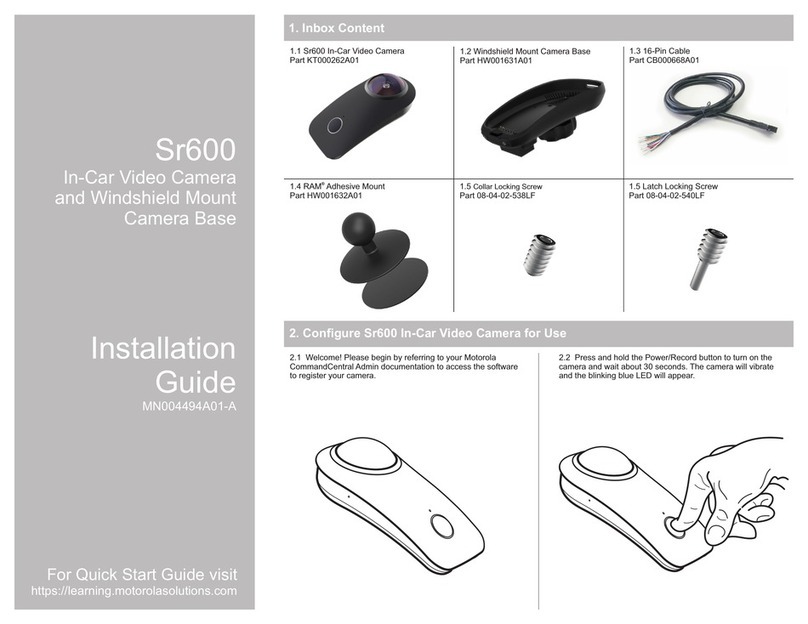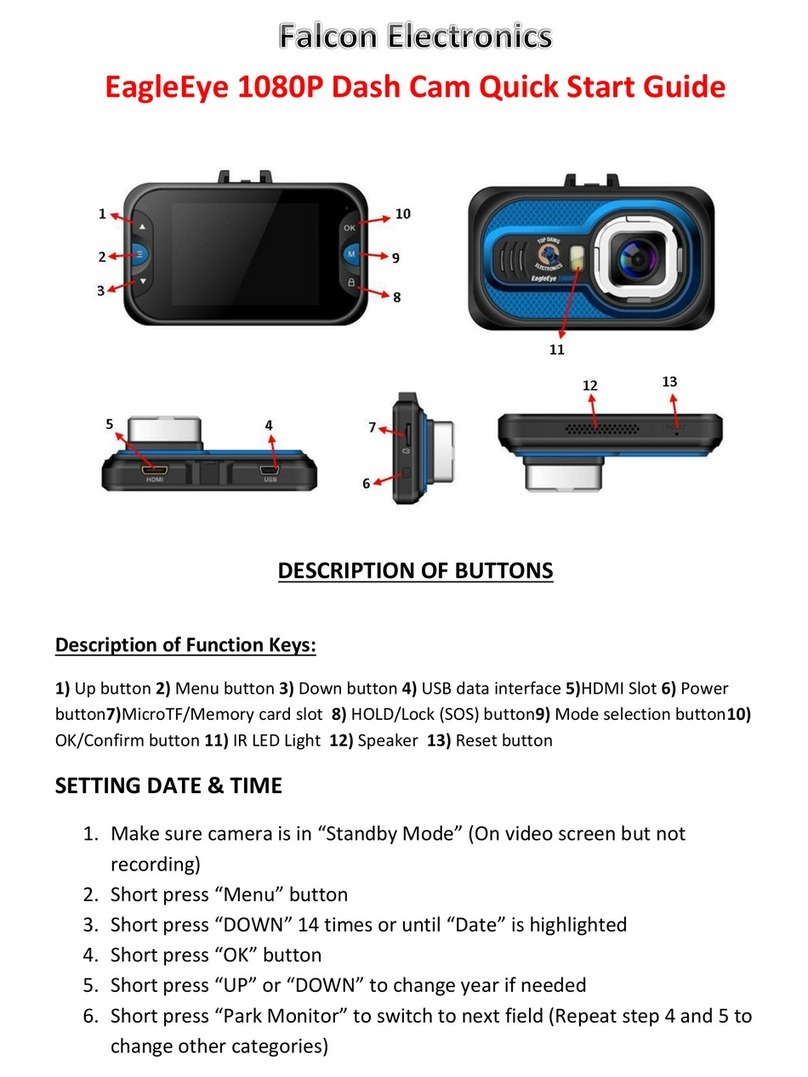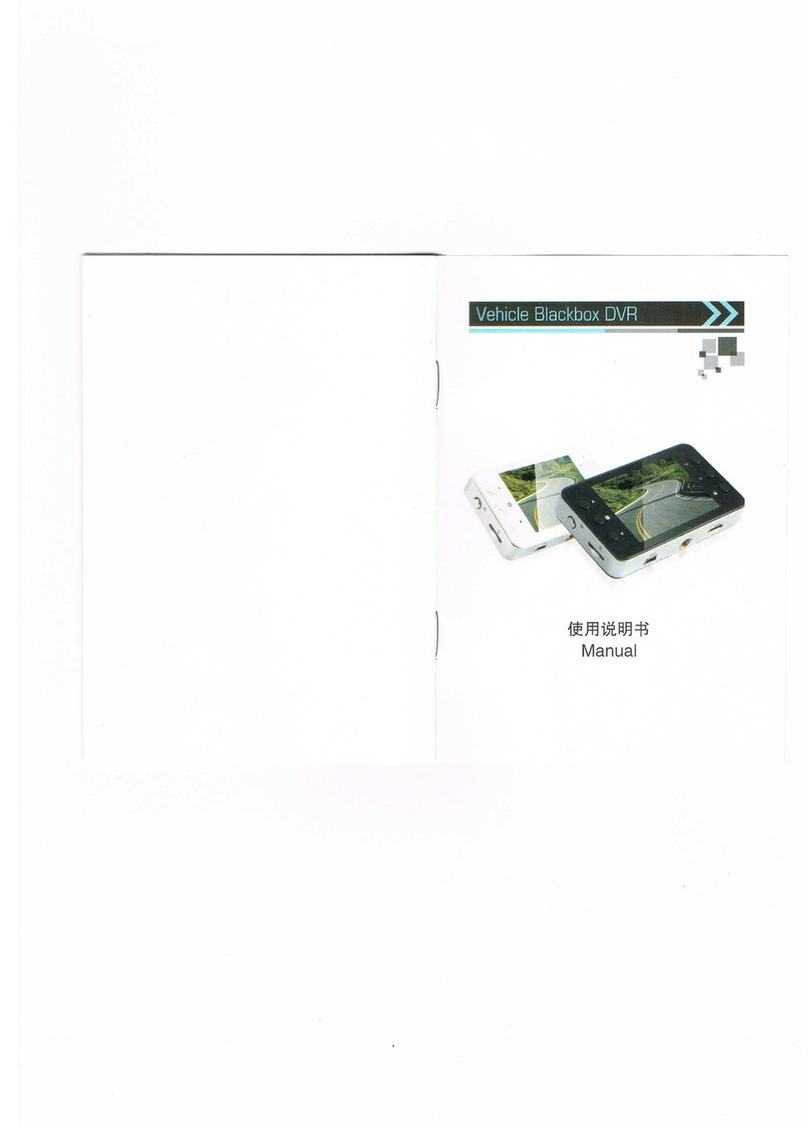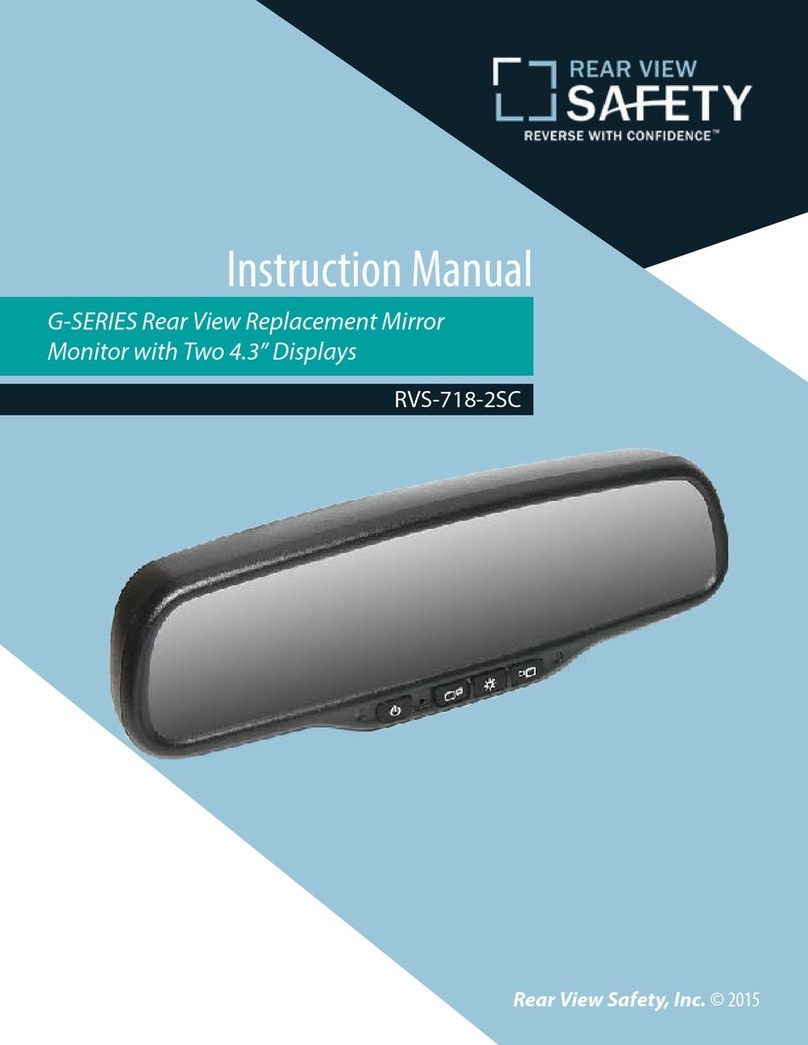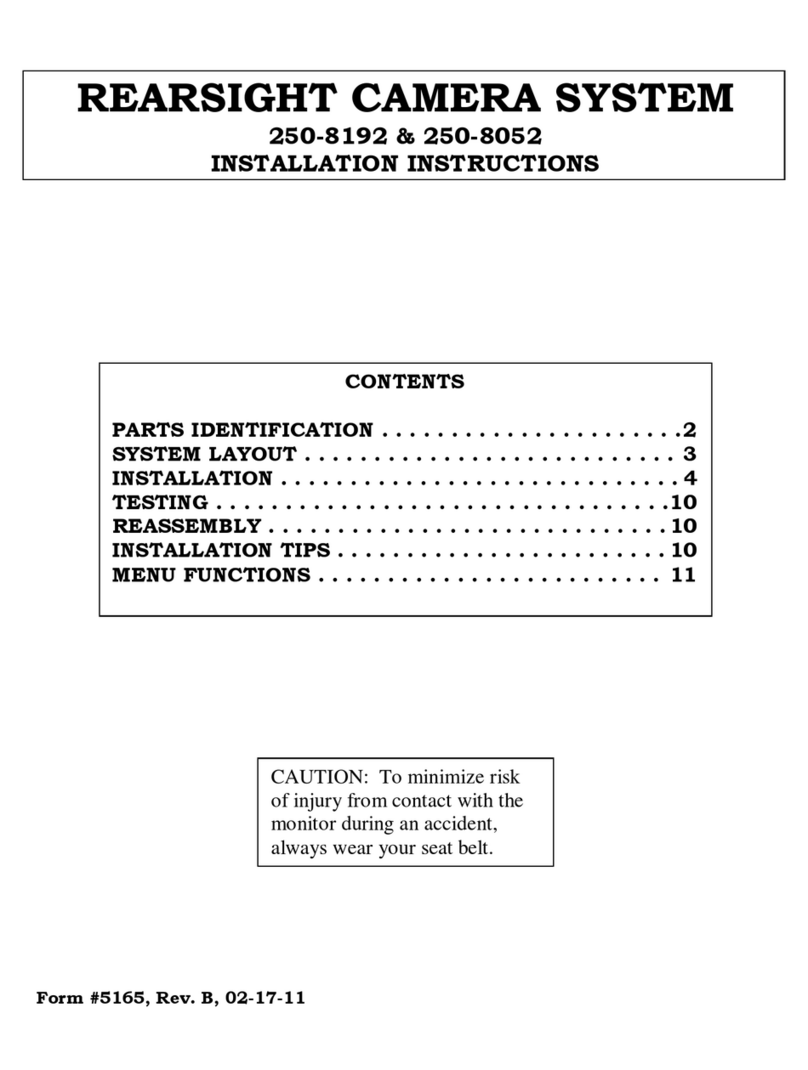SMARTPOINT SPRVDASH User manual


Model: SPRVDASH
Image Sensor: HD CMOS image sensor
Viewing Angle: 120°
Video Resolution: 1280 x 960
Memory Compression Format: MJPG
Video Format: AVI
Photo Format:JPG
Standard Voltage: DC 5V
LCD: 2.4”
Memory Card: Max 32GB
Video Specifications: AVI

One Year Limited Warranty.
©Smartpoint LLC,
250 Liberty Street, Suite 1A
Metuchen, NJ 08840
Manufactured, marketed and distributed by Smartpoint LLC, under license.
All trademarks and registered trademarks are property of their respective owners.
Made in China

1. Mic
2. Rec
3. Mode
4. Menu
5. Down
6. Up
7. Power on/o
8. Micro SD Card Slot
9. USB Charging Port
10. Back Clip
11. Speaker
12. Camera Lens
13. Reset
14. Fill-in Light

1. Plug the USB cable into the USB port on the device.
2. Plug the USB cable into the USB port on your computer or USB hub.
- The blue and red indicator light will turn on while charging
- The red indicator light will turn o when charging is complete
IMPORTANT NOTICE: Allow the device to charge 4 – 6 hours before using.
HOW TO CHARGE THE DEVICE USING YOUR COMPUTER
IMPORTANT NOTICE: Car cameras are designed to run off of constant
power. The internal battery should not be relied upon for extended
recording. The purpose of the battery is to make sure the most recent
files are saved in case of an accident where the unit would normally lose
power.
1. Insert the USB charger into the car charging port of the device.
2. Insert the car charger into the charging port of your vehicle.

IMPORTANT NOTICE: Allow the device to charge 4 – 6 hours before using. 1. When unit is connected to your vehicle, the device will automatically
turn on when the vehicle is turned on
2. If it is not connected to your vehicle press and hold the power button
until the blue indicator light turns on. The blue indicator is on when the
device is on.
1. The device automatically starts recording video once it is turned on.
2. To stop recording, press the REC button.
1. Press the mode button once to enter photo mode.
2. Press the REC button to take a picture.
1. Press the mode button twice to enter voice recording mode.
2. Press the REC button.
3. Press the REC button again to stop recording.

1. Press the mode button three times to enter preview mode.
2. Press the up/down keys to rewind or go forward.
• Press the REC button to watch videos
3. Press the menu button to delete your video or photo.
• Press the REC button to choose the delete option.
Select Delete One or Delete All By pressing the REC button.
Press the down button to choose “OK” and delete the file.
When Motion Detection is on the device automatically pauses video
recording 20 seconds after the vehicle stops moving, and automatically
resumes recording when the vehicle starts to move.
1. To turn on, press the menu button once. Press the down button until
you reach the Motion Detect option. Push REC.
In standby mode press the MENU button twice, then scroll DOWN to
where it says “DATE INPUT” and press REC. Then enter the correct date
and time. When you are finished, press MENU to save the setting.
[Note] In order to effectively record the date and time of the traffic
accident, please set the correct time before using.

Automatic seamless video recording records in a loop to use the storage
efficiently, with the earliest unlocked video clips being overwritten when
the storage card's maximal capacity is reached.
Video clips can be set to a length of 1, 3, and 5 minutes.
1. Press the menu button, go to Video Time.
You can then set it for the desired time.
The Rear View Mirror Dash Cam is user friendly with multiple languages
and several easy to press buttons. Supported user interface languages
are:
English, Chinese, Italian, Spanish, Portuguese, German, French, Russian,
Japanese, Korean.
1. Press the menu button twice. Go to Language. You can then set it for
the desired language.

1. Plug the Rear View Mirror Dash Camera into your PC using the USB
cable or remove the Micro SD Card and insert it into the Micro SD Card
slot on your computer
2. Locate “Removable Disk” inside the (My) Computer folder.
Then click on “Open folder to view files”
for another way to access your video files go to the next page.....

1. Go to Start > Computer > Removable Disk
2. Open the Removable Disk drive.
3. Open the RECORD folder.
4. Double click the file you want to view.
[Note] VLC Player is recommended for watching videos

THE DEVICE WON’T TURN ON
• Charge the device for at least 4 hours before the first use.
• Make sure the charging cable is securely inserted into the device
and into the power source.
THE DEVICE ISN’T CHARGING
• Replace charging cable or email us for assistance at
THE DEVICE HAS CRASHED
• You need to reset the device.
MY COMPUTER DOESN’T RECOGNIZE THE DEVICE
• Unplug the device from your PC and reboot the device.
• Unplug the device from your PC and reboot your PC.
• Try using a different USB slot on your PC.
• Replace the USB cable.
THE SOUND OR VIDEO IS UNCLEAR
• The device needs charging.
OTHER PROBLEMS

Simply place the Rear View
Mirror Dash Cam over your
existing rear view mirror.
Place the rubber holder over
the back of the mirror.
Connect the holder into the
bottom hook to hold the
Rear View Mirror Dash Cam
in place.
You can then use the
Rear View Mirror Dash Cam
as your regular rear view
mirror and access the screen
and buttons.
Table of contents
Other SMARTPOINT Dashcam manuals