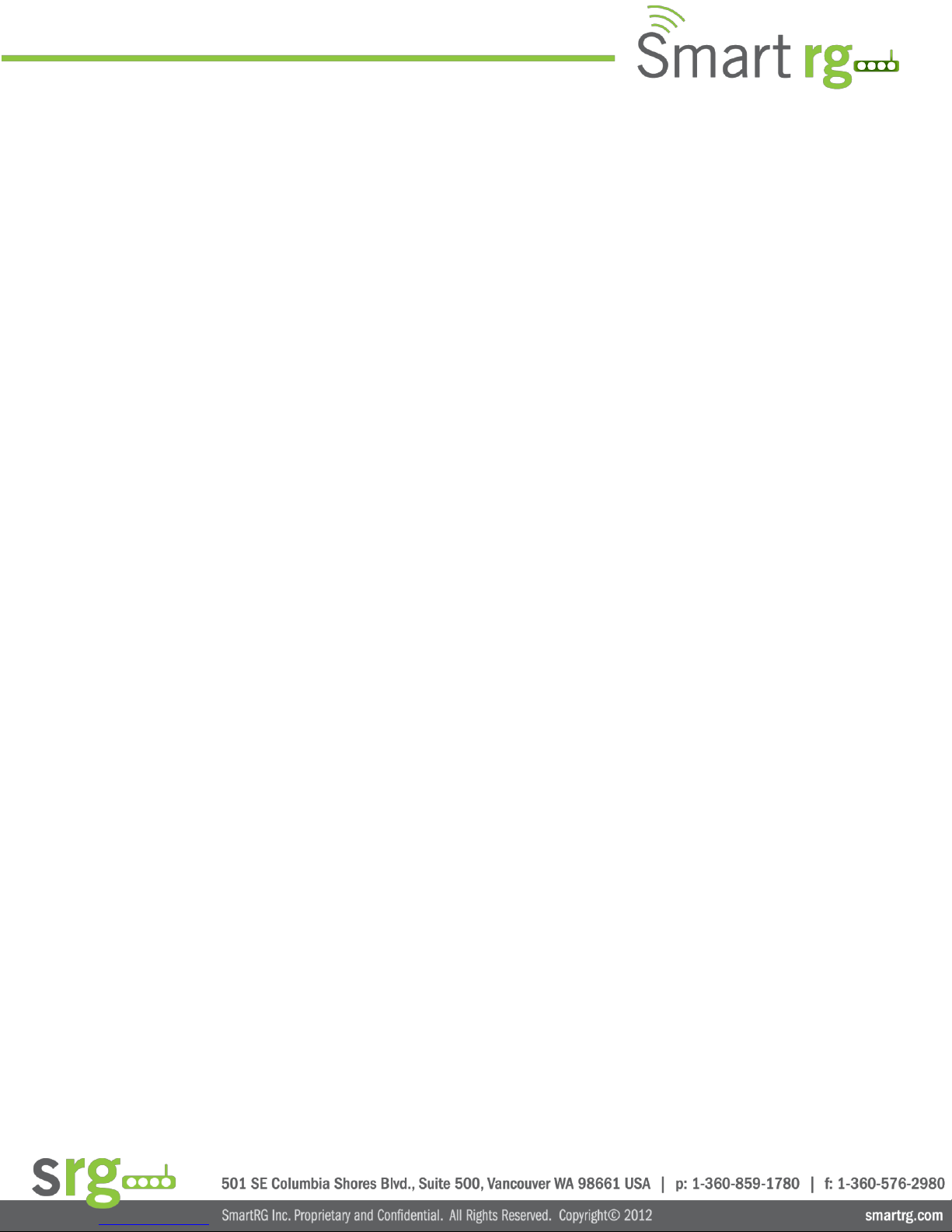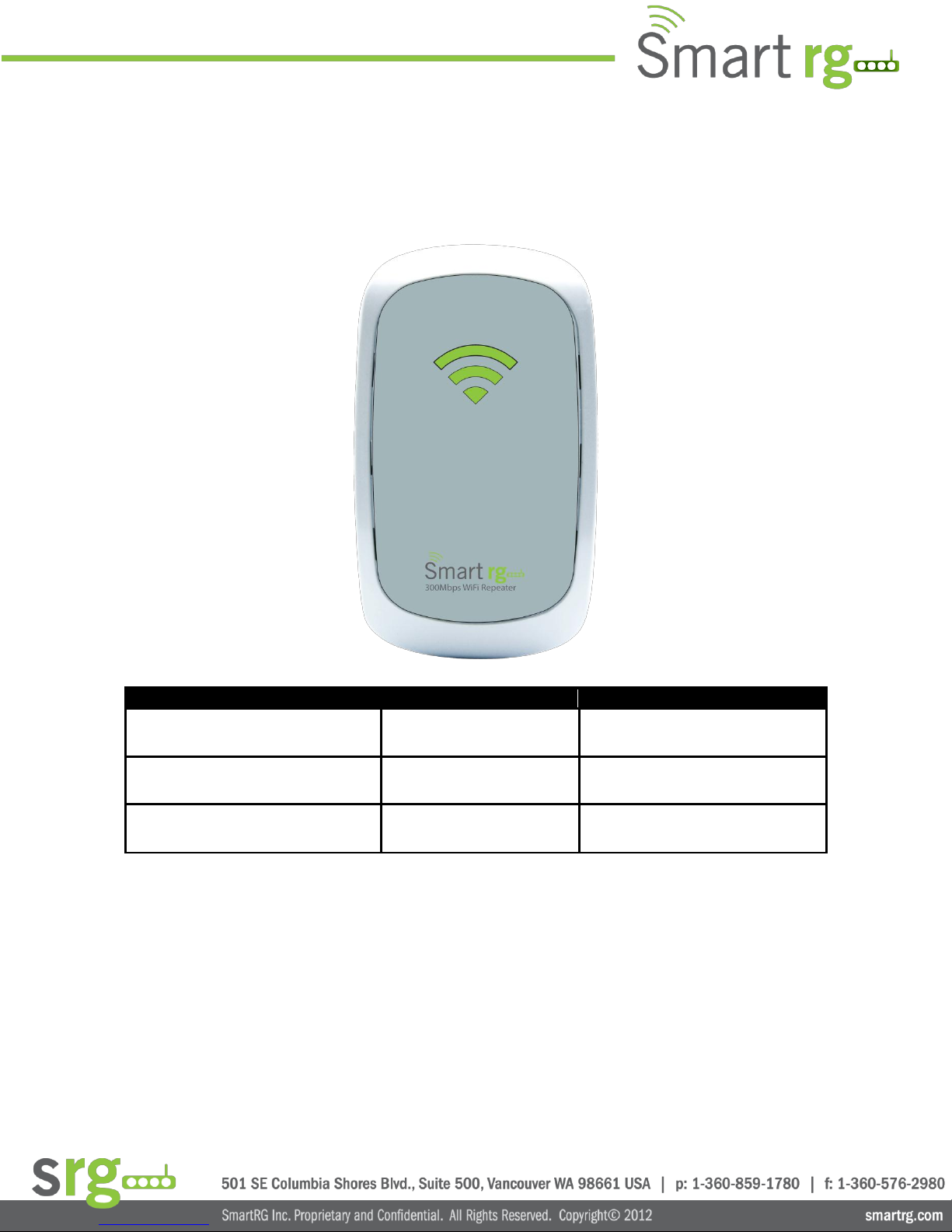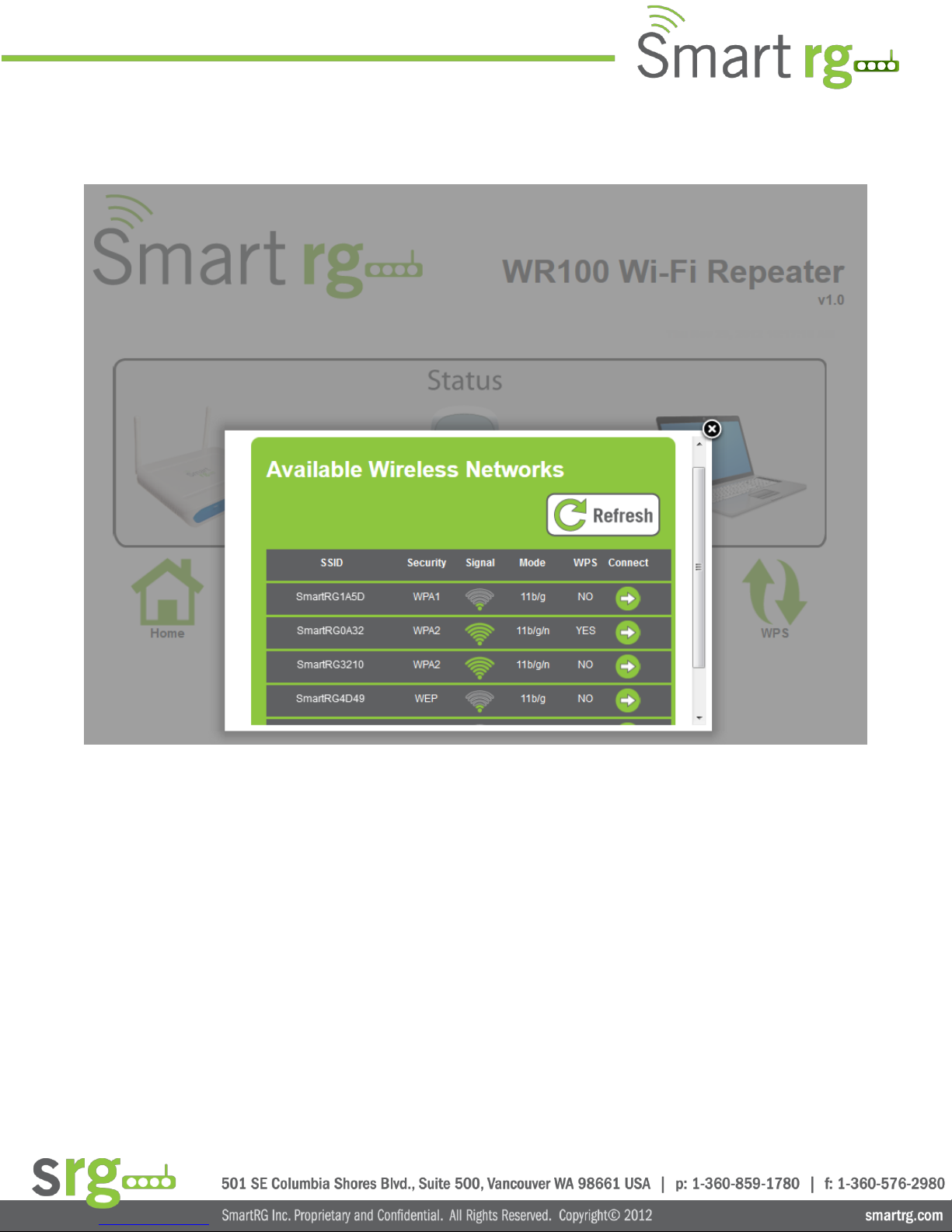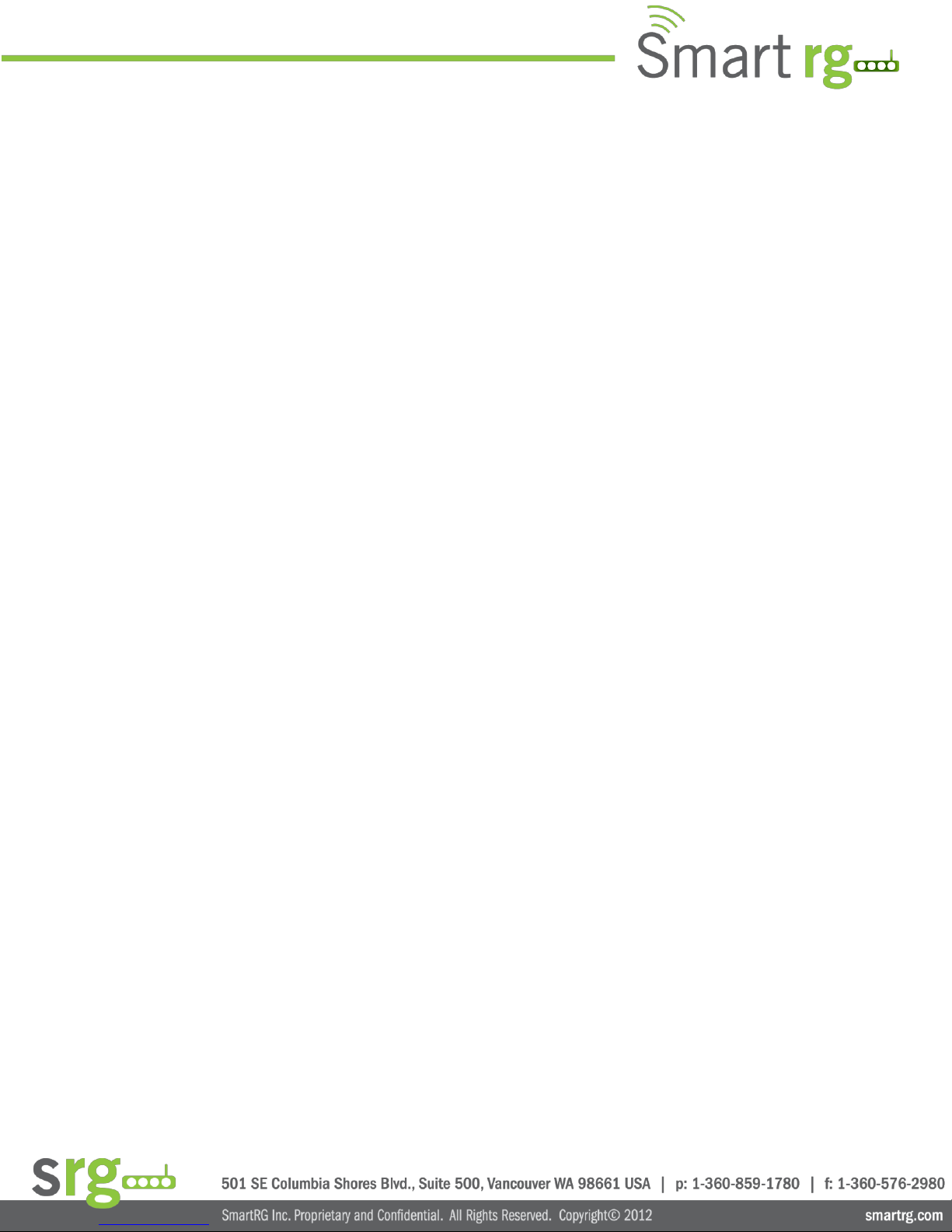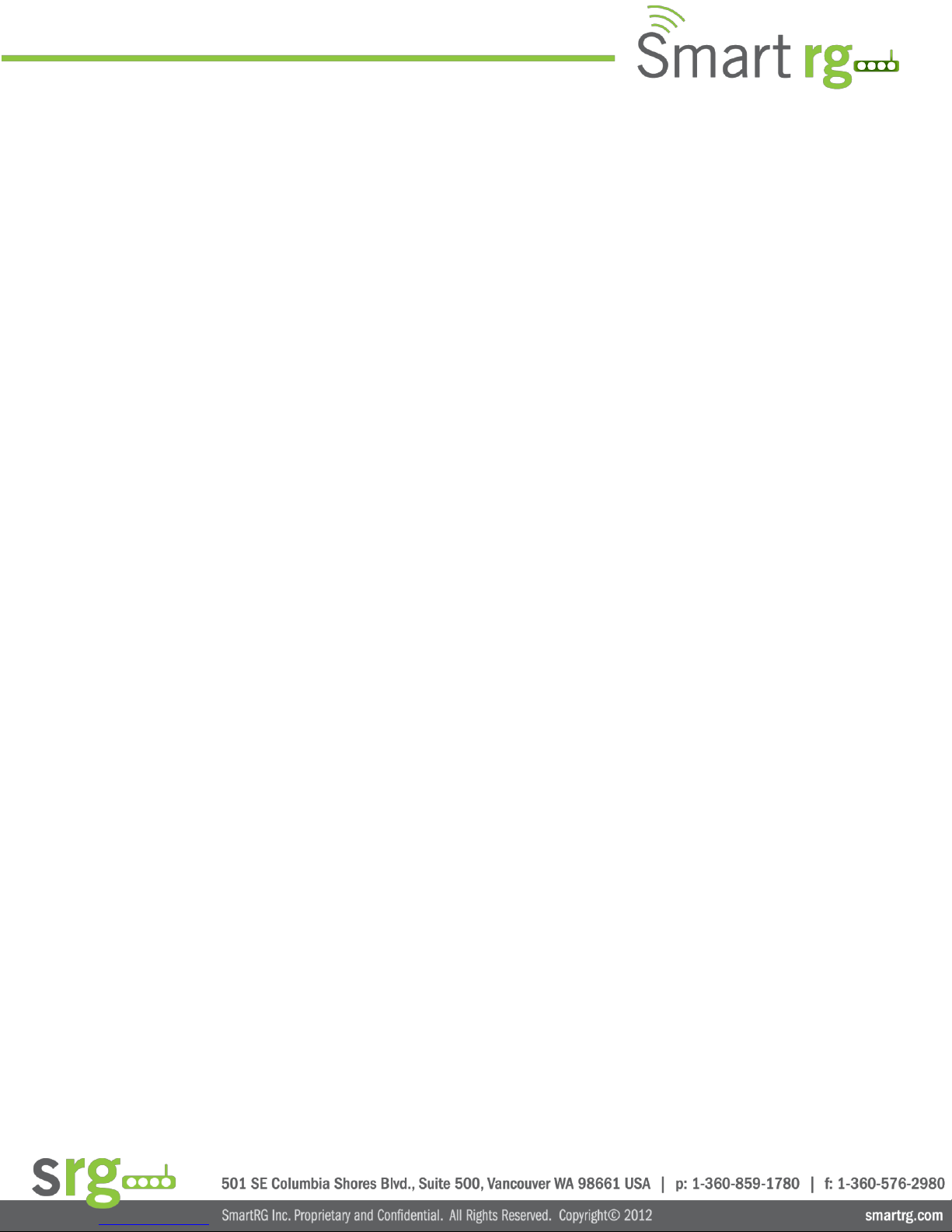
SmartRG WR100 – User Manual
Page 2 of 25
Table of Contents
About the Device .............................................................................................................. 3
Minimum System Requirements ................................................................................................ 3
Package Contents .................................................................................................................... 3
Device Overview ..................................................................................................................... 4
Front Panel .................................................................................................................................... 4
Top Panel ....................................................................................................................................... 5
Bottom Panel ................................................................................................................................. 5
Accessing the User Interface .............................................................................................. 6
Quick Connect ......................................................................................................................... 7
Setup ..................................................................................................................................... 8
Wireless ................................................................................................................................ 10
Wireless Basic Settings ................................................................................................................. 10
Wireless Security Settings ............................................................................................................ 11
MAC Filter Settings ...................................................................................................................... 12
System .................................................................................................................................. 14
Device Information ...................................................................................................................... 14
LAN Configuration ........................................................................................................................ 15
Configuration Settings .................................................................................................................. 16
Firmware Upgrade ....................................................................................................................... 17
System Password ......................................................................................................................... 18
Installing the Device ....................................................................................................... 19
Wireless Repeater .................................................................................................................. 20
Wireless Access Point ............................................................................................................. 22
Wireless Bridge ...................................................................................................................... 24
WPS ...................................................................................................................................... 25
Configure WR100 to Wireless Router via WPS ............................................................................... 25
Configure WR100 to Wireless client via WPS................................................................................. 25
Safety Precautions .......................................................................................................... 25