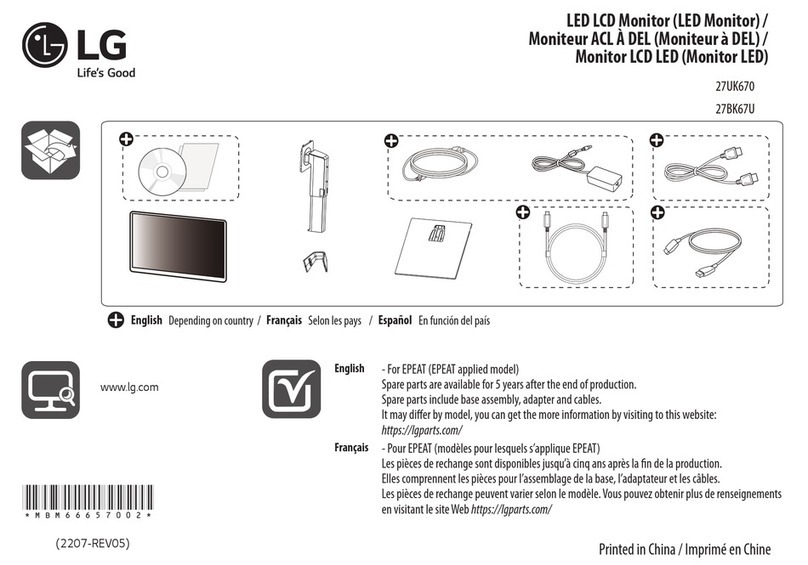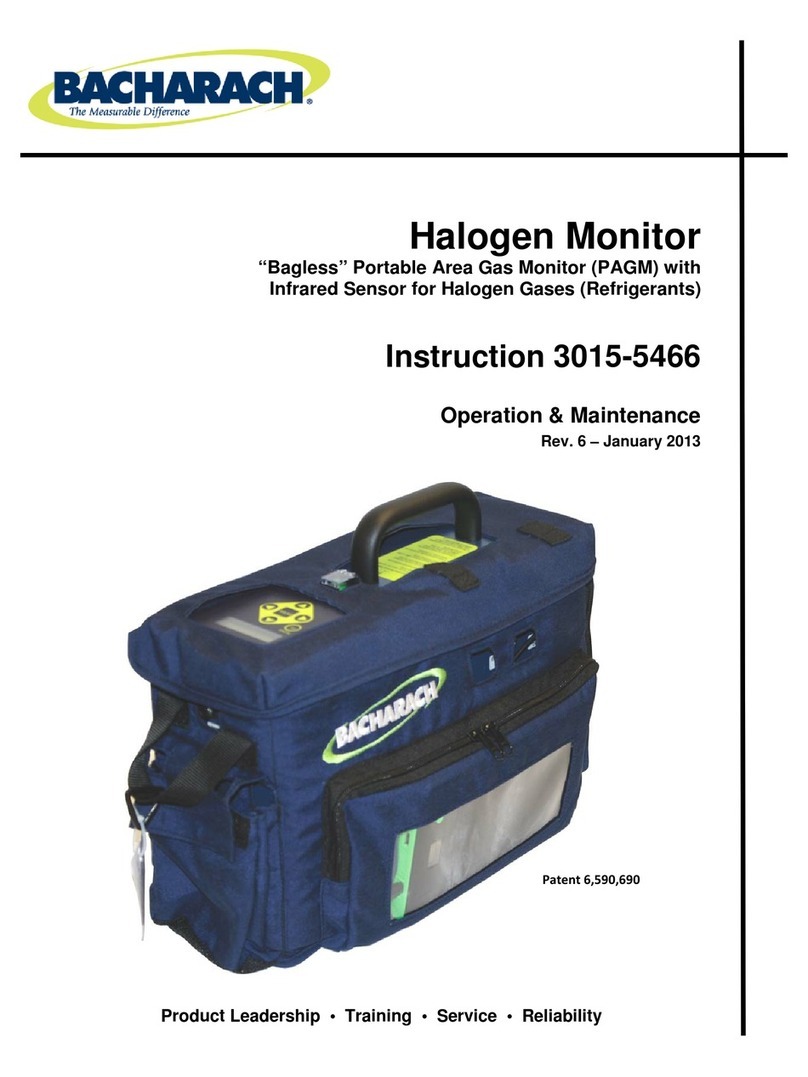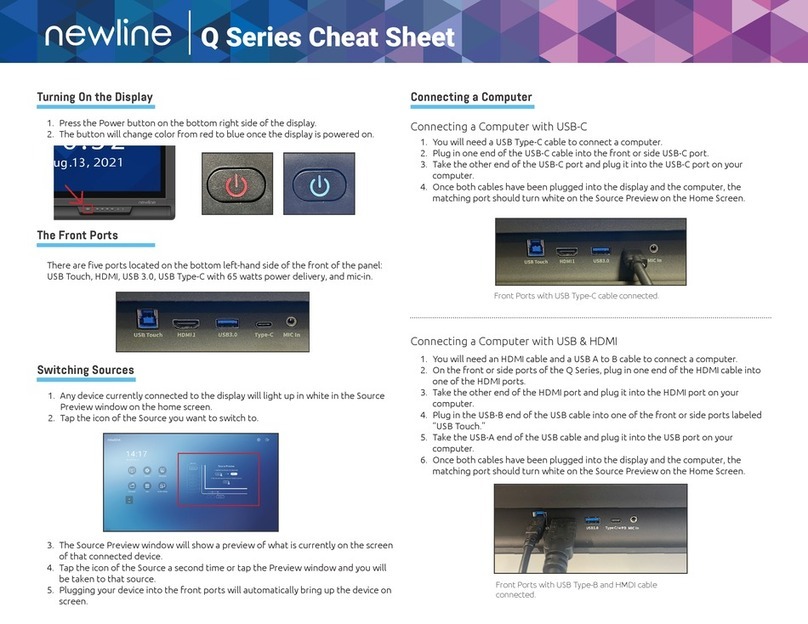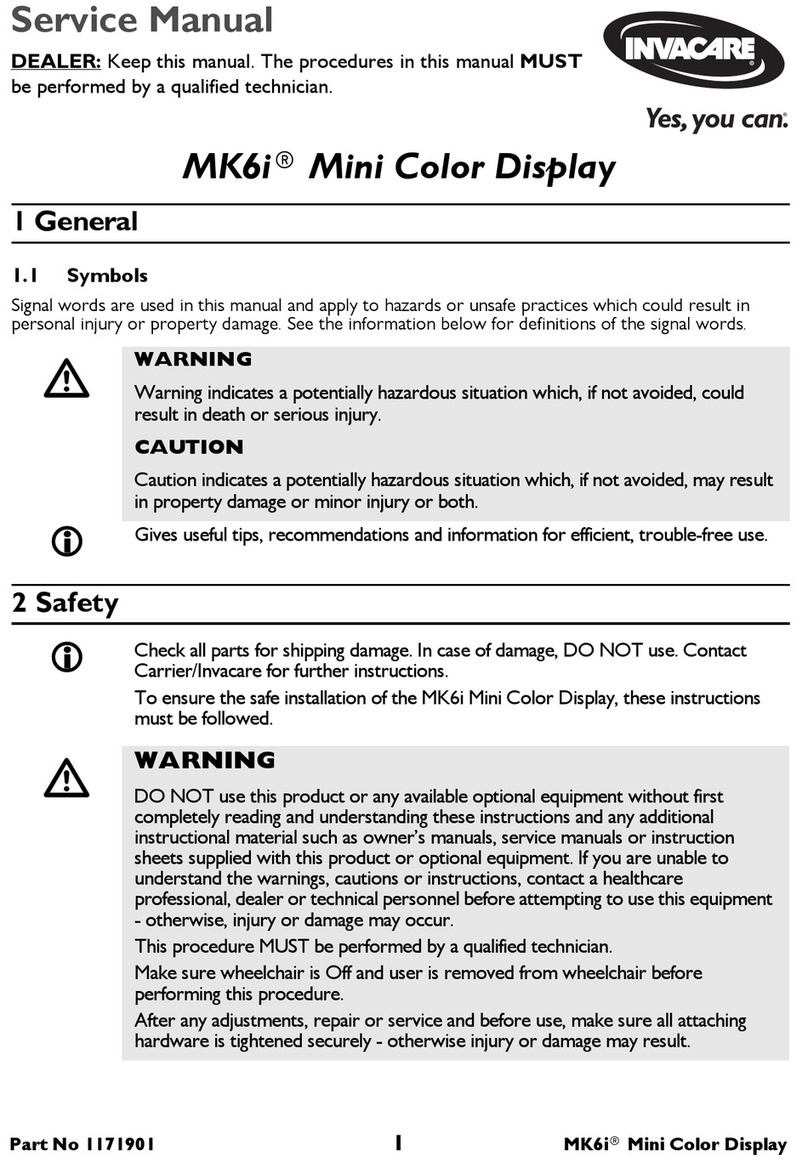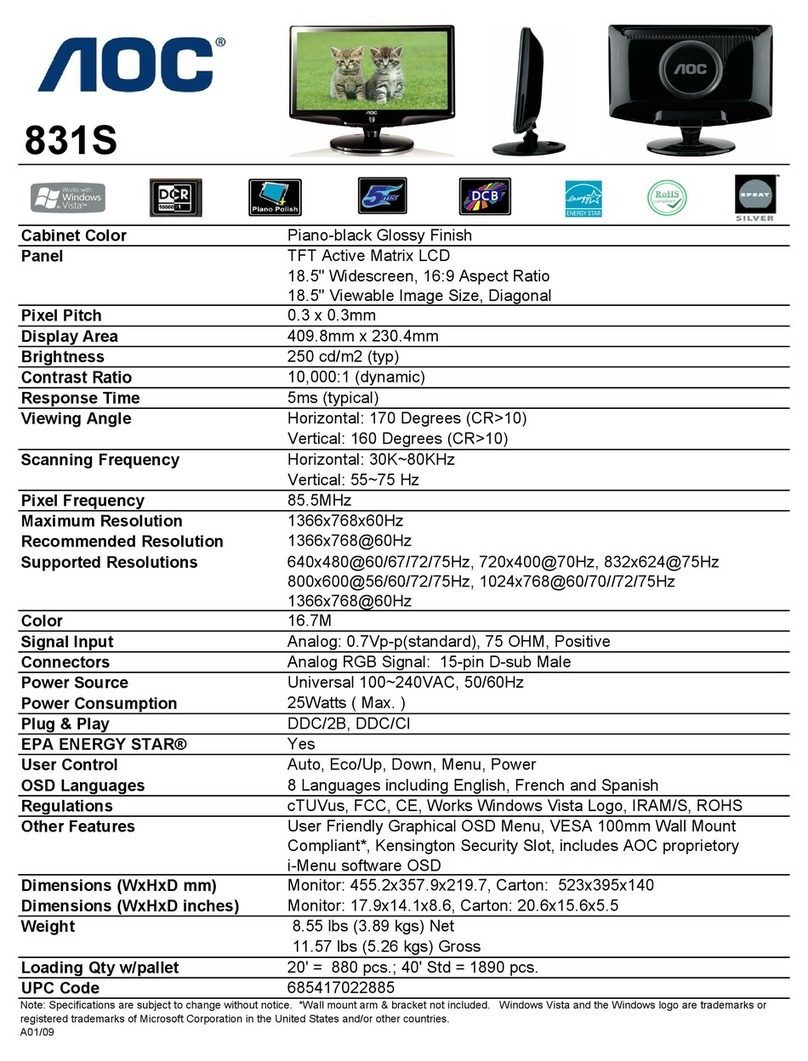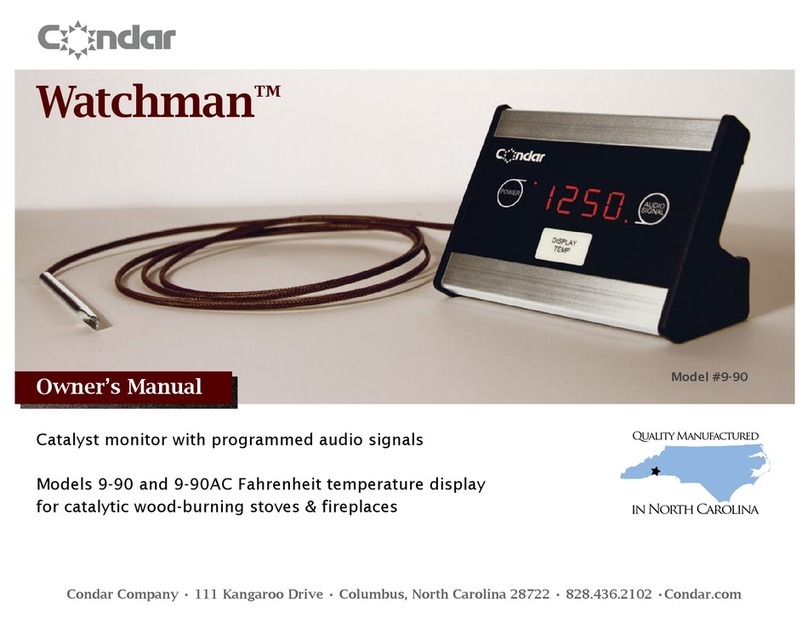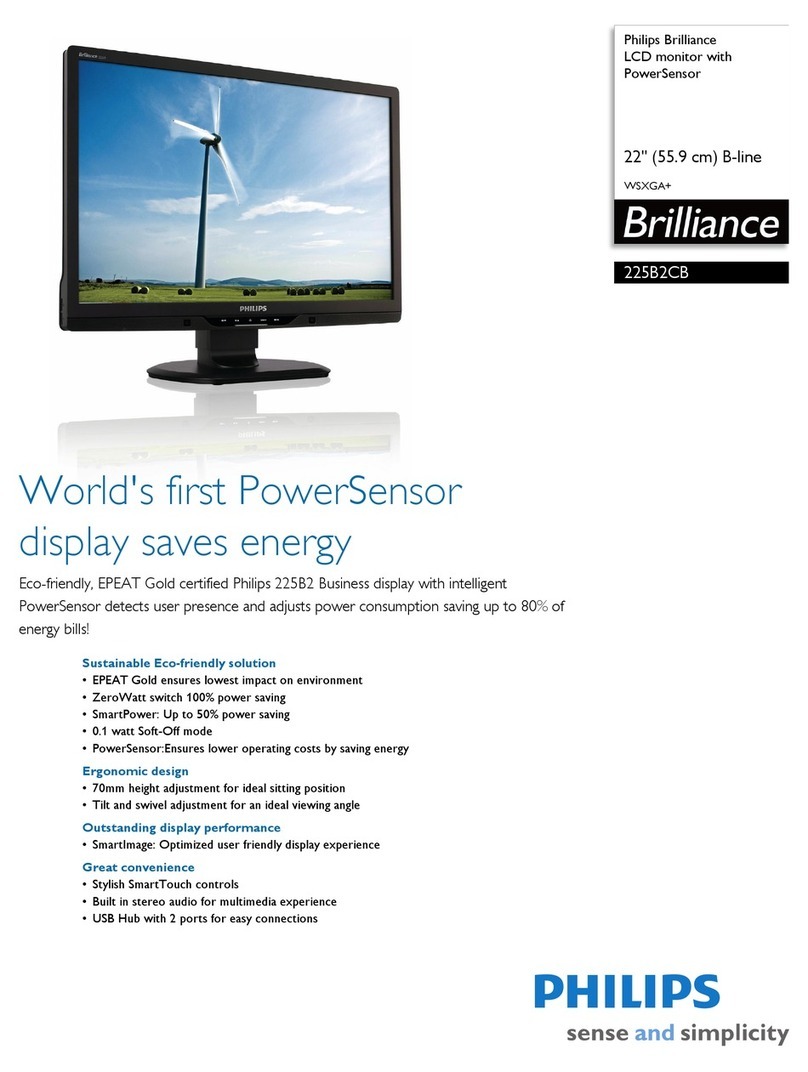Smartswitch SMS-2 User manual

SMART SWITCH
SMS-2
System Monitor
Installation Manual

2
Table of Contents
Features 3
System / Connections 4
Outputs 5
Inputs 6
COMMANDS
Getting Started – Setting Up Initial Owner 7
Adding a Master 8
Removing a Master 8
Adding an Administrator 8
Removing the Administrator 9
Get a list of all the Masters 9
Turn programmed numbers lookup on or off 9
Text all programmed numbers on or off 9
Turn All Texts OFF and Disable Inputs 10
Turn All Texts ON and Enable Inputs 10
Testing 10
Get a List of the Inputs 10
Get a List of the Outputs 10
Naming Inputs/Outputs and Changing Names 11
Change the Input Delays 11
Change Input to Normally Open or Normally Closed 12
Set Input as a latched Input 12
Set Input as a non-latched Input 12
Reset latched Input 12
Link an Input to an Output 13
Get linked information 13
Setup Input Tick off 13
Turn an Output ON or OFF 14
Turn an Output ON for a set time 14
Invert Output 14
Make an Output Pulse On and Off 15
Clear Output Pulse (Set to non-pulsed) 15
Turn Output response On / Off 16
Save Output Status 16
Set Battery Alarm trigger voltage 16
Link Battery Alarm to Output 17
Check Battery Supply Voltage 17
Latching / Non-latching battery alarm 17
Reset Latched Battery Alarm 17
Alive text 18
Get Firmware Version 19
Resetting Unit 19
Get Signal Strength 19
Reset Unit to Factory Defaults 19
Warranty 20
Appendix One
Table of User Selected Input and Output Names 21
Detailed Explanation Of Input Delays 21
Trouble Shooting Guide 22
Appendix Two
SMS-2 Application Notes (Shore Power) 23
SMS-2 Application Notes (Intruder Alarm) 24
SMS-2 Application Notes (Intruder Alarm) 25
SMS-8 Application Notes (Air Conditioner / Heating) 26

3
• Receive text messages on your cell phone alerting you to potential problems
anywhere in the world
• Send commands to control lights, pumps, appliances, air conditioning, etc.
via text message from your cell phone
• Connects to most GSM networks world-wide
• Module= Duel Band 900/1800MHz
• Up to 5 cell phones may be designated as “masters” to send commands and
receive alert text messages
• All set-up and changes made via text (no need for a computer)
• Control up to two (2) devices using text message commands
• Monitor up to two (2) devices that use switched contacts (switching Inputs
which use contacts that open or close upon activation such as a float switch):
o Programmable Input delays (max 99 minutes)
o Programmable for Latching or Non-Latching Inputs
o Programmable for Normally Open or Normally Closed Inputs
o Programmable for Normally Open or Normally Closed Outputs
• Inputs and Outputs names are user programmable via text command – up to
20 characters
• Link any Input to any Output (Example: Link intruder sensor or smoke
detector [input] to light or alarm horn [output])
• Monitors battery supply voltage and sends alarm message if low battery is
detected at below the programmed alarm setting
• On-demand updates via text message to interrogate status of:
o Current battery voltage
o Status of all Inputs
o Status of all Outputs
o List of all designated “masters”
• Compact Size for wall or horizontal surface mounting:
o 117mm x 78mm x 30mm
Features - Model SMS-2
Monitor:
• Shore power disconnect
• Pumps running
• High water alarms
• Security & alarms
• Entry alerts
• Smoke alarms
• And much, much more
Control:
• Battery charger
• Fridge/Freezer
• Air Conditioning/Heating
• Lighting
• Hot water systems
• Irrigation systems
• Or any other device
Smart Switch SMS-2 Installation & Operation Manual

4
Signal LED:
If the LED flashes once every 1 second, this indicates the cellular network cannot be
found (out of GSM coverage range). Remedy = Re-locate the device or use a longer
aerial or signal booster.
If the LED flashes once every 3 seconds, this indicates the cellular network has been
found (all ok).
Electrical Specifications:
Ezy Switch Ltd
System
Smart Switch SMS-2 Installation & Operation Manual
SIM Card
Supply Voltage
Quiescent Current
Data Retention
Outputs
Max Input voltage
12 to 30 Volts DC @ 800mA
20 Milli-amps
10 years (without power)
Relay = 3 A resistive @ 125VAC
30vdc
SMS-2 Terminal Electrical Specifications
Terminal 1 = Batt +
Terminal 2 = Batt -
Terminal 3 = Input 1 Terminal 7 = Ouput 1 ( N/O )
Terminal 4 = Input 1 Terminal 8 = Output 1 ( Com )
Terminal 5 = Input 2 Terminal 9 = Output 2 ( N/O )
Terminal 6 = Input 2 Terminal 10 = Output 1 ( Com )
Signal LED
SIM Card
Terminal 1

5
The SMS-2 has two (2) Outputs. The Outputs are Relays rated at 3 A resistive @ 125VAC
Relay 1 Connection
Internal Relay Relay
Terminals
7-8
Outputs
Smart Switch SMS-2 Installation & Operation Manual
!! Important Note !!
A registered electrician must be used when connectin
g
to the 120/240v main supply voltage.
Relay 2 Connection
Internal Relay Relay
Terminals
9-10

6
The SMS-2 has two (2) Inputs and can be connected as per Fig 1a /Fig1b or Fig 2
Inputs
Smart Switch SMS-2 Installation & Operation Manual
SMS-2
Input 1
Terminal 4
Switch
+10 - 30vdc
Fig 1a
SMS-2
Input 2
Terminal 6
Switch
+10 - 30vdc
Fig 1b
SMS-2
Terminal 3
Switch / Input1
Fig 2
Switch / Input2
Terminal 4
Terminal 5
Terminal 6

7
Setting up system for the first time:
Please ensure the SIM card does NOT have a PIN number or is locked has been
ACTIVATED with the network provider, insert into SIM slot on the back (see
page 4) and power the unit up.
When the unit is first powered ON a mobile (cell phone) number must be set for
initial programming. This phone number is called the “Initial Owner”.
You must wait for the LED to be slowing flashing (EVERY 3 seconds) before
sending any commands. Please wait a few minutes, as the unit will set auto-
band and other details for the country.
IMPORTANT:
For all text commands, spelling and spaces must be strictly followed.
Country Code:
?? Is the country code and XXXXXXXX is the mobile number without the preceding 0.
Examples:
New Zealand = 64 (+64 and the number without the preceding 0)
If the users number is 0211893070 then Command = add user +64211893070
Australia = 61 (+61 and the number without the preceding 0)
If the users number is 0412882900 then Command = add user +61412882900
Singapore =0065 (+65 and the number without the preceding 0)
If the users number is 0412882900 then Command = add user +65412882900
USA & Canada = 001 (+1 and the Area Code & Number)
If the users number is 412-555-1234 then Command = add user +14125551234
!! IMPORTANT !!
SMART Switch SMS-2 Installation & Operation Manual
!! NOTE !!
If a user sends a text message to the system, which is not an exact match with the
commands, the system responds with:
Sorry either that device does not exist or the message format is not understood, please
check the spelling and try again
If anyone other than a programmed user sends a text message to the system, the
system responds with:
Sorry you are not permitted to access this device
Setting up the first user
Command: Set user
Note: the unit will pick up the users number from the incoming text.
When the Initial user setup has been successful the system responds with:
“ Your number has just been added to the user list”
Note: The initial user could be the installer who would set the system up, add other users (Add
user page 8) and then remove his number (Remove user page 8).

8
Adding a User (Note: Setting up the first user page 7 must be done first)
Command: Add user +??XXXXXXXX (see Country Code page 7)
If the master is already in the list, the system responds with:
Sorry +??XXXXXXXX is already active and cannot be added twice, please check
the number and try again
If the number does not fit the checks, to confirm it is a valid number (all digits must be
numbers excluding the leading +), the system responds with:
+??XXXXXXXX does not appear to be a valid number, please check that there
are no letters or symbols in the number and try again
If the number does not lead with a +, the system responds with:
??XXXXXXXX does not appear to have the country code in international format
(e.g. +??...) please check this and try again
However if everything is fine, the system responds with:
The user number +??XXXXXXXX has been added to the user list
Removing a User
Command: Remove user +??XXXXXXXX (see Country Code page 7)
If you try to remove the only master, the system responds with:
Cannot delete the only master; if you would like to change masters add the new
one before removing the old
If the number sent is not currently on the list, the system responds with:
+??XXXXXXXX is not currently on the masters list so cannot be removed,
please check the number and try again
If everything is ok, the system responds with:
The user number +??XXXXXXXX has been removed from the user list
Adding a Administrator
Command: Add admin +??XXXXXXXX (see Country Code page 7)
The system responds with:
The number +??XXXXXXXXXXX has been set as the system administrator
If the admin has already been set, the system responds with:
The administrator number +??XXXXXXXXXXX has already been set
If an administrator number is set then this is the only number the system will accept
commands from. Other user will be sent texts but CAN NOT send any commands.
Commands
Smart Switch SMS-2 Installation & Operation Manual

9
Removing a Administrator
Command: Remove admin
The system responds with:
The administrator number and feature has been removed
Note: this completely removes the administrator from the user list, it does NOT move the user down
a security level to normal “user” unless the administrator is the only number in the system in which
case it will move the user from administrator to user.
The system responds with: This number has been changed from administrator to a user
Get a list of all the Masters
Command: User list
The system responds with:
User list is: +??XXXXXXXX +??XXXXXXXX … (up to 5 numbers inc owner)
If there are too many numbers to display in one txt, a second txt will be sent showing
the last two numbers
First text followed by:
+??XXXXXXXX +??XXXXXXXX +??XXXXXXXX …
Turn programmed numbers lookup on or off
Command: User lookup on (or) off (System default = On)
If User lookup is On the SMS-2 will only respond to numbers that have been programmed into
the unit using the Master Add command as per above.
If User lookup is Off the SMS-2 will respond to any number that sends the correct command.
The system responds with:
The user lookup list feature has been turned on and the unit will only accept
commands from programmed users
OR
The user lookup list feature has been turned off and the unit will only accept
commands from any users
PLEASE NOTE: Input changes will only be sent to users that have been programmed into the unit.
Text all programmed numbers on or off
Command: Text all on (or) off (System default = On)
If Text all is On the SMS-2 will text all user that have been programmed into the unit with the
reply to the command.
If Text all is Off the SMS-2 will only text the number that initiated the command with the reply.
The system responds with:
All users in the list will now receive notification texts ( On )
OR
Only the number sending the text command will receive notification text ( Off )
PLEASE NOTE: This command does not affect the inputs all Input changes will only be sent
to users that have been programmed into the unit.
Smart Switch SMS-2 Installation & Operation Manual

10
Turn all Input Text’s OFF
With alerts turned off the device will NOT text every time any Input changes but the Inputs are
still active so you can send a “Input status” query at any time.
Command: Alerts off
The system responds with: Alerts have been disabled (this is saved to memory and will still
be disabled even after the unit is reset or rebooted)
OR
Command: Alerts off exc links (note only available in ver 1.2 or higher)
The system responds with: Alerts have been disabled but linked outputs will still work
If an input is triggered no alert text will be sent but if the input has a link to an output that
output will activate.
Turn all Input Text’s ON
Command: Alerts on
The system responds with: Alerts have been enabled
Testing
Command: test
The system responds with: Battery is currently ??.? volts, signal strength is ?? % , run test
now. The unit will now test the inputs and outputs and waits for the inputs to be triggered.
When input1 is turned on output1 will turn on, when input1 is turned off output1 will turn off
When input2 is turned on output2 will turn on, when input2 is turned off output2 will turn off
Test finished
Get a list of the Inputs
Command: Input status
Currently, INPUT NAME is ??, INPUT NAME is ??
Where ?? is either On or Off
If an Input is a latching input and on:
Currently the latching Input INPUT NAME is on and latched
If an Input is a latching input and off:
Currently the latching Input INPUT NAME is of
Get a list of the Outputs
Command: Output status
The system responds with:
Currently, Output Name is ??, Output Name is ??
Where ?? is either On of Off
Smart Switch SMS-2 Installation & Operation Manual

11
Naming Inputs and Outputs and Changing Names:
Command for initial Naming or changing name of Input or Output:
Note: The system default names are:
Inputs: Input1, Input2
Outputs: Output1, Output2
The name can contain a dash ( – ) but NOT a space. eg. “Pond-pump” is OK
Command:
Change Current Input or Output Name to New Input or Output Name
(Example: Change input1 to Alarm)
(Example: Change output1 to Pump)
This command is used to change Inputs and Outputs to a new name. Names can be words
up to a total length of 20 characters, please note the name can contain a dash ( – ) but NOT
spaces. Once the name has been changed, the particular Input or Output is always referred
to by the new name (e.g. Alarm). For commands or status interrogation and the SMS-2 will
respond using the new name. Use table on page 20 to record your new Input and Output
names.
If the device you are trying to rename is not currently in the list, the system responds with:
Sorry either that device does not exist or the message format is not understood, please
check the spelling and try again
If the new name chosen does not fulfill the requirements of a name, the system responds
with:
Sorry that name is not allowed, please check that it is between 1 and 20 characters
long
If everything is ok, the system responds with:
The input name has been changed to YYYYYYYYYY
Or
The output name has been changed to YYYYYYYYYY
Change the Input Delay (see page 20 for detailed explanation)
(You can have a delay when an Input turns either On or Off )
Command: Change INPUT NAME on delay to XX sec or min
(Example: Change input1 on delay to 10 min)
Command: Change INPUT NAME off delay to XX sec or min
(Example: Change input1 off delay to 10 min)
( XX can be between 1 and 99 seconds or 1 to 99 minutes )
The system responds with:
The INPUT NAME (On or OFF) delay has been set to XX (sec or min)
If XX is not between 1 and 99 or no value is entered, the system responds with:
Because no value was set the INPUT NAME (On or OFF) delay has been set to 30 secs
Smart Switch SMS-2 Installation & Operation Manual

12
Change Input to Normally Open or Normally Closed
Command: Make INPUT NAME active open (or) closed
This command is used to define if the switch wired to the Input is normally open or normally
closed. The Input defaults are set for a normally open switch (which is active closed). That is,
the Input becomes active when the switch is closed.
Active closed means: the Input switch is normally open and goes closed to activate Input.
Active open means: the Input switch is normally closed and goes open to activate Input.
The system responds with:
INPUT NAME will now activate when the input (either opens or closes)
OR if you try to set it for its current setting, the system responds with:
INPUT NAME is all ready set for (either open or closed) and does not need changing
Set an Input as a latched Input
Command: Make INPUT NAME latching (Example: Make alarm latching)
This sets the Input to a latched Input and the system responds with:
The Input INPUT NAME is now a latching input
Set an Input as a Non-latched Input
Command: Make INPUT NAME nonlatching
(Example: Make alarm non-latching)
This sets the Input to a NON latched Input and the system responds with:
The Input INPUT NAME is now a nonlatching input
Reset a latched Input (used to return Input to “non-activated” state)
Command: Reset INPUT NAME (Example: Reset alarm)
The system responds with:
INPUT NAME is no longer in a latched state and will begin to be monitored again
If the Input is not latched, the system responds with:
INPUT NAME latch is not currently set so does not need clearing
Smart Switch SMS-2 Installation & Operation Manual

13
Link an Input to an Output
Command: Link INPUT NAME to OUTPUT NAME
(Example: Link alarm to siren)
The system responds with:
The INPUT NAME has been linked to OUTPUT NAME
To clear a link
Command: Clear INPUT NAME link (Example: Clear alarm link)
The system responds with:
The link between INPUT NAME and OUTPUT NAME has been cleared
Function: If a link is setup between an Input and an Output and the Input is turned ON, the
Output will also turn on. Full control of the Output is still available.
Get Linked infomation
Command: Link status
The system responds with:
Which inputs are linked to which outputs
if there are no links the response is
Currently Input1 is not linked to an output
Currently Input2 is not linked to an output
Input Tick Off Feature.
The inputs can have a Tick-Off feature, if this feature is turned on and an input is on
the unit will send a reminder text every 10 minutes until the text command “Tick
INPUT NAME off is sent. (max number of texts=20)
To turn the feature on:
Command: Make INPUT NAME tickoff on
If everything is fine, the system responds with:
The input tickoff feature has been turned on
To turn the feature off:
Command: Make INPUT NAME tickoff off
If everything is fine, the system responds with:
The input tickoff feature has been turned off
Smart Switch SMS-2 Installation & Operation Manual

14
Turn an Output ON or OFF
Command: Turn OUTPUT NAME on (or) off (Example: Turn Generator on)
If everything is fine, the system responds with:
OUTPUT NAME has been turned off (or) on
This command is used to turn on/off Outputs. If the item named is not an Output or the
command is not spelt correctly the system responds with:
Sorry either that output does not exist or the options ON or OFF has not been used
Turn an Output ON for XX mins or hrs or days
Command: Turn OUTPUT NAME on for XX (either mins or hrs or days)
If everything is fine, the system responds with:
OUTPUT NAME has been turned on for XX (mins or hrs or days)
XX can be between 1 to 99 either minutes or hours or days (max time 99 days)
If no time is specified then the output will be turned on until the “Turn output Off “ command is
sent
The Output on time XX can also be programmed so when ever the “Turn output On
command is sent the output will turn on for the programmed time
Command: Set OUTPUT NAME on time to XX (mins or hrs or days)
If everything is fine, the system responds with:
The OUTPUT NAME on time has been set to XX (mins or hrs or days)
If no value is set the system will respond with:
The OUTPUT NAME has been turned on and will stay on because no time-out value
was set
If the text mins or hrs or days does not follow the XX (time) the system will respond with:
Sorry you can only set mins, hrs or days please check the spelling and try again
Change Output to Normally On or Normally Off
Command: Make OUTPUT NAME inverted
This command is used to define if the output relay is normally open or normally closed.
System default is normally open.
The system responds with:
The OUTPUT NAME is now inverted
To non-invert the output:
Command: Make OUTPUT NAME noninverted
The system responds with:
The OUTPUT NAME is now noninverted
Smart Switch SMS-2 Installation & Operation Manual

15
Make an Output pulse On and Off
Command: Make OUTPUT NAME pulse XX secs
This sets the output pulse time, XX can be between 1 and 99 seconds
When the Output ON command is sent as follows:
Turn OUTPUT NAME On
The Output will turn On for the programmed pulse time and then turn Off, the system
responds with:
OUTPUT NAME has been pulsed on and off
If you try and set an Input as a pulse Output, the system responds with:
Sorry pulses only apply to outputs, please check the name and try again
If the Output is already a pulsed Output the system responds with:
OUTPUT NAME is already a pulsed output so does not need changing
If the Output is initially off and everything goes correct, the system responds with:
OUTPUT NAME is now a pulsing output
If the pulse time has not been set as per above the defalt time is 3 seconds and the system
responds with:
OUTPUT NAME is now a pulsing output with a defalt pulse time of 3 seconds
If the Output was initially On when the Output was set, the system responds with:
OUTPUT NAME is now a pulsing output and has been turned off in preparation for use
If the Output is linked to an Input, when the Input is triggered the system sends:
INPUT NAME linked output OUTPUT NAME has been pulsed on then off
Clear Output pulse (make output non pulsing)
Command: Clear OUTPUT NAME pulse
If you try to clear a pulsed Output when it is not set, the system responds with:
OUTPUT NAME is not currently a pulsed output so does not need changing
If you try and clear a pulse on an Input, the system responds with:
Sorry pulse only apply to outputs, please check the name and try again
Otherwise if its all ok, the system responds with:
OUTPUT NAME is no longer a pulsing output
Smart Switch SMS-2 Installation & Operation Manual

16
Turn Output response On / Off
This command is used to turn the output response text On or Off.
If the output response is turned off then a response text is not sent when outputs are turned
on or off System default is ON (send response).
To turn the feature on:
Command: Turn respond on
The system responds with: This feature has been enabled, response text will be sent
To turn the feature off:
Command: Turn respond off
The system responds with: This feature has been disabled, response text will not be sent
Save Output Status
This command is used to define if the output state is saved to memory and restored to it state
after a power recycle. E.g. if an output was On when the power was turned off then when the
power is restored the output will turn back on. Note this does not apply if an output was turned
on for a specified time. System default is not saved.
Command: Make OUTPUT NAME save
The system responds with:
The output condition will be saved and restored if the power is reset
To turn the feature off:
Command: Make OUTPUT NAME nonsave
The system responds with:
The output condition will not saved
Note: If you want this for both outputs then the command needs to be sent for both outputs
Set Battery Alarm Trigger Voltage
Command: Change battery alarm to XX.X
Where XX.X can be between 8 and 30 volts
The system responds with:
The low voltage alarm has been set to XX.X volts and the alarm has been reset
This system monitors the battery by calculating the average value of the supplied voltage over
the previous 1 minute period. Once this average has been detected to be below the set value
for the programmed time it sends a text message to inform all masters. The inclusion of the
running average helps protect the system from detecting inaccurate readings during periods
of increased load.
If no value (XX.X) is set the system responds with:
Because no value was specified the voltage alarm has been set to 11.5 volts and the
alarm has been reset
If the value (XX.X) is outside the settings the system responds with:
Because the value is out of range the voltage alarm has been set to 11.5 volts and
the alarm has been reset
Smart Switch SMS-2 Installation & Operation Manual

17
Link the Battery Alarm to an Output
Command: Link battery alarm to OUTPUT NAME
The system responds with:
The battery alarm has successfully been linked to OUTPUT NAME and the alarm has
been reset
To clear or remove the link
Command: Clear battery link
The system responds with:
The battery alarm Output link has been removed
Function: If a link is setup between the Battery Alarm and an Output then when the Battery
Alarm turns ON, the linked Output will also turn on. Full control of the Output is still available
(see 14-15).
Check the Battery Supply Voltage
Command: Voltage status
The system responds with: (where battery is the name for the supply voltage)
Battery is currently XX.X volts
Set the battery alarm as a latched or non-latched alarm
If the battery alarm is set to latching then once the battery alarm has been triggered the
Reset Battery Alarm command needs to be set to reset the latched alarm. If it is set to non-
latching the battery alarm will reset once the battery voltage has increased by .5 volts.
The system default is non latching:
Command: Make battery alarm latching
System responds with: The battery alarm is now latching
Command: Make battery alarm non-latching
System responds with: The battery alarm is now non-latching
Reset a latched Battery Alarm (if set to latching alarm)
Command: Reset battery alarm
This command is used to clear the Low Battery Voltage alarm, after it has alerted the owner
that the voltage has dropped below the set level.
The system responds with:
The battery alarm has been cleared and will begin to be monitored again
If the alarm is linked to an output the system responds with:
The battery alarm has been cleared and will begin to be monitored again, the linked output
has also been turned off
If the alarm is not currently set, the system responds with:
The battery alarm is not currently active and does not need to be cleared
Smart Switch SMS-2 Installation & Operation Manual

18
Alive text feature. (only available in ver 1.2 or latter)
This unit has an alive text feature which will send out a alive text as often as it has been
programmed for.
To turn the feature on:
Command: Turn alive text on every xx yy (where xx=1 to 99, yy = hrs or days)
This sets how often the alive text is sent out, XX can be between 1 and 99
Example: Turn alive text on every 2 days
Every 2 days the Alive text will be sent out
If everything is fine, the system responds with:
This feature has been set, the following text will be sent every xx yy ( yy = hrs or days)
Alive text, battery is currently xx.x volts, signal strength xx %
The default setting will send the Alive text to All users, to mask users see Masking Alive texts
To turn the feature off:
Command: Turn alive text off
If everything is fine, the system responds with:
This feature has been disable
Masking Alive texts. (only available in ver 1.6 or latter)
This feature allows you to mask the Alive text so only the programmed users will receive the
Alive text and not all users. The default setting is all users will receive the alive text but once
this command has been sent only the programmed numbers will receive the text.
To set mask:
Command: Add +??XXXXXXXXXX to alive text (example +6442934211)
This will set the mask and only the number as per above will receive the alive text, repeat this
for all users that require the alive text.
If everything is fine, the system responds with:
The number has been added to the alive text list
Smart Switch SMS-2 Installation & Operation Manual

19
Get Firmware Version
Command: Ver
The system responds with: SMS-2 Ver X.X
Get Signal Strenth
Command: Sig
The system responds with: Currently the signal strength is XX %"
Resetting the Unit
Command: Reboot
The system responds with: Module is not resetting
Reset Unit to Factory Defaults
-------------------------------------------------WARNING-------------------------------------------------------
This command restores the unit to factory defaults therefore all settings will be lost
Command: Factory Reset
The unit responds with:
The unit has been restored to factory settings and all memory has been cleared
Smart Switch SMS-2 Installation & Operation Manual

20
Penguin Electronics Ltd (the manufacturer) warrants that all of its products are free of
defects. Any apparent fault will be rectified free of charge by Penguin Electronics Ltd for a
period of 12 months from purchase date, provided that:
All costs of installation, cartage, freight, travelling expenses and insurance are paid by
the customer
The liability of Penguin Electronics Ltd under these Conditions Of Warranty is limited to
any defective components or workmanship directly attributed to the manufacture of this
product
The manufacturer’s liability under this warranty is limited to the replacement of
defective parts (or at our option, replace) without charge where determined by the
manufacturer
Where a replacement unit is provided the manufacturer is entitled to and will retain the
replaced product as its property
The equipment has been installed correctly and is used in accordance with the
instructions issued with the product
In no event will Penguin Electronics Ltd or its agents accept any liability for any
direct, indirect or consequential losses or damages whatsoever or howsoever
arising from the use of the product.
Where conditions or warranties are implied or other rights are given in respect of these
Conditions of Warranty under the Trade Practices Act or any other laws they are, to the
extent permitted by such laws, excluded. Where such conditions, warranties or rights are
not able to be excluded, Penguin Electronics Ltd liability for any breach of any such
condition or warranty shall, to the extent permitted by such laws, be limited to the repair or
replacement of the equipment. These conditions may only be varied with the written
approval of the directors of Penguin Electronics Ltd.
CONDITIONS OF WARRANTY
Smart Switch SMS-2 Installation & Operation Manual
Table of contents
Other Smartswitch Monitor manuals