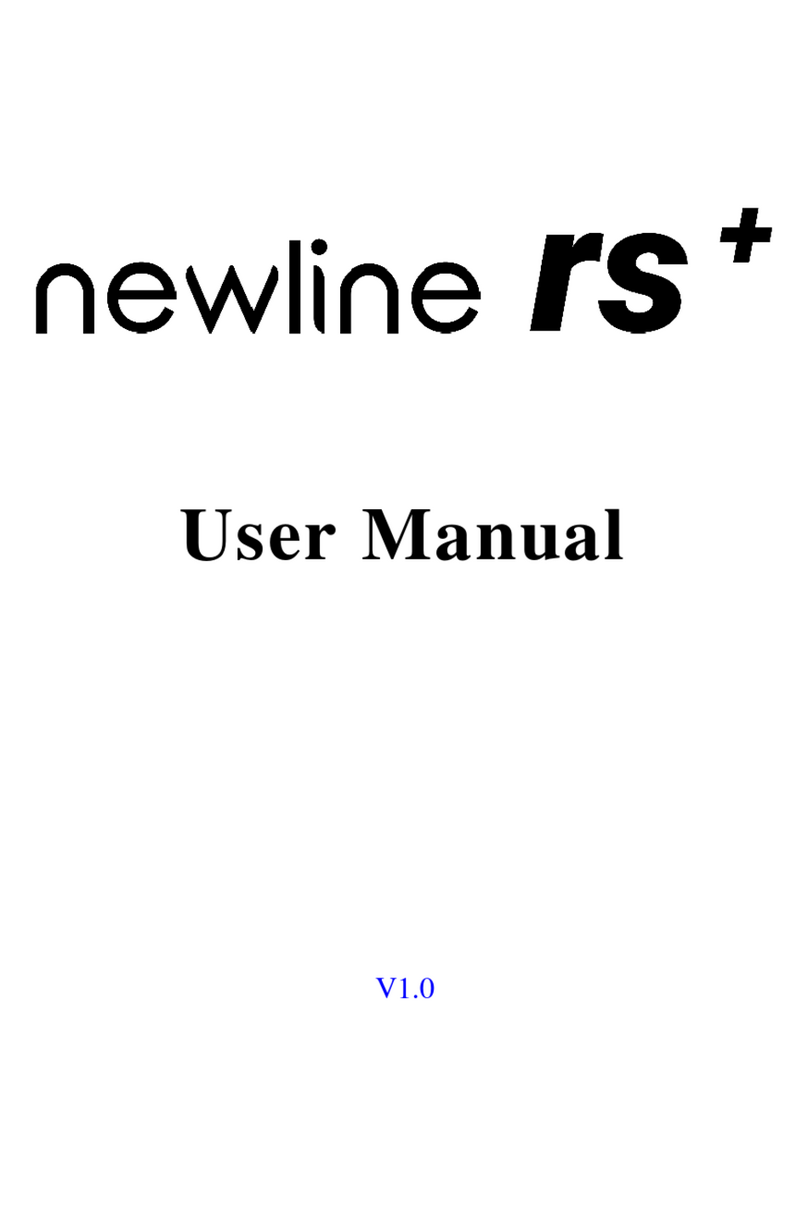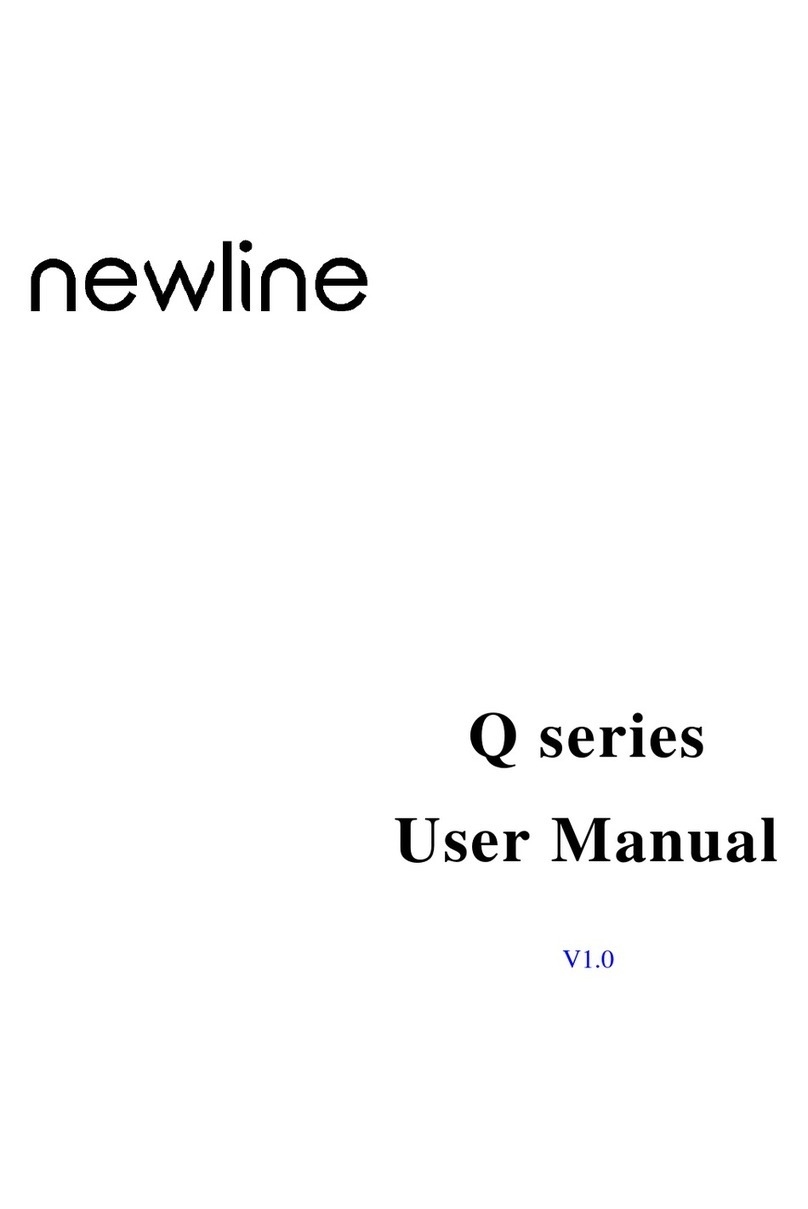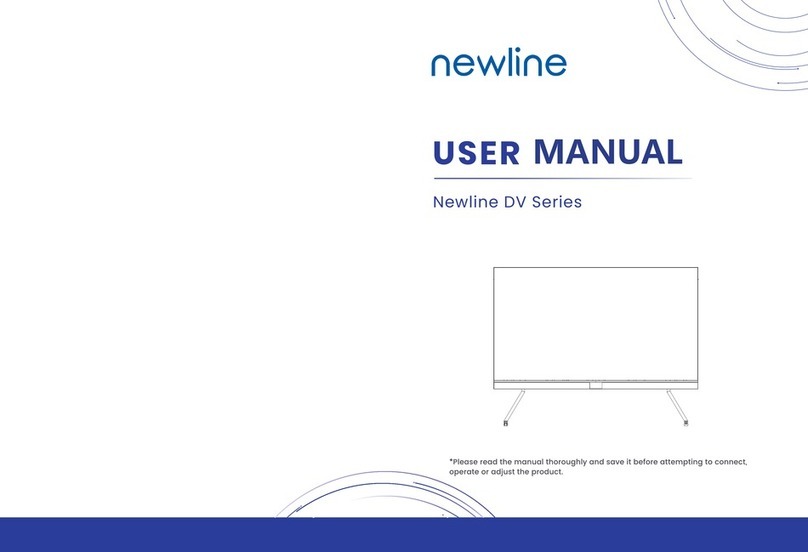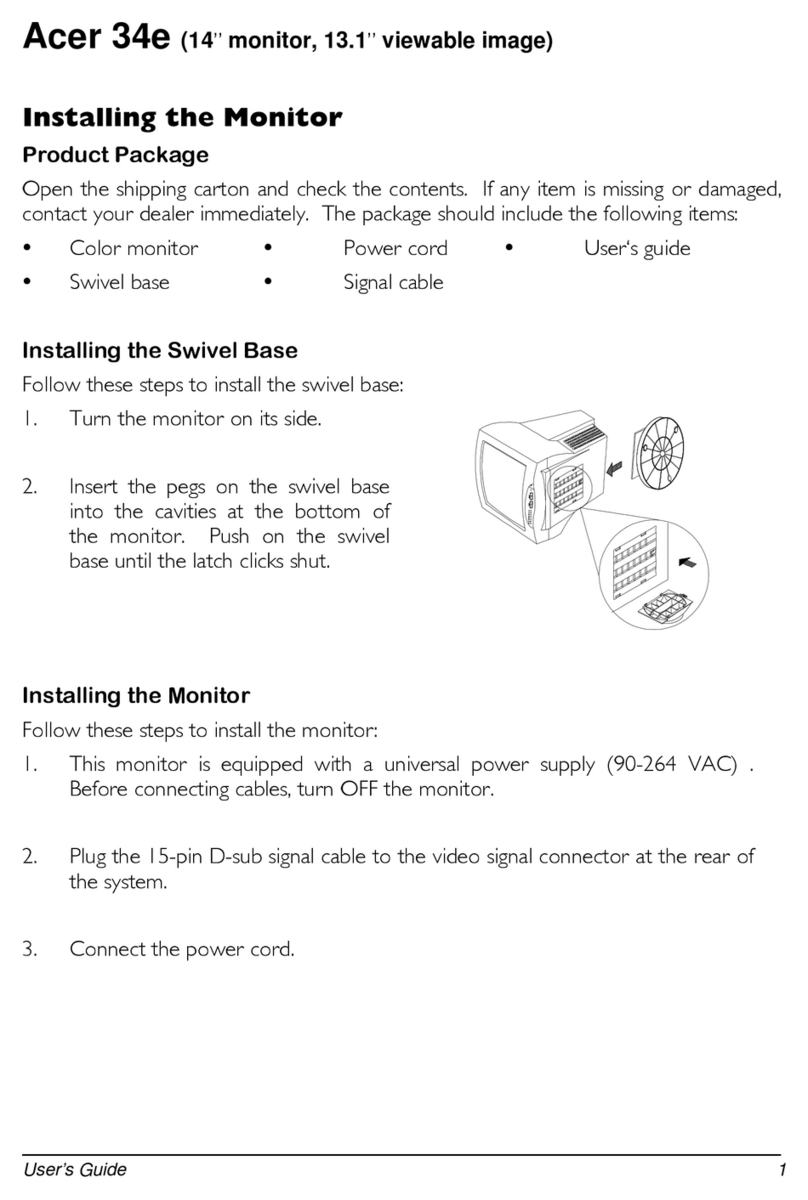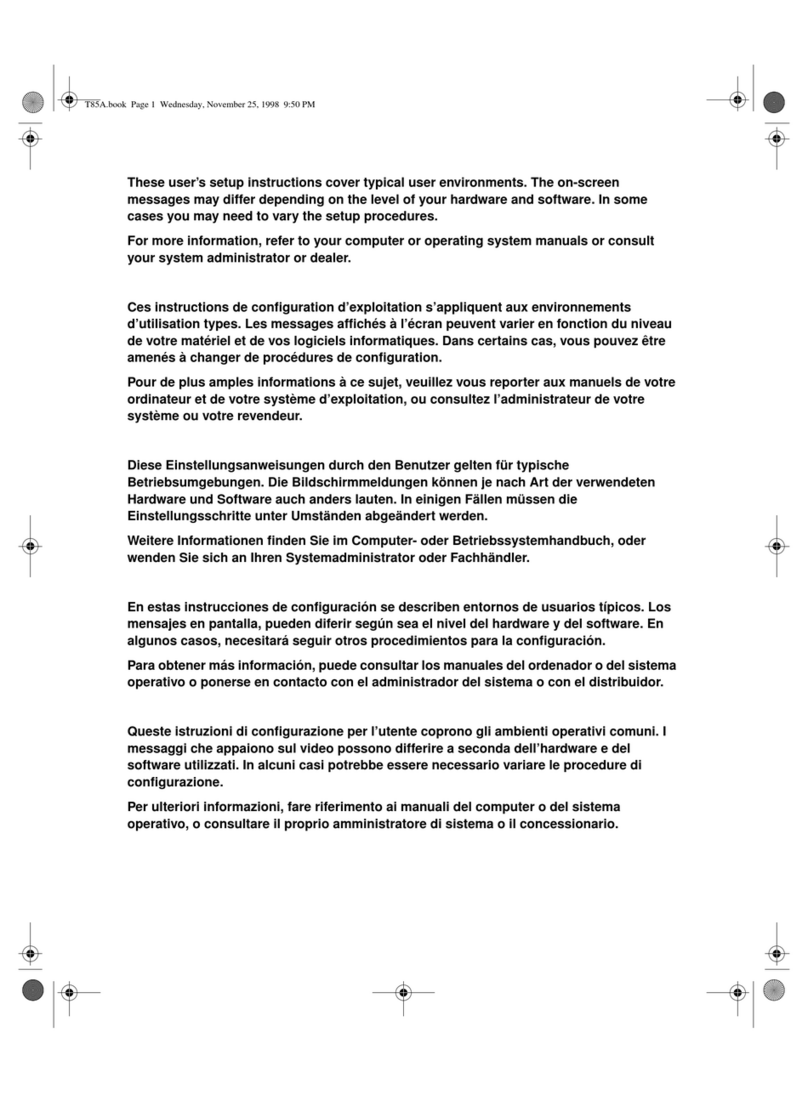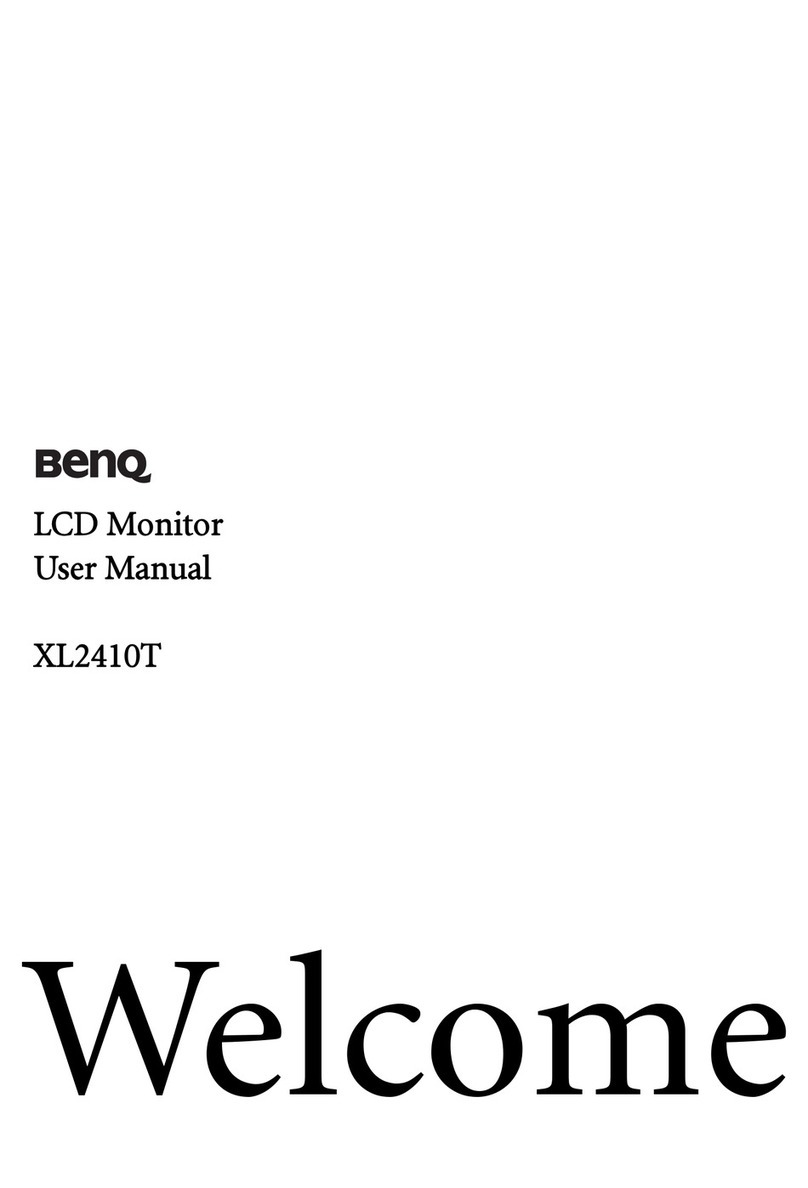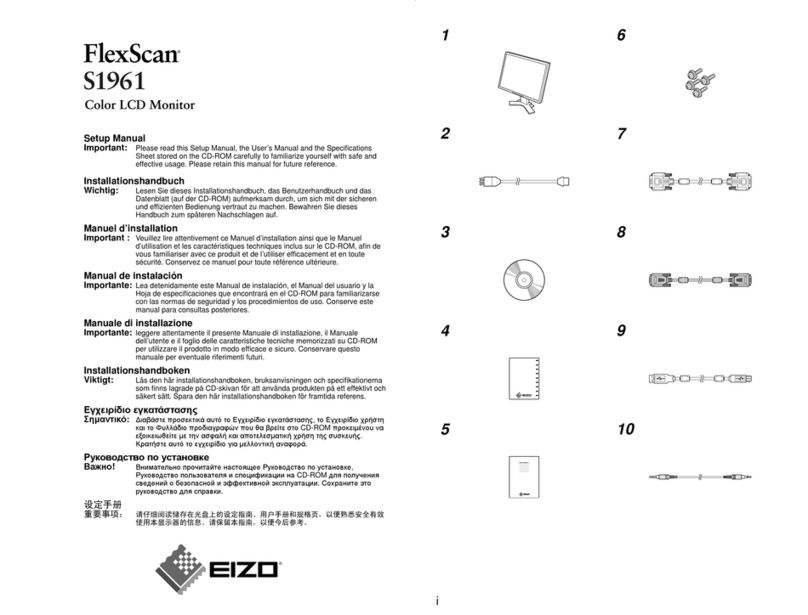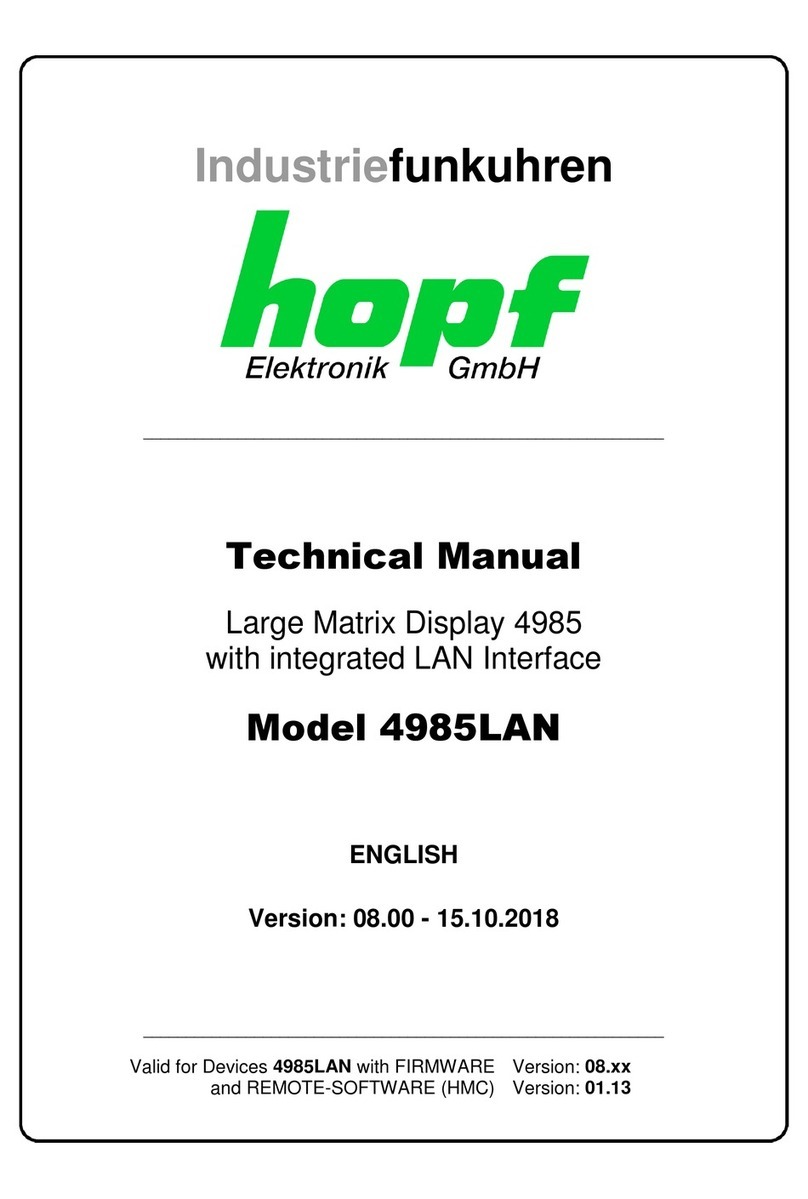Using the Home Page Shortcuts
Quick Access Toolbar
The Quick Access Toolbar can be accessed by tapping the white
circle on either the left or right side of the screen. To minimize
the Quick Access Toolbar, tap the button again.
OPS/Sources Shortcut
Takes you to the on-board computer (OPS). Tap and hold
to pull up additional icons that can take you to the Sources
menu, letting you easily switch between available sources.
Home Shortcut
Takes you to the main Home Screen.
Annotation Shortcut
Brings up whiteboarding options on top of whatever is on
the current screen. Tap a second time to save a screenshot.
Whiteboard Shortcut
Takes you to the whiteboarding screen, letting you draw and
takes notes instantly.
Quick Access Menu Button
Tap to open the Quick Access Menu. Tap again to minimize
the menu.
OPS
Takes you to the internal
PC (OPS), if there is one
connected to the display.
Whiteboard
Takes you to the
built-in whiteboard.
Screen Sharing
Takes you to the
Newline Cast wireless
screen sharing app.
Apps
Lists all of the available
apps you can access
and use on the screen.
File Viewer
Lets you access and preview
your les on local and cloud
storage systems.
Browser
Pulls up a web browser if
the display is connected
to the Internet.
Source Preview
Tap the name of a connected source, and a preview of
that source will appear in the window. Tap the preview
and go straight to that source.
Apps Shortcut
Takes you to a list of all the apps available on the panel.
Source Preview Shortcut
Shows which sources are connected to the display.
Running Apps Shortcut
Pulls up all apps currently running on the panel.
Back Shortcut
Goes back one screen or to the previous app. Can also be
used to exit an app.
End Session
Ends the session
and takes you back
to the Start Screen.
Settings
Adjust the
panel settings.
Internet Settings
Pulls up the Ethernet
settings menu.
Shortcuts Menu Menu that can be
customized with apps of your choice.
Add Lets you customize and add icons
to the Home Page for easy access to
your favorite apps and sources.
Q Series Cheat Sheet