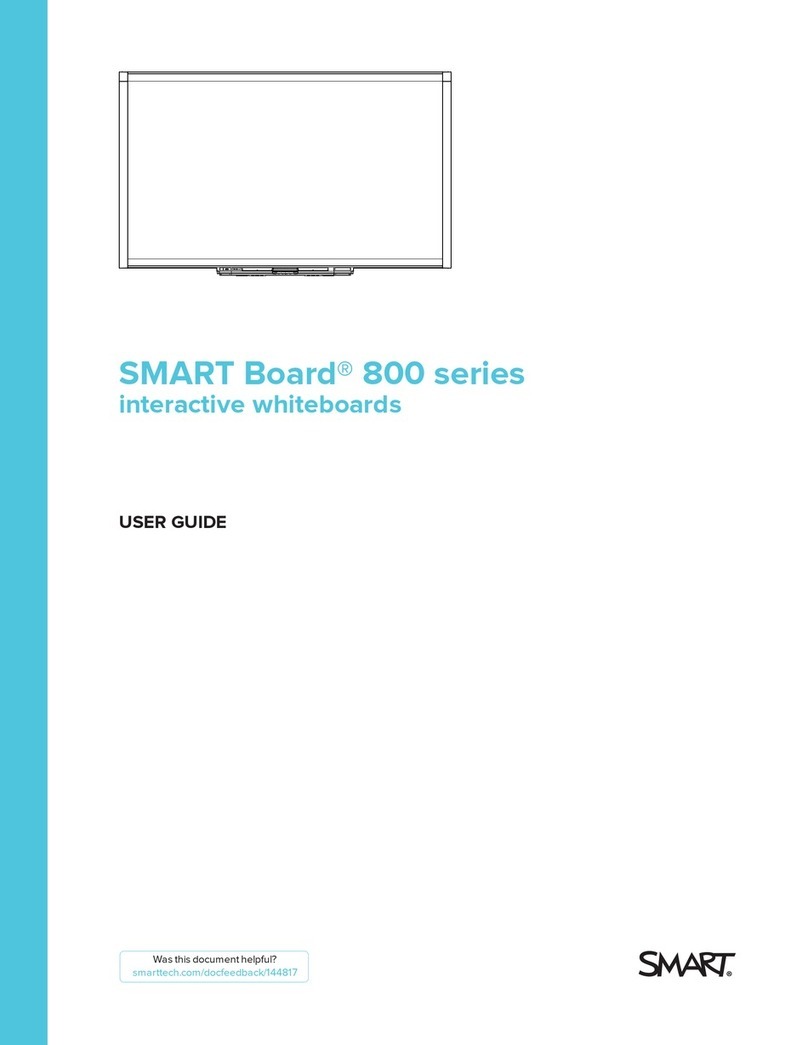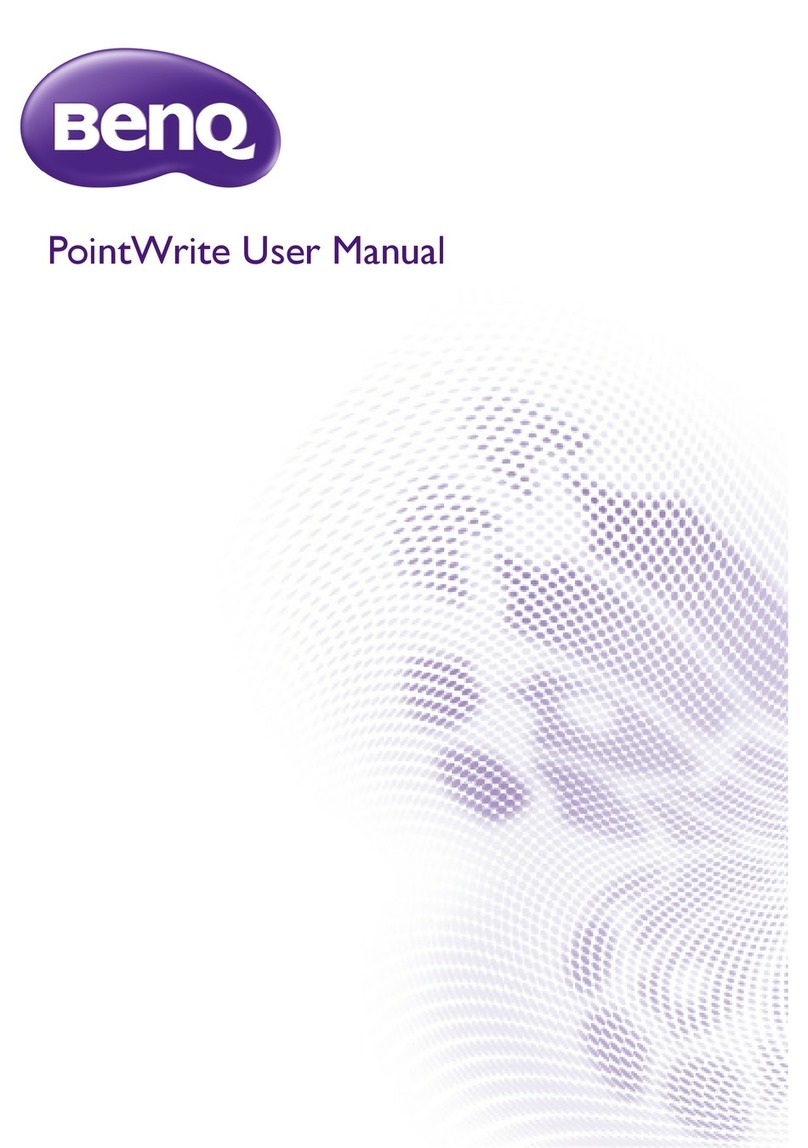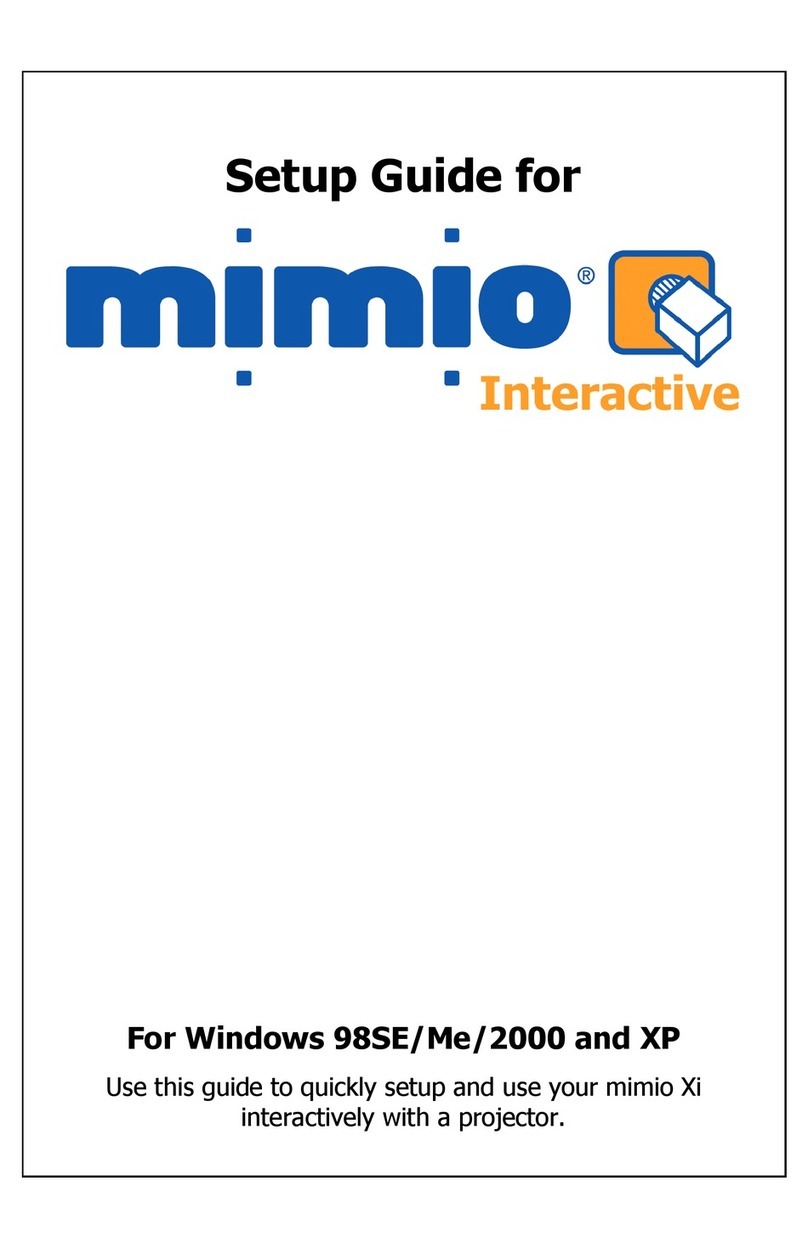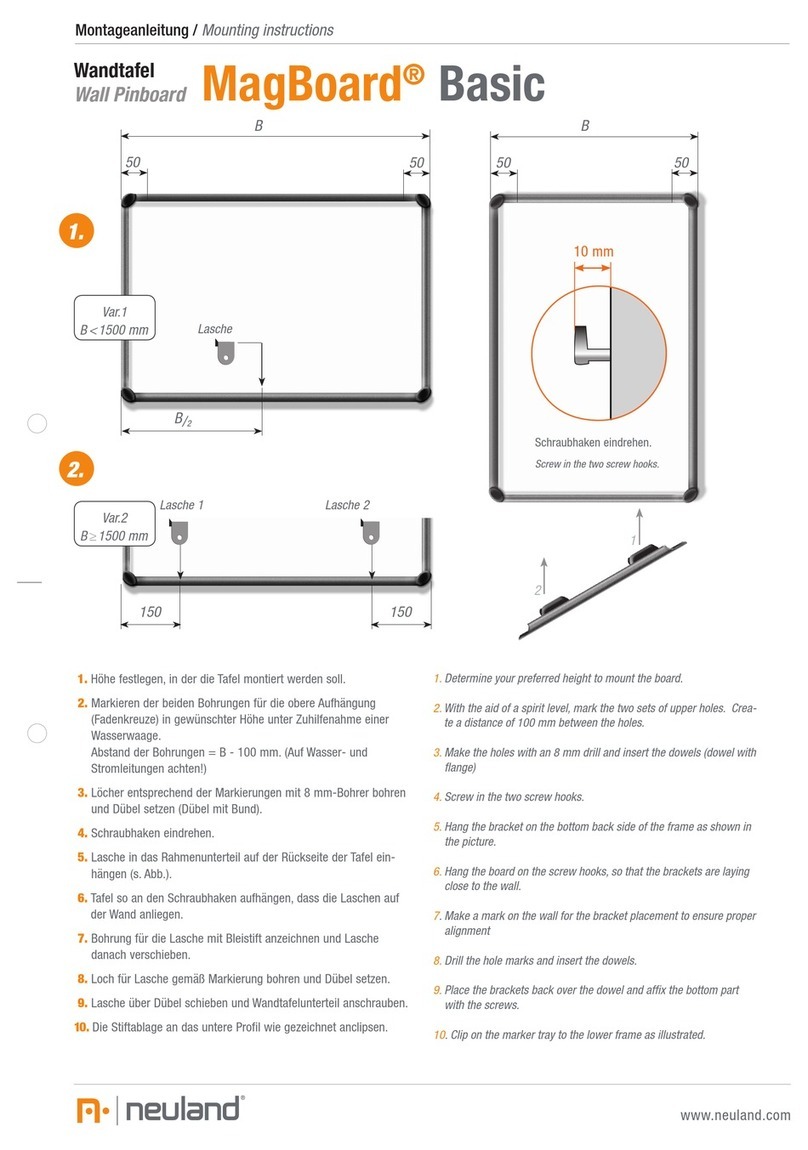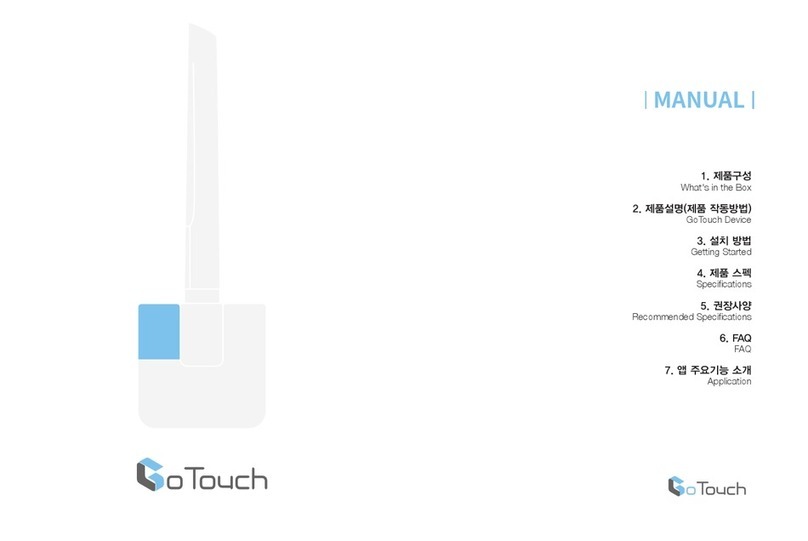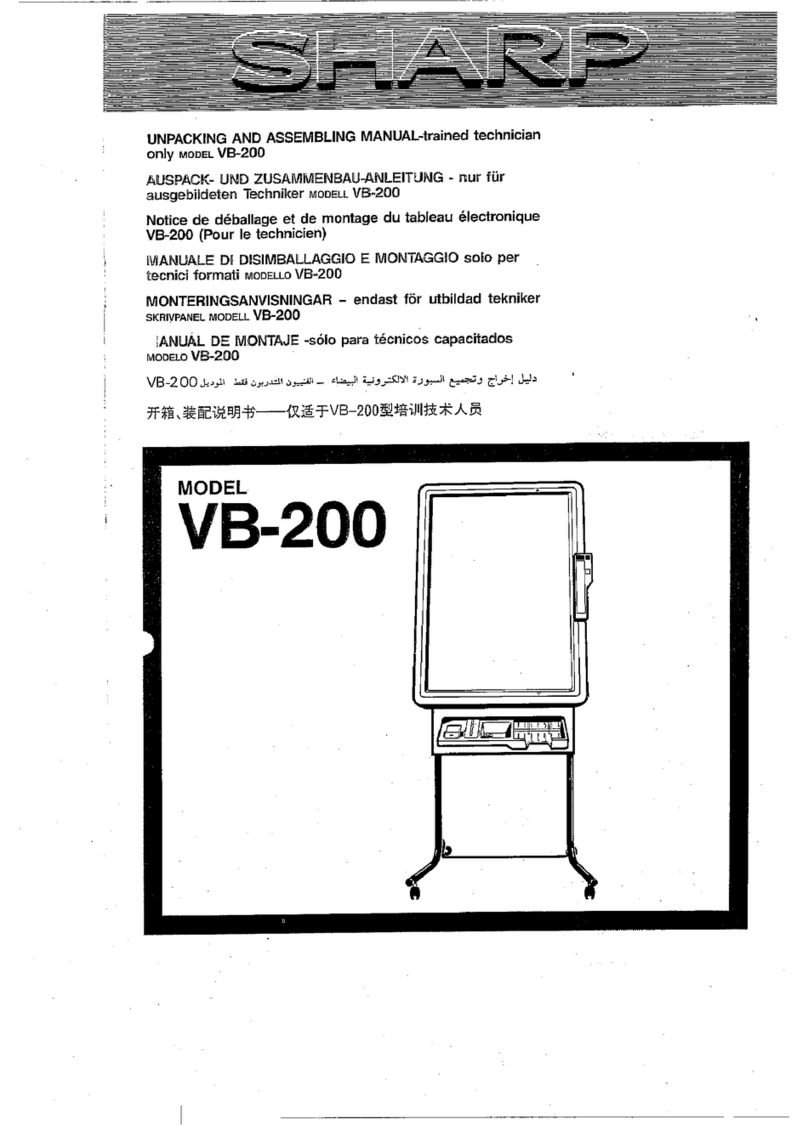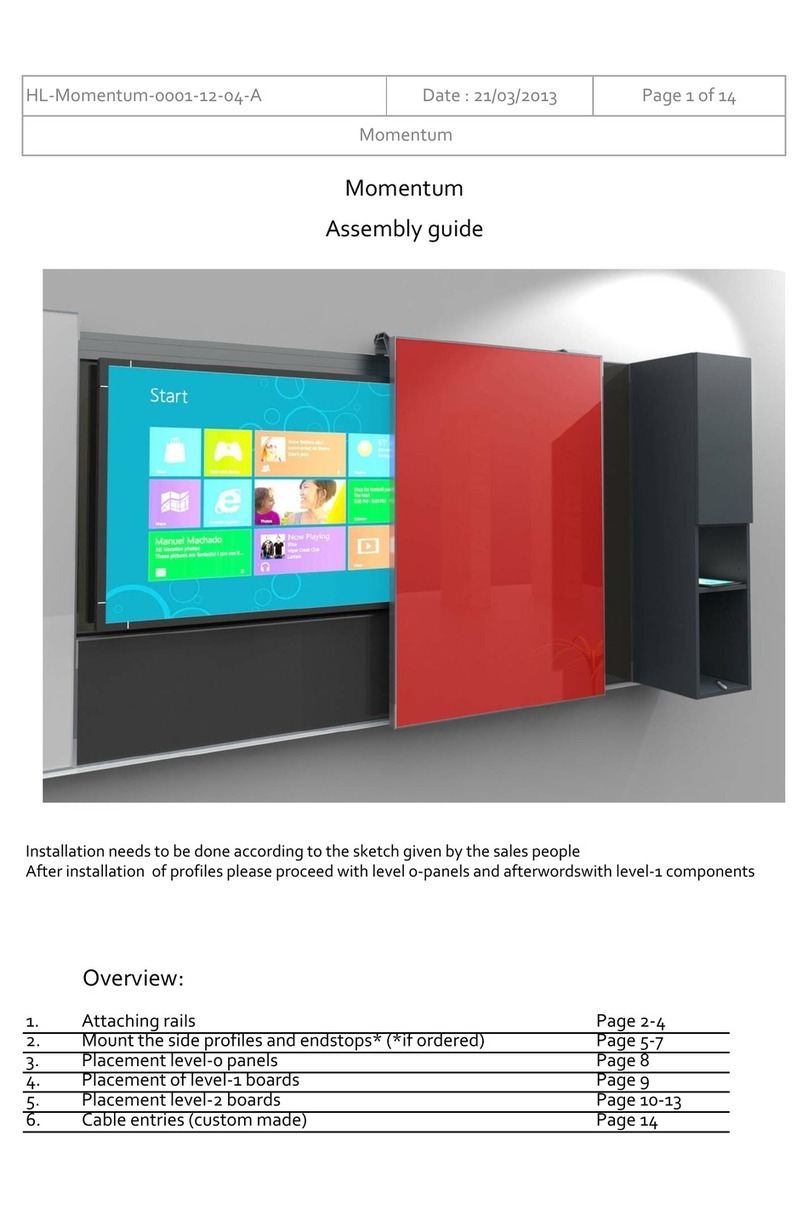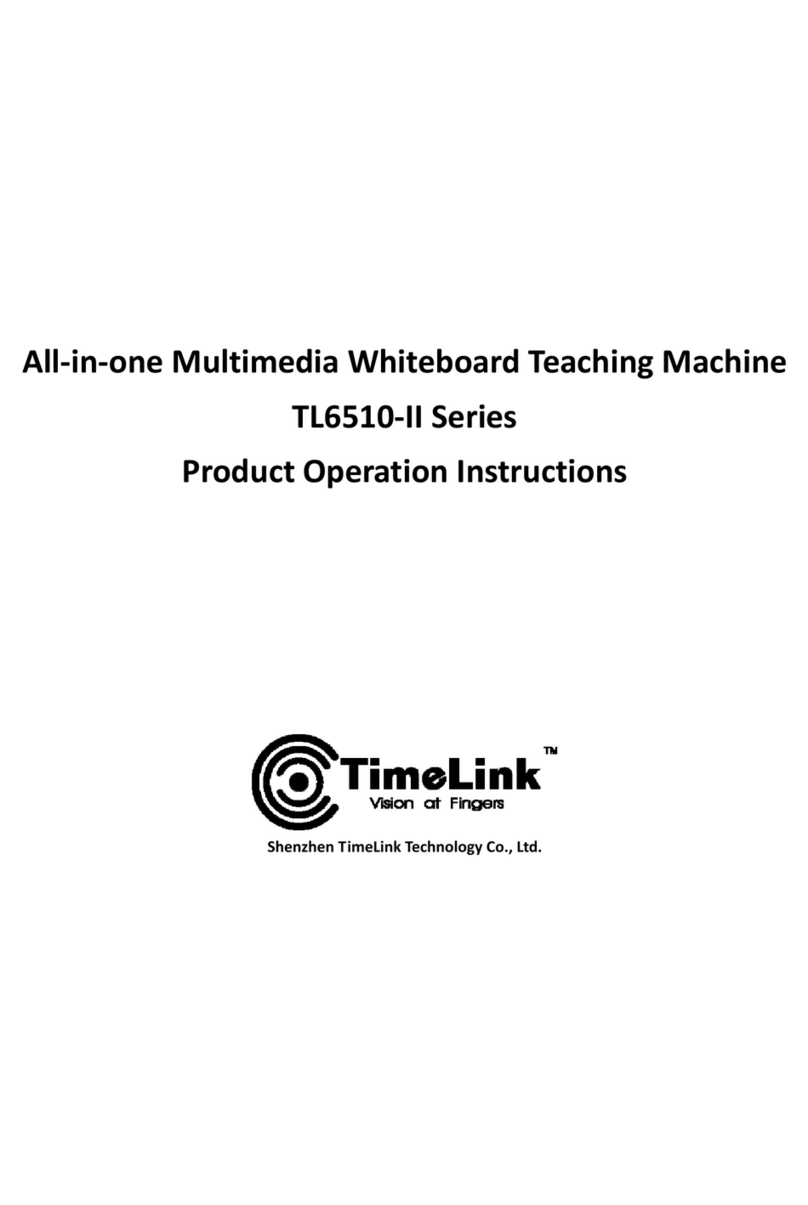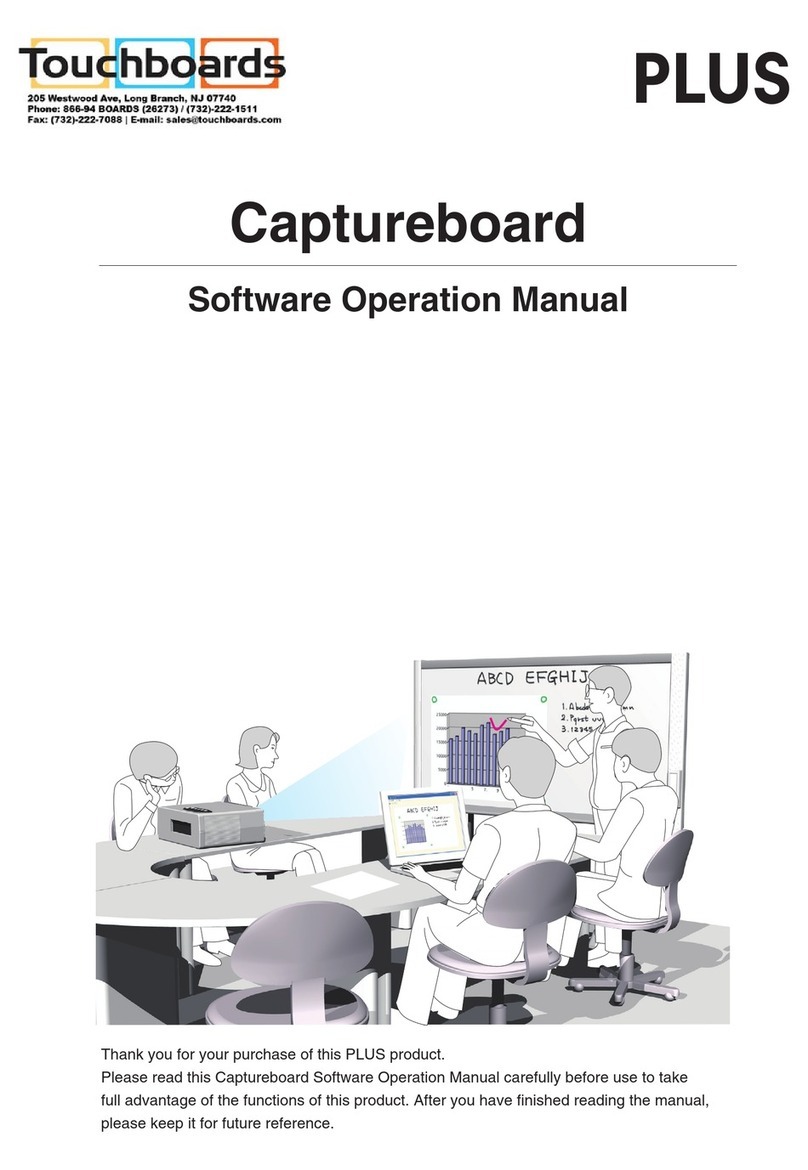Smarttech SMART Board 8000i-G5-SMP Series Service manual

smarttech.com/kb/170814
Product registration
If you register your SMART product, we’ll notify you of new features and software upgrades.
Register online at smarttech.com/registration.
Keep the following information available in case you need to contact SMART Support.
Serial number:
Date of purchase:
この装置は、クラスA情報技術装置です。この装置を家庭環境で使用すると電波妨害を引き起こすことがあります。この場合には使用者が適切な対策を講ずるよ
う要求されることがあります。
VCCI-A
Licenses
The terms HDMI and HDMI High-Definition Multimedia Interface, and the HDMI logo are trademarks or registered trademarks of HDMI Licensing LLC in the United
States and other countries.
Trademark notice
SMARTBoard, SMARTkappiQ, SMARTInk, SMART MeetingPro, DViT, PenID, smarttech, the SMART logo and all SMART taglines are trademarks or registered
trademarks of SMARTTechnologiesULC in the U.S. and/or other countries. All third-party product and company names may be trademarks of their respective
owners.
Copyright notice
© 2015–2016SMARTTechnologiesULC. All rights reserved. No part of this publication may be reproduced, transmitted, transcribed, stored in a retrieval system
or translated into any language in any form by any means without the prior written consent of SMARTTechnologiesULC. Information in this manual is subject to
change without notice and does not represent a commitment on the part of SMART.
This product and/or use thereof is covered by one or more of the following U.S. patents:
www.smarttech.com/patents
09/2016

i smarttech.com/kb/170814
Important information
WARNING
lFailure to follow the installation instructions shipped with the interactive flat panel could
result in injury and product damage which may not be covered by the warranty.
lDo not open or disassemble the interactive flat panel. You risk electrical shock from the high
voltage inside the casing. Opening the casing also voids the warranty.
lDo not stand (or allow children to stand) on a chair to touch the surface of the interactive flat
panel. Rather, mount the product at the appropriate height.
lTo reduce the risk of fire or electric shock, do not expose the interactive flat panel to rain or
moisture.
lIf the interactive flat panel requires replacement parts, make sure the service technician
uses replacement parts specified by SMARTTechnologies or parts with the same
characteristics as the original.
lEnsure that any cables that cross the floor to the interactive flat panel are properly bundled
and marked to avoid a trip hazard.
lDo not insert objects inside the cabinet ventilation holes, because they could touch
dangerous voltage points and cause electric shock, fire or product damage which may not
be covered by the warranty.
lDo not place heavy objects on the power cable. Damage to the cable could cause shock,
fire or product damage which may not be covered by the warranty.
lUseonly extension cords and outlets that can fully accommodate the interactiveflatpanel’s
polarized plug.
lUse the power cable provided with the interactiveflatpanel. If a power cable is not
supplied, contact your supplier. Use only power cables that match the AC voltage of the
power outlet and that comply with your country’s safety standards.
lIf the glass is broken, do not touch the liquid crystal. To prevent injury, handle glass
fragments with care when disposing of them.
lDo not move or mount the interactiveflatpanel by connecting rope or wire to its handles.
The interactiveflatpanel is heavy, and failure of the rope, wire or handle could lead to
injury.

IMPORTANT INFORMATION
ii smarttech.com/kb/170814
lUse only VESA®-approved mounting hardware.
lDisconnect all of the interactiveflatpanel’s power cables from the wall outlet and seek
assistance from qualified service personnel if any of the following occur:
oThe power cable or plug is damaged
oLiquid is spilled into the interactiveflatpanel
oObjects fall into the interactiveflatpanel
oThe interactiveflatpanel is dropped
oStructural damage, such as cracking, occurs
oThe interactiveflatpanel behaves unexpectedly when you follow operating
instructions
lThe pens on this product use an adhesive containing nonylphenol ethoxylate, a candidate
substance of very high concern under the EU REACH Regulation (EC) 1907/2006.
مﺪﺨﺘﺴﺘمﻼﻗﻷاةدﻮﺟﻮﻤﻟاﻲﻓاﺬﻫﺞﺘﻨﻤﻟاةدﺎﻤﺔﻘﺻﻻيﻮﺘﺤﺘﻰﻠﻋلﻮﻨﻴﻔﻠﻴﻨﻮﻨ،تﻼﻴﺴﻛﻮﺜﻴإﻲﻫوةدﺎﻤﺔﺤﺷﺮﻤنأنﻮﻜﻴﺎﻬﻟةرﻮﻄﺨةﺮﻴﺒﻛﺎًﻘﻓوﺔﺤﺋﻼﻟ
REACH دﺎﺤﺘﻼﻟﻲﺒوروﻷاﻢﻗر (EC)1907/2006.
Las plumas de este producto utilizan un adhesivo que
contiene etoxilato de nonilfenol, una sustancia candidata
de muy alto riesgo según el Reglamento REACH de la UE
(CE) 1907/2006.
Pera na tomto produktu využívají lepidlo obsahující
nonylfenol ethoxylát, což je dle nařízení (ES) REACH
1907/2006 látka vzbuzující mimořádné obavy.
Pennene på dette produkt anvender et klæbemiddel der
indeholder nonylphenolethoxylat, et stof der er særligt
problematiske under EU REACH forordningen (EF)
1907/2006.
Die Stifte dieses Produkts verwenden einen Klebstoff mit
Nonylphenolethoxylat, einem Stoff der nach Artikel 59
der Verordnung (EG) Nr. 1907/2006 (REACH) auf der
Liste der Stoffe mit einem beträchtlichen Risiko steht.
Οι πένες αυτού του προϊόντος χρησιμοποιούν μια
κολλητική ουσία που περιέχει αιθοξυλιω μένη
εννεϋλοφ αινόλη, μια υποψ ήφ ια ουσία που προκαλεί
πολύ μεγάλη ανησυχία σύμφ ω να με τον Κανονισμό
REACH της ΕΕ (ΕΚ) 1907/2006.
Los rotuladores de este producto emplean un adhesivo
que contiene etoxilato de nonilfenol, una sustancia
candidata de gran preocupación según la regulación
REACH de la UE (CE) 1907/2006.
이 제품의 펜은 EU REACH Regulation (EC)
1907/2006에 의해 고위험성우려 후보물질로 지정된
노닐페놀 에톡시레이트가 함유된 접착제를 사용합니
다.
Voor de stiften in dit product wordt gebruik gemaakt van
een kleefstof met nonylfenolethoxylaat, een
zeerzorgwekkende stof op dekandidaatslijst volgens de
Europese REACH-richtlijn (EG) 1907/2006.
Pennene som følger med dette produktet bruker et
klebestoff som inneholdernonylfenoloksetylat, et stoff
det er ytret stor bekymring for iEU REACH Regulation
(EC) 1907/2006.
Pióra na tym produkcie używają kleju zawierającego
etoksylan nonylofenolu, substancję z listy kandydackiej
wzbudzającą duże obawy na mocy unijnego
Rozporządzenia REACH (WE) 1907/2006.
As canetas neste produto usam um adesivo contendo
nonilfenol etoxilado, uma substância candidata que
suscita elevada preocupação no âmbito do
regulamento EU REACH (EC) 1907/2006.
В пишущих ручках да нного изде лия исполь зуется
кле й,содержа щий оксиэтилированный нонилф е нол
―кандида т на включе ние в списки особо опа сных
ве ще ств в соотве тствии с Ре гла ме нтом ЕС
относитель но пра вил ре гистра ции,оценки,
са нкционирова ния и огра ниче ния использова ния
химиче ских ве ще ств (REACH) 1907/2006.

IMPORTANT INFORMATION
iii smarttech.com/kb/170814
Tämän tuotteen kynissä on liimaa, joka sisältää
nonyylifenolietoksylaattia, joka on erityinen huolenaihe
EU REACH-asetuksen (EY) 1907/2006 mukaan.
Les crayons de ce produit utilisent un adhésif contenant
des éthoxylates de nonylphénol, substance
extrêmement préoccupante en vertu du règlement
REACH de l'UE (CE) 1907/2006.
Ezen a terméken a tollak egy nonil-fenol-etoxilátot
tartalmazó ragasztót használnak.Ez az anyag az
1907/2006/EK REACH-rendelet értelmében különös
aggodalomra okot adó.
Le penne di questo prodotto utilizzano un adesivo
contenente etossilato di nonilfenolo, una sostanza
candidata estremamente problematica ai sensi del
regolamento REACH dell'UE (CE) 1907/2006.
この製品のペンには、EUのREACH規則(EC)No
1907/2006で定められている高懸念物質候補であるノ
ニルフェノールエトキシレートを含む接着剤が使用
されています。
Pisala na tem izdelku uporabljajo lepilo, ki vsebuje
nonilfenol etoksilat, ki se uvršča med snovi, ki morda
vzbujajo zelo veliko skrb v skladu z Uredbo EU (ES)
1907/2006 REACH.
De inkluderade pennorna för denna produkt använder
ett bindemedel som innehållernonylfenoletoxylat, som
är föremål för bekymmer enligt EU REACH förordning
(EG) 1907/2006.
Bu üründeki kalemler, AB REACH Yönetmeliği(EC)
1907/2006 uyarınca son derece endişe uyandıran
madde adayı nonilfenol etoksilat içeren bir yapıştırıcıyı
kullanmaktadır.
本产品所用之墨笔采用之黏胶含有壬基酚聚氧乙烯醚
(nonylphenol ethoxylate),根据欧盟REACH法规
(EC)1907/2006,此化学物为极受关切化学物名单上
之候选化学物之一。
本產品所用之墨筆採用之黏膠含有壬基酚聚氧乙烯醚
(nonylphenol ethoxylate),根據歐盟 REACH 法規 (EC)
1907/2006,此化學物為極受關切化學物名單上之候選
化學物之一。
CAUTION
lBefore you clean the interactive flat panel’s screen, shut down or disconnect the computer.
Otherwise, you may scramble the desktop icons or inadvertently activate applications when
you wipe the screen.
lAvoid setting up and using the interactive flat panel in an area with excessive levels of dust,
humidity and smoke.
lDust buildup on the camera windows and reflective tape will degrade touch performance.
SMART recommends that you inspect the camera windows and reflective tape for buildup
and clean weekly.
lMake sure an electrical socket is near the interactive flat panel and remains easily
accessible during use.
lThe interactive flat panel should be used only with European TN and TT power distribution
systems.
It is not suitable for older, IT-type power distribution systems found in some European
countries. “This system (IT-type) is widely used isolated from earth, in some installations in
France, with impedance to earth, at 230/400V, and in Norway, with voltage limiter, neutral
not distributed, at 230V line-to-line.” (IEC 60950:1999)
Contact qualified personnel if you’re uncertain of the type of power system available where
you’re installing the interactive flat panel.

IMPORTANT INFORMATION
iv smarttech.com/kb/170814
lThe accessory slot’s maximum available power is 60 W. The slot is not a limited power
source. To reduce the risk of fire, make sure that accessories connecting to the slot satisfy
the fire enclosure requirements of IEC60950-1.
lYou must connect the USB cable that came with the interactive flat panel to a computer that
has a USB compliant interface and that bears the USB logo. In addition, the USB source
computer must be compliant with CSA/UL/EN 60950 and bear the CE mark and CSA and/or
UL Mark(s) for CSA/UL 60950. This is for operating safety and to avoid damage to the
interactive flat panel.
IMPORTANT
lThe following are the maximum power requirements for the interactiveflatpanel (including
the power requirements for the accessory slot):
Model Power requirements
SBID8055i-G5-SMP 90V to 240V AC, 50 Hz to 60 Hz, 134 W
SBID8065i-G5-SMP 100V to 240V AC, 50 Hz to 60 Hz, 199 W
SBID8065i-G5-SMP-V2 100V to 240V AC, 50 Hz to 60 Hz, 189 W
SBID8075i-G5-SMP 100V to 240V AC, 50 Hz to 60 Hz, 315 W
lFor additional requirements and other information, refer to the interactiveflatpanel’s
specifications (see Resources for decision makers on page10).

v smarttech.com/kb/170814
Contents
Important information i
Chapter 1: Welcome 1
About this guide 1
About the interactiveflatpanel 2
About SMART software 9
Resources for administrators 10
Resources for others 10
Chapter 2: Mounting the interactiveflatpanel 13
Before mounting the interactiveflatpanel 13
Mounting the interactiveflatpanel vertically 15
Mounting multiple interactiveflatpanels 15
Choosing a location 15
Choosing a height 16
Chapter 3: Connecting power and devices 17
SMARTBoard 8055i-G5-SMP and 8065i-G5-SMP connectorpanel 17
SMARTBoard 8065i-G5-SMP-V2 and 8075i-G5-SMP connectorpanel 18
Connecting power 19
Connecting the roomcomputer 20
Connecting cables for a guest laptop 21
Connecting external speakers 22
Chapter 4: Setting up the interactiveflatpanel and roomcomputer 23
Turning on the interactiveflatpanel and roomcomputer for the first time 23
Installing SMART MeetingPro software 24
Running the SMART Connection Wizard 24
Switching between input sources 24
Displaying multiple input sources 25
Chapter 5: Maintaining the interactiveflatpanel 27
Resetting the interactiveflatpanel 27
Updating firmware and software 28
Using SMART Settings 29
Cleaning and maintaining the interactiveflatpanel 32
Removing and transporting the interactiveflatpanel 35
Chapter 6: Troubleshooting 37
Resolving issues with the interactiveflatpanel 37

CONTENTS
vi smarttech.com/kb/170814
Using SMART software to resolve issues 41
Appendix A: Using the on-screen display menu 43
Changing settings in the on-screen display menu 44
SMARTBoard 8055i-G5-SMP and 8065i-G5-SMP on-screen displaymenu 44
SMARTBoard 8065i-G5-SMP-V2 and 8075i-G5-SMP on-screen displaymenu 48
Appendix B: Remotely managing the interactiveflatpanel 53
Connecting a computer to the interactiveflatpanel 53
Configuring the computer’s serial interface settings 54
Power modes 55
Commands and responses 55
SMARTBoard 8055i-G5-SMP and 8065i-G5-SMP commandinventory 57
SMARTBoard 8065i-G5-SMP-V2 and 8075i-G5-SMP commandinventory 63
Appendix C: Hardware environmental compliance 73
Waste Electrical and Electronic Equipment (WEEE) 73
More information 73
Index 75

Chapter 1
1 smarttech.com/kb/170814
Chapter 1: Welcome
About this guide 1
About the interactiveflatpanel 2
Models 2
Specifications 2
Features 3
Components 4
Screen 5
Cameras and reflective tape channel 5
Front control panel 6
Pens with erasers 7
Presence detection sensor 8
Speakers 8
USB receptacle 8
Accessory slot 9
About SMART software 9
Resources for administrators 10
SMART MeetingPro software installation documentation 10
Training 10
Support center and knowledge base 10
Resources for others 10
Resources for decision makers 10
Resources for installers 11
Resources for users 11
This chapter introduces SMARTBoard® 8000i-G5-SMP series interactive flat panels and this guide.
About this guide
This guide explains how to set up and maintain a SMARTBoard 8000i-G5-SMP series interactive
flat panel. It includes the following information:
lHow to mount the interactiveflatpanel
lHow to connect power and devices
lHow to set up the interactiveflatpanel

CHAPTER 1
WELCOME
2 smarttech.com/kb/170814
lHow to maintain the interactiveflatpanel for years of use
lHow to troubleshoot issues with the interactiveflatpanel
In addition, this guide includes information on the interactiveflatpanel’s remote management
support and on-screen display menu.
This guide is intended for individuals who install and maintain interactiveflatpanels in their
organizations. Other documentation and resources are available for individuals who use
interactiveflatpanels.
About the interactiveflatpanel
The SMARTBoard 8000i-G5-SMP series interactive flat panel features SMART’s proprietary DViT®
(Digital Vision Touch) technology on an LCD screen with e-LED backlight.
Models
Four models of SMARTBoard 8000i-G5-SMP series interactive flat panel are available:
lSMARTBoard 8055i-G5-SMP interactive flat panel (SBID8055i-G5-SMP)
lSMARTBoard 8065i-G5-SMP interactive flat panel (SBID8065i-G5-SMP)
lSMARTBoard 8065i-G5-SMP-V2 interactive flat panel (SBID8065i-G5-SMP-V2)
lSMARTBoard 8075i-G5-SMP interactive flat panel (SBID8075i-G5-SMP)
Differences among these models are noted in this guide.
Specifications
Refer to the interactiveflatpanel’s specifications for detailed technical information, including
product dimensions and weights.

CHAPTER 1
WELCOME
3 smarttech.com/kb/170814
Features
The interactiveflatpanel includes the following features:
Feature Description
Touch support You can do everything on the interactiveflatpanel that you can do
at your computer—open and close applications, meet with others,
create new documents or edit existing ones, visit websites, play
and manipulate videos, and so on—by touching the
interactiveflatpanel’s surface.
You can use an array of gestures within applications, including
panning, scaling, rotating and zooming in and out.
The interactiveflatpanel’s support for at least four simultaneous
touches enables you and other users to interact with objects on the
screen at the same time.
Writing and drawing
support
You can write over any application in digital ink using one of the
supplied pens, and then erase the digital ink using your palm or the
eraser on the pen.
You and another writer can write or draw digital ink on the screen at
the same time. The PenID™ feature enables you to assign different
ink appearances to each pen.
Audio support The interactiveflatpanel includes integrated speakers for
presenting audio from connected input sources.
The interactive flat panel is available with SMARTkappiQ™
functionality. You can share whiteboard sessions with others using
your mobile device. Others can contribute to the whiteboard
session from their computers or mobile devices.

CHAPTER 1
WELCOME
4 smarttech.com/kb/170814
Components
The interactiveflatpanel consists of the following components:
No. Name More information
Pictured
1 Screen Page5
2 Cameras Page5
3 Reflective tape channel Page5
4 Front control panel Page6
5 Pen with eraser (×2) Page7
6 Presence detection sensor Page8
Not pictured
7 Speakers Page8
8 Connector panel Page17
10 USB receptacle Page8
11 Accessory slot Page9

CHAPTER 1
WELCOME
5 smarttech.com/kb/170814
Screen
The screen sizes vary by model:
Model Diagonal Width Height Aspect ratio
SBID8055i-G5-SMP 54 1/2" (138.4 cm) 47 5/8" (121 cm) 26 3/4" (68 cm) 16:9
SBID8065i-G5-SMP 64 1/2" (163.9 cm) 56 1/4" (142.8 cm) 31 5/8" (80.4 cm) 16:9
SBID8065i-G5-SMP-V2 64 1/2" (163.9 cm) 56 1/4" (142.8 cm) 31 5/8" (80.4 cm) 16:9
SBID8075i-G5-SMP 75" (190.5 cm) 65" (165.2 cm) 38 5/8" (93 cm) 16:9
For information on cleaning the screen, see Cleaning the screen on page33.
Cameras and reflective tape channel
Cameras in the corners of the screen track finger and pen positions across the display. The screen
is bordered by a channel that contains reflective tape.
For information on cleaning the camera windows and reflective tape, see Cleaning the camera
windows and reflective tape on page33.
CAUTION
lKeep the reflective tape dry.
lDo not remove or damage the reflective tape.
IMPORTANT
lDo not attach adhesive notes or other items to the screen because they will interfere with
the cameras.
lDo not place anything in the reflective tape channel because it will interfere with the
cameras.

CHAPTER 1
WELCOME
6 smarttech.com/kb/170814
Front control panel
The front control panel contains the Standby, Input Select, Mute and volume control buttons.
No. Name
1 Standby button1
2 Input Select button2
3 Mute button3
4 Volume decrease
5 Volume increase
IMPORTANT
If there is a film over the front control panel, remove it before using the front control panel.
In normal operation, all buttons are white.
The Standby button also functions as an indicator light:
Indicator light Status Troubleshooting
Solid white Normal operation [N/A]
1Press and hold to reset the interactiveflatpanel
2Change the input source to OPS/HDMI for the kapp iQ experience.
3Press and hold to freeze and unfreeze the screen (SMARTBoard 8065i-G5-SMP-V2 and 8075i-G5-SMP interactive flat panels
only)

CHAPTER 1
WELCOME
7 smarttech.com/kb/170814
Indicator light Status Troubleshooting
Off Not receiving power Confirm the interactiveflatpanel’s power
cable is connected to the power outlet
(see page19).
Flick the power switch to the ON (I)
position (see page23).
Solid amber DPMS (power management)
mode
Press the Standby button to exit
DPMSmode.
Connect an input source.
Flashing amber No USB connection from the
connected computer
Verify the connections to the room
computer (see page20).
Switch to the room computer’s input
source (see page24).
Slowly flashing
white
SMARTBoard service not
running on the connected
computer
Ensure that SMART Product Drivers is
installed and that the SMARTBoard
service is running.4
Pens with erasers
The interactiveflatpanel comes with two pens with erasers attached.
The interactiveflatpanel’s bottom frame includes magnetic holders for the pens. Removing a pen
from the holders activates it, and you can use it to draw or erase digital ink.
CAUTION
When you return the pen to the magnetic holder, make sure it’s centered in its holder to keep it
from falling and being damaged.
4This only applies when a computer is connected to the interactiveflatpanel’s computer connectors.

CHAPTER 1
WELCOME
8 smarttech.com/kb/170814
Presence detection sensor
The interactiveflatpanel has a presence
detection sensor on its bottom frame that
can detect people up to 16' (5 m) away
when the interactiveflatpanel is in
Standby mode.
When the sensor detects people in the
room, the interactiveflatpanel turns on.
Touching the screen activates the
interactiveflatpanel. If the room is empty
for a specified period, the
interactiveflatpanel returns to Standby
mode.
NOTES
lSee Cleaning the presence detection sensor on page34 for more information.
lIf presence detection is enabled, move in range of the presence detection sensor. See
Proximity in Setup menu options (support.smarttech.com/docs/hardware/kapp/kapp-
iq/en/installing-and-maintaining/using-the-osd-menu/default.cshtml).
If presence detection is enabled, move in range of the presence detection sensor, see
Appendix A: Using the on-screen display menu on page43.
Speakers
The interactiveflatpanel includes two 10 W integrated side-firing speakers.
You can connect external speakers if desired (see Connecting external speakers on page22).
USB receptacle
You can connect a USB drive or device to the USB Type-A
receptacle on the bottom-left corner of the
interactiveflatpanel, and then open and save files to the
USBdevices.

CHAPTER 1
WELCOME
9 smarttech.com/kb/170814
Accessory slot
You can install the AM30 appliance in the accessory slot located on the back of the
interactiveflatpanel to take advantage of SMARTkappiQ functionality.
OR
You can install a mini-computer that meets the requirements defined in the specifications.
NOTES
If you have a SMARTBoard 8055i-G5-SMP or 8065i-G5-SMP interactive flat panel, you can
install the I/O extension module in the accessory slot. When installed, the I/O extension module
enables you to connect a computer to the interactiveflatpanel using USB and HDMI® cables
(see SMARTBoard 8055i-G5-SMP and 8065i-G5-SMP connectorpanel on page17).
CAUTION
The accessory slot’s maximum available power is 60 W. The slot is not a limited power source.
To reduce the risk of fire, make sure that accessories connecting to the slot satisfy the fire
enclosure requirements of IEC60950-1.
About SMART software
To take full advantage of the SMARTBoard 8000i-G5-SMP series interactive flat panel’s features,
install the following SMART software on computers connected to the interactiveflatpanel. Go to
SMARTDownloads
(smarttech.com/en/Home+Page/Support/Browse+Support/Download+Software).
Software Description
SMART Product Drivers SMART Product Drivers enables connected computers to detect
input from the interactiveflatpanel.
SMARTInk™ SMARTInk enables you to write and draw in digital ink over
applications, files, folders, websites and any other open window on
your computer. When you write outside the open windows on your
computer, a SMARTInk Note appears, and you can write inside the
note.
When you open an application that has its own ink tools, you can
use the application’s ink tools to write in the content.

CHAPTER 1
WELCOME
10 smarttech.com/kb/170814
Software Description
SMART MeetingPro®
software
The room edition of SMART MeetingPro software is designed for
use with the interactiveflatpanel in a meeting room.
The personal edition is designed for use on user computers.
You can write or draw on a digital whiteboard, present content by
sharing your desktop and connect and use integrated conferencing
software to collaborate with local or remote participants.
Resources for administrators
In addition to this guide, SMART provides a variety of other resources for administrators.
SMART MeetingPro software installation documentation
The interactiveflatpanel comes with one SMART MeetingPro software room license to install on
the room computer and 25 SMART MeetingPro software personal licenses to install on users’
computers.
To install SMART MeetingPro software, refer to the SMART MeetingPro software system
administrator’s guide (smarttech.com/kb/170518).
Training
The SMART training website (smarttech.com/training) includes an extensive library of training
resources you can consult as you learn how to set up and maintain the interactiveflatpanel.
Support center and knowledge base
The Support center (smarttech.com/support) contains a library of documents, including this guide,
and a knowledge base that you can search when troubleshooting issues.
Resources for others
SMART provides resources for decision makers, installers and users as well as administrators.
Resources for decision makers
Decision makers can refer to the specifications for detailed information about the
interactiveflatpanels.
Model Specifications
SBID8055i-G5-SMP smarttech.com/kb/170815

CHAPTER 1
WELCOME
11 smarttech.com/kb/170814
Model Specifications
SBID8065i-G5-SMP smarttech.com/kb/170841
SBID8065i-G5-SMP-V2 smarttech.com/kb/171095
SBID8075i-G5-SMP smarttech.com/kb/171029
Resources for installers
Installers can refer to the installation instructions included with the interactiveflatpanel when
installing the product. PDF versions of these installation instructions are available for download.
Model Installation instructions
SBID8055i-G5-SMP
SBID8065i-G5-SMP
smarttech.com/kb/170836
SBID8065i-G5-SMP-V2 smarttech.com/kb/171107
SBID8075i-G5-SMP smarttech.com/kb/170996
Installers should also refer to Considerations for non-standard installations
(smarttech.com/kb/171035).
Resources for users
Users can refer to the SMART MeetingPro software Help for information about using the software
with the interactiveflatpanel. To open the Help, users can select Help > Contents in Whiteboard
mode.

This manual suits for next models
4
Table of contents
Other Smarttech Whiteboard manuals