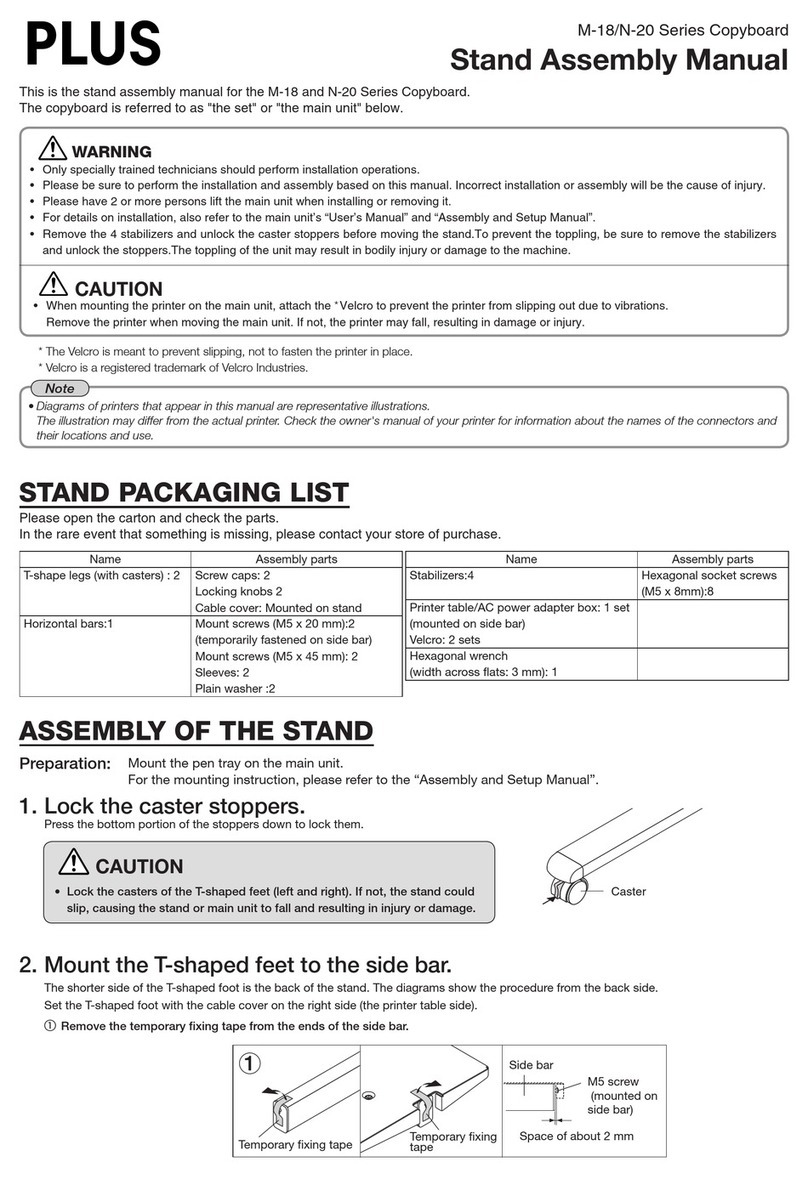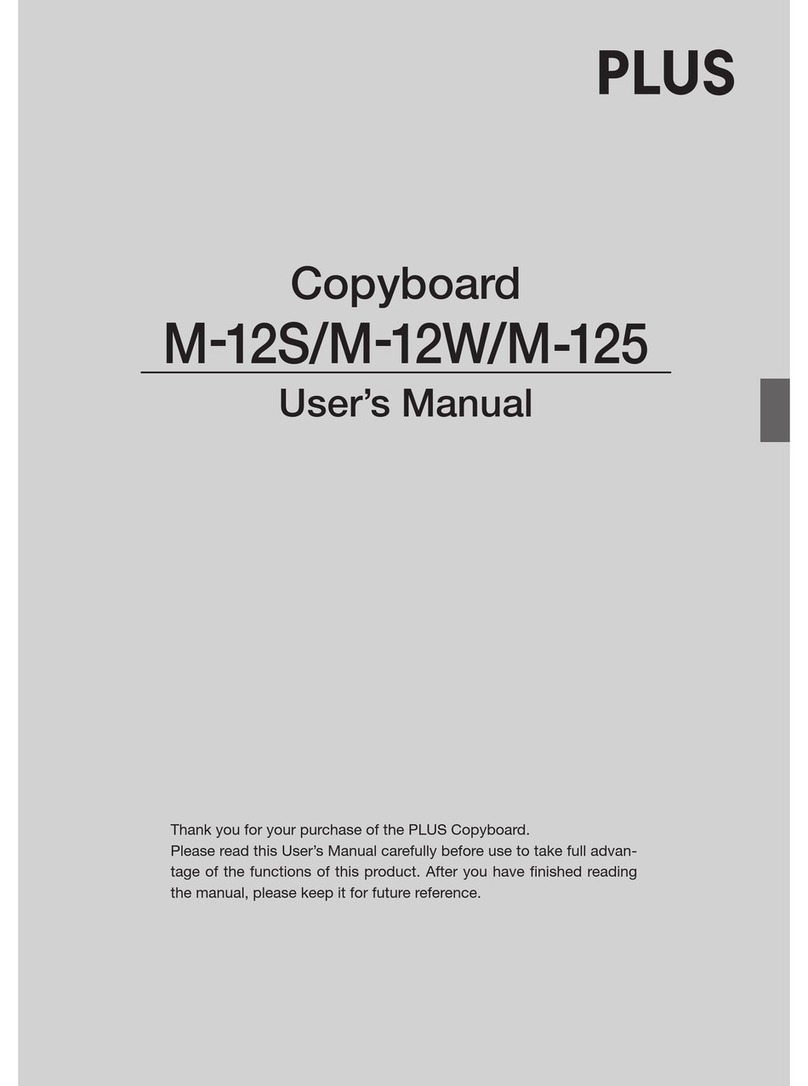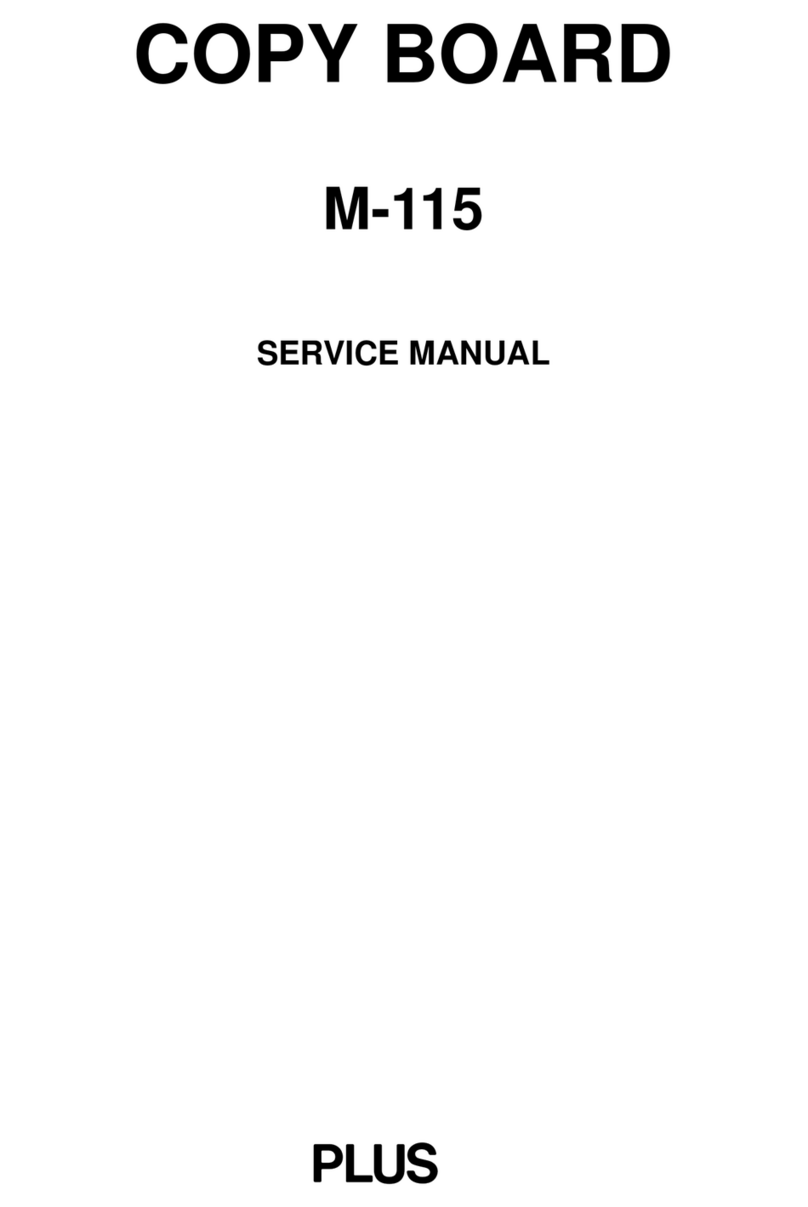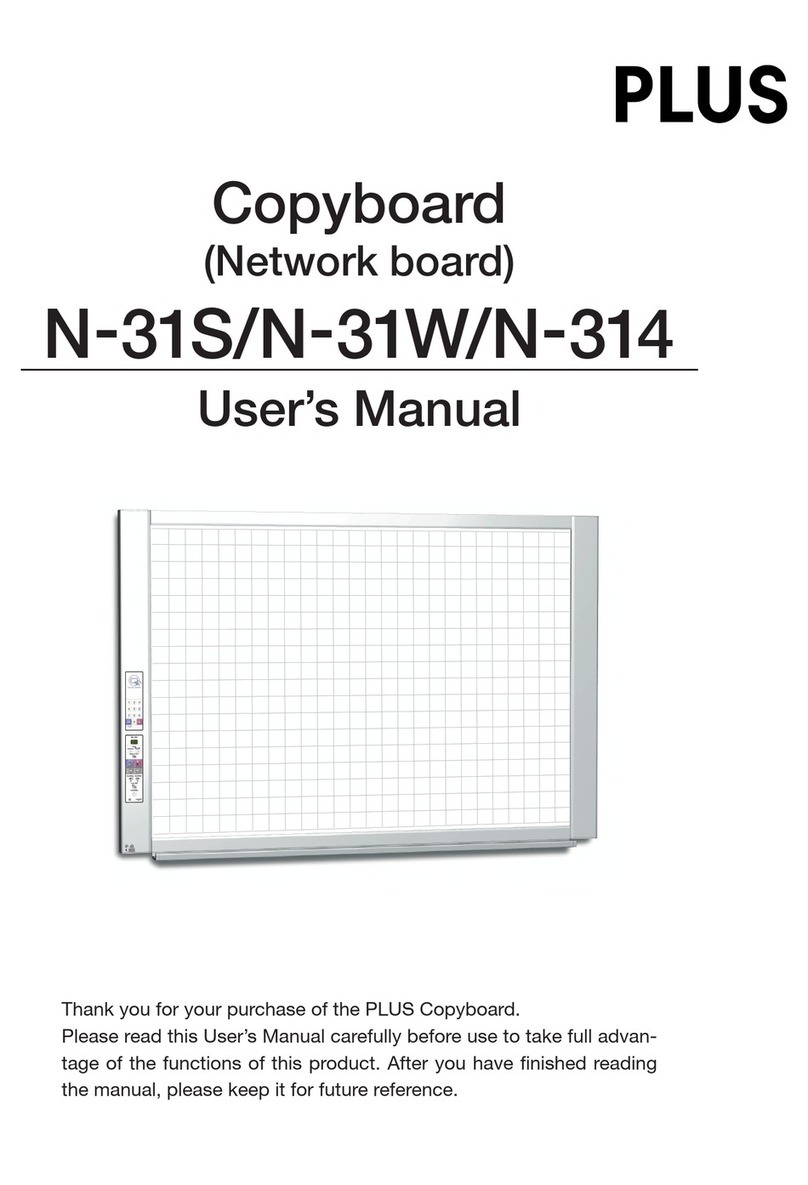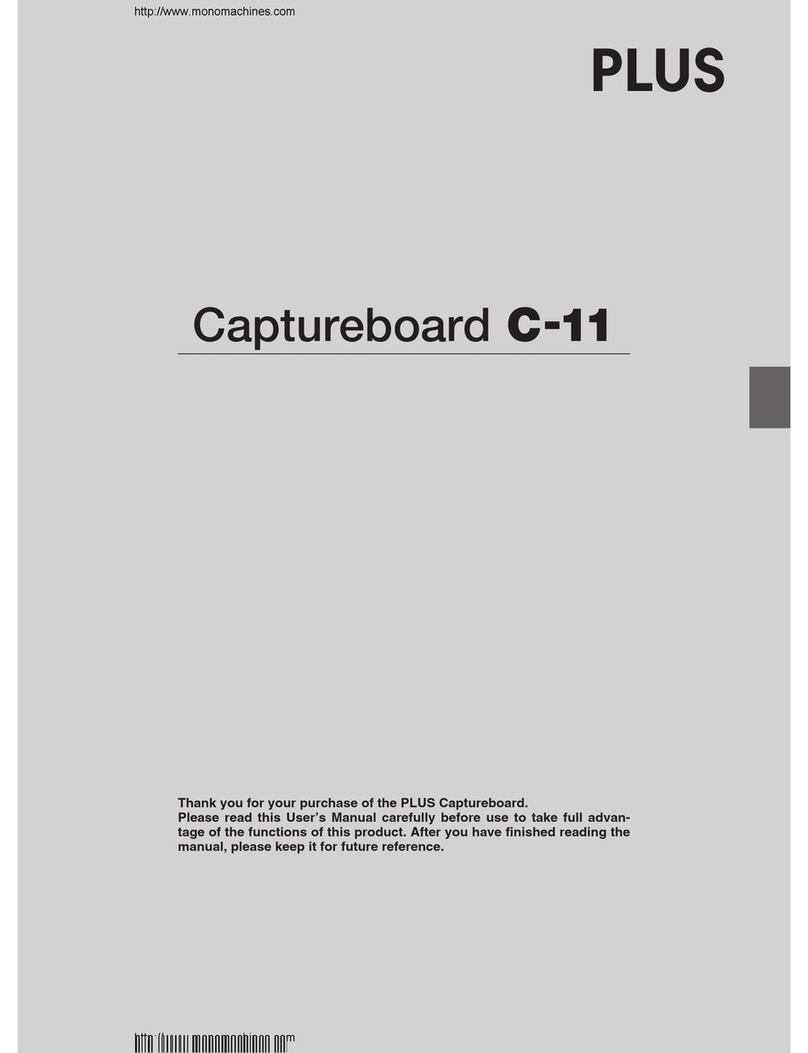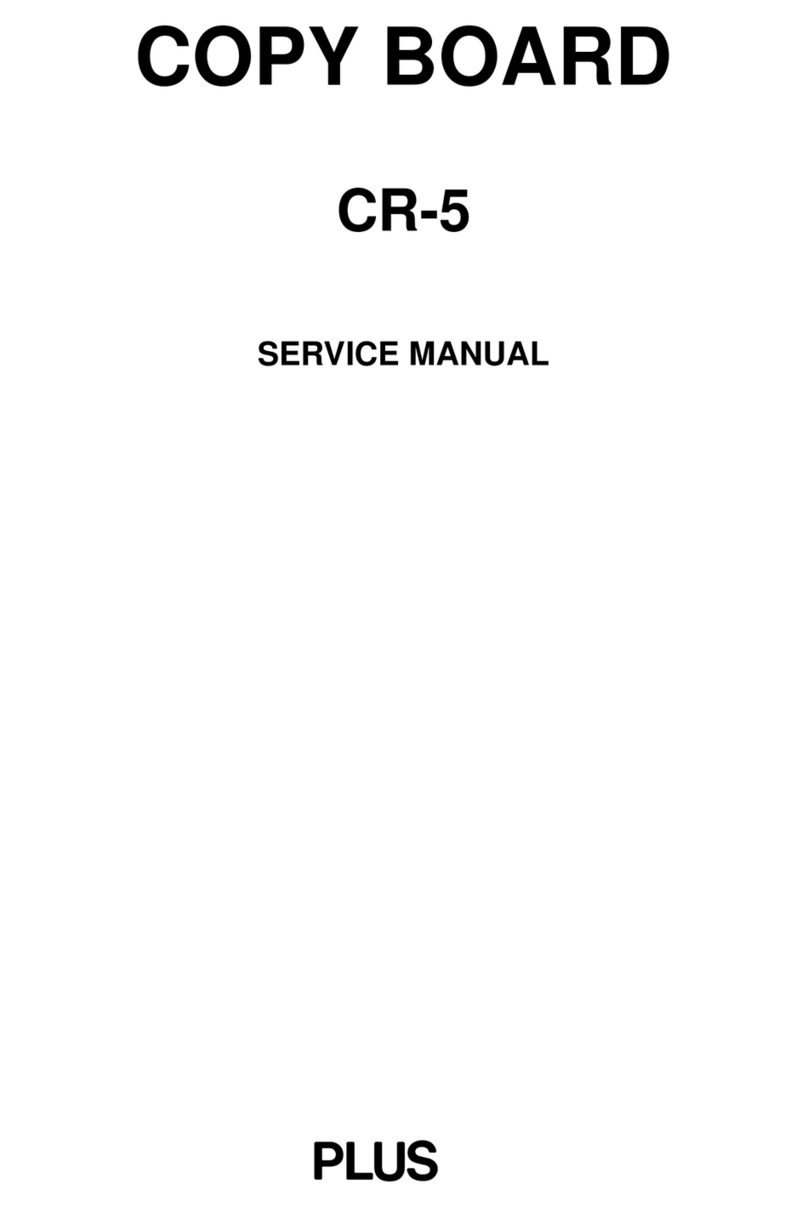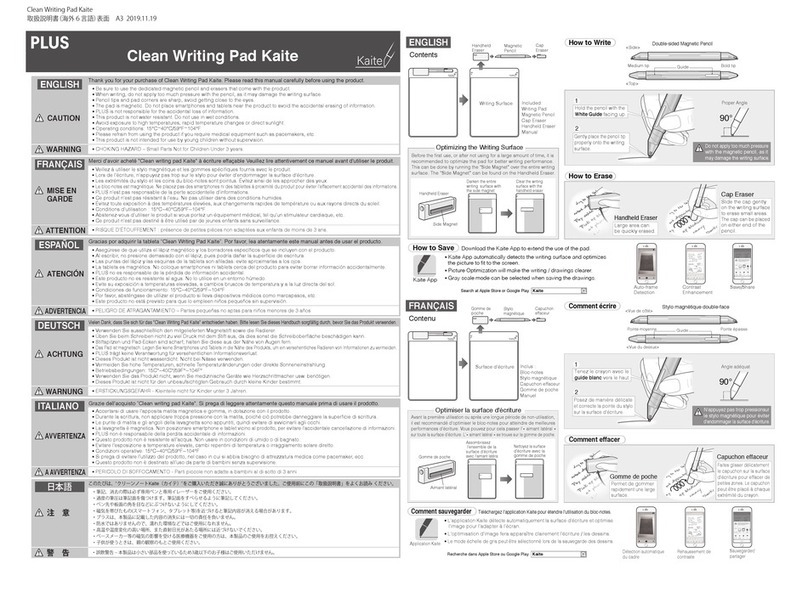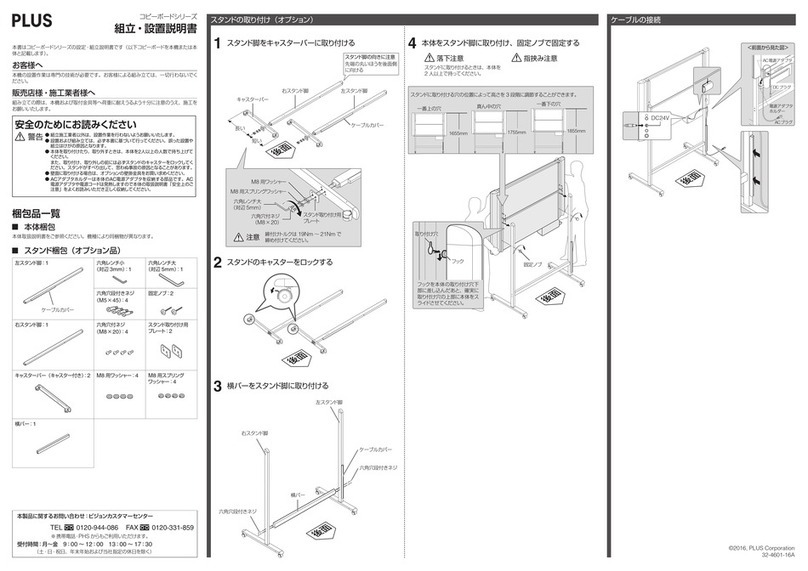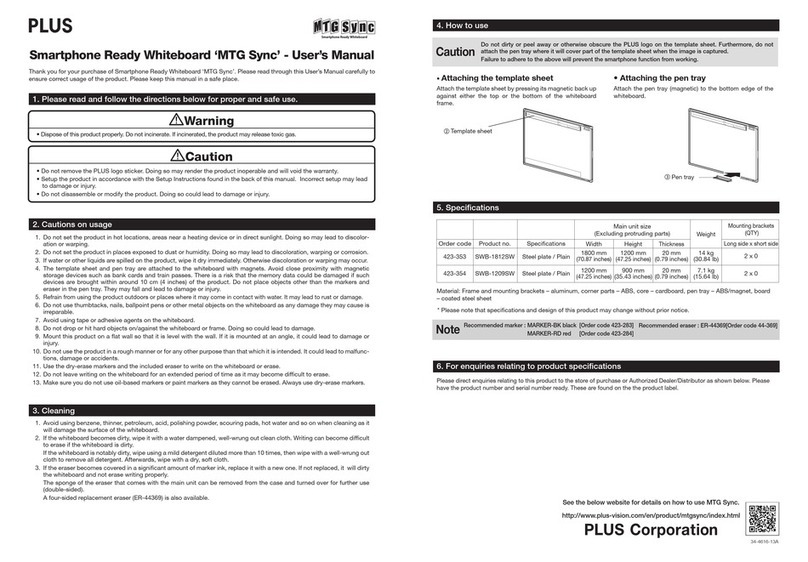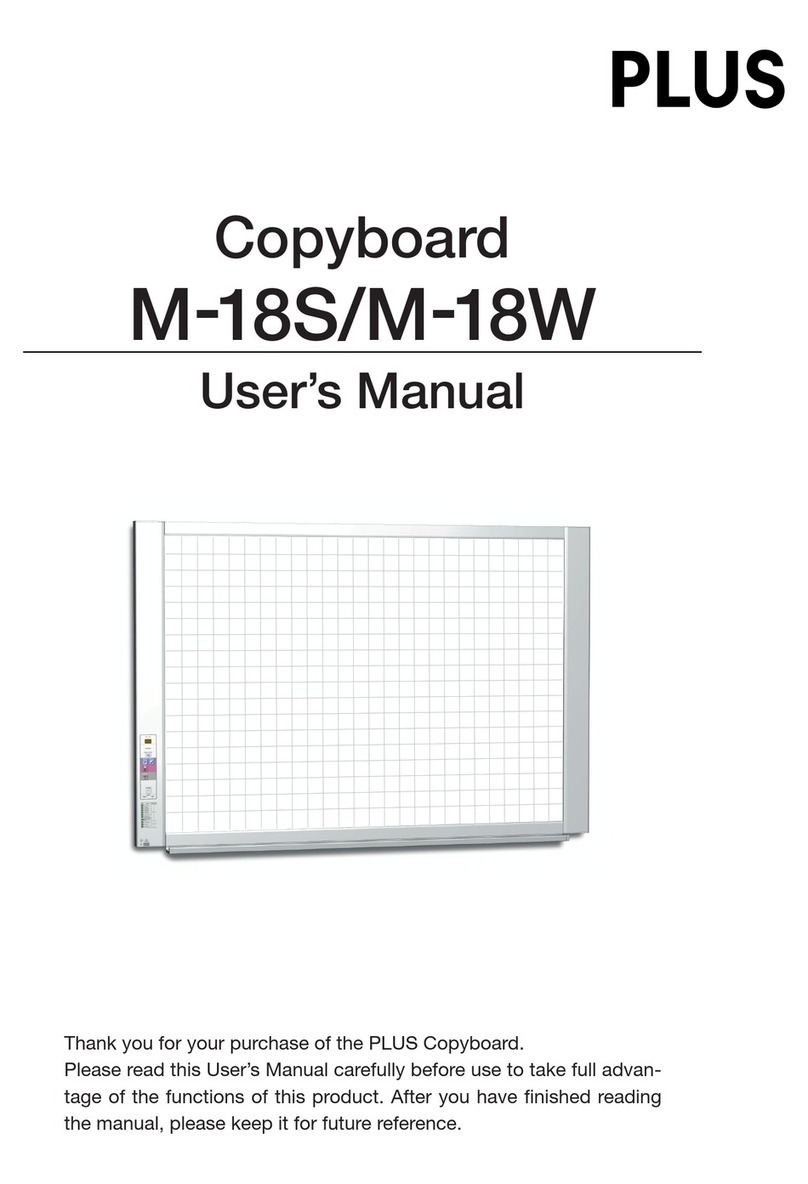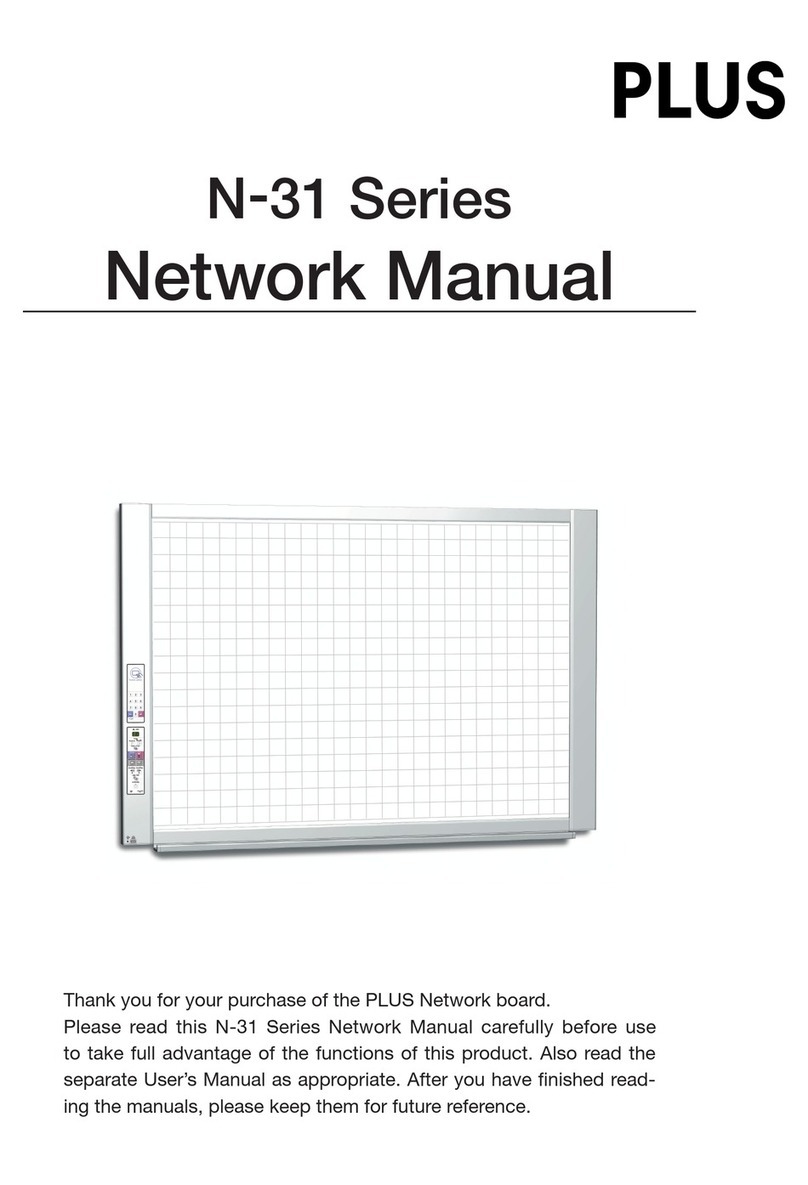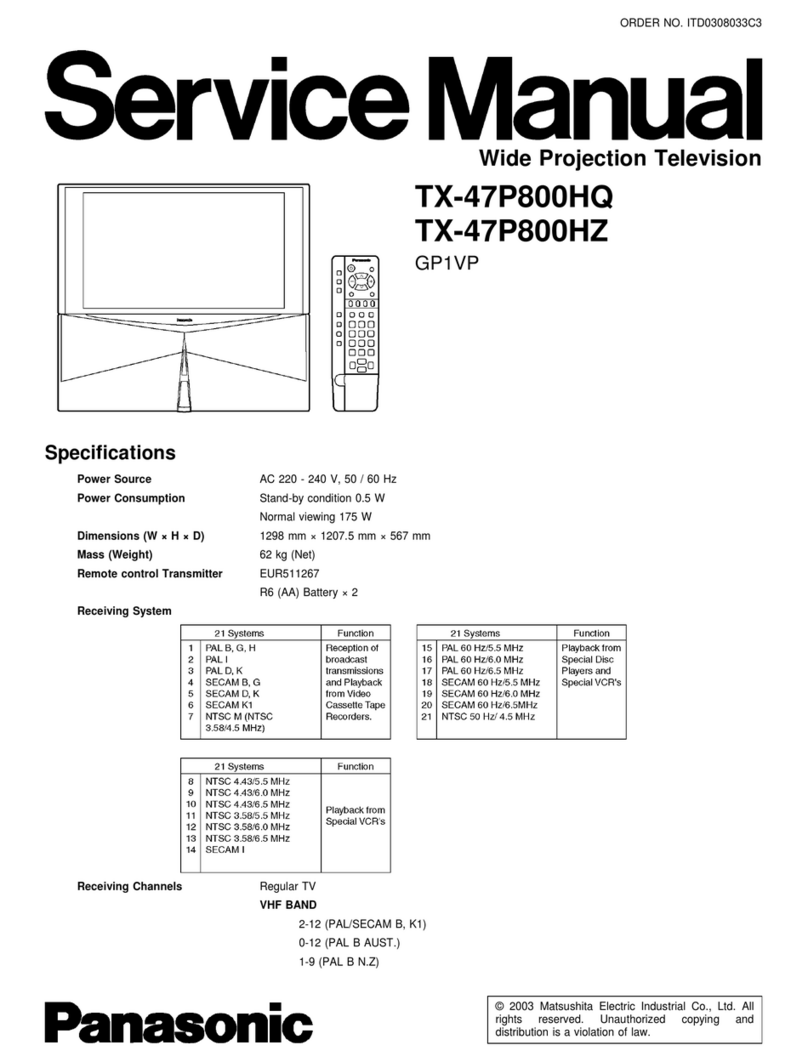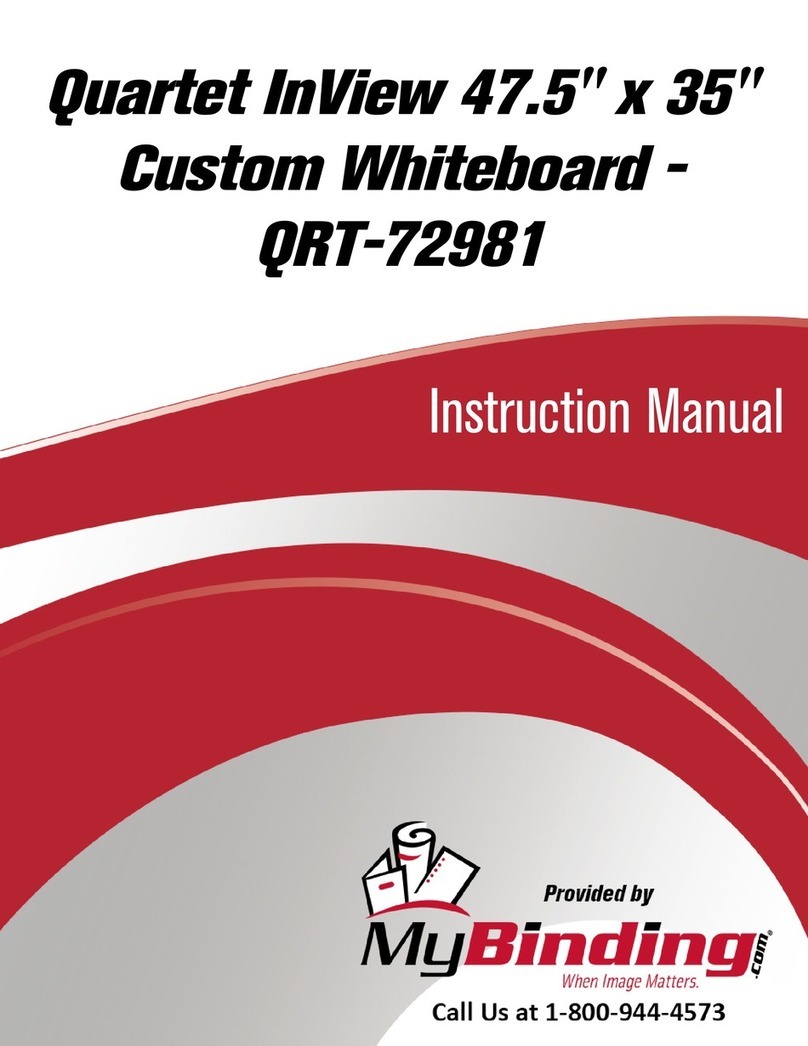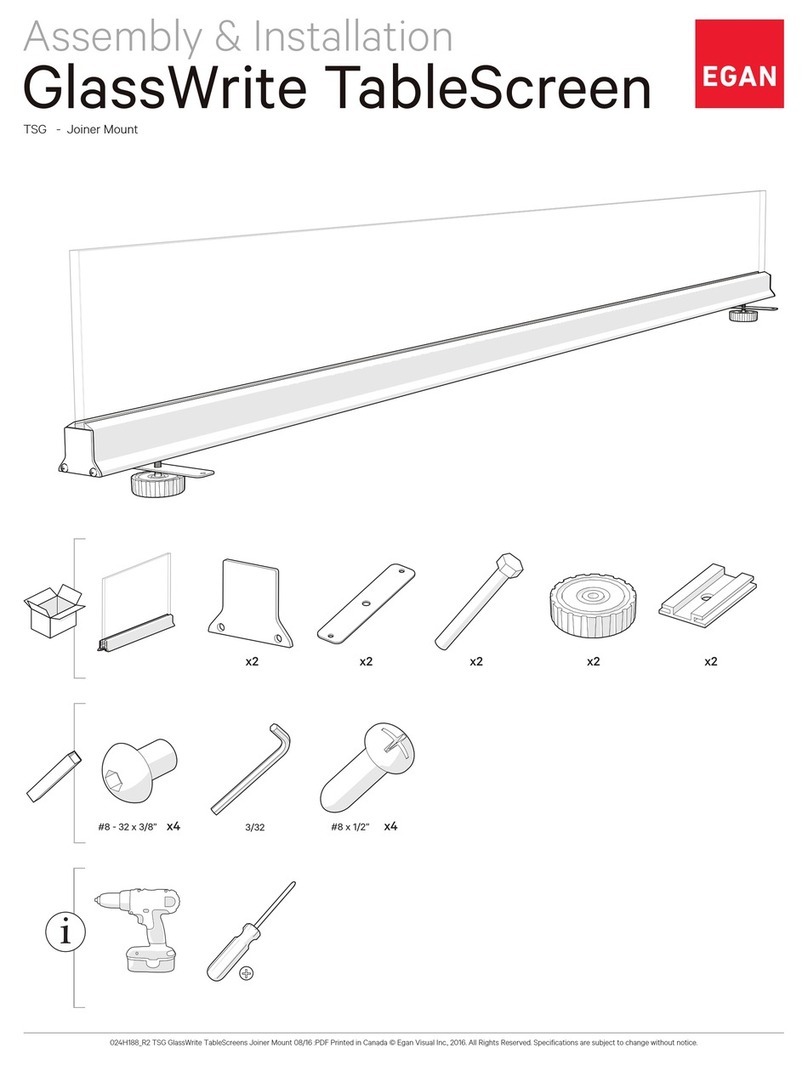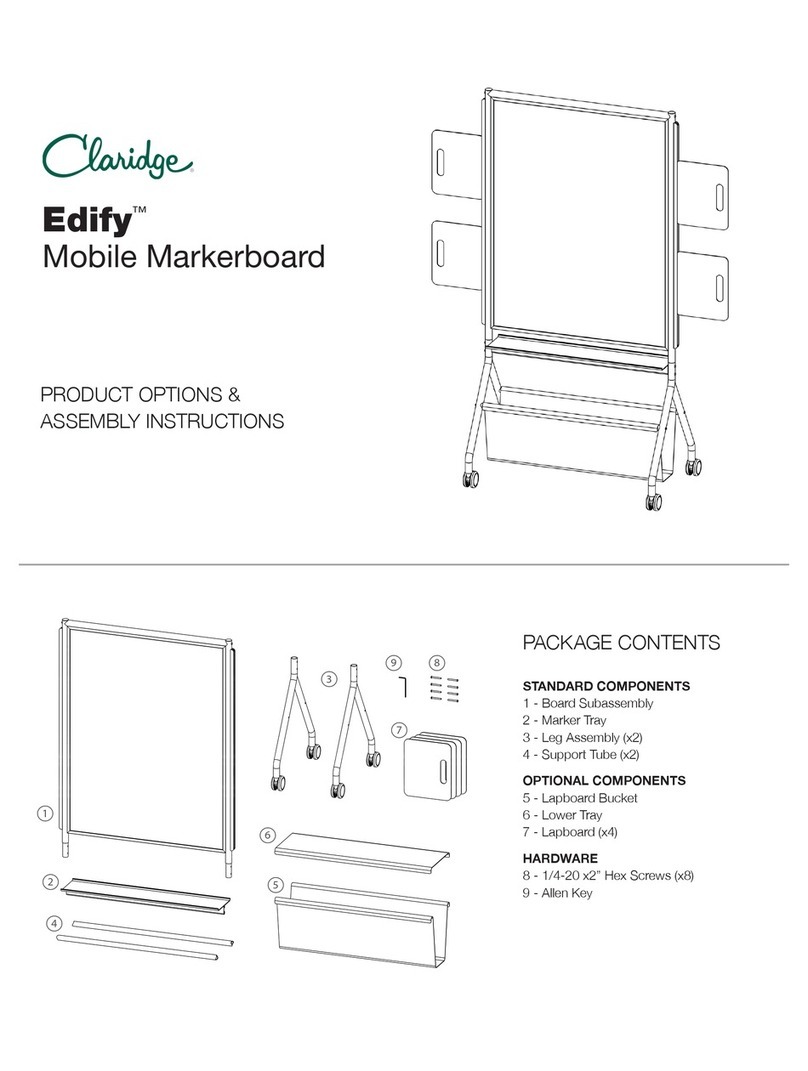E-3
Table of Contents
Meaning of the Terms Used in this Manual
• Mainunit(orset):Thisreferstothecopyboard.
• USBmemory: referstoUSBflashmemory.
• USBmemorystorage: meansthesavingofsheetsurfacedatausingMEMORY(i.e.,theUSBport)oftheoperationpanel.
• Memoryforcomputerstorage: indicatesatemporarysavinglocationoftheimagethathasbeenread.
• “copy”: Both“print”and“USBmemorysaving”meanto“copy.”
• “Sheetsurface”: refertothedrawingportion.
• “Scroll”or“move”: indicatesfeedingofthesheet
• Memoryfornetworkstorage:Memoryusedfornetworkstorage.
• Network: The communications network on which devices are interconnected in net fashion for communication (exchange of
data)betweenthedevices.Forthiscopyboard,the“network”indicatestheLANbelow.
• LAN(LocalAreaNetwork):Aclosedcommunicationsnetworkforcommunicatingwithinarestrictedarea,suchaswithinacom-
pany.
• FTP(FileTransferProtocol):Theprotocol(communicationsrules)usedwhentransferringfilesonaTCP/IPnetwork.
Introduction ...............................................................E-2
Package Contents......................................................E-4
Names of the Parts ....................................................E-5
Front ...................................................................... E-5
Input/output terminals ............................................. E-6
Changing the Height of the Unit................................ E-7
Control Panel (Model N-20S/N-20W)........................ E-8
Control Panel (Model N-204) ...................................E-9
Functions of the Copyboard ....................................E-10
Basic Functions..................................................... E-10
Network Functions ................................................ E-10
Functions Specific to Model N-204 ........................E-10
Operation Steps .......................................................E-11
Setting the Time.......................................................E-12
Description of Operations ......................................E-12
Printing (printer sold separately)............................E-14
Preparing the Printer ............................................. E-14
Basic Printing Operation ........................................ E-15
Moving the sheet surface manually ........................ E-17
Printing Thumbnails (Model N-204)........................ E-17
Consecutive Printing (Model N-204) ....................... E-18
Using USB Memory ..................................................E-19
USB Memory Storage Procedure ............................ E-19
Saving Image Files on a Computer/Deleting Image
Files..................................................................... E-21
Using the copyboard connected to a computer .....E-23
Using the Copyboard Connected to a Network.......E-25
Saving scanned images on the copyboard or FTP
server................................................................... E-25
Transferring image files to/deleting them from the
computer.............................................................. E-27
When the folder for saving is set to “Board”...... E-27
Deleting image files from the copyboard ........... E-29
When the folder for saving is set to “FTP
Server”........................................................... E-30
Deleting image files on the FTP server.............. E-31
CB Setup and Network Setting Procedure..............E-32
CB Setup (operating the copyboard’s buttons)......... E-32
Basic setting operation .................................... E-32
Table of Function Numbers and Settings ........... E-33
Simple Network Settings (via USB).......................... E-35
Making Detailed Settings (via LAN)......................... E-37
Basic Setting Operations.................................. E-37
CB Setup........................................................ E-40
Header/Footer................................................. E-41
Network Setting .............................................. E-42
User Setting.................................................... E-43
Security Setting............................................... E-44
Disk management Setting................................ E-45
CB Information................................................ E-45
Resetting the Network Settings ........................ E-46
Creating and Registering Headers and Footers.. E-47
Meaning of Error Messages ....................................E-48
Troubleshooting .......................................................E-50
Specifications ..........................................................E-52
Appendix ..................................................................E-53
Connections and Wiring Diagram ........................... E-53