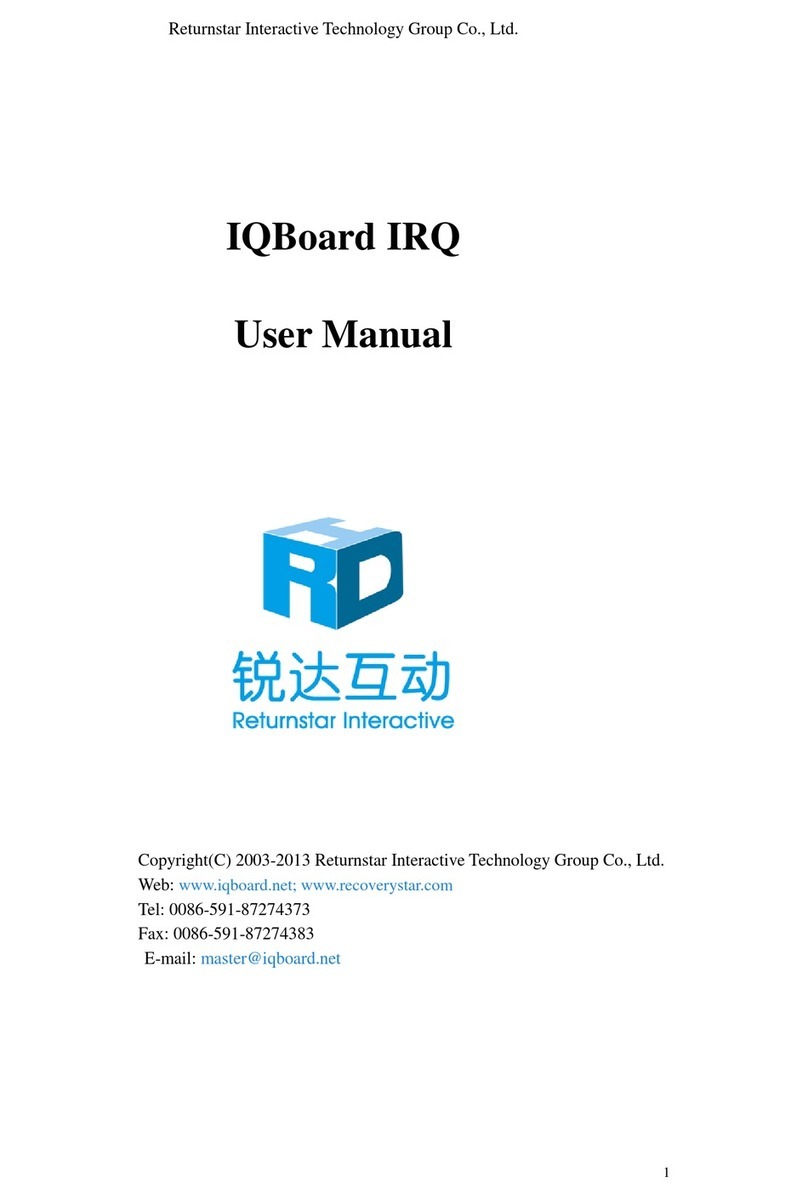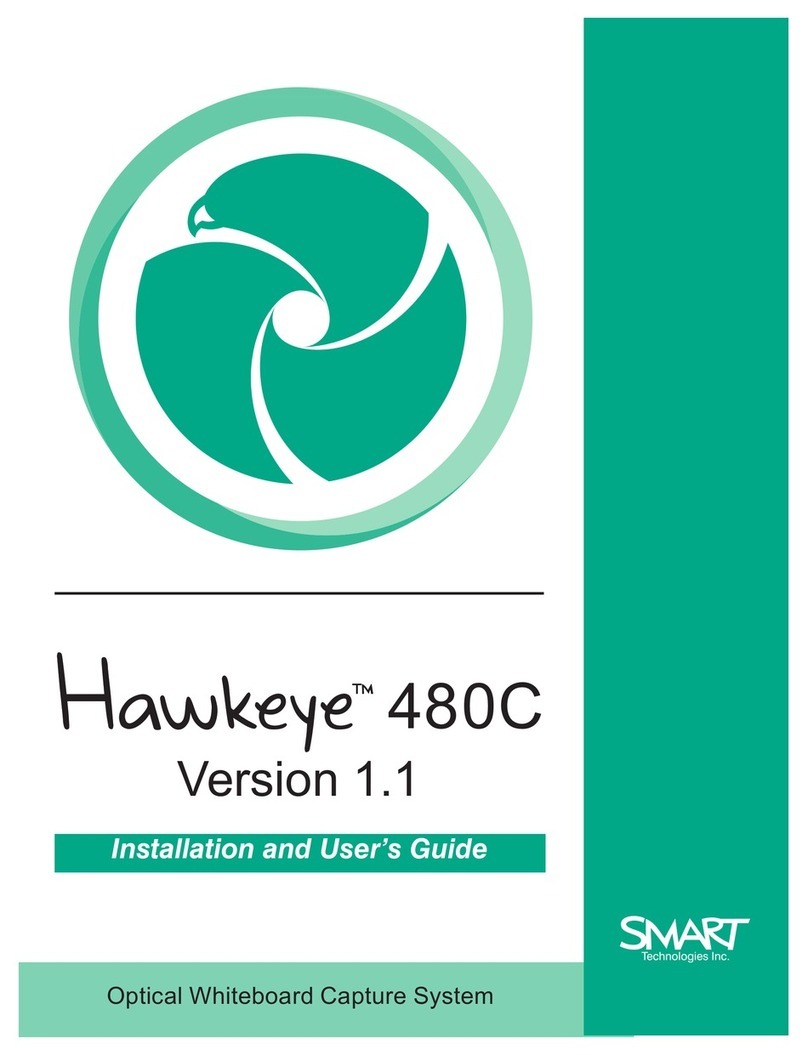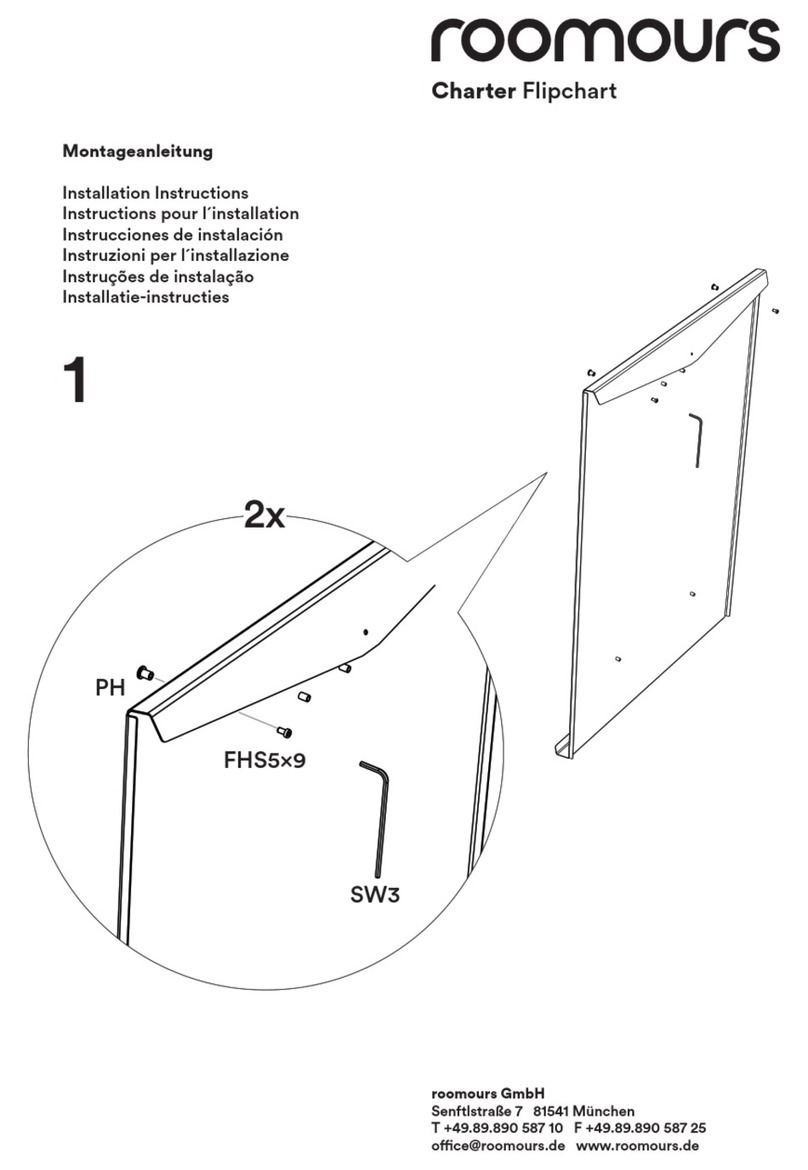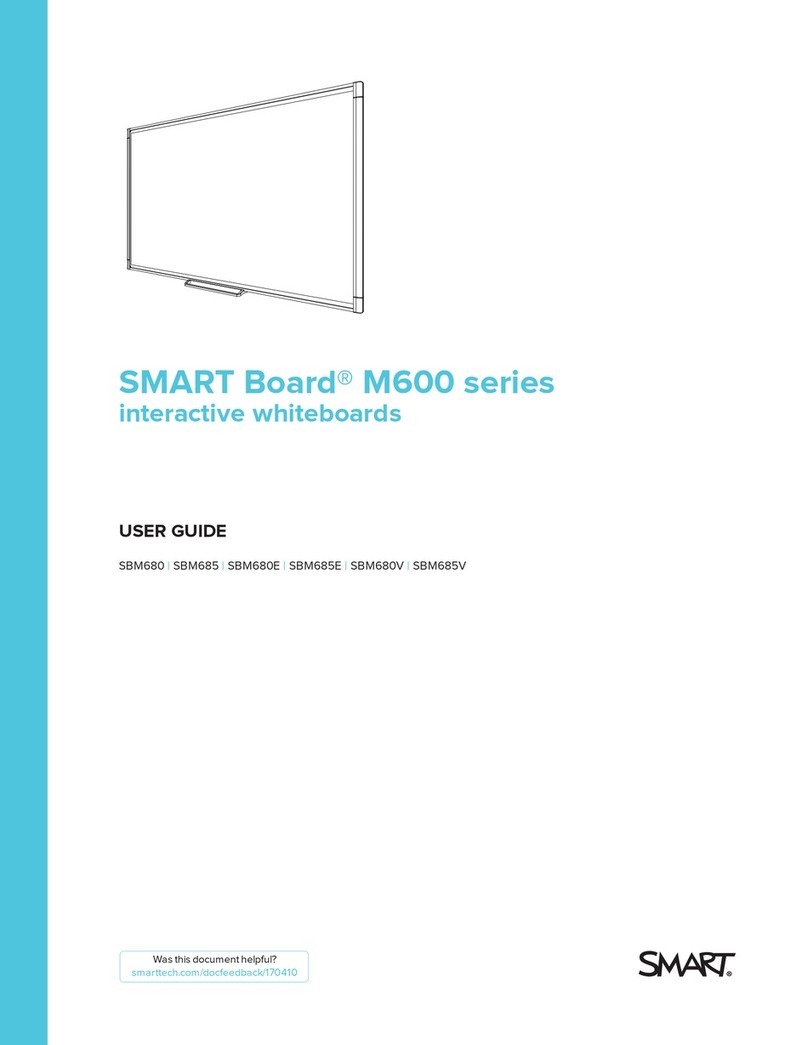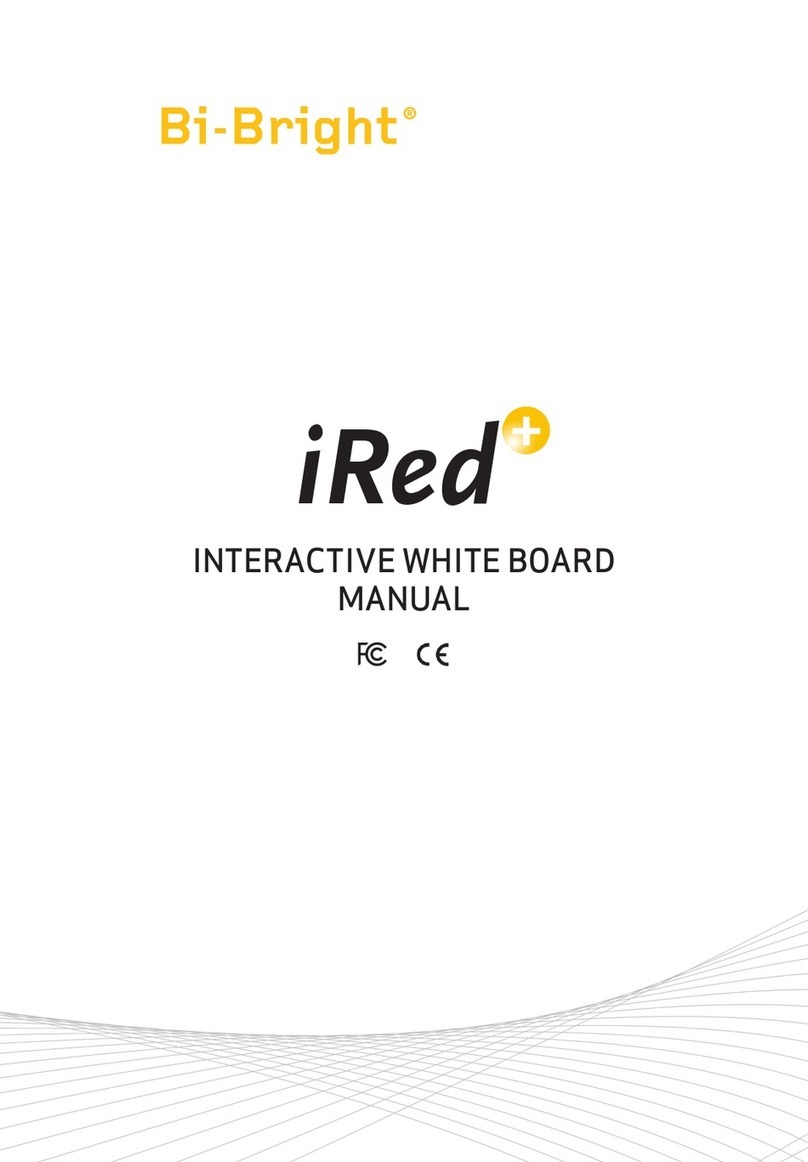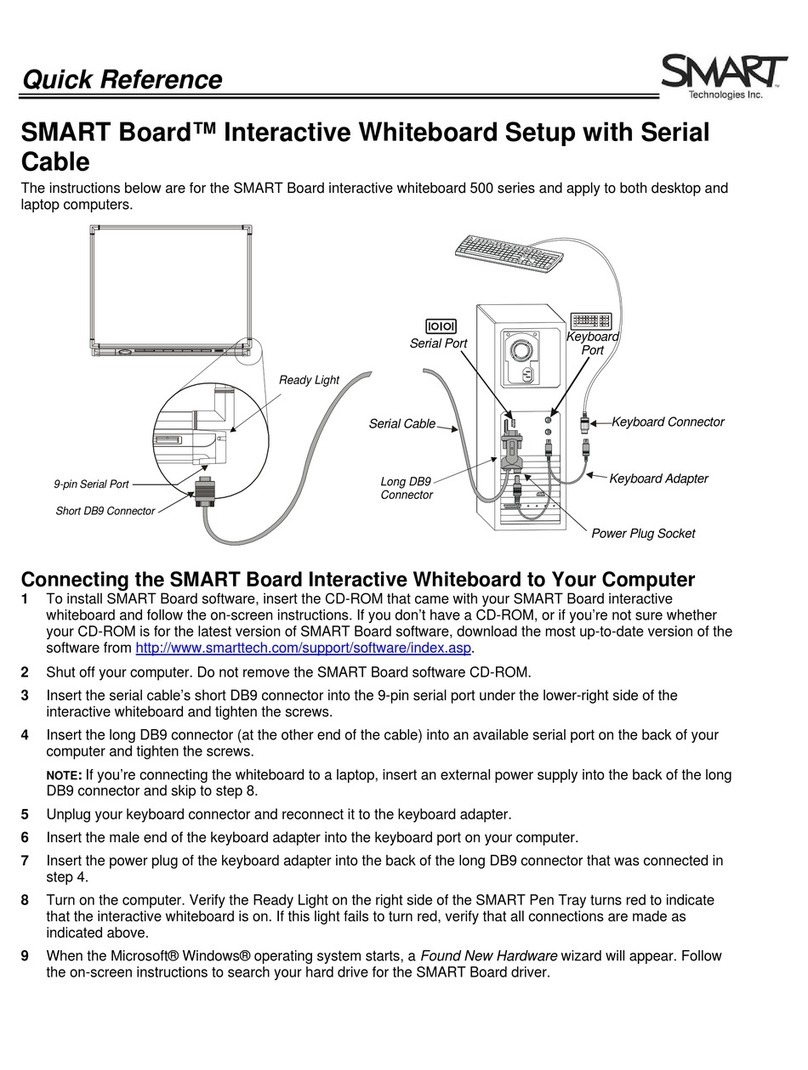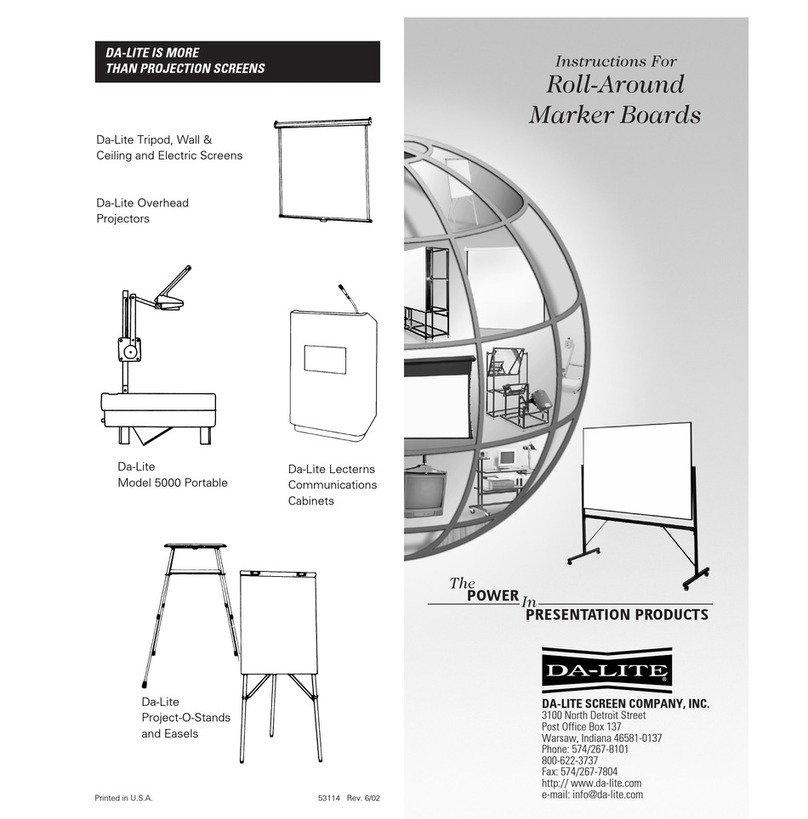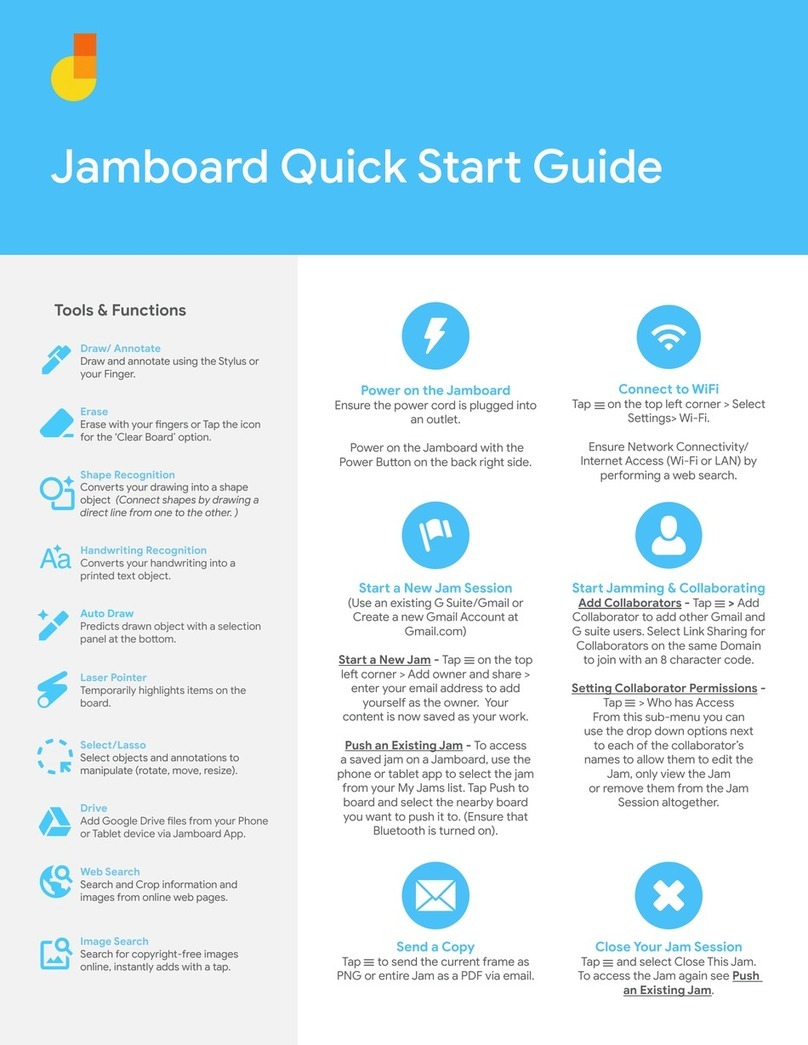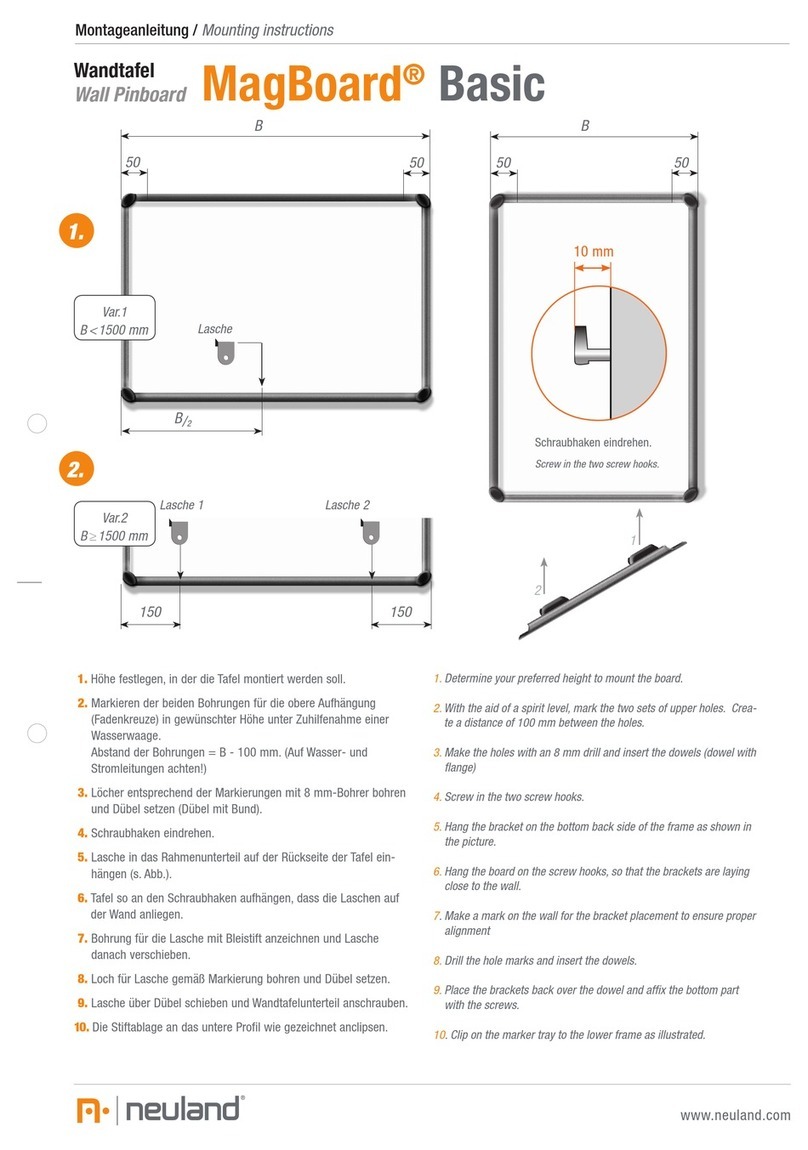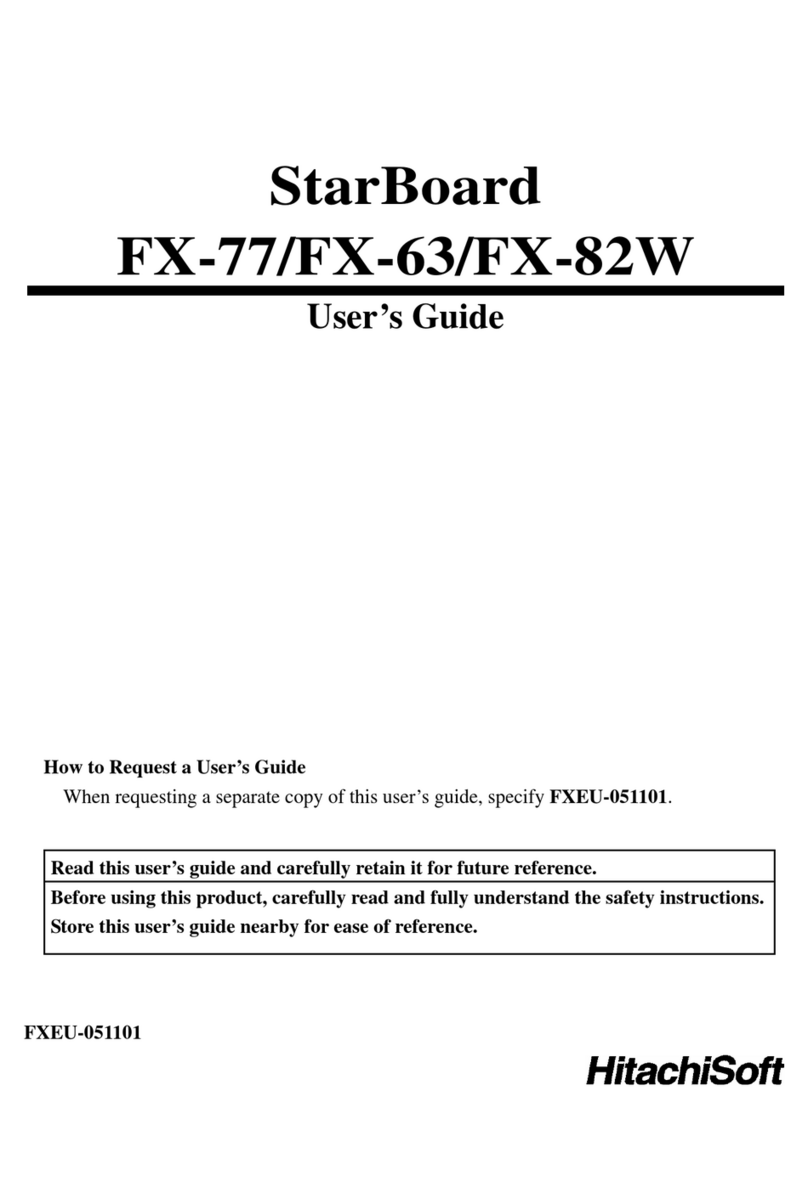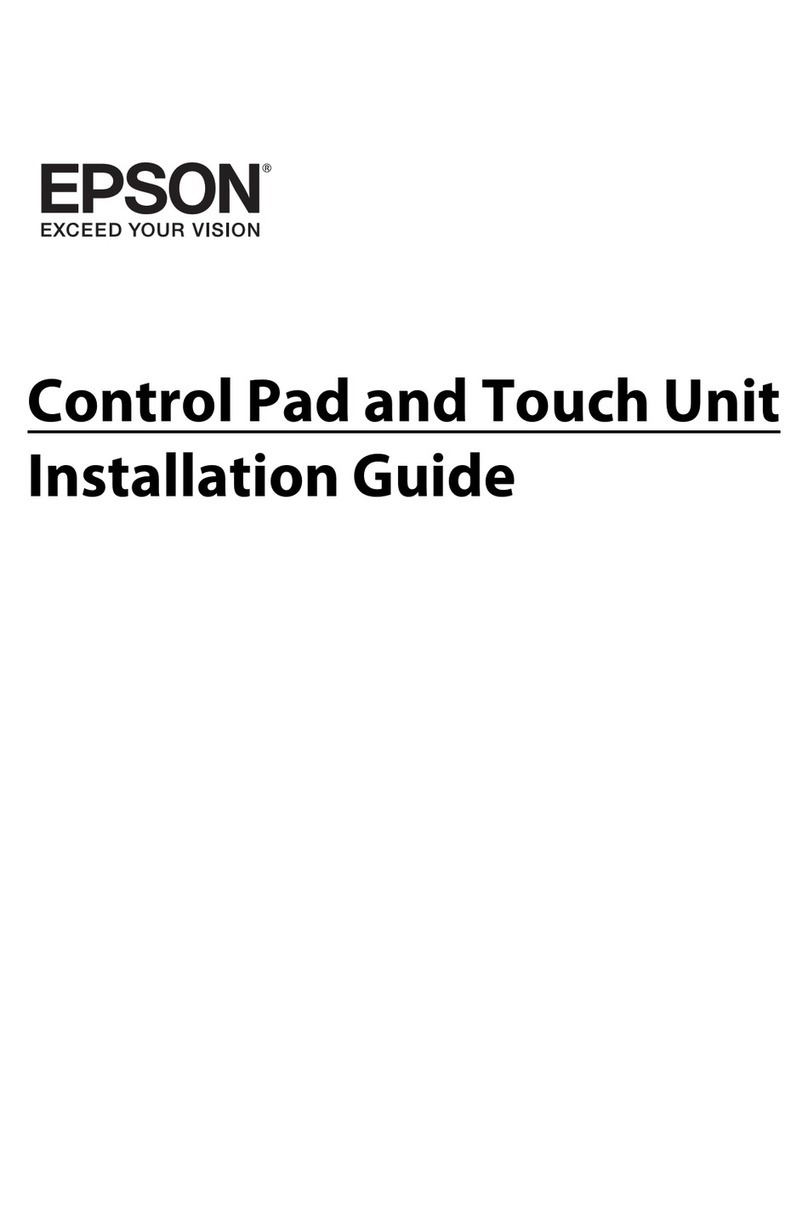7
7
Accessories and Add-ins
Visit the mimio Store at http://www.mimio.com/buy/store
(for eseller to
acc
or mimio
the
B cable is long enough to reach your
ti se the
en notes into typed text.
io Recorder
udio, recording a presentation or training video
pture
a live desktop, synchronized with audio, as a
ed
USA customers) or contact your local r
purchase add-ons and essories.
mimio wireless
mimio Wireless is an upgrade available f
Xi. With mimio wireless you no longer need to
worry about tripping over cables or whether
US
computer.
mimio Writing Recognition
With the mimio Writing Recognition Add-in for
mimio Studio, recognizing handwritten notes has
never been easier. Instantly insert text into any
applica on using the mimio Text Tool or u
recognition feature in the mimio Notebook to
convert handwritt
mim
With the mimio Recorder Add-in for mimio
St
is only a click away. mimio Recorder can ca
video file. The recorded desktop can be play
back in most media players.
10