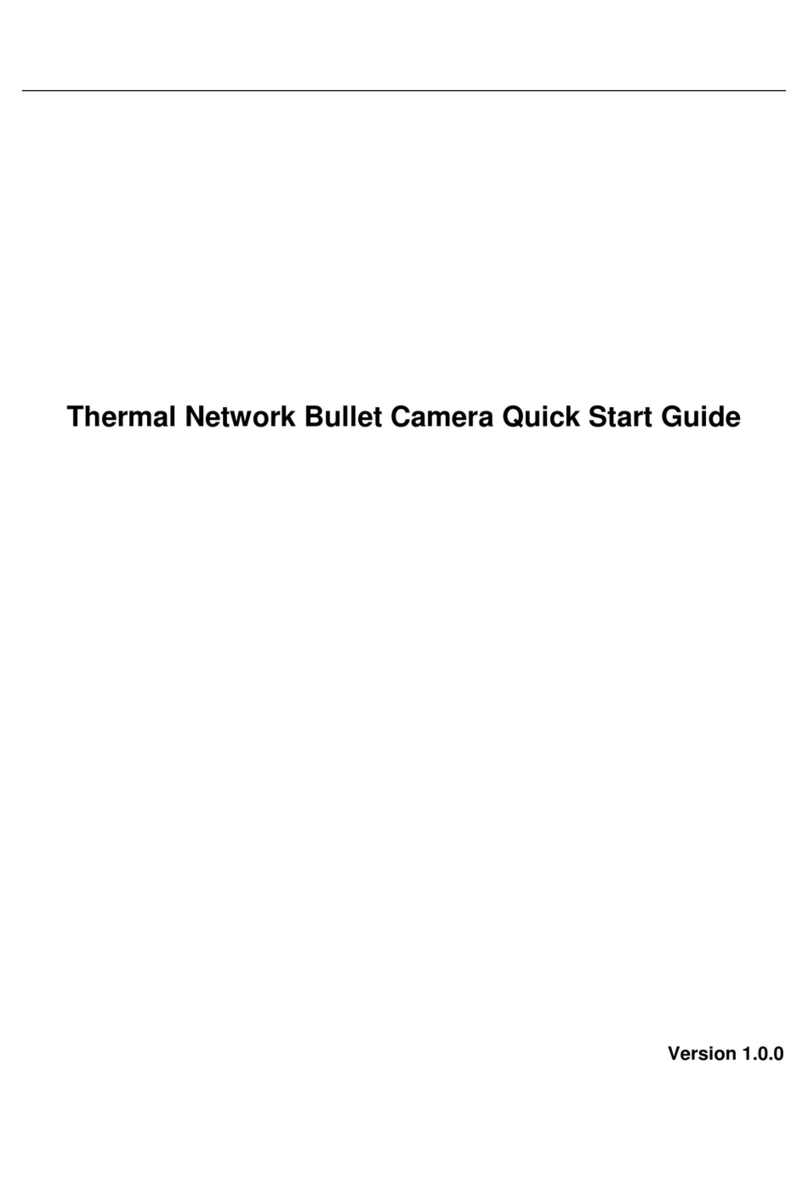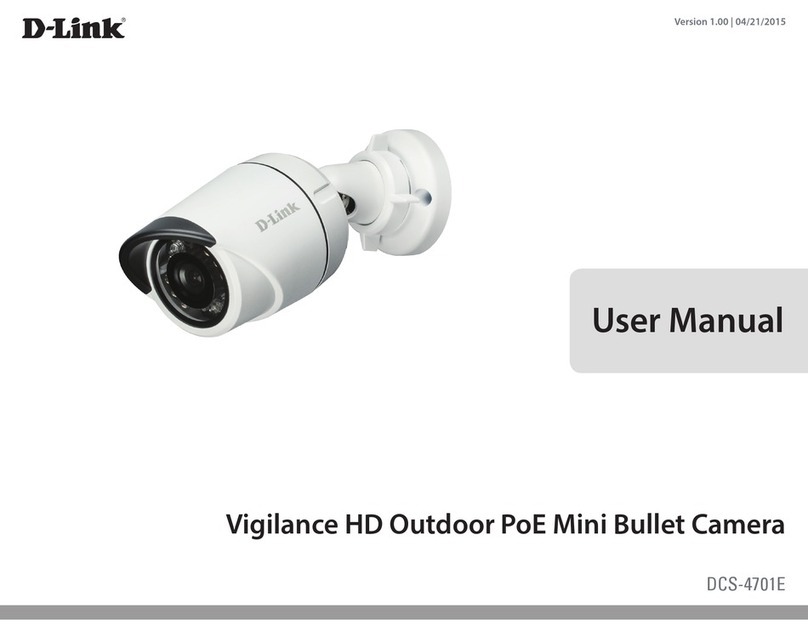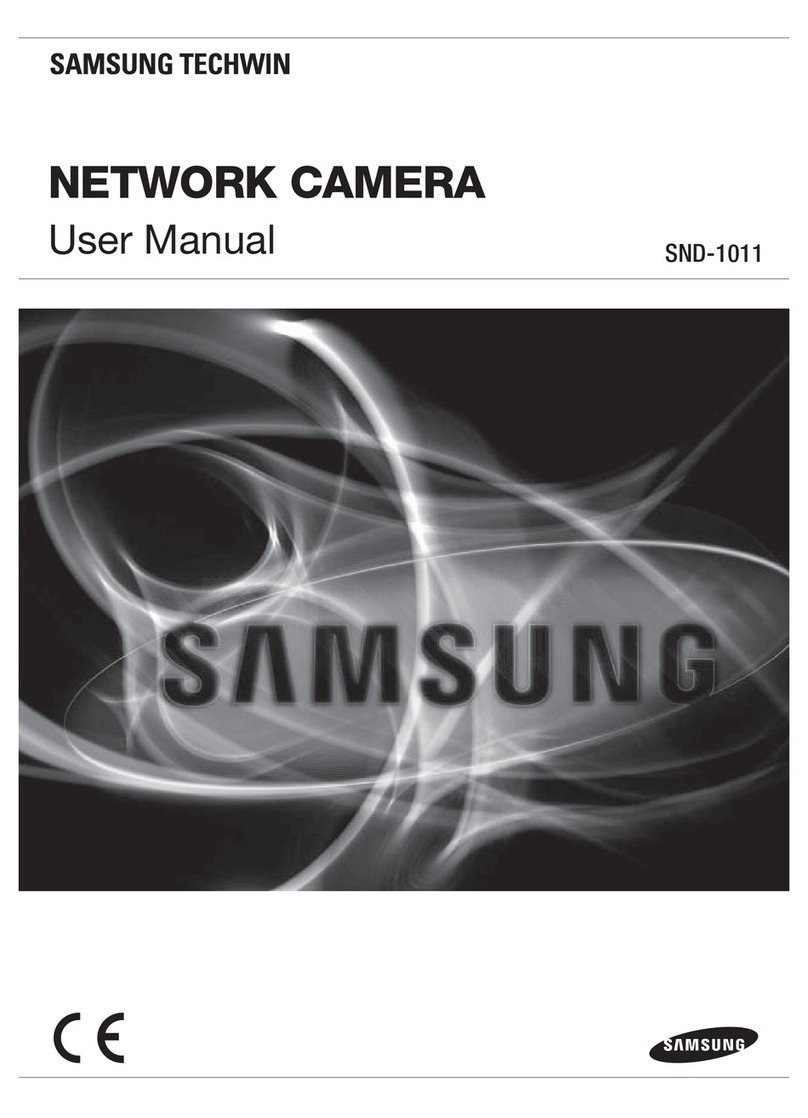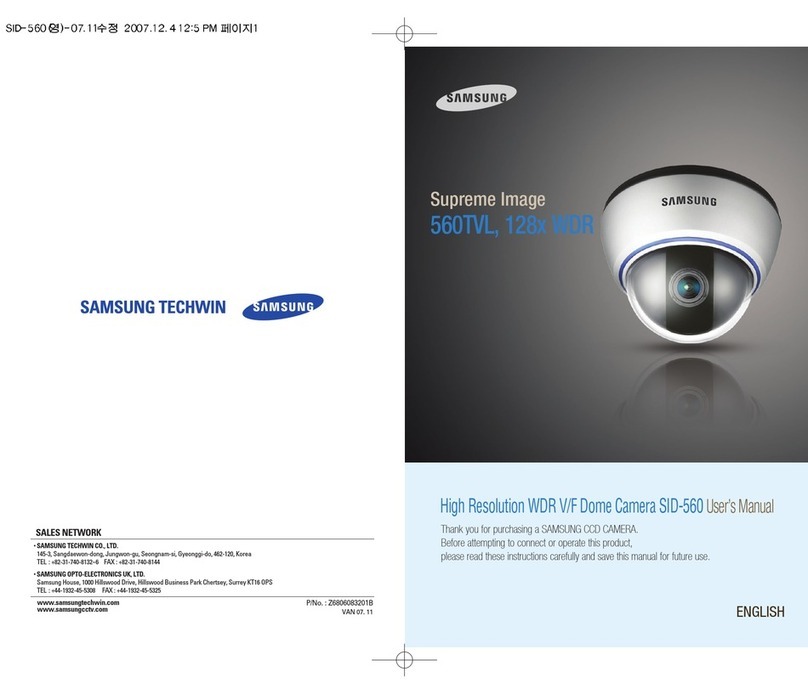SMAX AU1 User manual

w w w . s m a x . c o m . t w
Ver 1.2
AU1 2MP IP66 Small Bullet Camera
User
Manual

w w w . s m a x . c o m . t w
CONTENTS
Chapter I.
Chapter 2.
Chapter 3.
1.1. Read Before Use 1
1.2. Physical Description 2
1.3. Safety Instructions 4
1.4. Package Contents 5
1.5. Electromagnetic Compatibility 6
2.1. Hardware Installation 7
2.2. SMAX Finder Installation 8
2.3. Ready to Use 9
3.1. Network Deployment 10
3.2. Using Web Browsers 14
3.3. Using RTSP Players 15
Chapter 4.
Chapter 5.
3.4. Using Mobile APP 16
3.5. Using VMS 17
4.1. Main Page 22
4.2. Client Settings 23
5.1. System Setup 24
5.2. Network Setup 28
5.3. Video & Audio Setup 38
5.4. SD Card Setup 51
5.5. Event Setup 55
5.6. Maintenance 61
5.7. Device info 64

w w w . s m a x . c o m . t w
CONTENTS
Chapter 6.
6.1. URL Commands 66
6.2. Technical Specifications 81
6.3. Onvif Supports List 83
6.4. Liability 94
6.5. Copyright 95

P 01
w w w . s m a x . c o m . t w
Chapter I.
1.1. Read Before Use
This network camera is a professional
equipment for surveillance purpose. Please
comply with each national laws to prevent
from any relevant privacy violations before use.
In order to operate this network camera, it
require a basic knowledge of network
structure. For further use of project application,
it requests an advance level of knowledge in
lens optics selection, network structure design,
storage planning and software capability.
This product service may be different since the
diversity of distributors. We suggest to
purchase SMAX product from SMAX direct
distributors or system integrators to get the
most complete after service.
Please first check the package contents are
complete with nothing missing. Then, carefully
read through all attentions and instructions
before use.

P 02
w w w . s m a x . c o m . t w
Chapter I.
MicroSD/SDHC Card Slot
Ethernet 10/100
RJ45 port
DC 5V
1.2. Physical Description
1.2.1. Mechanical and hardware interface
AU1is an internal built fixed lens network
camera. It can be placed on the wall or ceiling.
With its mini and compact design, it is suitable
to locate in a environment like department
store or shop counter.
AU1 accept both POE power supply or DC 5V
power supply. Please noted that the DC 5V
adapter is an extra accessory which does not
include in this package.
It has Micro SD/SDHC card slot built in for
recording storage function.

P 03
w w w . s m a x . c o m . t w
Chapter I.

P 04
w w w . s m a x . c o m . t w
Chapter I.
1.3. Safety Instructions
Please carefully read through below safety instruction to prevent any damage of camera and person or any
reason that will cause the invalid of the warranty.
Network camera is a highly delicate electronic equipment. Please do not stumble or falling from high. It
will cause damage to the camera.
Please do not store the camera in a environment that the temperature or humidity are exceed camera’s
specification. Please also prevent from the direct expose of the sun light.
Network camera is not a toy. Please prevent from the use of the child for any accident possibility.
Please be careful when operate this network camera to prevent from any possibility that cause the
device or components to invade your body.
Please do not disassemble the camera to prevent from any abnormal function or operation.
When place the camera in a high humidity or wet environment, please select the IP66/67 level products.
Or else, please pus the camera in a outer housing box to prevent from damage.
Please do not put any wire or cable within the camera device to prevent from damage.
Cause of heat is a normal situation when operate network camera, please prevent direct contact when
the camera is in use for a while.
Please do not attach DC/AC power directly to the camera’s DI/DO port.
Please check the correct direction when insert the SDHC card into camera device.
Please contact your sales channel or find a regional SMAX distributor for any warranty issues.

P 05
w w w . s m a x . c o m . t w
Chapter I.
Description Qty
Network Camera, Sun shield 1
Tools package (Screw Kit…etc.) 1
CD:
A. Software:
SMAX Finder x 1
SMAX VMS64 x 1
B. Doc:
SMAX All Products
Datasheet,
User Manual,
Quick Installation Guide
1
Network Camera, Sun shield
CD
1.4. Package Contents

P 06
w w w . s m a x . c o m . t w
Chapter I.
1.5. EMC(Electromagnetic Compatibility)
FCC Statement
This device compiles with FCC Rules Part 15. Operation is subject to the following two conditions.
(1.) This device may not cause harmful interference, and
(2.)This device must accept any interference received, including interference that may cause undesired
operation.
This equipment has been tested and found to comply with the limits for a Class A digital device,
pursuant to Part 15 of the FCC Rules. These limits are designed to provide reasonable protection
against harmful interference when the equipment is operated in a commercial environment. This
equipment generates, uses, and can radiate radio frequency energy and, if not installed and used in
accordance with the installation manual, may cause harmful interference to radio communications.
Operation of this equipment in a residential area is likely to cause harmful interference, in which case
the user will be required to correct the interference at his own expense.
CE Mark Warning
This is a Class Aproduct. In a domestic environment, this product may cause radio interference, in
which case the user may be required to take adequate measures.

P 07
w w w . s m a x . c o m . t w
Chapter 2.
Setup 1.
Setup 2.
Please attached sun shield to
network camera. And insert micro
SD card if necessary.
Setup 4.
Setup 5.
Setup 3.
Please connect this network camera
to a *PoE switch, PoE injector, or DC
5V adapter. Make sure all
connection is stable .
Please connect the network cable to
network camera.
Setup 6. Please re-mount the cover and tight
it up.
Setup 7. Please make sure the network
camera cover must keep closed and
the network cable output is at
correct location.
Please fix the camera on the wall or
ceiling with supplied screws.
Please adjust viewing angle by
loosen up below spot first.
PoE (RJ-45)
DC 5V
2.1. Installation
Please follow below instructions to setup
your network camera.
*. This network camera
supports both PoE power or
DC 5V adapter

P 08
w w w . s m a x . c o m . t w
Chapter 2.
VR1
or NVR / VMS
IP address: 192.168.1.88
Subnet Mask: 255.255.255.0
Gateway: 192.168.1.1
PC
IP address: 192.168.1.10
Subnet Mask: 255.255.255.0
Gateway: 192.168.1.1
Network Camera
IP address: 192.168.1.99
Subnet Mask: 255.255.255.0
Gateway: 192.168.1.1
4+2 ports
PoE Switch
2.2. SMAX Finder Installation
Basic structure of a network camera setting is as
shown on the right picture:
(In a normal application, it only needs to be within a
local LAN structure to meet the SMB surveillance
requirement.)
SMAX Finder Installation:
Please read the CD from the package content. Then
copy SMAX Finder.exe file to your personal PC.Run
the program until the SMAX Finder windows display as
shown on the right picture.
SMAX Finder procedure:
Press Discover button so the program will search all
SMAX camera’s IP within the local LAN.
Choose a specific camera, then press Link button. The
program will run the default browser to set up camera
connection to its web UI access page.
Notification:
SMAX camera default IP setting is DHCP mode.
Default IP address is 192.168.1.99.
Default username and password is both admin.

P 09
w w w . s m a x . c o m . t w
Chapter 2.
2.3. Prepare to Access
Access procedure:
When link from SMAX Finder to the camera’s web UI
access page, please enter default username and
password (ID: admin / PW: admin) for further access.
When first connect to a SMAX camera, it needs to
install some plugin to your computer. Please follow
instruction and press allowed to proceed installation
process.
After installation of ActiveX plugin, you should be able
to see the video stream from camera as shown on the
below picture.

P 10
w w w . s m a x . c o m . t w
Chapter 3.
Internet
網際網路
VR1 PC
Network Camera
4+2 ports
PoE Switch
xDSL Modem
Router
3.1. Network Environment Setting
SMAX camera supports both intranet and
internet structure. Hereby to supply different
ways of network setting when SMAX camera is
under internet environment structure.
A. True IP address setting
B. Transfer from UPnP router
C. PPPoE connection setting
Structure as shown on the right
Please run the SMAX Finder and search the
local LAN camera.
Please enter you static true IP address which
provided by your ISP service vender. Then
press enter.
Notification:
Please contact your ISP vender for further
static true IP address setting or service.
Internet and Intranet setting structure illustration
Notification:
When you have the true IP address, you may set your network camera in static IP
mode. Then you may use the internet browser by entering this static true IP address
to access your network camera.
If your true IP address was set to your router, you may use the port forwarding
function and turn on the UPnP function within your network camera to connect. This
is the solution that solves the problem when a SMB surveillance project has lack of
true IP address to manage. However, please noted that the performance of the
camera will be strongly depends on the performance of the router. It may cause
abnormal connecting due to this issue. <Please refer to 3.1. B. setting >

P 11
w w w . s m a x . c o m . t w
Chapter 3.
3.1. Network Environment Setting
A. True IP address setting
Please run the SMAX Finder and search for the camera
within local LAN.
Select the camera for internet setting and click Change
IP button.
Select static mode and enter your true IP address,
Subnet mask, Default gateway, and the username and
password of the camera. Then press OK to finish
setting. It will prompt below pop out to show the
success message.
Notification:
Please contact your ISP vender for further
static true IP address setting or service.

P 12
w w w . s m a x . c o m . t w
Chapter 3.
3.1. Network Environment Setting
A. Transfer from UPnP router
Please access to the camera’s web UI page and select
Configuration button.
Select Network button.
Please assign a static IP address of your local network.
And enter your gateway address and DNS numbers of
your router.
Please select Enable UPnP Discovery and Enable UPnP
Port Mapping. Then press Apply button to finish
setting.
Notification:
Network camera’s UPnP function may have some
compatible issue with router’s UPnP function. For your
router’s further setting, please kindly refer to your
router’s instruction about Port Forwarding and UPnP
setting.

P 13
w w w . s m a x . c o m . t w
Chapter 3.
3.1. Network Environment Setting
A. PPPoE connection setting
Please access to the camera’s web UI page and select
Configuration button.
Select Network button.
Please select PPPoE and enter your username and
password. Then press Apply button to finish setting.
Notification:
When select PPPoE connection setting, please make
sure your network camera is equip with a true static IP
address. If so, you can access to the camera by
entering the IP address via internet. If not, please refer
to our DDNS setting.

P 14
w w w . s m a x . c o m . t w
Chapter 3.
SMAX Network Camera connection:
SMAX network camera supports multiple connections
for accessing. Includes multiple browsers connection,
video player connection that supports RTSP, SmaxViewer
APP connection, or SMAX VMS or CMS software to
access. Each connection fulfill different surveillance
application for different purpose.
3.2. Accessing via Web UI
You can select browser for the purpose of monitoring,
system setting, SD card recording and searching, local
computer recording, audio function…etc.
Notification:
1) We suggest to use IE 9/10/11 and above version to
access SMAX network camera.
2) Other than IE browser, SMAX network camera also
support both Google Chrome and Mozilla Firefox
browsers for accessing.
3) If using Google Chrome and Mozilla Firefox to access,
those browsers will need Quick Time to play the live
video. If your computer has not install Quick Time
software, please download and install it. Then
refresh the browser.

P 15
w w w . s m a x . c o m . t w
Chapter 3.
3.3. Accessing via RTSP Player
SMAX network camera supports accessing via RTSP
player. Below using VLC player as a reference instruction:
Please run the VLC player and select Media(M) button.
Then select Open network stream(N). It will pop out the
setting window.
Please enter RTSP address and press Play button. It
should link to the camera for the live video as shown in
below picture.
Notification:
SMAX network camera provide three RTSP stream:
Main stream address: rtsp://Camera’s IP/stream1
Second stream address: rtsp://Camera’s IP/stream2
Mobile stream address: rtsp://Camera’s IP/mobile

w w w . s m a x . c o m . t w
Chapter 3.
P 16
3.4. Accessing via Mobile APP
SMAX network camera supports accessing via mobile
APP with both iOS and Android system. Below using iPad
mini as a reference instruction:
Please download SmaxViewer from the APP store to
your iPhone or iPad device.
Please run the SmaxViewer APP and press +button. It
will goes to the adding camera page.
Please enter your camera’s IP address, Username and
password setting. Then press Apply button to store the
setting.
Please select the added camera from the Device List to
access camera.
Notification:
SmaxViewer support
horizontal display.

w w w . s m a x . c o m . t w P 17
Chapter 3.
Setup 1.
Setup 2.
Setup 3. Setup 4.
Setup 5.
3.5. Accessing via SMAX VMS
Please select Setup.exe from the SMAX VMS
folder of CD content. Follow installation procedure
and setting. Then you can run the SMAX VMS
software to use.
3.5.1. SMAX VMS Installation procedure:
Table of contents
Other SMAX Security Camera manuals