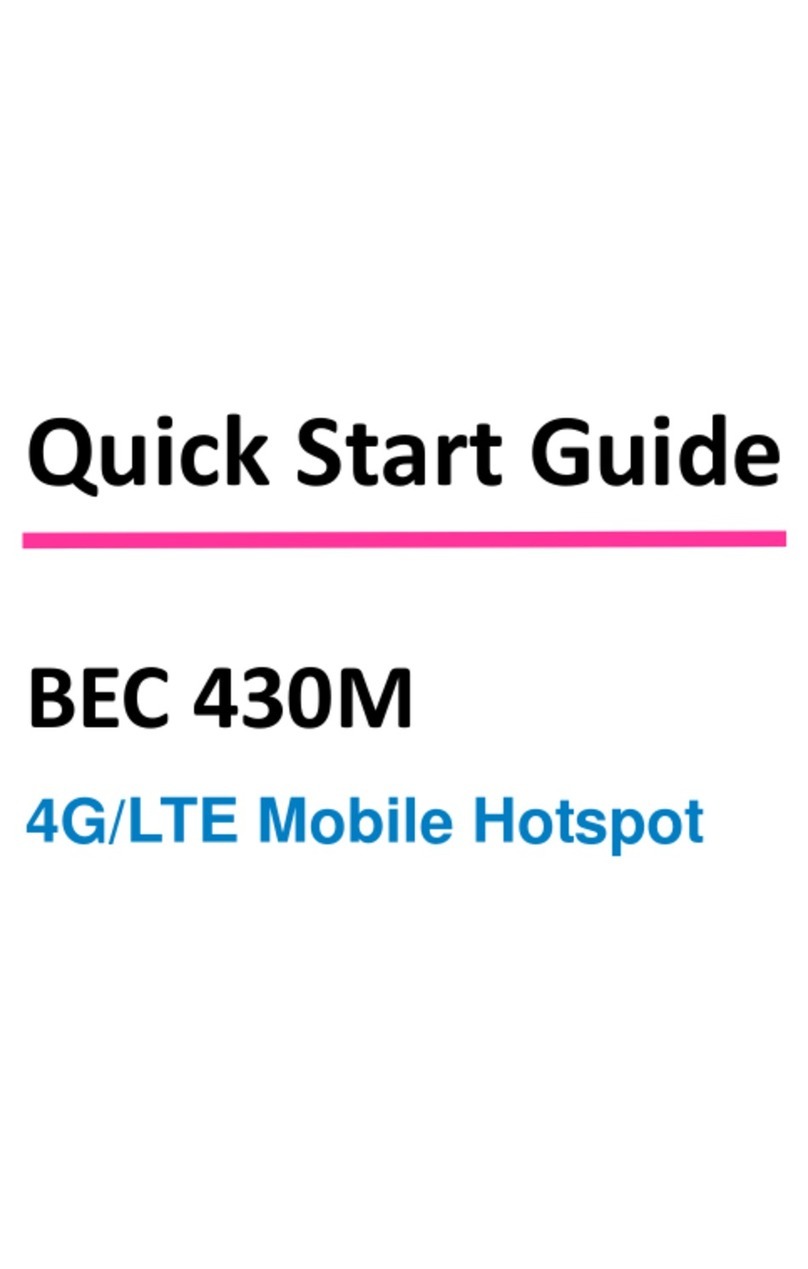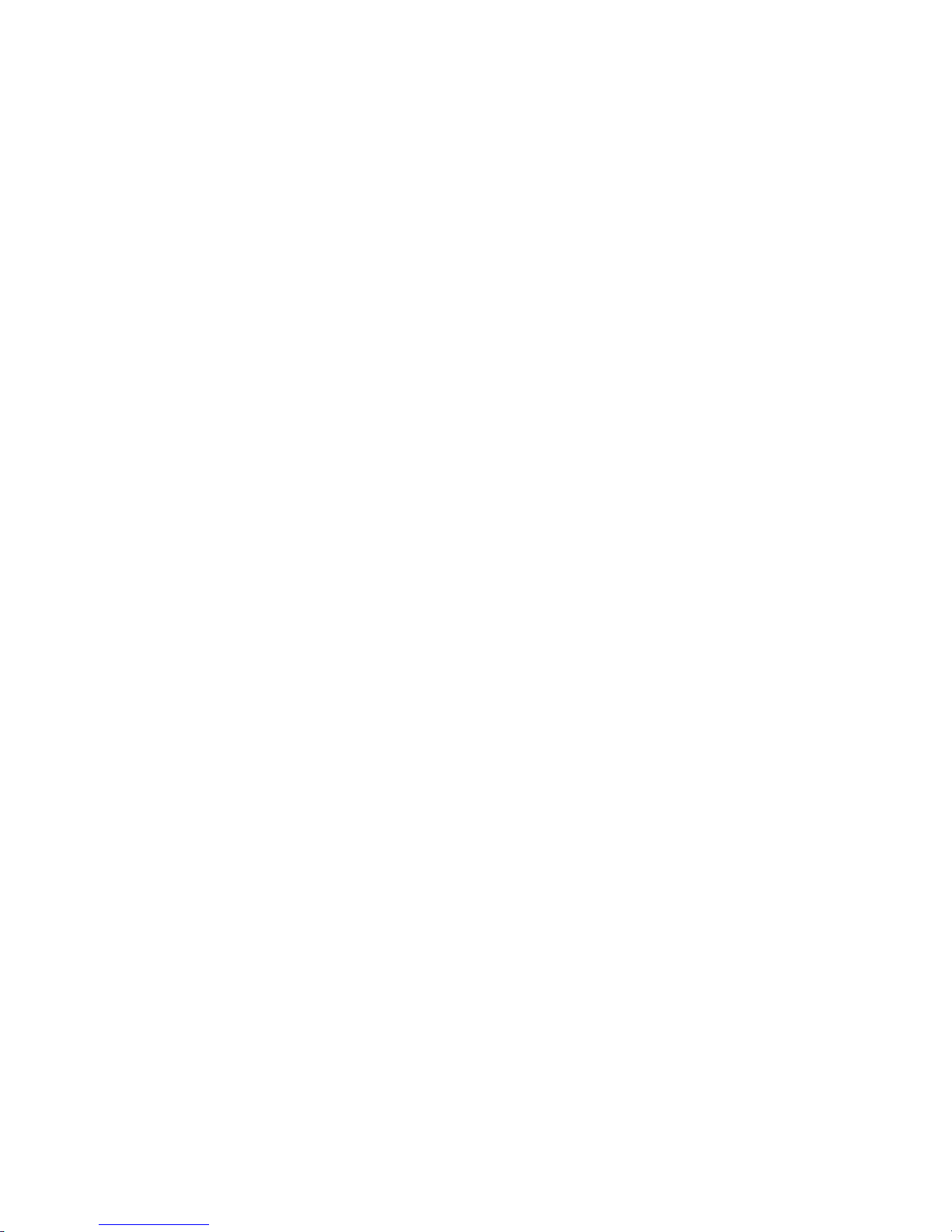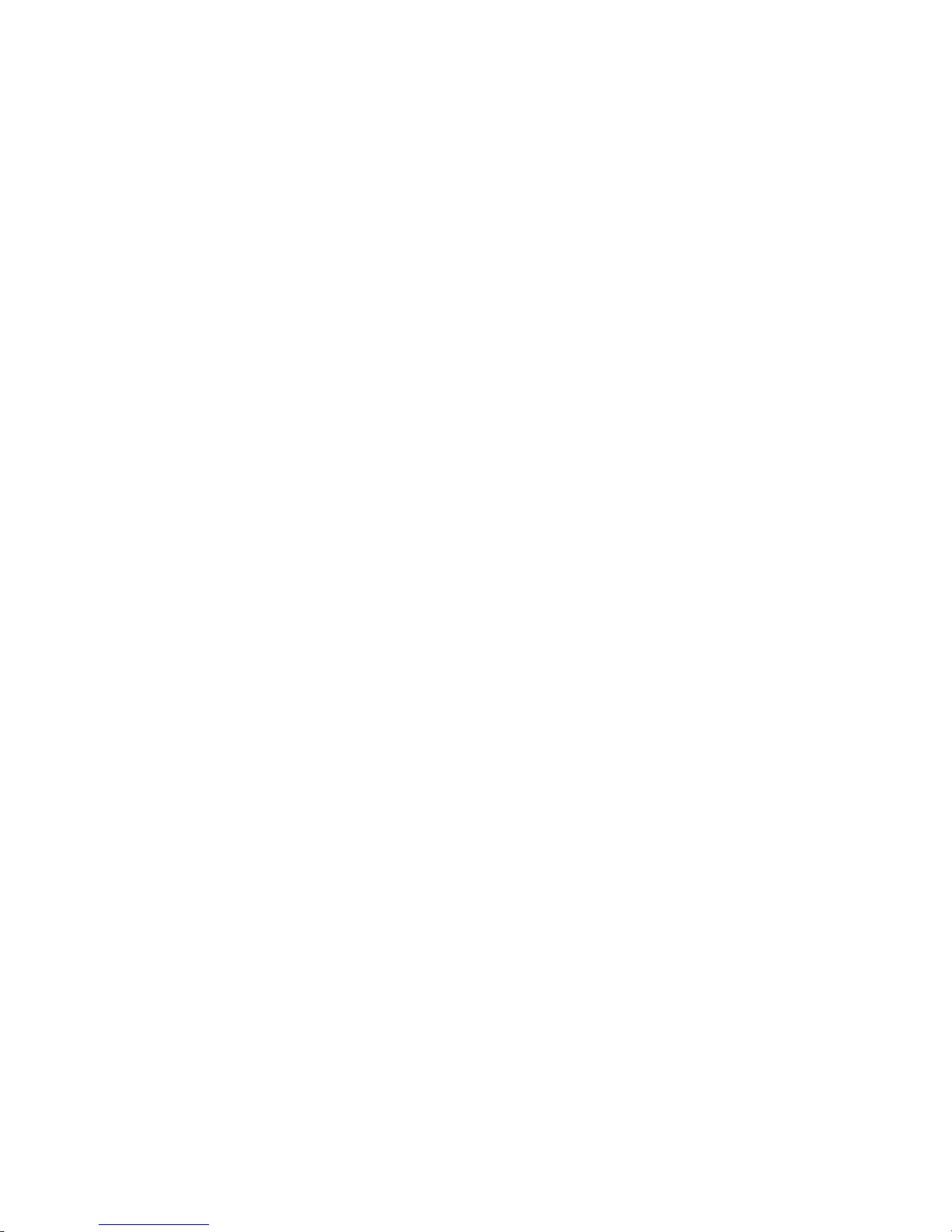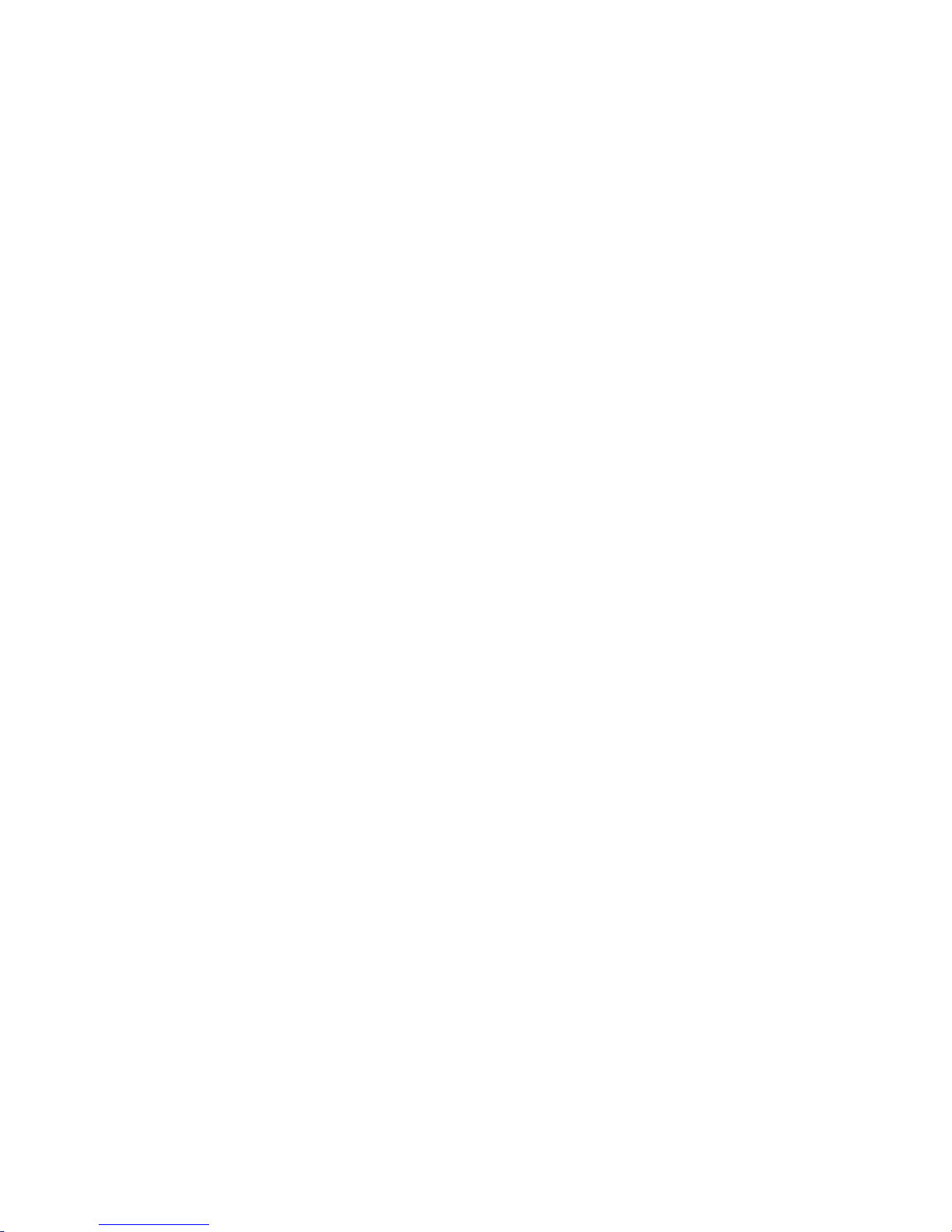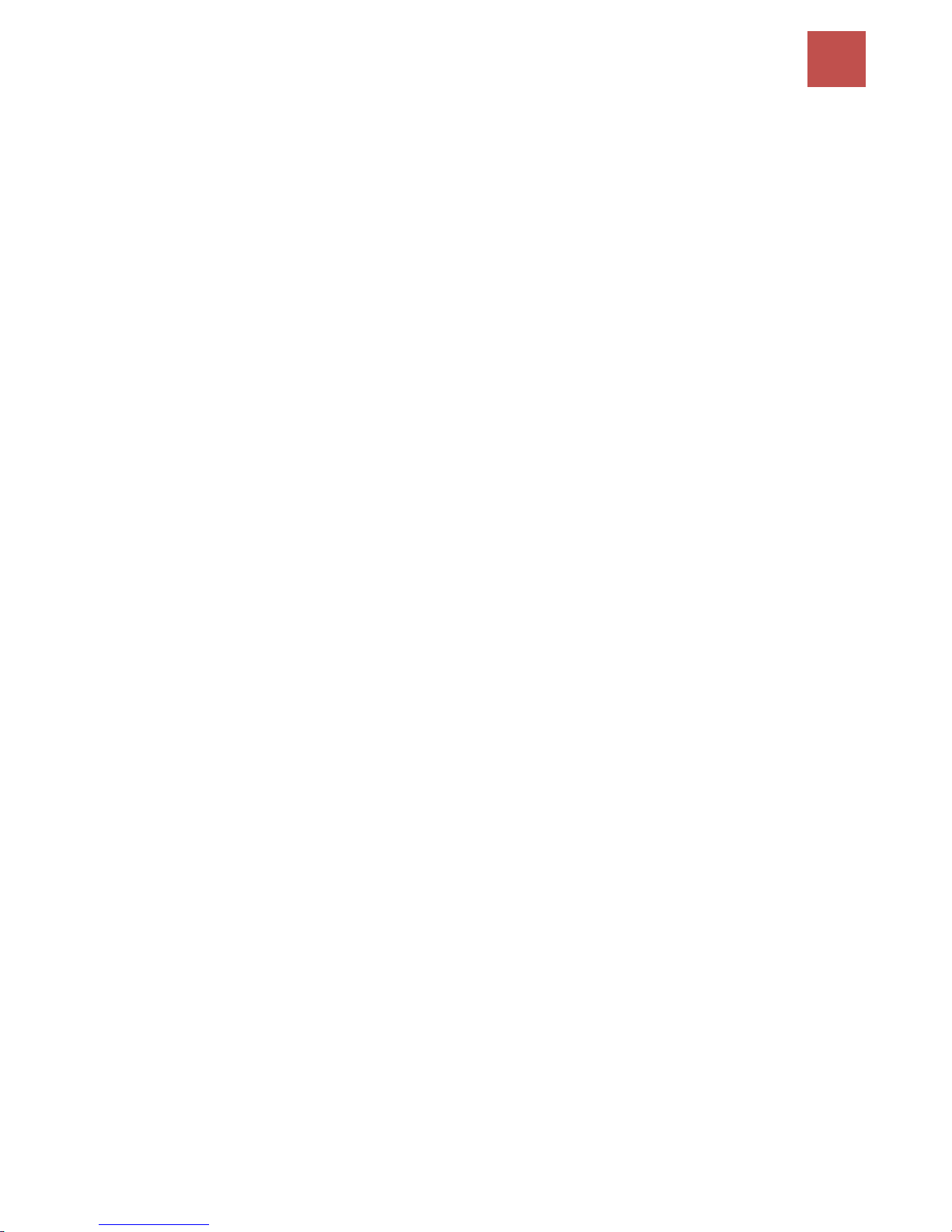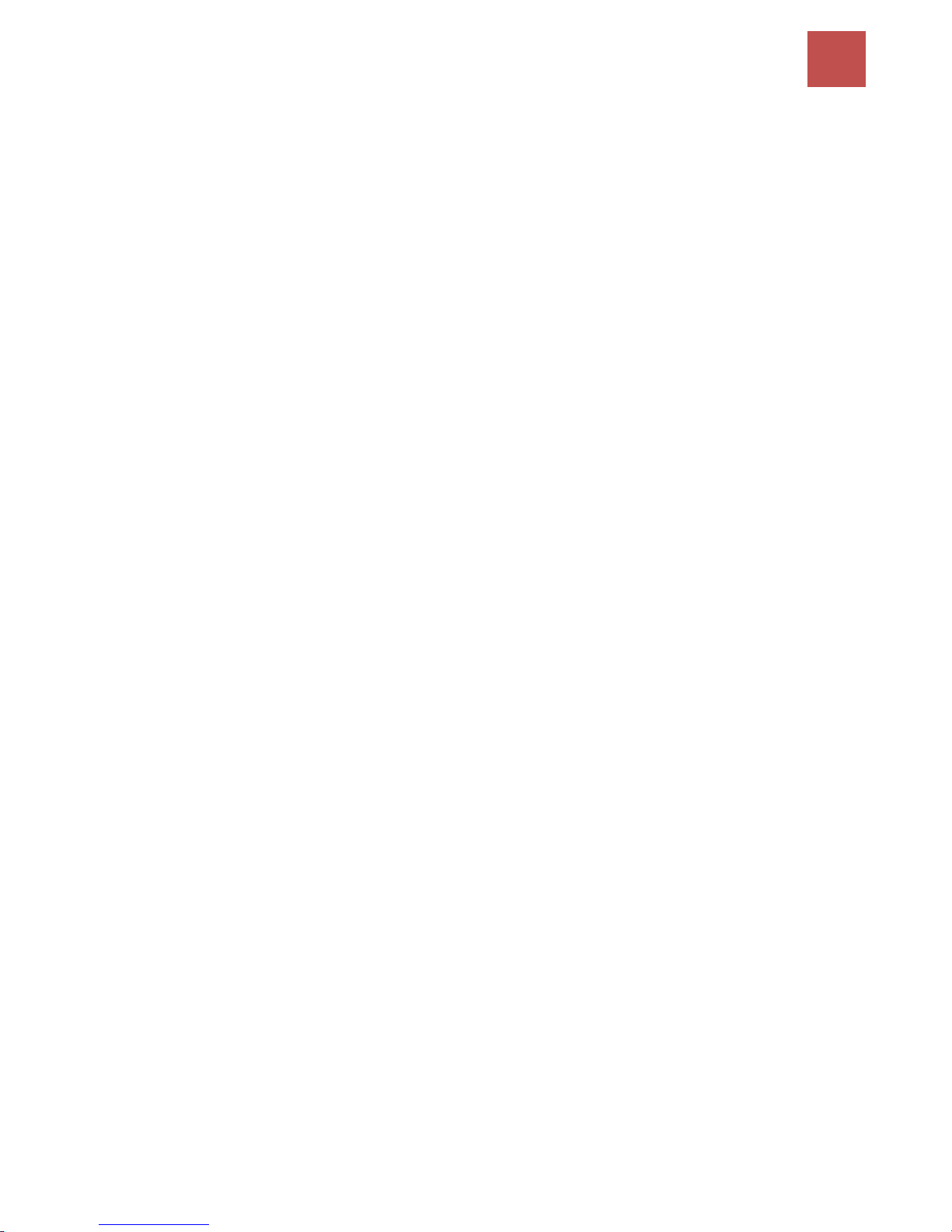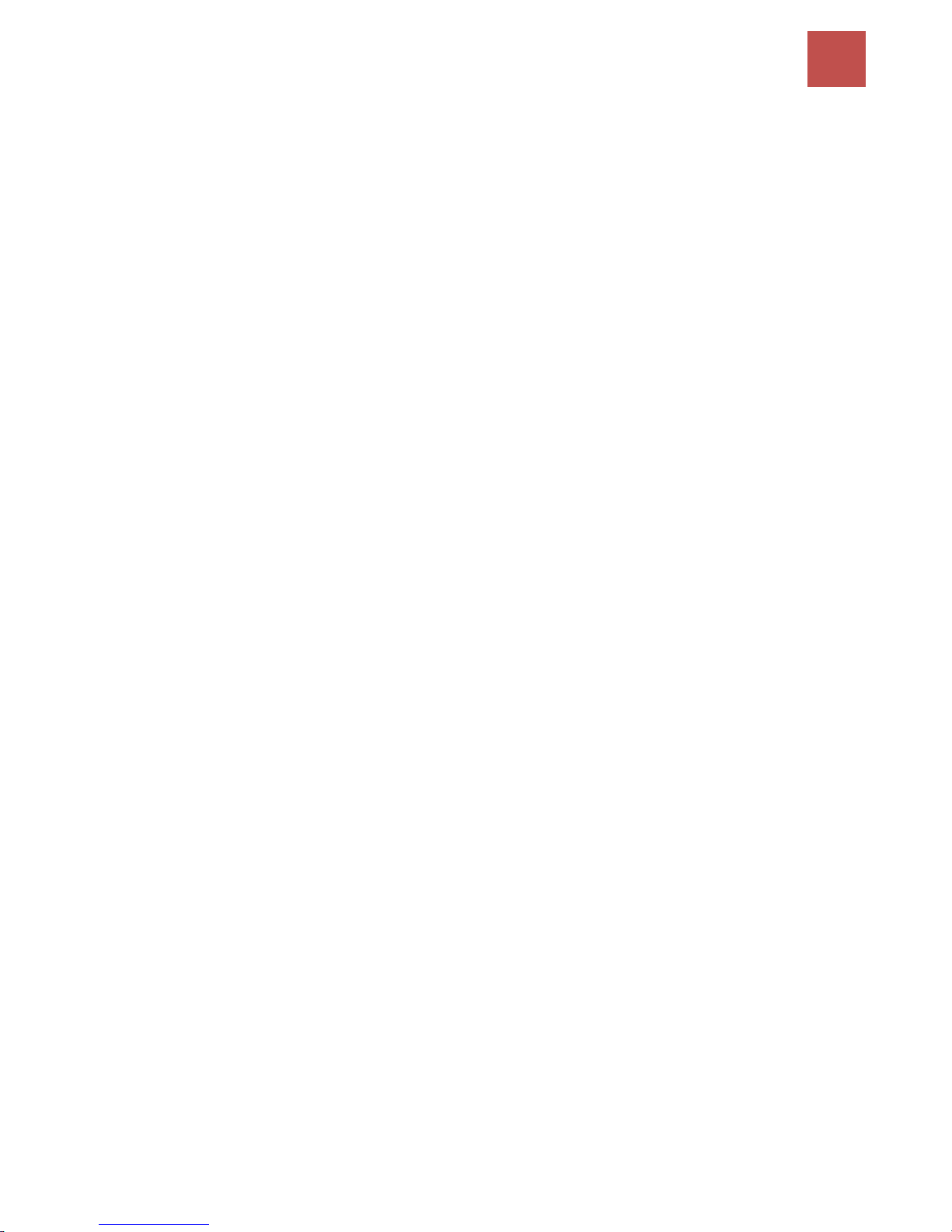CHAPTER 4: DEVICE CONFIGURATION.......27
LOGIN TO YOUR DEVICE......................................................................... 27
STATUS.............................................................................................. 29
Device Info ......................................................................................................30
System Status ..................................................................................................32
System Log ......................................................................................................32
3G/4G-LTE Status.............................................................................................33
Statistics ..........................................................................................................34
DHCP Table......................................................................................................39
Disk Status.......................................................................................................39
VoIP Status ......................................................................................................40
QUICK START ...................................................................................... 41
CONFIGURATION.................................................................................. 44
Interface Setup................................................................................................44
Internet ........................................................................................................................ 45
LAN............................................................................................................................... 54
Wireless........................................................................................................................ 58
Wireless MAC Filter ...................................................................................................... 69
Advanced Setup ..............................................................................................70
Firewall......................................................................................................................... 70
Routing......................................................................................................................... 71
NAT............................................................................................................................... 72
Static DNS..................................................................................................................... 77
QoS............................................................................................................................... 78
Interface Grouping ....................................................................................................... 79
Time Schedule .............................................................................................................. 81
VoIP.................................................................................................................82
Basic............................................................................................................................. 82
Media........................................................................................................................... 84
Advanced...................................................................................................................... 85
Speed Dial .................................................................................................................... 86
Dial Plan....................................................................................................................... 87
Call Features................................................................................................................. 90
NAT Traversal for VoIP .................................................................................................. 93
Access Management .......................................................................................95
Device Management .................................................................................................... 95
SNMP ........................................................................................................................... 96
Remote Syslog .............................................................................................................. 97
Universal Plug & Play ................................................................................................... 97