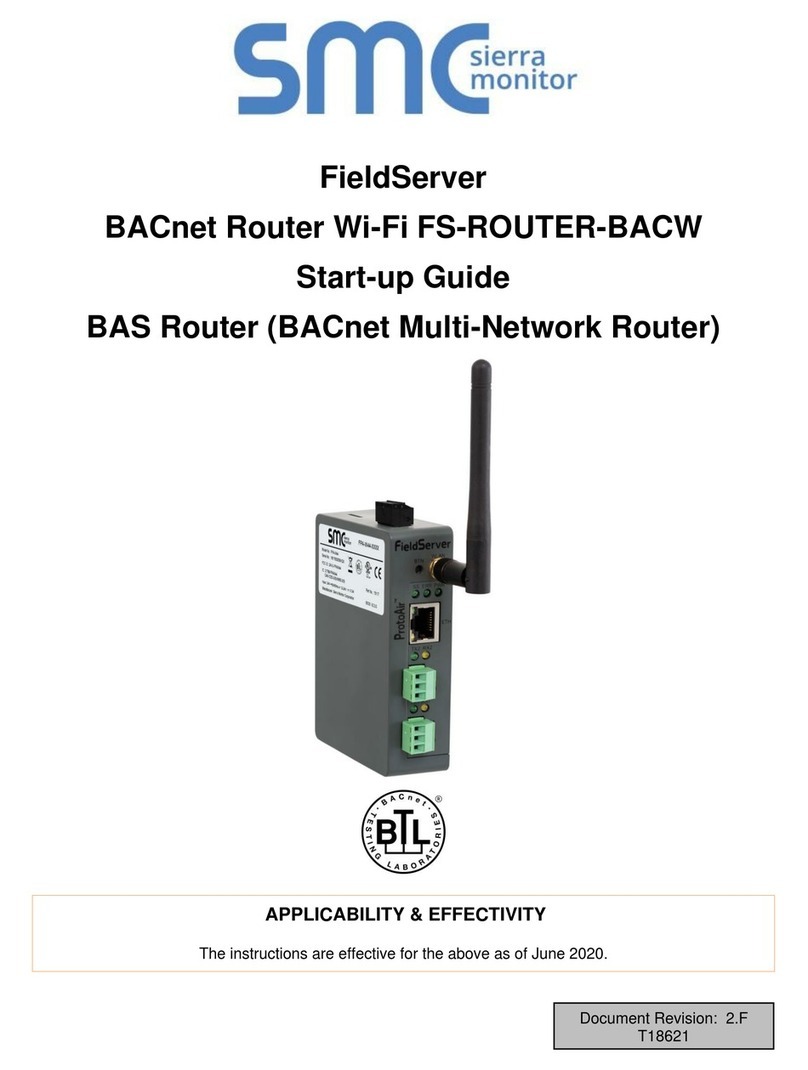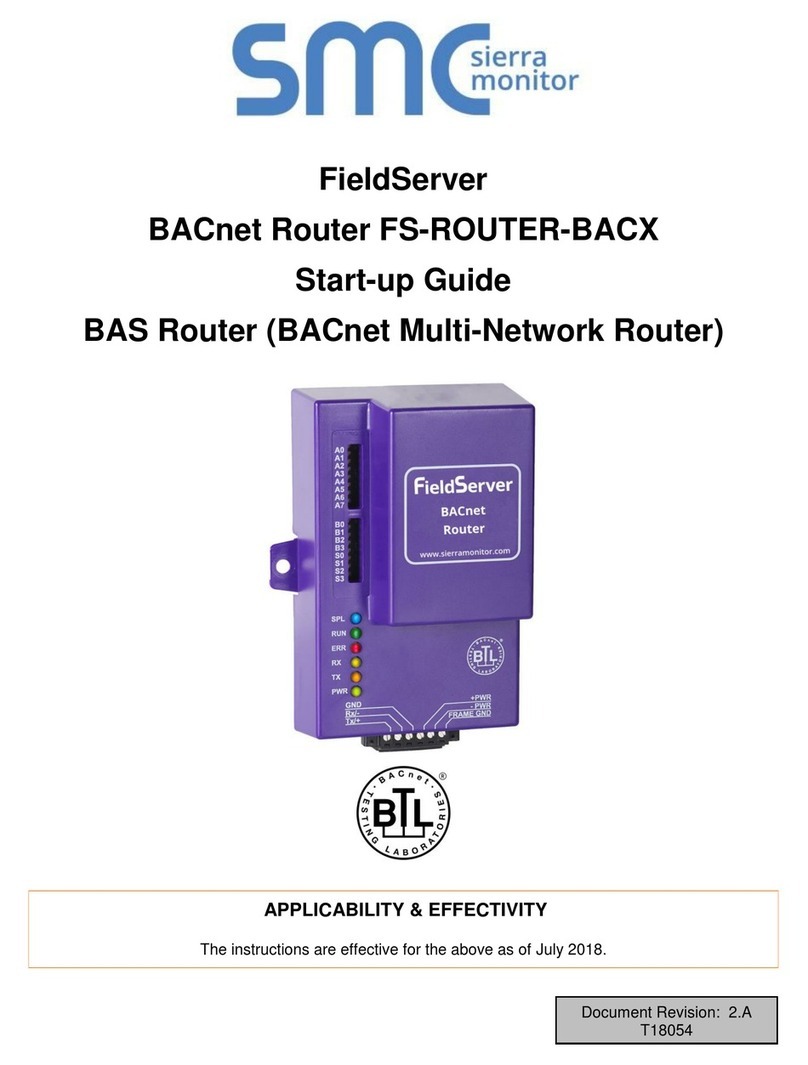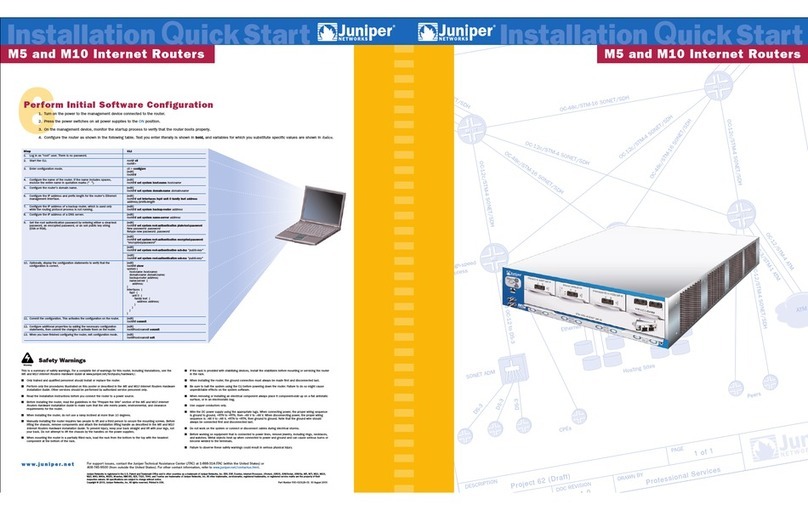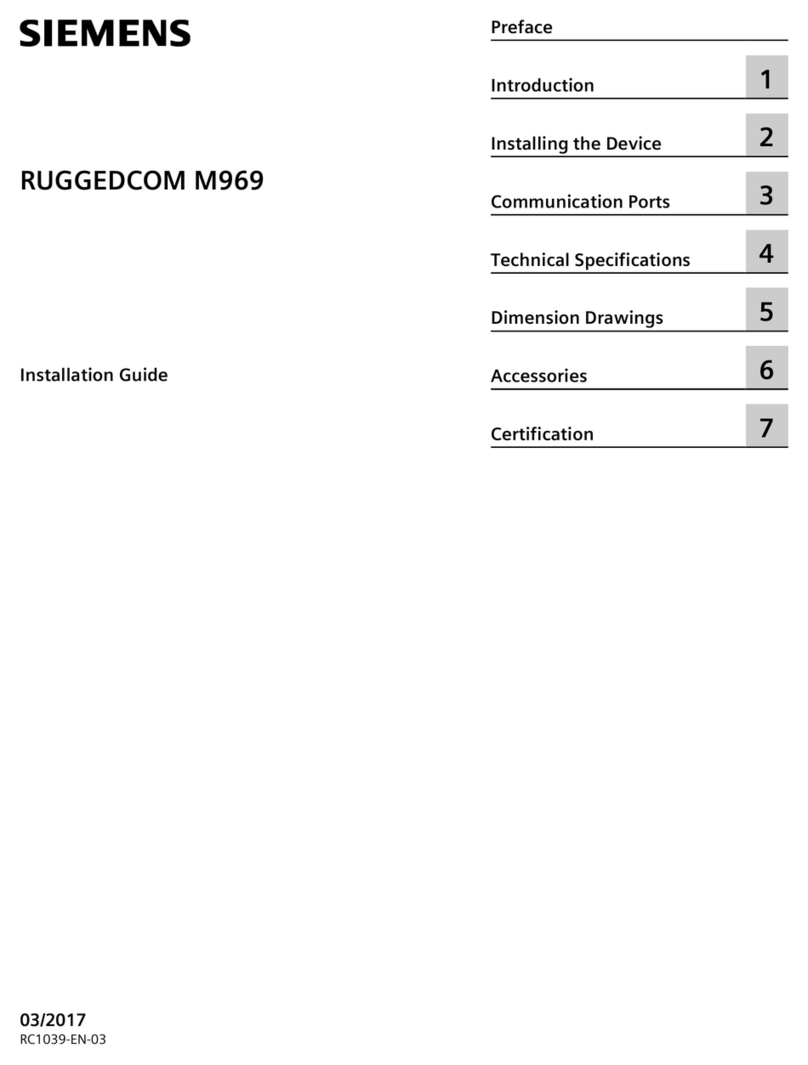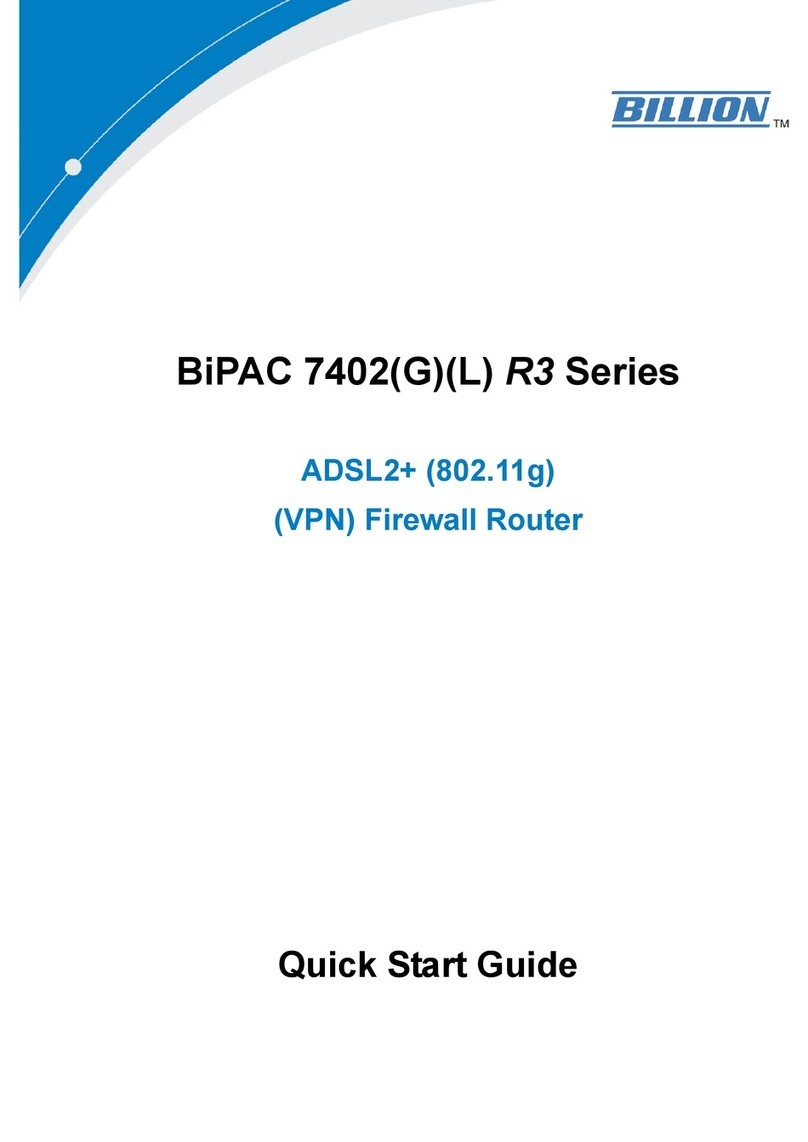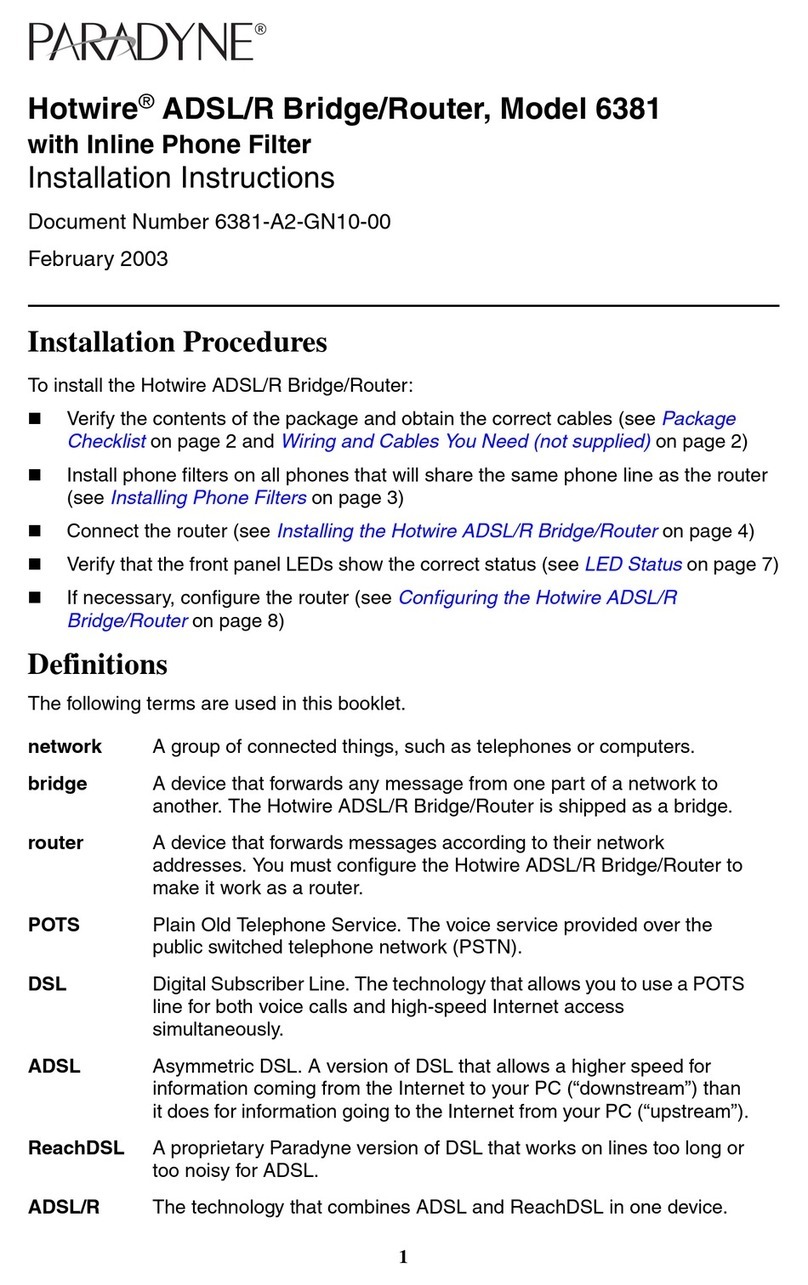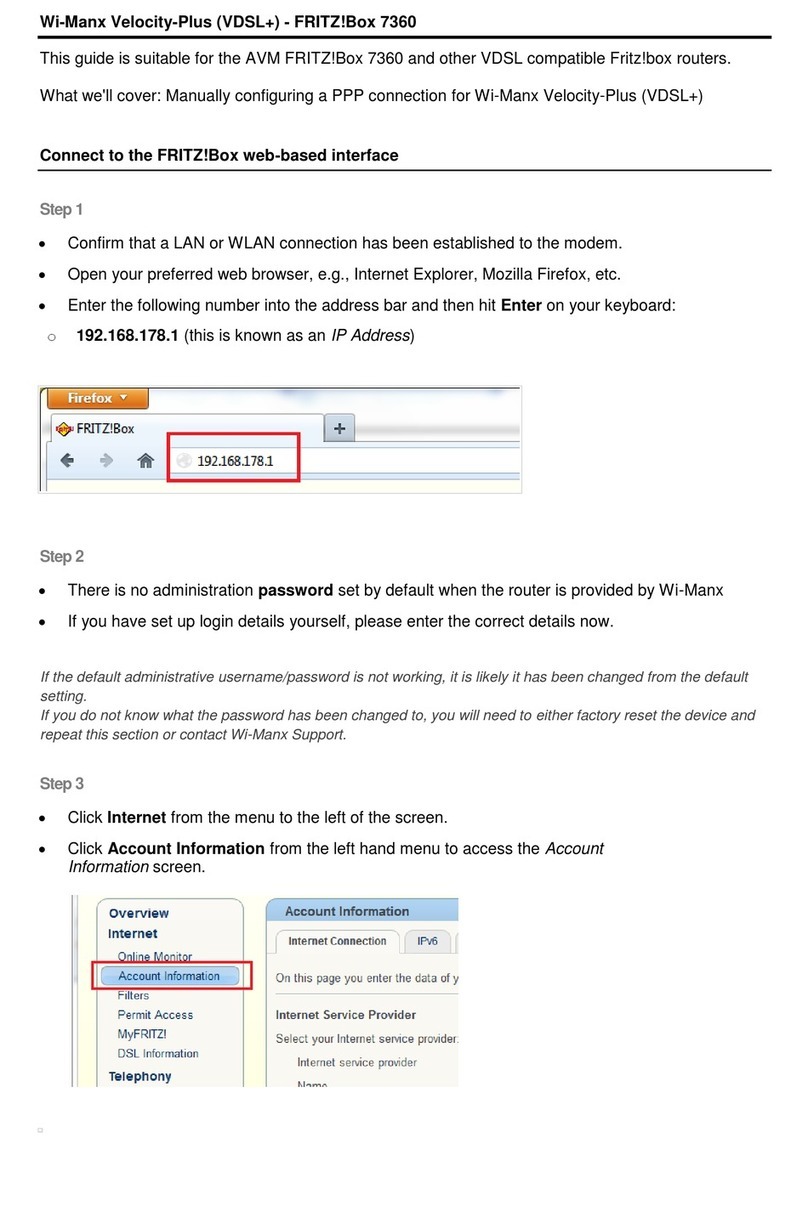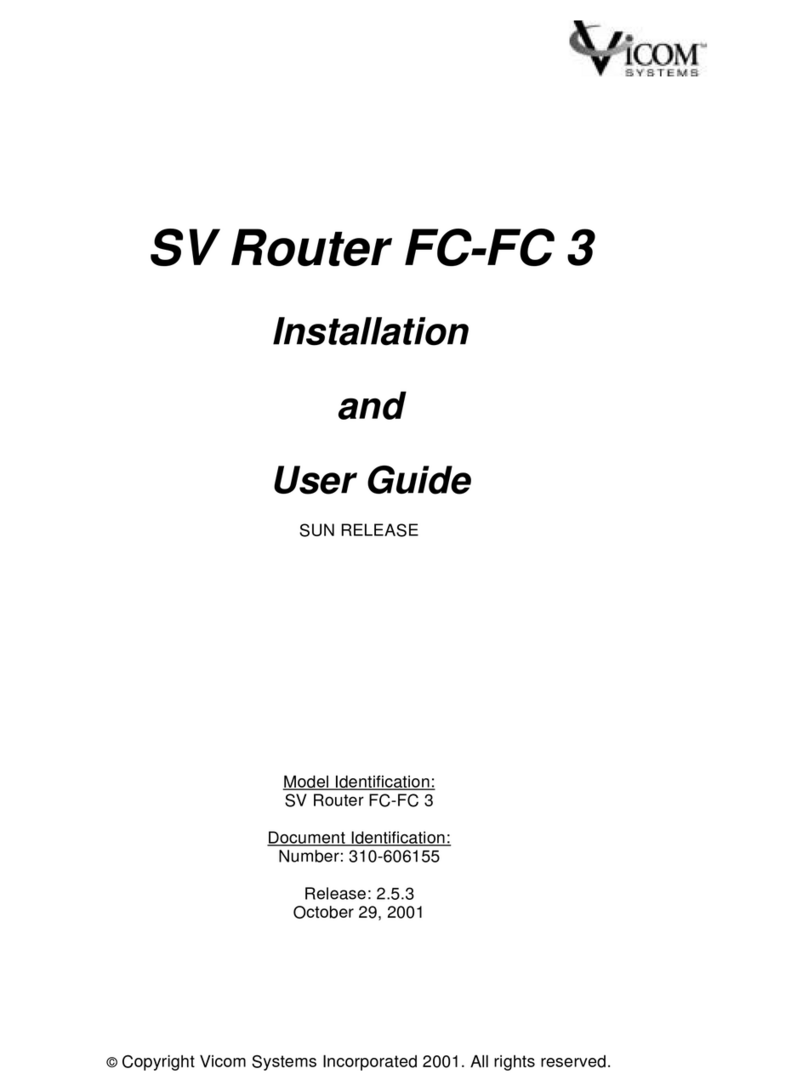SMC Sierra Monitor FieldServer FS-ROUTER-BAC2 User guide

Document Revision: 2.A
T18625
FieldServer
BACnet Router FS-ROUTER-BAC2
Start-up Guide
BAS Router (BACnet Multi-Network Router)
APPLICABILITY & EFFECTIVITY
The instructions are effective for the above as of September 2020.

BACnet Router Start-up Guide
Contact Information
Technical Support
Please call us for any technical support needs related to the FieldServer product.
MSA Safety
1991 Tarob Court
Milpitas, CA 95035
Website: www.sierramonitor.com
U.S. Support Information:
+1 408 964-4443
+1 800 727-4377
Email: [email protected]
EMEA Support Information:
+31 33 808 0590
Email: [email protected]

BACnet Router Start-up Guide
Table of Contents
TABLE OF CONTENTS
1BACnet Router Description................................................................................................................5
2Equipment Setup .................................................................................................................................6
2.1 Mounting.........................................................................................................................................6
3Installing the BACnet Router..............................................................................................................7
3.1 Connecting the R1 and R2 Ports....................................................................................................7
3.1.1 Wiring ......................................................................................................................................7
3.2 10/100 Ethernet Connection Port...................................................................................................8
4Power Up the Device ...........................................................................................................................9
5Connecting to the BACnet Router ...................................................................................................10
5.1 Using the FieldServer Toolbox.....................................................................................................10
5.2 Using a Web Browser Directly......................................................................................................10
6Setup Web Server Security...............................................................................................................11
6.1 Login to the FieldServer ...............................................................................................................11
6.2 Select the Security Mode..............................................................................................................13
6.2.1 HTTPS with Own Trusted TLS Certificate.............................................................................14
6.2.2 HTTPS with Default Untrusted Self-Signed TLS Certificate or HTTP with Built-in Payload
Encryption..............................................................................................................................14
7Configuring the BACnet Router.......................................................................................................15
7.1Navigate to the BACnet Router Settings......................................................................................15
7.2 BACnet Router Settings ...............................................................................................................16
7.2.1 Button Functions ...................................................................................................................16
7.2.2 Multiple Connections.............................................................................................................17
7.2.3 BACnet Device......................................................................................................................17
7.2.4 BACnet/IP..............................................................................................................................18
7.2.5 BACnet MS/TP, BACnet Ethernet and BACnet Explorer......................................................19
7.3 Network Settings...........................................................................................................................20
7.4 Router Diagnostics .......................................................................................................................21
8BACnet Explorer................................................................................................................................22
8.1 Discover Device List.....................................................................................................................23
8.2 View Device Details and Explore Points/Parameters...................................................................24
8.2.1 Edit the Present Value Field..................................................................................................27
9SMC Cloud Setup...............................................................................................................................29
9.1 Create a New SMC Cloud Account..............................................................................................29
9.2 Login to SMC Cloud .....................................................................................................................36
Appendix A. Useful Features...................................................................................................................38
Appendix A.1. Tooltips.............................................................................................................................38
Appendix A.2. Taking a FieldServer Diagnostic Capture........................................................................39
Appendix A.3. Factory Reset Instructions...............................................................................................40
Appendix A.4. Internet Browser Software Support..................................................................................40
Appendix A.5. Change Web Server Security Settings After Initial Setup................................................41
Appendix A.5.1. Change Security Mode..............................................................................................42
Appendix A.5.2. Edit the Certificate Loaded onto the FieldServer......................................................43
Appendix A.6. Change User Management Settings................................................................................44
Appendix A.6.1. User Management.....................................................................................................44
Appendix A.6.1.1. Create Users......................................................................................................45
Appendix A.6.1.2. Edit Users..........................................................................................................46
Appendix A.6.1.3. Delete Users......................................................................................................47
Appendix A.6.2. Change FieldServer Password .................................................................................48
Appendix B. Reference.............................................................................................................................49
Appendix B.1. Specifications...................................................................................................................49
Appendix B.2. FS-ROUTER-BAC2 Dimension Drawing.........................................................................50
Appendix C. Limited 2 Year Warranty.....................................................................................................51

BACnet Router Start-up Guide
List of Figures
LIST OF FIGURES
Figure 1: DIN Rail Bracket ............................................................................................................................6
Figure 2: DIN Rail Mounted...........................................................................................................................6
Figure 3: R1 & R2 Connection Ports.............................................................................................................7
Figure 4: Ethernet Connection......................................................................................................................8
Figure 5: Required Current Draw for the Gateway.......................................................................................9
Figure 6: Power Connections........................................................................................................................9
Figure 7: Web Server Security Unconfigured Window ...............................................................................11
Figure 8: Connection Not Private Warning .................................................................................................11
Figure 9: Warning Expanded Text..............................................................................................................12
Figure 10: FieldServer Login.......................................................................................................................12
Figure 11: Security Mode Selection Screen................................................................................................13
Figure 12: Security Mode Selection Screen................................................................................................14
Figure 13: BACnet Router Landing Page ...................................................................................................15
Figure 14: Opt Out Warning Message........................................................................................................15
Figure 15: BACnet Router Settings Page...................................................................................................16
Figure 16: Network Settings........................................................................................................................20
Figure 17: BACnet Router Diagnostics Page..............................................................................................21
Figure 18: FS-GUI BACnet Explorer Button...............................................................................................22
Figure 19: BACnet Explorer Page...............................................................................................................23
Figure 20: Discover Window.......................................................................................................................23
Figure 21: Device List .................................................................................................................................24
Figure 22: Device Sub-items.......................................................................................................................24
Figure 23: Full Device Sub-items................................................................................................................25
Figure 24: Simplified Device Details...........................................................................................................25
Figure 25: Additional Device Details...........................................................................................................26
Figure 26: Highlighted Present Value.........................................................................................................27
Figure 27: Write Property Window..............................................................................................................27
Figure 28: Updated Present Value..............................................................................................................28
Figure 29: BACnet Router Landing Page –SMC Cloud Tab......................................................................29
Figure 30: Registration Information Page...................................................................................................29
Figure 31: SMC Cloud Connection Problems Message.............................................................................30
Figure 32: SMC Cloud Registration –Installer Details ...............................................................................31
Figure 33: SMC Cloud Registration –Site Details......................................................................................31
Figure 34: SMC Cloud Registration –Gateway Details..............................................................................32
Figure 35: SMC Cloud Registration –SMC Cloud Account........................................................................32
Figure 36: Device Registered for SMC Cloud.............................................................................................33
Figure 37: Welcome to SMC Cloud Email ..................................................................................................34
Figure 38: Setting User Details...................................................................................................................35
Figure 39: SMC Cloud Login Page.............................................................................................................36
Figure 40: SMC Cloud Privacy Policy.........................................................................................................36
Figure 41: SMC Cloud Landing Page.........................................................................................................37
Figure 42: Settings Tooltips ........................................................................................................................38
Figure 43: BACnet Router Landing Page ...................................................................................................41
Figure 44: FS-GUI Landing Screen ............................................................................................................41
Figure 45: FS-GUI Security Setup..............................................................................................................42
Figure 46: FS-GUI Security Setup –Certificate Loaded.............................................................................43
Figure 47: FS-GUI User Management........................................................................................................44
Figure 48: Create User Window..................................................................................................................45
Figure 49: Setup Users...............................................................................................................................46
Figure 50: Edit User Window ......................................................................................................................46
Figure 51: Setup Users...............................................................................................................................47
Figure 52: User Delete Warning .................................................................................................................47
Figure 53: FieldServer Password Update via FS-GUI................................................................................48
Figure 54: Specifications.............................................................................................................................49
Figure 55: BACnet Router Dimensions.......................................................................................................50

BACnet Router Start-up Guide
Page 5 of 51
1 BACNET ROUTER DESCRIPTION
The BACnet Router provides stand-alone routing between BACnet networks such as BACnet/IP, BACnet
Ethernet, and BACnet MS/TP –thereby allowing the system integrator to mix BACnet network
technologies within a single BACnet internetwork. There are three physical communication ports on the
BAS Router. One is a 10/100 Mbps Ethernet port and the other two are RS-485 MS/TP ports.
Configuration is accomplished via a web page.
The BACnet Router is cloud ready and connects with MSA Safety’s SMC Cloud.
NOTE: For SMC Cloud information, refer to the SMC Cloud Start-up Guide online at the Sierra
Monitor website.
NOTE: The latest versions of instruction manuals, driver manuals, configuration manuals and
support utilities are available online at the Sierra Monitor website.

BACnet Router Start-up Guide
Page 7 of 51
3 INSTALLING THE BACNET ROUTER
3.1 Connecting the R1 and R2 Ports
The R1 and R2 Ports are RS-485.
NOTE: For the R1 Port, ensure RS-485 is selected by checking that the number 4 DIP Switch is set
to the left side.
Connect to the 3-pin connector(s) as shown below.
The following baud rates are supported:
9600, 19200, 38400, 76800
3.1.1 Wiring
RS-485
BMS RS-485
Wiring
Gateway Pin
Assignment
RS-485 +
TX +
RS-485 -
RX -
GND
GND
NOTE: Use standard grounding principles for GND.
Figure 3: R1 & R2 Connection Ports
TX+ RX- GND
+ - GND

BACnet Router Start-up Guide
Page 8 of 51
3.2 10/100 Ethernet Connection Port
The Ethernet Port is used both for BACnet/IP communications and for configuring the BACnet Router via
the Web App. To connect the BACnet Router, either connect the PC to the Router’s Ethernet port or
connect the Router and PC to an Ethernet switch. Use Cat-5 cables for the connection.
NOTE: The Default IP Address of the BACnet Router is 192.168.2.101, Subnet Mask is
255.255.255.0.
Figure 4: Ethernet Connection
Ethernet Port

BACnet Router Start-up Guide
Page 9 of 51
4 POWER UP THE DEVICE
Check power requirements in the table below:
Power Requirement for External Gateway
Current Draw Type
BACnet Router Family
12VDC
24VDC/AC
FS-EXPLORER-BAC2 (Typical)
250mA
125mA
NOTE: These values are ‘nominal’ and a safety margin should be added to the power supply of
the host system. A safety margin of 25% is recommended.
Figure 5: Required Current Draw for the Gateway
Apply power to the BACnet Router as shown below in Figure 6. Ensure that the power supply used
complies with the specifications provided in Appendix B.1.
•The gateway accepts 9-30VDC or 24VAC on pins L+ and N-.
•Frame GND should be connected.
Power to
Gateway
Gateway
Pin Label
Pin
Assignment
Power In (+)
L +
V +
Power In (-)
N -
V -
Frame Ground
FG
FRAME GND
Figure 6: Power Connections

BACnet Router Start-up Guide
Page 10 of 51
5 CONNECTING TO THE BACNET ROUTER
The FieldServer Toolbox Application can be used to discover and connect to the BACnet Router on a
local area network. To connect to the BACnet Router over the Internet using Toolbox, add the Internet
exposed IP Address of the Router by clicking on the button, or alternatively enter the Internet
exposed IP Address in a web browser directly.
5.1 Using the FieldServer Toolbox
•Install the FS Toolbox application from the USB drive or download it from the Sierra Monitor
website.
•Use the FS Toolbox application to find the BACnet Router and launch the Web App (by clicking
the Connect button).
5.2 Using a Web Browser Directly
Open a Web Browser and input the BACnet Router’s IP Address. The Default IP Address of the BACnet
Router is 192.168.2.101, Subnet Mask is 255.255.255.0. If the PC and the BACnet Router are on
different IP Networks, assign a Static IP Address to the PC on the 192.168.2.X network.
NOTE: Check Appendix A.4 for supported browsers.
+

BACnet Router Start-up Guide
Page 11 of 51
6 SETUP WEB SERVER SECURITY
6.1 Login to the FieldServer
The first time the FieldServer GUI is opened in a browser, the IP Address for the gateway will appear as
untrusted. This will cause the following pop-up windows to appear.
•When the Web Server Security Unconfigured window appears, read the text and choose whether
to move forward with HTTPS or HTTP.
•When the warning that “Your connection is not private” appears, click the advanced button on the
bottom left corner of the screen.
Figure 8: Connection Not Private Warning
Figure 7: Web Server Security Unconfigured Window

BACnet Router Start-up Guide
Page 12 of 51
•Additional text will expand below the warning, click the underlined text to go to the IP Address. In
the Figure 9 example this text is “Proceed to 10.40.50.94 (unsafe)”.
•When the login screen appears, put in the Username (default is “admin”) and the Password
(found on the label of the FieldServer).
NOTE: There is also a QR code in the top right corner of the FieldServer label that shows the
default unique password when scanned.
NOTE: A user has 5 attempts to login then there will be a 10-minute lockout. There is no timeout
on the FieldServer to enter a password.
NOTE: To create individual user logins, go to Appendix A.6.
Figure 10: FieldServer Login
Figure 9: Warning Expanded Text

BACnet Router Start-up Guide
Page 13 of 51
6.2 Select the Security Mode
•On the first login to the FieldServer, the following screen will appear that allows the user to select
which mode the FieldServer should use.
NOTE: Cookies are used for authentication.
NOTE: To change the web server security mode after initial setup, go to Appendix A.5.
The sections that follow include instructions for assigning the different security modes.
Figure 11: Security Mode Selection Screen

BACnet Router Start-up Guide
Page 14 of 51
6.2.1 HTTPS with Own Trusted TLS Certificate
This is the recommended selection and the most secure.
•Once this option is selected, the Certificate, Private Key and Private Key Passphrase fields will
appear under the mode selection.
•Copy and paste the Certificate and Private Key text into their respective fields. If the Private Key
is encrypted type in the associated Passphrase.
•Click Save.
•A “Redirecting” message will appear. After a short time, the FieldServer GUI will open.
6.2.2 HTTPS with Default Untrusted Self-Signed TLS Certificate or HTTP with
Built-in Payload Encryption
•Simply select one of these options and click the Save button.
•A “Redirecting” message will appear. After a short time, the FieldServer GUI will open.
Figure 12: Security Mode Selection Screen

BACnet Router Start-up Guide
Page 15 of 51
7 CONFIGURING THE BACNET ROUTER
7.1 Navigate to the BACnet Router Settings
•From the Web App landing page, click the BACnet Router tab on the left side of the screen.
•A warning message will appear when performing the first-time setup, click the Exit Registration
button to continue to the Network Settings page.
Figure 13: BACnet Router Landing Page
Figure 14: Opt Out Warning Message

BACnet Router Start-up Guide
Page 16 of 51
7.2 BACnet Router Settings
7.2.1 Button Functions
•Save –write the currently displayed settings to the device. A
restart will be required to apply the updated settings.
•Reload –discard the currently displayed settings and reload
the settings stored on the device. This will undo any unsaved
edits.
•Defaults –discard the currently displayed settings and load
default settings. This must still be saved and the device must
be restarted for the default settings to be applied.
•Restart –restarts the device.
Figure 15: BACnet Router Settings Page

BACnet Router Start-up Guide
Page 17 of 51
7.2.2 Multiple Connections
•Network Number –set up the BACnet network number for the connection. Legal values are
1-65534. Each network number must be unique across the entire BACnet internetwork. . All
devices that are interconnected by the same IP network and that can reach one another through
local IP broadcasts (including local IP broadcasts forwarded by BBMD) should be treated as a
single BACnet network segment, and hence all routing ports connected to this segment should
have the same globally unique network number.
NOTE: Each BACnet network segment, regardless of technology, must have a unique network
number. For example, a single RS-485 MS/TP segment or BACnet/IP subnet, can each be
regarded as a BACnet network segment. All routing ports that connect directly to the same
segment should also assign the same globally unique network number to that segment.
•Enable –enable or disable the connection; note that BACnet/IP Primary is always enabled.
7.2.3 BACnet Device
•Device Instance and Device Name –a BACnet
Router must provide a Device Object. Configure its
name and Instance Number here. Take care to select
a Device Instance Number that is unique across the
entire BACnet internetwork.
•Device Location –enter a location for the Device.
The location may not contain any commas.
•Device Connection –select which connection to
bond the BACnet device settings.

BACnet Router Start-up Guide
Page 18 of 51
7.2.4 BACnet/IP
•IP Port –the BACnet/IP default is 47808 (0xBAC0),
but a different port number may be specified here.
•IP Port –this MUST be different to the IP Port used
on the BACnet/IP Primary connection. Default is
47809 (0xBAC1).
•BBMD Connection –select which connection to
bond the BACnet/IP BBMD settings.
•Public IP Address and Port –if the BBMD is being
accessed across a NAT Router, then these values
must be configured with the public IP Address and
Port by which the BBMD can be reached from across
the NAT Router. The Public IP Address and Port
would also be used in the BDT of remote BBMD's that
need to reach this BBMD across the NAT Router. If
no NAT Router is being used, these fields can be left
blank. For example, type into a Google browser “my
IP Address” to see the local PC’s Public IP Address.

BACnet Router Start-up Guide
Page 19 of 51
7.2.5 BACnet MS/TP, BACnet Ethernet and BACnet Explorer
•Max Info Frames –the number of transactions the
Router may initiate while it has the MS/TP token.
Default is 50.
•Max Master –the highest MAC address to scan for
other MS/TP master devices. The default of 127 is
guaranteed to discover all other MS/TP master
devices on the network.
•MAC Address –legal values are 0 to 127, must be
unique on the physical network.
•Baud Rate –the serial baud rate used on the
network.
•Token Usage Timeout (ms) –the number of
milliseconds the router will wait before deciding that
another master has dropped the MS/TP token. This
value must be between 20ms and 100ms. Choose a
larger value to improve reliability when working with
slow MS/TP devices that may not be able to meet
strict timing specifications.

BACnet Router Start-up Guide
Page 20 of 51
7.3 Network Settings
The IP Settings for the BACnet Router are used by BACnet/IP. The IP Settings can be edited in the
Network Settings section as shown.
Figure 16: Network Settings
Table of contents
Other SMC Sierra Monitor Network Router manuals