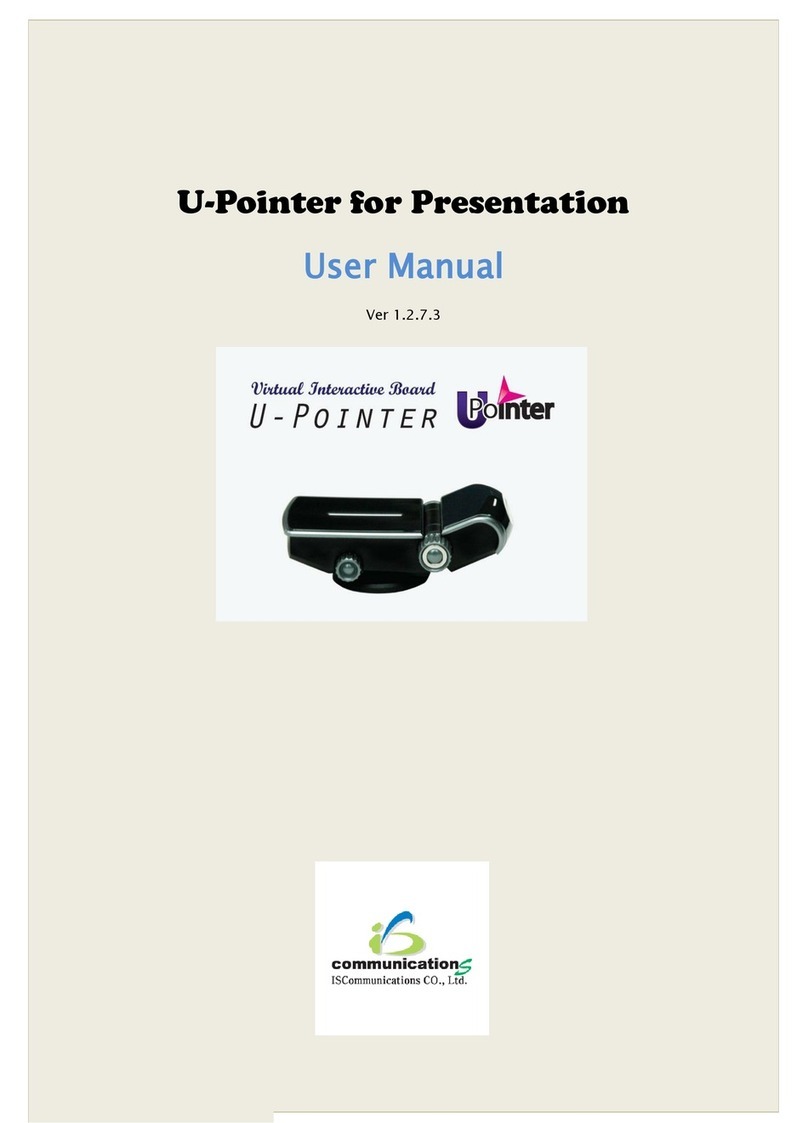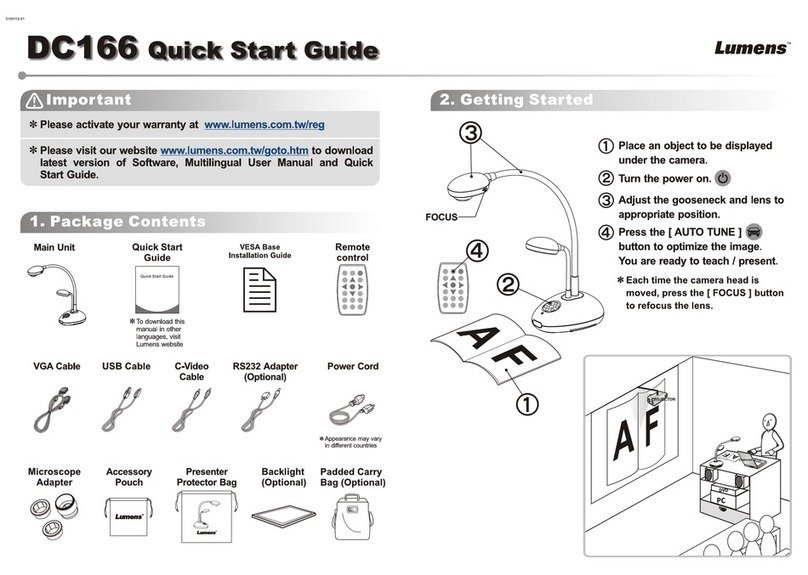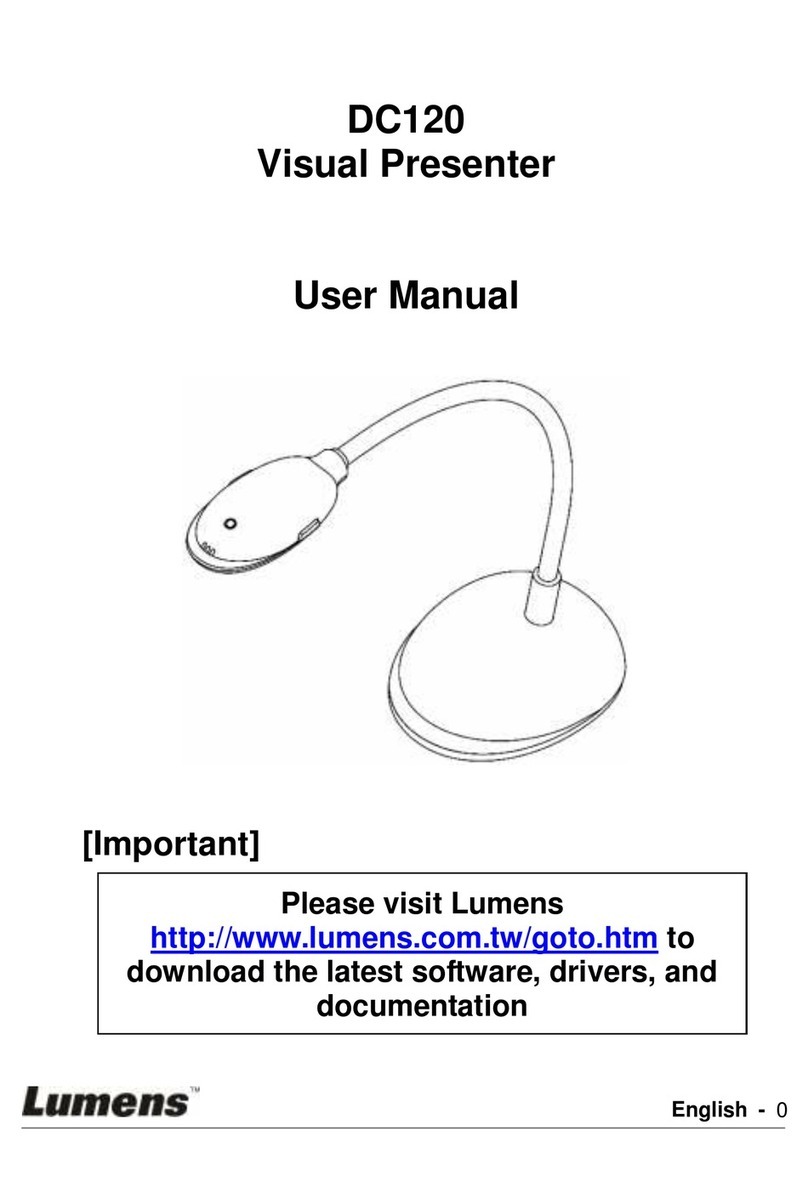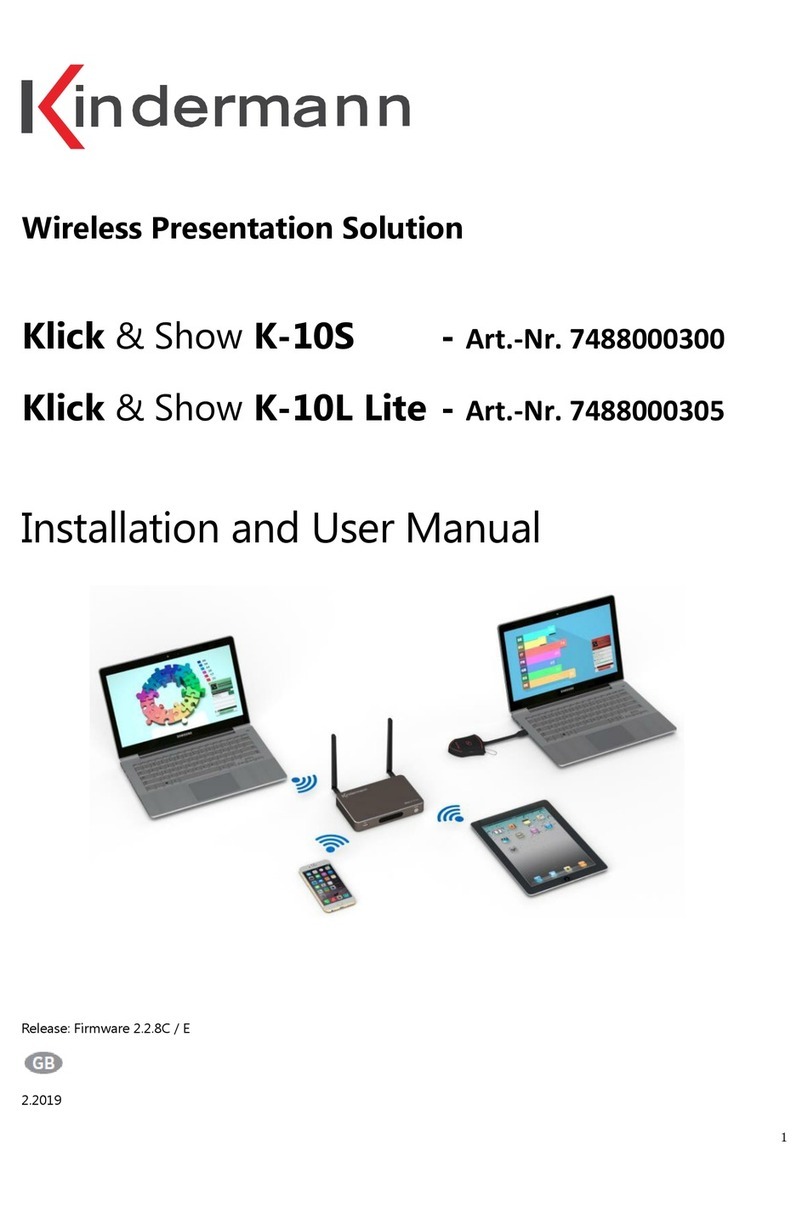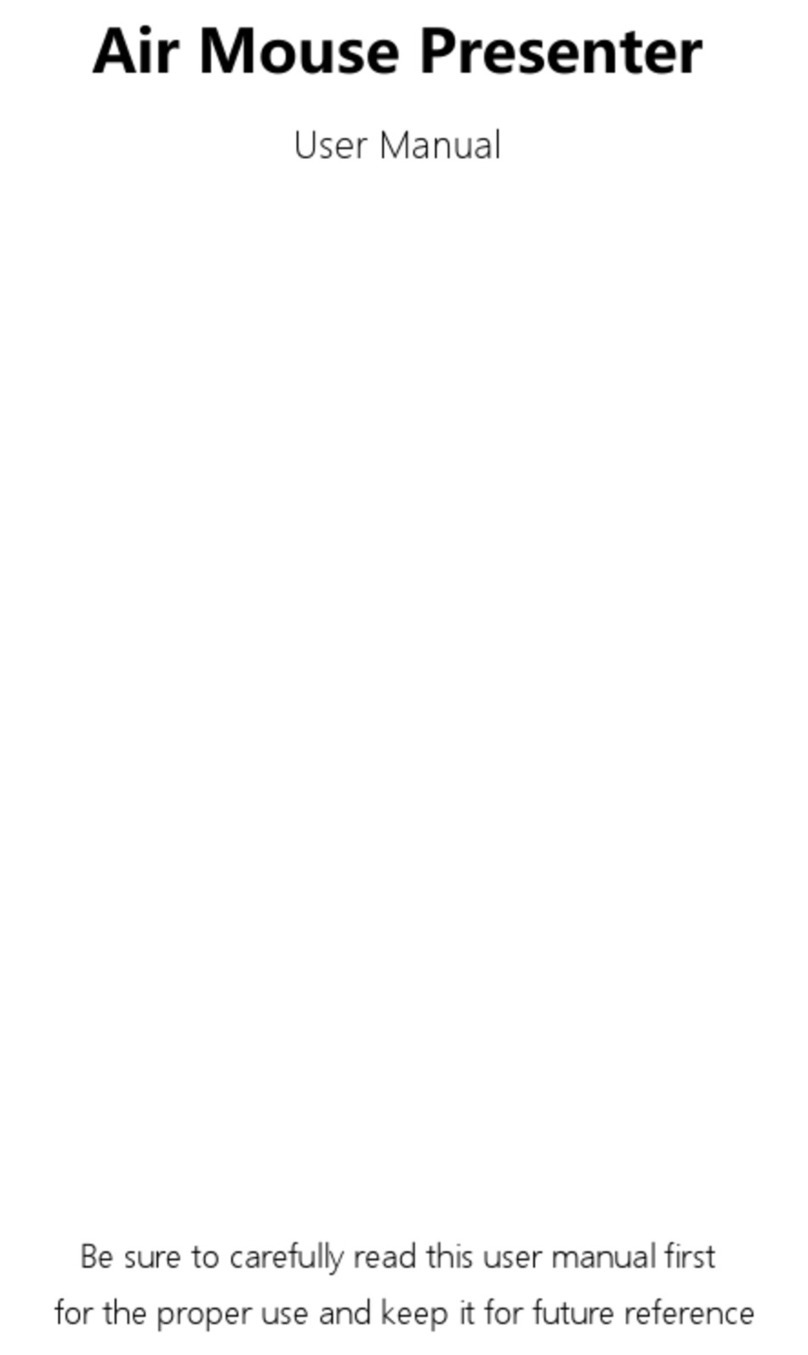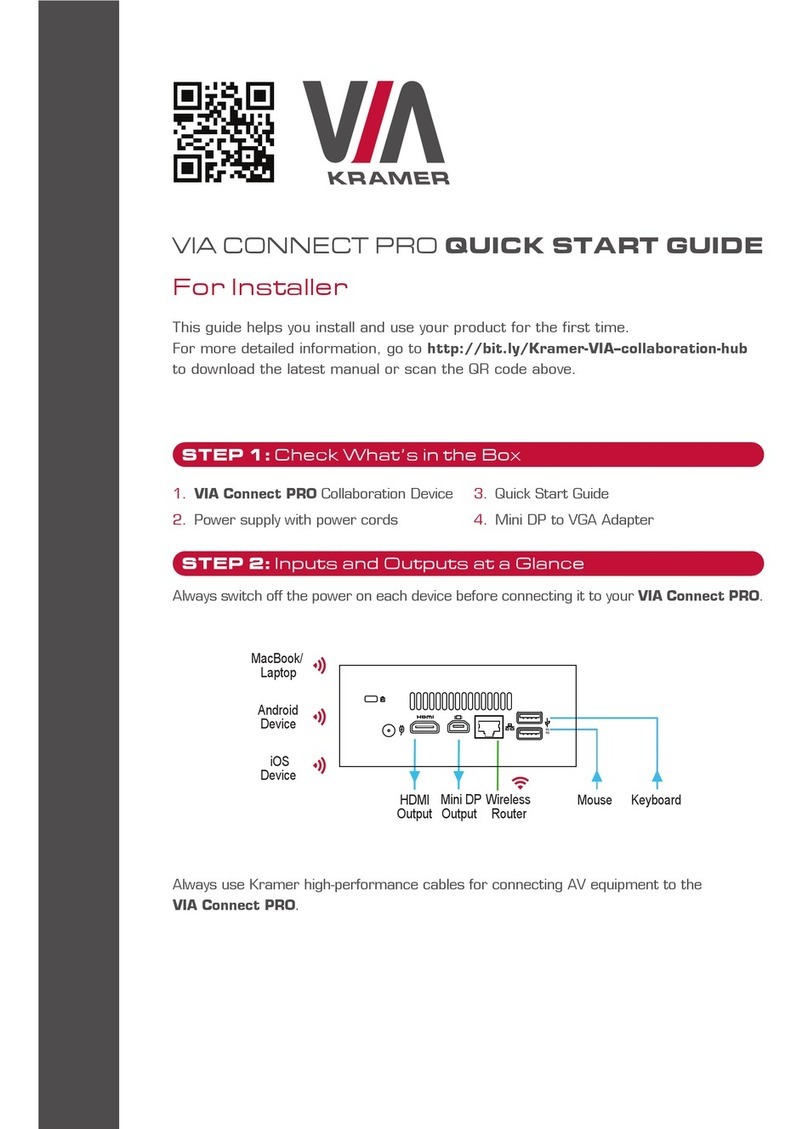SMK-Link RemotePoint VP4550 User manual

VP4550

Page 1
Regulatory Compliance
This device complies with Part 15 of the FCC Rules. Operation
is subject to the following two conditions:
(1) This device may not cause harmful interference, and (2) This device must accept
any interference received, including interference that may cause undesired operation.
FCC Certication
This equipment has been tested and found to comply with the limits for a Class B
digital device, pursuant to Part 15 of the FCC rules. These limits are designed to
provide reasonable protection against harmful interference when the equipment
is operated in a residential installation. This equipment generates uses and can
radiate radio frequency energy and, if not installed and used in accordance with the
instructions, may cause harmful interference to radio communications. However,
there is no guarantee that interference will not occur in a particular installation. If this
equipment does cause harmful interference to radio or television reception, which
can be determined by turning the equipment off and on, the user is encouraged
to try to correct the interference by one or more of the following measures:
Reorient or relocate the receiving antenna.
Increase the separation between the equipment and receiver.
Consult the dealer or an experienced radio/TV technician for help.
•
•
•

Page 2
Notice: Any changes or modications not expressly approved by the
party responsible for compliance could void the user’s authority to
operate the equipment. Extension cables are not recommended, if used,
they must be shielded in order to comply with the emission limits.
IC Certication
The term “IC” before the certication/registration number only signies
that the Industry Canada technical specications were met.
Declaration of conformity
Hereby, SMK-Link Electronics Corporation declares that this product is in
compliance with the essential requirements and other relevant provisions
of Directive 1999/5/EC. All trademarks and registered trademarks
mentioned in this document are the property of their respective owners.
Features and specications are subject to change without notice.
© 2012 SMK-Link Electronics, Inc.

Page 3
System Requirements
Hardware:
1 available USB port
Operating System:
Windows 2000, XP or Vista
Macintosh OS X or above (F5 Slideshow and Alt-
Tab Application Switch not supported)
Package Contents
Wireless 2.4 GHz stopwatch presenter
Micro USB receiver dongle (stored inside presenter)
2 x AAA batteries
User’s manual
Carrying case
•
•
•
•
•
•
•
•

Page 4
Installing the Rechargeable
Batteries (Supplied)
Sliding the battery cover off
Insert batteries to the correct polarities
Open the battery compartment by pressing down the
cover latch and sliding the door off the presenter.
•
•
•
Sliding the battery
cover off
Insert batteries to the
correct polarities

Page 5
Insert the two supplied AAA batteries (included
in the package) to the battery slots.
Make sure the positive (+) and negative (-) ends of the batteries
match the polarity markings inside the battery compartment.
Close the battery cover back into position.
Connecting the Presenter
to the Computer
Retrieve the micro USB receiver dongle from the built-
in storage located at the top end of the presenter.
Connect the micro USB
receiver dongle to an
available USB port on
your computer. Wait
for the computer to go
through its default process
of recognizing the new
hardware and installing
•
•
•
•
•
USB Receiver
Top view of
the Presenter

Page 6
the built-in native driver. You don’t need to do anything while
your computer is going through the installation of a new device.
Power on the presenter by sliding the on/off switch
to ON position.
The radio frequency (RF) codes
are factory preset for your
convenience; the presenter should
be functional at this point.
If for any reason the presenter
does not function correctly, i.e.
the presentation slides do not
advance to the next page, there
may be other wireless devices in
the vicinity operating in the same
radio frequency channel. The
presenter can easily be reset to another channel by pressing once
on the USB receiver dongle’s connect button while it’s plugged
in to the computer’s USB port, followed by pressing once on
•
•
•
Power switch on
the presenter
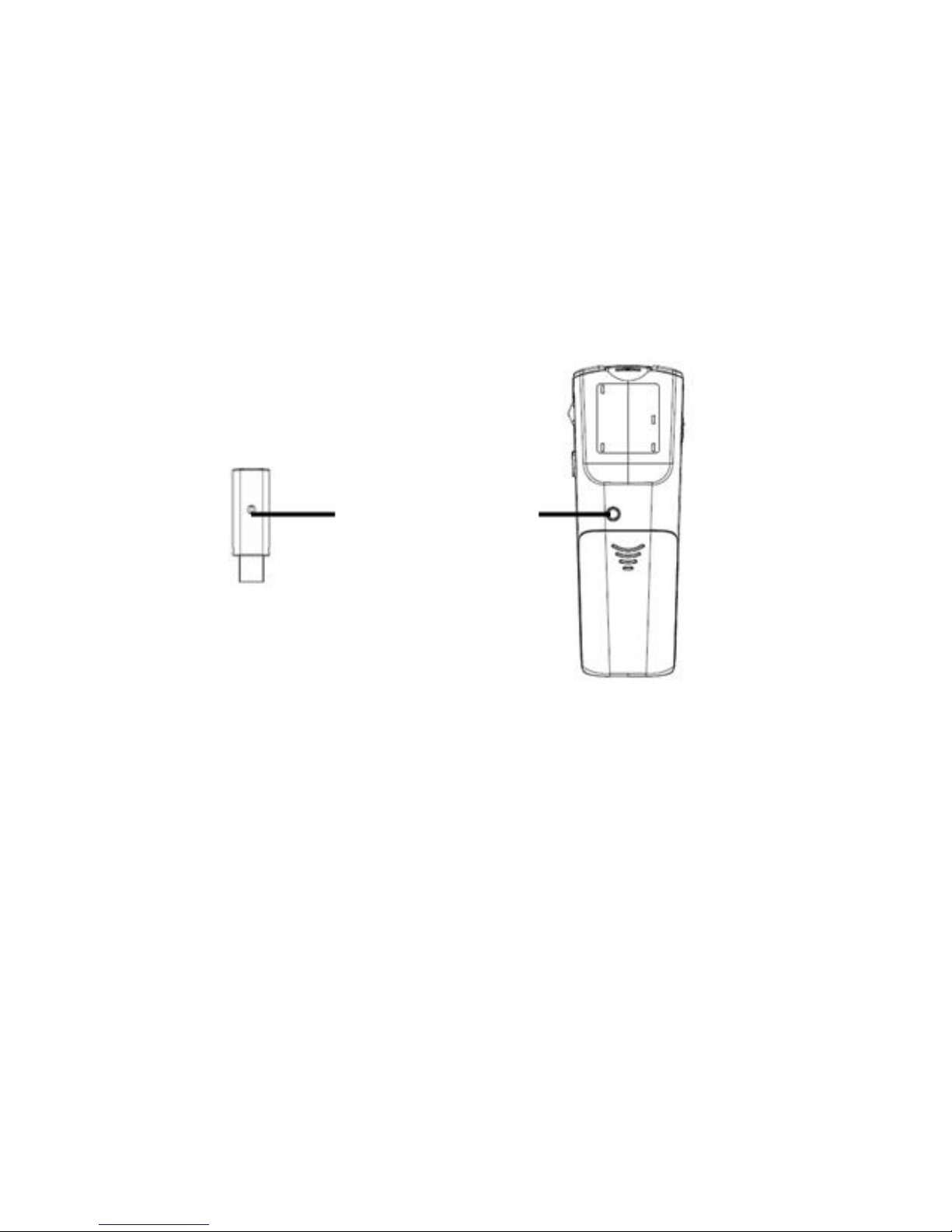
Page 7
the connect button located at the bottom of the presenter. This
will switch the presenter and the receiver to a different channel
to avoid interference. This step can be repeated when needed.
1) Press the connect button on the receiver
2) Press the connect button on the Presenter
Connect Button

Page 8
Using the Presenter
Slideshow toggle key starts a slideshow (F5) and exits from a
slideshow (Esc). Note: in PowerPoint slideshow starts with
page 1 when resumed in the middle of a presentation.
•
On/off
Application Switch
Previous Page
Dark Screen
Laser
Beam
Dongle
Storage
Scroller
Next Page
Laser Pointer
Slideshow/Esc

Page 9
Next Page key to advance to the next slide.
Previous Page key to return to the previous slide.
Application Switch (Alt-Tab) key displays all the open
windows and switches to the desired window by pausing
over the selected window icon for 3 seconds.
Dark Screen toggle key blackens the screen
and resumes the presentation.
Laser Pointer key triggers the laser beam. The laser
beam emits for the duration that you press the key.
Scroller on the side allows the presentation of a long
document such as an Excel le. Scrolling one notch up
or down advances one line at a time. To advance in rapid
mode press up or down on the scroller for more than 1
second at a time. In PowerPoint, the scroller serves as
an alternative key for Next Page and Previous Page.
•
•
•
•
•
•

Page 10
Operating Tips &
Trouble Shooting
Make sure the presenter is turned on by checking the on/off
switch located at the side of the presenter before using it.
Conserve the battery power by switching the on/off
switch to “OFF” position while traveling. If you will not
use the presenter for a long period of time remove
the batteries from the battery compartment.
When the laser beam becomes dim it may be due to low
battery power. Replace with 2 fresh batteries to ensure
continuous presentation without power disruption.
The presenter stays connected to your computer even when it’s
turned off. If for any reason the connection to the system is lost
or interference is detected (erratic slide control), rst check if
the micro USB receiver dongle is plugged into the computer’s
USB port, then verify that the presenter is within the range (up
to 70 feet) from your computer. If the connection is lost it can
•
•
•
•

Page 11
be xed by following the instructions in the Connecting the
Presenter to the Computer section to reconnect the devices.
Remember to retrieve the micro USB receiver
dongle from the computer and store it in the
storage compartment when not in use.
•

Page 12
Warranty
SMK-Link Electronics warrants to the original end-user purchaser of the Product
(“you”) that the Product, excluding batteries, will be free from defects in materials
or workmanship under normal use and service for one-year from date of purchase.
Dated invoice or sales receipt is necessary to accompany the Product returned
for warranty service consideration. Any Product repaired or replaced under
the terms of the warranty is covered for the remainder of the original warranty
period or ninety (90) days from the date of service or return shipping, whichever
is longer. If the Product becomes defective in materials or workmanship during
the warranty period, SMK-Link Electronics will, at its option, either repair or
replace it with a more current or upgraded model if the originally purchased
model is not available. This warranty does not cover products which have been
subjected to misuse, accident, physical damage, improper installation, abnormal
operation or handling, neglect, inundation or re, or when product regulatory
label has been removed, altered or rendered illegible; nor does it cover accessory
and consumable items. In no case shall SMK-Link Electronics be liable for any
indirect special, incidental, or consequential damages based upon breach of
warranty, breach of contract, negligence, strict tort or any other legal theory. Such
damages include, but are not limited to, loss of prots, loss of savings or revenues,
inability to use the product or any associated equipment, cost of capital, cost of
any substitute equipment, facilities or services, claims by third parties other than
you, and injury to property. SMK-Link Electronics’ total liability for damages for
any cause related to, or arising out of, the use or inability to use the product, shall
not exceed the original price paid for the product even if SMK-Link Electronics
has been informed of such possibility. If your Product requires warranty service,
you must rst contact SMK-Link Electronics Product Support to receive an RMA

Page 13
Number. The contact information can be found on SMK-Link Electronics website:
http://www.smklink.com/support/contactsupport
This warranty does not affect your statutory right and you may also have
other rights which vary from state to state. Unless modied in writing, signed
by both you and SMK-Link Electronics, this warranty is understood to be
the complete and exclusive agreement between the parties, superseding
all prior agreements, oral or written, and all other communications
between the parties relating to the subject matter of this warranty.
Product Support
SMK-Link Electronics Corporation
3601-B Calle Tecate, Camarillo, CA 93012
TEL: (888) 696-3500 FAX: (805) 987-6665

Page 14
Laser Warning
The LASER button located at the center of the control
disc activates a laser which emits a red laser beam
from the front of the presenter unit. It is typically used
as a pointer during presentations. The laser beam
emits for the duration that you press the button.
Caution
Do not stare into laser beam for it can cause harm to your eyes.
Do not aim the laser at people and procedures other than those
specied therein may result in hazardous radiation exposure.
FDA Compliance for Class 2 Laser
CFR21 SUBCHAPTER J
EN 60825-1:1994+A1+A2

This manual suits for next models
1
Table of contents
Other SMK-Link Digital Presenter manuals