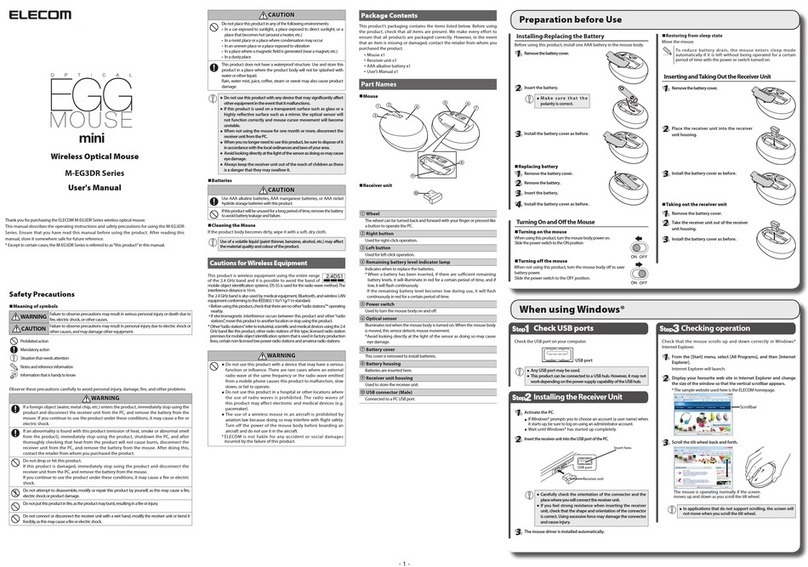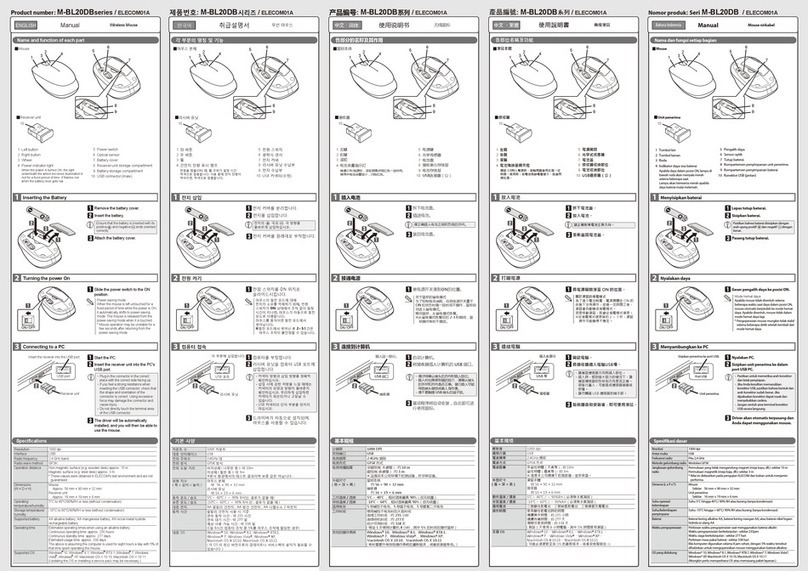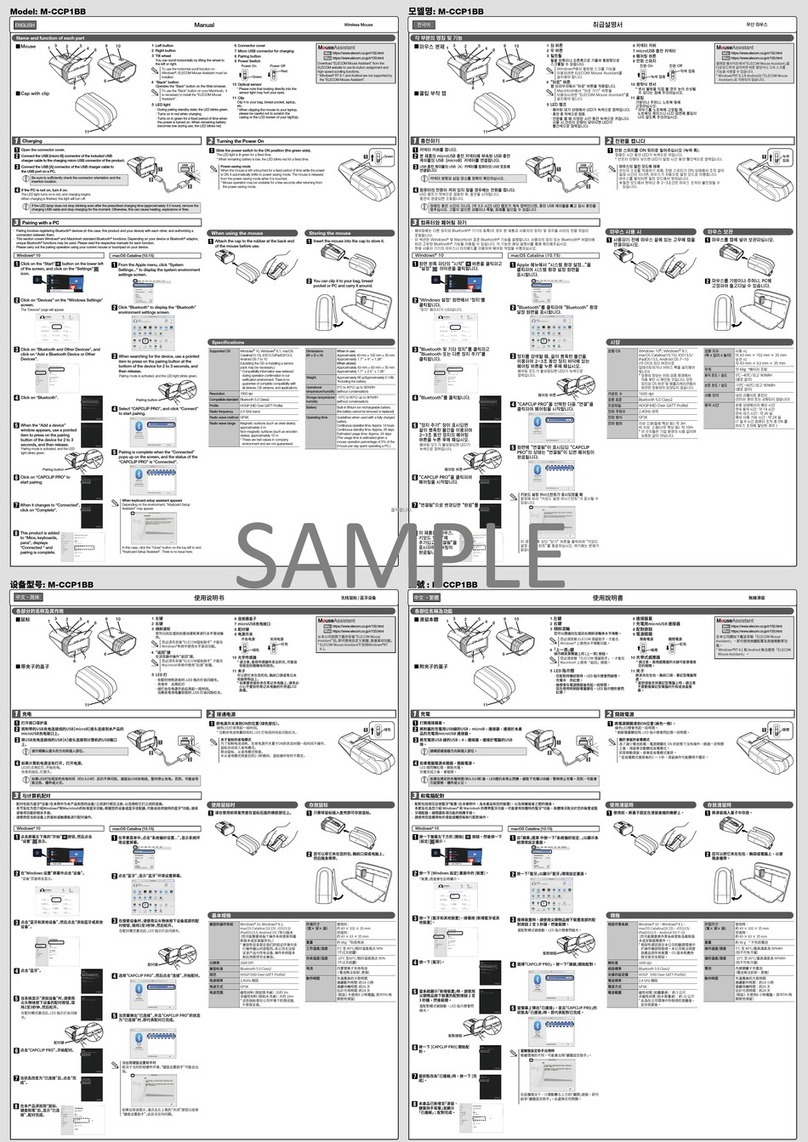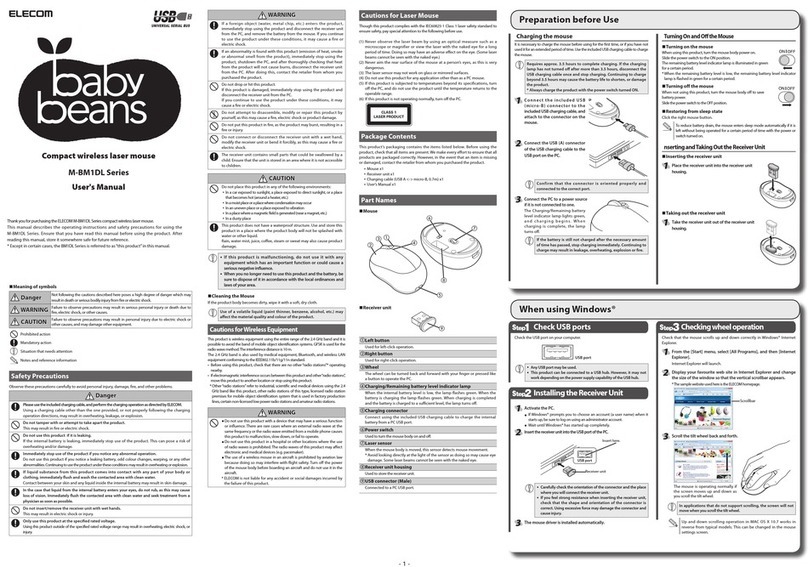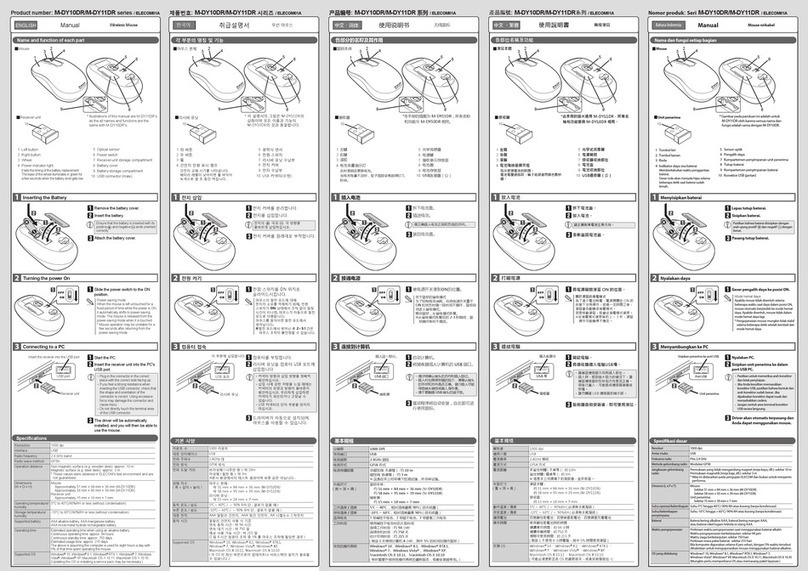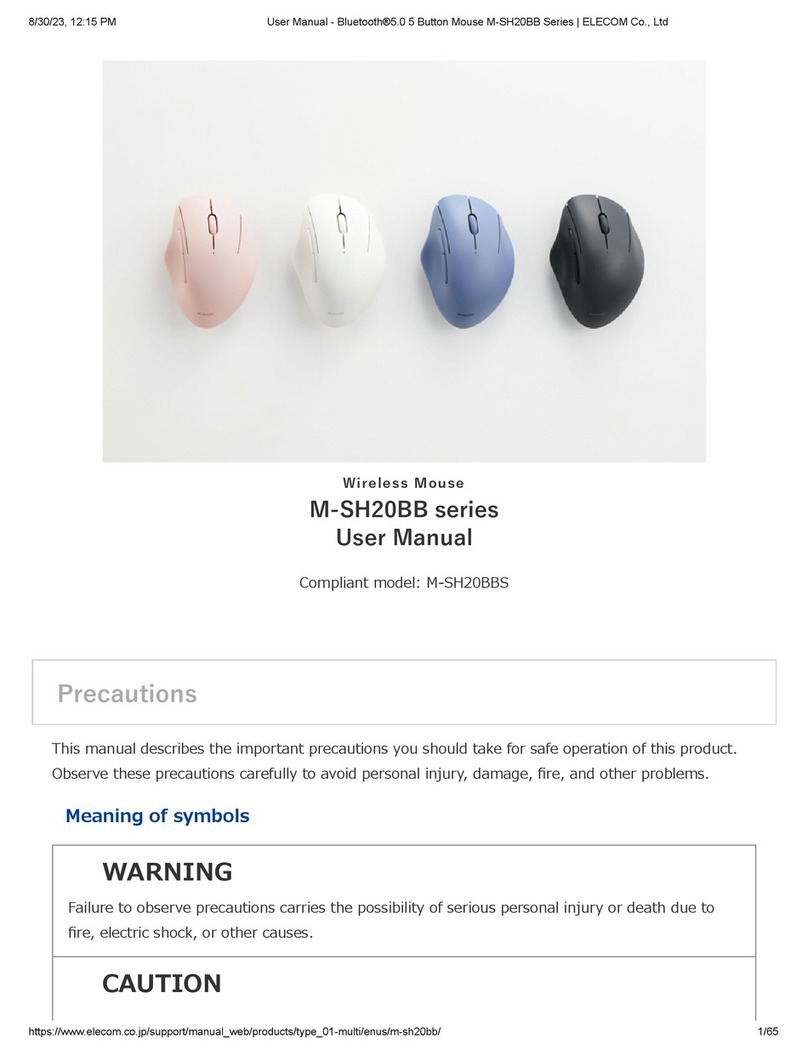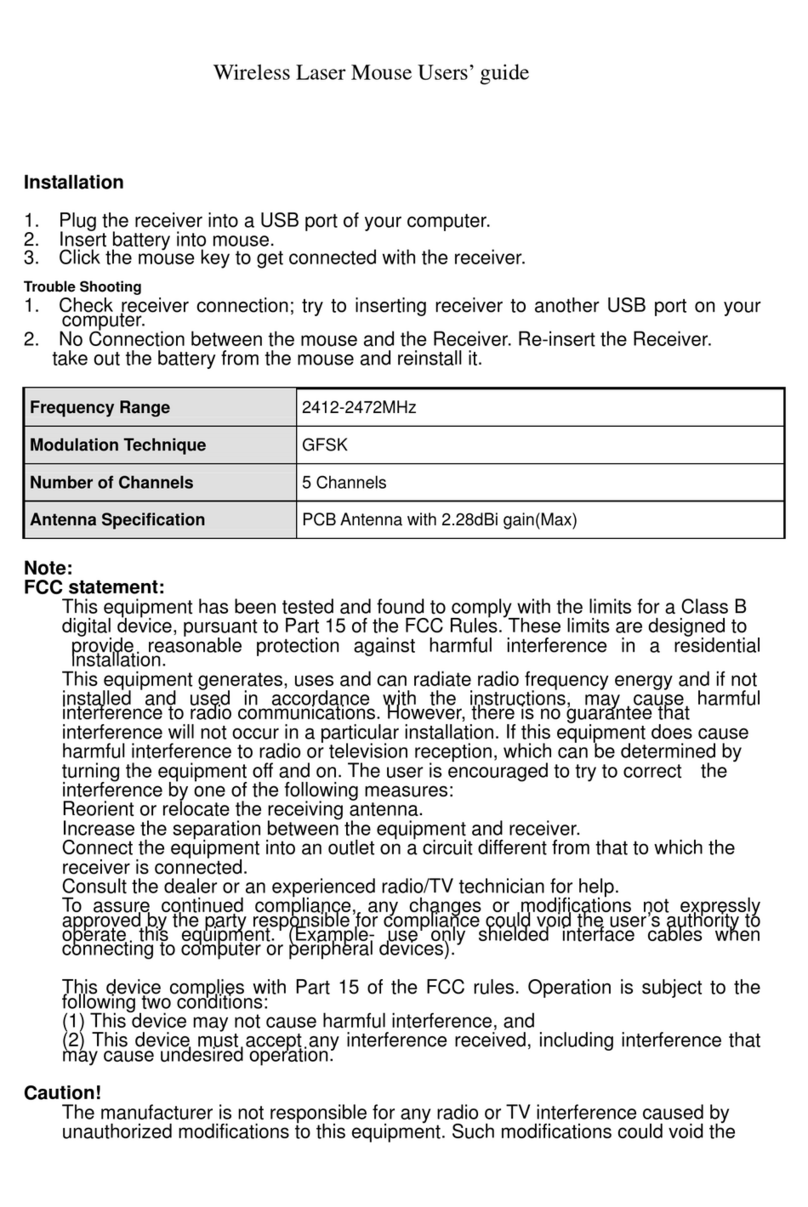اﺬﻫ ﲆﻋ ﻂﻐﻀﻟا ﻢﺘﻳ ﺎﻣﺪﻨﻋ ﴍﺆﳌا ﺔﻛﺮﺣ ﺔﻋﴎ ﺾﻔﺨﻨﺗ
.ﻞﻴﻐﺸﺘﻟا ءﺎﻨﺛأ حﺎﺘﻔﳌا
(ﺔﺻﻮﺑ ﻞﻜﻟ ﺔﻄﻘﻧ 750) ﺾﻔﺨﻨﻣ
(ﺔﺻﻮﺑ ﻞﻜﻟ ﺔﻄﻘﻧ 1500) ﻊﻔﺗﺮﻣ
(ﻞﻴﻐﺸﺘﻟا فﺎﻘﻳإ)
(ﺔﻀﻔﺨﻨﳌا ﺔﻗﺎﻄﻟا ﻊﺿو)
(ﺔﻌﻔﺗﺮﳌا ﺔﻋﴪﻟا ﻊﺿو)
ةﺮﻜﻟا تﺎﻛﺮﺣ ﺔﻤﺟﺮﺗ ﻢﺘﺗ ﺔﻌﻔﺗﺮﳌا ﺔﻋﴪﻟا ﻊﺿو ﰲ
فﺰﻨﺘﺴُﻳ فﻮﺳ ﻦﻜﻟ ،ًﺔﻗد ﻛأ ٍﻞﻜﺸﺑ ﺔﻋﴪﻟا ﺔﻴﻟﺎﻋ
.عﴎأ ٍةرﻮﺼﺑ ﺔﻳرﺎﻄﺒﻟا ﻦﺤﺷ
ﺮﻤﺣﻷا نﻮﻠﻟﺎﺑ ﺔﻟﺎﻣﻹا ﺔﻠﺠﻌﺑ ﺔﻄﻴﺤﳌا ﺔﻘﻄﻨﳌا ءﴤﺘﺳ
.ﻦﻣﺰﻟا ﻦﻣ ةدﺪﺤﻣ ةﱰﻔﻟ
،ﺎ ً
ﻀﻔﺨﻨﻣ ﺔﻳرﺎﻄﺒﻟﺎﺑ ﻲﻘﺒﺘﳌا ﻦﺤﺸﻟا نﻮﻜﻳ ﺎﻣﺪﻨﻋ*
ةدﺪﺤﻣ ةﱰﻔﻟ ﺮﻤﺣﻷا نﻮﻠﻟﺎﺑ ﺔﻘﻄﻨﳌا هﺬﻫ ﺾﻣﻮﺘﺳ
.ﻦﻣﺰﻟا ﻦﻣ
.ﺎﻨﻫ لﺎﺒﻘﺘﺳﻻا ةﺪﺣو ﻞﺧدأ
هﺮﻈﺘﻧا ﻚﻟذ ﺪﻌﺑو ،ﴢﺨﺸﻟا ﺮﺗﻮﻴﺒﻤﻜﻟا ﻞﻴﻐﺸﺗ أﺪﺑا
.تﺎﻴﻠﻤﻌﻟا ﺬﻴﻔﻨﺘﻟ اًﺰﻫﺎﺟ ﺢﺒﺼﻳ ﻰﺘﺣ
切換解析度(滑鼠游標速度)。
(750dpi)/ (1500dpi)
中文•繁體
1.
1
2
3
4
5
6
7
8
910
11
12
13
14
15
EX-G
無線 軌跡球
使用說明書
確認包裝內容
軌跡球本體 x 1
接收器 x 1
確認操作用三號鹼性乾電池 x 1
使用說明書 x 1
安全注意事項 x 1
遵守規則 x 1
基本規格
左鍵
2. 右鍵
3. 傾斜滾輪/電池殘餘量顯示燈
各部位名稱及功能
4. 「上一頁」鍵
可在網頁瀏覽器操作「上一頁」
5. 「下一頁」鍵
可在網頁瀏覽器操作「下一頁」
6. 減速鍵
操作中按下的時間內,游標移動速度會減緩。
7. 游標速度變更鍵
8. 軌跡球
9. 操作模式選擇鍵
(關閉電源)
(低耗能模式)
(高速模式)
10.滾球拆卸孔
11.光學式感應器(滾球內側)
12.接收器收納部位
13.電池蓋
14.電池收納部位
15.USB連接器(公)
軌跡球本體
維修時取出滾球
接收器
放入電池
拆下電池蓋
放入電池。
請正確對準電池正 負 方向。
重新蓋回電池蓋。
打開電源
將操作模式選擇鍵滑向 H(高速)或 L(低耗能模式)的位置。
在高速模式時,快速移動滾球時的追隨速度會提昇,但會縮短
電池壽命。
省電模式
在打開電源的狀態下如果有一段時間沒有操作,就會自動進入
省電模式。
再度移動軌跡球,就會從省電模式恢復運作。
傾斜滾球周圍會閃爍一陣子紅燈。
*電池殘餘量變少時,會閃爍一陣子紅燈。
連結電腦
插入這個部位。
USB埠
接收器
開啟電腦。
電腦開機後,請等到可操作的狀態。
將接收器插入電腦 USB 埠。
請確認連接器方向與插入部位。
驅動器自動安裝後,即可使用軌跡球。
在本公司網站下載並安裝「ELECOM Mouse Assistant」,即可使用按
鍵配置及高速捲動等功能。
http://www.elecom.co.jp/global/download/utility/
mouse_assistant/
(750dpi)
(1500dpi)
1
2
3
4
5
6
7
8
910
11
12
13
14
15
1.
電源をオンにする
パソコンに接続する
コネクターの向きと挿入場所を十
分に確認してください。
日本語 取扱説明書 EX-G
ワイヤレストラックボール
各部の名称とはたらき
トラックボール本体
レシーバーユニット
メンテナンス時にボール
を取り出す
左ボタン
2. 右ボタン
3. チルトホイール /
電池残量表示ランプ
4.「戻る」ボタン
5.「進む」ボタン
6. 減速スイッチ
操作中は、押している間だけポインターの
移動速度が遅くなります。
7. ポインター速度変更スイッチ
8. トラックボール
ボール取り外し穴
10.
9. 動作モード選択スイッチ
(電源オフ )
(ローエナジーモード )
(ハイスピードモード )
光学式センサー(ボールの裏側)
11.
レシーバーユニット収納部
12.
電池カバー
13.
電池収納部
14.
USBコネクター(オス)
15.
USBポート
電池を入れる
電池カバーを取り外す。
電池を入れる。
電池カバーを元通りに取り付ける。
動作モード選択スイッチを H(ハ
イスピードモード)または L(ロー
エナジーモード)の位置にスラ
イドさせます。
ハイスピードモードは、ボール
を速く動かした際の追従性が高
くなりますが、電池寿命が短く
なります。
チルトホイールの周囲が一定時間
赤色に点灯します。
※電池残量が少ないときは、一定
時間赤色に点滅します。
この部分に挿入します。
レシーバーユニット
パソコンを起動します。
パソコンを起動し、操作可能な状
態になるまでお待ちください。
レシーバーユニットをパソコン
の USBポートに挿入します。
ドライバが自動的にインストー
ルされ、トラックボールが使用
できるようになります。
弊社 Webサイトより「エレコムマウスアシス
タント」をダウンロードしてインストールする
と、ボタン割り当てや高速スクロール機能が使
用できます。
http://www.elecom.co.jp/global/dow
nload/utility/mouse_assistant/
BAJO (750 dpi)
ALTO (1500 dpi)
1
2
3
4
5
6
7
8
910
11
12
13
14
15
1.
Asegúrese de que la batería se
encuentre colocada con sus
extremos positivo ( ) y negativo
( ) de la forma correcta.
Enciendalaenergía
ConectandoaunaPC
Asegúrese de revisar la
orientación del conector y la
ubicación de colocación.
Español Manual EX-G inalámbrico
Bola rastreadora
Nombres y funciones de cada parte
Bola rastreadora
Unidad receptora
Durante el mantenimiento,
retire la bola.
Botón izquierdo
2. Botón derecho
3. Rueda inclinable/indicador de
batería restante
4. Botón "Atrás"
5. Botón "Adelante"
6. Interruptor de reducción de la
velocidad del "Puntero"
La velocidad de movimiento del puntero
disminuye cuando se presiona el interruptor
durante el funcionamiento.
7. Interruptor de cambio de la
velocidad del "Puntero"
8. Bola rastreadora
Agujero para retirar la bola
10.
9. Interruptor del modo de
funcionamiento
(apagado)
(modo de baja energía)
(modo de alta velocidad)
Sensor óptico (debajo de la bola)
11.
Compartimiento de guardado
de la unidad de recepción
12.
Tapa de la batería
13.
Compartimiento para la batería
14.
Conector USB (macho)
15.
Puerto USB
Colocación de la batería
Retire la tapa de la batería.
Coloque la batería
Coloque la tapa de la batería.
Deslice el interruptor de selección
del modo de funcionamiento a la
posición H (modo de alta
velocidad) o L (modo de baja
energía).
En el modo de alta velocidad, los
movimientos de alta velocidad de
la bola se trasladan con mayor
precisión, pero la batería se
descargará más rápido.
El área alrededor de la rueda inclinable
se encenderá en color rojo durante un
período determinado de tiempo.
* Cuando la carga de batería
restante sea baja, este área se
encenderá en color rojo durante un
período determinado de tiempo.
Coloque aquí la unidad receptora.
Unidad receptora
Inicie la PC.
Inicie la PC y espere a que esté lista
para realizar las operaciones.
Coloque la unidad receptora
en el puerto USB de la PC.
El controlador se instalará de
forma automática y luego
podrá usar la bola rastreadora.
Descargue "Asistente de mouse ELECOM"
del sitio web de ELECOM para usar la
asignación del botón y las funciones de
desplazamiento de alta velocidad.
http://www.elecom.co.jp/global/dow
nload/utility/mouse_assistant/
RENDAH (750 dpi)
TINGGI (1500 dpi)
Bahasa Indonesia
1
2
3
4
5
6
7
8
910
11
12
13
14
15
1.
NyalakanDaya.
MenyambungkankePC
Pastikan untuk memeriksa arah
konektor dan letak penyisipan.
Manual Trackball Nirkabel
EX-G
Nama dan Fungsi dari Setiap Bagian
Trackball
Unit penerima
Selama perawatan,
lepas bola.
Tombol kiri
2. Tombol kanan
3. Roda kemiringan/indikator daya
sisa baterai
4. Tombol "kembali"
5. Tombol "maju"
6. Sakelar pengurang kecepatan
"penunjuk"
Kecepatan gerak penunjuk dikurangi ketika
sakelar ini ditekan selama pengoperasian.
7. Sakelar pengubah kecepatan
"penunjuk"
8. Trackball
Lubang pelepasan bola
10.
9. Sakelar modus pengoperasian
(daya mati)
(modus energi-rendah)
(modus kecepatan-tinggi)
Sensor optik (di bawah bola)
11.
Kompartemen penyimpanan
unit penerima
12.
Tutup baterai
13.
Kompartemen penyimpanan
baterai
14.
Konektor USB (jantan)
15.
Port USB
Menyisipkan Baterai
Lepas tutup baterai.
Sisipkan baterai.
Pasang tutup baterai.
Pastikan bahawa baterai disisipkan
dengan arah ujung positif ( ) dan
negatif ( ) dengan benar.
Geser sakelar pemilihan modus
operasi ke H (modus kecepatan
tinggi) atau L (modus energi
rendah).
Dalam modus kecepatan tinggi,
perpindahan bola kecepatan
tinggi dijabarkan lebih akurat.
Area di sekitar roda kemiringan akan
menyala merah untuk jangka waktu
tertentu.
* Saat sisa pengisian baterai lemah,
area ini akan berkedip merah untuk
jangka waktu tertentu.
Sisipkan unit penerima di sini.
Unit penerima
Nyalakan PC.
Nyalakan PC, lalu tunggulah hingga
siap untuk beroperasi.
Sisipkan unit penerima ke
dalam port USB PC.
Driver akan secara otomatis
dipasang, anda akan dapat
menggunakan trackball.
Unduh "Asistem Mouse ELECOM" dari situs
web ELECOM untuk menggunakan fungsi
penugasan tombol dan gulir kecepatan
tinggi.
http://www.elecom.co.jp/global/dow
nload/utility/mouse_assistant/
1
2
3
4
5
6
7
8
910
11
12
13
14
15
.1
.2
.3
.4
.5
.6
.7
.8
.10
.9
.11
.12
.13
.14
.15
http://www.elecom.co.jp/global/dow
nload/utility/mouse_assistant/
解析度 )換切可( ipd 0051/057
適用介面 USB
電波頻率 2.4GHz 頻段
電波方式 GFSK 方式
電波距離 非磁性物體(木桌等):約 10m
磁性物體(鐵桌等):約 3m
*這是本公司環境下的測試值,並非保證。
外型尺寸 軌跡球本體
W94.7 mm × D124.4 mm × H47.9 mm
接收器
W13.1 mm × D18.2 mm × H5.0 mm
動作溫度/濕度 )結凝氣水無須必( HR%09 ∼ / ℃04 ∼℃5
存放溫度/濕度 )結凝氣水無須必( HR%09 ∼ /℃06 ∼℃01-
適用電池 三號鹼性乾電池、三號碳氫乾電池、
三號鎳氫充電電池
動作時間 使用鹼性乾電池時的時間
低耗能模式
連續動作時間:約 125 小時
連續待機時間:約 694 天
預期可使用時間:約 273 天
高速模式
連續動作時間:約 76 小時
連續待機時間:約 694 天
預期可使用時間:約 176 天
(假設1天使用8小時電腦,其中5%時間使用軌跡
球)
電池のプラスとマイナス
の向きを正しく入れてください。
ﺔﻴﺑﺮﻌﻟا
ﻞﻴﻐﺸﺘﻟا ﻞﻴﻟد
ﺐﻘﻌﺘﻟا ةﺮﻛ زﺎﻬﺟ
EX-G ﻠﺳﻼﻟا
ءﺰﺟ ﻞﻛ ﻒﺋﺎﻇوو ءﺳأ
ﺐﻘﻌﺘﻟا ةﺮﻛ زﺎﻬﺟ
لﺎﺒﻘﺘﺳﻻا ةﺪﺣو
.ﺔﻧﺎﻴﺼﻟا لﻼﺧ ةﺮﻜﻟا عﺰﻨﺑ ﻢﻗ
ﴪﻳﻷا رﺰﻟا
ﻦﻷا رﺰﻟا
"عﻮﺟﺮﻟا" رز
"مﺎﻣﻷا" رز
"ﴍﺆﳌا" ﺔﻋﴎ ﺾﻴﻔﺨﺗ حﺎﺘﻔﻣ
"ﴍﺆﳌا" ﺔﻋﴎ ﻞﻳﺪﺒﺗ حﺎﺘﻔﻣ
ﺔﻳرﺎﻄﺒﻟا ﰲ ﺔﻴﻘﺒﺘﳌا ﺔﻗﺎﻄﻟا ﴍﺆﻣ/ﺔﻟﺎﻣﻹا ﺔﻠﺠﻋ
ﺐﻘﻌﺘﻟا ةﺮﻛ زﺎﻬﺟ
ﻞﻴﻐﺸﺘﻟا ﻊﺿو حﺎﺘﻔﻣ
ةﺮﻜﻟا ﺔﻟازإ ﺔﺤﺘﻓ
(ةﺮﻜﻟا ﺖﺤﺗ) يﴫﺑ ﺮﻌﺸﺘﺴﻣ
لﺎﺳرﻹا ةﺪﺣو ﻦﻳﺰﺨﺗ ةﺠﺣ
ﺔﻳرﺎﻄﺒﻟا ءﺎﻄﻏ
ﺔﻳرﺎﻄﺒﻟا ﻦﻳﺰﺨﺗ ةﺠﺣ
(لﺎﺧدإ) USB ﻞﺻﻮﻣ
ﺔﻳرﺎﻄﺒﻟا لﺎﺧدإ
.ﺔﻳرﺎﻄﺒﻟا ﻞﺧدأ
.ﺔﻳرﺎﻄﺒﻟا ءﺎﻄﻏ عﺰﻧا
ﺎﻫﺎﻓﺮﻃ نﻮﻜﻳ ﺚﻴﺤﺑ ﺔﻳرﺎﻄﺒﻟا لﺎﺧدإ ﻦﻣ ﺪﻛﺄﺗ
ٍﻞﻜﺸﺑ نﺎﻬﺠﺘﻣ ( ) ﺐﻟﺎﺴﻟاو ( ) ﺐﺟﻮﳌا
.ﺢﻴﺤﺻ
.ﺔﻳرﺎﻄﺒﻟا ءﺎﻄﻏ ﺐّﻛر
ﲆﻋ ﻞﻴﻐﺸﺘﻟا ﻊﺿو رﺎﻴﺘﺧا حﺎﺘﻔﻣ ﺔﺣازﺈﺑ ﻢﻗ
ﲆﻋ وأ (ﺔﻴﻟﺎﻌﻟا ﺔﻋﴪﻟا ﻊﺿو) H ﺔﻴﻌﺿو
.(ﺔﻀﻔﺨﻨﳌا ﺔﻗﺎﻄﻟا ﻊﺿو) L ﺔﻴﻌﺿو
ﺔﻗﺎﻄﻟا ﻞﻴﻐﺸﺗ
.ﴢﺨﺸﻟا ﺮﺗﻮﻴﺒﻤﻜﻟا ﻞﻴﻐﺸﺗ أﺪﺑا
ﰲ USB ﺬﻔﻨﻣ ﰲ لﺎﺒﻘﺘﺳﻻا ةﺪﺣو ﻞﺧدأ
.ﴢﺨﺸﻟا ﺮﺗﻮﻴﺒﻤﻜﻟا
ﺎﻫﺪﻌﺑو ﺎًﻴﺋﺎﻘﻠﺗ ﻞﻴﻐﺸﺘﻟا ﺞﻣﺎﻧﺮﺑ ﺖﻴﺒﺜﺗ ﻢﺘﻴﺳ
.ﺐﻘﻌﺘﻟا ةﺮﻛ زﺎﻬﺟ ماﺪﺨﺘﺳا ﻦﻣ ﻦﻜﻤﺘﺘﺳ
ﴢﺨﺷ ﺮﺗﻮﻴﺒﻤﻛ ﻊﻣ ﻞﻴﺻﻮﺘﻟا
USB ﺬﻔﻨﻣ
لﺎﺒﻘﺘﺳﻻا ةﺪﺣو
ﻞﺻﻮﳌا هﺎﺠﺗا ﻦﻣ ٍ
فﺎﻛ ٍﻞﻜﺸﺑ ﻖﻘﺤﺘﻟا ﲆﻋ صﺮﺣا
.لﺎﺧدﻹا ﻊﻗﻮﻣو
ﺪﻋﺎﺴﻣ) "ELECOM Mouse Assistant" ﺞﻣﺎﻧﺮﺑ ﻞﻳﺰﻨﺘﺑ ﻢﻗ
ﲆﻋ ELECOM ﻊﻗﻮﻣ ﻦﻣ (ELECOM ﻦﻣ سوﺎﳌا زﺎﻬﺟ
ﱄﺎﻋ ﺮﻳﺮﻤﺘﻟاو رﺰﻟا ﻴﻌﺘﺑ ﺔﺻﺎﺨﻟا ﻪﻔﺋﺎﻇو ماﺪﺨﺘﺳﻻ ﺐﻳﻮﻟا
.ﺔﻋﴪﻟا
ML-M-XT1DR ver.1
1st edition, November 20, 2014 ©2014 ELECOM Co., Ltd. All Rights Reserved.