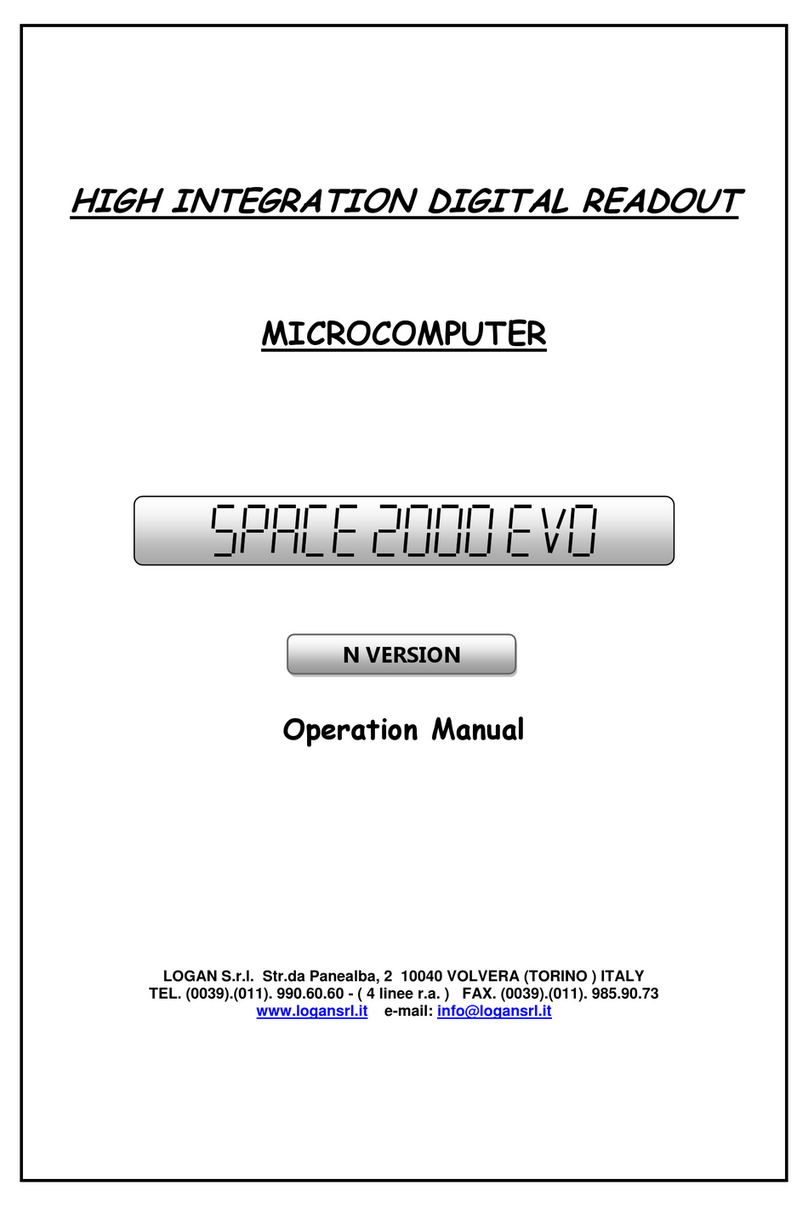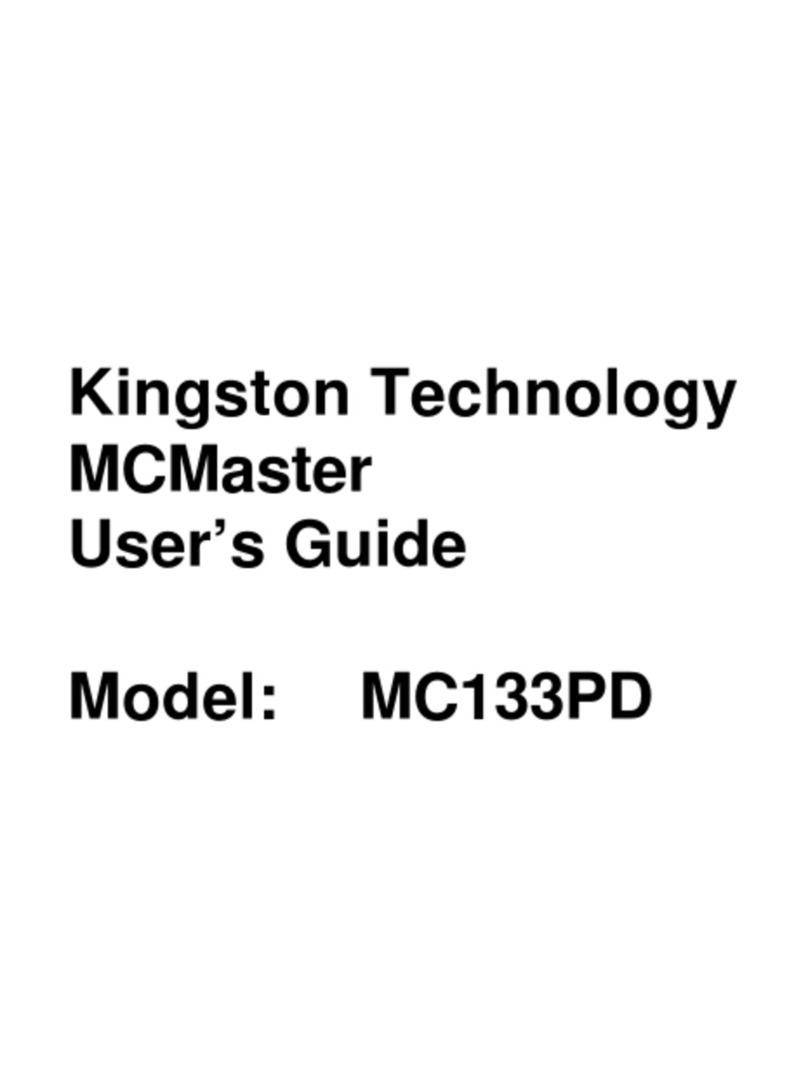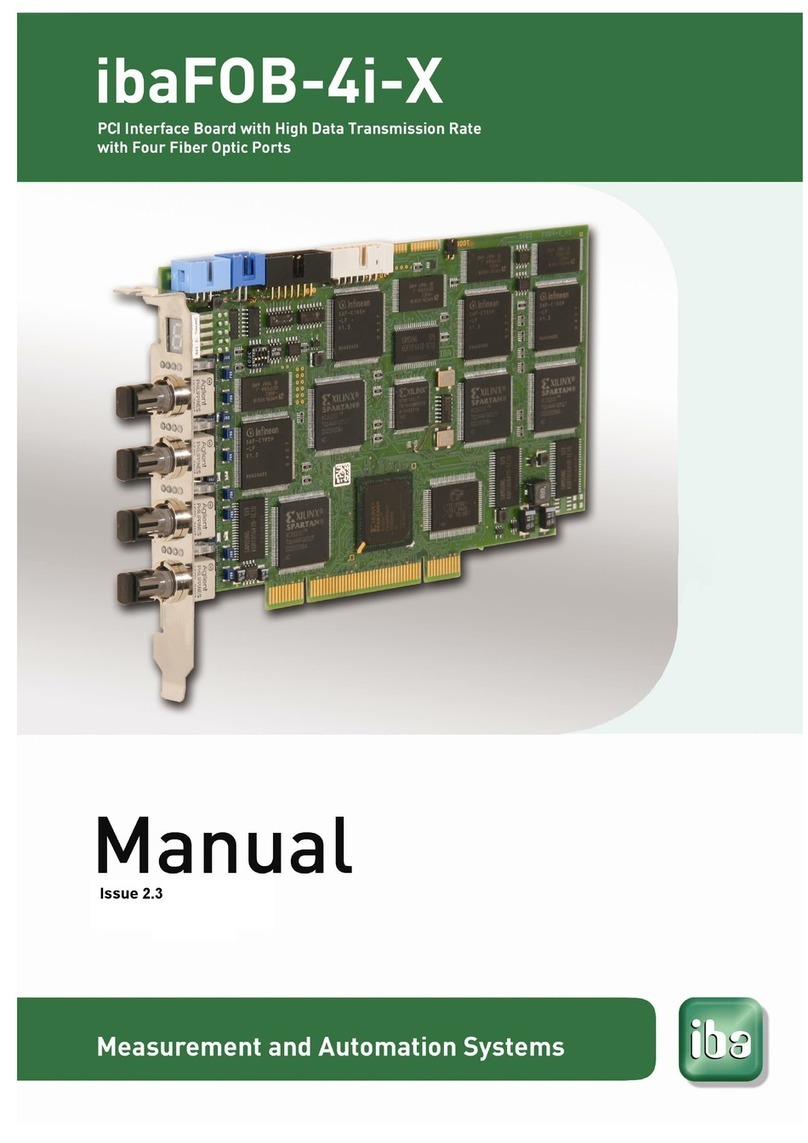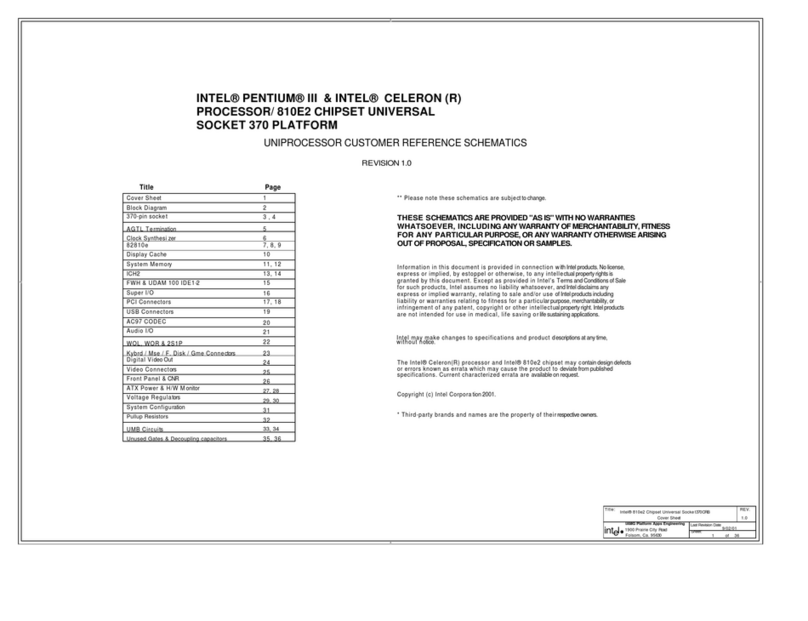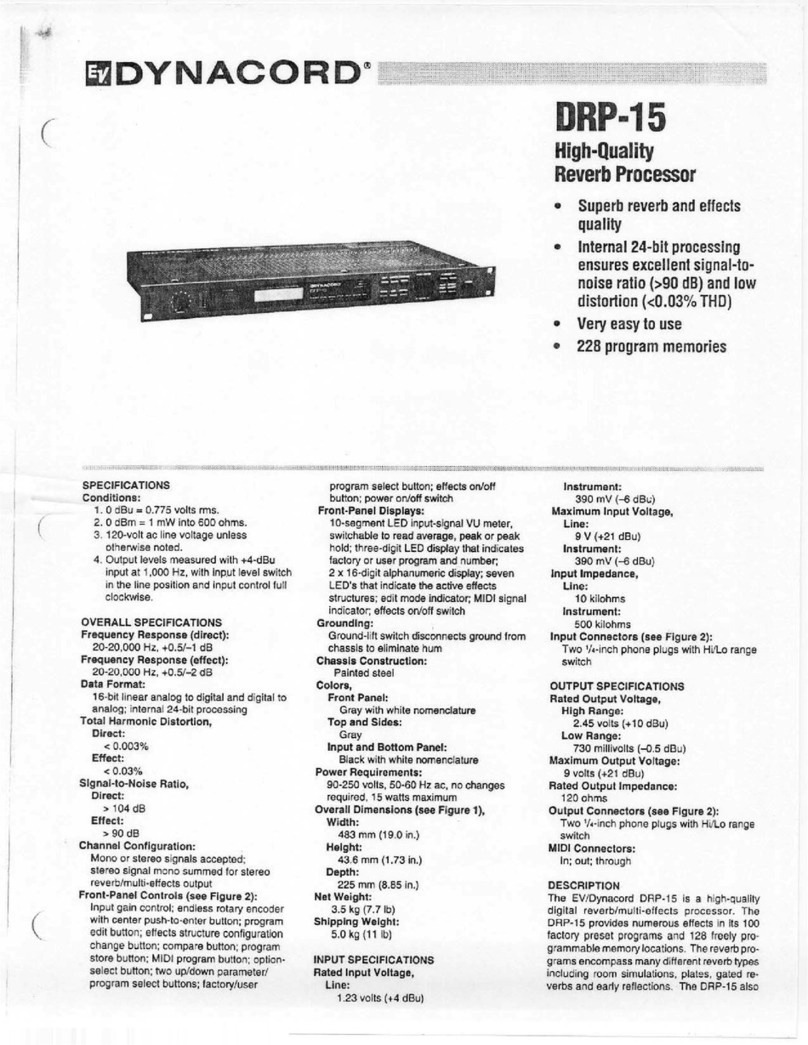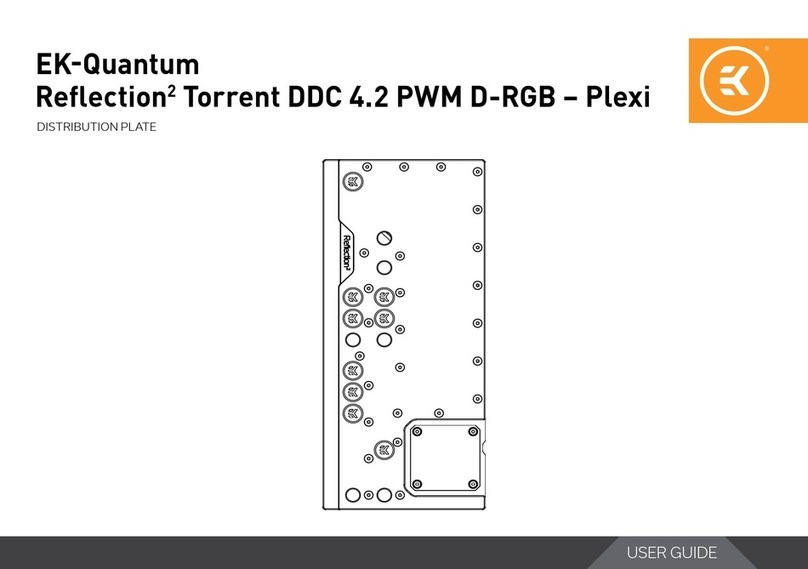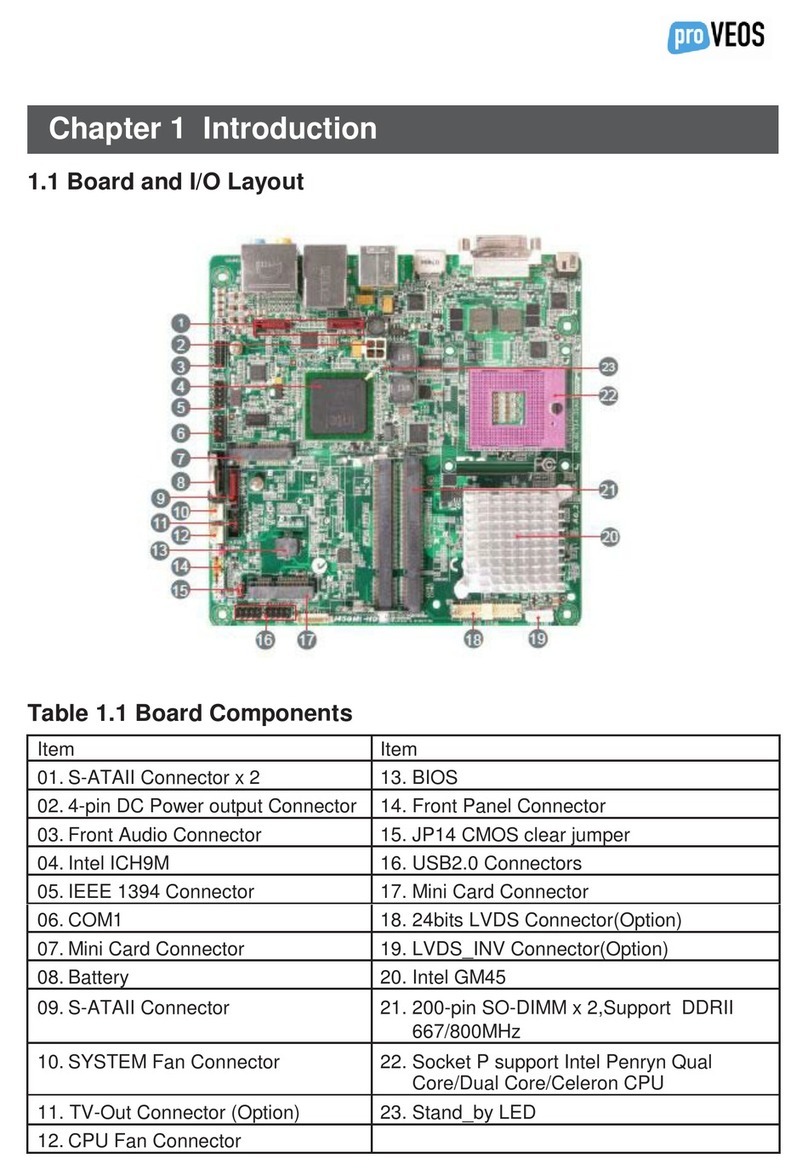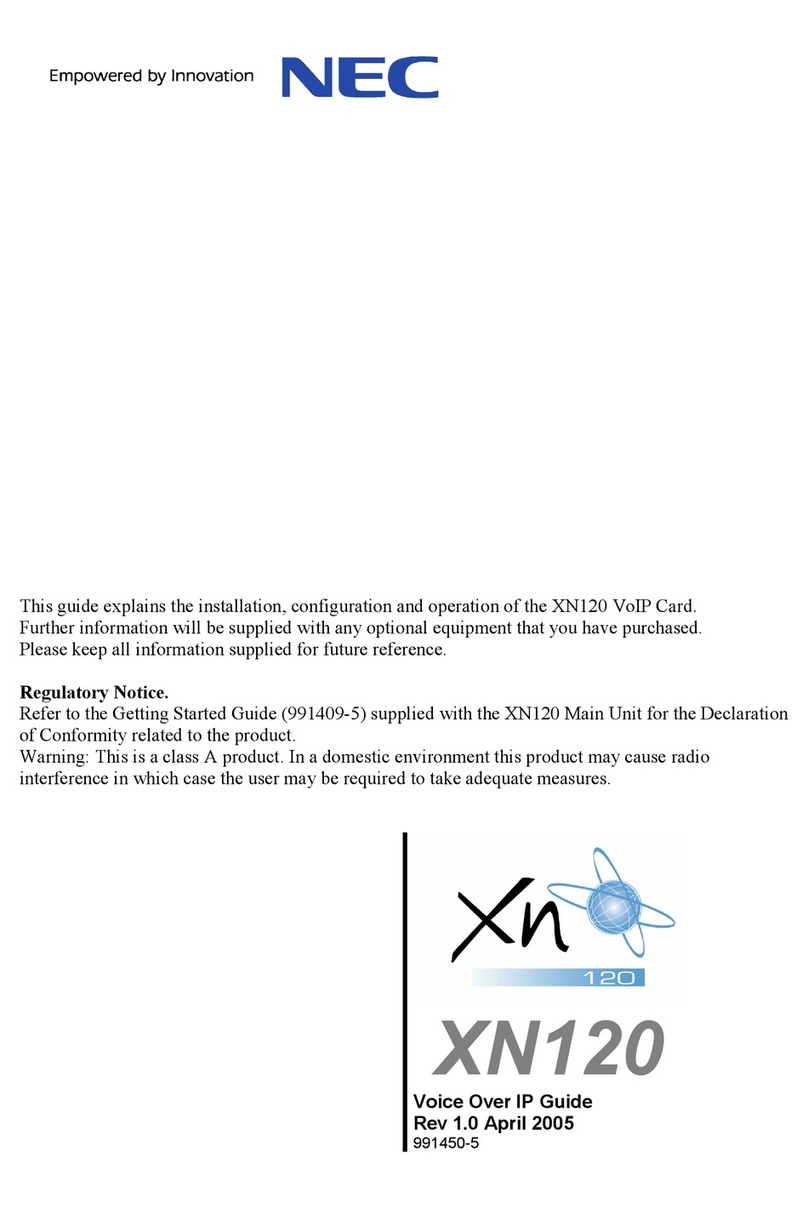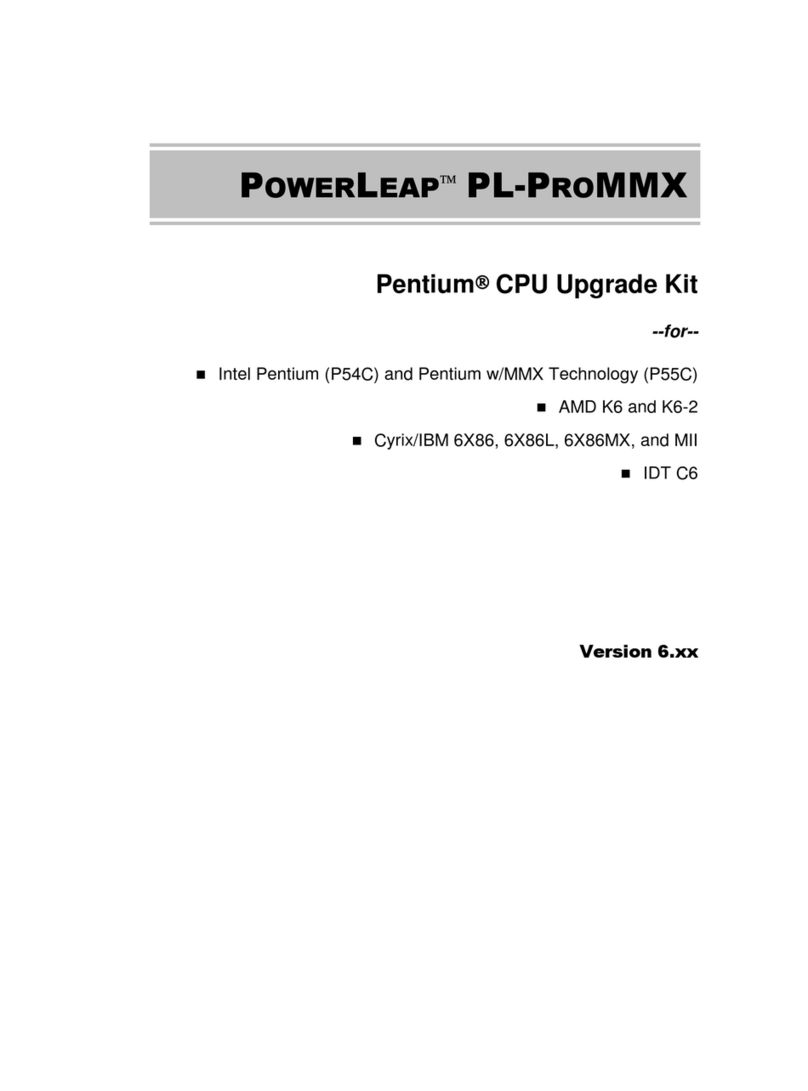SMS Networks EZ Connect smc2655w User manual

EZ Connect™
Wireless PC Card
User Guide
SMC2632W V.2
V2.0

EZ Connect™ Wireless PC Card
SMC’s EZ Connect Wireless PC Card is an 11Mbps wireless network
adapter that seamlessly integrates with existing Ethernet
networks to support for mobile users in the office or at home.
This solution offers a high data rate and reliable wireless
connectivity with considerable cost savings over wired LANs
(which include long-term maintenance overhead for cabling).
Just install enough wireless access points to cover your network
area, plug wireless cards into your notebooks, and start
networking.
Using this card in conjunction with a wireless access point, such
as SMC2655W Wireless Access Point, you can create an instant
network that integrates seamlessly with 10Mbps Ethernet LANs.
Moreover, moving or expanding your network is as easy as
moving or installing additional access points – no wires!
Features
• 1, 2, 5.5 and 11Mbps data rate
• Wireless connection without the hassles and cost of cabling
• Greater flexibility to locate or move networked PCs
• Integrates with or replaces wired LANs at dramatically lower cost
than wired alternatives
• Seamless connectivity to wired Ethernet LANs augments existing
networks quickly and easily
• Easy installation
• Working range up to 160 m at 11Mbps, up to 350 m at 1Mbps
(indoor communication)
• Direct Sequence Spread-Spectrum (DSSS) technology provides
robust, interference-resistant and secure wireless connection
• Supports a wide range of systems (Windows 95/ 98/ Me/ NT/
2000/ XP)
• Plug-and-Play
• Provides a user-friendly interface for configuration
• Enhances your network security with WEP data encryption
• Built-in antenna
English
English
1 2

System Requirements
Before you install the EZ Connect Wireless PC Card, check your
system for the following requirements:
• A computer with a PCMCIA Type II slot, and a PCMCIA card
and socket services compliant with revision 2.10 of the
PCMCIA specification
• Windows 95/98/Me/NT/2000/XP (Prepare the Windows
installation CD-ROM for use during installation)
• A minimum of 1500 Kbytes of free disk space for installing the
driver and utility program
• Another IEEE 802.11b compliant device installed in your
network, such as the SMC2655W Wireless Access Point, or
another PC with a wireless adapter
Package Checklist
The EZ Connect Wireless PC Card package includes:
• 1 Wireless PC Card (SMC2632W V.2)
• 1 SMC2632W V.2 Driver, Utility, & Documentation CD
• This User Guide
Please register this product and upgrade the product warranty at
www.smc.com or www.smc-europe.com.
Please inform your dealer if there are any incorrect, missing, or
damaged parts. If possible, retain the carton, including the
original packing materials. Use them again to repack the product if
there is a need to return it for repair.
English
English
Applications
EZ Connect wireless products offer fast, reliable, cost-effective
network access for wireless clients in applications such as:
•Remote access to corporate network information
E-mail, file transfer, and terminal emulation
•Difficult-to-wire environments
Historic or old buildings, asbestos installations, and open areas
where wiring is difficult to employ
•Frequently changing environments
Retailers, manufacturers, and banks who frequently rearrange the
workplace and change location
•Temporary LANs for special projects or peak time
Trade shows, exhibitions, and construction sites that need to
setup for a short time period. Retailers, airline, and shipping
companies who need additional workstations for peak periods.
Auditors who require workgroups at customer sites
•Access to databases for mobile workers
Doctors, nurses, retailers, white-collar workers who need access
to databases while being mobile in a hospital, retail store,
office, campus etc.
•SOHO users
SOHO (Small Office Home Office) users who need quick and easy
installation of a small computer network
3 4

Hardware Description
The EZ Connect Wireless PC Card supports 1, 2, 5.5 and 11Mbps
half-duplex connections to Ethernet networks. This card is fully
compliant with 2.4 GHz DSSS CSMA/CA wireless networking as
defined in IEEE 802.11b. It can be installed in any notebook with
a Type II PCMCIA slot. Support is currently provided for Windows
95/98/Me/NT/2000/XP.
LED Indicator
The EZ Connect Wireless PC Card includes two status LED
indicators, as described in the following figure and table.
Link Status Status Description
802.11 Flashing Indicates that the Wireless PC card is
AdHoc Green operating in the 802.11 AdHoc mode.
Infrastructure Flashing Indicates that the Wireless PC card is
Green browsing active access points.
On Green Indicates a valid connection with an
access point.
Activity
Link
Power
Hardware Installation
Warning: Network cards are sensitive to static electricity. To
protect the card, always touch the metal chassis of your computer
before handling the card.
1. Turn on your computer and boot your operating system.
2. Find an available Type II or Type III PCMCIA slot in your
computer.
3. With the PC Card’s 68-pin connector facing the PCMCIA slot and
the "EZ Connect Wireless PC Card" label facing up, slide the card
completely into the PCMCIA slot as shown below.
Note: The PCMCIA slot allows you to "hot swap" PC Cards anytime,
even when the power of your computer is on.
4. For Windows 95 (OSR2.1 or above)/98/Me/2000, PCMCIA card
and socket services compliant with revision 2.10 of the PCMCIA
specification are required. Please check the documents of your
PCMCIA driver before installing the software driver for the EZ
Connect Wireless PC Card.
5. Install the appropriate network driver for your operating system.
Drivers can be found on the SMC2632W V.2 Driver, Utility, &
Documentation CD. See "Driver Installation" on the next page
for more information.
6. Install the Utility program for your wireless PC card. The
SETUP.EXE file of the utility program can be found on the CD.
English
English
5 6

Driver Installation
The installation CD labelled "SMC2632W V.2 Driver, Utility, &
Documentation CD," that comes with the package contains all the
software drivers available for the EZ Connect Wireless PC Card. Any
new or updated drivers can be downloaded from SMC’s Web site at:
http://www.smc.com or http://www.smc-europe.com.
Note: Check the SMC website for more support options. You can
access the online support options at:
http://www.smc.com/index.cfm?action=tech_support_support_tools
or http://www.smc-europe.com/english/support/support.html.
Windows 95/98/Me/2000 Driver Installation
You may find that the instructions here do not exactly match your
version of Windows. This is because these steps and screenshots were
created from Windows 98. Windows 95, Windows Millennium Edition,
and Windows 2000 are very similar, but not identical, to Windows 98.
Note: For Windows NT and Window XP installations, please skip to
page 10 for instructions.
1. Insert the PC Card into a standard Type II or III PCMCIA slot in
your notebook.
2. Windows 95/98/Me/2000 will automatically detect the new
hardware and prompt you to install the driver needed. Click "Next"
to find the driver.
3. Insert the driver installation CD into the CD-ROM, specify the
location, E:\driver\win982kme (assuming E: is the location of
your CD-ROM drive), and click "Next."
4. Click "Next" to copy files from the CD.
English
English
7 8

English
English
5. Follow the on-screen instructions to complete the installation.
6. After driver installation, Click "Yes" to restart the computer.
Windows NT 4.0 Driver Installation
1. Insert the PC Card into a standard Type II or III PCMCIA slot in
your notebook.
2. From the desktop, select "Control Panel," double-click
"Network," click "Adapters," and then click the "Add" button in
the Network dialog box.
3. Windows NT will present a list of all its supported adapters. Click
"Have Disk" to continue.
4. Windows NT will ask for the drive/path containing the
SMC2632W V.2 Windows NT drivers. Insert the provided CD into
the CD-ROM drive, type E:\driver\win982k (assuming E: is the
location of your CD-ROM drive), and then click "OK."
910

English
English
5. Windows NT will attempt to locate the SYS and INF files in
the specified path. If you have entered the path name
correctly, Windows NT should copy the appropriate drivers to
the Windows NT system. You need to acknowledge the
selection by clicking "OK."
6. The Adapter Setup dialog box will appear. Configure the card as
described below, and click "OK."
IRQ Level - Default: 5
(Check for available resources under Windows NT Diagnostics.)
I/O Port Address - Default: 240
(Check for available resources under Windows NT Diagnostics.)
7. Click "Close" to finish the installation.
8. After driver installation, the system will prompt you to restart
the computer. Click "NO" if you want to continue installation for
your network protocols and options.
9. Select the Services tab and Click "Add..." to install the network
protocols you want to use, such as IPX/SPX, NetBEUI or TCP/IP.
If you install TCP/IP, be sure to set the appropriate Gateway,
DNS Server, and Domain for your network.
10.If you install an IPX/SPX-compatible protocol, then you also
need to install the "Client for NetWare Networks."
11.Click on the "Identification" tab on the Network dialog box,
and specify your computer name and network workgroup.
12.Restart your computer.
11 12

Windows XP Driver Installation
1. Windows XP will automatically detect the new hardware and
prompt you to install the driver.
2. Insert the "SMC2632W V.2 Driver, Utility, & Documentation CD"
into your CD-ROM drive.
3. Check "Install the software automatically (Recommended)" and
click "Next."
4. Windows XP will find the "SMC EZ Connect Wireless PC Card
(SMC2632W V.2)." Click "Next."
5. Though the software is fully compatible with Windows XP, it has
not yet been Logo tested by Microsoft. On the Hardware
Installation screen click "Continue Anyway."
After the software has been installed, click "Finish" to complete
the driver installation.
English
English
13 14

Utility Installation
To communicate with SMC 11Mbps Wireless devices, you may
need to install and configure the Wireless PC Card. To install the
utility software:
Note: You may find that the instructions here do not exactly
match your version of Windows. This is because these steps and
screenshots were created from Windows 2000. Windows 95,
Windows Millennium Edition, and Windows 98 are very similar, but
not identical, to Windows 2000.
1. Insert the installation CD labelled "SMC2632W V.2 Driver, Utility,
& Documentation CD."
2. Click "Start/Run..." and type E:\SMC2632W V.2\utility\Setup
(assuming E: is the location of your CD-ROM drive).
3. Then click "OK" to run the setup program.
4. Follow the on-screen instructions to finish the installation.
Utility Configuration
Using the Wireless Utility in Windows 98, Me, NT, and 2000
Once the installation is complete, the configuration utility can be
accessed from the "Start" menu, as shown below.
Quick-Launch Icon
When the utility program is running, there will be a quick launch
icon in the lower right-hand corner of the task bar. If the icon is
on GREEN, you have a good connection. If it shows RED, you may
need to check the access point (such as SMC2655W Wireless Access
Point) and place it in a higher position, or move closer to the
access point you wish to connect to. Double-clicking the quick
launch icon will open the EZ Connect Wireless PC Card Utility
program, providing quick access to the adapter settings.
The configuration utility includes the following tools:
Status – Allows you to monitor network status and configure
wireless adapter parameters.
Statistics – Shows wireless adapter statistics.
Site Survey – Scans/Shows all the access points in range.
Encryption – Provides WEP security control.
Advanced – Allows you to configure the advanced settings.
Version – Shows the version information.
English
English
15 16

Status
When you start the wireless PC Card utility, the information
window for the SMC2632W V.2 is shown as in the figure below.
Click on the "Status" tab to view the network status of the
wireless adapter.
Click "Change" to configure the "Operating Mode," "Channel," "SSID"
and "Tx Rate." After making a configuration change, the Submit
button will become enabled. Click "Submit" to save the changes.
Operating Mode – Set the station operation mode to "802.11 Ad
Hoc" for network configurations that do not have an access point,
or to "Infrastructure" for configurations with an access point
("Infrastructure" is the default setting.)
Channel – If you are setting up an ad hoc wireless LAN, set the
channel number to the same radio channel as that used by the
other wireless clients in your group. However, if you are
connecting to a network via an access point, then the channel is
automatically set to the channel of the access point to which the
adapter connects.
Note: The Channel can only be set when the Operating Mode is
"802.11 Ad-Hoc."
SSID – Input an SSID string for the wireless network to which you
want to connect ("WLAN" is the default setting.) If you will be
roaming among multiple access points with different BSSIDs, set
the SSID to "ANY" to allow connection to any access point.
Tx Rate – Indicates the data transmission rate. Select an
appropriate transmission speed. Lower speeds will give better
range. (Default: Auto.)
Status - Shows the MAC address of the associated access point
(BSS ID).
Signal Strength – Shows the relative strength of the wireless
connection to the access point.
Link Quality – Shows the relative link quality (e.g., lack of frame
errors) of the wireless connection to the access point.
Statistics
The Statistics screen displays "Data Frames" and "Management
Frames."
English
English
17 18

Site Survey
The Site Survey scans and displays all access points in the wireless
LAN. You can choose one of them to connect to by double-clicking
on an entry.
Encryption
Encryption – Wired Equivalent Privacy (WEP) is implemented in the
adapter to prevent unauthorised access. For more secure data
transmissions, set encryption to "128-bit" or "64-bit". The 128-bit
setting gives a higher level of security. The setting must be the
same for all clients in your wireless network (Default: Disabled).
The WEP (Wired Equivalent Privacy) implemented in SMC’s EZ
Connect Wireless PC Card is based on the RC4 encryption
algorithm. The security keys are four 10 digit keys for the 64-bit
WEP setting and one 26-digit key for the 128-bit WEP setting. WEP
security protects your wireless LAN against eavesdropping and
unauthorised access by hackers or intruders.
English
English
19 20

Create with Passphrase – Security keys for WEP encryption are
generated from your Passphrase string, so you must use the same
Passphrase on all the other stations in your network.
Manual Entry – "Manual Entry" allows you to manually enter key
elements (two hexadecimal digits in each block.)
Default Key ID – Choose the Key ID that has the encryption string
you prefer. If you are using a key generated from the passphrase,
you must use the same passphrase and key on each station. To use
the WEP function, take the following steps:
1. Select "128-bit" or "64-bit" in the "Encryption" field.
2. Choose "Create with Passphrase," type a string in the Passphrase
field, and click "Generate."
3. Select the key, and click "Apply."
Note: A passphrase string can consist of up to 32
alphanumeric characters.
Or
1. Check "Manual Entry" and enter hexadecimal numbers into one
of the key fields. The bit key must be in hexadecimal numerals
(0~9, A~F, e.g., D7 0A 9C 7F E5.)
2. Click "Apply."
Advanced Screen
You can use this screen to set values for "Fragmentation
Threshold" (Default: 2346 means Disabled), and "RTS/CTS
Threshold" (Default: 2347 means Disabled).
English
English
21 22

Version
The following screen shows the version information.
Using the Windows XP Configuration Tool
Basic Settings
1. Right-click the network connection icon on the toolbar.
2. On the popup menu, click "Status." The Wireless Network
Connection Status box will open.
3. Click "Properties." The Wireless Network Connection Properties
box will open. Click the "Wireless Networks" tab.
English
English
23 24

4. In the lower section of the screen, click "Learn about setting
up wireless network configuration" and complete the
wireless configuration according to the Help and Support
Center instructions.
Advanced Settings
Click the "General" tab (see the previous screen). In the "Connect
using" field, make sure that the adapter shown is the SMC2632W
V.2 Wireless PC Card.
1. Click "Configure." Click the "Advanced" tab.
2. Set the "Fragmentation Threshold." (The default 2,346 means
"Disabled.")
3. "Preamble Type" offers a dropdown list with three options:
Auto, Long, or Short. If you aren’t sure whether all the clients
and access points in your wireless network support the Short RF
preamble, then leave this setting on "Auto" (Default.)
4. "Rate (Mbps)" is the data transmission/reception rate setting.
It can be set to Auto, 1Mbps, 2Mbps, 5.5Mbps, 11Mbps.
Usually this should be set to Auto. In a radio frequency
hostile environment, a lower rate can provide more stable
transmission quality.
5. Set the "RTS Threshold" to the same as that used by
other devices in your network (The default 2,347 means
"Disabled.")
English
English
25 26

Network Configuration and Planning
SMC’s EZ Connect Wireless Solution supports a stand-alone wireless
network configuration, as well as an integrated configuration with
10/100 Mbps Ethernet LANs.
The SMC2632W V.2 can be configured as:
• Ad hoc - for small groups that only communicate with each other
• Infrastructure - for wireless LANs
Network Topologies
Ad Hoc Wireless LAN
An ad hoc wireless LAN consists of a group of computers, each
equipped with one wireless adapter, connected via radio signals as
an independent wireless LAN. Computers in a specific ad hoc
wireless LAN must therefore be configured to the same radio
channel. An ad hoc wireless LAN can be used in a SOHO or
temporary environment.
Infrastructure Wireless LAN
The SMC2655W access point can also provide wireless workstations
with access to a wired LAN. An integrated wired and wireless LAN
is called an infrastructure configuration. A Basic Service Set (BSS)
consists of a group of wireless PC users, and an access point that
is directly connected to the wired LAN. Each wireless PC in this
BSS can talk to any computer in its wireless group via a radio link,
Ad Hoc Wireless LAN
Notebook with
WirelessUSBAdapter
Notebook with
WirelessPCCard
PC with Wireless
PCIAdapter
or access other computers or network resources in the wired LAN
infrastructure via the access point. The infrastructure configuration
not only extends the accessibility of wireless PCs to the wired LAN,
but also extends the effective wireless transmission range for
wireless PCs by passing their signal through one or more access
points. A wireless infrastructure can be used for access to a central
database, or for connection between mobile workers, as shown in
the following figure.
Setting the Communication Domain
Stationary Wireless PCs
The Basic Service Set (BSS) is the communication domain for each
access point. For wireless PCs that do not need to support
roaming, set the domain identifier (SSID) for the wireless card to
the SSID of the access point you want to connect to. Check with
your administrator for the SSID of the access point you should
connect to.
Roaming Wireless PCs
A wireless infrastructure can also support roaming for mobile
workers. More than one access point can be configured to create
an Extended Service Set (ESS). By placing the access points so
File
Server
Switch
Desktop PC
Access Point
PC with Wireless
PC I Adapter
Notebook with Wireless
PC Card Adapter
English
English
27 28

that a continuous coverage area is created, wireless users within
this ESS can roam freely. All wireless adapters and access points
within a specific ESS must be configured with the same SS ID and
to the same radio channel.
Before setting up an ESS for roaming, you need to choose a clear
radio channel and ideal location for the access points to maximise
performance.
File
Server
Switch
Desktop PC
Access Point
Notebooks with Wireless
PC Card Adapters
Seamless Roaming
<BSS2>
<ESS>
<BSS1>
PC with Wireless
PC I Adapter
PC with Wireless
PCI Adapter
Notebook with Wireless
PC Card Adapter
Access Point
Wireless Cell
Coverage Area
Troubleshooting
Check the following troubleshooting items before contacting SMC
Technical Support.
Adapter Installation Problems
If your computer cannot find the EZ Connect Wireless PC Card or
the network driver does not install correctly, check the following:
• Make sure the adapter is securely seated in the PCMCIA slot.
When you insert the wireless adapter into the notebook’s slot, a
beep should be heard if the adapter is properly inserted. Check
for any hardware problems, such as physical damage to the
card’s connector.
• Try the card in another PCMCIA slot. If this also fails, test your
computer with another SMC2632W V.2 Wireless PC Card that is
known to operate correctly.
• When operating under Windows NT, make sure a PCMCIA card and
socket services driver is installed in your computer. Also check for
resource conflicts using the Windows NT Diagnostics utility.
• Make sure your computer is using the latest BIOS.
• If there are other network adapters in the computer, they may
be causing conflict. Remove all other adapters from the
computer and test the wireless adapter separately.
• Check for a defective computer or PCMCIA connection by
trying the adapter in another computer that is known to
operate correctly.
• If it still does not work, take out the wireless adapter. Delete
CW10.sys from c:\windows\system. Then go to "Control Panel"
and delete the adapter from your network configuration menu.
Restart your PC and reinstall the card.
Network Connection Problems
If the Link LED on the PC Card does not light, or if you cannot access
any network resources from the computer, check the following:
English
English
29 30

• Make sure the correct software driver is installed for your
operating system. If necessary, try reinstalling the driver.
• Make sure the computer and other network devices are
receiving power.
• The access point you want to attach to may be defective.
Try using another access point.
• If you cannot access a Windows or NetWare service on the
network, check that you have enabled and configured the
service correctly. If you cannot connect to a particular server, be
sure that you have access rights and a valid ID and password.
• If you cannot access the Internet, be sure you have configured
your system for TCP/IP.
If your wireless station cannot communicate with a computer in
the Ethernet LAN when configured for Infrastructure mode, check
the following:
• Make sure the access point which the station is associated with
is powered on.
• If you still can’t connect, change the access point and all the
stations within the BSS to another radio channel.
• Make sure the SSID is the same as that used by the access point
for a station with roaming disabled, or the same as that used by
the access points in the extended service set (ESS).
SMC Networks
802.11b Wireless Product Maximum Distance Table
Important Notice
Maximum distances posted below are actual tested distance
thresholds. However, there are many variables such as barrier
composition and construction, as well as local environmental
interference that may impact your actual distances and cause you
to experience distance thresholds far lower than those posted
below. If you have any questions or comments regarding the
features or performance of this product, or if you would like
information regarding our full line of wireless products, you can
visit us at www.smc.com or www.smc-europe.com. SMC Networks
stands behind every product sold with a limited-lifetime warranty.
SMC2632W V.2 802.11b Wireless PC Card Maximum
Distance Table
Speed and Distance Ranges
Environmental Condition 11Mbps 5.5Mbps 2Mbps 1Mbps
Outdoors: A line-of-sight environment 160m 195m 255m 350m
with no interference or obstruction
between the access point and users
Indoors: A typical office or home 72m 73m 73m 75m
environment with floor to ceiling
obstructions between the access point
and users
English
English
31 32

Specifications:
Functional Criteria
Data Rate
1, 2, 5.5, 11Mbps
Transmission Mode
Half duplex
Network Connection
IEEE 802.11b - Wireless LAN
Operating Range
Up to 350 m at 1Mbps,
Up to 160 m at 11Mbps
Radio Signal
Signal Type
Direct Sequence Spread-Spectrum
(DSSS)
Operating Frequency
USA, Canada and Europe (ETSI):
2.400-2.4835 GHz
Japan: 2.400-2.497 GHz
Sensitivity -80 dBm (typical)
Modulation CCK, BPSK, QPSK
Output Power +15 dBm (minimum),
17 dBm Typcial
Physical Characteristics
Power Consumption
3.3 V, 380 mA transmit, 290 mA
receive (normal)
Dimensions
Type II PC Card + antenna
12.8 x 5.3 cm
Antenna
Antenna diversity
LED Indicator
Power/Link, Activity
Host Interface
PCMCIA, Type II
Standards Conformance
Wireless Standard
IEEE 802.11b
Environmental
Temperature
Operating: 0 to 50 °C
Storage: 0 to 70 °C
Humidity
5 to 80% (non-condensing)
Vibration/Shock/Drop
IEC 68-2-34, IEC 68-2-27,
IEC68-2-32
Certification
CE Mark
EN50081-1, EN55022 Class B
EN50082-1,
IEC 61000-4-2/3/4/6/11
Emissions
FCC Part 15(B), ETS 300-328, VCCI
Safety
EN60950
UL1950/CSA22.2 No.950
Software Drivers
NDIS Drivers
Windows 95 OSR2.1 or
above version
Windows 98
Windows Me
Windows NT 4.0
Windows 2000
Windows XP
FOR TECHNICAL SUPPORT, CALL:
From U.S.A. and Canada (24 hours a day, 7 days a week)
(800) SMC-4-YOU; (949) 679-8000; Fax: (949) 679-1481
From Europe (8:00 AM - 5:30 PM UK Time) +44 (0) 118 974 8700;
Fax: +44 (0) 118 974 8701
For further contact details for your country please visit our websites
www.smc.com and www.smc-europe.com
INTERNET
E-mail addresses:
techsupport@smc.com
european.techsupport@smc-europe.com
Driver updates:
http://www.smc.com/index.cfm?action=tech_support_drivers_downloads
http://www.smc-europe.com/english/support/support.html
World Wide Web:
http://www.smc.com/
http://www.smc-europe.com/
FOR LITERATURE OR ADVERTISING RESPONSE, CALL:
U.S.A. and Canada: (800) SMC-4-YOU; Fax (949) 679-1481
Spain: (+34) 93 477 4935; Fax: (+34) 93 477 3774
UK: +44 (0) 118 974 8700; Fax: +44 (0) 118 974 8701
France: +33 (0) 41 38 32 32; Fax: +33 (0) 41 38 01 58
Italy: +39 33 83 54 20 64
Benelux: +31 33 455 72 88; Fax: +31 33 455 73 30
Central Europe: +49 (0) 89 92861-0; Fax: +49 (0) 89 92861-230
Switzerland: +41 (0) 1 9409971; Fax: +41 (0) 1 9409972
Nordic: +46 (0) 868 70700; Fax: +46 (0) 887 62 62
Northern Europe: +44 (0) 118 974 8700; Fax: +44 (0) 118 974 8701
CIS: +7 (0) 95 290 29 96; Fax: +7 (0) 95 290 29 96
Eastern Europe: 00 49 89 92 86 11 42; Fax: 00 49 89 92 86 12 30
South East Europe: 00 49 89 74 08 00 80; Fax: 00 49 89 74 08 00 81
North West Africa: 00 216 71 23 66 16; Fax: 00 216 71 75 14 15
Sub Saharan Africa: 00 27 113 14 48 73; Fax: 00 27 113 14 91 33
PRC: + 86 10 6235 4958; Fax: +86 10 6235 4962
English
English
Easy Connect™ Wireless PC Card
33 34

Taiwan: +886 22659 9669; Fax: +886 22659 9666
Asia Pacific: +65 238 6556; Fax: +65 238 6466
Korea: 82 2553 0860; Fax: 82 25537202
Japan: 81 45 224 2332; Fax: 81 45 224 2331
Australia: 61 29416 0437; Fax: 61 29416 0474
India: 91 22 8204437; Fax: 91 22 8204443
If you are looking for further contact information, please visit
www.smc.com or www.smc-europe.com.
INSTALLATION GUIDES / DRIVER UPDATE
Full Installation Guides in english, french, italian, spanish and german can
be found on www.smc-europe.com, section support. Installation Guides in
french, german and english language are also available on the included
CD-Rom. For driver updates, please visit www.smc-europe.com.
Limited Warranty
SMC's Limited Warranty Statement
Limited Warranty Statement: SMC Networks Europe ("SMC") warrants its
products to be free from defects in workmanship and materials, under normal
use and service, for the applicable warranty term. All SMC products carry a
standard 2 year limited warranty from the date of purchase from SMC or its
Authorised Reseller. SMC may, at its own discretion, repair or replace any
product not operating as warranted with a similar or functionally equivalent
product, during the applicable warranty term. SMC will endeavour to repair or
replace any product returned under warranty within 30 days of receipt of the
product. As new technologies emerge, older technologies become obsolete
and SMC will, at its discretion, replace an older product in its product line
with one that incorporates these newer technologies
The standard limited warranty can be upgraded to a 5 year Limited
Lifetime * warranty by registering new products within 30 days of
purchase from SMC or its Authorised Reseller. Registration can be
accomplished via the enclosed product registration card or online via the
SMC web site. Failure to register will not affect the standard limited
warranty. The Limited Lifetime warranty covers a product during the Life
of that Product, which is defined as a period of 5 years from the date of
purchase of the product from SMC or its authorised reseller.
All products that are replaced become the property of SMC. Replacement
products may be either new or reconditioned. Any replaced or repaired
product carries, either a 30-day limited warranty or the remainder of the
initial warranty, whichever is longer. SMC is not responsible for any
custom software or firmware, configuration information, or memory data
of Customer contained in, stored on, or integrated with any products
returned to SMC pursuant to any warranty. Products returned to SMC
should have any customer-installed accessory or add-on components, such
as expansion modules, removed prior to returning the product for
replacement. SMC is not responsible for these items if they are returned
with the product.
Customers must contact SMC for a Return Material Authorisation number
prior to returning any product to SMC. Proof of purchase may be required.
Any product returned to SMC without a valid Return Material Authorisation
(RMA) number clearly marked on the outside of the package will be
returned to customer at customer’s expense. Customers are responsible for
all shipping charges from their facility to SMC. SMC is responsible for
return shipping charges from SMC to customer.
English
English
35 36

WARRANTIES EXCLUSIVE: IF A SMC PRODUCT DOES NOT OPERATE AS
WARRANTED ABOVE, CUSTOMER'S SOLE REMEDY SHALL BE REPAIR OR
REPLACEMENT OF THE PRODUCT IN QUESTION, AT SMC’S OPTION. THE
FOREGOING WARRANTIES AND REMEDIES ARE EXCLUSIVE AND ARE IN LIEU
OF ALL OTHER WARRANTIES OR CONDITIONS, EXPRESSED OR IMPLIED,
EITHER IN FACT OR BY OPERATION OF LAW, STATUTORY OR OTHERWISE,
INCLUDING WARRANTIES OR CONDITIONS OF MERCHANTABILITY AND
FITNESS FOR A PARTICULAR PURPOSE. SMC NEITHER ASSUMES NOR
AUTHORISES ANY OTHER PERSON TO ASSUME FOR IT ANY OTHER LIABILITY
IN CONNECTION WITH THE SALE, INSTALLATION, MAINTENANCE OR USE OF
ITS PRODUCTS. SMC SHALL NOT BE LIABLE UNDER THIS WARRANTY IF ITS
TESTING AND EXAMINATION DISCLOSE THE ALLEGED DEFECT IN THE
PRODUCT DOES NOT EXIST OR WAS CAUSED BY CUSTOMER'S OR ANY THIRD
PERSON'S MISUSE, NEGLECT, IMPROPER INSTALLATION OR TESTING,
UNAUTHORISED ATTEMPTS TO REPAIR, OR ANY OTHER CAUSE BEYOND THE
RANGE OF THE INTENDED USE, OR BY ACCIDENT, FIRE, LIGHTNING, OR
OTHER HAZARD.
LIMITATION OF LIABILITY: IN NO EVENT, WHETHER BASED IN CONTRACT OR
TORT (INCLUDING NEGLIGENCE), SHALL SMC BE LIABLE FOR INCIDENTAL,
CONSEQUENTIAL, INDIRECT, SPECIAL, OR PUNITIVE DAMAGES OF ANY KIND,
OR FOR LOSS OF REVENUE, LOSS OF BUSINESS, OR OTHER FINANCIAL LOSS
ARISING OUT OF OR IN CONNECTION WITH THE SALE, INSTALLATION,
MAINTENANCE, USE, PERFORMANCE, FAILURE, OR INTERRUPTION OF ITS
PRODUCTS, EVEN IF SMC OR ITS AUTHORISED RESELLER HAS BEEN ADVISED
OF THE POSSIBILITY OF SUCH DAMAGES.
SOME COUNTRIES DO NOT ALLOW THE EXCLUSION OF IMPLIED WARRANTIES
OR THE LIMITATION OF INCIDENTAL OR CONSEQUENTIAL DAMAGES FOR
CONSUMER PRODUCTS, SO THE ABOVE LIMITATIONS AND EXCLUSIONS MAY
NOT APPLY TO YOU. THIS WARRANTY GIVES YOU SPECIFIC LEGAL RIGHTS,
WHICH MAY VARY FROM COUNTRY TO COUNTRY. NOTHING IN THIS
WARRANTY SHALL BE TAKEN TO AFFECT YOUR STATUTORY RIGHTS.
* Under the limited lifetime warranty, internal and external power
supplies, fans, and cables are covered by a standard one-year warranty
from date of purchase.
Copyright
Information furnished by SMC Networks, Inc. (SMC) is believed to be
accurate and reliable.
However, no responsibility is assumed by SMC for its use, nor for any
infringements of patents or other rights of third parties which may
result from its use. No license is granted by implication or otherwise
under any patent or patent rights of SMC. SMC reserves the right to
change specifications at any time without notice.
Copyright © 2002 by
SMC Networks Europe,
Edificio Conata II,
Calle Fructuós Gelabert 6-8, 2 o , 4 a ,
08970 - Sant Joan Despí,
Barcelona, Spain
Web: www.smc-europe.com
All rights reserved. Printed in Taiwan
Trademarks:
SMC is a registered trademark; and EZ Connect is a trademark of SMC
Networks, Inc. Other product and company names are trademarks or
registered trademarks of their respective holders.
Model Number: SMC2632W V.2
Part No.: 01-111349-006
Publication Number: 150000013400E
Revision Number: F1.01
E042002-R01F
English
English
37 38
Table of contents