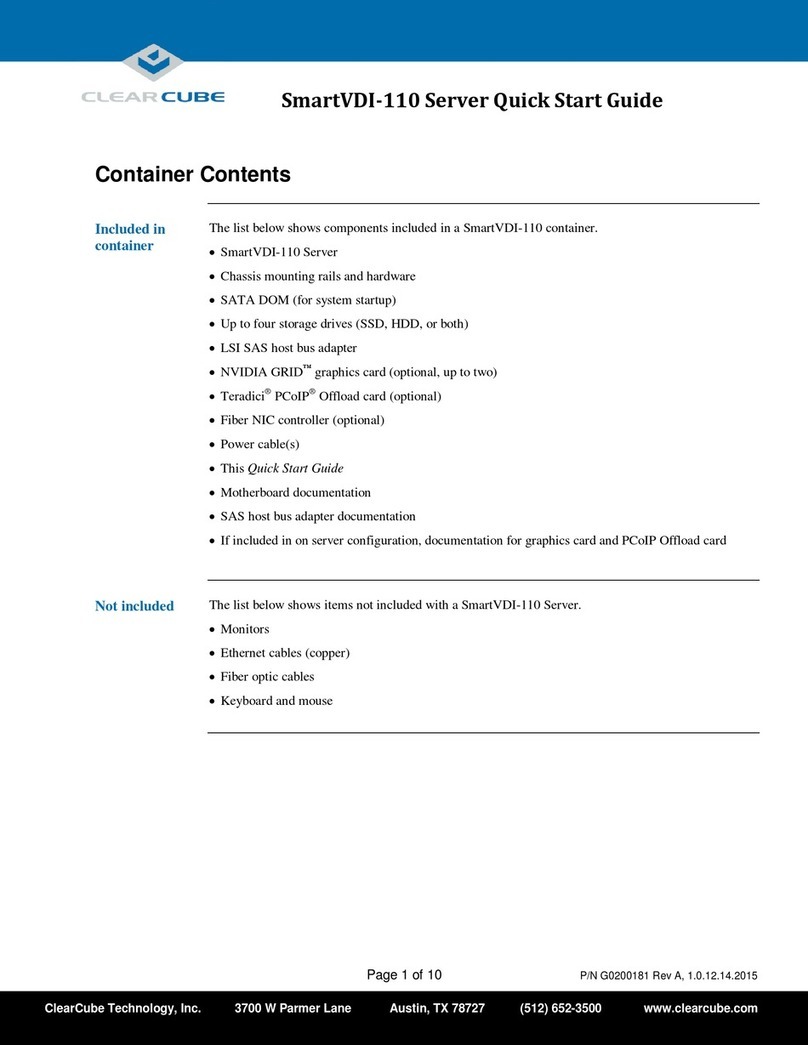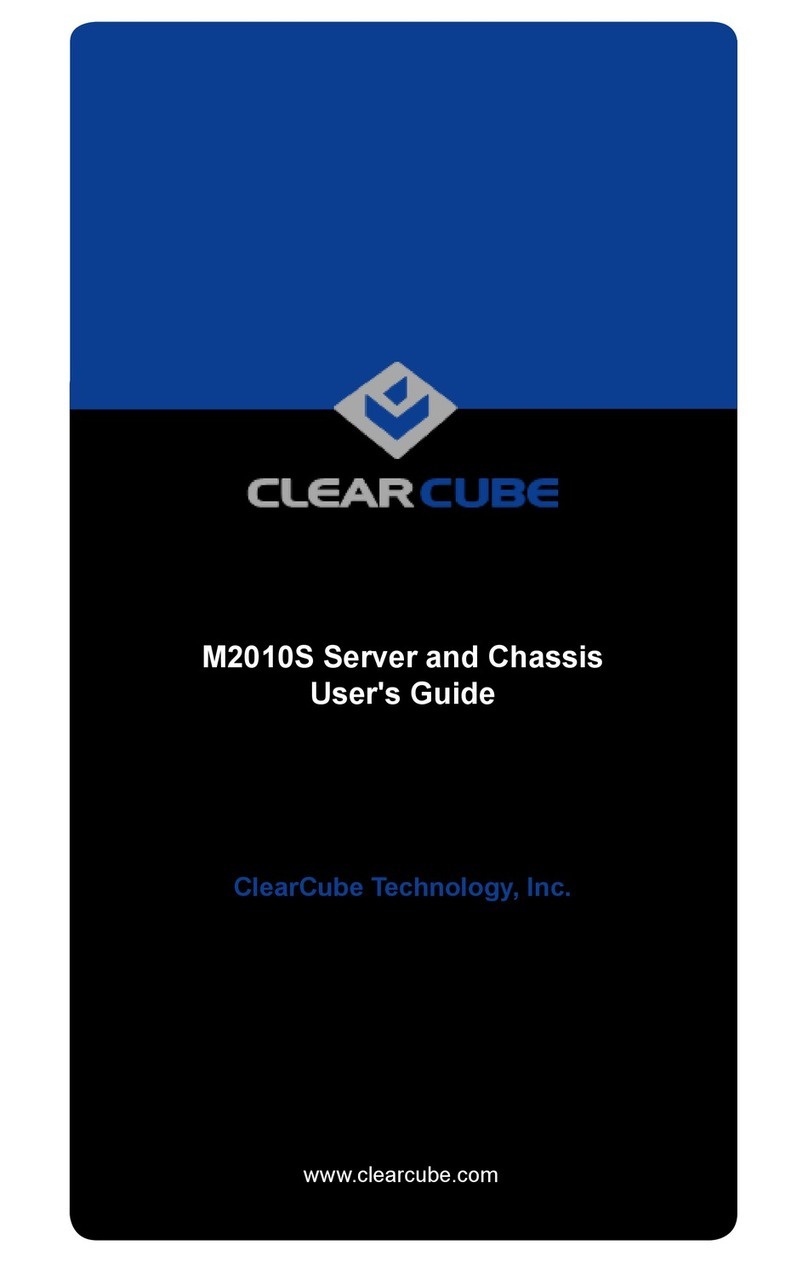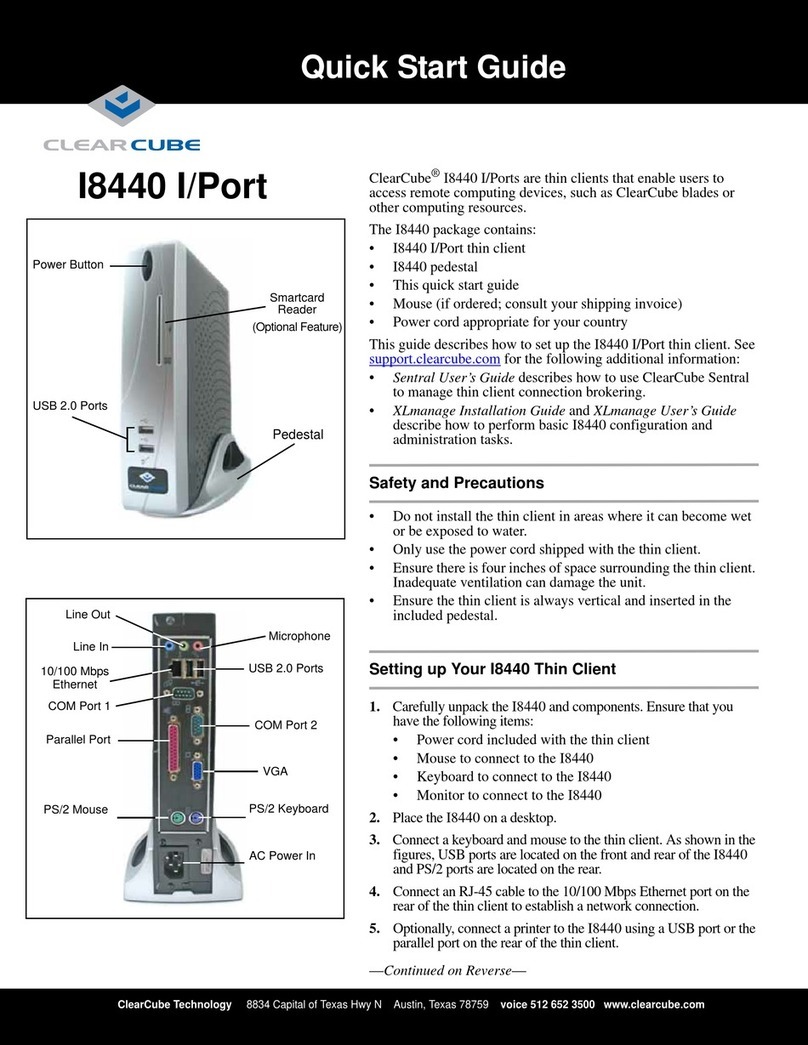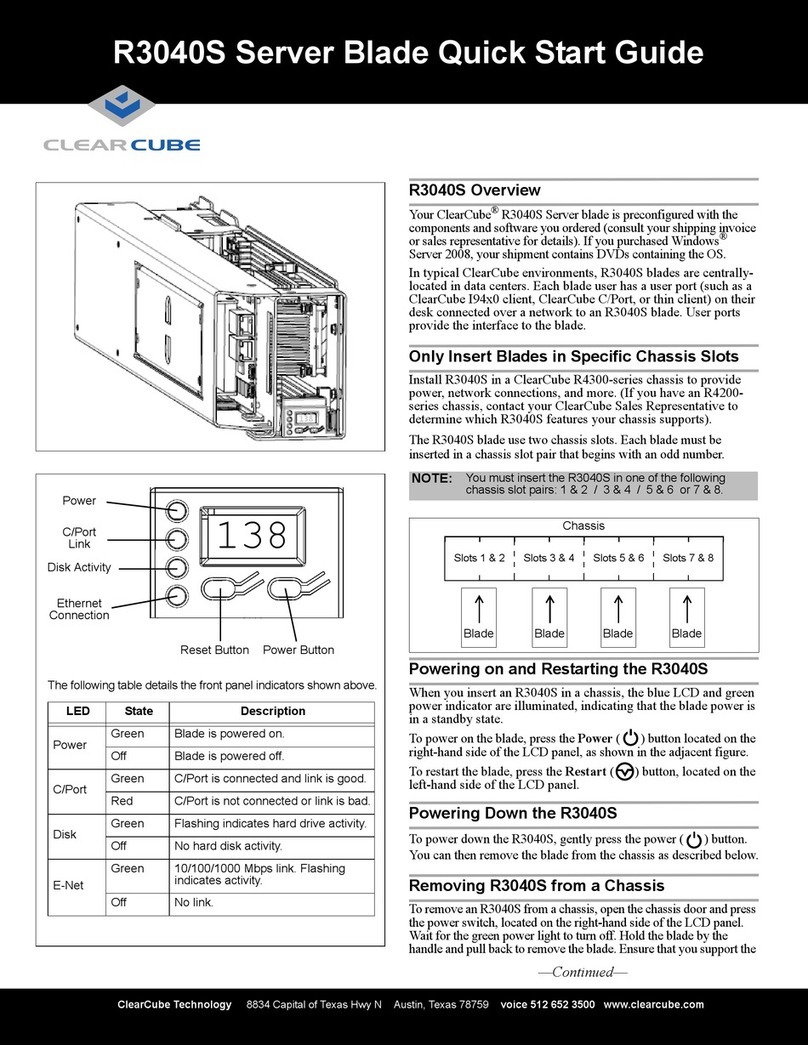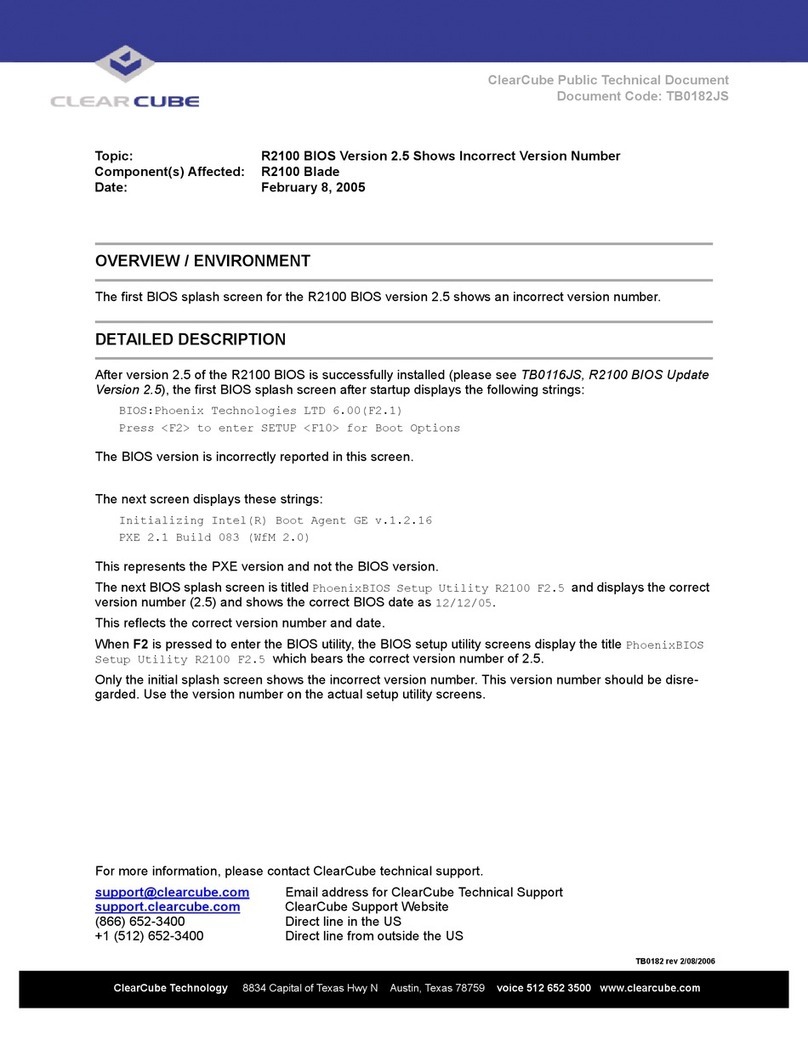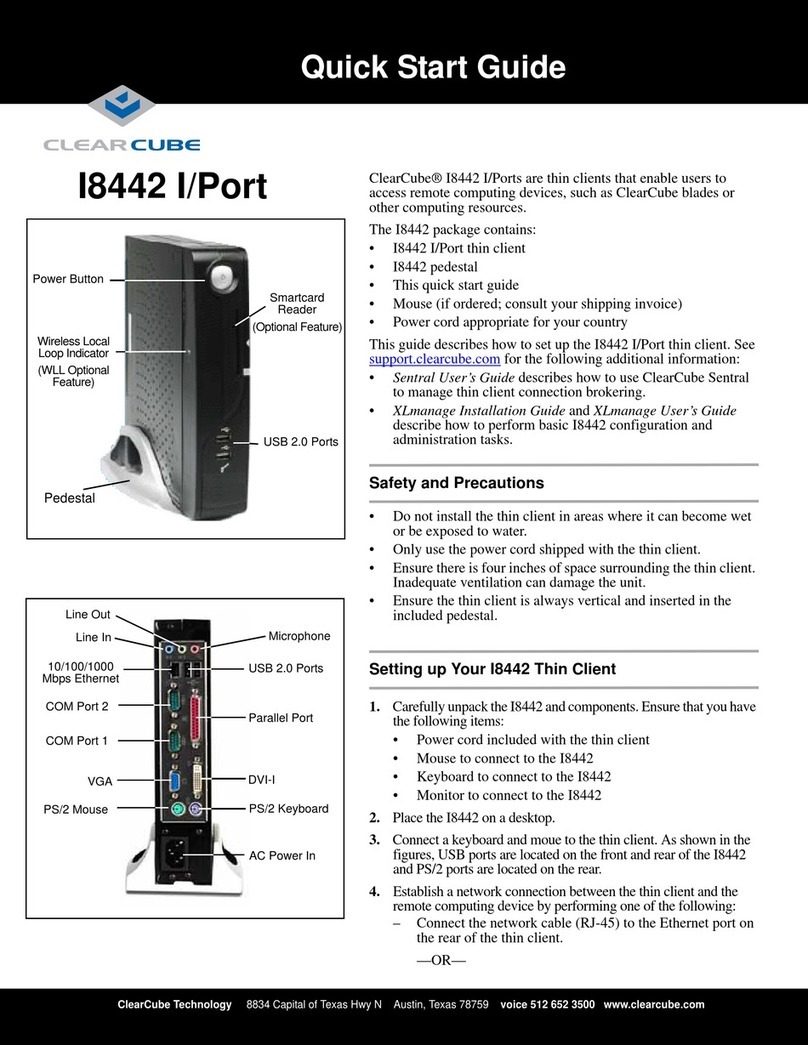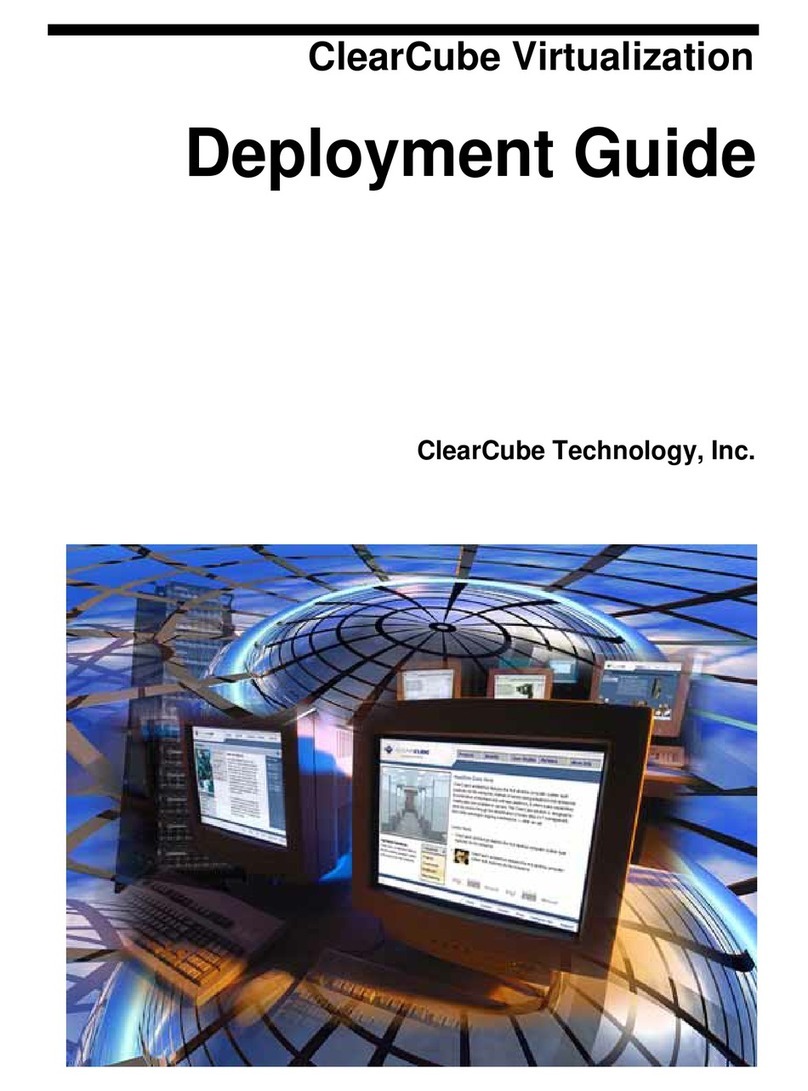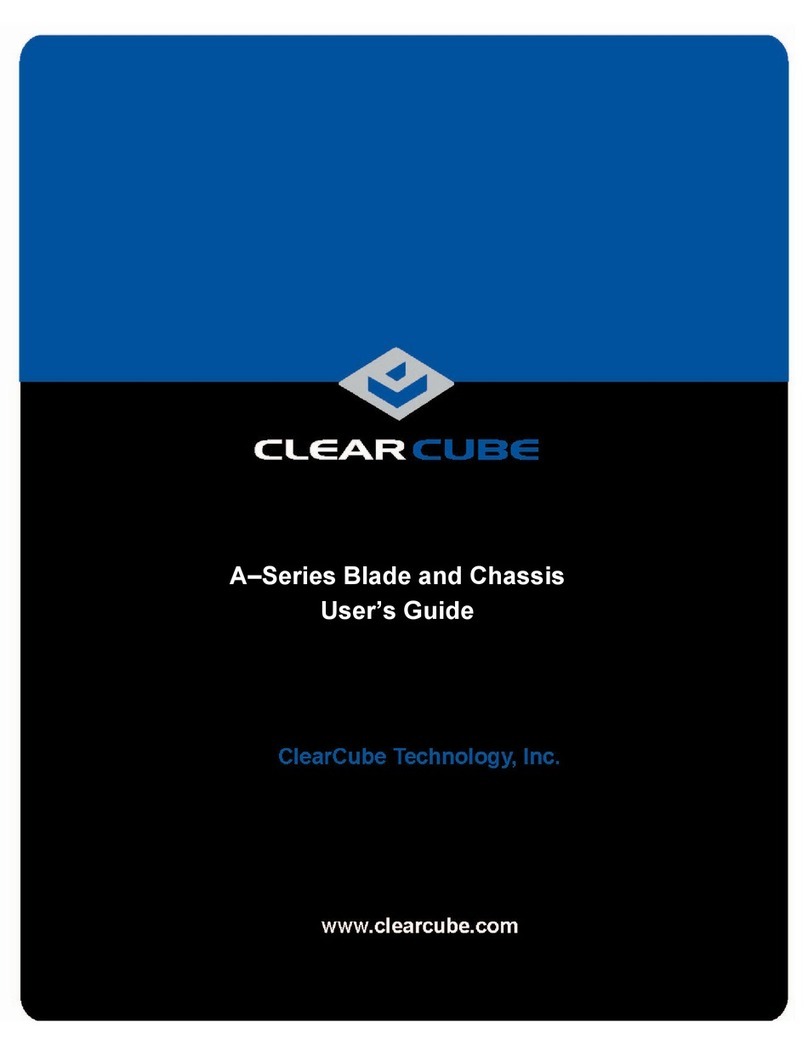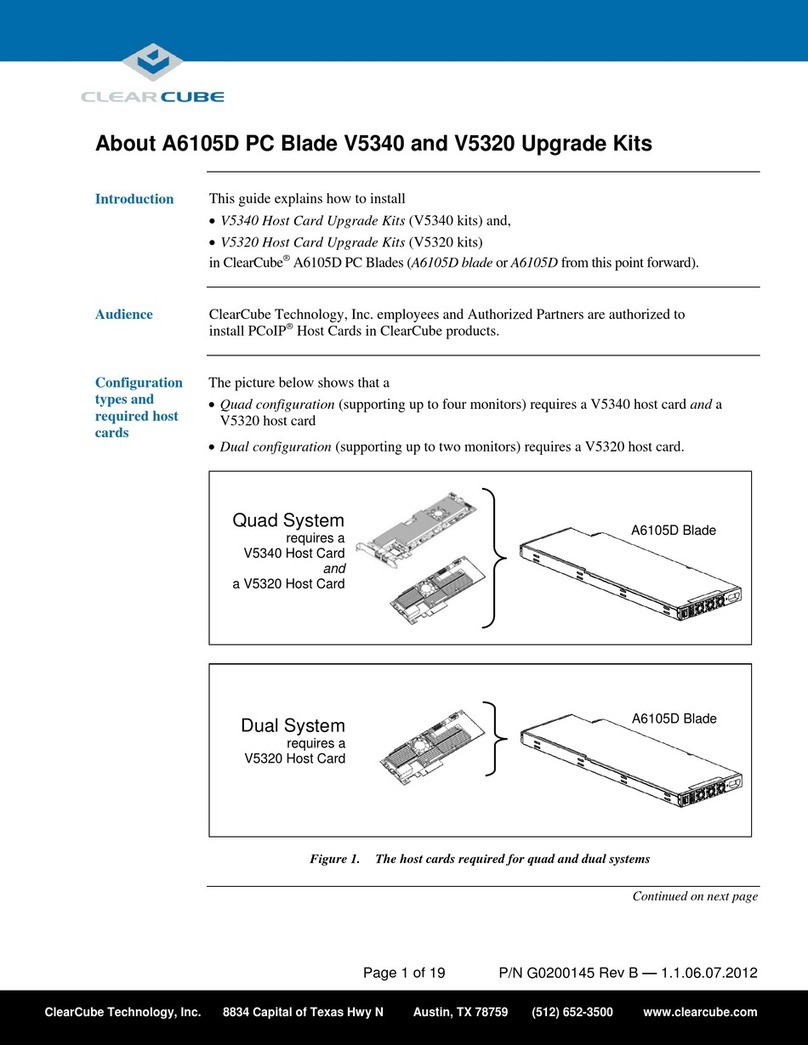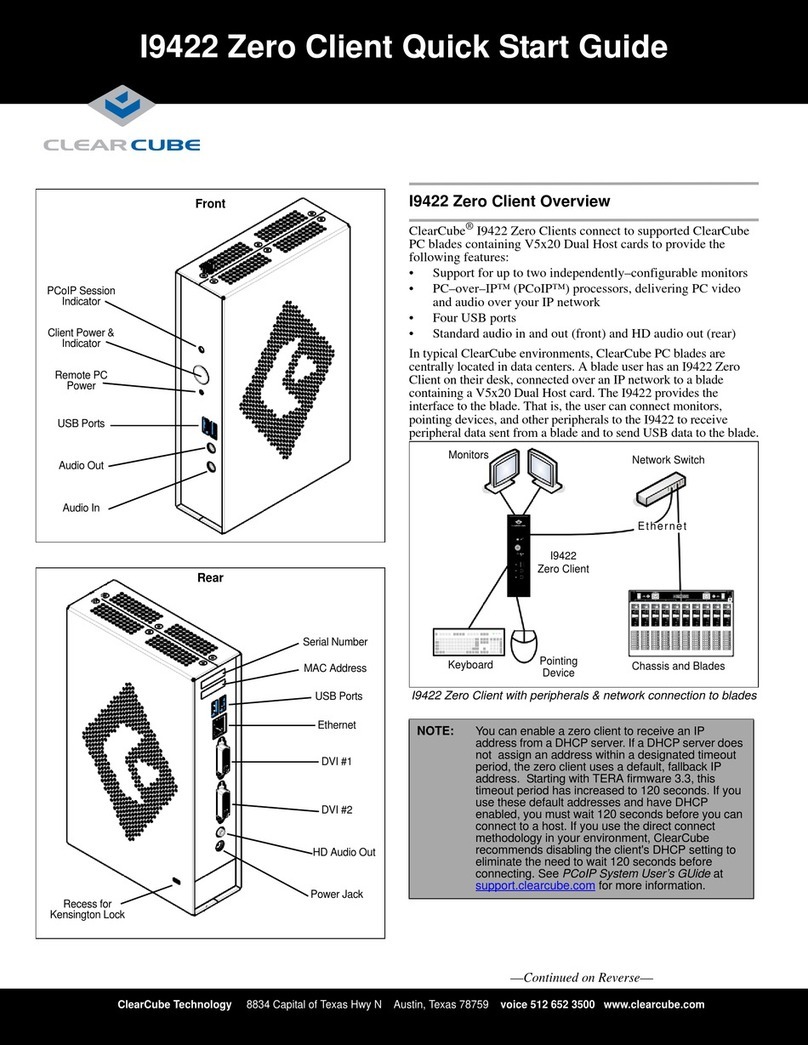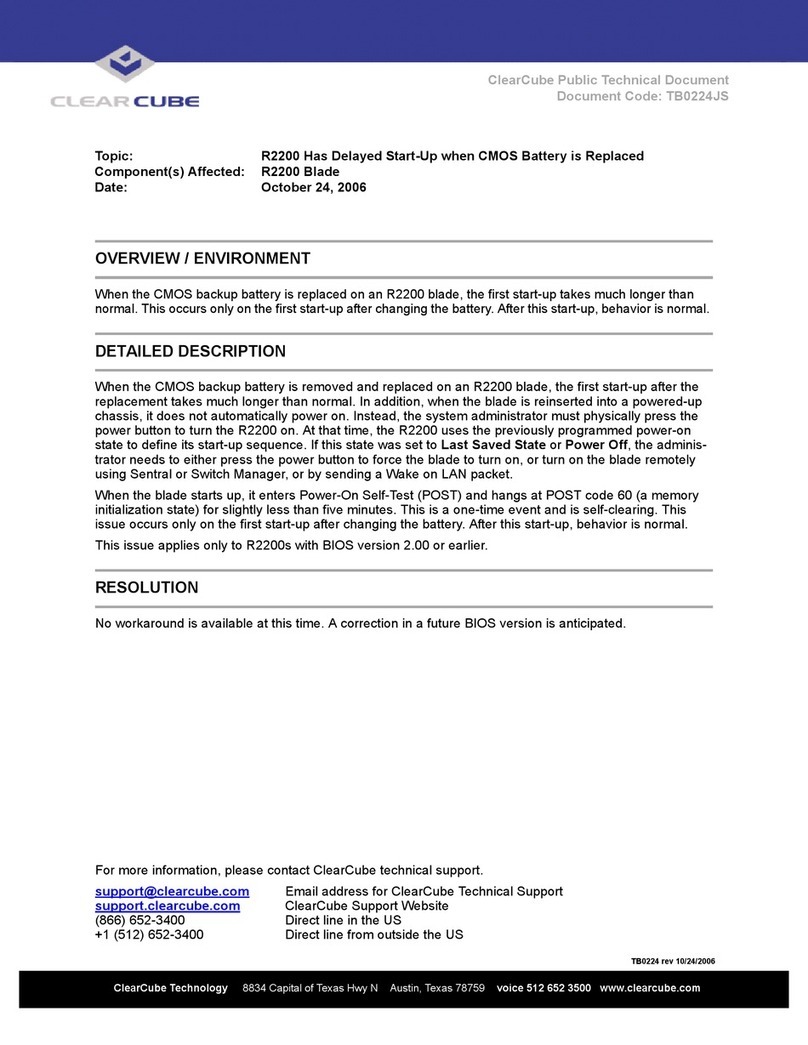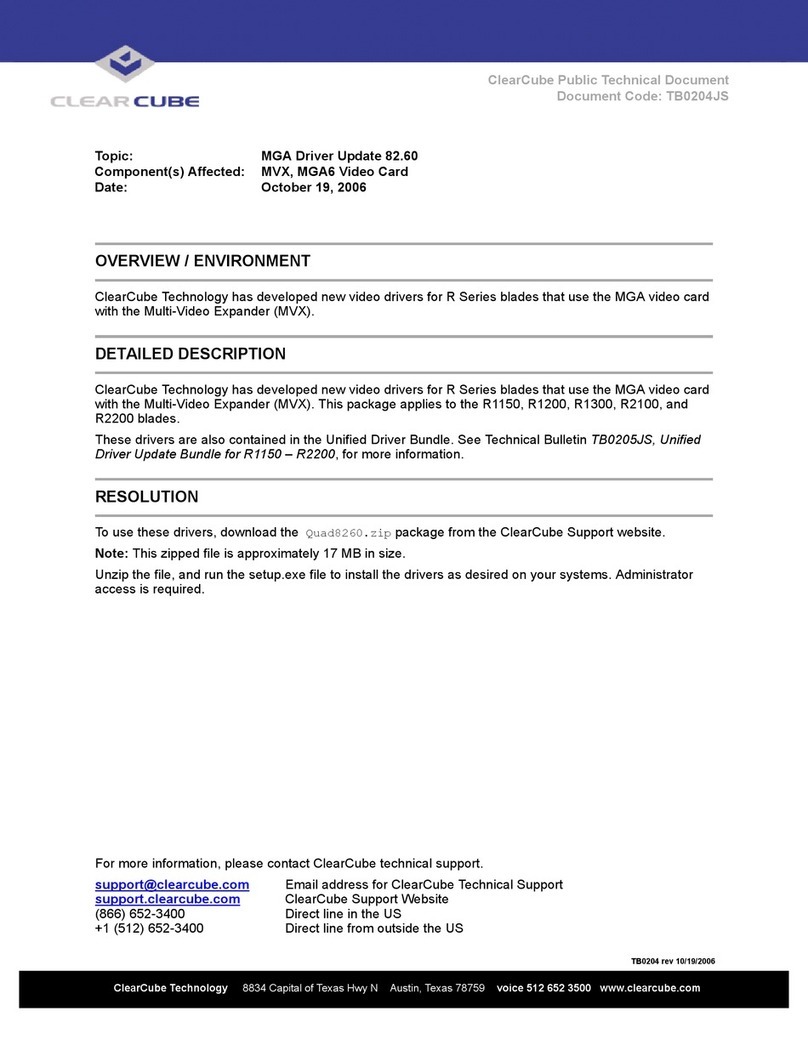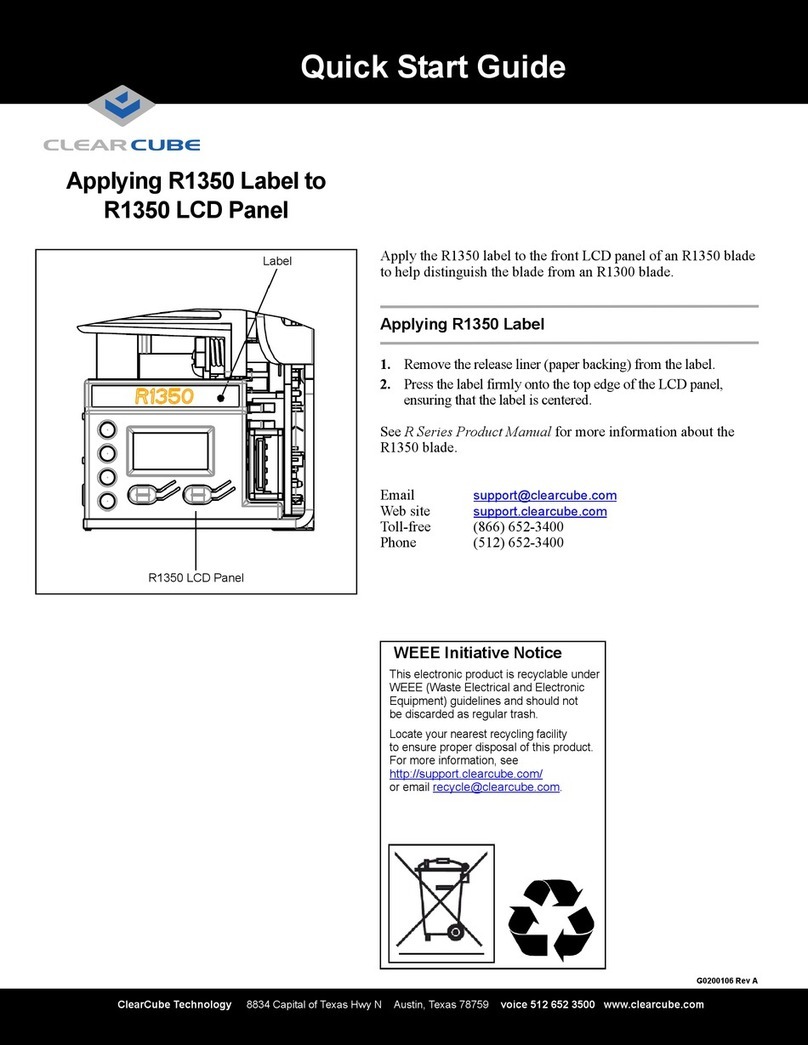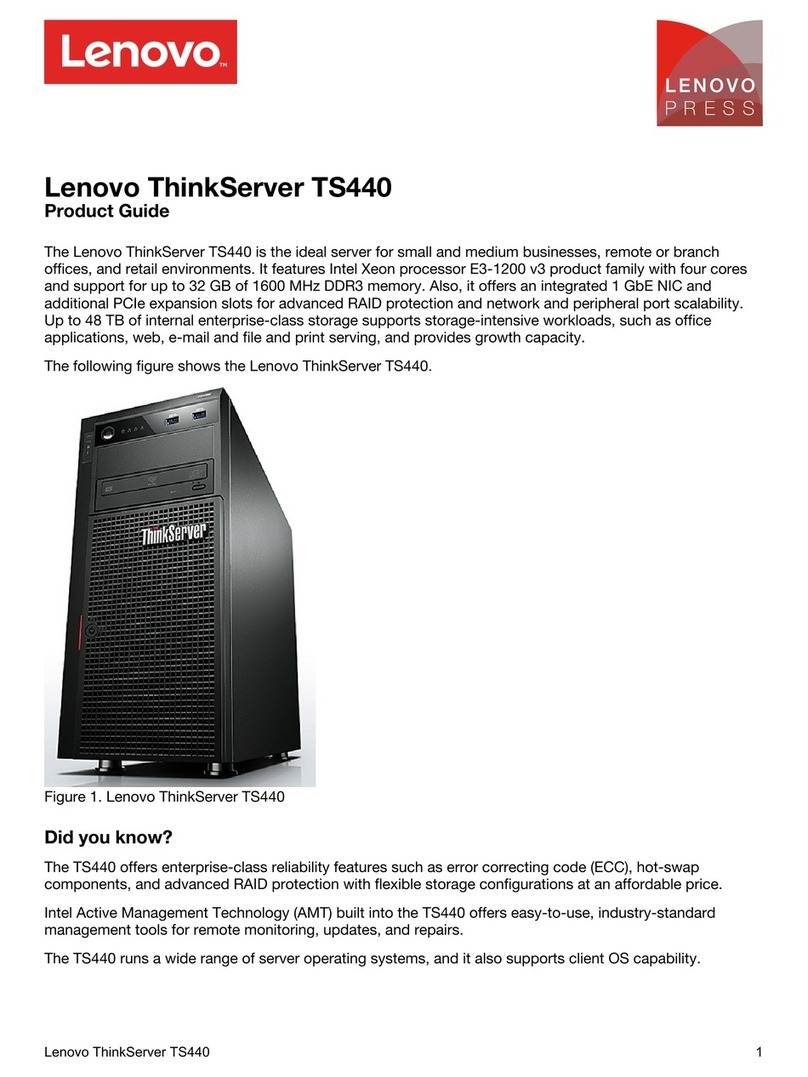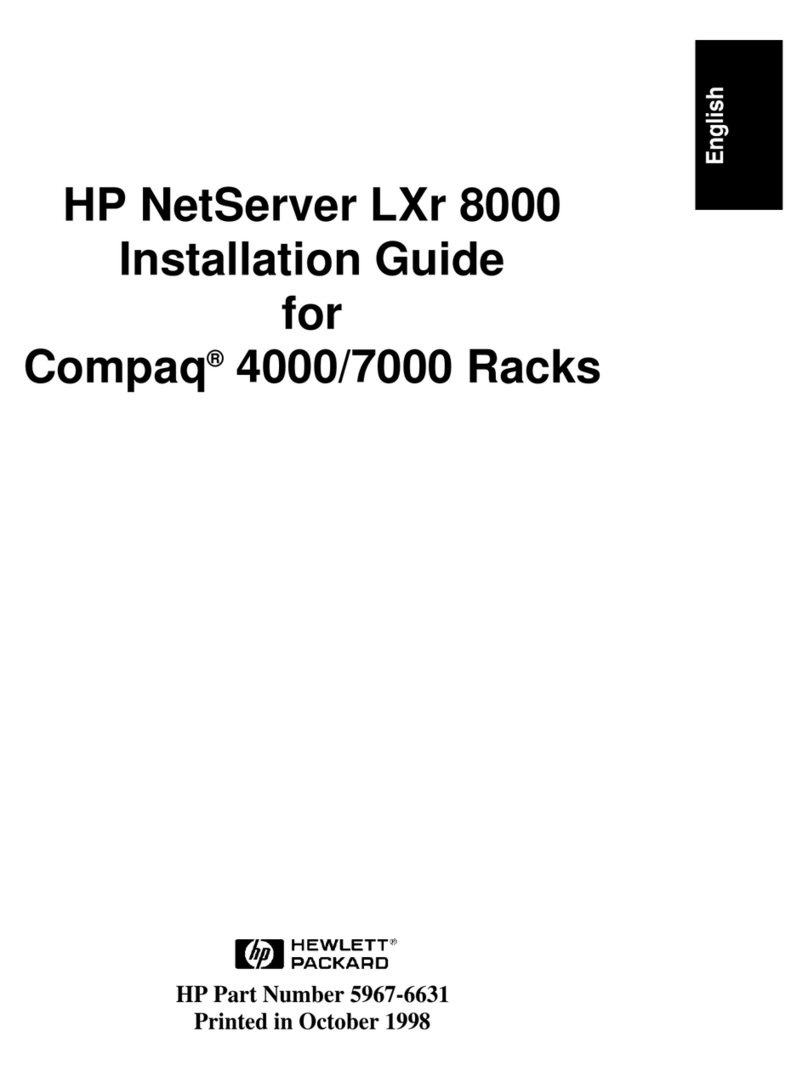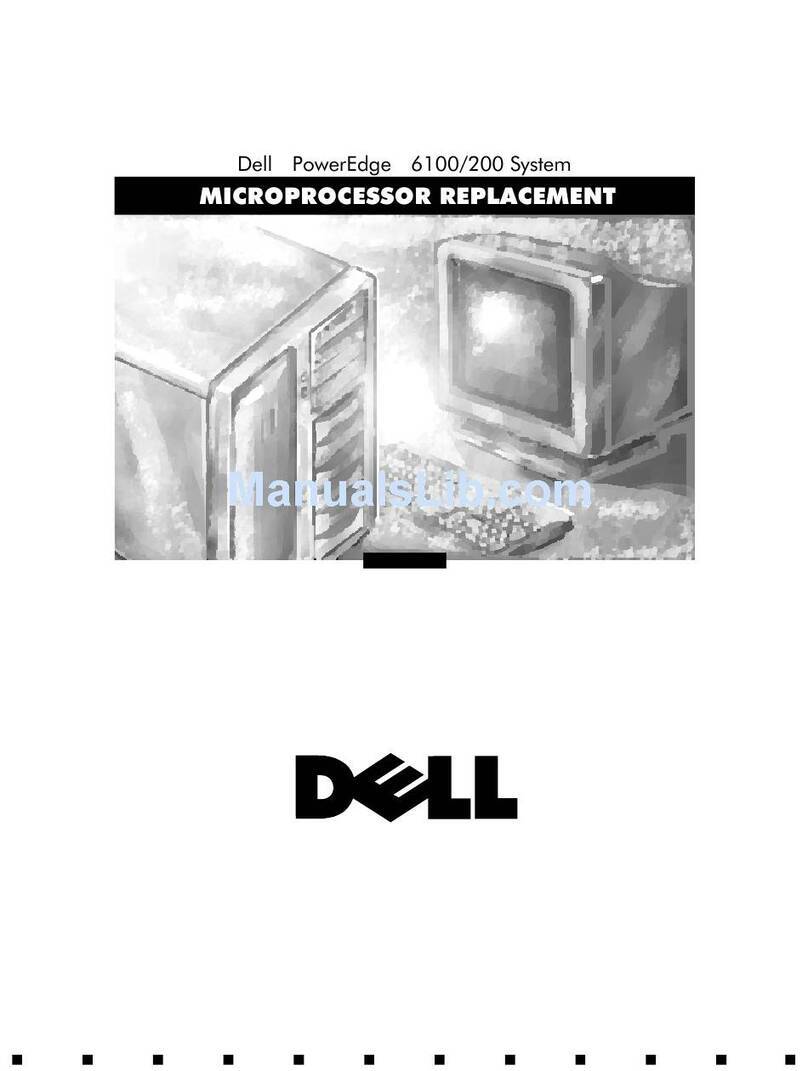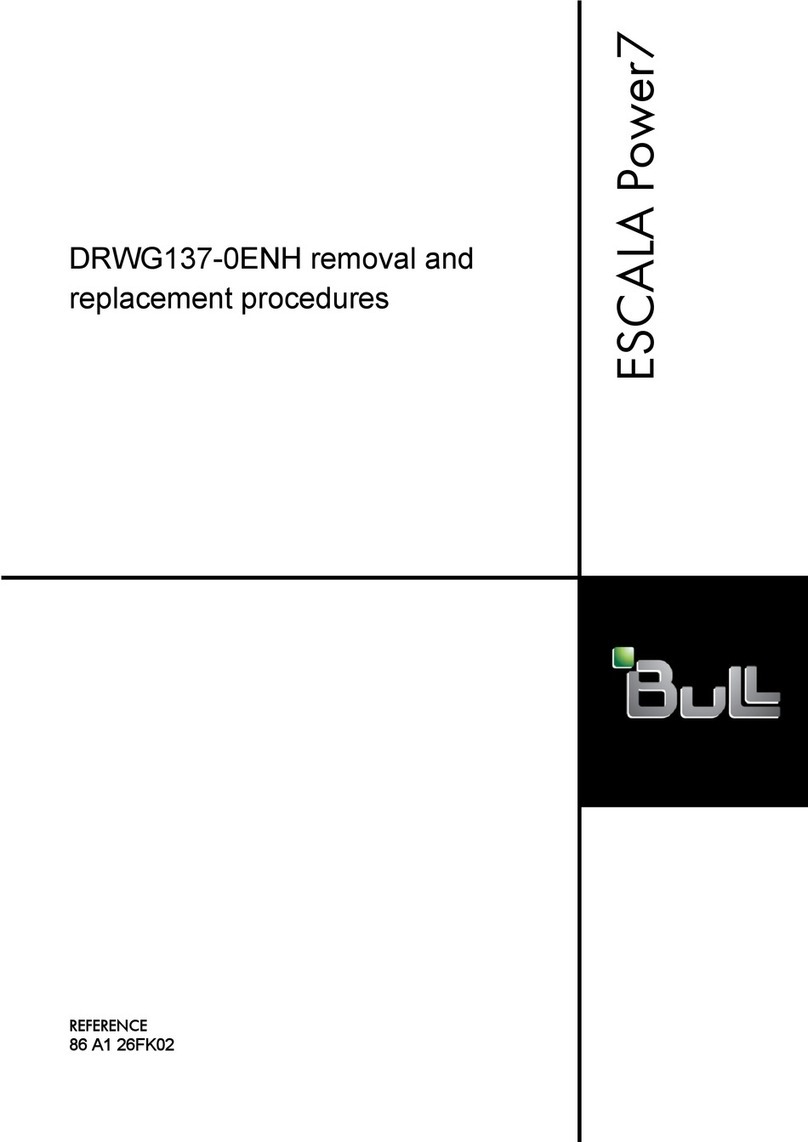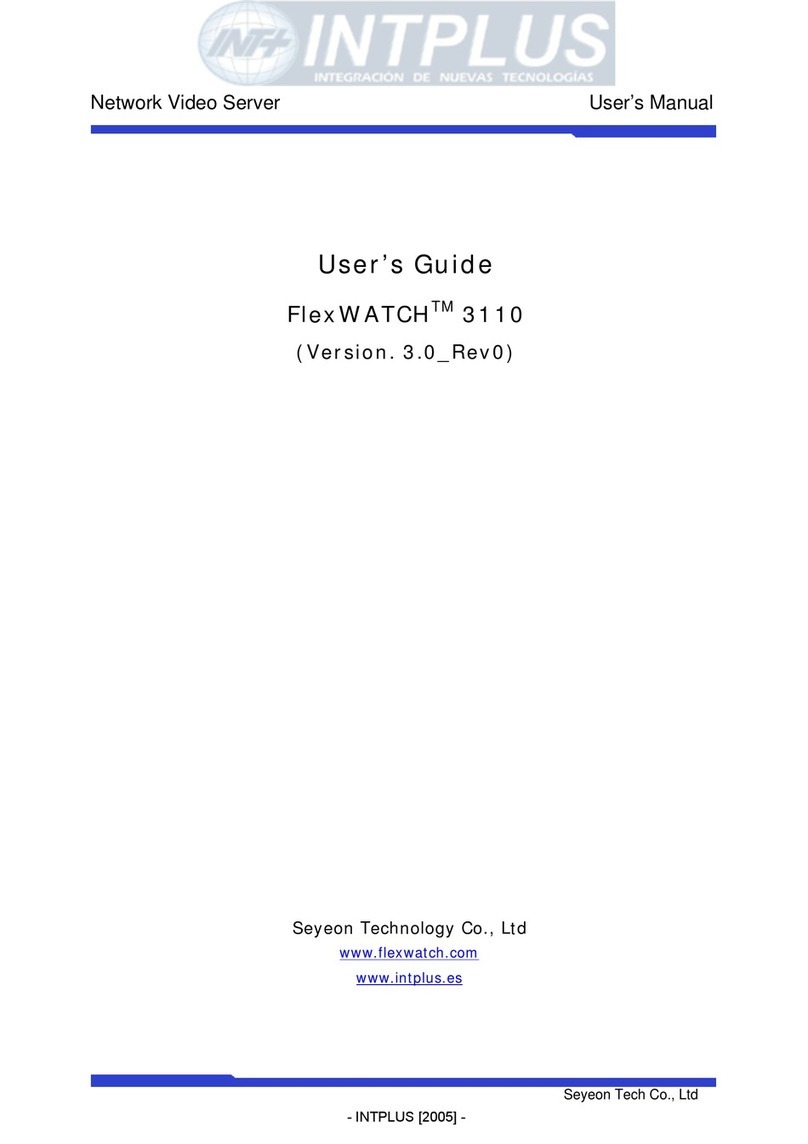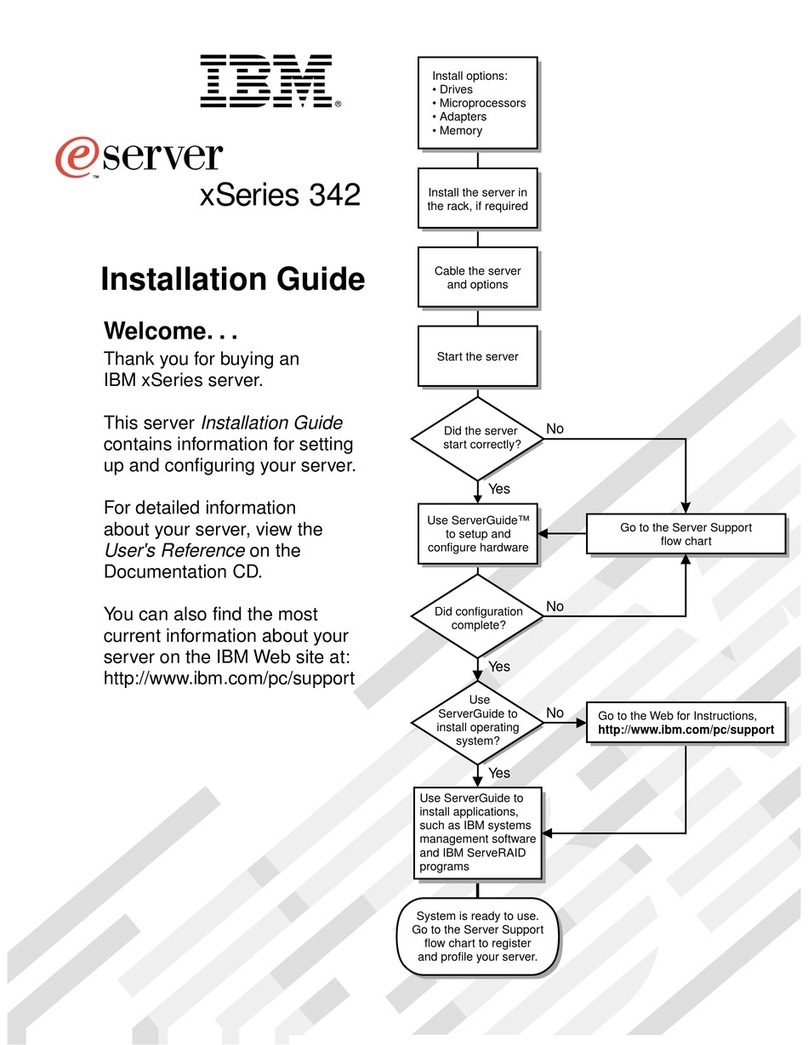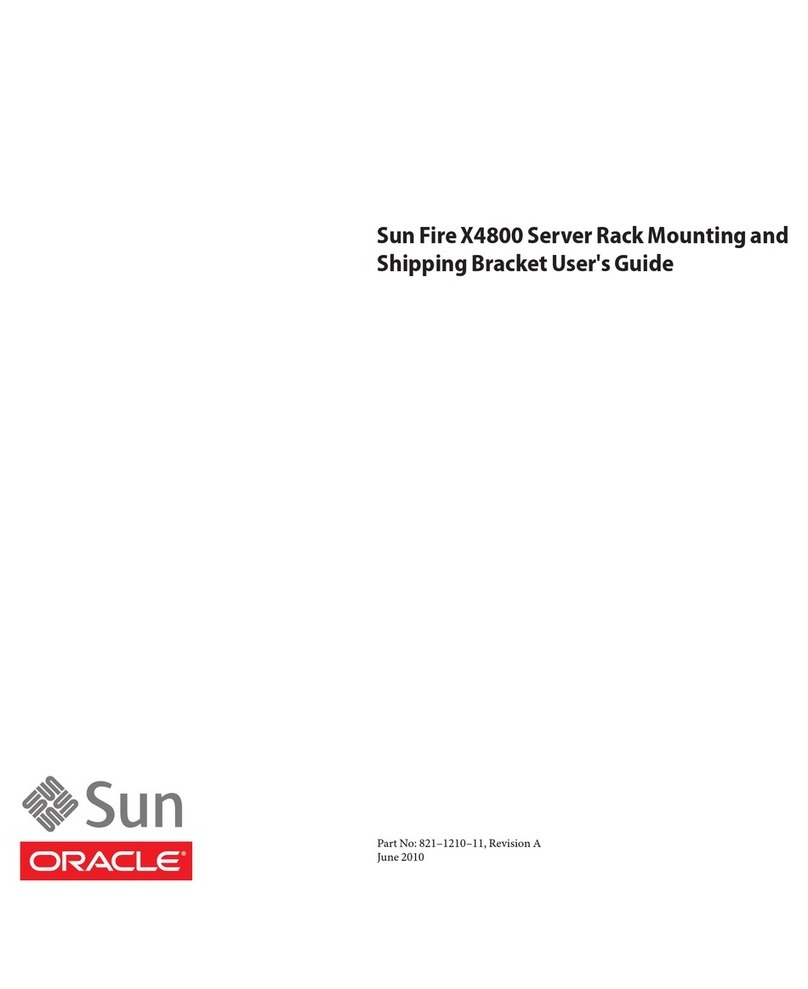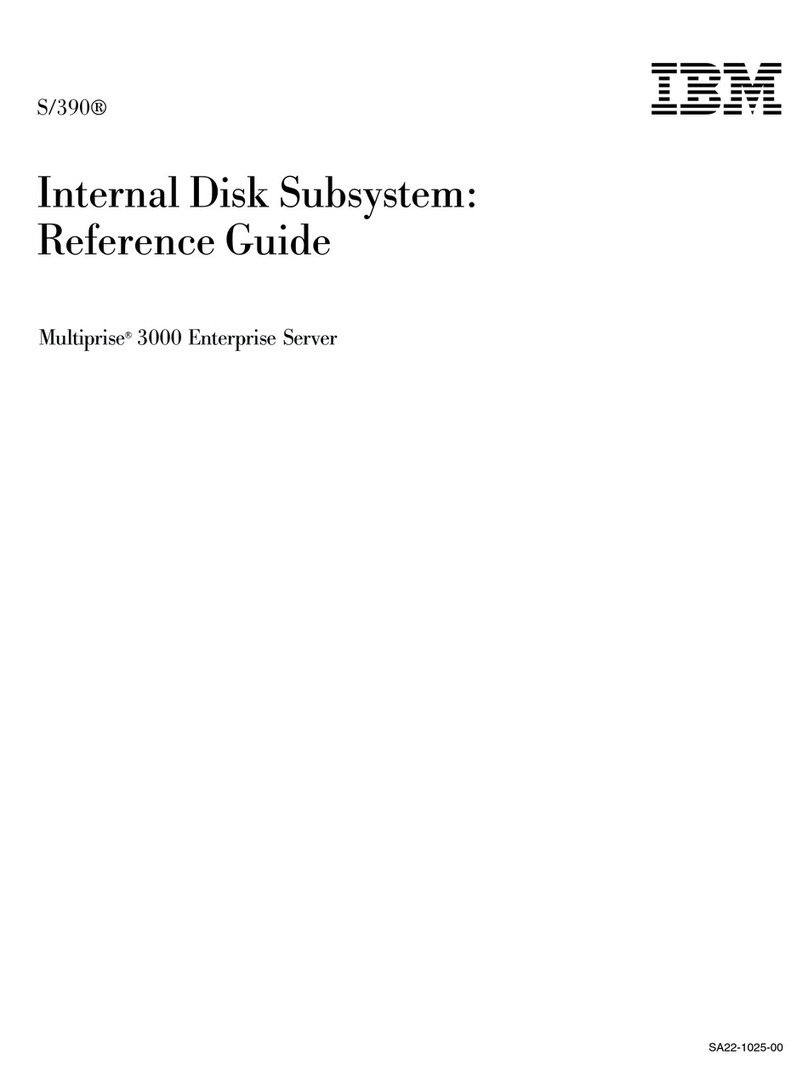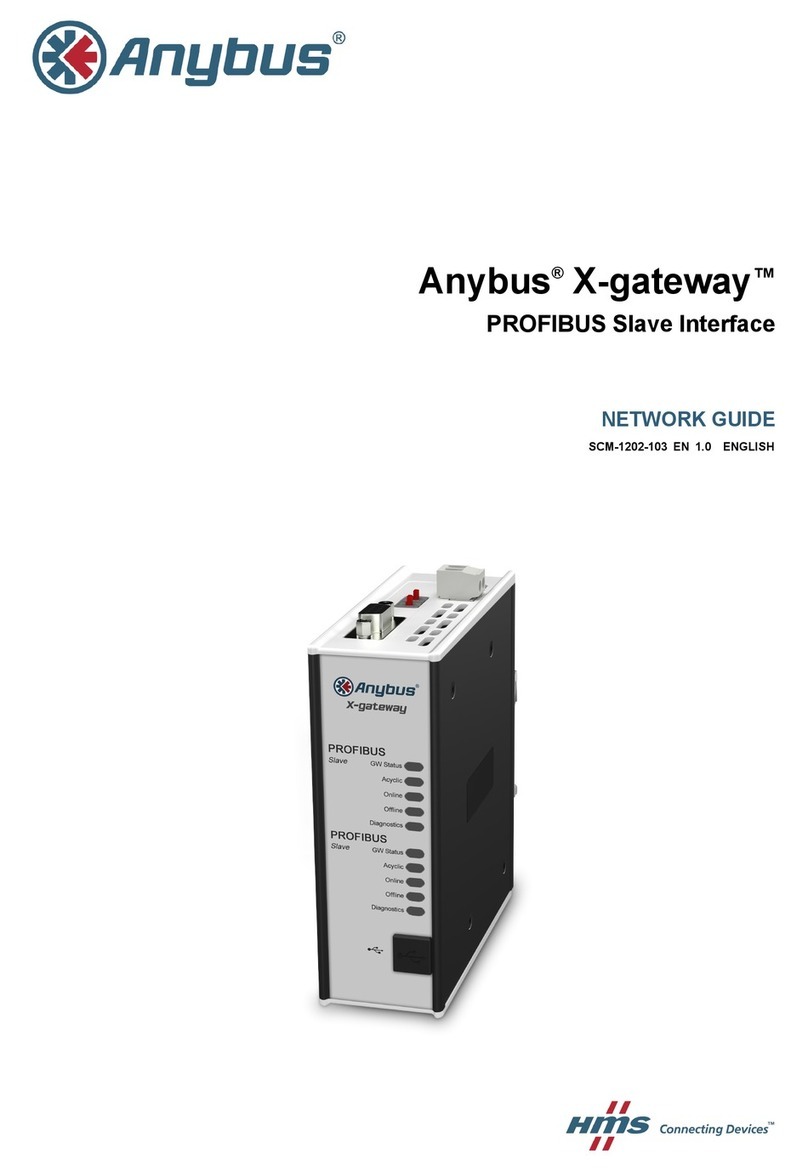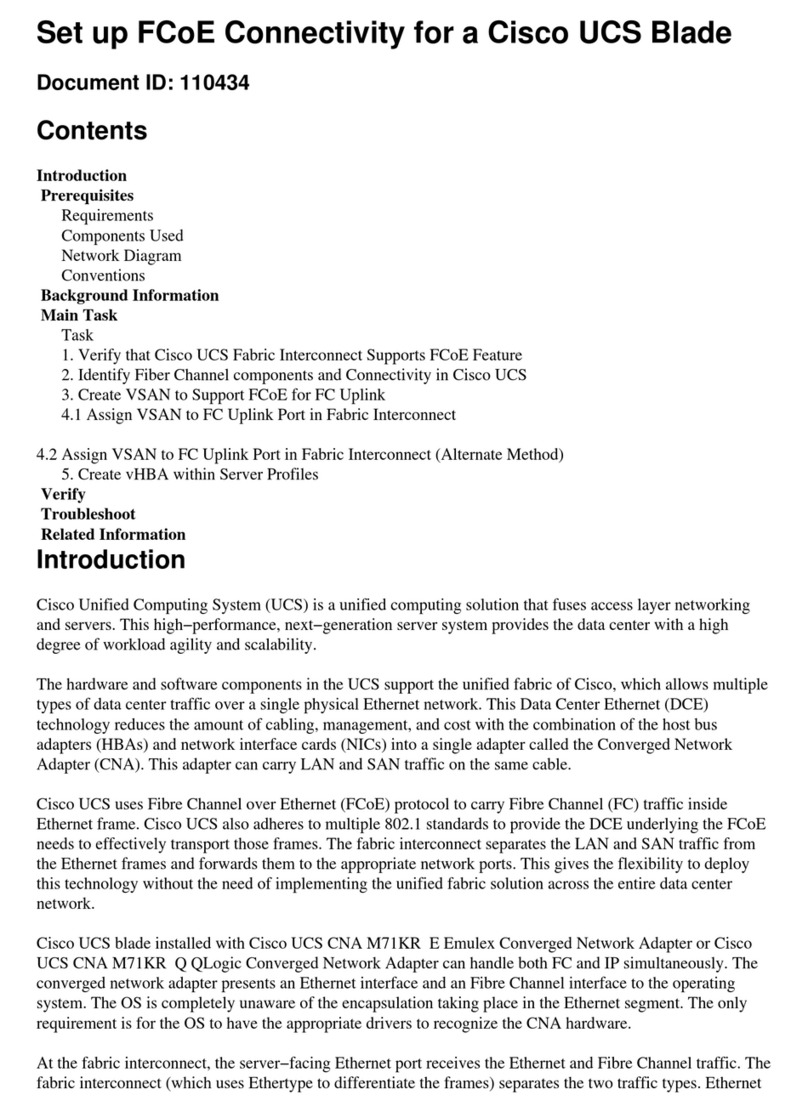ClearCube Technology 8834 Capital of Texas Hwy N Austin, Texas 78759 voice 512 652 3500 www.clearcube.com
G0200102 Rev B
Setting up the I9420 Client
Perform the following steps to connect peripherals and a network
cable to the I9420.
ENSURE YOU FOLLOW THE MOUNTING &
COOLING REQUIREMENTS DETAILED BELOW. FAILURE TO
DO SO CAN DAMAGE THE CLIENT.
1.
Connect a USB keyboard and a pointing device to the USB ports
on the front or the rear of the I9420.
2.
Connect a CAT5 or CAT6 Ethernet cable to the RJ-45 jack on the
rear of the I9420.
3.
Connect a monitor cable to each DVI-I port on the rear of the
I9420. If you are using VGA monitors, attach DVI adapters to
your monitor cables.
4.
Connect the AC power adapter, included with the I9420, to the
power jack on the left side of the I9420 rear panel.
5.
Connect the AC power adapter to the AC power cable, and then
plug the cable into a power outlet.
6.
To power on the I9420, gently press and hold the power button
on the right side of the I9420 front panel.
Mandatory Mounting & Cooling Requirements
You can mount the I9420 using the enclosed bracket or by placing
it on a flat surface. Ensure the following in all scenarios:
• Ensure at least 4 inches of space around all client edges and at
least 2 inches of space above the client.
• Ambient temperature around client never exceeds 35° C (95° F).
• Do not stack any objects on top of the client, including paper.
• If the client is placed on a desk or other surface, ensure it is
flat and is not standing vertically.
• Do not place the client in enclosed environments such as
under a desk without a bracket, on a shelf, or inside a drawer.
• Adjacent furniture (file drawer, desk supports, chairs) do not
block or enclose any sides of the client.
• Bracket is mounted so that knees, chairs, and arm supports do
not strike the client or restrict air flow or heat dissipation.
• Cables connected to the client are supported to prevent
dislodging the client from the bracket.
Using the Mounting Bracket
Use the I9420 mounting bracket, included with the client, to
mount a I9420 under a desk. Use a Phillips screwdriver and,
optionally, a drill to drill 3/32–inch pilot holes for the mounting
bracket screws.
Note: ClearCube recommends attaching all cables to the
I9420, as described in Setting up the I9420 Client,
before inserting the client into the bracket.
1.
Use the four holes in the top of the bracket as a pattern to mark the
surface (for example, the underside of a desk) where you will
attach the bracket. Ensure that:
– There is a minimum of 4 inches of clearance on each side
of the client.
– There is at least a 2–inch clearance above the client.
– The bracket is inset a minimum of 2 inches from the
front of the desk.
2.
Optionally, use a drill to make 3/32–inch pilot holes in each of
the bracket markings you just made.
3.
Use the included wood screws to screw the bracket into the four
holes. Ensure that you do not overtighten the screws.
4.
Align the grooves on the side of the I9420 Client with the bracket
flanges and gently slide the client into the bracket until it snaps
into place.
Note: To prevent overheating, do not stand the client on its
sides, and do not cover any ventilation holes.
I9420 Client Indicators
The I9420 has the following indicators on the front panel:
•
Blue Power Indicator
—Illuminated when I9420 is powered on.
•
PCoIP Session Indicator
—Shows when a connection, or
session, is established between the I9420 and a blade. The
link indicator displays one of the following:
– Green indicator—A session is established between the
client and blade. The indicator remains green when the
blade is powered off, indicating that a session is
established while the blade is in a sleep state.
– Red indicator—No session between the client and blade.
Configuration Steps and Additional Information
See
PCoIP System User’s Guide
at support.clearcube.com for
information about configuring the I9420 Client and for instructions
about provisioning PCoIP processors on the I9420 Client.
Email: support@clearcube.com
Web site: support.clearcube.com
Toll-free: (866) 652-3400
Phone: (512) 652-3400
WEEE Disposal Guidelines
In the European Union, this electronic product is under
European Directive (2002/96/EC) WEEE. When this product
reaches the end of its useful life or is no longer used, do not
discard it with conventional waste. Recycle this product at an
approved, designated recycling or treatment facility. Check
with local authorities for proper disposal instructions. For
assistance, contact ClearCube at recycle@clearcube.com