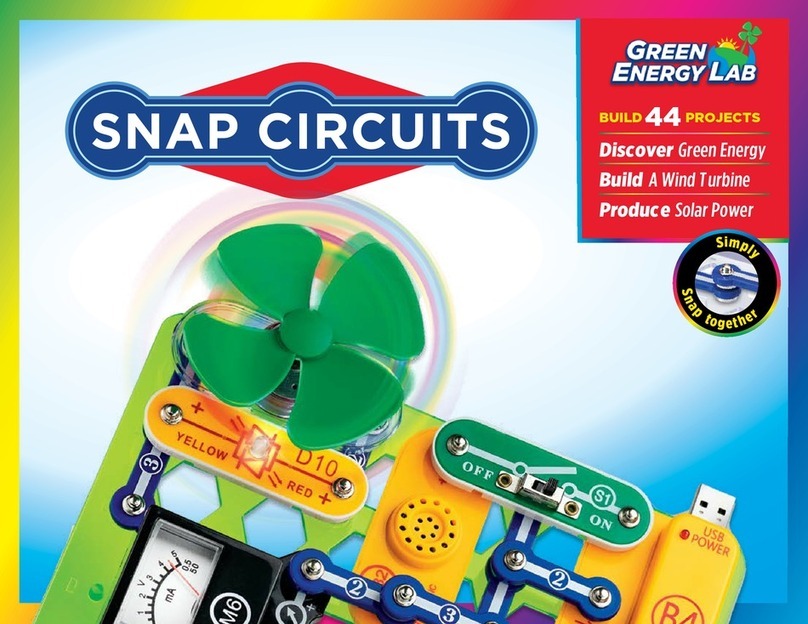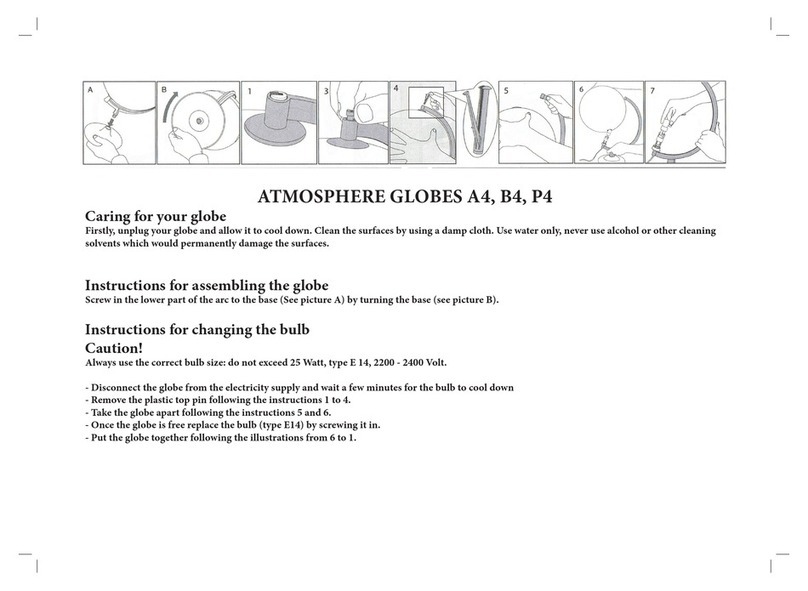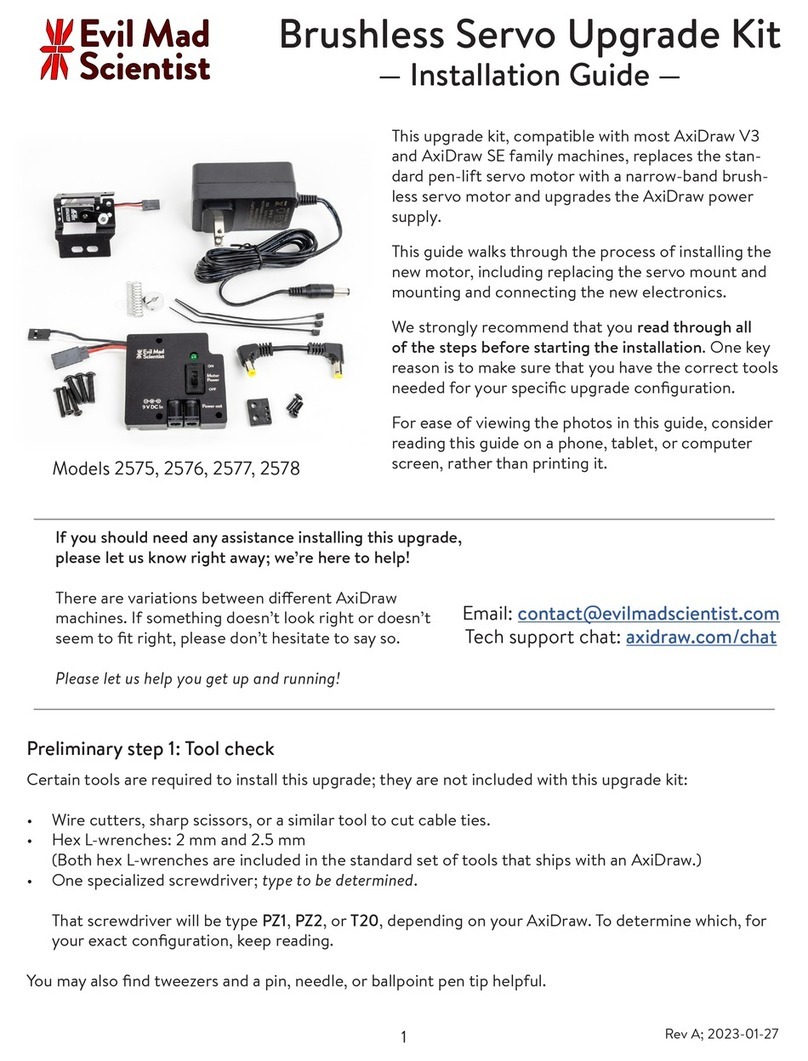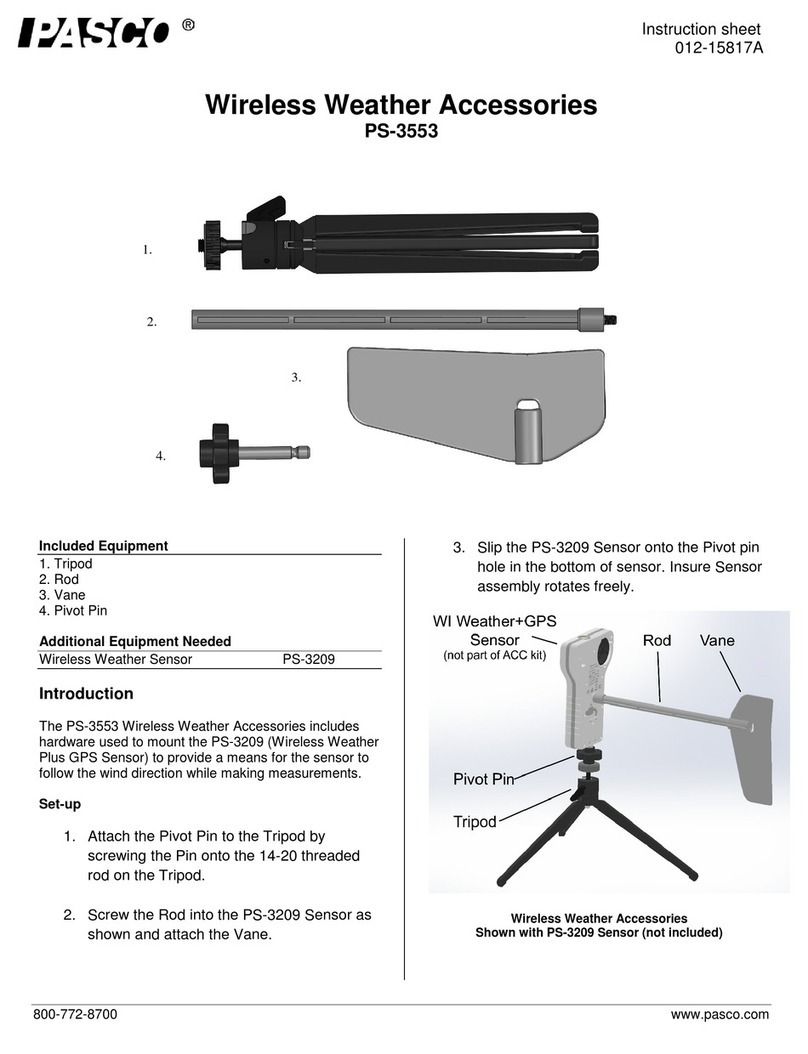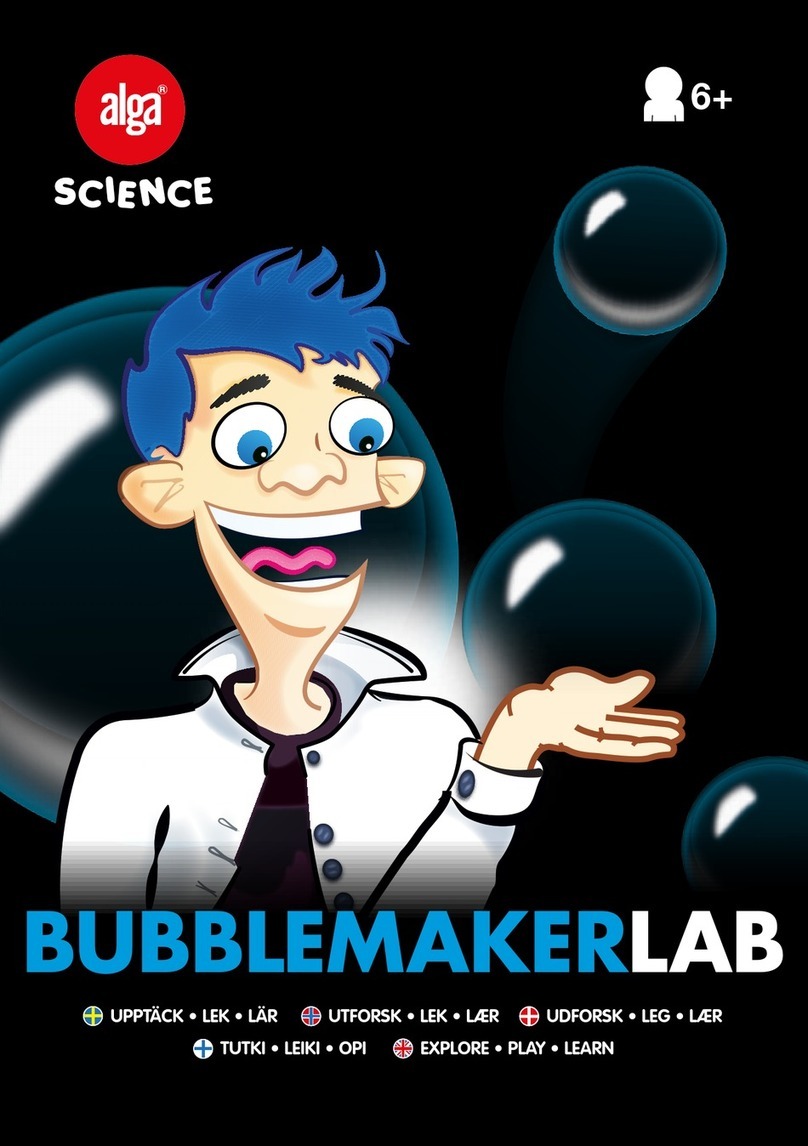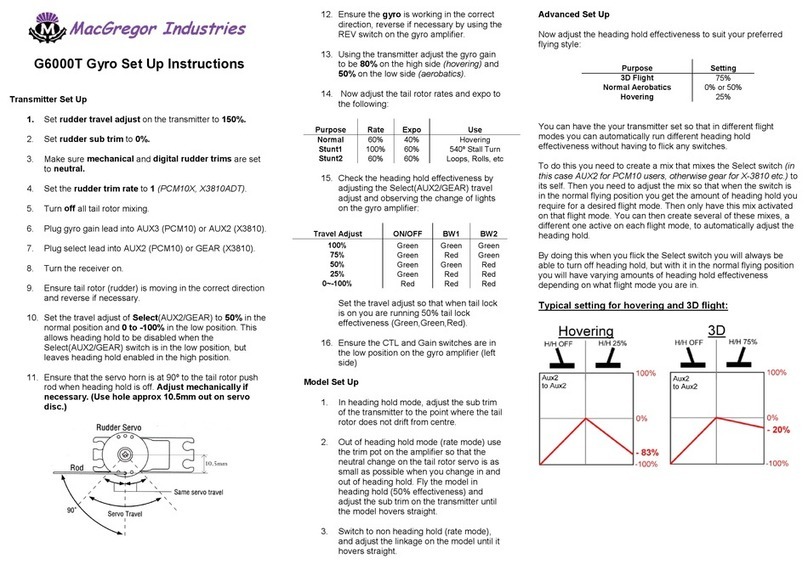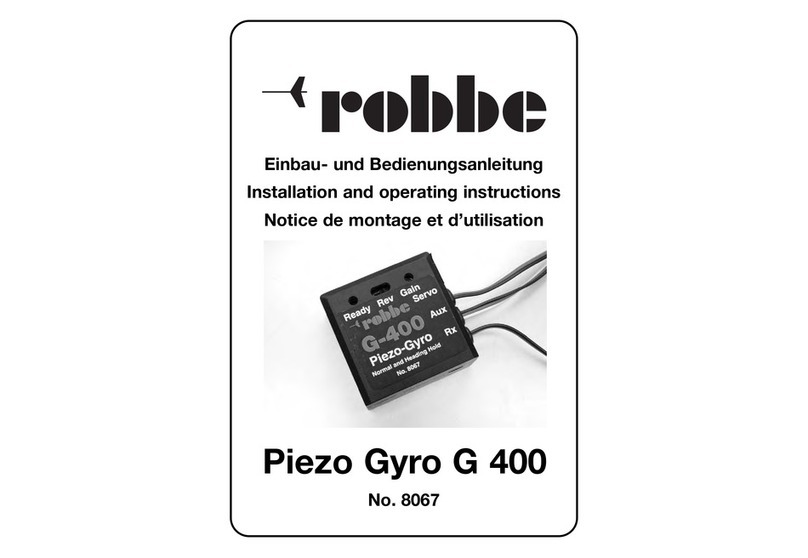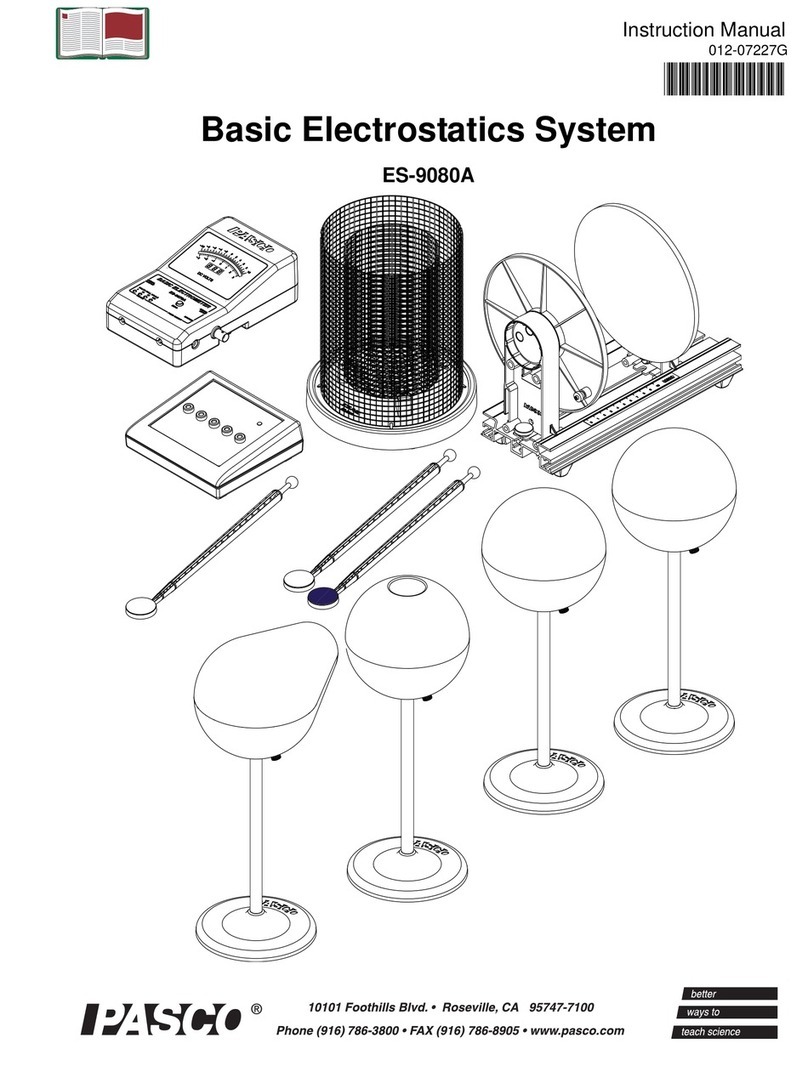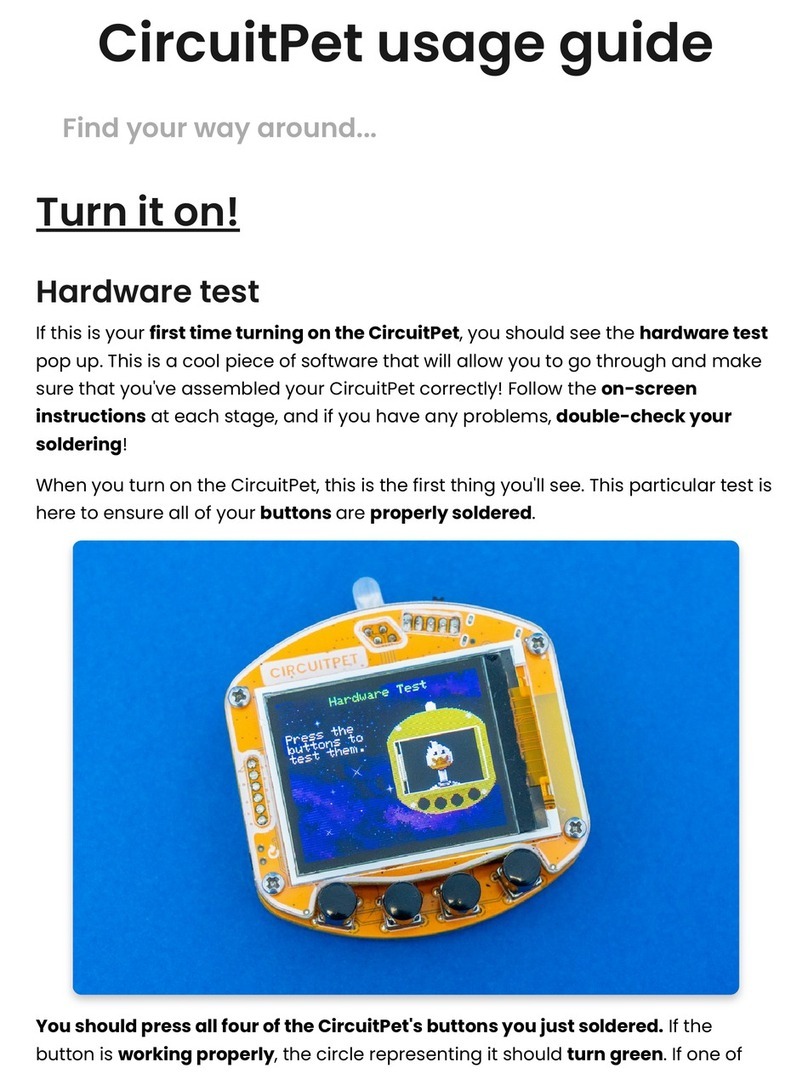SNAP CIRCUITS GAME-PLAY User manual

Go to https://shop.elenco.com/
consumers/snap-circuits-arcade.
html to download projects 62-203
Copyright ©2023 by Elenco®Electronics, LLC. All rights reserved. No part of this book shall be reproduced by any means;
electronic, photocopying, or otherwise without written permission from the publisher. SOURCE CODE:??? | REV-C | 753???
S
n
a
p
t
o
g
e
t
h
e
r
S
i
m
p
l
y
PLAY
20+
GAMES
Learn about Electricity
Create Sound & Light
Easy Snap Constructio n
G
AME-
P
LAY
G
AME-
P
LAY
G
AME-
P
LAY

1
Snap Circuits®uses building blocks with snaps to assemble
real electronic circuits. Each block has a function: switch, light,
battery, dierent length wire blocks, and more! With easy-to-follow
project manual,simply snap together to create working circuits!
What is electricity? Nobody really knows. We only know how to
produce it, understand its properties, and how to control it. Electricity
is the movement of sub-atomic charged particles (called electrons)
through a material due to electrical pressure across the material, such
as from a battery.
●Use only 1.5V AA type, alkaline batteries (not
included).
●Insert batteries with correct polarity.
●Do not mix old and new batteries.
●Remove batteries when they are used up.
●Do not mix alkaline, standard (carbon-zinc),
or rechargeable (nickel-cadmium batteries.
●Do not connect batteries or battery holders in parallel.
●Do not short circuit the battery terminals.
●Never throw batteries in a re or attempt to open its outer casing.
●Batteries are harmful if swallowed, so keep away from small children.
●Non-rechargeable batteries should not be recharged.
Rechargeable batteries should only be charged under adult supervision, and
should not be recharged while in the product.
!
X3
Batteries:
Installing batteries:
• Remove the safety cover from the battery holder
(if your holder has one) with a Phillips head screwdriver
• Insert three (3) 1.5V AA batteries (not included) in the holder.
Be sure to orient the battery “+” as marked in the holder.
• Replace the cover (if your holder had one). When installing
a battery, be sure the spring is compressed straight back,
and not bent up, down, or to one side.
• Battery installation should be supervised by an adult.
Table of Content
Introduction 1
Safety Notes 1
Installing Batteries 1
Helpful Symbols 1
Summary of Games Chart 2
Parts List 2
Projects 1 - 23 3-9
Basic and Advanced Troubleshooting 10
Parts Layout BC
S
n
a
p
t
o
g
e
t
h
e
r
S
i
m
p
l
y
ADULT
ASISTANCE
REQUIRED
Get an adult to help
with your build
SNAP CIRCUITS
Technical information
using your parts.
GENERAL
INFORMATION
•Denitions
•“How it works?”
Helpful Symbols:
Look for these symbols
throughout the manual.
Important Safety Notes for Parents and Kids
●Adult Supervision: Because children’s abilities vary so much, even with age groups,
adults should exercise discretion as to which experiments are suitable and safe.
Make sure your child reads and follows all of the relevant instructions and safety procedures,
and keeps them at hand for reference.
●
A
Warning: Choking Hazard- Small parts. Not for children under 3 years of age.
●
A
Warning: This product produces ashes that may trigger epilepsy in sensitized individuals.
●
L
Warning: Shock Hazard - Never connect Snap Circuits®to the electrical outlets in your home in any way!
●
L
Warning: Always check your wiring before turning on a circuit.
Never leave a circuit unattended while the batteries are installed.
Never connect additional batteries or any other power sources to your circuits.
● Save the packaging and instructions. They contain important information.
Go to https://shop.elenco.com/
consumers/snap-circuits-arcade.
html to download projects 62-203

2
Ready for some fun? Here is a list of games you can build then play!
PARTS LIST
QTY. ID NAME Part #
r1 BASE GRID 6SCBGM
r4 1 1-snap wire 6SC01
r5 2 2-snap wire 6SC02
r2 3 3-snap wire 6SC03
r5 5 5-snap wire 6SC05
r1 B3|B3B 3ABattery holder 6SCB3
r1 D1 Red LED 6SCD1
r1 D2
Green LED
6SCD2
r1 D10 Red/Yellow LED 6SCD10
r1 SP Jumper Wire
Orange 8”
6SCJ3A
r1 SP Jumper Wire
Yellow 8”
6SCJ3B
r1 SP Jumper Wire
Green 8”
6SCJ3C
r1 S1 Slide Switch 6SCS1
r1 S8 Selector 6SCS8
r1 SP Speaker 6SCSP
r1 U29 LED Display and
Microcontroller
6SCU29
r1 S8 Selector 6SCS8
Model SC-GMPLY
G
AME-
P
LAY
G
AME-
P
LAY
# Name Sample
Project Description # Name Sample
Project Description
1
Arcade 4
Every few seconds it randomly turns on snaps
1, 4, & S-OUT, or plays a tune, or changes the
LED display. Used in many projects.
12
Home Run
Derby Game 15
A baseball “pitch” occurs where the red,
yellow and then green LEDs light up in
sequence but at different speeds. You try to
press a button at the right moment to “hit” the
pitch.
2Fast Arcade 5Same as Game 1 but changes faster.
3Faster Arcade 5Same as Game 2 but changes even faster. 13 Baseball Game 16 Same as game 12, but has “outs”.
4Lucky Doubles 9Rolls dice on the display, doubles plays a
winning tune. 14 Memory Game
(very easy)
28
A sequence of lights ash, and you try to
repeat the order by pressing buttons.
5Lucky Sixes,
Unlucky Ones
26
Rolls dice on the display, 66 plays a winning
tune and 11 plays a losing tune. 15 Memory Game
(easy)
29 Same as game 14, but the sequence is faster.
6Risk & Reward 27 Game based on rolling dice on the display. 16 Memory Game
(medium)
30 Same as game 14, but the sequence is faster.
73 Second Hold 10 Timing game based on holding a button down
for 3 seconds. 17 Memory Game
(hard)
31 Same as game 14, but the sequence is faster.
85 Second Hold 11 Same as Game 7 but for 5 seconds. 18 Memory Game
(progressive)
32
Same as game 14, but the sequence gets
faster as you play it.
910 Second Hold 12 Same as Game 7 but for 10 seconds. 19 Twenty-One 14 A game based on the card game Blackjack.
10 20 Second Hold 13 Same as Game 7 but for 20 seconds. 20 Binary Coded
Decimal
34
Uses LEDs to show how numbers 1-7 can be
displayed in binary, which has only 2 states.
11 Numbers &
Letters
24 Cycles through letters & numbers that can be
shown on the display. 21 Changing Speed 25
Turns snaps 1 & 4 on/off at varying speed.
Snaps 1 & 4 are always in opposite states.
Used in many projects.
Summary of Games
IMPORTANT:
If any parts are missing or damaged,
DO NOT RETURN TO RETAILER.
e-mail us at:
You may order additional/
replacement parts:
elenco.com/replacement-parts

• Build the circuit shown on the left by placing all the parts with a black 1
next to them on the board rst.
• Then, assemble parts marked with a 2.
• Install three (3) “AA” batteries (not included) into the battery holder (B3)
if you have not done so already. When installing a battery, be sure the
spring is compressed straight back, and not bent up, down, or to one side.
Battery installation should be supervised by an adult.
• Turn on the slide switch (S1), and the red LED (D1) lights.
+
• Build the circuit shown here.
• Turn on the slide switch (S1).
The red, green, and yellow LEDs (D1, D2, & D10) light.
+YELLOW
Try reversing the position of the slide switch (S1), 2-snap wire, and
each of the LEDs (D1, D2, & D10), separately.
Project 3: Reverse Lights
Project 1: Red Light
Batteries: X3
Install three (3) “AA” batteries
(Full battery installation and warnings
located within technical information)
Project 2: Lights
NOTE: this circuit (and many others in this book) have
an LED being used without a resistor or other component
to limit the electric current through it. Normally this could
damage an LED but your Snap Circuits® LEDs include internal protection
resistors, and will not be damaged.Be careful if you later use other
electrical sets with unprotected LEDs.
Placement
Level Numbers
Placement
Level Numbers
Reversing the slide switch and 2-snap wire has
no effect. LEDs only work in one direction, so the
red & green LEDs do not work in reverse, but the yellow
LED (D10) is a bi-color LED, with separate red & yellow LEDs
in opposite directions, as shown in its symbol.
3
When you turn on the slide switch,
electricity flows from the batteries,
through the red LED and back to the
battery through the switch. If the switch
is off, the ow of electricity is blocked,
and the red LED won’t light.
LEDs are light emitting diodes,
which convert electrical energy into
light. The color of the light depends on the
characteristics of the material used in them.

4
• Use the project 4 circuit but select game 2 or 3 (instead of game 1).
• Some parts of the arcade show happen faster now, such as the changing
random pattern on the U29 LED display.
• Use the project 4 circuit (with game 1, 2, or 3), but replace the disco
cover with the other one that is included.
• Place the circuit in a dark room for best effects.
• Build the circuit shown above by placing all the
parts with a black 1 next to them on the board
rst. Then, place parts marked with a 2, and
then parts with a 3.
• Connect the jumper wires (red, black, orange,
and blue) as shown in the drawing. Install three
(3) “AA” batteries (not included) into the battery
holder (B3) if you have not done so already.
• Turn on the slide switch (S1). The display on
the LED-MC (U29) displays “00”.
Make the display on the LED-MC show “01” by
pressing the A button on the selector (S8) to
increase the ones digit on the display.
• Press the B button on the selector to select
the game (now game 1), and a mini arcade
show begins.
Every few seconds the speaker plays a tune,
one or more of the LEDs (D1, D2, & D10) lights,
and/or the U29 LED display shows a random
pattern.
If you want to change games then turn off S1 to
reset the circuit.
YELLOW
+
Use the project 4 circuit but select game 4 (instead of game 1), then
press button B. When the display shows “Go” press button B to start the
game.
• Hold down button C for a few seconds and then release it.
• Two random digits from 1 to 6 will be shown on the display (like
rolling 2 dice).
• If the player rolls “doubles” (i.e. the two digits are the same), a
winning song will be played, and the game starts over (“Go” is
shown on the display again).
• If the player does not roll “doubles”, then they can keep trying by
pressing button C again.
Project 7: Arcade Dice
These are single snaps, placed
beneath other parts as spacers
Project 4: Arcade
Placement
Level Numbers
Project 5: Fast Arcade
Project 6: New Pattern Arcade

Use the project 8 circuit but select Game 4 using the game selection
procedure in project 8.
Once the player selects Game 4 and sees “Go” on the display, then:
• Hold down button C for a few seconds and then release it.
• Two random digits from 1 to 6 will be shown on the display (like rolling
2 dice).
• If the player rolls “doubles” (i.e. the two digits are the same), a winning
song will be played and the game starts over (“Go” is shown on the
display again).
• If the player does not roll “doubles”, then they can keep trying by
pressing button C again.
• Have multiple people play to see who is the rst to roll “doubles”, or
who can roll the most “doubles” in 10 tries.
This simple circuit is intended as an introduction for how to select games
on the LED-MC (U29).
Turn on the slide switch (S1); the display on the LED-MC shows “00”.
Press the A button on the selector (S8) to increase the ones digit on the
display, and press the C button on the selector to increase the tens digit
on the display. When the display shows the game number you want, press
the B button on the selector to select it; you hear a beep and the display
shows “Go” for most games.
Notes:
• There are 21 games available, but most cannot be played with this
simple circuit, or would only have limited features.
• If you try to select a game number higher than 21, then the display will
be reset to “00”.
• When the player wins, loses, or nishes a game, the display will say
“Go” again and the player can play the game again.
• The only way to select a different game is by turning off the circuit and
then turning it back on so that “00” appears on the display again.
Now you are ready to play games!
This is a dice game
Project 8: Games Selector
Project 9: Lucky Doubles
5

6
Project 10
Use the project 8 circuit but select Game 19
using the game selection procedure in project 8.
Once the player selects Game 19 and sees “Go” on the display, then:
● Press button C to get a rst playing card (all jacks, queens, and kings
are displayed as a 10). An Ace is displayed as an 11.
● The player then has the option to either:
●Press A to Stand – a winning or losing song will then play depending
on what the computer player gets:
◊If the computer player “busts” (i.e. goes over 21), then a winning
song will play and the display will ash “Co” and then 22 indicating
that the computer player went over 21. Then the game starts over
by displaying a new card.
◊If the computer player has more points than the player, but not
greater than 21, then a losing song will be played and the display
will ash “Co” and the total points the computer player had. Then
the game starts over by displaying a new card.
◊If the computer player has equal or less points than the player,
then a winning song will be played and the display will ash “Co”
and the total points the computer player had. Then the game starts
over by displaying a new card.
OR
●Press C to Hit – Another card will be drawn and the value will be added
to the previous card(s) value, and then:
◊If the player “busts” (i.e. goes over 21), then a losing song will
play and the display will show the total value of all cards for a few
seconds. Then the game starts over by displaying a new card.
◊If the total value of all player cards is still 21 or less, then the player
must decide whether to Stand (press A) or take another Hit (press C
again).
◊Note that Aces are treated as 11 points, unless the total value of
the cards exceeds 21, in which case Aces are treated as 1 point.
Sometimes you may see that your total reduced after you take a Hit,
which means you had an Ace that was being treated as 11, but now
is treated as a 1.
Project 10: 3 Second Hold
Use the project 8 circuit but select Game 7
using the game selection procedure in project 8.
Once the player selects Game 7 and sees “Go” on the display, then:
• Try to hold down button C for exactly 3 seconds, then release button C.
• The display will show the number of seconds the player held button C
down.
• If the player held button C down for 3 seconds, a winning song will play,
and the game starts over (“Go” is displayed to play the game again).
• If the player held button C down for less than 3 seconds or more than
3 seconds, a losing song will play and the game starts over (“Go” is
displayed to play the game again).
• Play with multiple people to see who is the rst to hold the button for
exactly 3 seconds.
Use the same circuit and instructions, but select game 8, and try to hold down
button C for 5 seconds.
Project 11: 5 Second Hold
Use the same circuit and instructions, but select game 9, and try to hold down
button C for 10 seconds.
Project 12: 10 Second Hold
Use the same circuit and instructions, but select game 10, and try to hold
down button C for 20 seconds.
Project 13: 20 Second Hold
Project 14: Twenty-One
This is a timing game
This game is based on the
card game “Blackjack”

7
Use this circuit but select Game 12 using the game selection
procedure in project 8.
Once the player selects Game 12 and sees “Go” on the display,
then:
• Press & release button B, and the derby will begin.
• A baseball pitch occurs where the red, yellow, and then green
LEDs light up in sequence but at different speeds.
• The player needs to press button B at just the right time (after
the green LED is displayed) to hit a home run.
• If the player presses button B at just the right time, a winning
song will play, the crowd will cheer, and the display will
increase to indicate the number of home runs the player has.
The next pitch will come automatically.
• If the player presses button B at the wrong time (either too
late or too early), then a losing song will play and the display
will ash the number of outs (or misses) the player has for
a few seconds, and then go back to displaying the number
of home runs the player has so far. The next pitch will come
automatically.
• Once the player gets 10 outs, a losing song will play, the total
number of home runs the player got is displayed for a few
seconds, then the game starts over (“Go” is displayed until
the next player presses button B).
Use the same circuit and instructions, but select game 13, and try to hold down button C for 5 seconds. The game plays the same way except that each player gets
3 outs and then the game goes to the next inning.
• Once the player gets 3 outs, a losing song will play, the total number of home runs the player got in the inning is displayed for a few seconds, then the game
starts over to go to the next inning (“Go” is displayed until the next player presses button B).
• Write down your scores after each inning and play a 9 inning game to see who scores the most runs!
Project 16: Baseball Game
Project 15: Home Run Derby Game
See who can get the
most home runs before
getting 10 outs!

8
Turn on the slide switch (S1); the display on the LED-MC (U29) shows “00”.
Press the A button on the selector (S8) to increase the ones digit on the
display, and press the C button on the selector to increase the tens digit
on the display. When the display shows “21”, press the B button on the
selector to start.
The red/yellow LED (D10) will be on continuously, but changing colors at
varying speed. The red & green LEDs (D1 & D2) will be alternately between
on and off, opposite each other, and synchronized with D10.
Turn on the slide switch (S1); the display on the LED-MC (U29) shows
“00”. Press the A button on the selector (S8) to increase the ones digit on
the display, and press the C button on the selector to increase the tens
digit on the display. When the display shows “21”, press the B button on
the selector to start.
The “2” in the display will be toggling on/off at a varying rate.
Use the preceding circuit, but add a black jumper between points A & B.
Now both digits on the display are toggling, but opposite to each other.
A
B
Project 17: Dual Bi-Color Lights
Project 18: Vibrato 2
Project 19: Vibrato 21
The red & green LEDs together act as a
bi-color LED. Compare them to the
red/yellow LED, which is a true bi-color LED.

Project 20: LED-MC Test Some parts of this circuit do not t on the base grid. Leave
one end of the red jumper wire unconnected for now. Turn on
the slide switch (S1); the display on the LED MC (U29) should
show “00”. Select game 1 by pressing the A button on the
selector (S8), then the B button.
Every 2 seconds one or more of the following will happen,
randomly changing: D1 lights, D2 lights, D10 lights, SP2 plays
a tune, the U29 LEDs display a random pattern. Make sure that
eventually all these parts are being controlled. If not, something
is wrong. Also, connecting the loose end of the red jumper
wire to point A or point B should turn off each side of the LED
display on U29.
If desired, you can speed things up by turning S1 off and on (to
reset the circuit), then selecting game 2 or game 3 by pressing
the A button on S8, then the B button. The tunes played on the
speaker (SP2) will play at the same speed as before.
AB
Turn on the slide switch (S1). Press button C on the selector (S8) to
light the red LED (D1), press button A on the selector to light the yellow
LED (D10), or press button B on the selector to light both LEDs.
+
YELLOW
Use the project 21 circuit, but replace either of the LEDs (D1 or D10) with
the green LED (D2).
Use the preceding circuit, but reverse the orientation of the yellow
bi-color LED (D10), to make it red.
Project 21: Selector
Project 22: Red Selector
Project 23: Green Selector
9

10
1. Most circuit problems are due to incorrect
assembly, always double-check that your
circuit exactly matches the drawing for it.
2. Be sure that parts with positive/negative
markings are positioned as per the
drawing.
3. Be sure that all connections are securely
snapped.
4. Try replacing the batteries.
Basic Troubleshooting
IMPORTANT:IMPORTANT:
If any parts are missing or damaged,If any parts are missing or damaged,
DO NOT RETURN TO RETAILER.DO NOT RETURN TO RETAILER.
e-mail us at:e-mail us at:
You may order additional/You may order additional/
replacement parts:replacement parts:
elenco.com/replacement-partselenco.com/replacement-parts
Elenco Electronics LLC,Elenco Electronics LLC,
150 Carpenter Ave. Wheeling,150 Carpenter Ave. Wheeling,
IL 60090 U.S.A. • (847) 541-3800IL 60090 U.S.A. • (847) 541-3800
Advanced Troubleshooting
Elenco
®
is not responsible for parts damaged due to incorrect wiring.
4. Slide switch (S1) and press switch (S2): Build project 1; if the red LED (D1)
doesn’t light then the slide switch is bad. Replace the slide switch with the press
switch to test it.
5. Selector (S8): Use project 21 to test it.
6. LED-MC (U29, the LED display & microcontroller): Use project 20 to test it.
If you suspect you have damaged parts, you can follow this
procedure to systematically determine which ones need replacing:
•Place batteries in holder.
•Place the Red/Yellow LED directly across the battery holder in both
directions, it should light red or yellow depending on which side was
positioned towards the battery “+” side.
•Do the same for the Red and Green LEDs, but be sure to position their
“+” side towards the battery “+” side.
•“Tap” the Speaker across the battery holder contacts, you should hear
static as it touches.
•If none work, then replace your batteries and repeat, if still bad then the
Battery Holder is damaged.
1. To Test:
Red LED (D1)
Green LED (D2)
Red/Yellow LED (D10)
Speaker (SP2)
Battery Holder (B3)
3. Snap wires: Use this mini-circuit to test
each of the snap wires, one at a time.
The LED should light.
2. Jumper wires: Use this mini-circuit to test
each jumper wire, the LED should light.
ADULT
SUPERVISION
RECOMMENDED

If you have any problems, contact: ELENCO® ELECTRONICS, LLC
Base Grid (7.7” x 5.5”) overlays some parts.
Snap Circuits®Game Play Parts Layout
IMPORTANT:
If any parts are missing or damaged, DO NOT RETURN TO RETAILER. Go to elenco.com/replacement-parts or e-mail us at [email protected].
Note: A complete parts list is on page 2 in this manual.
Copyright © 2023 ELENCO®Electronics, LLC. All Rights Reserved.
Conforms to all applicable U.S. government requirements and CAN ICES-3 (B)/NMB-3 (B).
Model: SC-GMPLY
Other SNAP CIRCUITS Science Education Product manuals