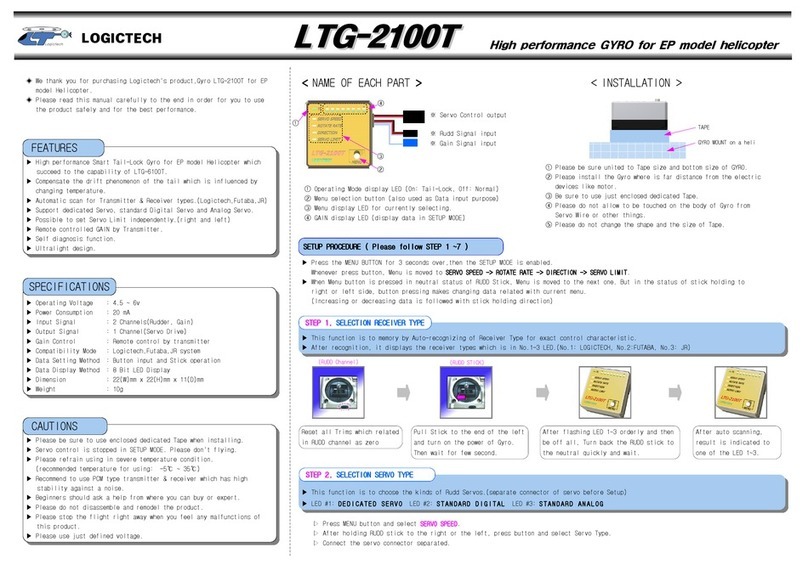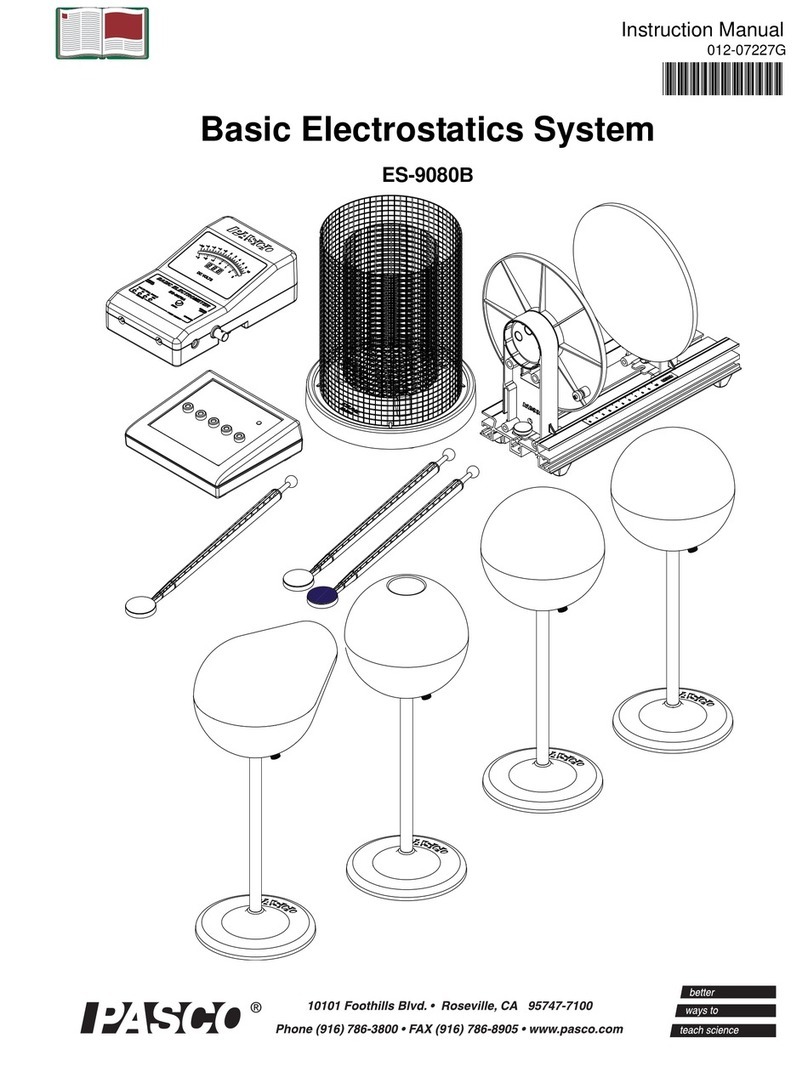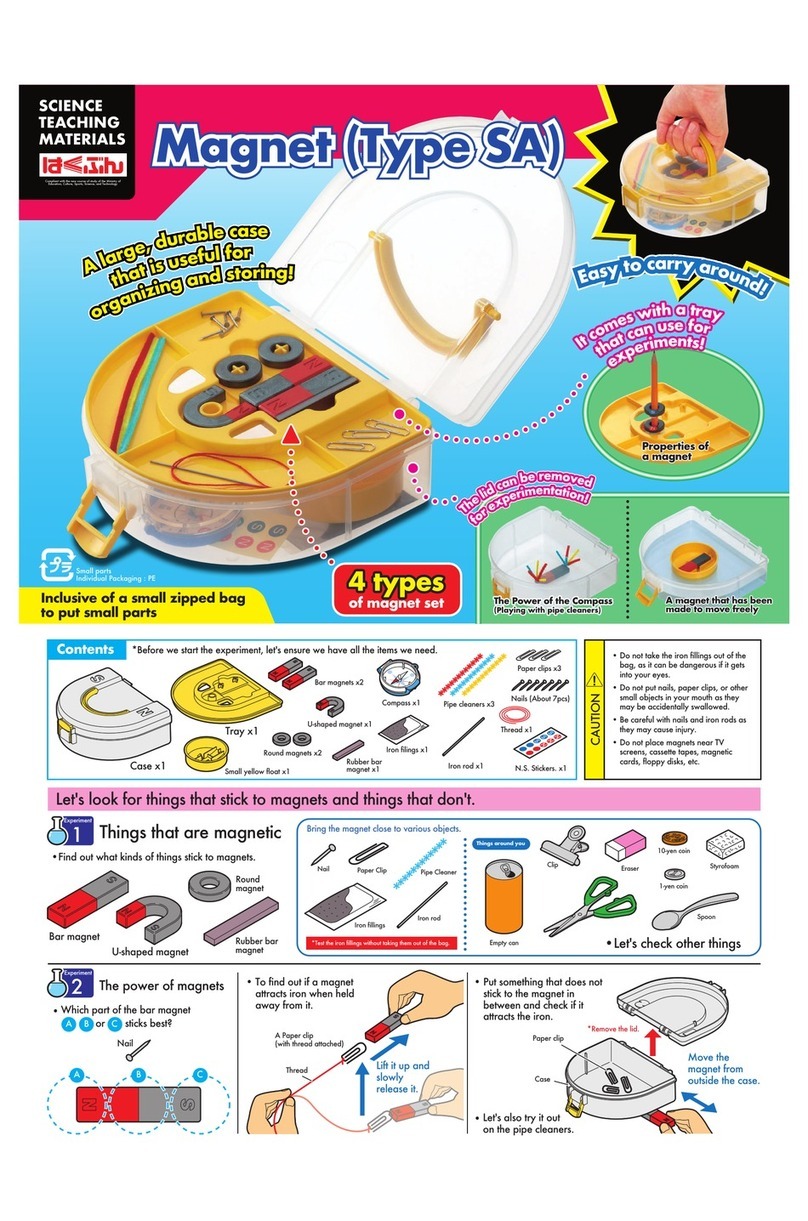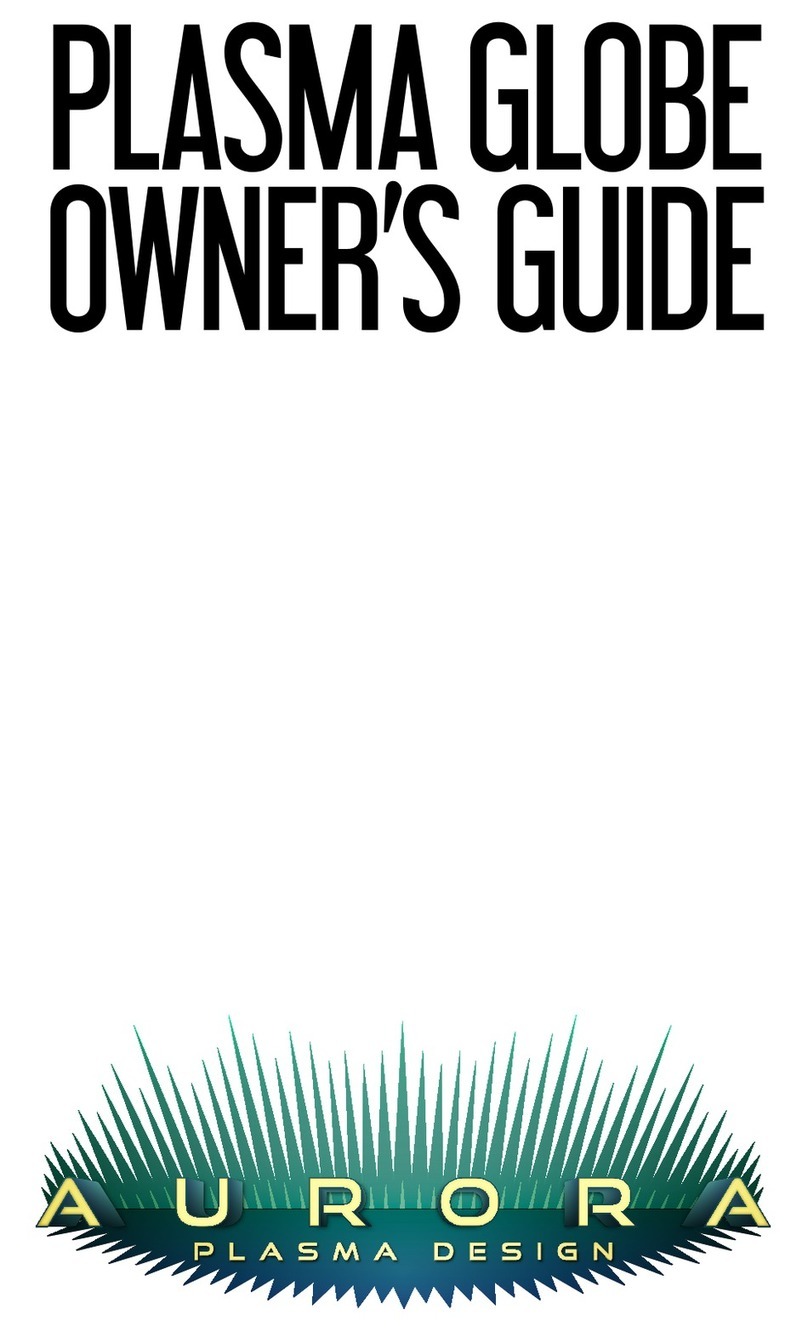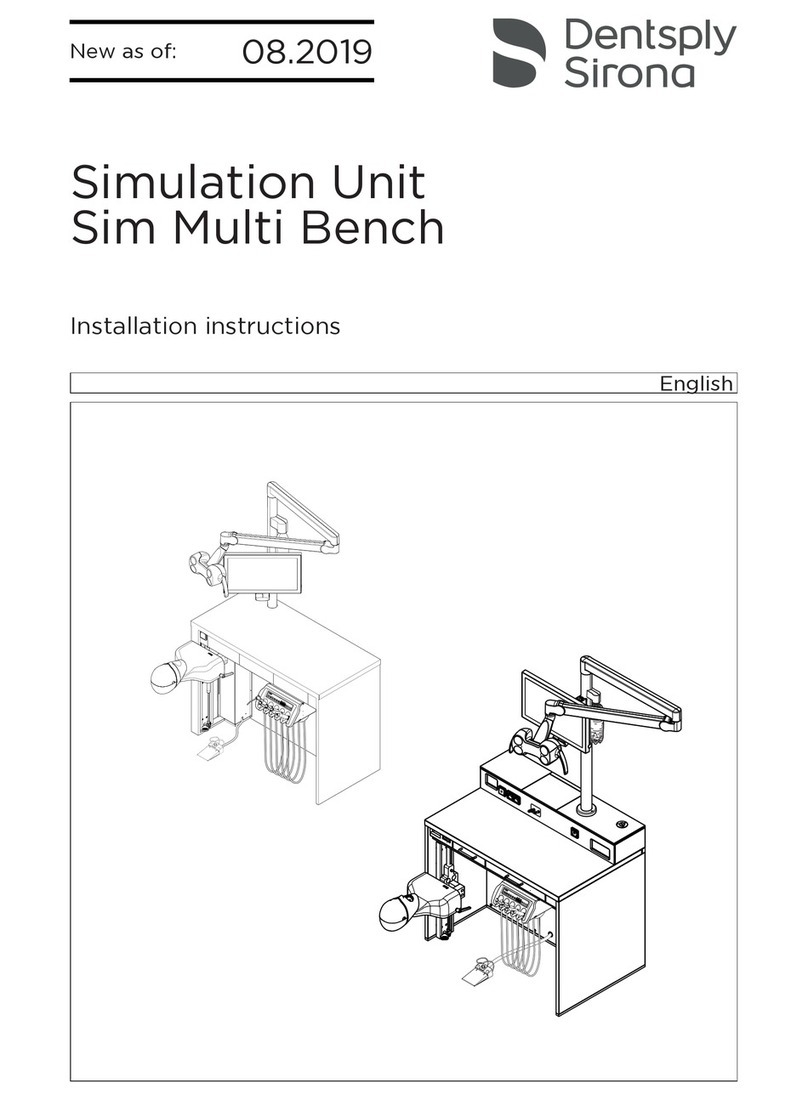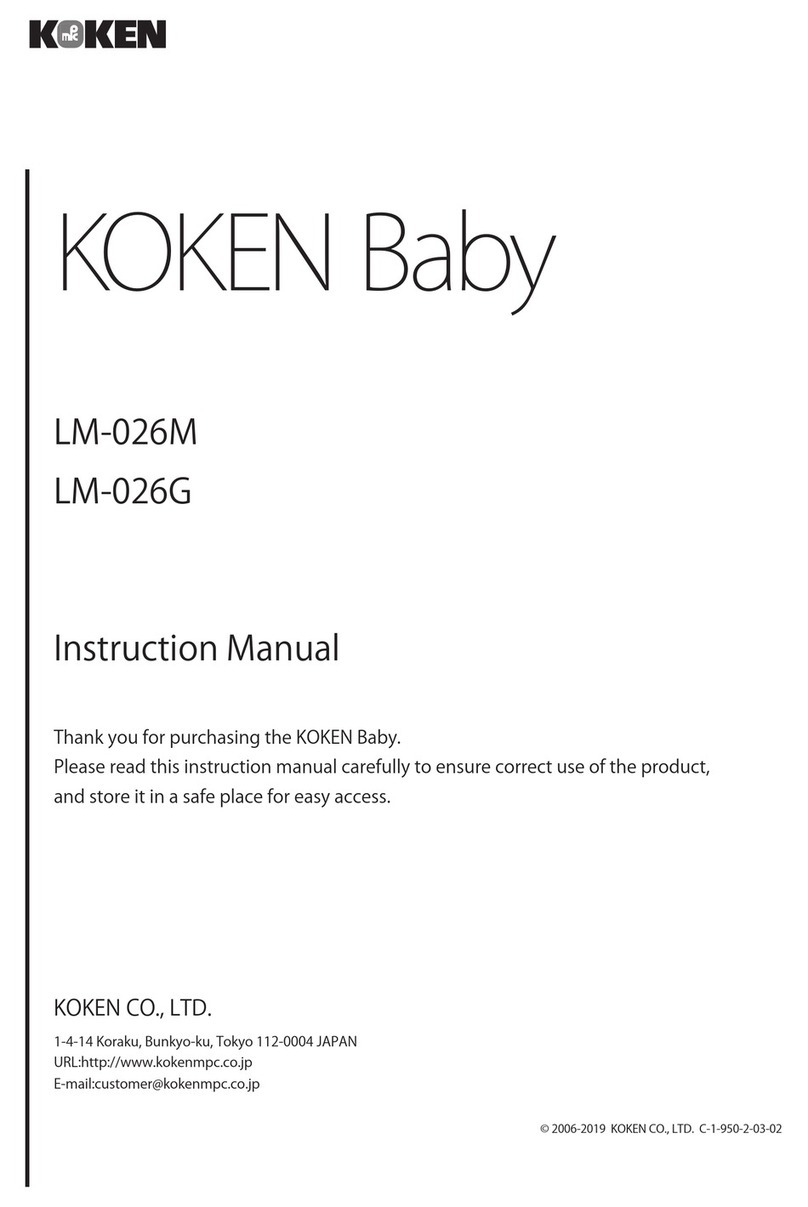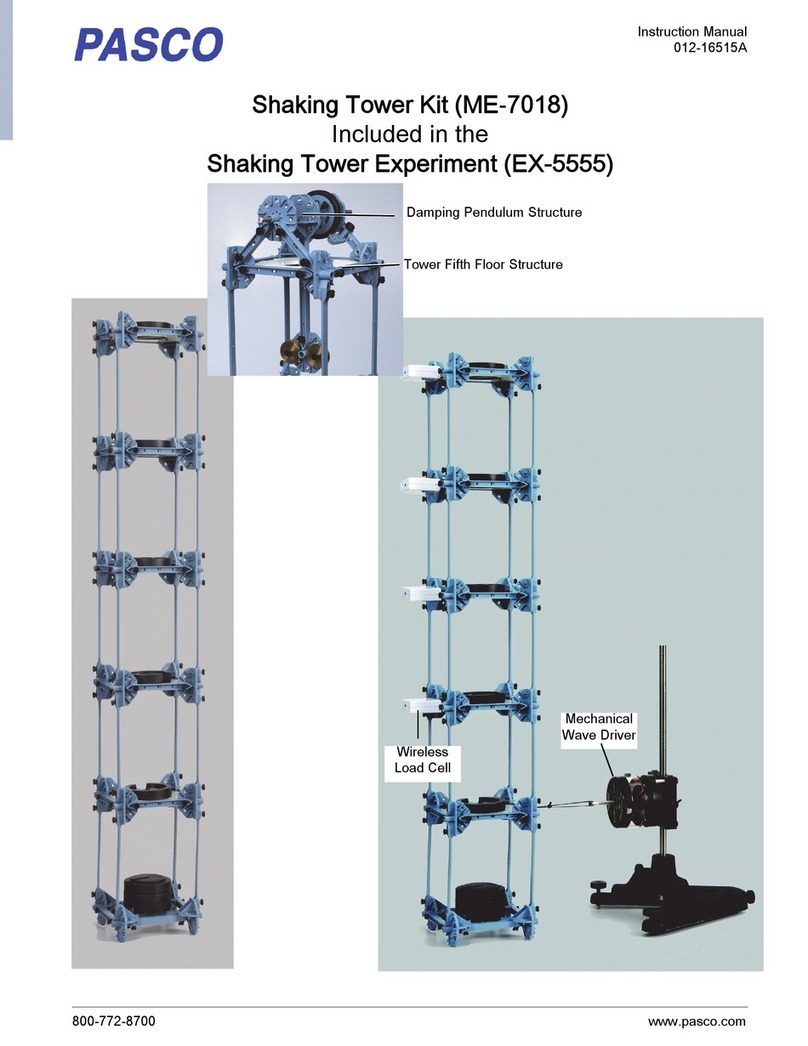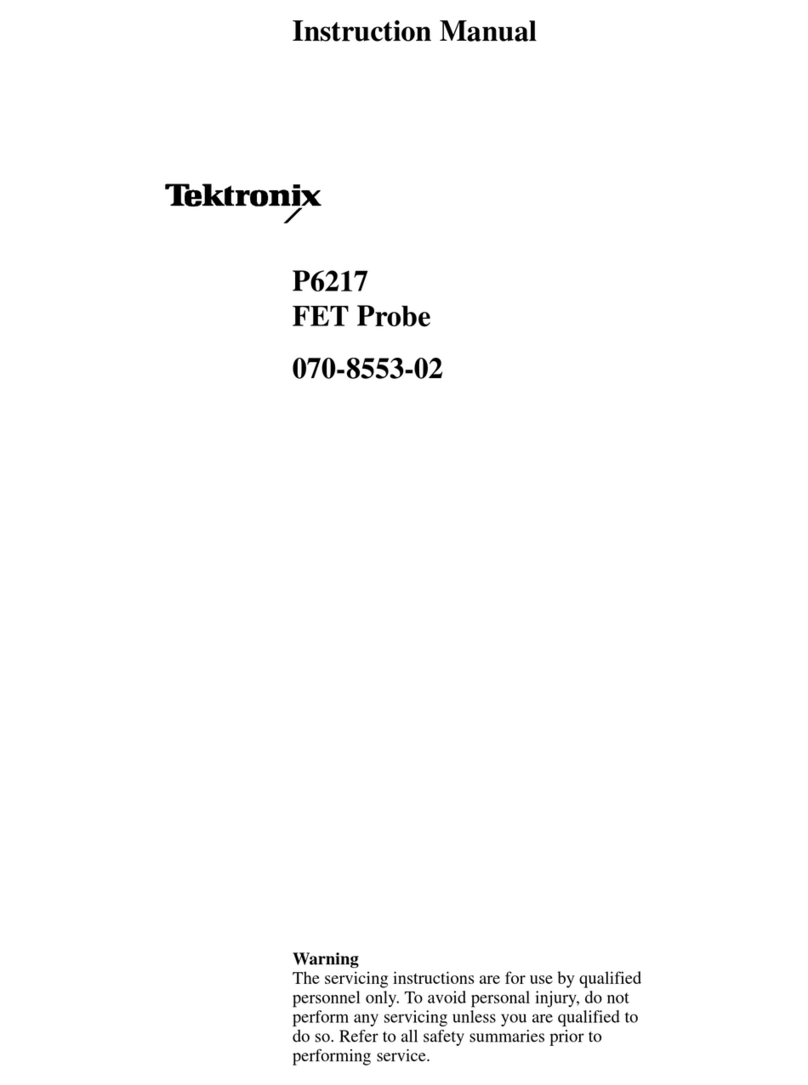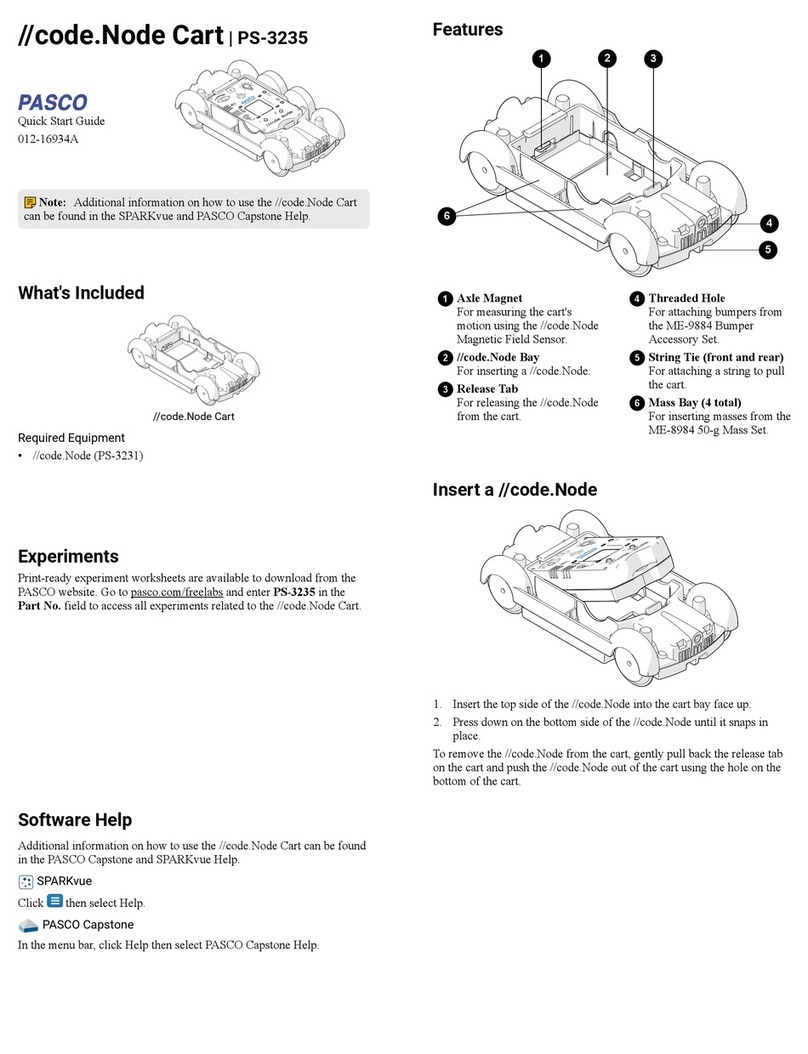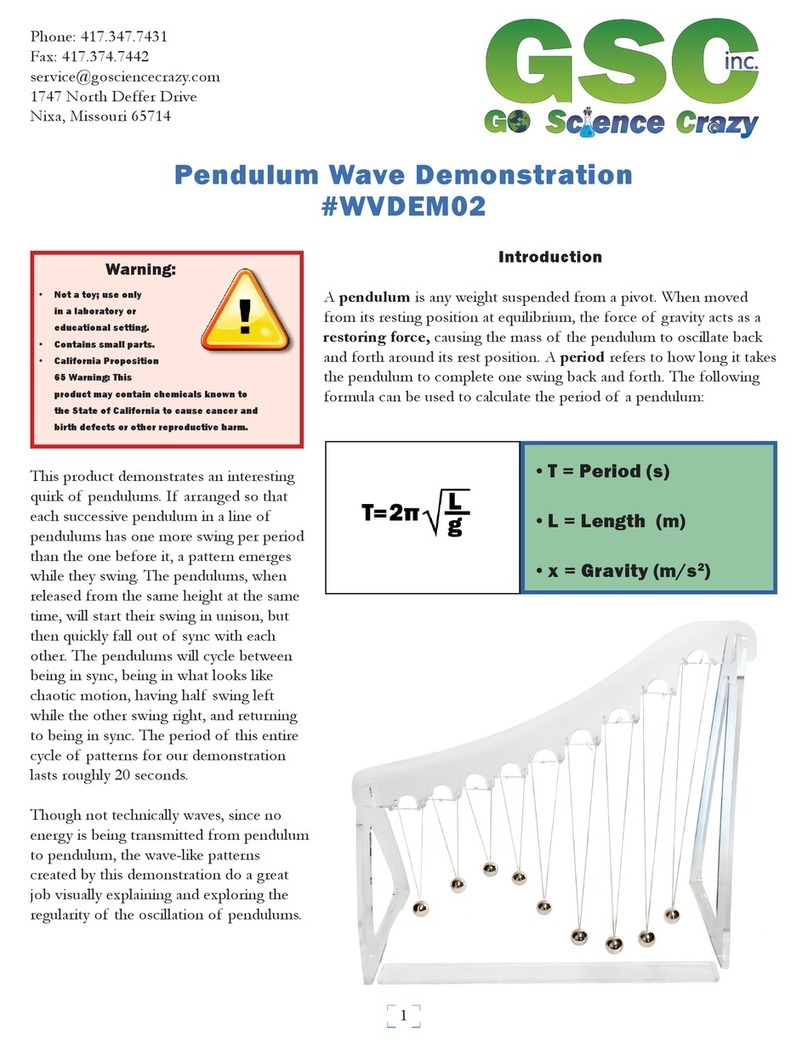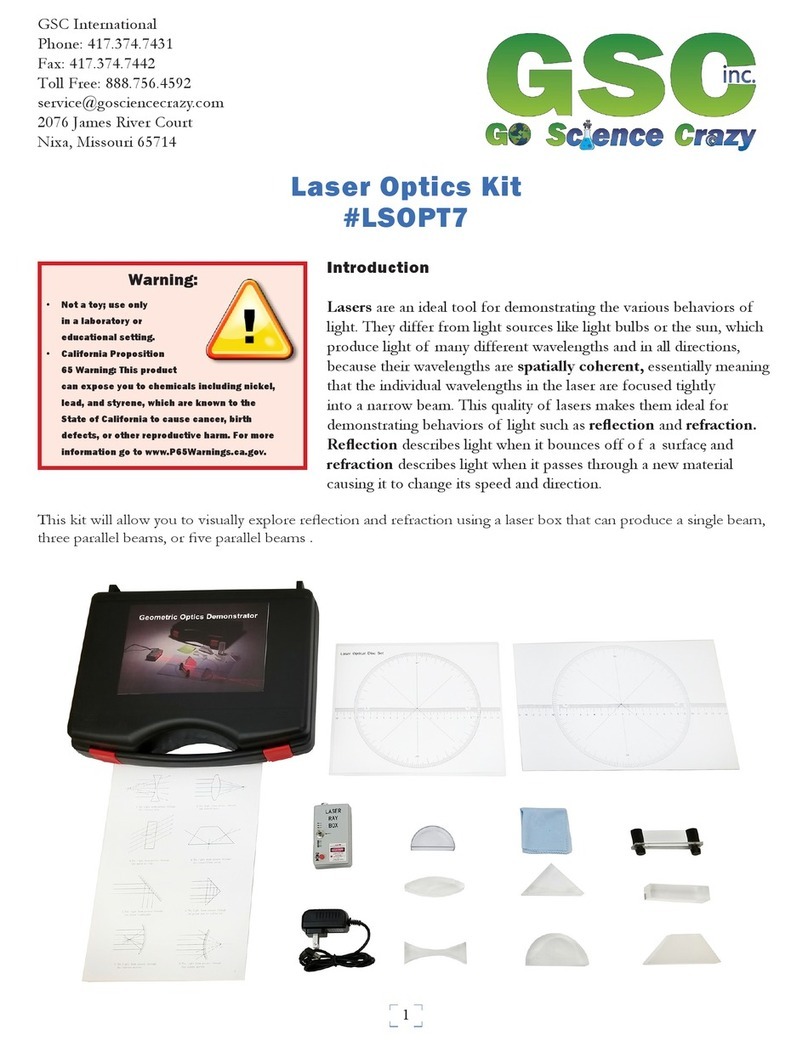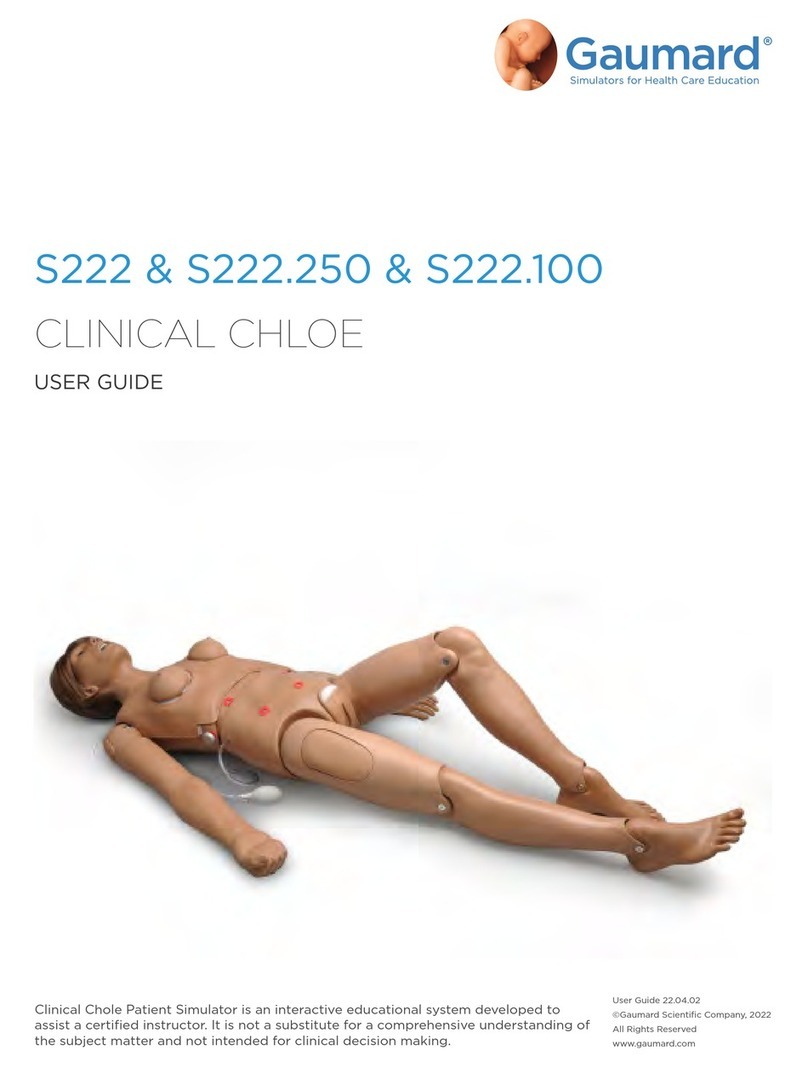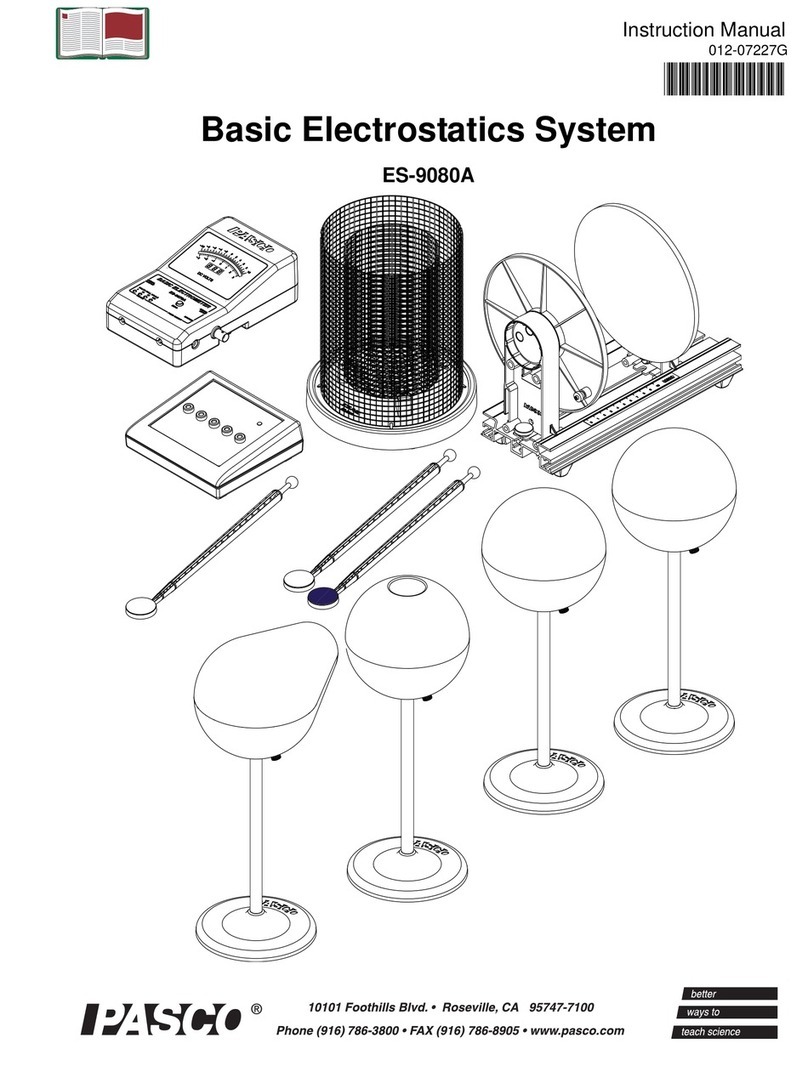Logictech LTG-2100 User manual

LTG 2100 Manual for RCG guys by E-Copter ☺
This manual is written by E-Copter by courtesy for Logictech and Logictech users. For any information or comment
on the present manual or if you need any support, you can contact us at www.e-copter.com so we can update the
manual if necessary. E-Copter allows usage of this manual with no restriction (copying, editing…). A fully editable
E-Copter is the France and Monaco exclusive distributor of the LOGICTECH brand and products manufactured by
LOGICTECH, and thereby assures the After Sales Service and the User Support for materials purchased from
authorized dealers for these both countries.
Product Specifications:
High performance Heading Hold gyro, specially designed for electric powered helicopters .
- Immediate Initialization (Tail Lock mode).
- Removal of drift effects in the event of fast temperature changes during operation by internal software.
- Fully compatible with all types of transmitters and receivers.
- Support digital & analogics servos (Servo Speed function).
- Compatible with Logictech matched digital servos (LTS-6100G, LTS-3100G).
- Independent left and right mechanical servo limits.
- Self diagnosis function.
- Easy programming with one button (“Menu” button and transmitter rudder stick).
Technical Specifications:
- Voltage: 4.5 volts to 5.5 volts (nominal: 5 volts)
- Current draw: 20 Mah
- inputs: 2 (Anticouple, gain)
- Outputs: 1 (anti-servo)
- Gain Control: Remote (on a spare channel allocated for gyro gain)
- Programming: “Menu” button and rudder stick.
- Leds for programming values display / gain display: 8
- Dimensions: 22mmx22mmx11mm-Weight: 10 Grams
Safety tips / recommendations
- Be sure to properly install and connect the wires/plugs. Do not to introduce any foreign substances in the product
(corrosive, conductive, flammable and any other type of Solid, liquid or chemical substances)
-Do not use the product under extreme conditions (conditions recommended: -5 ° to +35 °)
-Do not submit the product to sudden changes in temperature
-Be sure to install the product on a clean and degreased area to allow a suitable adhesive power to the adhesive pad.
- Be sure to install the product in a abnormal vibration free area / support.
-The product should not be dismantled / reassembled by anyone except by authorised people (Logictech
maintenance or authorised service)
-Stop using the product if you have a malfunction or failure of the product and consult immediately the after sale
service
Installing the gyroscope
- The gyroscope must be laid horizontally per respect to the axis of main rotor of the helicopter. Typically, the
gyroscope will be laid flat, with the LED and a button up on a standard helicopter. For other flying objects (UFO,,
aircraft, boats, motorcycles…),please note that the gyroscope compensates and corrects the cap through a virtual axis
crossing from top to bottom (face with leds / buttons being the top).
-Be sure to install the gyroscope at a distance of at least 10 cm from the engine and as far as possible from the belt.
The functioning of the gyroscope could be disturbed by electromagnetic noises generated by these components.

– Always make sure you are using perfect condition ball bearings on your models They are sources of noise / static
electricity, while the receiver will be much more sensitive to disturbance, the gyroscope could be disturbed as well.
- Install the gyroscope close from the main rotor axis if possible, as there will be less vibrations around the main
mast than far away of it.
- Make sure your machine is setup free of vibrations, check and correct if necessary tracking and balancing of your
blades. You might also check your main rotor axis, your feathering shaft, tail shaftr, and the screws that attach the
feet of blade grips on the tail central hub if you detect vibrations from the tail. The flybarl should be centered and
balanced if necessary (flybar paddles).
- Ensure that the gyroscope is installed on a clean surface, dry and grease free.
- In the case your model is equipped with a belt driven tail, please use graphite spray on the belt (Operation to be
renewed renew every 2 hours of operation) if you see abrupt changes or unexplained tail orientation. If your tail
boom is made of carbon, please sand the clear coat of the carbon tail boom when using metal tail boom mounts
where the tail boom is pressed by the supports. This will allow to “ground” the tail boom and avoid excessive static
electricity generation.
- Install the gyroscope with the double-sided adhesive supplied in the box and in the absence of double-sided
adhesive please use top quality adhesive, 2 or 3mm thick .
- Connection Diagram: please consult the original product manual drawings.
Description of the gyroscope and its functions
LEDs display:
1) Led "TL" (Tail Lock): whether or not the operation is Tail Lock (led turned on) or in normal mode (led flashing).
2) 8 Leds horizontal display: consists of 8 status / programming LEDs. They indicate the gain level during flight.
They are also used to indicate the choosen value for a function during these steps
3) Servo Speed LED: when on, indicate that you are programming the type of servo used (Logictech matched digital
servo, Standard Digital servo , standard analogic servo) .
4) Rotate Rate Led: when on, indicates that you are programming the gyro for matching the servo speed to the gyro
correction to avoid bounces when making fast tail stops. The rotate rate is often set on 2nd or 3rd led on most of the
servos.
5) Direction Led: when on, indicates that you are programming the direction of Gyroscope correction (the direction
of servo travel is managed on the transmitter –reverse function- , please consult your transmitter manual for further
informations.
6) Servo Limit Led: when on, indicates that you are programming mechanical limits of the pitch slider. This is
VERY important to setup that function properly to avoid damaging your tail servo.
"MENU" button:
This button is used to enter programming mode. We must remain supported between 3 and 5 seconds on the button
to enter programming mode (this deadline has been set to avoid entry into programming mode unintended or
accidental). Once in programming mode, press the "MENU" button with keeping the rudder stick left or right at
same time to change the function values.
Remember: Menu button pressed alone allows you to switch between the different menus. Once in the desired menu,
holding the rudder stick left or right when pressing the menu button allows to change the function value.
Once you will be familiar with your gyroscope setup procedure, you will be able to install it on your helicopter and
set it up easily

STEP 1: SELECTION OF TYPE OF RECEIVERS
The internal software of the LTG 2100 is able to recognize the type of receiver which is used. It allows him to
match on the theorical neutral signal of the receiver and thus avoid the phenomenon of "drifting", which can happen
with other brands of gyroscopes when connecting receivers of a different brand. For a beginner, it means that the
gyroscope is compatible with all the market receivers without having to make specific manipulation, and for the
insiders, we say simply that it will not be necessary in most cases need to modify the " sub-trim " to allow the
gyroscope to initialize correctly and without drifting from neutral.
If despite a perfect tail linkage adjustement in Rate mode (please see manual below for exmplanations) and a proper
setup, your helicopter is still drifting, please contact your Logictech Service Center. It is possible, in some cases,
after a hard crash, that the Gyro PCB has moved in the Gyro case and needs to be taped back in the gyro case. This
allows the PCB to move in the case of a hard impact in order not to be damaged.
The gyroscope must NOT be connected to the tail servo until Stage 3. THIS IS VERY IMPORTANT !
Turn on your transmitter and make sure that there is no mixing on the path of anti-and gain. Make sure all the trims
and sub-trims are neutral, and that the exponential functions are not enabled. Verify that the "Dual Rate" is well at
100%, and that the boundaries of the track servo anti only to be maximum (See the manual of yourtrasnmitter, or
contact us at www.e-copter.com for more information).
-Connect your gyroscope on the receiver if you have a standard FM / PPM / PCM system. For other systems,
please see the note below (receiver must be off).
There are 3 wires out from the gyroscope:
- One has a male socket (it is the only one). This cable will be connected to tail servo at step 3.
- The second has a female plug with 3 wires. This cable will plugs LATER into the receiver on the rudder output
( please respect polarities and signal).
-The last cable has a single wire and has a blue plug This will be connected right now to the Gyro Gain receiver
output ( most of time, channel 5 or AUX 2 ).
Note about the receiver recognition: due to some specific power up cycles on new transmitters ( especially Spektrum
transmitters) you will have to turn on your transmitter, then your receiver, and only after initialisation of the receiver,
you will plug the gyro rudder plug. UNPLUG YOUR ESC PLUG AND MOTOR PLUGS !!!
- Put the rudder stick full left (after Transmitter and Receiver are on and working), and now, while keeping the
transmitter rudder stick left, plug the rudder plug of the gyro on the receiver. Do not move the rudder stick of the
transmitter now, you will see the first 3 red leds move from one to the other for a few seconds, wait the second cycle
and let the rudder stick go back to neutral.
Cycle power your receiver and the receiver is now recognized. If the procedure does not work, repeat the operation
with rudder stick on the right, and make sure that no mixing is activated and all values are as described at the
beginning of step 1. In any case, once the procedure done, you can simply go in the Gyro menu and check that
keeping the rudder stick left or right with pressing the menu button at same time changes the values of the functions
menu you are in at the moment.
(Do not connect a servo until you have solved the servo type in " servo speed. " )
Once the gyroscope has recognized the type of receiver, shut down the receiver then back so that the changes could
be taken into account.
A special note for Spektrum Originals 2.4 Ghz equipments: you should know that when the receiver is switched on,
for two seconds, the position taken by the receiver corresponds to the position of sticks / switches / trims and other
related functions are the one received at the "Bind" (buddy) transceiver receiver. Once the helicopter fully setup
including the gyro, we recommend you to make a new binding with throttle hold (or throttle cut), enabled, all sticks
on neutral or if you do not have throttle hold available, just put the throttle stick to zero ( bottom), make sure gyro
gain is at least 30% in Tail Lock mode and rebind . This will be your power up / failsafe values.

STEP 2: SELECTION OF SERVO TYPE (SERVO SPEED)
This function is used to select the type of servo connected to the gyroscope. We remind you that the servo should
NOT be plugged in at this moment. During setup, the selection will be made through the first 3 leds. The LED 1
indicate the use of a Matched Logictech Servo ( LTS 6100G, LTS 3100G). The 2 led indicates the use of a standard
digital servo. The 3 led indicates the usae of a standard analog servo.
Please note that some cheap so called digital servos can NOT work with Standard Digital Servo setup on the gyro
( you will hear your servo acting strangely). In that case, simply use the “ Standard analog servo setup.
Press the MENU button with rudder stick on neutral for a few seconds. Led will blink in front of “Servo Speed”
menu. Release the button. Do not wait too long before changing the values or the gyro will simply kick you out from
the “menu” routine and you will have to get back in by pressing the menu button.
Hold now the rudder stick full left and while keeping that position, press menu button. The top led ( in the 8 status
display led) shall move left if you are further than the first led. If not, simply put the rudder stick on the right and
when holding it full right, press menu. This manipulation will be same for all other values setup, it can happen that
when having the rudder stick left, the values go to right and vice-versa. That is fully norma as it depends if you use
the rudder function normal or reverse, and it depends of the Transmitter / receiver you are using
Choose the correct servo type .Please note that when choosing LTG matched gyro, if you later come back to the
servo speed menu, it will automatically bring you to the second led to avoid accidental frying of a standard servo if
you have one, but once setup on the LTG matched servo, just go to the others menu and the values will be saved. If
for example you miss the “Limits” setup, you will have to go again through the entire menu functions, and servo
speed will be automatically re set to “ standard digital” , just unplug the servo wire when going through the servo
speed menu time to set it up back correctly.
STEP 3: SETTING UP THE GYRO GAIN
It is necessary to set up a gain of 30% in rate mode (normal mode) approximately to be able to proceed with the
mechanical adjustment of the tail neutral.
Wait a few seconds after the Step 2 so that the gyroscope gets out of the programming menu, and enter into normal
operation mode (MENU Leds are off). For getting to 30% gain in rate mode, use the Transmitter ATV /EPA /
TRAVEL or LIMIT adjustment of the channel allocated to gyroscope gain.
In most cases, channels for gain are "Gear", "Aux", or "Gyro" (please refer to your transmitter manual for further
details, including for special Gyro functions on some transmitters to setup the Gyro gain).
The gyro gain adjustment is most of the time linked to a 2 positions switch. The gain adjustment procedure is very
simple: Use the gain channel limits on the transmitter , in both directions, to adjust the gain in normal or rate mode.
Just take into account the fact that a channel has a stock -100 / 0 / +100. If you draw on a piece of paper a segment,
indicating the mid point at 0 , then left end(-100) and right end(+100), it is simply the gain adjust of the gyroscope, in
normal mode (left) or tail lock ( right). 0 is simply NO gain at all. Then, going more to one or the other direction
rises the gain in normal or rate mode According to the direction of travel used to the track, everything that relates to
the negative travel act on the gain in normal mode, and the travel positive gains locking cap, and vice versa ( the
"TL" led will indicate you wether you are in normal or tail lock mode, on is Tail Lock, off or blinking is Rate mode
( normal).
So, for example, in order to get 30% gain in normal mode, simply adjust the limit of channel linked to the gyro gain
to -30 to +30 according to the rotation direction of the channel ( you will find a REVERSE menu for most
transmitters). Once the gyroscope will be fully setup, you can then rise the values of travel for gain to -40 / +40
before making the finest settings.
In addition, your LOGICTECH gyro indicates you in which portion of gain you are, using 8 red LEDs at the top of
the gyro in normal use operation (excluding programming):
- Led 1: 0 to 30%.
- Led 2: between 31 and 40%
- Led 3: between 41 and 50%
- Led 4: between 51 and 60%
- Led 5: 61 to 70%
- Led 6: between 71 and 80
- Led 7% between 81 and 90%
- Led 8: between 91 and 100%

Depending on the type of transmitter / receiver used, it might happen that there is a little difference between the gain
you did setup in the transmitter ( gain channel limits) and the real gain, but thanks to the display on the gyroscope,
you can check the real gain and the Tail Lock or Rate operation of the gyro.
STEP 4: ADJUSTMENT OF MECHANICAL NEUTRAL – IMPORTANT STEP-
After initializing the gyro in the Rate mode( "TL" Led off) and set the gain at 30%, you can proceed with the
installation and adjustment of the rudder servo arm and linkage. The servo arm must be in a horizontal position if the
servo is mounted in a vertical position, and therefore… to vertical if the servo is mounted in a horizontal position.
Then adjust the length of the rod so that the tail blades anti have a pitch that would allow to fly in normal mode,
without any mixing or correction ( hovering) totally or close to straight on the rudder axis ( no drifting)
If ever during take off the helicopter begins to turn on itself quicker and quicker, go to Step 5.
Otherwise, if the meaning of compensation of the gyroscope is correct, you can finnish this step and then move on to
step 6. Adjust the tail LINKAGE length to allow the heli to hover without having to bring corrections on the rudder
channel. Take all the necessary time to adjust as good as possible the tail linkage length. The linkage and tail pitch
slider should be as free as possible, with the fewest hard point as possible. From there depend the quality of
compensation given by the gyroscope. The same applies to vibration, your helicopter must be fully setup so that the
gyroscope can give the best of himself. This Step 5 will allow the gyro to have the servo arm keeping a fully
symmetrical travel and outputs to the tail for a perfect operation, both sides, and same feeling in each direction inputs.
This will allow as well the Gyro to operate the servo the same way in both directions so that the rotate rate setup will
be as good for left and right operation / compensation. DO NOT MISS THIS STEP !
STEP 5: ROTATE RATE
This function is used to adjust the rate at which the gyroscope will give inputs to the tail servo, in order to set up net
pirouettes stops and enable the use of high gain values. This setting lets you adjust the speed of reaction of the
gyroscope depending on the speed of the servo used and its installation. It will take some time to perfectly tune this
setting , we recommend you to set up a value of 2 or 3, and if you are an experienced pilot, then you have to try
different settings until you find a good balance between the reaction rate and pirouettes stopping without
encountering any bouncing (this setting is used primarily to remove the bouncing issues in fast pirouettes and will
help to reach maximum gain level to have a good tail holding in the fastest manoeuvres). This setting is also called
"DELAY" on other brands gyroscopes.
To adjust this feature, press the "MENU" button several times until you have the "ROTATE RATE” led ON. Then,
adjust the setting like on all other menus ( holding rudder stick either left or right and press menu button at the same
time).
STEP 6: DIRECTION
The gyroscope, in order to operate properly, must compensate or correct in the right direction. Otherwise, it will
amplify the drift / spinning of the tail rather than compensate or lock it. If the gyroscope gives the tail servo to the
wrong compensation direction (Please do not confuse the direction of rotation through radio, which acts for pilot
rudder inputs only), simply press the "MENU" button several times to turn on the "led DIRECTION." Then, with the
handle of the anti-right or left, press the "MENU" button to change the setting.
STEP 7: SERVO LIMITS
Your LOGICTECH gyroscope has a function for setting the mechanical limits of servo travel for both directions
( left and right), independently. This kind of setting which exists on high ends gyros generally exists only as a
symmetrical value on same size gyros (one unique value acting on both directions). Here, your 2100 LTG offers to
settle the limits completely independently for left, and right.
The settings must be done in RATE mode. If the setting is really too odd and that the gyro software detects that the
data inputs can not allow a correct operation of the tail, LTG 2100 will simply cancel the programmed values and set
a limit of 25% in each directions to avoid damaging the tail servo.
You have to press the "MENU" button until the "SERVO LIMIT" led lights on. Then, move the rudder stick slowly
to the left to bring the tail pitch slider or linkage close to bind mechanically. Hold the stick in this position and press
the “menu” button ONE time. Then, move slowly the rudder stick to the right untiul the pitch slider or the linkage is
close to mechanically bind, keep the rudder stick in that position and press “ menu” one time. Let the rudder stick get
back to NEUTRAL position, and press “menu” to validate the setting. You can now check the travel limits of the tail
servo by operating the stick full left / full right in both rate and TL mode. If anything binds or if you did setup too
small values, just repeat the process until you are happy with the setup.
Table of contents
Other Logictech Science Education Product manuals