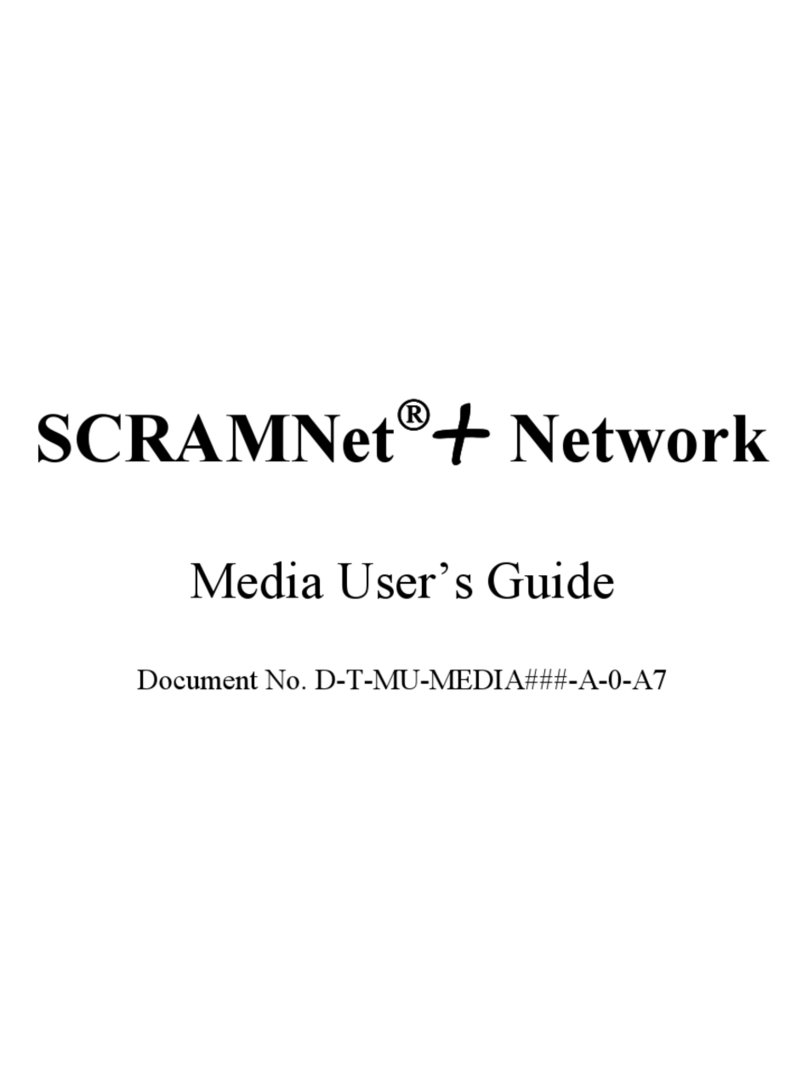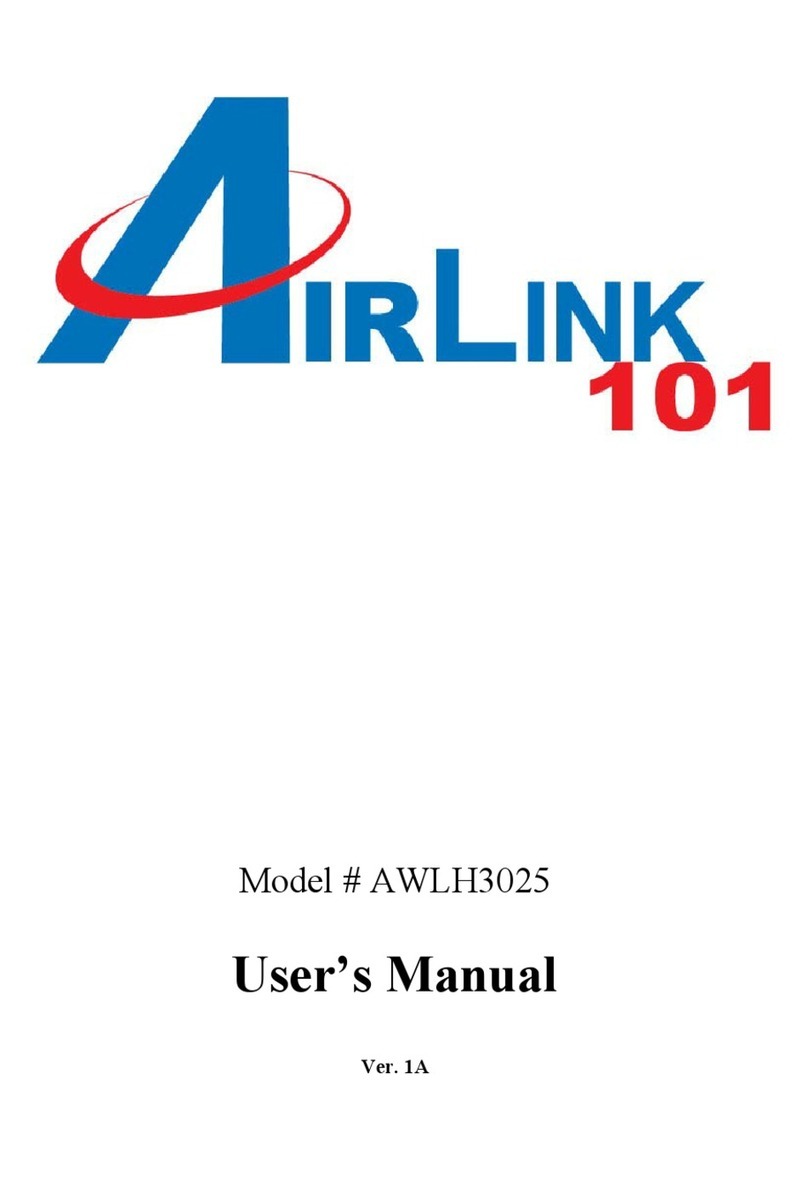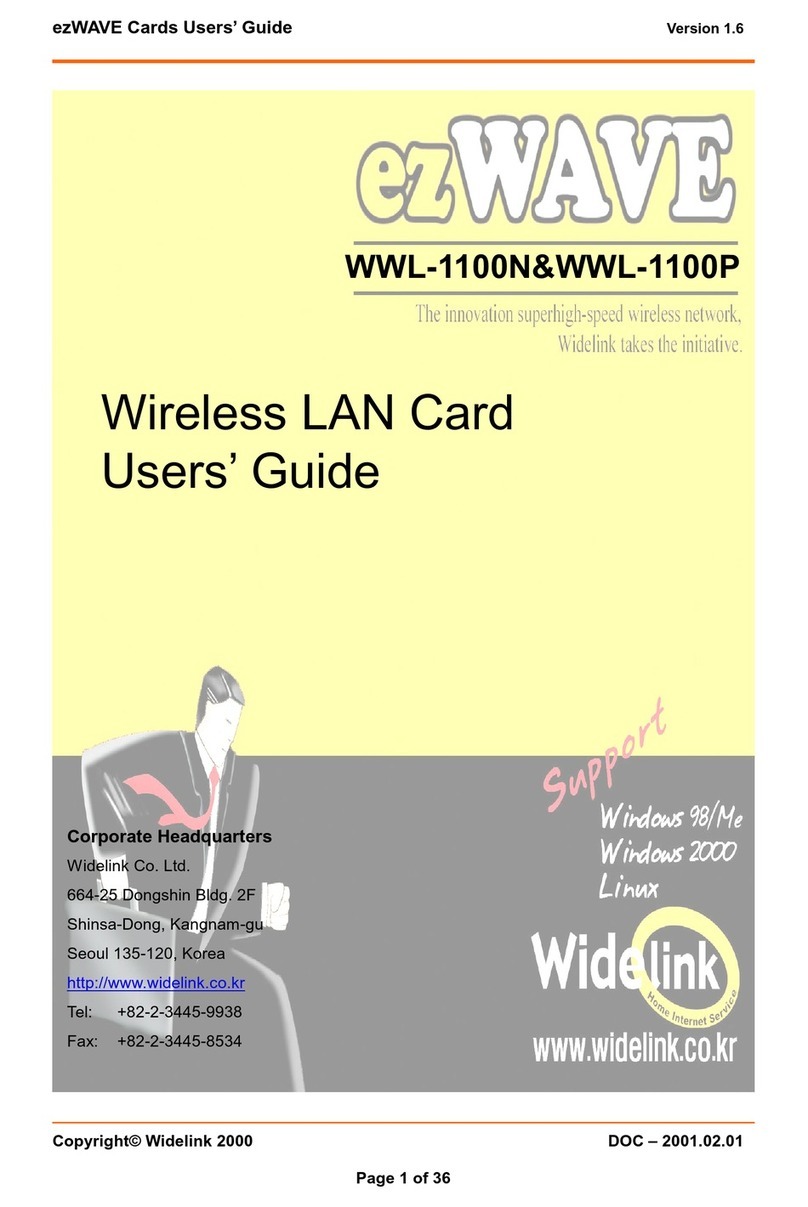SNBC JK-W01 User manual

USER’S MANUAL
JK-W01 WLAN INTERFACE MODULE
Shandong New Beiyang Information Technology Co., Ltd.

JK-W01 USER MANUAL
- 1 -
Content
1 Overview................................................................................1
1.1 Product description......................................................................1
1.2 Main features ...............................................................................1
2Main specifications................................................................2
3Structure.................................................................................3
3.1 Appearance and parts...................................................................3
3.2 Exterior size and weight ..............................................................4
4Installation of JK-W01 module..............................................5
4.1 Unpacking....................................................................................5
4.2 Connect JK-W01 module.............................................................5
5Usage of JK-W01 Module.....................................................6
5.1 Print self-test page .......................................................................6
5.2 Install a Wireless Ethernet Card...................................................7
5.3 Wireless configurations of the host..............................................7
5.4 Device search and parameter configuration...............................13
5.5 Executing printing function .......................................................19
5.6 Program update..........................................................................25
5.7 Status back.................................................................................26
5.8 HTTP functions..........................................................................29
5.9 Keys functions ...........................................................................33
6Interface signal.....................................................................33
6.1 JK W01 interface .......................................................................33

JK-W01 USER MANUAL
- 1 -
Declaration
Information in this document is subject to change without notice.
Shandong New Beiyang Information Technology Co., Ltd.
(hereinafter as SNBC) reserve the right to improve products as new
technology, components, software, and firmware become available.
If users need the further data about these products, please feel free
to contact with SNBC or our distributors.
No part of this document may be reproduced or transmitted in any
form or by any means, electronic or mechanical, for any purpose
without written permission of SNBC.
Copyright
Copyright © 2006-2007 by SNBC
Printed in China
Version: 1.0
Trademarks
SNBC registered trademarks:
Marks means
Warning: Items shall be strictly followed to avoid injury or
damage to body and devices.
Caution: Items with important information and prompts for
operating the printer.

JK-W01 USER MANUAL
- 2 -
The quality control system of SNBC has been approved of the
following certification.
(DNV)ISO9001:2000
The environmental control system of SNBC has been approved of
the following certification.
(DNV)ISO14001:2004
Contact us
Address: No.169 Huoju Rd, Weihai, Shandong, China. 264209
Hot line: +86-631-5673777
Fax: +86-631-5673778
E-mail: [email protected]

JK-W01 USER MANUAL
- 3 -
General Safety Instruction
Before installing and using the printer, please read the following
items carefully:
1) Please comply to the cautions in Printer User’s Manual, as this
interface module belongs to a part of printer;
1) Do not put USB device not confirmed by SNBC into USB
interface of JK-W01 module;
2) Keep this manual carefully in hand for use and reference.

JK-W01 USER MANUAL
- 1 -
1 Overview
1.1 Product description
JK-W01 module operates with SNBC printer to implement wireless
communication functions, such as Wi-Fi communication, 9100 Port
printing, printer status back, configuration of interface module and
maintenance.
1.2 Main features
1) Features
¾Support 802.11b and 802.11g communication
¾Support 9100 Port and LPR printing
¾Support status back
¾Support parameters configuration
¾Support firmware update on line
¾Support HTTP function
2) Supported protocols
¾IP
¾ARP
¾ICMP
¾TCP
¾UDP
¾DHCP
¾TFTP
¾HTTP

JK-W01 USER MANUAL
- 2 -
2 Main specifications
Items Parameters
Wireless protocols 802.11b, 802.11g
Communication speed Max. 54Mbps
Transmission distance Max.100m without any block (it changes with
operation environment)
Channel 1-14
Safety 64/128 WEP, WPA
Wireless
Network card type USB2.0
Status monitor Special configuration tool
Browser
Configuration
management
Special configuration tool
Browser
Table 2.1 Specification of JK-W01 module
Firmware update TFTP
Interface
Communication
protocols ARP, RARP, IP, ICMP, TCP, UDP
Module
Communication mode
for print Port 9100, LPR/LPD
Software packages (include DLL and Demo),
browser
Status inquiry
Printer
Average print speed Over 50KByte/s

JK-W01 USER MANUAL
- 3 -
3 Structure
3.1 Appearance and parts
Figure 3.1.1 Top view of JK-W01 module
1-- Socket for connecting the printer 2-- Control board
3-- BOOT jumper 4-- Fixing hole of interface
baffle
5-- Protection plate 6-- Wireless network card
7-- Key hole(side)8-- Interface baffle

JK-W01 USER MANUAL
- 4 -
3.2 Exterior size and weight
Its exterior size is shown as Figure 3.2.1. The height is 27mm and
weight is 93 gram.
Figure 3.2.1 Exterior size

JK-W01 USER MANUAL
- 5 -
4 Installation of JK-W01 module
4.1 Unpacking
When opening packages, check if parts are short or damaged. In
case of shortage or damage, please contact with SNBC or our
distributors.
4.2 Connect JK-W01 module
JK-W01 module shown as figure 4.2.1 shall be connected with
communication interface of printer, which could be fixed with screws
Figure 4.2.1 JK-W01 installation

JK-W01 USER MANUAL
- 6 -
5 Usage of JK-W01 Module
When use the interface module, user needs to know the parameters
of the interface module, like the IP address, SSID, the
communication pattern, the channel and so on to set the module.
The default parameters of the interface module can gain by print the
self-test page.
The host computer can communicate with the interface module by
setting its own parameter according to the parameter of the
interface module.
After established connections between the host computer and the
interface module, user can operate the interface module through
software tool configure to configure, update, inquiry, HTTP access
etc., Printing function can be realized through driver.
5.1 Print self-test page
After JK-W01 module is installed, refer to User Manual of printer to
print a self-test page. The self-test information relative to WLAN
Interface is as below:
Figure 5.1.1 Self-test page information

JK-W01 USER MANUAL
- 7 -
Note:
¾Interface Type: the type of WLAN interface fixed as Wi-Fi;
¾SSID: shows service zone marks of wireless
communication;
¾Mode: wireless mode, include Infra(Infrastructure)and
Ad-Hoc mode;
¾Interface Firmware: shows the firmware version of
interface module
¾IP Address: shows the currently used IP Address of
interface module.
¾MAC Address: means MAC Address of interface module
¾SUBNET Mask: SUBNET Mask
¾GATEWAY: GATEWAY
¾DHCP: Shows if configuring parameters as IP Address are
obtained by DHCP. Disabled means not in use of DHCP,
and Enabled means in use of DHCP mode.
5.2 Install a Wireless Ethernet Card
Insert an exterior Wireless Ethernet Card, setup a Wireless Ethernet
Card driver or firsthand start-up the Wireless Ethernet Card on the
host.
5.3 Wireless configurations of the host
The setting interface of wireless configuration for the host computer
vary from system to system, following we will take Windows XP
(2002) as an example to explain how to do the configurations.
Installation of a SNBC Wireless Ethernet printer.

JK-W01 USER MANUAL
- 8 -
Step 1: Right click “My Network Places” property, choose "Wireless
Networks".
Step 2: Choose "Use Windows to configure my wireless network
settings". Click “Add…” button and open “Wireless Network
Properties” page, input the default SSID “defaultSSID”, then choose
“This is a computer to computer (ad hoc) network. ……” . Click“OK”

JK-W01 USER MANUAL
- 9 -
button.
Step 3: Return to the Properties page, click “Advanced” button, then
choose “Computer-to-computer (ad hoc) networks only”, then click
“Close”.

JK-W01 USER MANUAL
- 10 -
Step 4: Return to the Properties page, choose “General” column and
double click “Internet Protocol (TCP/IP)” to open “Internet Protocol
(TCP/IP) Properties” interface to set Wireless Ethernet Card
parameters.

JK-W01 USER MANUAL
- 11 -
According to the information on the test-page, set the host computer
and the printer to the same net segment, as shown in the figure
below:

JK-W01 USER MANUAL
- 12 -
Step 5:Right click “Wireless network connection” to choose “view
available wireless networks” option, the system will show all the
defaultSSID network, if no information in the list, click “Refresh
network list”to refresh. Then click “Connect” to finish connection.

JK-W01 USER MANUAL
- 13 -
5.4 Device search and parameter configuration
The tool of BYNetWinConfig.exe could search and connect to
JK-W01 module in network and configure it with web parameter.
Before running BYNetWinConfig.exe, the host should be connected
to the wireless network of the printer following the above steps. Set
the wireless mode, SSID and SUBNET mask of the host same with
that of JK-W01 module. To ensure the host and interface module
under one SUBNET, IP Address of the host is set under same
SUBNET address.
Notice:
In case of configuring JK-W01 module with web parameter in use of

JK-W01 USER MANUAL
- 14 -
configuration tools, if many network devices with same IP Address
are connected under one SUBNET at same time (for example,
many interface modules all use default settings), the communication
could not work normally due to a collision existing in IP Address.
Therefore, when JK-W01 module with default settings is configured
with network parameter, for each time only one Ethernet interface
device could be connected, and you should ensure that the
configured IP Address is different.
When configuring JK-W01 module parameter, the wireless network
in Ad-Hoc mode and infrastructure mode should not be set with
same SSID and channel to avoid abnormal communication.
The usage of the configuration tool of JK-W01 module is referred as
below:
Run “BYNetWinConfig.exe” and the main window of configuration
tool is shown as below (Figure 5.4.1):
Figure 5.4.1 Configuration tool window

JK-W01 USER MANUAL
- 15 -
Search network device function
Click the button “Search Printer” in main window, and later find all
printers in use of JK-W01 module under same subnet, which are
shown in list box for user’s configuration, including:
Name of printer, MAC Address, IP Address, Gateway Address,
Subnet Mask, DHCP enable/disable and firmware version of
JK-W01 module.
Notice: If there popup information to inform error communications,
such as “UDP broadcast error”, please check whether network
connection is normal or whether the fireproofing wall is shut down.
Wireless parameter configuration
Click “Wireless Setting” button in main window and a pop-up
configuring window is shown as below:
Table of contents
Popular Network Card manuals by other brands
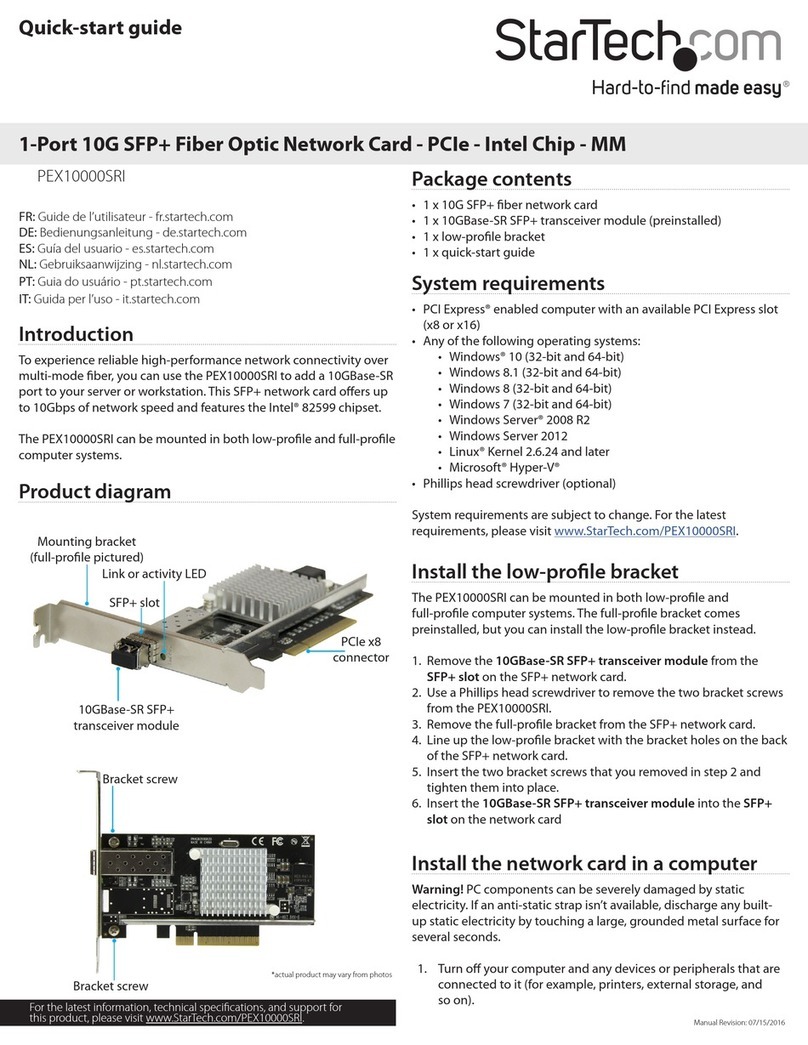
StarTech.com
StarTech.com PEX10000SRI quick start guide

Sony
Sony Clie Gear PEGA-WL100 operating instructions

D-Link
D-Link DGE-560SX user guide

Hawking
Hawking Hi-Gain HWU9DD Quick installation guide
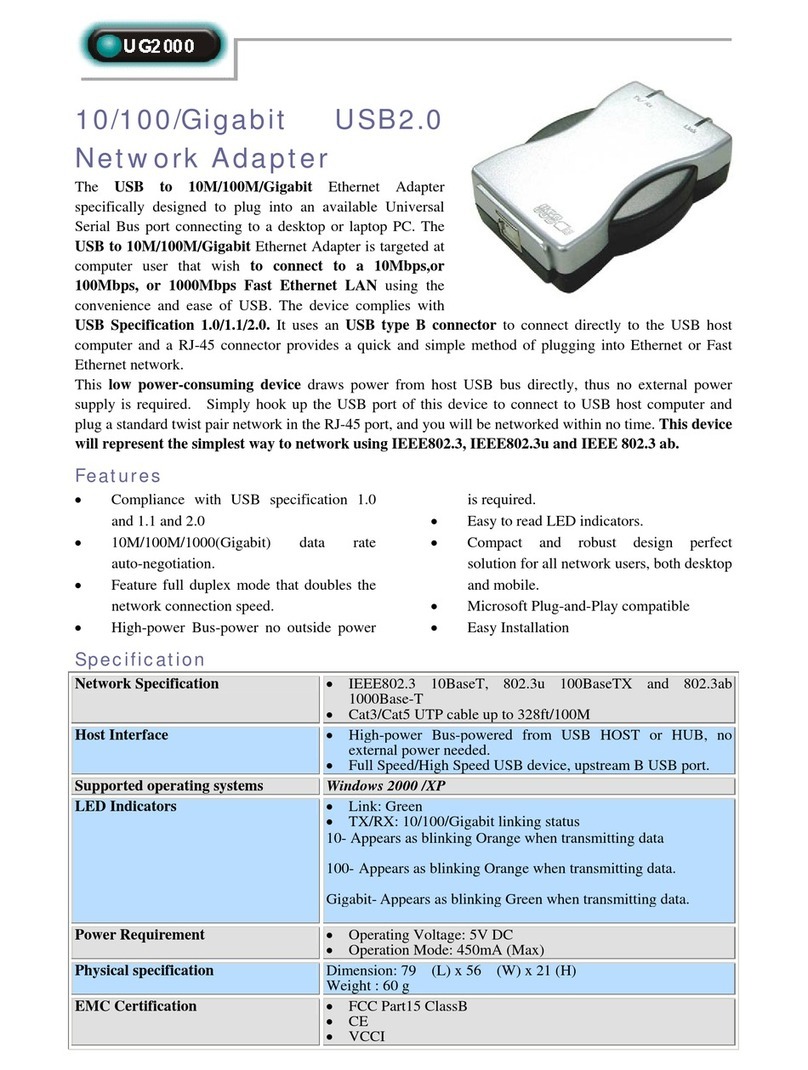
Abocom
Abocom 10/100/Gigabit USB2.0 Network Adapter UG2000 specification

IBM
IBM Broadcom 10 Gb Gen 2 2-port At-a-glance guide