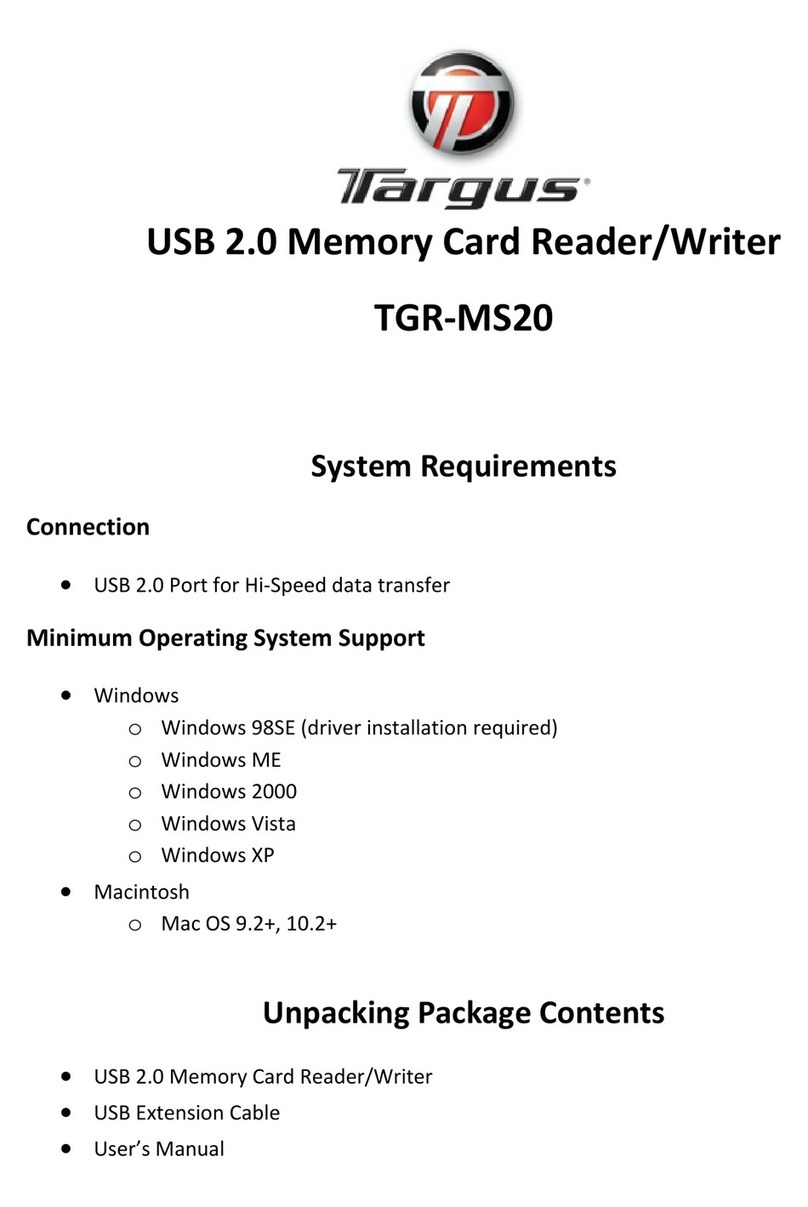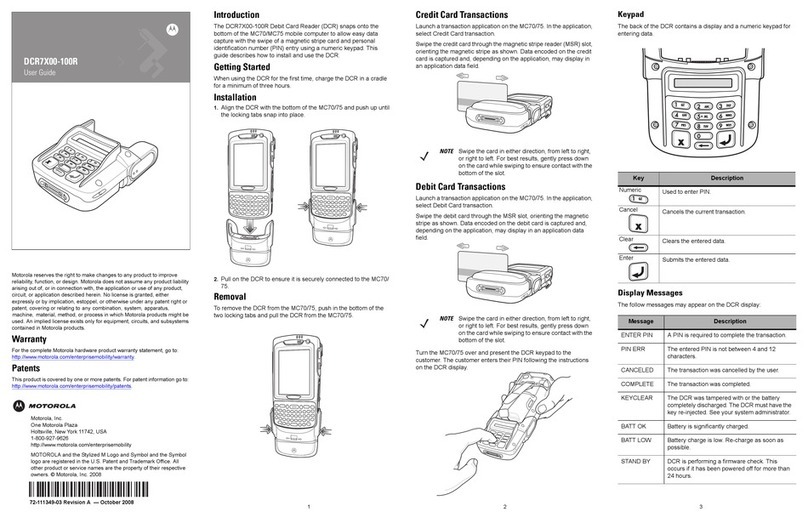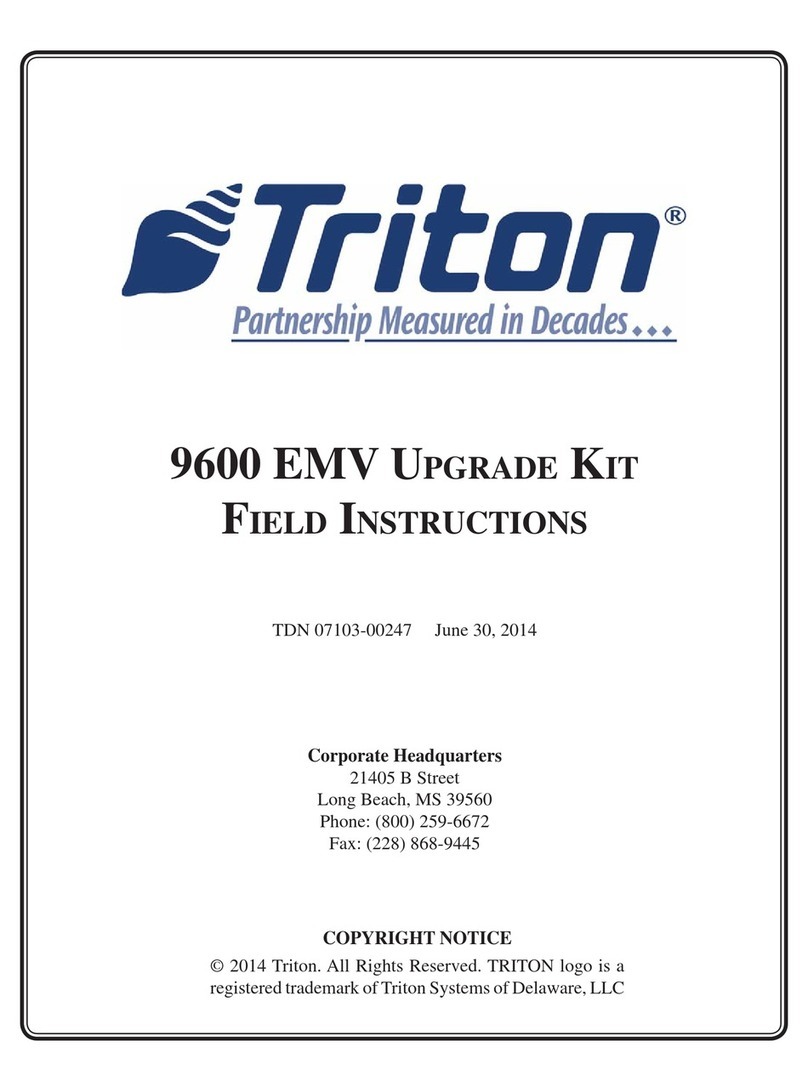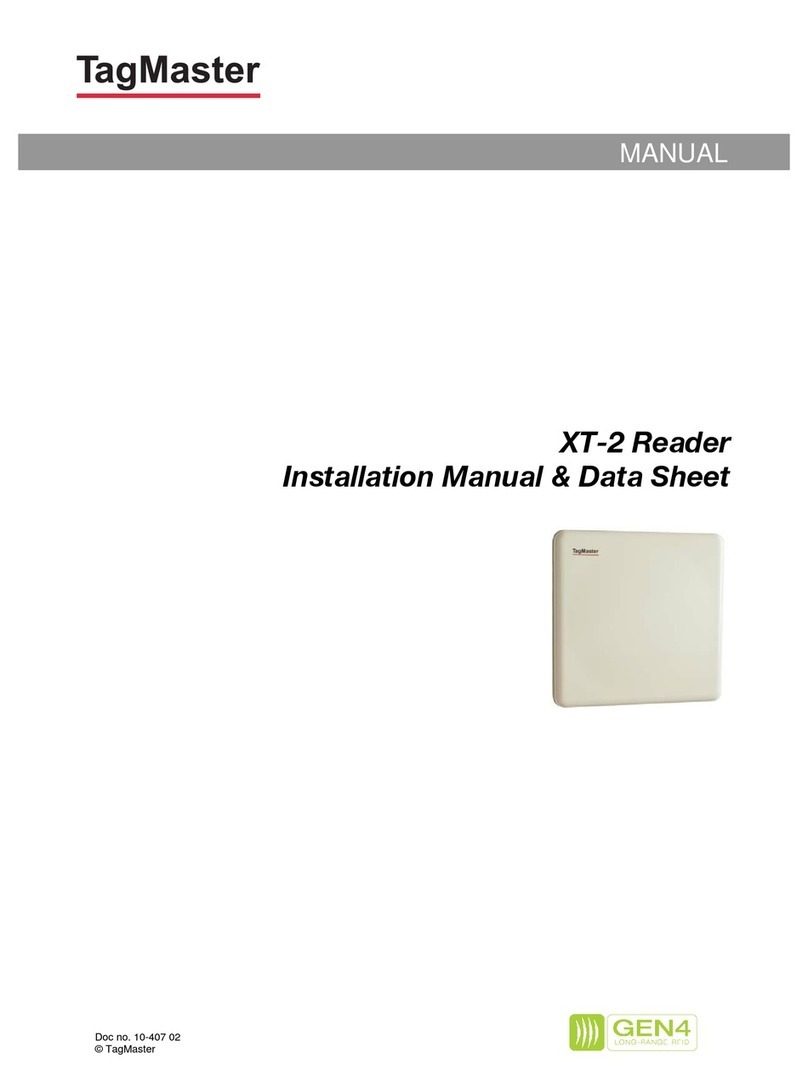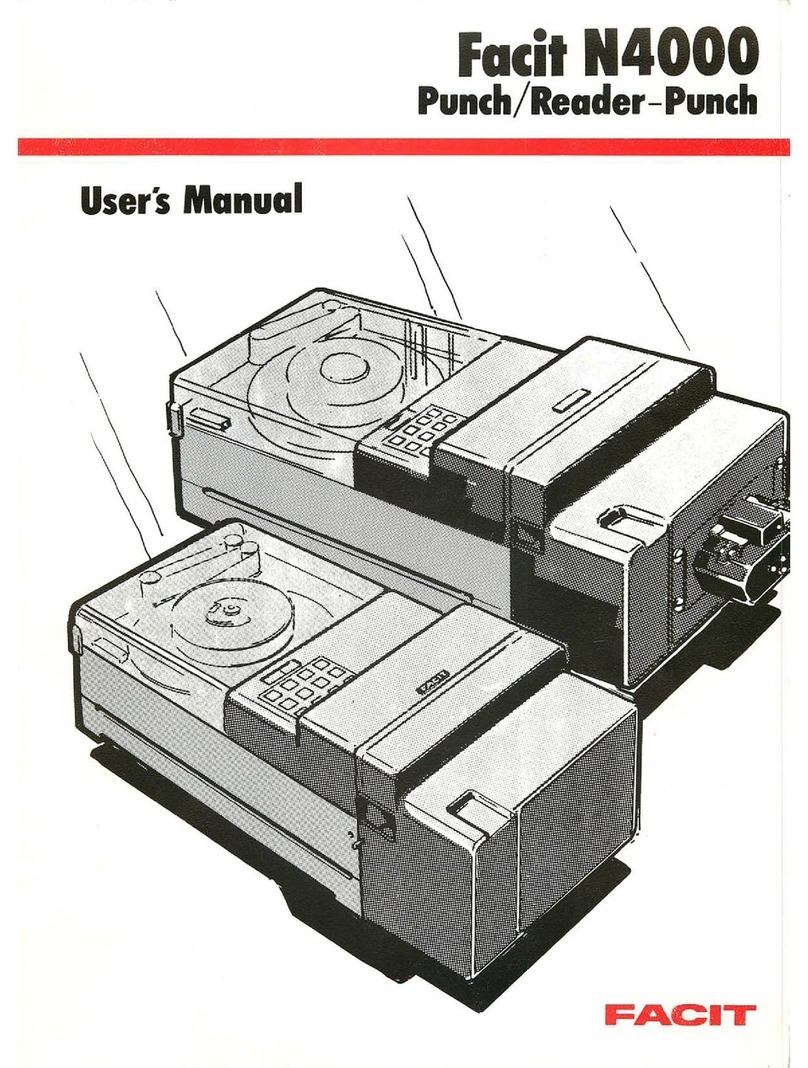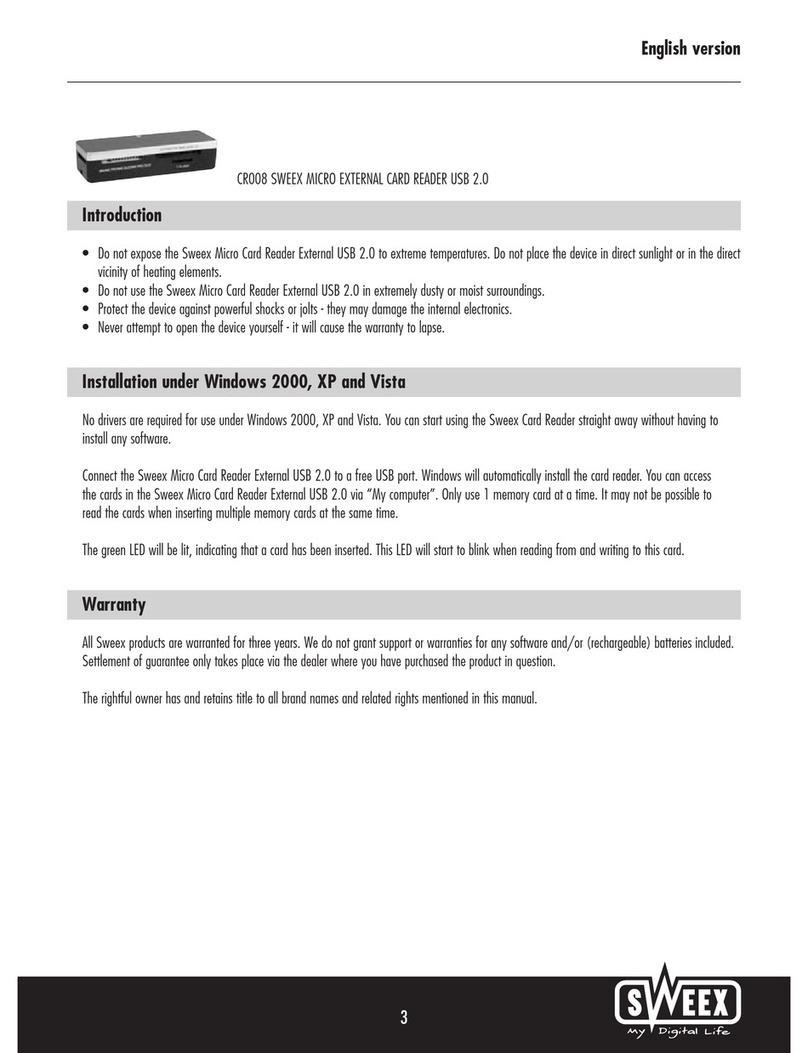Excelsecu Data Technology eSecu FIDO2 User manual

www.excelsecu.com
eSecu FIDO2 Fingerprint Key
User Manual
(V2.5)
Excelsecu Data Technology Co., Ltd.

www.excelsecu.com
CONFIDENTIAL information of Excelsecu Data Technology Co., Ltd.
NO WARRANTIES OF ANY NATURE ARE EXTENDED BY THIS DOCUMENT. Any product and related
material disclosed herein are only furnished pursuant and subject to the terms and conditions of a duly
executed Program Product Licence or Agreement to purchase or lease equipment. The only warranties
made by Excelsecu Technology, if any, with respect to the products described in this document are set
forth in such Licence or Agreement. Excelsecu Technology cannot accept any financial or other
responsibility that may be the result of your use of the information or software material, including
direct, indirect, special or consequential damages.
You should be careful to ensure that the use of this information and/or software material complies with
the laws, rules, and regulations of the jurisdictions with respect to which it is used. All rights reserved.
Copyright © 2020 Excelsecu Data Technology Co., Ltd.

www.excelsecu.com
Table of Contents
1. Important Instructions ..............................................................................................................4
2. Product Overview......................................................................................................................4
3. Product Picture..........................................................................................................................4
4. FIDO2 Fingerprint Key Management.........................................................................................5
4.1. eSecu FIDOManager.....................................................................................................5
4.2. Windows Settings.........................................................................................................5
4.3. Chrome Browser...........................................................................................................8
5. The Basic Operation of FIDO2 Fingerprint Key........................................................................11
5.1. Register (First Time Only) ...........................................................................................11
5.2. Signing-In (After Completing Registration).................................................................11
6. How to use FIDO2 Fingerprint Key with Microsoft for passwordless login.............................12
6.1. Register the FIDO2 Fingerprint Key............................................................................12
6.2. Sign in with FIDO2 Fingerprint Key.............................................................................14
7. How to use FIDO2 Fingerprint Key with Google for 2-Step Verification..................................16
7.1. Register the FIDO2 Fingerprint Key............................................................................16
7.2. Sign in with FIDO2 Fingerprint Key.............................................................................19
8. FAQ..........................................................................................................................................21
8.1. I have two gmail accounts, how many FIDO2 Fingerprint Keys do I need to protect two
gmail account. Do I need 2 keys?............................................................................................21
8.2. What should I do if I lost my FIDO2 Fingerprint Key?.................................................21
8.3. Does this FIDO2 Fingerprint Key have NFC capabilities?............................................22
8.4. Does this FIDO2 Fingerprint Key have Bluetooth capabilities? ..................................22
8.5. What applications support FIDO2 Fingerprint Key?...................................................22
9. Product Specs..........................................................................................................................22

www.excelsecu.com
1. Important Instructions
Thank you for using eSecu FIDO2 Fingerprint Key!
Please read this manual before operating your eSecu FIDO2 Fingerprint Key (FIDO2 Fingerprint
Key for short) and keep it for future reference.
2. Product Overview
eSecu FIDO2 Fingerprint Key is a hardware authenticator complying with FIDO2 standard and
FIDO U2F standard, which is self-developed by Excelsecu. By using an eSecu FIDO2 Fingerprint
Key, users are freed from having to remember and type passwords as well as less to worry
about their account information stolen by phishing, hacking or viruses. It uses Private / Public
Key (asymmetric) cryptography to provide strong authentication and can be used on FIDO2-
enabled or U2F-enabled services and applications as a factor of two-factor authentication,
multi-factor authentication or passwordless authentication.
3. Product Picture
The key has the following lighting states:
Steady red light: Insert the FIDO2 Fingerprint Key in the computer’s USB port/ Fingerprint
verification fail.

www.excelsecu.com
Flashing red light: Need to touch.
Flashing green light: Fingerprint enroll/ Need to verify fingerprint.
4. FIDO2 Fingerprint Key Management
Before using FIDO2 Fingerprint Key, fingerprint is always required to be enrolled via USB.
Currently, there are three methods to manage FIDO2 Fingerprint Key: eSecu FIDOManager,
Windows settings and Chrome Browser.
4.1. eSecu FIDOManager
The Software used to configure the FIDO and OTP (HOTP/TOTP) and fingerprint’s enrollment,
test, remove, reset is described in document of “Excelsecu Manager User Manual”, you can
refer to it for more details.
4.2. Windows Settings
You can set up your FIDO2 Fingerprint Key straight from Setting page if the platform is
Windows 10 version 1903 (build 18298) or above.
1. Choose Setting -> Accounts -> Sign-in options -> Security Key.

www.excelsecu.com
2. Click Manage, and connect your key to the computer according to the prompt.
3. You are able to manage fingerprint, PIN or reset your FIDO2 Fingerprint Key now.
Fingerprint Enrollment
Before you set up your fingerprint, you need to set a PIN. You are able to change the PIN if
PIN is already set.
Note: PIN length is between 4 to 63 characters.

www.excelsecu.com
Click Set up to enroll a fingerprint, and you are required to input the PIN. The enrollment
process requires you to touch the fingerprint sensor 4 times. You are able to remove
fingerprints if there is at least one enrolled.
Reset Security Key
Note: Resetting the key requires to be done within 10 seconds after powering up. If the
following prompt shows up, reinsert your key and click reset again.

www.excelsecu.com
Follow the prompt windows to finish reset.
4.3. Chrome Browser
Chrome Version 79 or above on Windows, Mac or Linux are able to manage eSecu FIDO2
security keys. Here we take Windows as an example.
Note: if you are using Chrome on Windows 1903, each time you use the chrome to manage
your eSecu FIDO2 security key, you need override this by running Chrome as Administrator
with the command line flag:
--disable-features=WebAuthenticationUseNativeWinApi.
1. Go into the chrome.exe file location, here we take
“C:\Users\Weiyc\AppData\Local\Google\Chrome\Application” as an example, please change

www.excelsecu.com
it to your chrome file location, and run the following command as administrator:
cd C:\Users\Weiyc\AppData\Local\Google\Chrome\Application
chrome.exe --disable-features=WebAuthenticationUseNativeWinApi
exit
2. This command will automatically open the chrome browser. Then go to chrome -> settings
-> Privacy and security -> Security -> Manage security keys, or directly visit the link:
chrome://settings/securityKeys, then you are able to manage PIN, sign-in data, fingerprints
and reset.
Create a PIN
Click Create a PIN to set the PIN for your key.
Note: PIN length is between 4 to 63 characters.

www.excelsecu.com
If you have resident credentials for passwordless login stored in authenticator, you are able
to manage sign-in data by clicking Sign-in data.
Manage fingerprints
You can add and delete fingerprints saved on your security key by click Fingerprints.
Note: before managing fingerprints, you need to set a PIN for your key.

www.excelsecu.com
Reset security key
Note: Resetting the key requires to be done within 10 seconds after powering up. If the
following prompt shows up, reinsert your key and click reset again.
5. The Basic Operation of FIDO2 Fingerprint
Key
5.1. Register (First Time Only)
1. Enter the username and password to log in to any application that supports FIDO
U2F/FIDO2.
2. Insert the FIDO2 Fingerprint Key in a USB-A port.
3. Add the FIDO2 Fingerprint Key to your account(s).
5.2. Signing-In (After Completing Registration)
1. Open the website you want to log in.

www.excelsecu.com
2. Enter your usual username and password (for U2F-enabled services).
3. Insert the registered FIDO2 Fingerprint Key to the computer’s USB port.
4. When prompted, authenticate with a simple touch of the fingerprint module to sign in.
6. How to use FIDO2 Fingerprint Key with
Microsoft for passwordless login
6.1. Register the FIDO2 Fingerprint Key
1. Click “My Microsoft account” after signing in.
2. Select “Security”.
3. Click “more security options”.

www.excelsecu.com
4. You will be asked to verify your identity.
5. After the verification is passed, enter the “Additional security options” page, and click
“Set up a security key” under “Windows Hello and security keys”.
6. Identify what type of key you have (USB or NFC) and click next.

www.excelsecu.com
7. Insert your key into the USB port and touch your key to verify the fingerprint when the
key flashes green light.
8. Name your FIDO2 Fingerprint Key, and the registration is finished.
6.2. Sign in with FIDO2 Fingerprint Key
1. Click “Sign in”.

www.excelsecu.com
2. Click “Sign in with a security key”.
3. Insert your key into the USB port and touch your key to verify the fingerprint when the
key flashes green light.
4. Sign in successfully.

www.excelsecu.com
7. How to use FIDO2 Fingerprint Key with
Google for 2-Step Verification
7.1. Register the FIDO2 Fingerprint Key
Register FIDO2 Fingerprint Key with your Google account to make it become the second
authentication factor.
1. Log in to the website: https://www.google.com/ and click Login in the top right corner.
Enter your account name and password.
2. Once you have successfully logged in, click on your Google Account.
3. Select security->2-step verification.

www.excelsecu.com
4. You will be asked to log in again.
5. Click ADD SECURITY KEY.
6. Click NEXT to continue.

www.excelsecu.com
7. You will be prompted to insert your FIDO2 Fingerprint Key into a USB port.
8. When the red light of the key is flashing, it means you are required to touch the key. Press
the fingerprint module on FIDO2 Fingerprint Key.
9. Rename the FIDO2 Fingerprint Key, click DONE to finish.

www.excelsecu.com
10. The FIDO2 Fingerprint Key becomes the default second authentication factor of your
account. You will be asked to use it to complete 2-Step Verification when sign in to Google
in the future.
7.2. Sign in with FIDO2 Fingerprint Key
1. Log in to the website: https://www.google.com/ and click Login in the top right corner.
Enter your account name and password, then click “Next”.

www.excelsecu.com
2. You will be prompted to insert your FIDO2 Fingerprint Key into a USB port. When the red
light of the key is flashing, press the fingerprint module on FIDO2 Fingerprint Key.
3. Click Next to login.
Note:
Other manuals for eSecu FIDO2
1
Table of contents
Popular Card Reader manuals by other brands

Magtek
Magtek iDynamo 6 Installation and operation manual

Identiv
Identiv SCR3310 V2 Reference manual

Honeywell
Honeywell Accentic 026423 operating instructions

Magtek
Magtek DynaFlex Installation and operation manual

Bosch
Bosch LECTUS duo 3000 installation manual
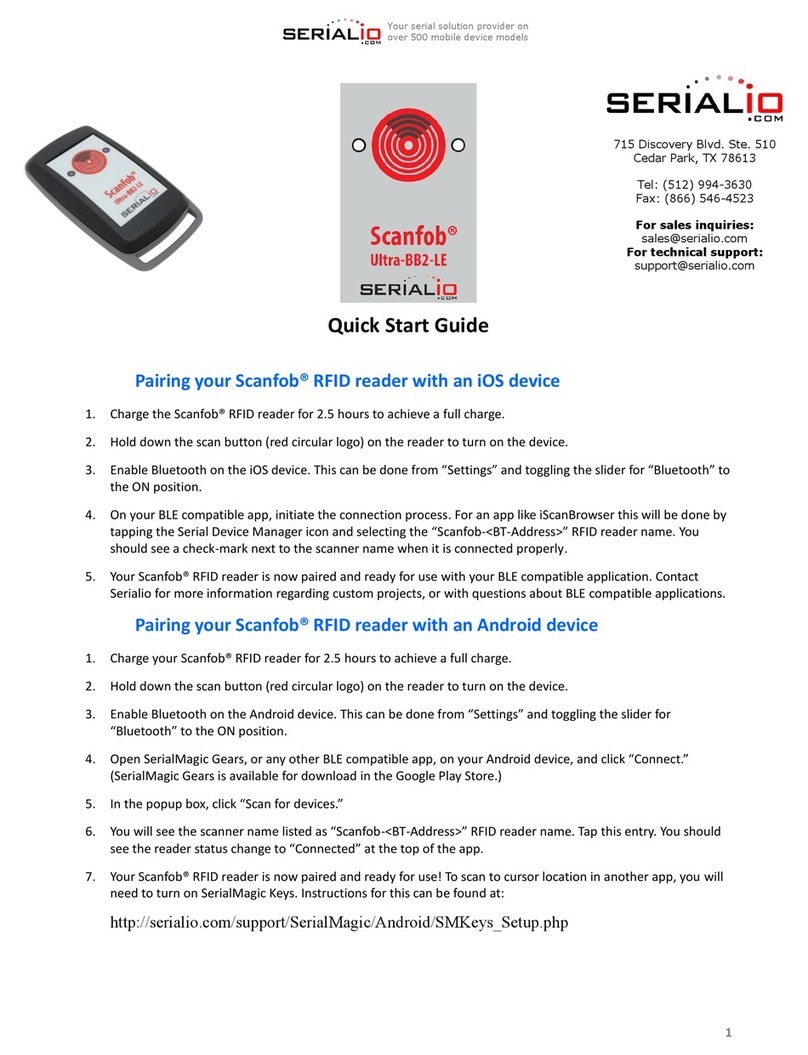
Serialio
Serialio Scanfob Ultra-BB2-LE quick start guide