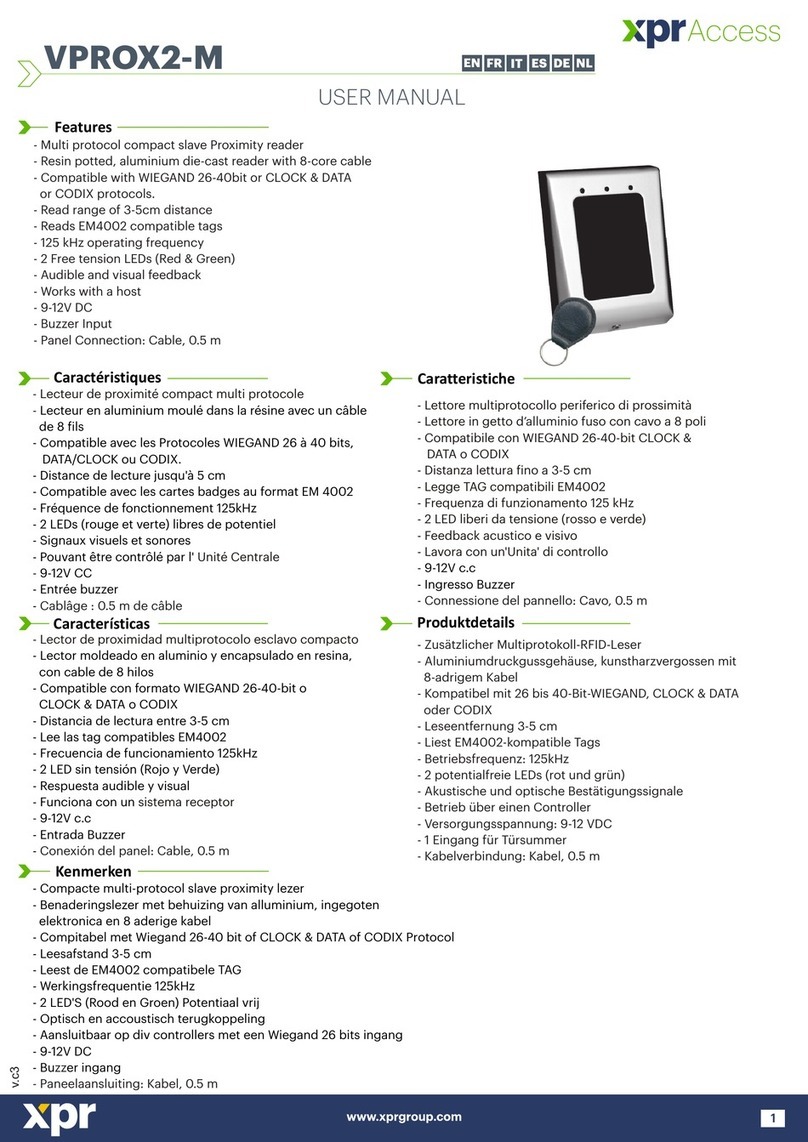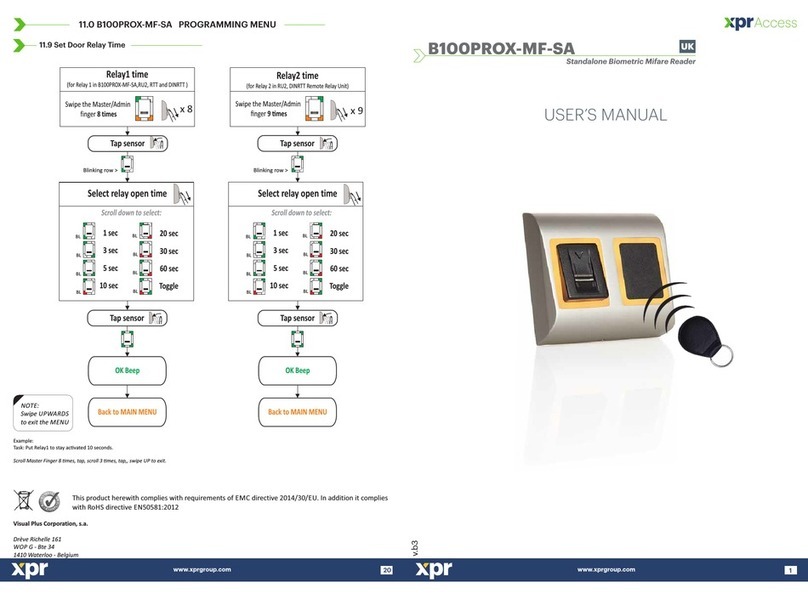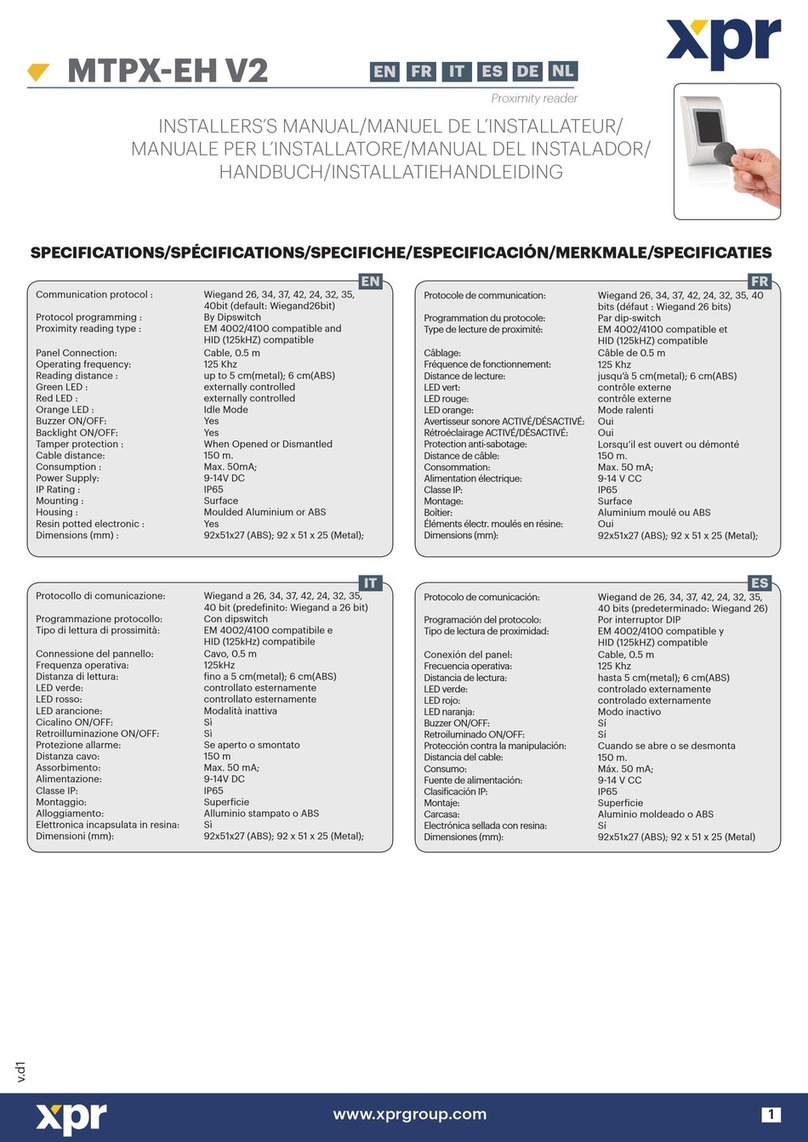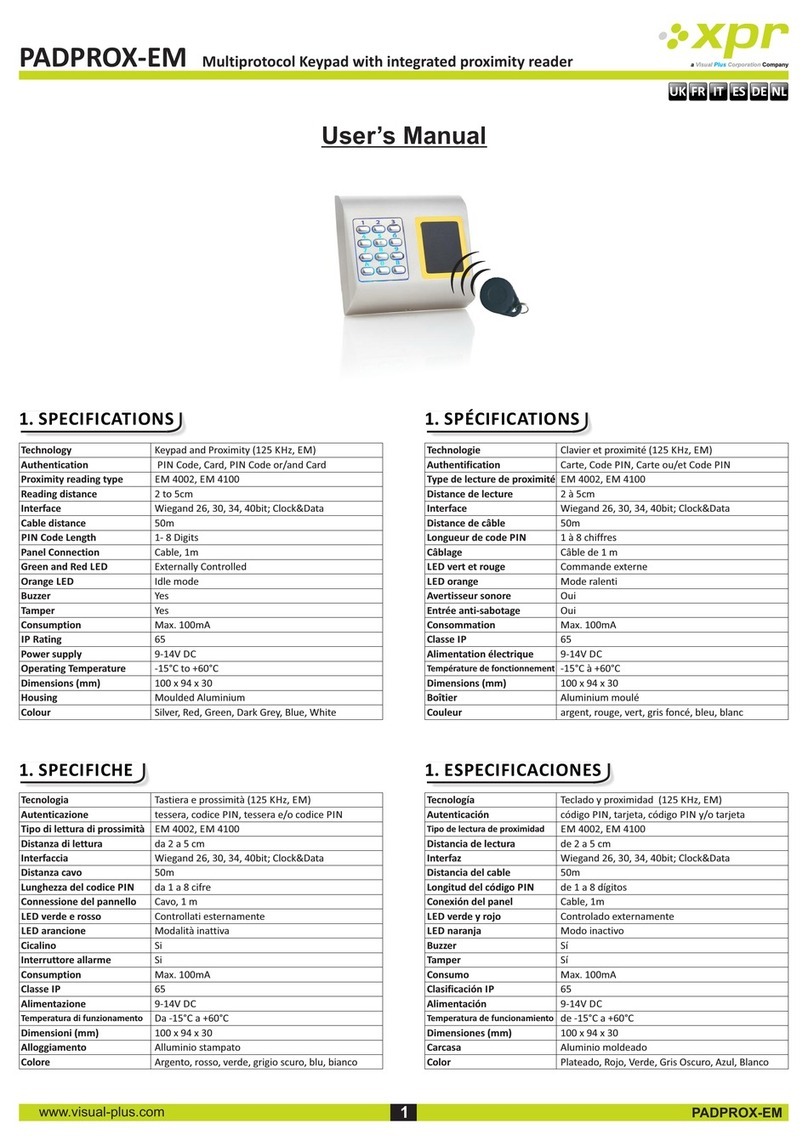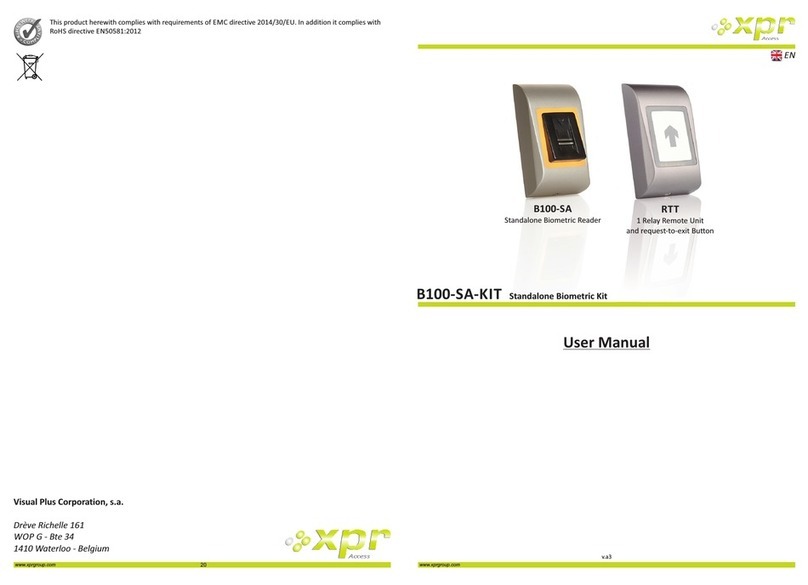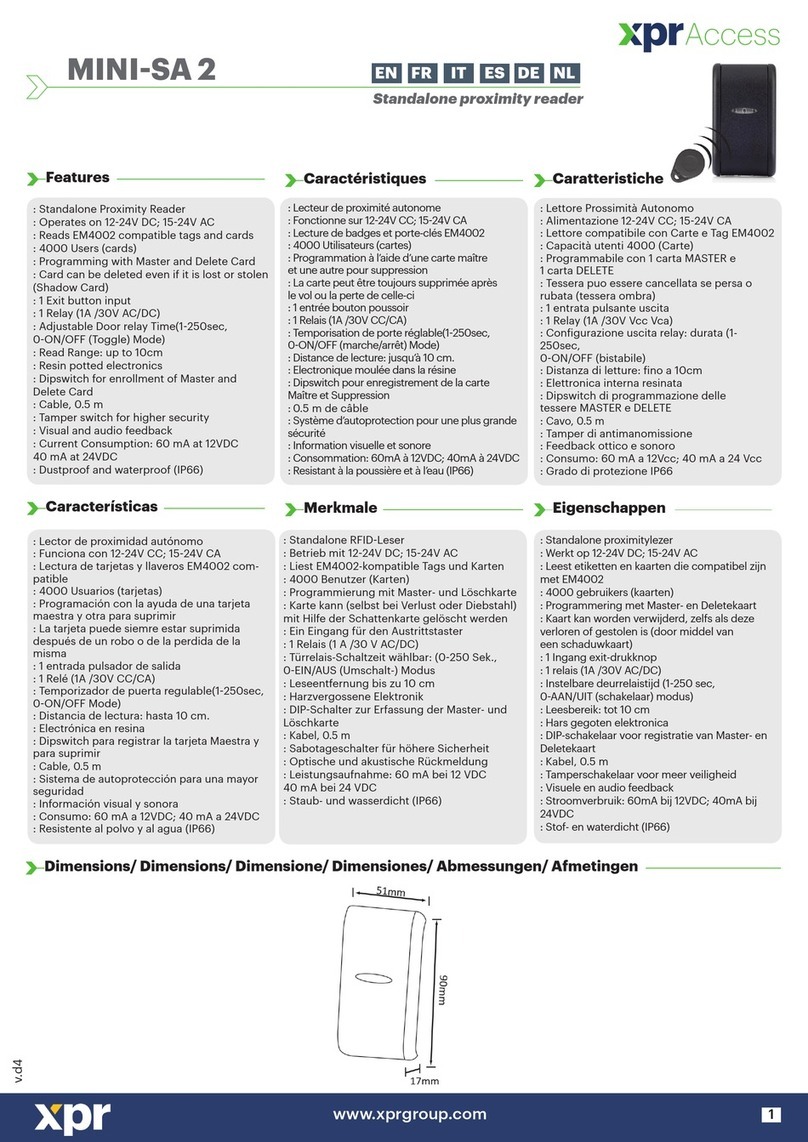1. DESCRIPTION
2. SPECIFICATIONS
3
www.xprgroup.com
22
BIOPROX-MF is a Wiegand biometric and proximity reader for access control applications with programmable
wiegand output. It offers storage of up to 9500 fingerprints, it reads Mifare Classic 1K & 4K, Ultralight, Desfire
cards/tags and has a programmable Wiegand Output (8 to 128 bits).
The tamper switch output can trigger the alarm system, if an attempt is made to open or remove the unit from
the wall.
www.xprgroup.com
11. SAFETY PRECAUTIONS
Do not install the device in a place subject to direct sun light without protective cover.
Do not install the device and cabling close to a source of strong electro-magnetic fields like radio-transmitting antenna.
Do not place the device near or above heating equipments.
If cleaning, do not spray or splash water or other cleaning liquids but wipe it out with smooth cloth or towel.
Do not let children touch the device without supervision.
Note that if the sensor is cleaned by detergent, benzene or thinner, the surface will be damaged and the fingerprint can't
be entered.
12. TROUBLESHOOTING
Enrollment from desktop reader can be done, but the
Fingerprints are not sent to all Biometric Readers
in the network
·Check the Ser.No of the Readers.
·Check if proper termination is done as described before
Check if the Communication wires (A & B) are properly
connected to the reader
The Biometric Reader is not powered ON.
The tricolour LED is OFF. Check the power Supply (red & black wire)
Fingerprint (or Card) is recognized (the tricolor LED is
green), but the controller reports other ID number and
the access is denied
·If the user is not deleted from the reader and the same
user is enrolled again with new ID, the reader will
recognize the finger with the first ID. To resolve this,
delete all users from the reader and upload all users to
the reader
·Check the Wiegand Bus (yellow & white wire)
·Check if the ground of the controller and the Biometric
Reader is the same
Check if the length between Biometric Reader and the
controller is less than 50 m
Electro static discharge influences the Fingerprint
Scan.
Connect the housing of the Biometric Reader to the
earth wire
Reader reading performance is decreased
·Check if fingerprint reading area is dirty. Do not clean
the device with any form of liquid. Use soft and dry
cloth only
Reading area is damaged. If the damage is minor, try to
calibrate the sensor
Fingerprint is not recognized normally
·Retry after drying the wetness of your finger
·When your finger is too dry, touch your forehead and
try again
When you have a cut on your registered finger, register
another fingerprint
The Proximity of the Biometric Reader is not working The operation Mode of the Biometric Reader is set as
“Finger”. Please select “Card OR Finger” mode
Tags are working correctly, finger scan does not work.
·Fingerprint Sensor malfunction
·Check the Sensor position and its physical condition
Reset the system. Contact your installer
Technology
Authentication
Interface
Protocol programming
Fingerprint Sensor Type
1:1000 identification
Fingerprint enrolment
Panel Connection
Green and Red LED
Buzzer
Consumption
Power supply
IP Rating
Operating Temperature
Dimensions (mm)
Biometry and Mifare (13,56Mz)
Finger, Card, Finger or/and Card, Finger on Card
Wiegand 8 to 128 bits; Default: Wiegand 26bit
By PROS software (EWS system) and BIOMANAGER (all access control systems)
Capacitive
970 msec, including feature extraction time
On the reader or from the USB desktop reader (BIOE)
Cable, 1m
Externally Controlled
Yes
Max. 200mA
65
9-14V DC
-15°C to +50°C
100 x 94 x 30
Housing
Colour
ABS
Silver, Red, Green, Dark Grey, Blue, White
Cable distance 50m
Backlight ON/OFF Yes, by software settings
Fingerprint capacity up to 9500 fingerprints; unlimited in Finger on Card mode
Fingerprints per user 1-10 fingerprints
Tamper Yes
Proximity reading type Mifare Classic 1K & 4K, Ultralight, Desfire; Finger on Card (Classic and Desfire)
Reading distance 1.5 to 5.5cm