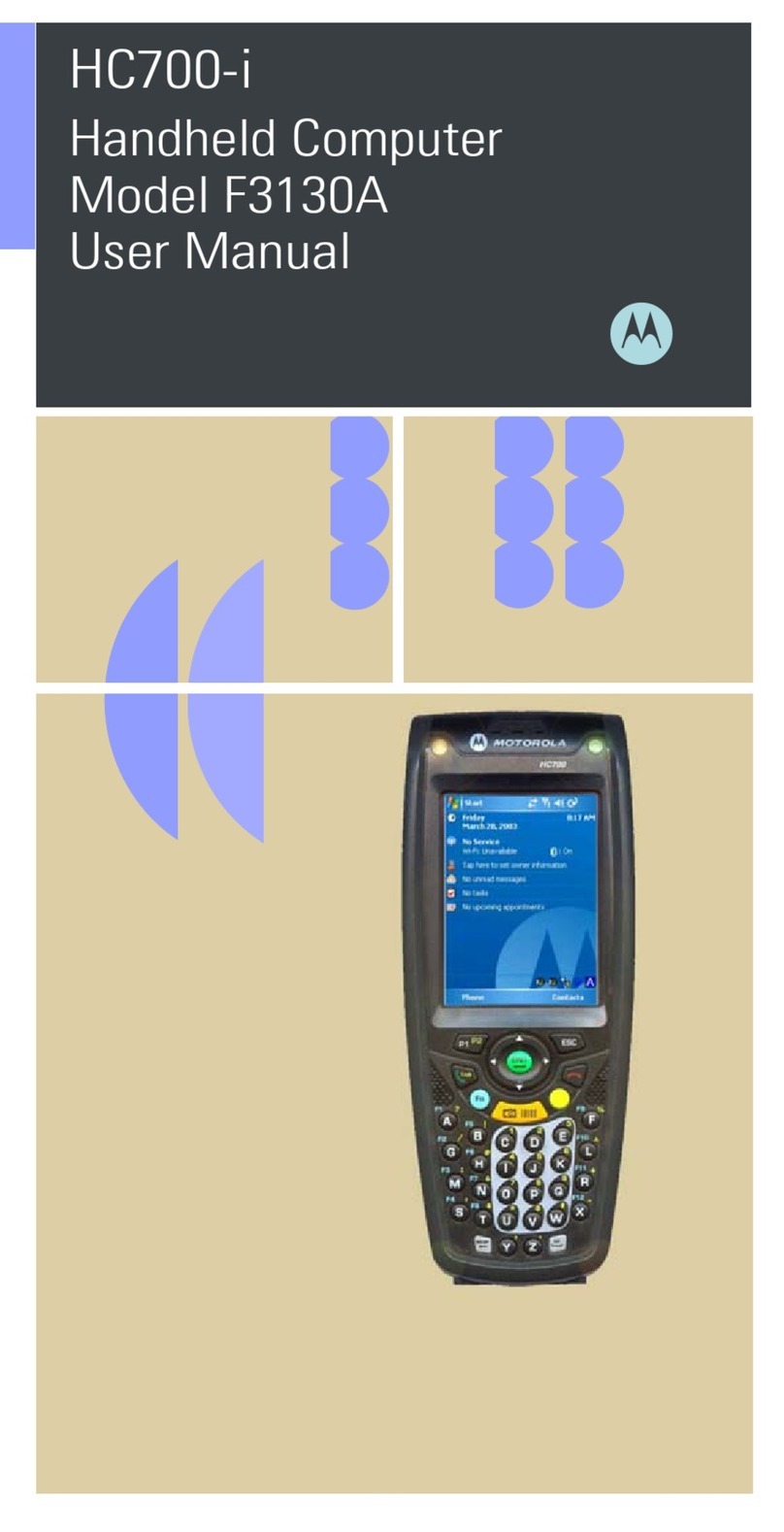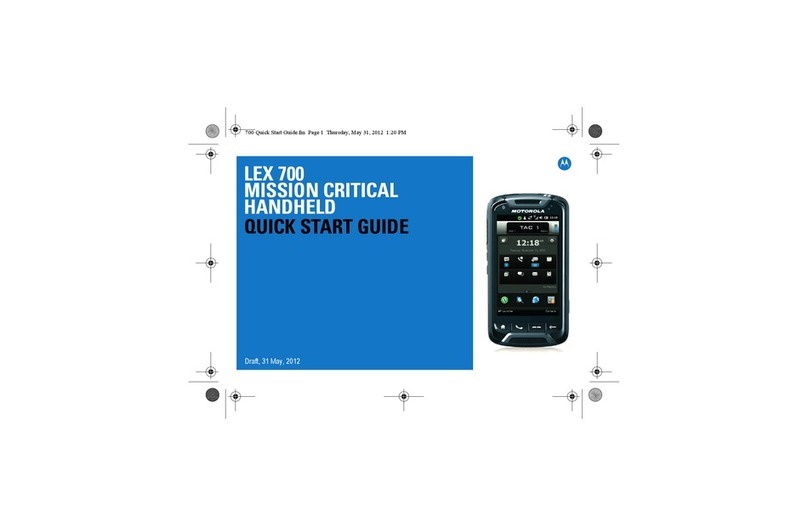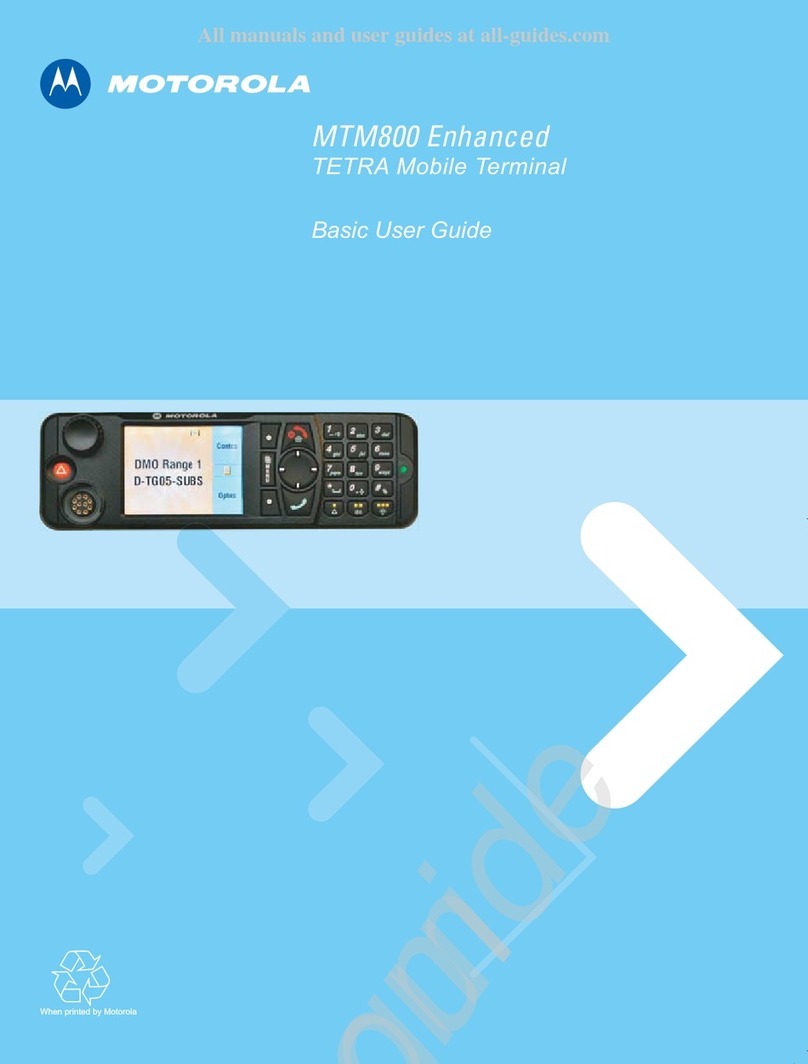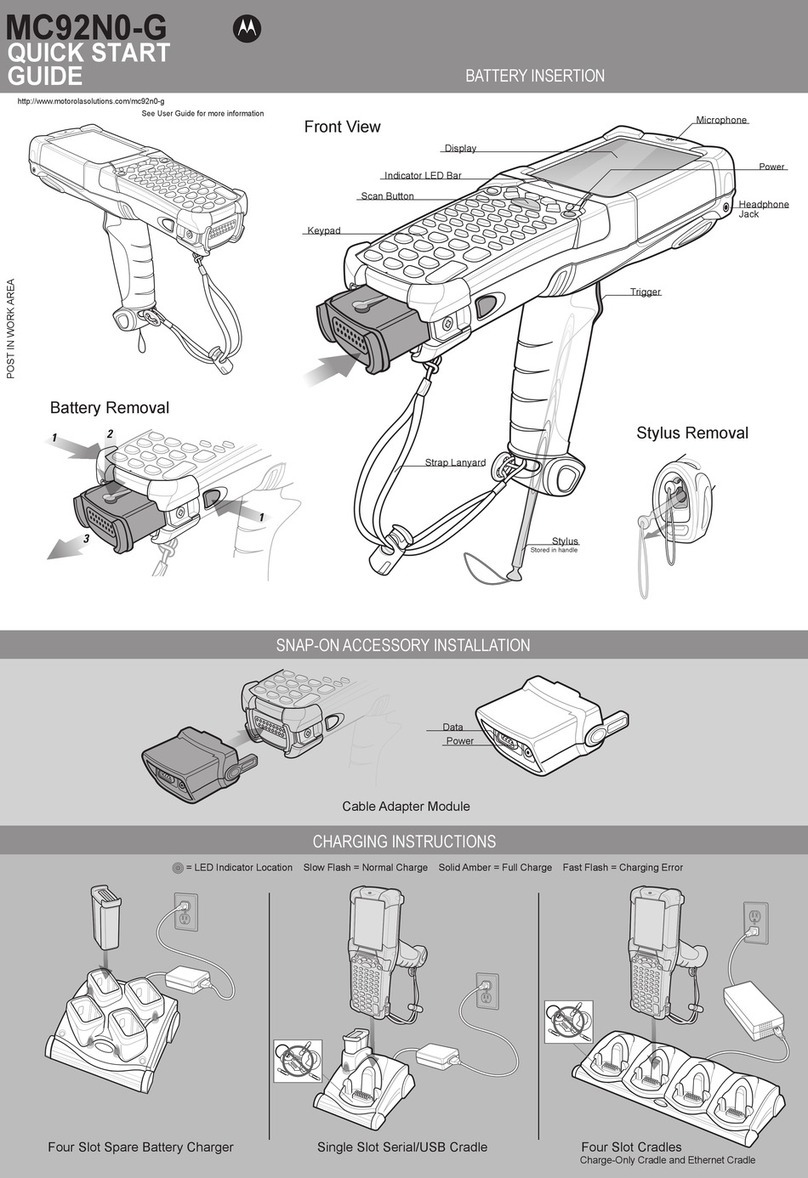AVOID EXTREME WRIST ANGLESAVOID EXTREME WRIST ANGLESAVOID EXTREME WRIST ANGLES
012345012345012345012345012345012345012345012345012345012345
012345
012345012345012345012345012345012345012345012345012345012345012345
012345012345012345012345012345012345012345012345012345012345012345
012345012345012345012345012345012345012345012345012345012345
012345
012345012345012345012345012345012345012345012345012345012345012345
012345012345012345012345012345012345012345012345012345012345
012345
MC55 QSG Side 2
BLACK
PANTONE 285
Laser Scanning
AVOID EXTREME
WRIST ANGLES
Screen Protector
Charger Only Cable
Motorola recommends the continued use of a screen protector
to minimize wear and tear. Screen protectors enhance
the usability and durability of touch screen displays.
Benefits include:
• Protection from scratches and gouges
• Durable writing and touch surface with tactile feel
• Abrasion and chemical resistance
• Glare reduction
• Keeping the device’s screen looking like new
• Quick and easy installation.
Not using a screen protector can affect your warranty coverage.
An initial screen protector is already applied to your MC55.
Contact your local account manager or Motorola, Inc. for more information
and purchasing details. Part number: KT-67525-01R Screen Protector 3/pk.
MC5590 Quick Start Guide
MOTOROLA and the Stylized M Logo and Symbol and the Symbol logo are registered in
the U.S. Patent and Trademark Office. All other product or service names are the
property of their respective owners. © Motorola, Inc. 2008
72-108862-01 Rev. A — September 2008
AVOID EXTREME WRIST ANGLES
http://www.motorola.com/MC55
MicroSD Card Installation
ACCESSORIES
Auto Charge Cable
USB/Charge CableFour-slot Battery ChargerSingle-slot USB Cradle
Vehicle Holder
Four-slot Charge Only Cradle
Imaging Camera Decode
Camera Photo
1. Launch a bar code reading application on the MC55.
2. Position the MC55 toward the bar code.
3. Press the Scan button.
4. In the image window align the red taget over the bar
code. When the MC55 decodes the bar code the taget
turns green.
5. Release the Scan button.
More Information on the MC55
Visit the Motorola Web site at http://www.motorola.com/mc55
Setting up, using and troubleshooting the MC55
MC55 User Guide and Integrator Guide
Software Upgrades
Available at: http://www.motorola.com/enterprisemobility/support
Additional Software
Check Motorola web site for approved applications.
http://www.motorola.com/mc55
Connecting and synchronizing with the host computer
ActiveSync®Help on the host computer. To view help, start ActiveSync®,
Click Help - Microsoft ActiveSync Help.
ActiveSync software available at http://www.microsoft.com
Information on using programs on the MC55
Tap Start – Help within the specific program.
Service and Warranty
MC55 Regulatory Guide
Available with MC55 and at http://www.motorola.com/enterprisemobility/manuals
1. Remove battery.
2. Lift rubber access door.
3. Slide SIM card holder up to unlock.
4. Lift SIM card holder.
5. Carefully lift microSD card holder.
6. Insert microSD card into card holder.
NOTE :
Proper position of the microSD card — the
card connector (i.e., gold contacts) should be
facing out as shown.
6. Close the microSD card holder.
7. Close the SIM card holder.
8. Slide the SIM card holder down to lock
into place.
9. Close rubber access door.
10. Replace battery.
Scan Window
Laser scanner or Imager
1. Tap Start > Programs > Pictures & Videos > Camera.
2. Poin the MC55 at an object.
3. Press the Enter button.
4. Hold MC55 still until “Shutter Sound” is heard.
SIM Card Holder
microSD Card Holder
Rubber Access Door
Motorola, Inc.
One Motorola Plaza Holtsville, New York 11742-1300, USA
DATA CAPTURE OPTIONS