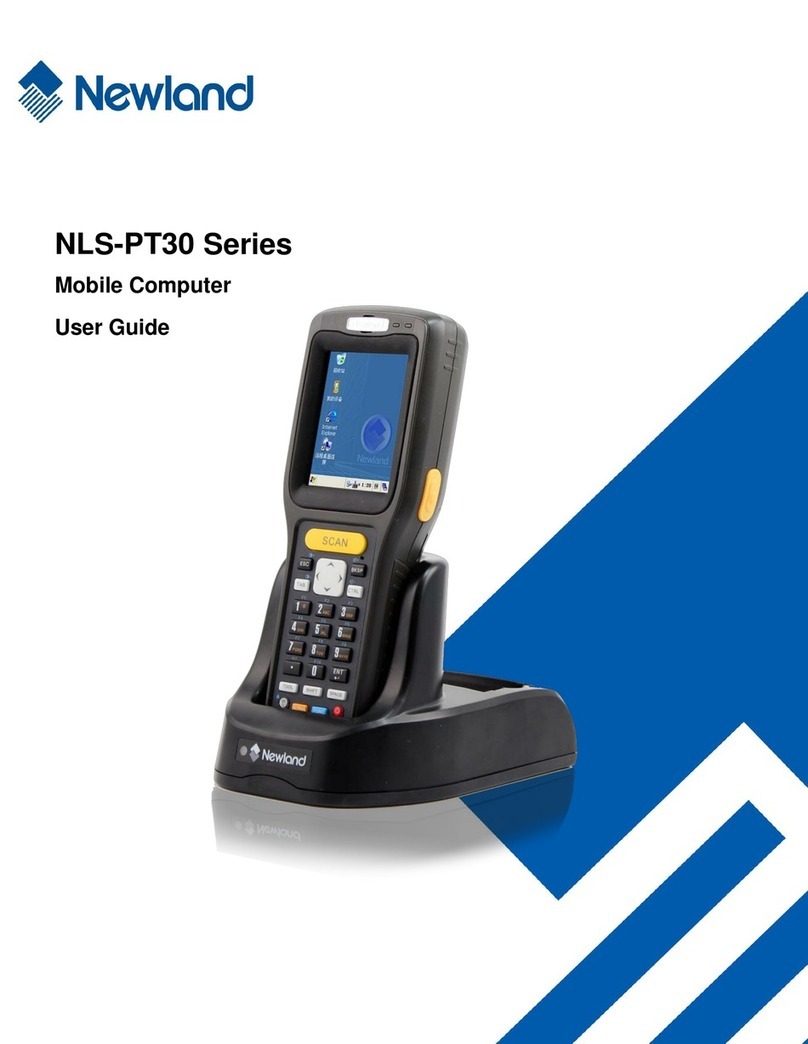Change Backlight Settings........................................................................................................................................18
Memory storage management..................................................................................................................................19
Resetting the PT30...................................................................................................................................................19
Warm Reset .....................................................................................................................................................19
Cold Reset........................................................................................................................................................19
Locking the PT30......................................................................................................................................................20
Barcode Settings ......................................................................................................................................................21
Scan engine parameters configuration.............................................................................................................21
Reading 1D barcode ........................................................................................................................................26
Reading 2D barcode ........................................................................................................................................27
Chapter 4 Using Bluetooth Communication............................................................................................................................28
Chapter 5 Using WiFi Communication .....................................................................................................................................30
Chapter 6 Using GPRS Communication...................................................................................................................................35
Make New Connection..............................................................................................................................................35
Setting Dial-Up Connection.......................................................................................................................................37
Check GPRS Connection Status ..............................................................................................................................38
Chapter 7 Using ActiveSync......................................................................................................................................................39
Introduction...............................................................................................................................................................39
Install ........................................................................................................................................................................39
Synchronize Information...........................................................................................................................................39
Chapter 8 Accessories...............................................................................................................................................................40
Battery ......................................................................................................................................................................40
Cradle.......................................................................................................................................................................40
Put PT30 into cradle.........................................................................................................................................40
Pick up PT30 from cradle.................................................................................................................................40
Charging...................................................................................................................................................................40
Use cradle charging .........................................................................................................................................40
Use AC adaptor charging .................................................................................................................................40
LED charging indicator .............................................................................................................................................41
LED indicator for Scanning/Decoding/Communication .............................................................................................41
Connect Host PC via USB cable...............................................................................................................................41
Connect Host PC via Cradle.....................................................................................................................................41
Chapter 9 Maintenance& Troubleshooting...............................................................................................................................42
Introduction...............................................................................................................................................................42
Considerations on using PT30..................................................................................................................................42