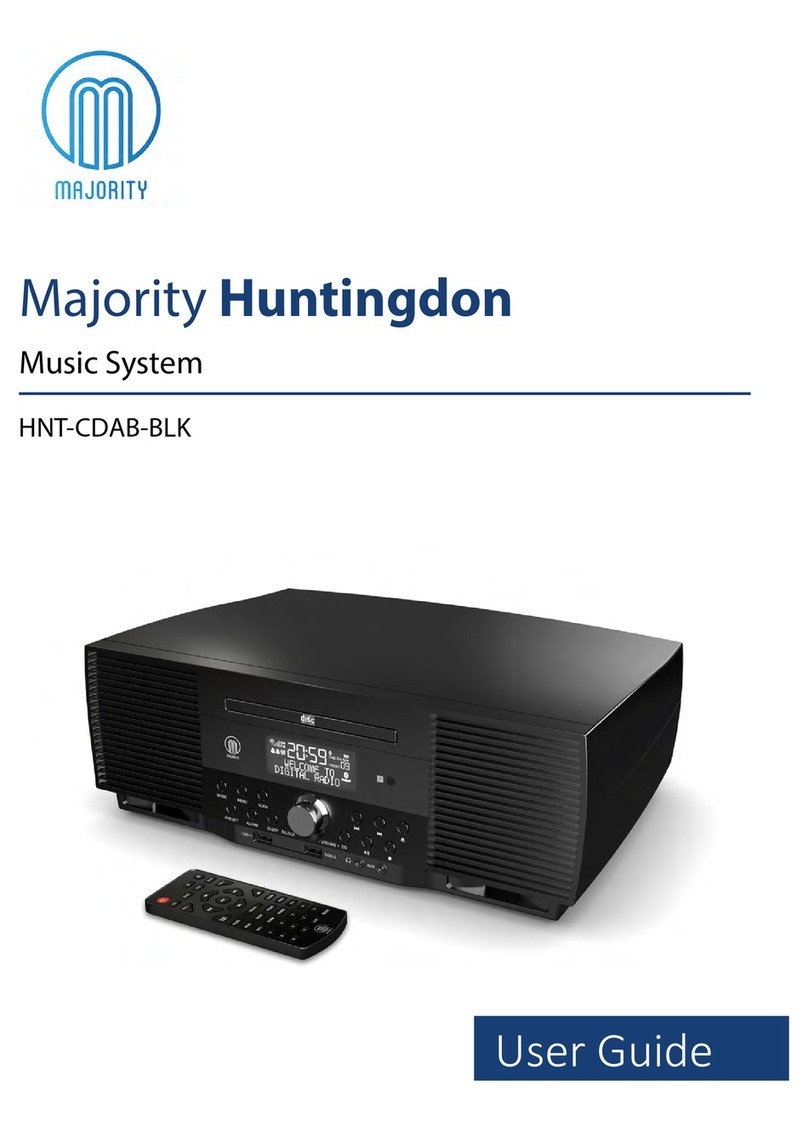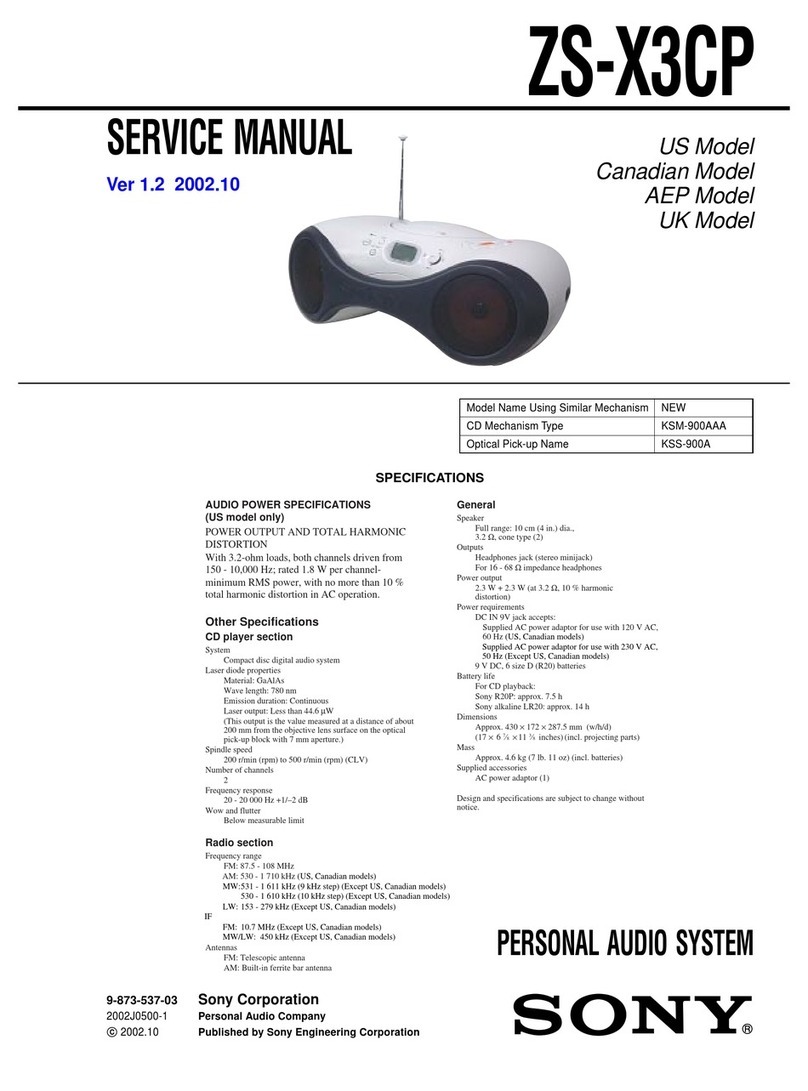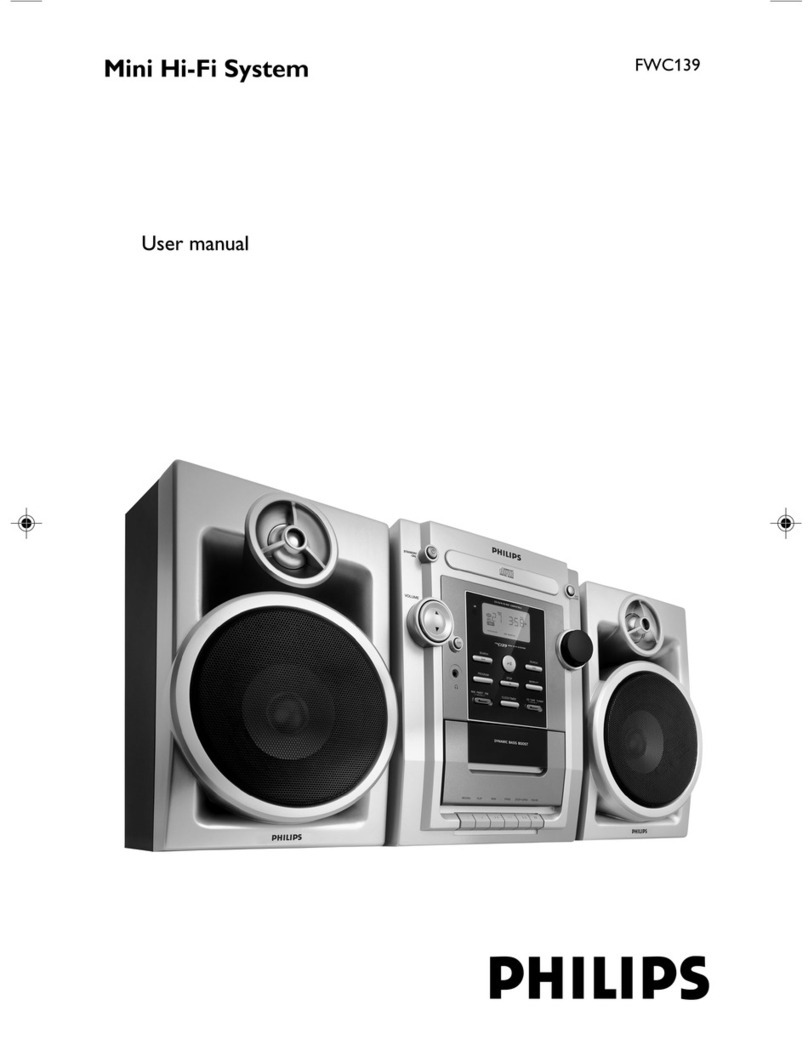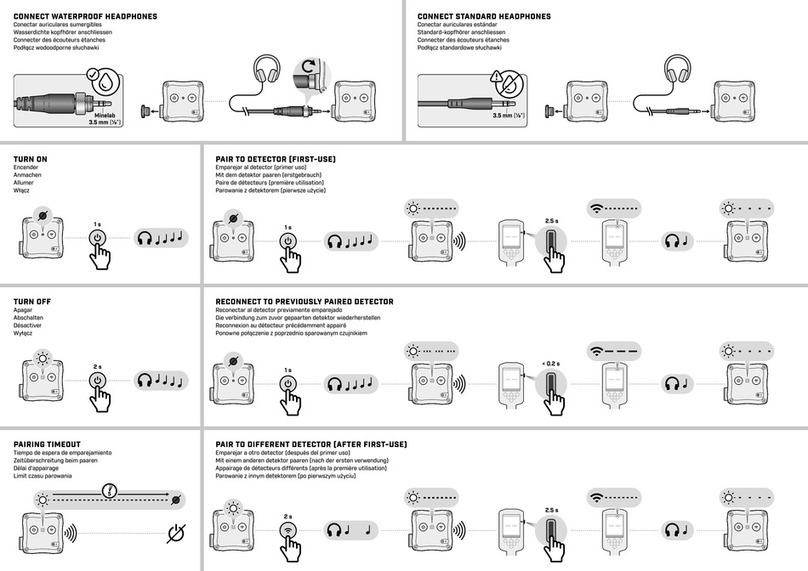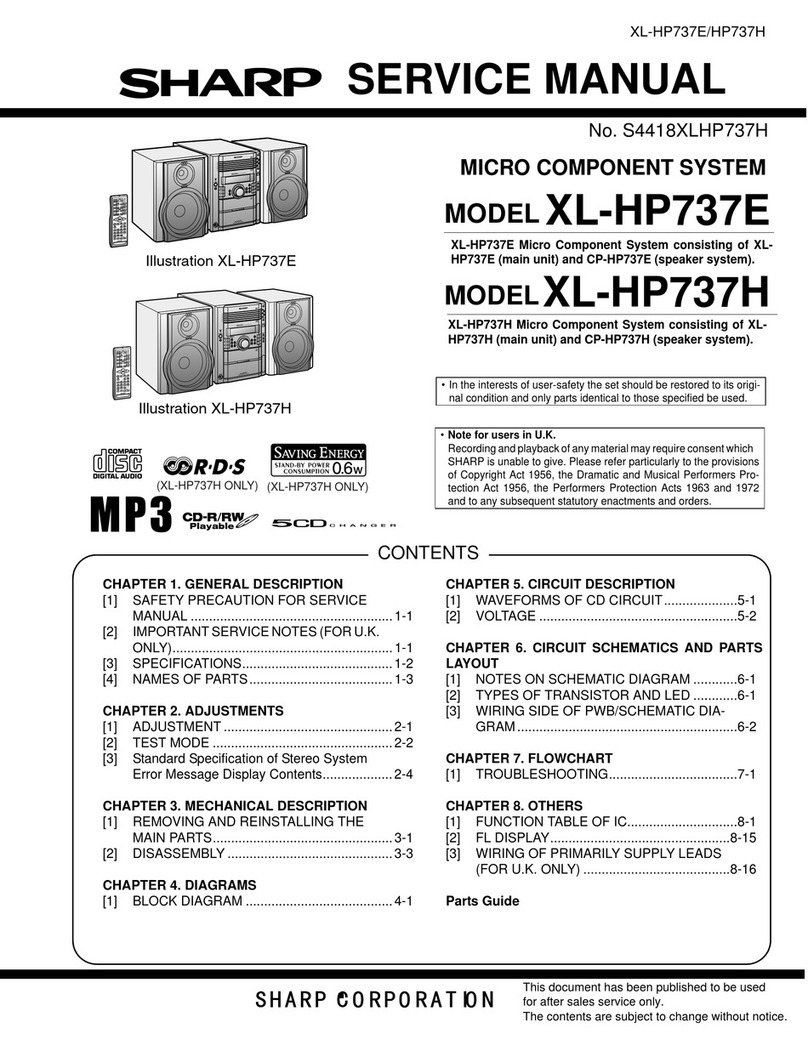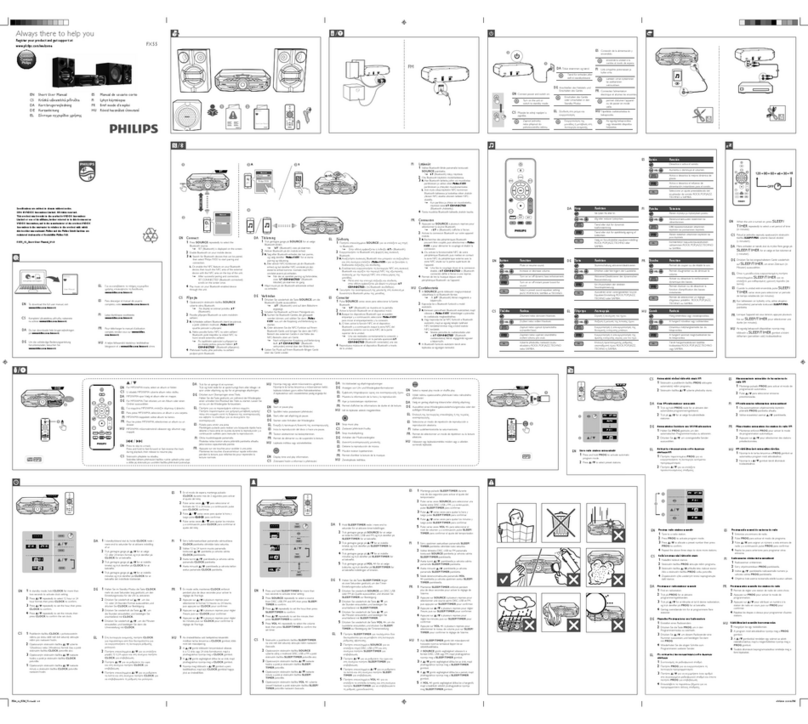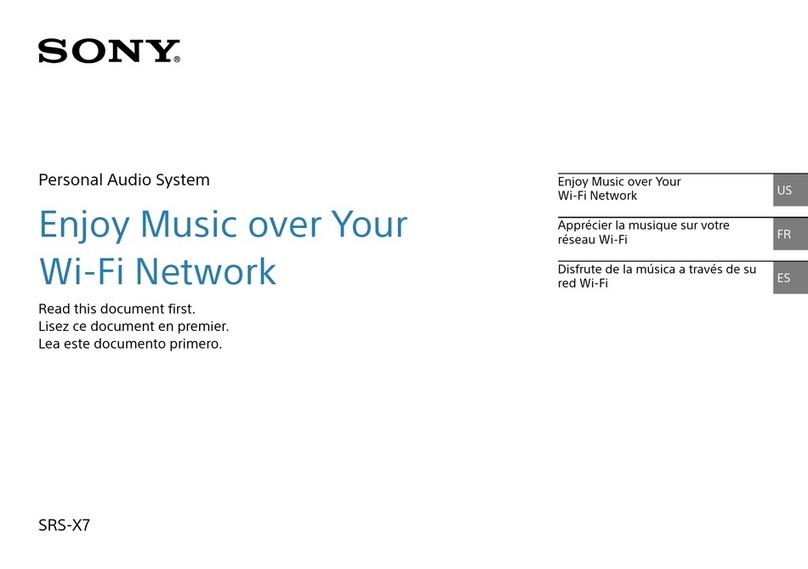Soft dB SmartSMS 2 User manual

Sound Masking System
User Manual, RELEASE 1.3
Soft dB Inc.
October 2012

User Manual p. 2

User Manual p. 3
SmartSMS II Sound Masking System
User Manual
Software Release 1.3
October 2012
For Technical Support: contact Soft dB
1040 Belvedere Avenue, Suite 215
Quebec, Qc G1S 3G3
Canada
Tel: 418-686-0993
Fax: 418-686-2043
contact@softdb.com
For Sales and Pricing information: contact Christian St-Pierre
1240, Beaumon Avenue, suite 206
Mont-Royal, QC, H3P 3E5
Canada
Tel: 514-727-3800
c.stpierre@sofdb.com

SmartSMS User Manual Soft dB inc.
User Manual p. 4
Contents
1. INTRODUCTION...................................................................................................................6
1.1 NEW FEATURES IN VERSION 1.1J (MAY 2011).....................................................................6
NEW FEATURES IN VERSION 1.1I (JUNE 2010).................................................................................6
NEW FEATURES IN VERSION 1.1G...................................................................................................6
1.2 SMARTSMS SOUND MASKING SYSTEM ...............................................................................8
2. HARDWARE UNIT DESCRIPTION .......................................................................................9
2.1.1 SmartSMS AMP units................................................................................................9
2.1.2 SmartSMS CTL units...............................................................................................10
2.2 SMARTSMSMODELS .....................................................................................................11
2.3 MINIMUM REQUIREMENTS...............................................................................................11
2.4 SYMBOLS......................................................................................................................12
2.5 IMPORTANT SAFETY INSTRUCTIONS.................................................................................13
3. SOFTWARE INSTALLATION AND USB DRIVER...............................................................14
4. LOUDSPEAKERS AND WIRING INSTALLATION.............................................................. 16
4.1 LOUDSPEAKER INSTALLATION.......................................................................................... 16
4.2 ELECTRICAL WIRING OF THE LOUDSPEAKER NETWORK......................................................19
4.2.1 Power Taps:............................................................................................................19
4.2.2 Wiring:.....................................................................................................................20
5. MEASUREMENT SET-UP AND HARDWARE INSTALLATION ..........................................23
5.1 SOFT DBPRECISION MICROPHONE AND IMIC PRE-AMPLIFIER DEVICE ................................24
5.2 SOFT DBPRECISION MICROPHONE AND IMIC WITH WIRELESS SYSTEM...............................25
5.3 TABLET PCWIRELESS SYSTEM WITH TABLET PC.............................................................. 26
5.4 SOUND LEVEL METER AND ACOUSTICAL CALIBRATOR.........................................................27
5.5 COOLING AND VENTILATION OF THE SMS UNITS ................................................................28
5.6 MULTI-BOARD INSTALLATION .......................................................................................... 29
6. OPERATION OF THE SMARTSMS SOFTWARE................................................................ 31
6.1 LAUNCHING THE SMARTSMS SOFTWARE......................................................................... 31
6.2 SYSTEM STATUS AND MAIN FUNCTIONS ...........................................................................33
6.3 CONFIGURATION MANAGEMENT.......................................................................................35
6.4 MAIN CONTROL PANEL................................................................................................... 36
6.4.1 Equalizer Function................................................................................................... 37
6.4.2 Target Mask............................................................................................................ 43
6.4.3 Volume Control ....................................................................................................... 45
6.4.4 Calendar Volumes...................................................................................................45
6.4.5 Global and Hardware Volumes................................................................................45
6.4.6 Active Control..........................................................................................................46
6.4.7 Paging Mixer...........................................................................................................47
6.4.8 Rise Time................................................................................................................47
6.4.9 Test Sound Masking................................................................................................49
6.5 ADDITIONAL FUNCTIONS.................................................................................................53
6.5.1 Reference Input Sensitivity Adjustment Function .....................................................54
6.5.2 Spectrum Analyzer.................................................................................................. 58
6.5.3 Loudspeaker Detection............................................................................................60
6.5.4 Change Volume ......................................................................................................60
6.5.5 Mask and Assignation.............................................................................................61
6.5.6 Copy/Paste .............................................................................................................62
6.5.7 Set-up Diagnosis.....................................................................................................62
6.5.8 Hardware Information and Configuration Key........................................................... 64
6.5.9 Privacy Index Function............................................................................................65

SmartSMS User Manual Soft dB inc.
User Manual p. 5
6.6 OFFLINE MODE..............................................................................................................67
7. ACTIVE ADJUSTMENT SYSTEM.......................................................................................70
7.1 SOUND LEVEL SENSORS INSTALLATION............................................................................71
7.2 WIRING FOR THE ACTIVE SYSTEM..................................................................................... 72
7.3 SET THE ACTIVE CONTROLLER........................................................................................ 74
7.3.1 Controller/Input set-up.............................................................................................75
7.3.2 Output Set-up..........................................................................................................77
7.3.3 Controller Set-up Summary ..................................................................................... 78
7.4 SEE ACTIVE HISTORIC FUNCTION ....................................................................................79
8. PAGING SYSTEM............................................................................................................... 81
8.1 PAGING AND MUSIC MIXER/EQUALIZER ............................................................................81
8.2 INPUT SIGNAL SPECIFICATION.........................................................................................83
8.3 SETTING THE PRIORITY PAGING ......................................................................................84
9. CALENDAR FUNCTION .....................................................................................................86
10. DESIGN OF THE SOUND MASKING SYSTEM ..........................................................89
10.1 LOUDSPEAKER FREQUENCY RESPONSE...........................................................................89
10.2 ACOUSTIC ROOM RESPONSE..........................................................................................89
10.3 ZONE DEFINITIONS......................................................................................................... 91
10.4 LOUDSPEAKER SURFACE COVERAGE...............................................................................91
10.5 EXAMPLES ....................................................................................................................93
10.6 OPENINGS IN THE CEILING ..............................................................................................94
10.7 ACOUSTIC COUPLING.....................................................................................................95
APPENDIX A: SOFTWARE AND USB DRIVERS INSTALLATION PROCEDURE ............... 96
APPENDIX B: SOUND LEVEL METER WITH LIMITED 50 DB DYNAMIC RANGE............ 100
APPENDIX C: NETWORK CONNECTION FOR WIRELESS CALIBRATION...................... 101
APPENDIX D: SOFT DBPRECISION MICROPHONE SET-UP.......................................... 105
APPENDIX E: TROUBLESHOOTING................................................................................. 108

SmartSMS User Manual Soft dB inc.
User Manual p. 6
1. Introduction
1.1 New features in version 1.3
•Optional Rise-Time bypass on each channel.
•Calendar-based volume adjustments on the paging mixer
•Automatic Firmware and Configuration update from 1.1 to 1.3
•Reduced number of speakers per channel on the SmartSMS-AMP-1
New features in version 1.1j (May 2011)
•Additional masks spectrums added to the default mask list.
•Test module measurement mode set to linear by default.
•FPGA modifications on the DSP to correct a Timer module bug.
•Update of the Silex USB Server software and drivers
•Wireless system changes. Anywhere USB is discontinued and replaced by the Silex unit.
New features in version 1.1i (June 2010)
•Voltage corrections on the FPGA to solve a stability problem on the DSP.
•Level corrections in the Active inputs display according to number of sensors connected.
New features in version 1.1g
•Windows Vista and Windows 7 compatibility: The software is compatible with Windows
Vista/7 32-bit and Windows Vista/7 64-bit version. However, to be able to do a wireless
calibration with Windows Vista/7 64-bit, a new USB server unit must be used (Silex SX-
2000U2) because the Keyspan and Anywhere USB units don't have 64-bit drivers. See
appendix C.
•Multi-sensor capability: The SmartSMS unit can now supply up to 4 active sensors without
an Active Preamp. See section 7 for more information.
•IMIC Management: The software will restart if the IMIC is connected after the start-up of the
software to ensure good measurement. In certain cases with previous versions, it was
possible to have bad readings from the microphone if the IMIC was connected after the
software was started.
•Privacy Index Function: Software function that can estimate and measure the Privacy
Index on site (consult section 6.5.9 for more information).
•1/24th octave measurement capability: The spectrum analyzer can now measure with
narrow band, third octave and 1/24th octave resolutions.

SmartSMS User Manual Soft dB inc.
User Manual p. 7
•New Default Spectrum: A new default spectrum shape has been defined with equivalent
masking efficiency but with slightly less low frequency energy. It will improve the system
behaviour in certain circumstances. This should not be noticeable in most installations.
•Additional warning when the system is running into low frequency saturations with the semi-
automatic calibration. In previous versions, it was possible to set the system so there were
low frequency saturations in certain settings using the manual or semi-automatic mode.
This resulted in a low frequency rumble and/or "bubble" noise from the speakers. This
version detects this situation and will provide an automatic best-solution to the user.
•Background noise import during the automatic calibration process allows the user to skip
the background noise measurement and import a stored measurement.

SmartSMS User Manual Soft dB inc.
User Manual p. 8
1.2 SmartSMS sound masking system
The SmartSMS Sound Masking System from Soft dB is a powerful and versatile system that
includes:
Øan automatic equalization process of the masking spectrum
Øan active adjustment of the masking volume based on the ambient noise
Øa wireless connection to facilitate the equalization process in large buildings
Øan optional integrated calendar-based volume adjustment
ØUp to four auxiliary inputs for paging and music.
Based on advanced signal processing techniques and a powerful DSP (Digital Signal Processor),
the various features of the SmartSMS system allow fast and easy installation, even in buildings with
modern architectural design. The SmartSMS achieves an unparalleled efficient and comfortable
masking sound.
This user guide shows how to use the main features of the SmartSMS.
Here are the detailed hardware and software features:
•Up to eight independent channels per unit, depending on the version used. Each channel has
its own automatic narrow band equalizer, allowing independent masking sound adjustments on
each channel.
•Each channel can have a different target masking sound spectrum if needed.
•Up to four auxiliary inputs for music or for a paging system.
•Up to eight inputs for the active adjustment system.
•Automatic Active adjustment of the masking sound level available as an option.
•Optional calendar-based volume adjustment with onboard clock.
•Programmable global volume ramping period for the smooth integration of the masking sound
for the workers.
•General hardware volume control for the entire system (±0.5 to ±12 dB).
•Integrated real-time 1/3-octave band and narrow band spectrum analyzer.
•Each output channel can supply up to 32 speakers (see section 4.2).
•Each SMS unit can supply a maximum of 120 speakers when paging is required (see section
4.2).
•Up to 8 SmartSMS units can be connected together via a USB hub when more than 8 zones
are needed.

SmartSMS User Manual Soft dB inc.
User Manual p. 9
2. Hardware unit description
2.1.1 SmartSMS AMP units
SmartSMS AMP units features integrated 25 volts amplifiers and is available with 1, 2, 4 or 8 output
channels.
Figure 1: Front Panel of SMS-AMP units
A: Reference Microphone Input
B: USB Connector
C: Status Light
D: Hardware Volume Control
Figure 2: Rear Panel of SMS-AMP units
A: Loudspeakers Connectors
B: Auxiliary Inputs
C: Fuse (5A Slow-Blow)
D: 24 Volt Electrical Input
E: Active Control Inputs
F: On/Off Switch

SmartSMS User Manual Soft dB inc.
User Manual p. 10
2.1.2 SmartSMS CTL units
SmartSMS CTL units are controller units with differential (balanced) line level outputs and must be
used with external power amplifiers. For proper set-up and optimum performance, the external
amplifiers must have differential (balanced) inputs. The CTL unit is available with 2 or 8 outputs
channels.
Figure 3: Front Panel of SMS-CTL units
A: Reference Microphone Input
B: USB Connector
C: Status Light
D: Hardware Volume Control
Figure 4: Rear Panel of SMS-CTL Units
A: Output Signal Connectors
B: Auxiliary Inputs
C: Fuse (5A Slow-Blow)
D: 24 Volt Electrical Input
E: Active Control Inputs
F: On/Off Switch

SmartSMS User Manual Soft dB inc.
User Manual p. 11
2.2 SmartSMS models
SMS-AMP version paging no paging paging no paging
SMS-AMP-1 1 1 1 10 20 16 32
SMS-AMP-2 2 2 2 32 64 64 128
SMS-AMP-4 4 2 4 32 64 120 240
SMS-AMP-8 8 4 8 32 64 120 240
SMS CTL version
SMS-CTL-2 2 2 2 - - - -
SMS-CTL-8 8 4 8 - - - -
Maximum speakers
per unit *
Output
channels
Auxiliary
Input Active
Input
Maximum speakers
per channel *
•Use 2 watt taps (with Paging) or 1 Watt taps (w/o Paging). See section 4.2 for
more information
2.3 Minimum Requirements
The minimum requirements depend on the equalization technique used with the system.
ØFor classic 1/3-octave bandmanual equalization:
•PC with Windows 2000, XP, Vista or W7 and a USB port to operate the software and
control the SMS unit.
ØFor the exclusive Automatic equalization process:
•PC with Windows 20001, XP, Vista or W7 and a USB port to operate the software and
control the SMS unit.
•A Microphone or Sound Level Meter is also required to measure the sound level. This can
be:
1. A Soft dB Precision Microphone2
2. A Soft dB Precision Microphone support for Tablet PC2
3. A sound level meter, type I or type II, with AC output, and an acoustical calibrator.
A sound level meter offering a 70 dB dynamic range and measurement of level as
low as 30 dB is highly preferable3.
1The Soft dB Precision Microphone is not compatible with Windows 2000.
2This equipment can be provided by Soft dB but is not included with the SmartSMS unit.

SmartSMS User Manual Soft dB inc.
User Manual p. 12
2.4 Symbols
These symbols appears on the SmartSMSII units:
The CE marking indicates conformity with the essential health and safety requirements
set out in European Directives.
FCC indicates conformity with the Federal Communications Commission regulations
on this type of product.
The RoHS indicates conformity with the Directive on the Restriction of the Use of
Certain Hazardous Substances in Electrical and Electronic Equipment 2002/95/EC.
Conform to the European Waste Electrical and Electronic Equipment Directive
(WEEE Directive) 2002/96/EC. The WEEE symbol indicates that when the
end-user wishes to discard this product, it must be sent to separate
collection facilities for recovery and recycling.
Universal Serial Bus (USB) connector port
Front panel status indicator. Green, Yellow or Red. See section 3 for more information.
Power Supply input on the rear panel. 24 VDC input. Use only the recommended
power supply from Soft dB.
3A sound level meter with a more limited dynamic range (for example 50 dB) and/or a minimum level of 35 dB can also be
used, but its use will require more attention (see 6.5.1).

SmartSMS User Manual Soft dB inc.
User Manual p. 13
2.5 Important Safety Instructions
1) Read these instructions.
2) Keep these instructions.
3) Heed all warnings.
4) Follow all instructions.
5) Do not use this apparatus near water.
6) Clean only with dry cloth.
7) Do not block any ventilation openings. Install in accordance with the manufacturer’s instructions.
8) Do not install near any heat sources such as radiators, heat registers, stoves or other apparatus
(including amplifiers) that produce heat.
9) Do not defeat the safety purpose of the polarized or grounding-type plug. A polarized plug
has two blades with one wider than the other. A grounding type plug has two blades and a third
grounding prong. The wide blade or the third prong are provided for your safety. If the provided
plug does not fit into your outlet, consult an electrician for replacement of the obsolete outlet.
10) Protect the power cord from being walked on or pinched particularly at plugs, convenience
receptacles, and the point where they exit from the apparatus.
11) Only use attachments/accessories specified by the manufacturer.
12) Use only with the cart, stand, tripod, bracket, or table specified by the manufacturer, or sold
with the apparatus. When a cart is used, use caution when moving the cart/apparatus
combination to avoid injury from tip-over.
13) Unplug this apparatus during lightning storms or when unused for long periods of time.
14) Refer all servicing to qualified service personnel. Servicing is required when the apparatus
has been damaged in any way, such as power-supply cord or plug is damaged, liquid has been
spilled or objects have fallen into the apparatus, the apparatus has been exposed to rain or
moisture, does not operate normally, or has been dropped.
15) Use only the recommended power pack supplied by Soft dB.
16) We recommend using Soft dB loudspeakers with the SmartSMSII sound masking system. Other
25V/75V loudspeakers can be used, only if the maximum power load is not exceeded on each
channel. See section 4.2 for more information.
CAUTION: Do not use 4- or 8-ohm speakers with the SmartSMSII unit. This could damage the
amplifier.
17) The Real Time Clock module is equipped with a lithium battery (model CR2032). The battery is
not user-serviceable and does not need to be changed during the lifetime of the SmartSMS unit.
The battery does not provide power if the SmartSMS unit is ON, and can provide 10 years of power
if the SmartSMS unit is OFF.
CAUTION: Danger of explosion if battery is incorrectly replaced.
Replace only with the same or equivalent type.

SmartSMS User Manual Soft dB inc.
User Manual p. 14
3. Software Installation and USB Driver
! Do not connect the SmartSMS unit to your PC before installing the software and the SmartSMS
system drivers (Windows does not automatically recognize the SmartSMS system and the wrong
drivers could be installed).
Follow each step below precisely to ensure a proper installation of the software
and the drivers on your PC.
STEP 1: Installation of the SmartSMS Software
1) Launch the installation CD provided with the unit and click on “SmartSMS Installer",
You can also download the latest release of the SmartSMS software from Soft dB
website at http://www.softdb.com/sms-software.html
2) The following window appears:
Figure 5: Self-Extractor message, which appears during the installation process
Click “Unzip” and follow the installation procedure. By default, the SmartSMS software is
installed in the C:\Program Files\SMS_Software_VersionII directory. Do not start the
SmartSMS software after finishing this step. The USB driver has to be installed beforehand
(Step 3).

SmartSMS User Manual Soft dB inc.
User Manual p. 15
STEP 2: Power the SmartSMS unit
Connect the power supply to the SmartSMS unit using the “INPUT 24VDC” port at the back of
the unit. Push the power button. The Power LED on the front of the SmartSMS unit should turn
yellow.
STEP 3: Connection of the SmartSMS unit to the PC
Connect the SmartSMS unit to a computer using a USB cable.
Windows will then ask for the Signal Ranger Mk2 Drivers.
These drivers are located in the C:\Program Files\SMS_Software_VersionII\
Driver_USB_smartSMS_II directory.
Followthe steps in Windows to select the appropriate directory and continue the installation.
! Windows may display a warning message indicating that the driver is not certified. Ignore it
and continue the installation.
See Appendix A for more information and screenshots
The Power LED on the front of the SmartSMS unit should turn green.

SmartSMS User Manual Soft dB inc.
User Manual p. 16
4. Loudspeakers and Wiring Installation
4.1 Loudspeaker Installation
The Smart Loudspeakers are designed to have a smooth and extended frequency response. Each
loudspeaker can cover an area between 200 and 250 sq. ft. when installed above suspended
ceiling tiles, depending on the various room parameters. If the area covered by each loudspeaker is
too large, there may be noticeable variations in the intensity of the masking sound. As a rule of
thumb, loudspeakers should be distanced approximately 15 ft from each other in a typical office
environment.
Figure 6 : SMS-STR Loudspeakers
Nowadays, there is a variety of ceilings in office environments. Sound masking systems are
traditionally installed in offices with suspended ceilings. However, the SMS-STR can also be
installed in offices with open ceiling as presented in the following sections.
Suspended Ceilings:
There should be at least two feet of clearance between the suspended tiles and the overhead deck
to ensure a good sound dispersion. The loudspeakers may be suspended from almost any type of
structures (each loudspeaker weighs less than 4 pounds) or from hooks fixed on the deck. Metal
wire can be used to hang the loudspeakers. As a general rule, loudspeakers should be installed
halfway between the ceiling and the deck, but the position is not very critical.

SmartSMS User Manual Soft dB inc.
User Manual p. 17
Figure 7 : Typical loudspeaker installation
Drywall ceilings or walls:
In certain situations, loudspeakers must be installed directly on a drywall ceiling, or fixed on walls.
The SMS-PLN loudspeakers are equipped with a pivoting bracket that can be used to install the
loudspeakers on walls or on a drywall ceiling and which allows the loudspeaker to be placed in any
direction.
Figure 8 : Typical loudspeaker installation

SmartSMS User Manual Soft dB inc.
User Manual p. 18
Surface-mount loudspeakers are available for other situations. They must be installed through the
drywall panels and only the front grill remains visible.
Figure 9 : Surface-mount loudspeaker
Figure 10 : Surface-mount loudspeaker installed on awall
NOTE: The installation of surface speakers can be problematic under certain conditions. Generally,
surface-mount speakers cannot cover the same surface as plenum speakers. These conditions
may vary a lot depending on ceiling height, type of environment or other factors. This is the reason
why we strongly suggest that Soft dB approves every design involving surface speakers. Contact us
if you have any questions regarding loudspeaker positioning or see section 10 for more information
about the design parameters.

SmartSMS User Manual Soft dB inc.
User Manual p. 19
4.2 Electrical Wiring of the Loudspeaker Network
NOTE: Special care should be taken with the network electrical connection. Improper electrical
installation can damage the amplifier or result in a bad masking sound in the room. The connection
schematics in this section must be carried out as specified, otherwise the acoustical or electrical
performance may be compromised.
4.2.1 Power Taps:
Figure 11 : SMS-25V rotary switch
The loudspeakers are equipped with a rotary switch that can be used to change the power tap on
the speakers. 4W, 2W, 1W, 0.5W taps are available for a 25-volt input.
We recommend the use of the 2W tap as a default value. The 2W tap allows up to 32 loudspeakers
to be installed on each line and ensures a sound pressure level of 85 dB at 1 meter (free field)
which is adequate for paging. If paging is not required for the installation, the 1W tap will be
sufficient to ensure the desired target masking sound in typical installations. In this case, more
loudspeakers can be installed on each channel of the SmartSMS unit. The 0.5W tap should only be
used to lower the volume for an individual loudspeaker (see below).
2W 1W 2W 1W
SMS-AMP-1 10 20 16 32
SMS-AMP-2 32 64 64 128
SMS-AMP-4 32 64 120 240
SMS-AMP-8 32 64 120 240
Operation
Mode
Masking and
Paging Masking Only Masking
and Paging Masking
Only
SmartSMS
model
Maximum speakers per
channel Maximum speakers per
unit
Power taps can be used as an individual volume control for loudspeakers. Using a lower tap will
attenuate the masking sound level by 3 dB. This can be used in some situations, where one
loudspeaker is louder than the others in an zone (for example when the loudspeaker is installed
above an air return grill). If the tap is changed from 2W to 1W, the loudspeaker will be 3 dB lower.

SmartSMS User Manual Soft dB inc.
User Manual p. 20
Note that turning a tap down one notch will not necessarily result in a 3 dB reduction below because
of other speakers’ contribution.
4.2.2 Wiring:
The SmartSMS amplifier is a constant voltage 25 Volt amplifier unit. The wiring of the loudspeaker
network is very simple. All the loudspeakers in one specific zone are wired in parallel, using a single
2-conductor wire for each zone. Any number of loudspeakers can be installed on a line, up to a
maximum of 32 for the 2W tap.
Figure 12 : Connection of SMS-STR loudspeakers
Figure 13 : A typical electrical connection zone
Table of contents