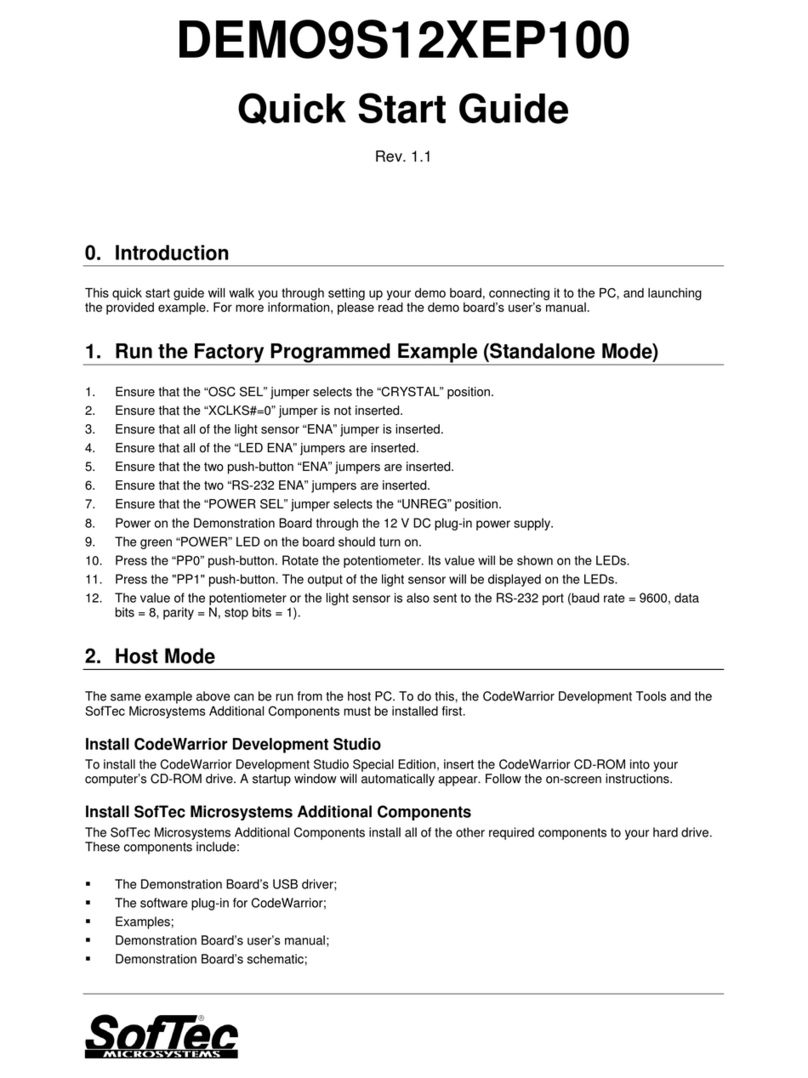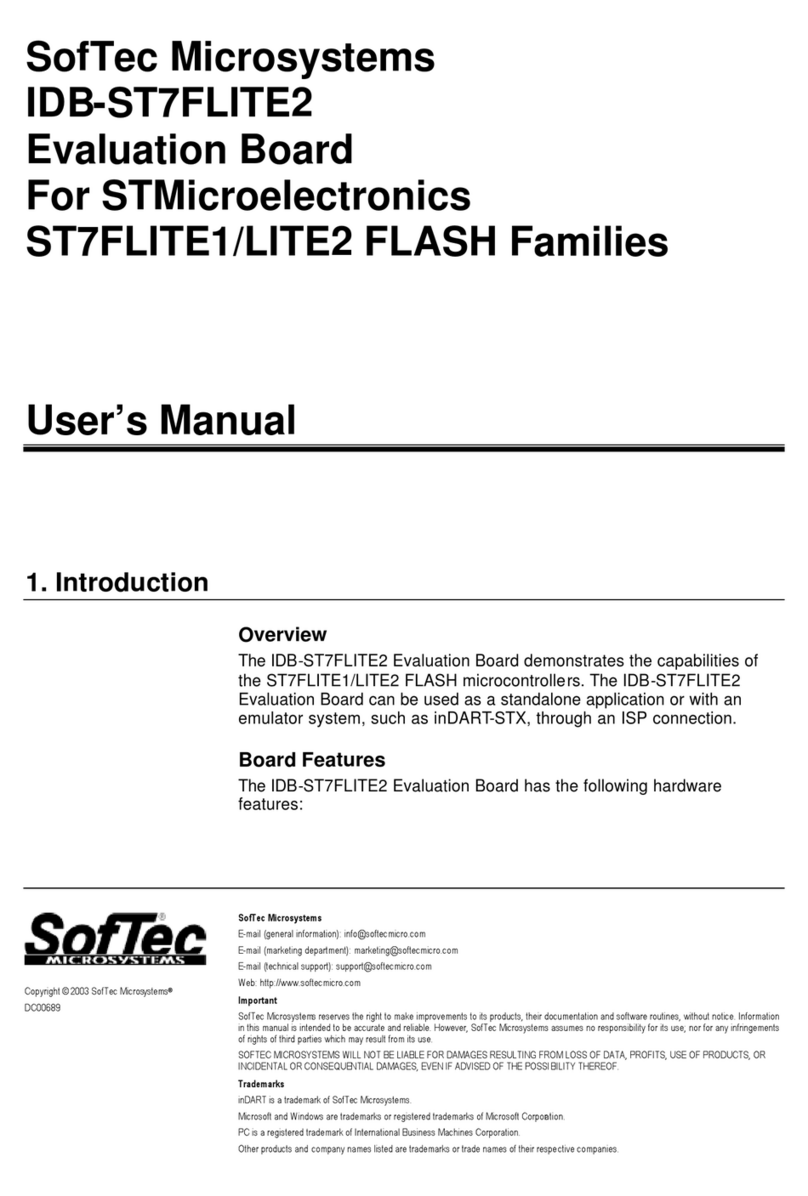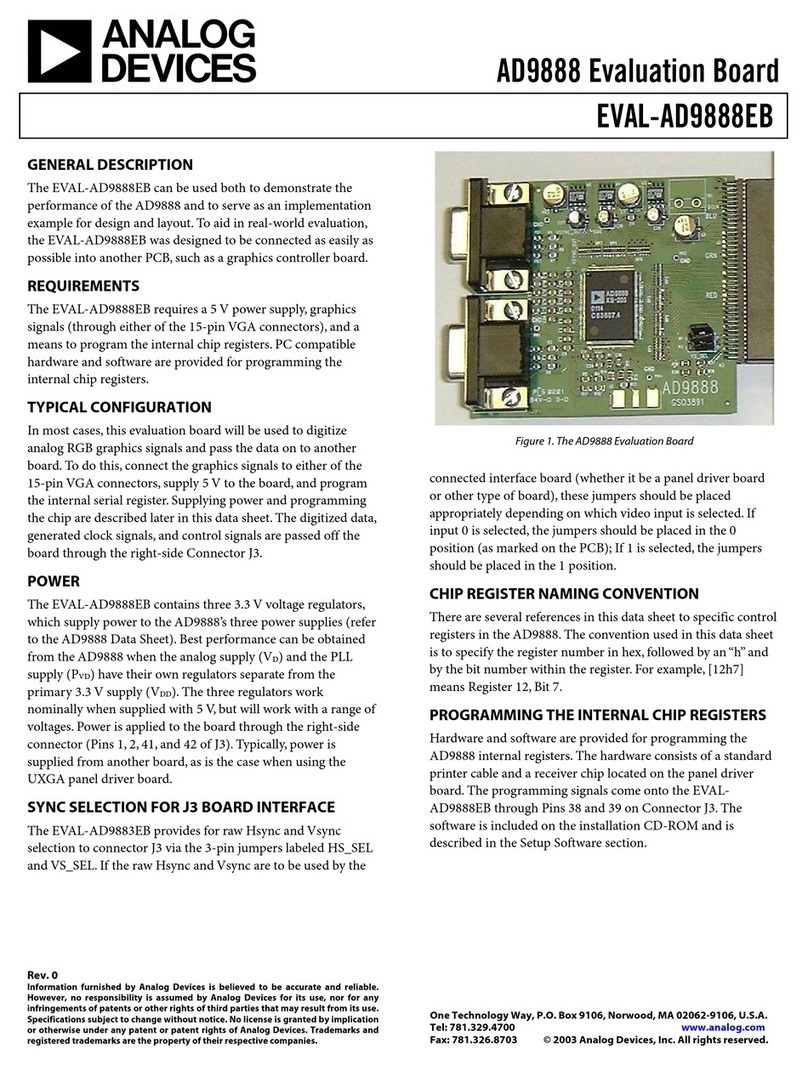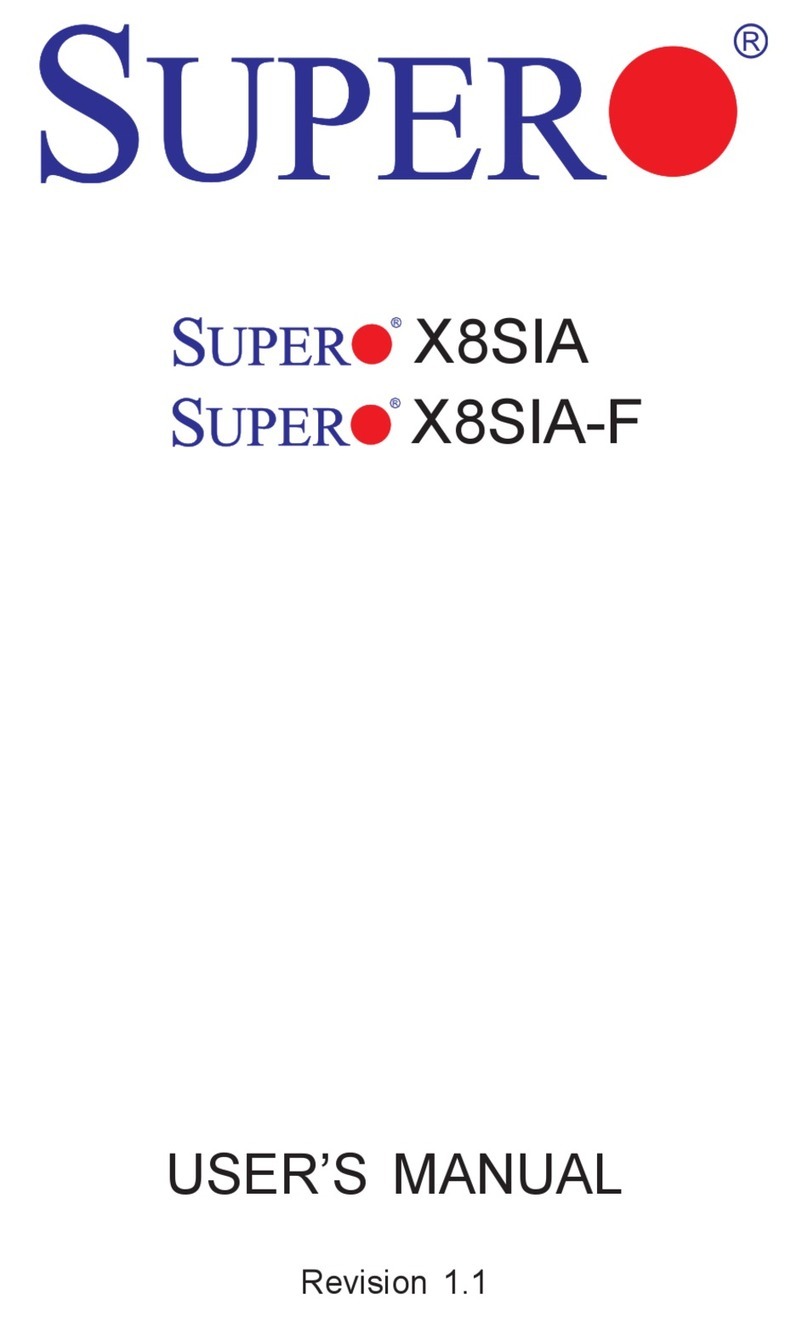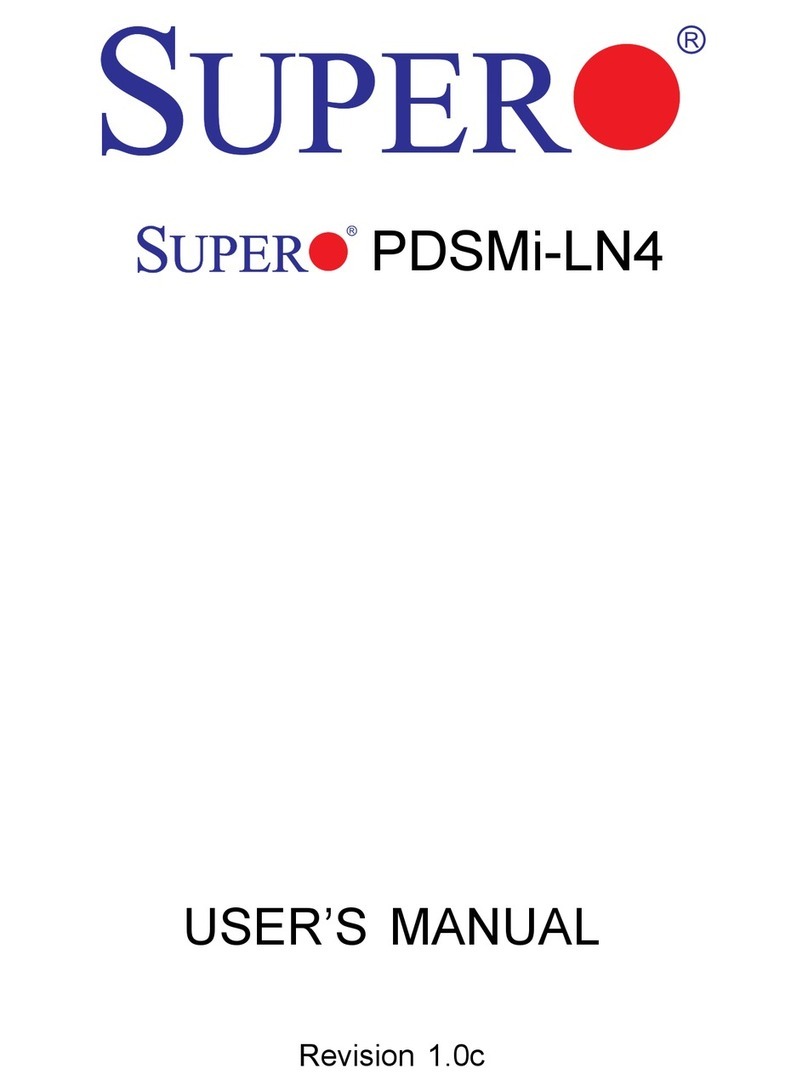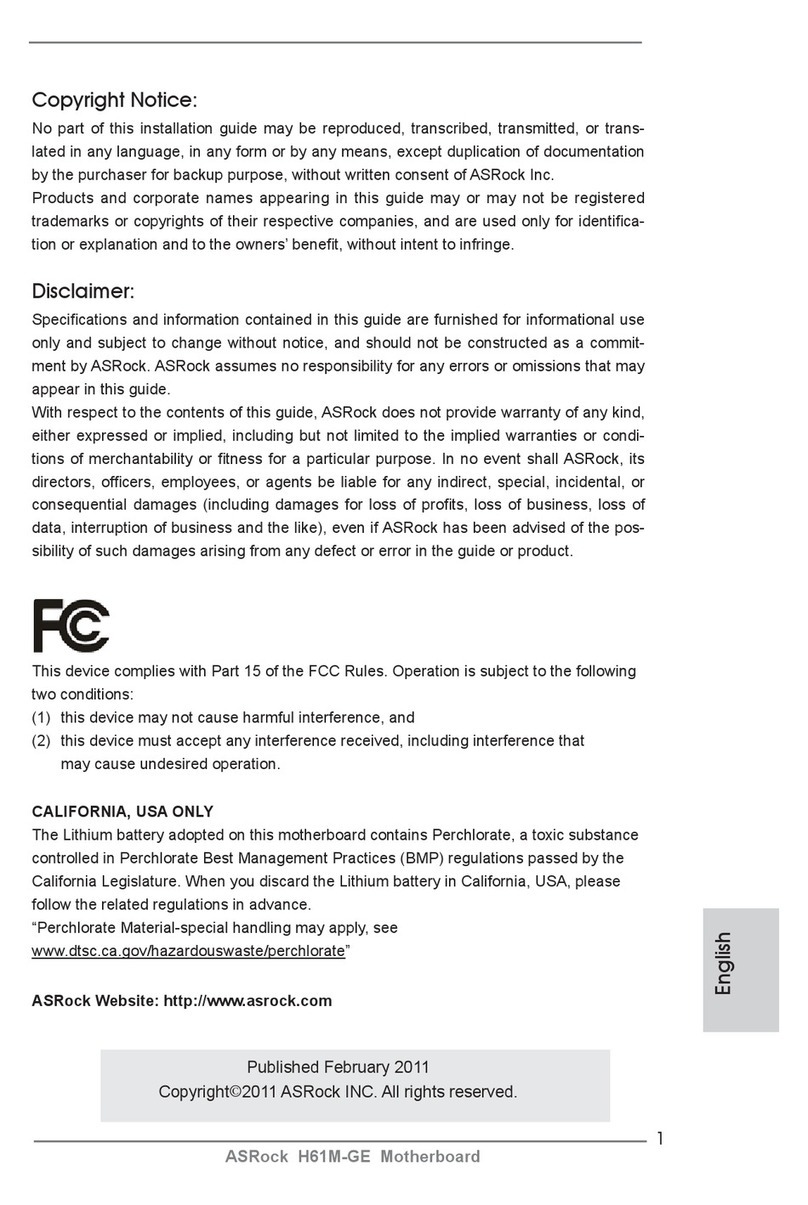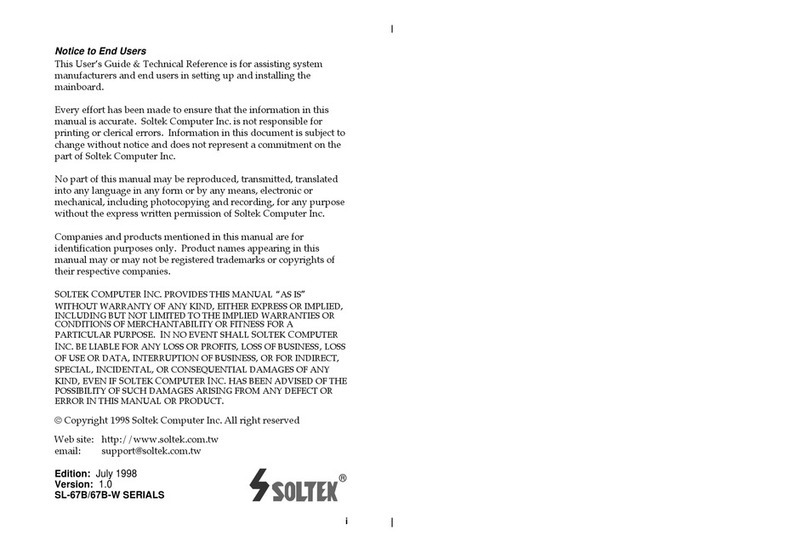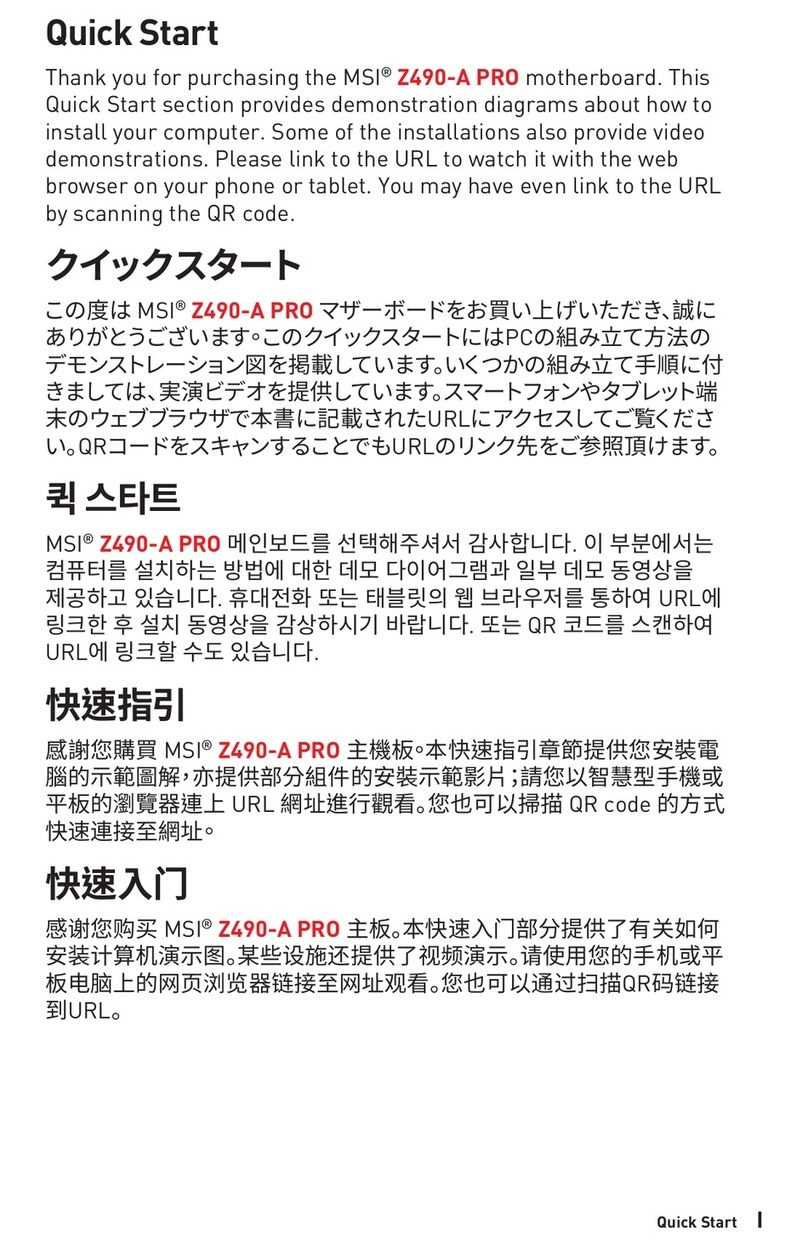SofTec Microsystems EVB9S12XEP100 User manual

EVB9S12XEP100
Quick Start Guide
Rev. 2.0
0. Introduction
This quick start guide will walk you through setting up your evaluation board, connecting it to the PC, and
launching the provided example. For more information, please read the board user’s manual.
1. Run the Factory Programmed Example (Standalone Mode)
In standalone mode, no PC connection is required. The microcontroller is factory programmed with a sample
application.
To run the built-in example:
1. Ensure that all of the jumpers in the “INPUTS” and “OUTPUTS” sections are inserted.
2. Power the board. The power connector accepts 12 V DC wall plug-in power supply with a 2.1 mm pin and
sleeve plug with positive in the center and sleeve as ground. The green “POWER” LED on the board should
turn on.
3. Press the “PB4” push-button. The output of the light sensor will be displayed on the two dot-matrix displays,
in a graphical way. The light sensor is placed on the left of the “PB7” push-button. Cover the sensor with a
finger and see the effect on the displays.
4. Press the “PB5” push-button. The output of the light sensor will be displayed on the two dot-matrix displays,
in a numerical (hexadecimal) way.
5. Press the “PB6” push-button. The value of the “PAD10” potentiometer will be displayed on the two dot-matrix
displays, in a graphical way.
6. Press the “PB7” push-button. The value of the “PAD10” potentiometer will be displayed on the two dot-matrix
displays, in a numerical (hexadecimal) way.
2. Host Mode
The same example above can be run from the host PC. To do this, the CodeWarrior Development Tools and the
SofTec Microsystems Additional Components must be installed first.
Install CodeWarrior Development Studio
To install the CodeWarrior Development Studio, insert the CodeWarrior CD-ROM into your computer’s CD-ROM
drive. A startup window will automatically appear. Follow the on-screen instructions.
Install SofTec Microsystems Additional Components
The SofTec Microsystems Additional Components install all of the other required components to your hard drive.
These components include:
The Evaluation board’s USB driver;
The software plug-in for CodeWarrior;
Examples;
Evaluation board user’s manual;
Evaluation board schematic;

Copyright © 2006 SofTec Microsystems®
DC01181
Trademarks
SofTec Microsystems is a registered trademark of SofTec Microsystems, Spa.
Freescale™ and the Freescale logo are trademarks of Freescale Semiconductor, Inc.
Microsoft and Windows are trademarks or registered trademarks of Microsoft Corporation.
PC is a registered trademark of International Business Machines Corporation.
Other products and company names listed are trademarks or trade names of their respective
companies.
Additional documentation.
To install the SofTec Microsystems Additional Components, insert the SofTec Microsystems “System Software”
CD-ROM into your computer’s CD-ROM drive. A startup window will automatically appear. Choose “Install
Instrument Software” from the main menu. A list of available software will appear. Click on the “Additional
Components” option. Follow the on-screen instructions.
i
Note: to install the Additional Components on Windows 2000 or Windows XP, you
must log in as Administrator.
First Connection with the PC
i
Note: before to connect the board to the PC, it is important that you install the
required system software as described in the previous section.
The Evaluation Board is connected to a host PC through a USB port. Connection steps are listed below in the
recommended flow order:
1. Install all the required system software as described in the previous section.
2. Power the board through the barrel connector (12 V DC). The “POWER” LED will turn on.
3. Insert one end of the USB cable into a free USB port of the PC.
4. Insert the other end of the USB cable into the USB connector on the Evaluation Board.
5. The first time the Evaluation Board is connected to the PC, Windows recognizes the instrument and starts
the “Found New Hardware Wizard” procedure, asking you to specify the driver to use for the instrument.
Follow the Wizard steps, choosing to install the software automatically when requested.
6. The Evaluation Board’s USB driver is now installed on your system.
Step-By-Step Tutorial
1. Set up the board so that it works in host mode (the “RESET ENA” and “BKGD ENA” jumpers in the “USB TO
BDM INTERFACE” section must be inserted).
2. Ensure that the Evaluation Board is connected to the PC (via the USB cable) and that the board is powered
on.
3. Start CodeWarrior by selecting it in the Windows Start menu.
4. From the CodeWarrior main menu, choose “File > Open” and choose the “\Program Files\Freescale\CW
for HC12 V4.5\(CodeWarrior_Examples)\HCS12X\Evaluation Board
Examples\EVB9S12XEP100\C\Demo\Demo.mcp”.
5. Click “Open”. The Project Window will open.
6. The code of this example is contained in the “main.c” file. Double click on it to open.
7. From the main menu, choose “Project > Debug”. This will compile the source code, generate an
executable file and download it to the demo board.
8. A new debugger environment will open. From the main menu, choose “Run > Start/Continue”. The
program will be executed in real-time.
9. From the main menu, choose “Run > Halt”. The program execution will stop. The next instruction to be
executed is highlighted in the Source window.
10. From the main menu, choose “Run > Single Step”. The instruction highlighted in the Source window will be
executed, and the program execution will be stopped immediately after.
11. From the main menu, choose “Run > Start/Continue”. The application will restart from where it was
previously stopped.

Copyright © 2006 SofTec Microsystems®
DC01181
Trademarks
SofTec Microsystems is a registered trademark of SofTec Microsystems, Spa.
Freescale™ and the Freescale logo are trademarks of Freescale Semiconductor, Inc.
Microsoft and Windows are trademarks or registered trademarks of Microsoft Corporation.
PC is a registered trademark of International Business Machines Corporation.
Other products and company names listed are trademarks or trade names of their respective
companies.


Copyright © 2006 SofTec Microsystems®
DC01181
Trademarks
SofTec Microsystems is a registered trademark of SofTec Microsystems, Spa.
Freescale™ and the Freescale logo are trademarks of Freescale Semiconductor, Inc.
Microsoft and Windows are trademarks or registered trademarks of Microsoft Corporation.
PC is a registered trademark of International Business Machines Corporation.
Other products and company names listed are trademarks or trade names of their respective
companies.
Table of contents
Other SofTec Microsystems Motherboard manuals