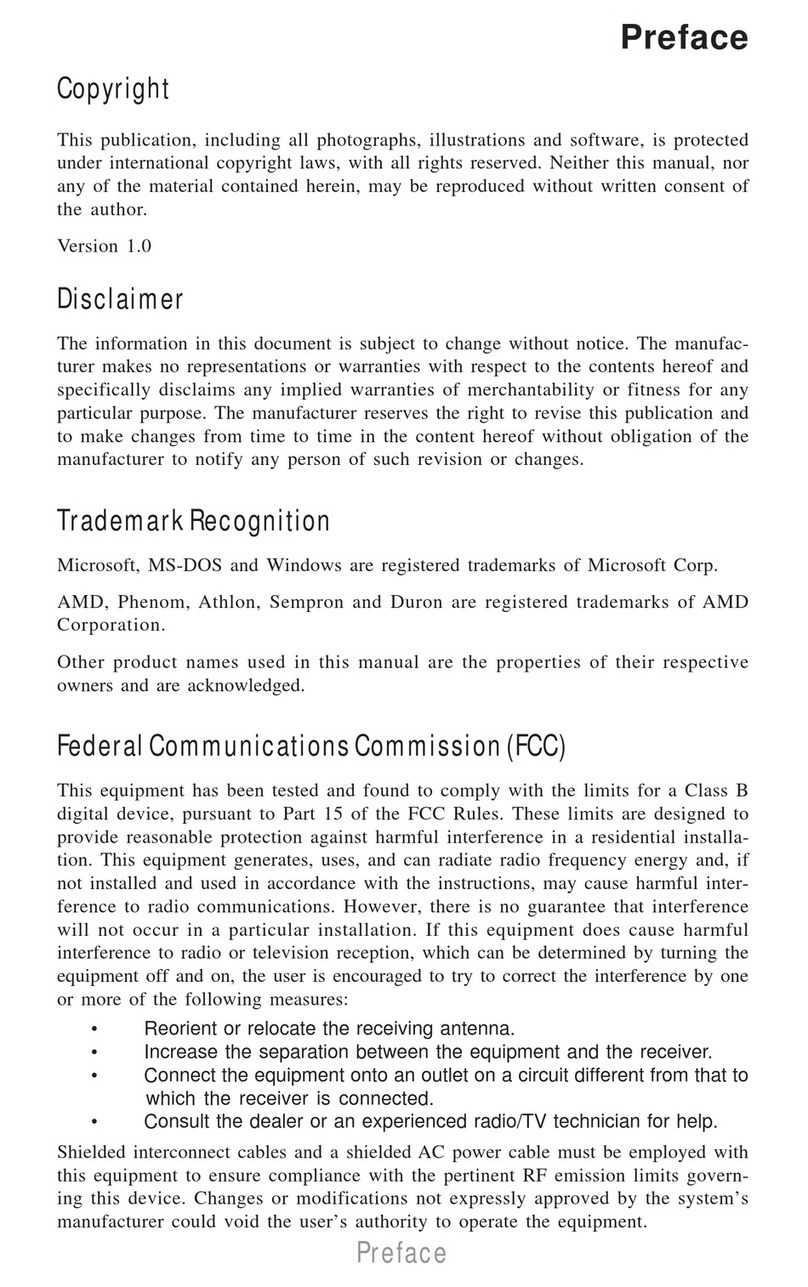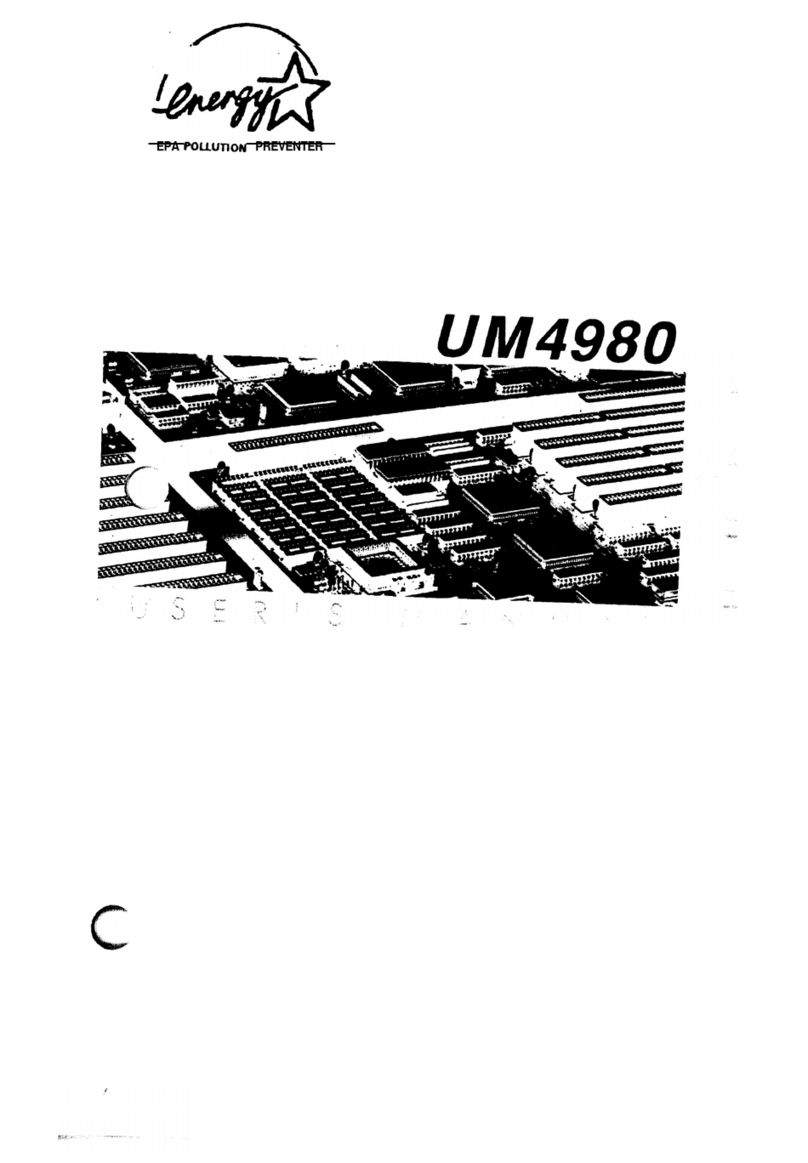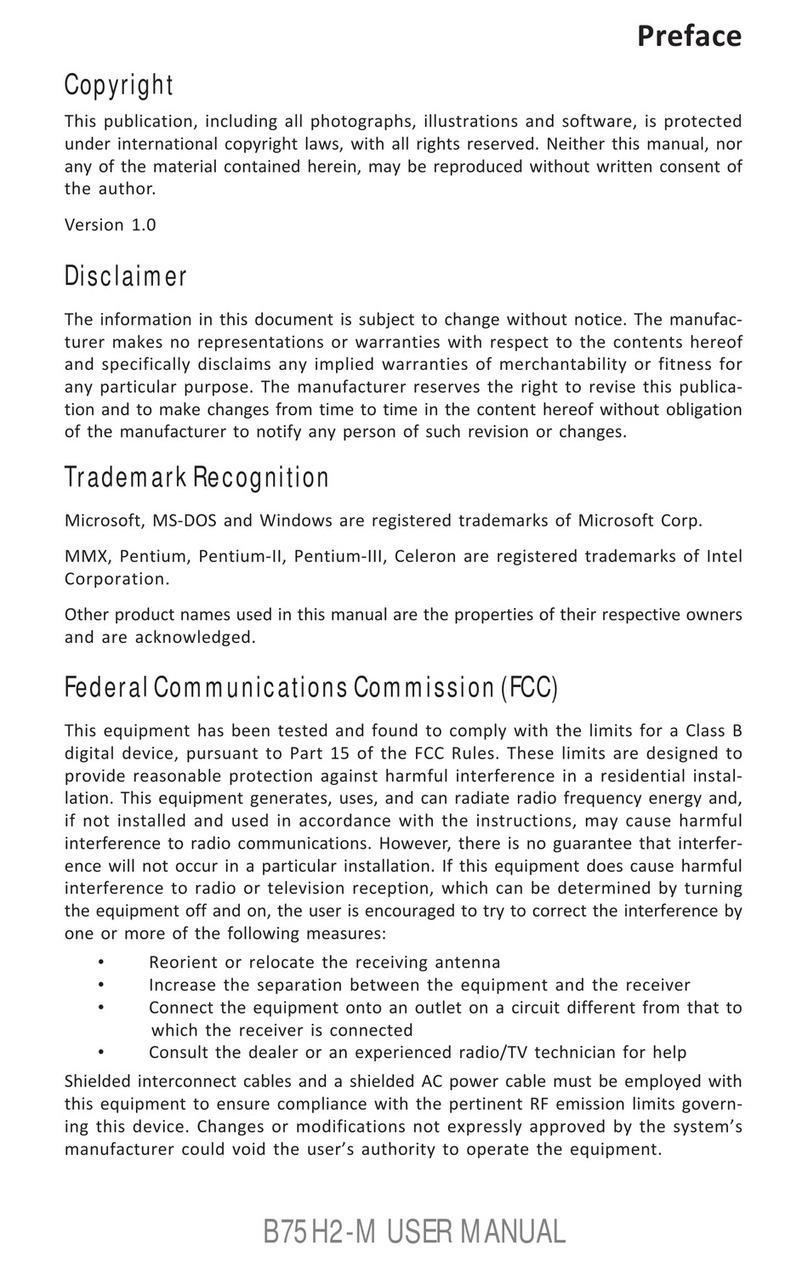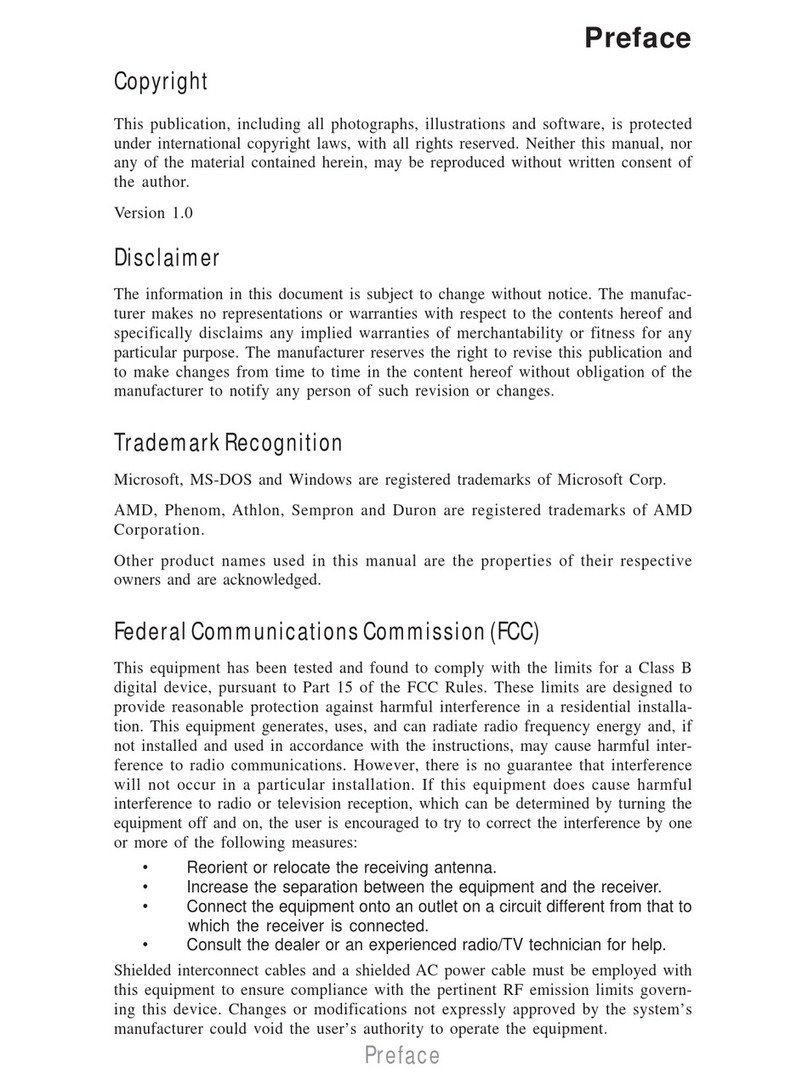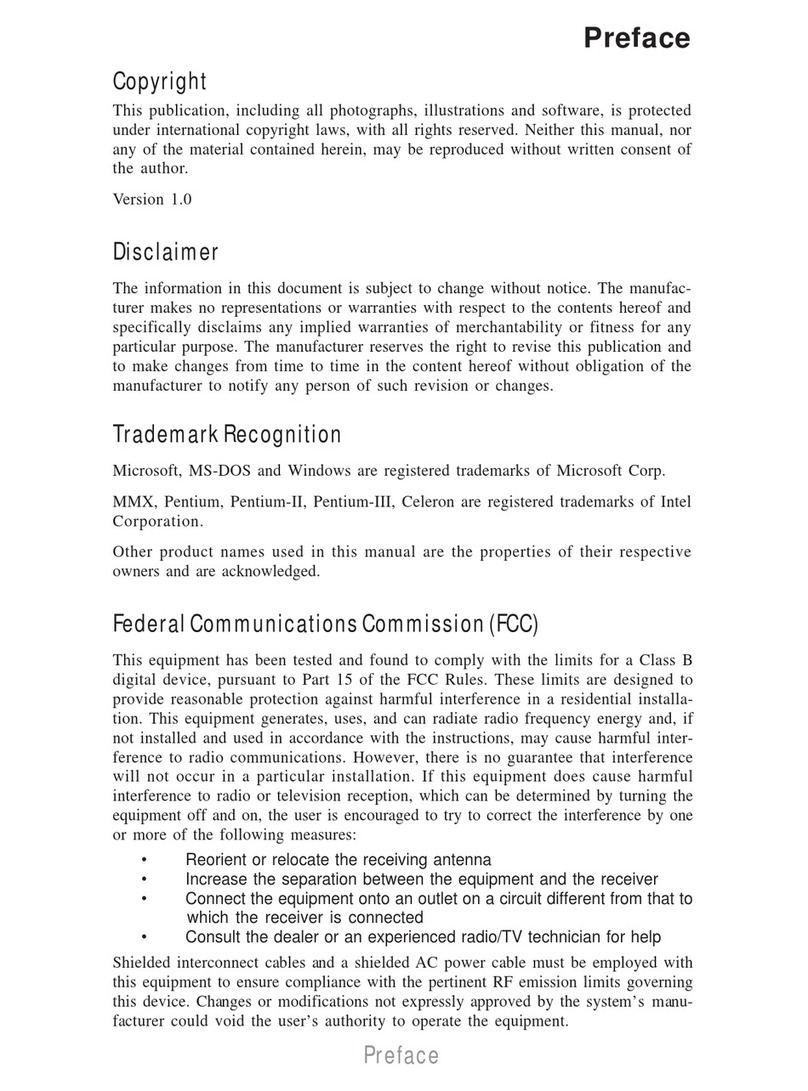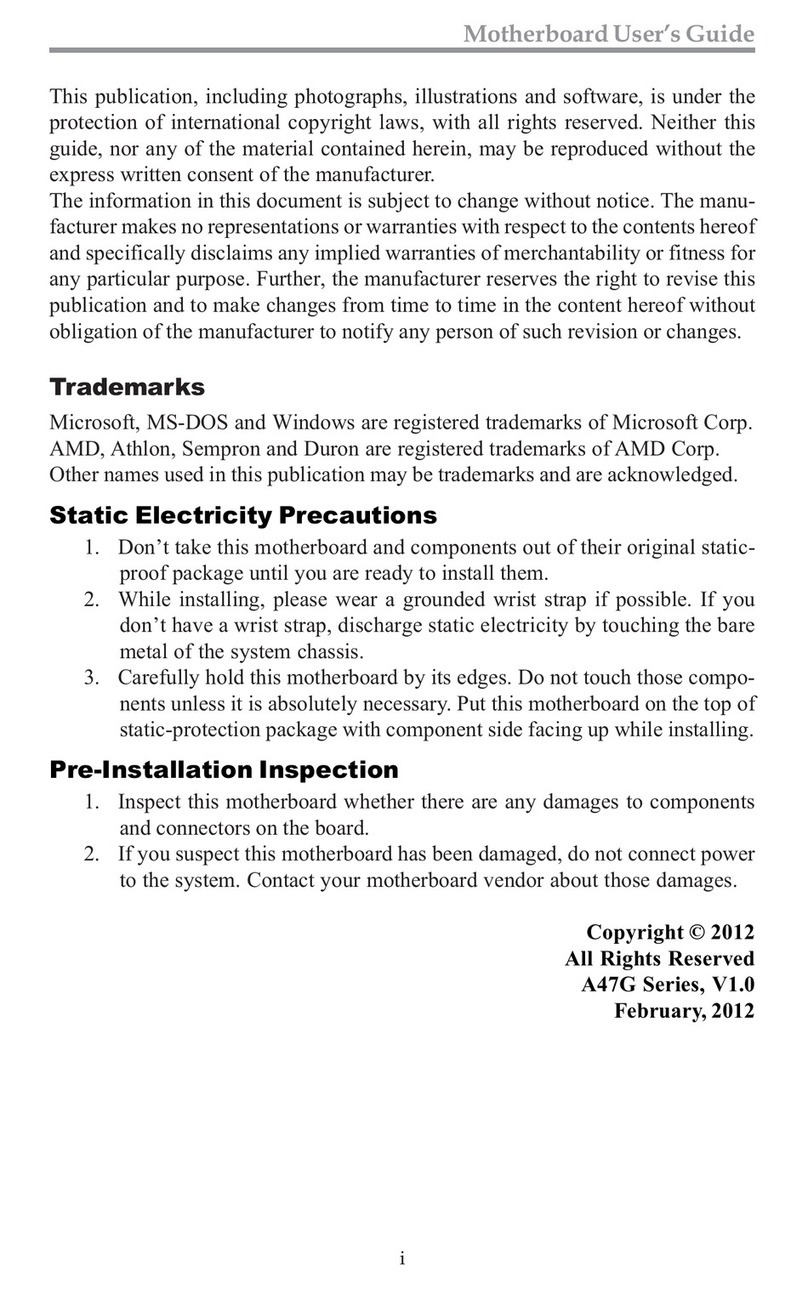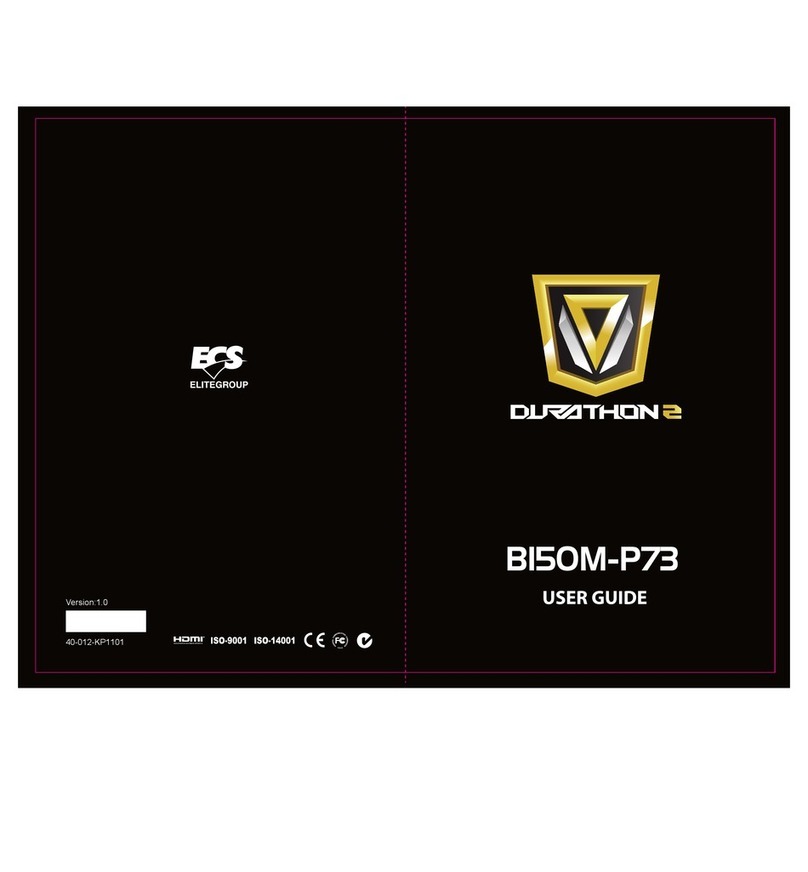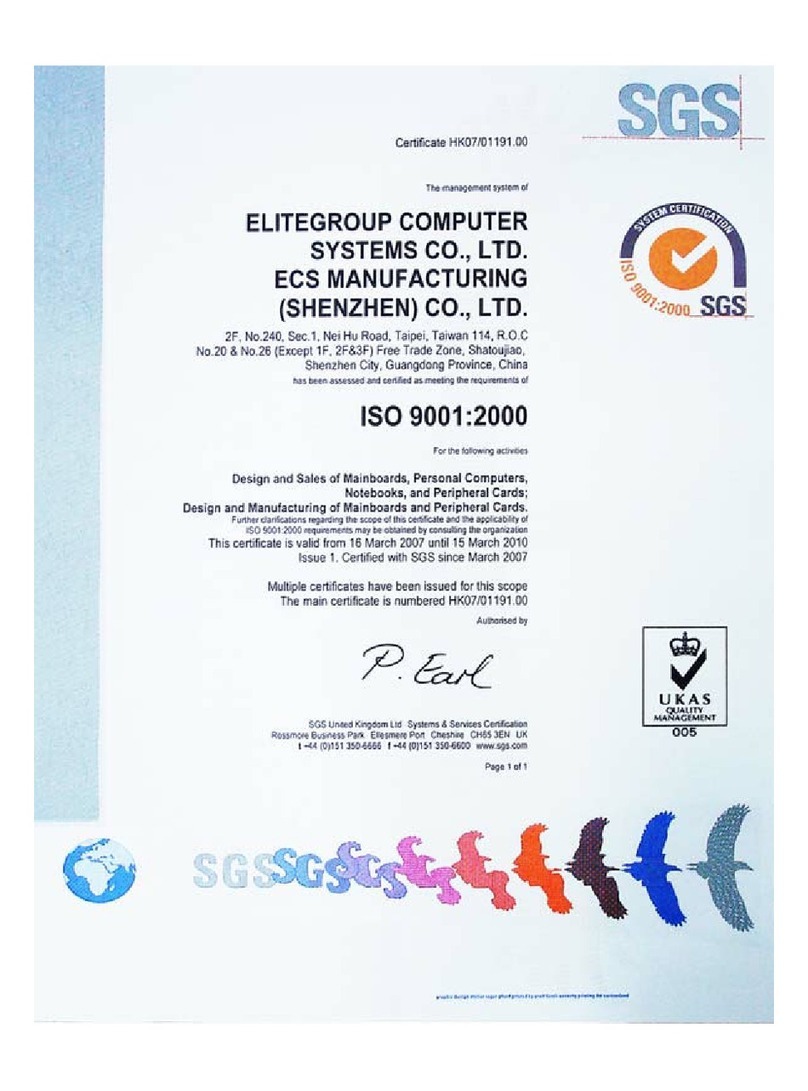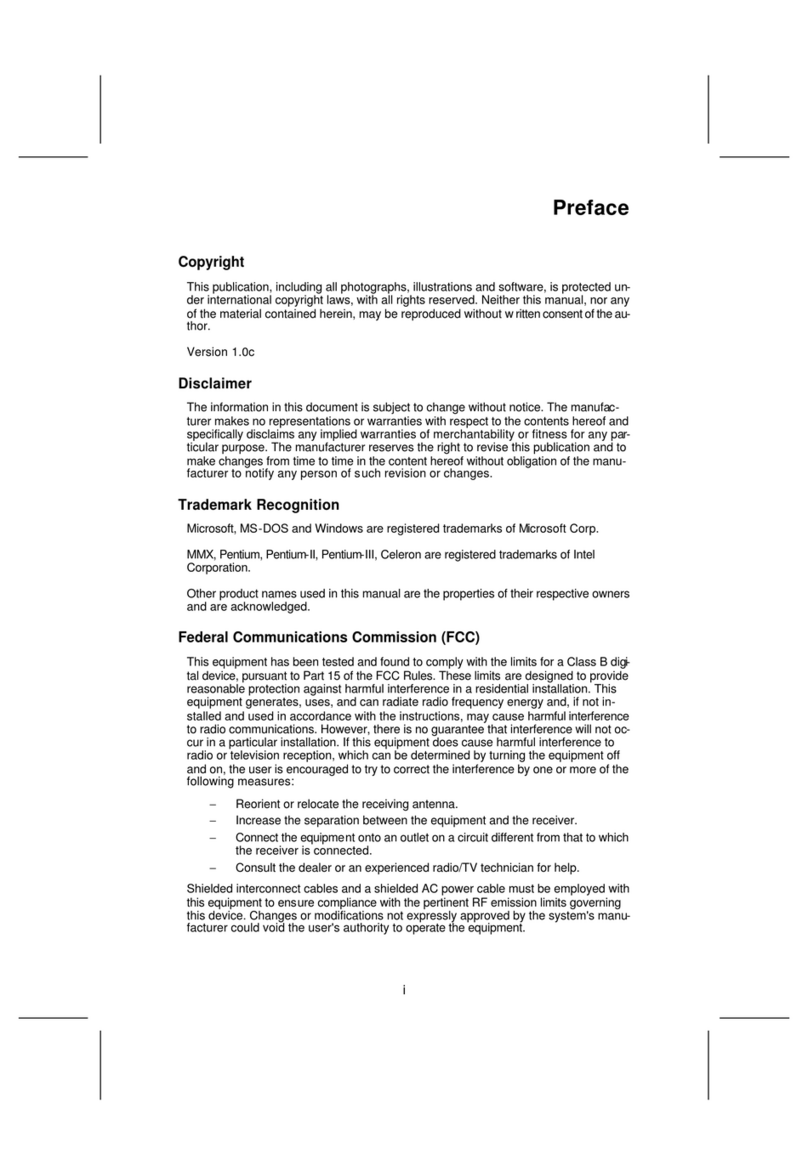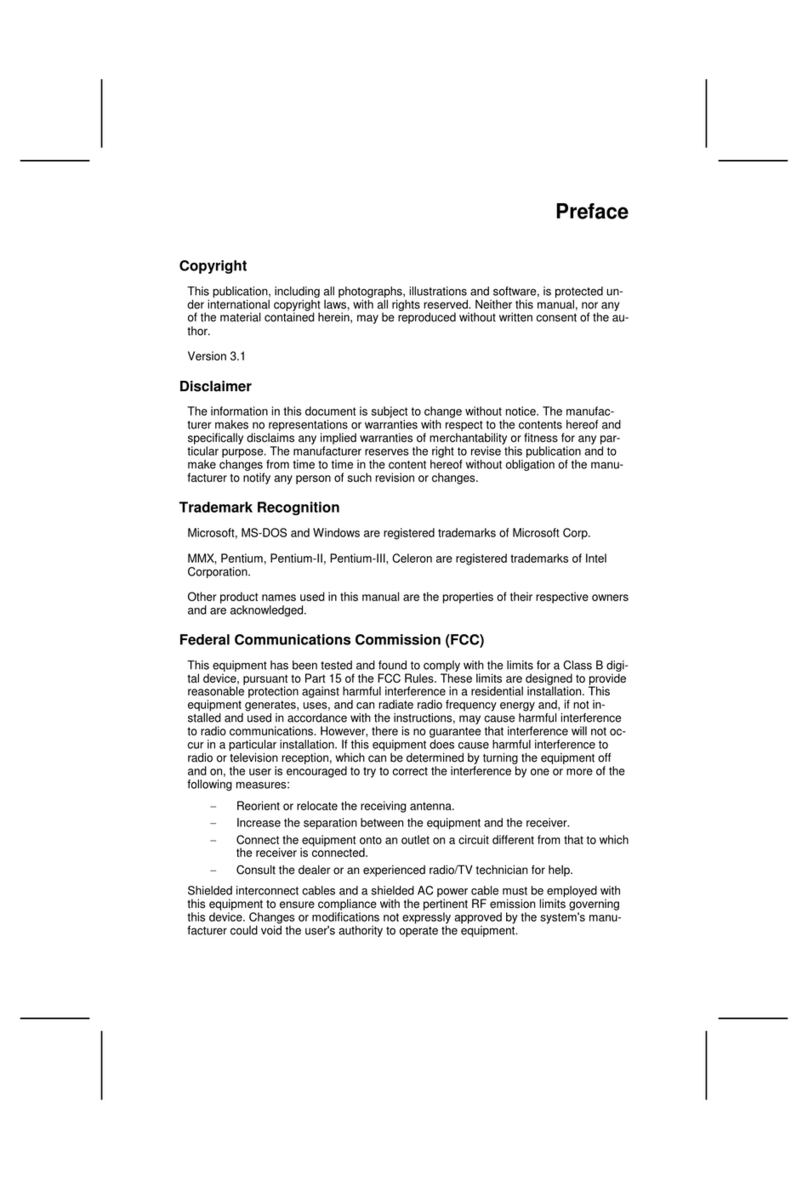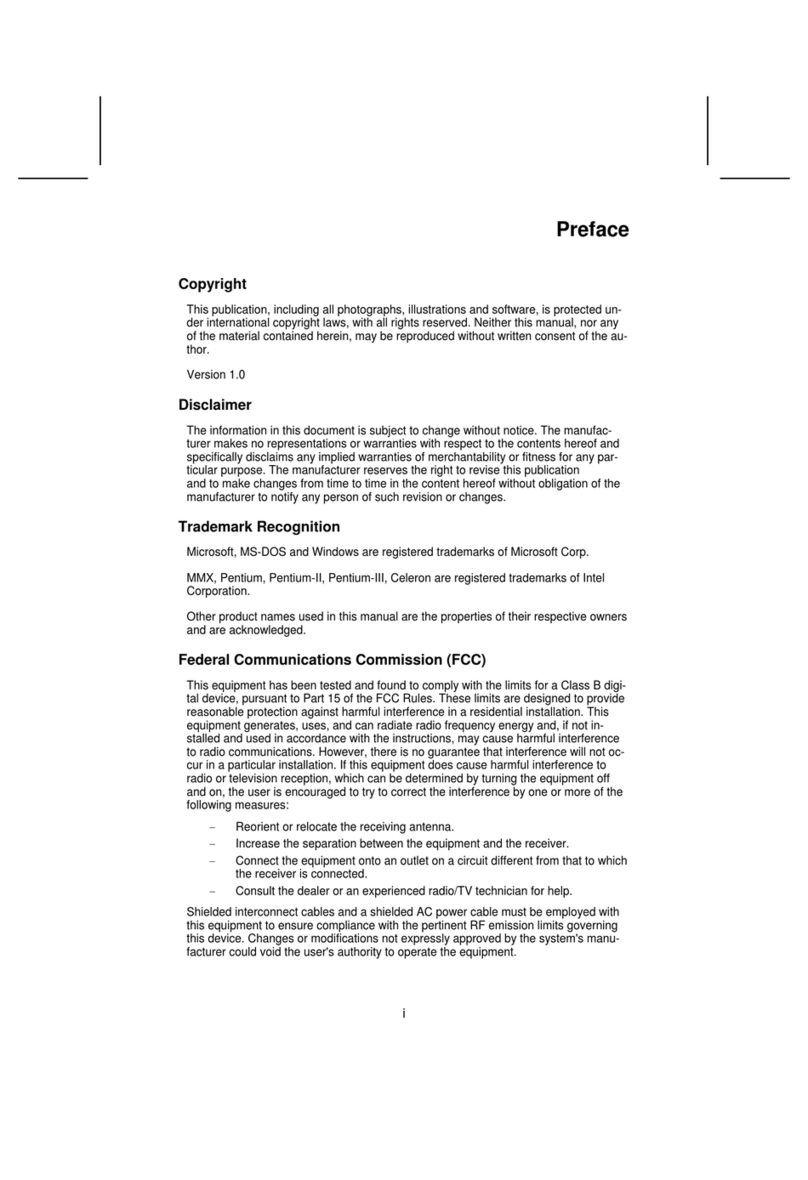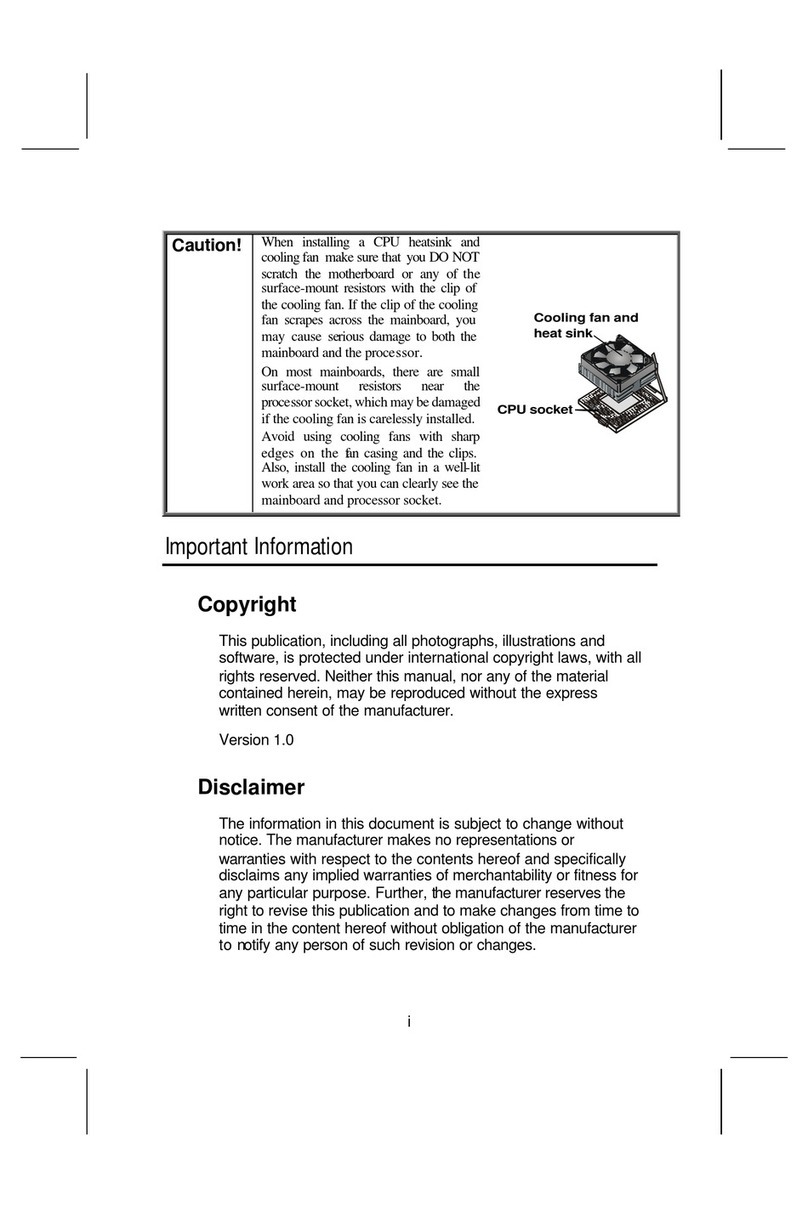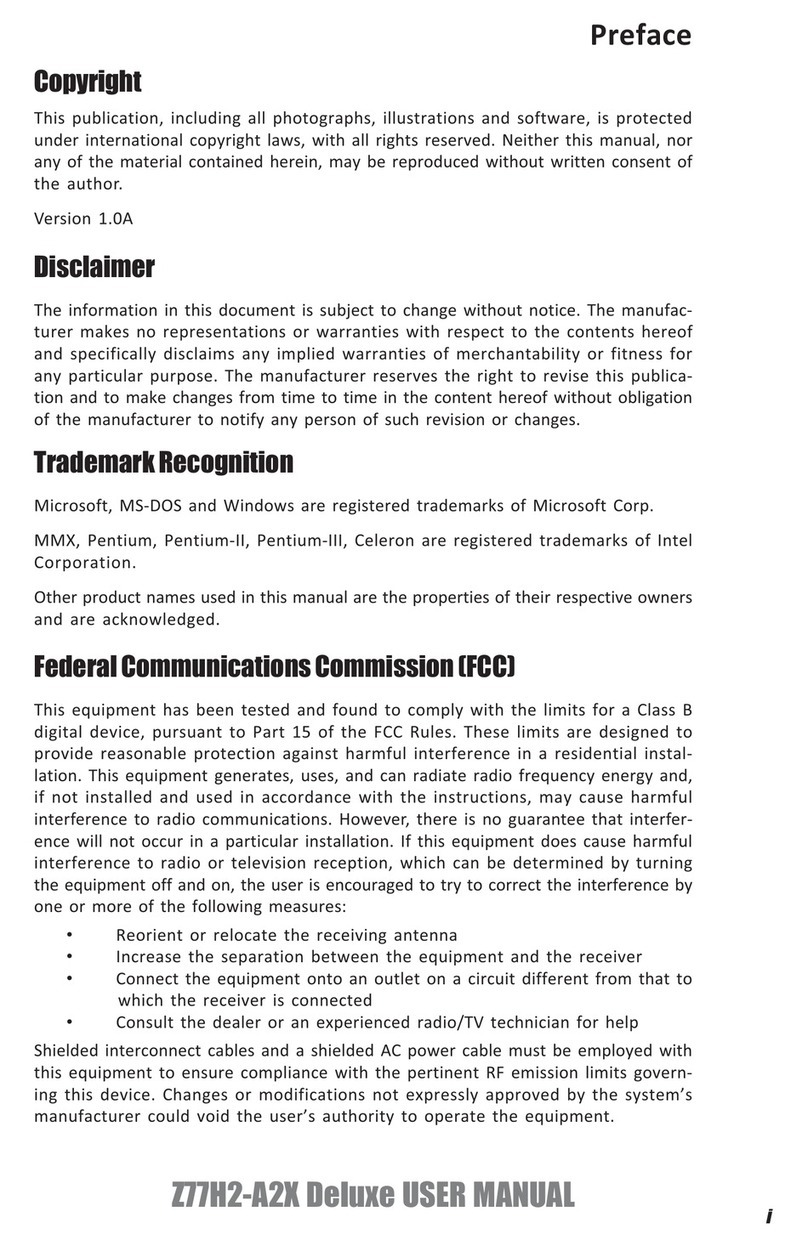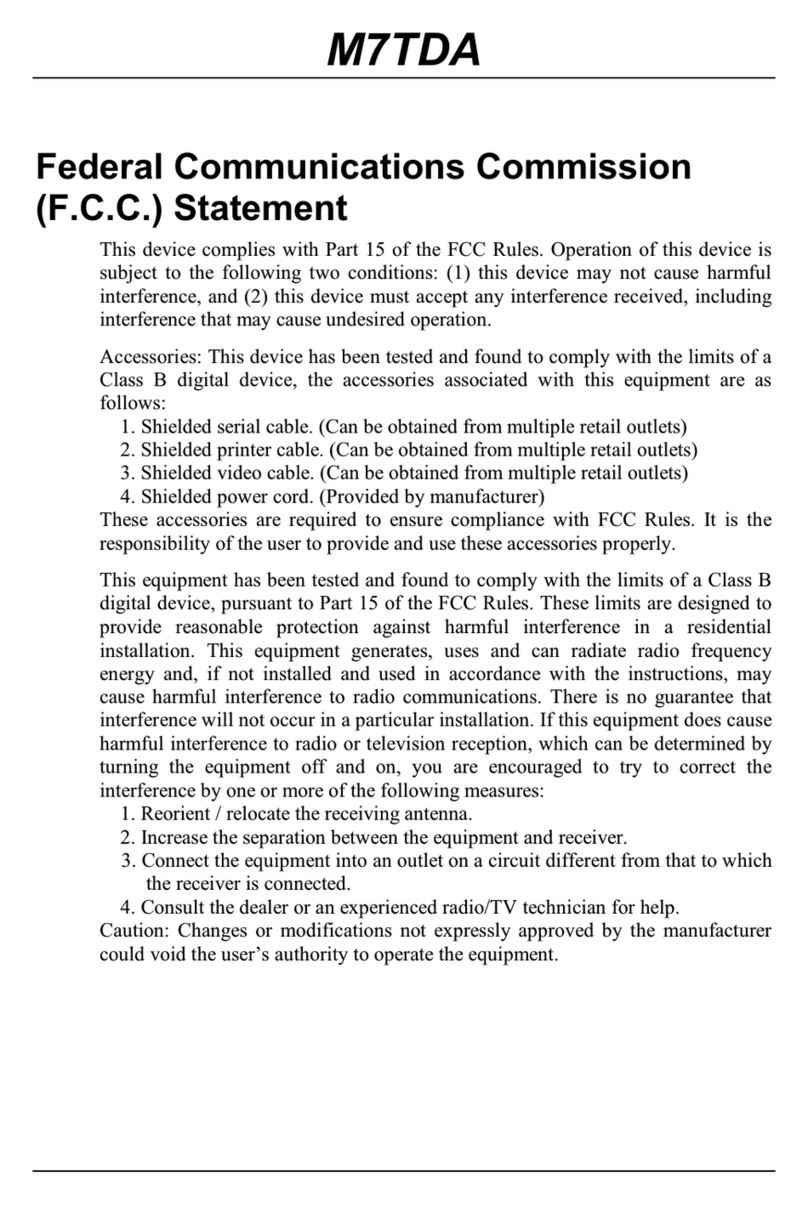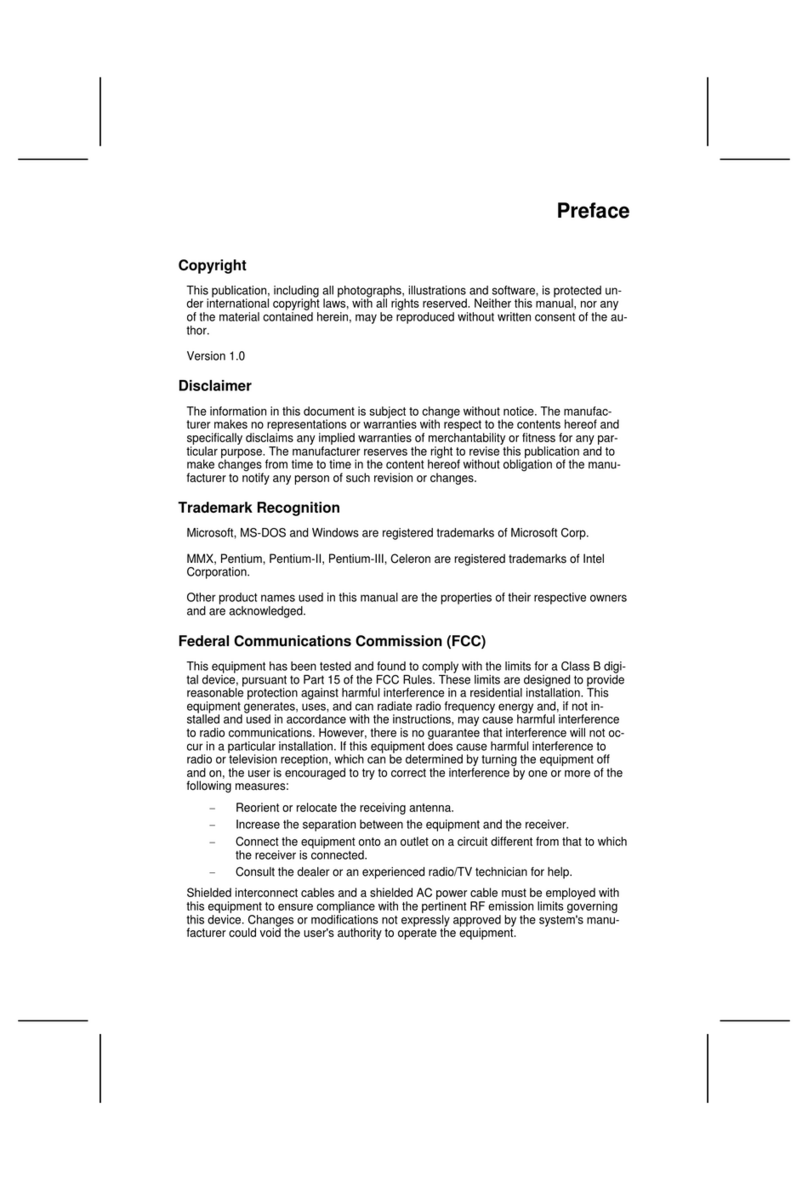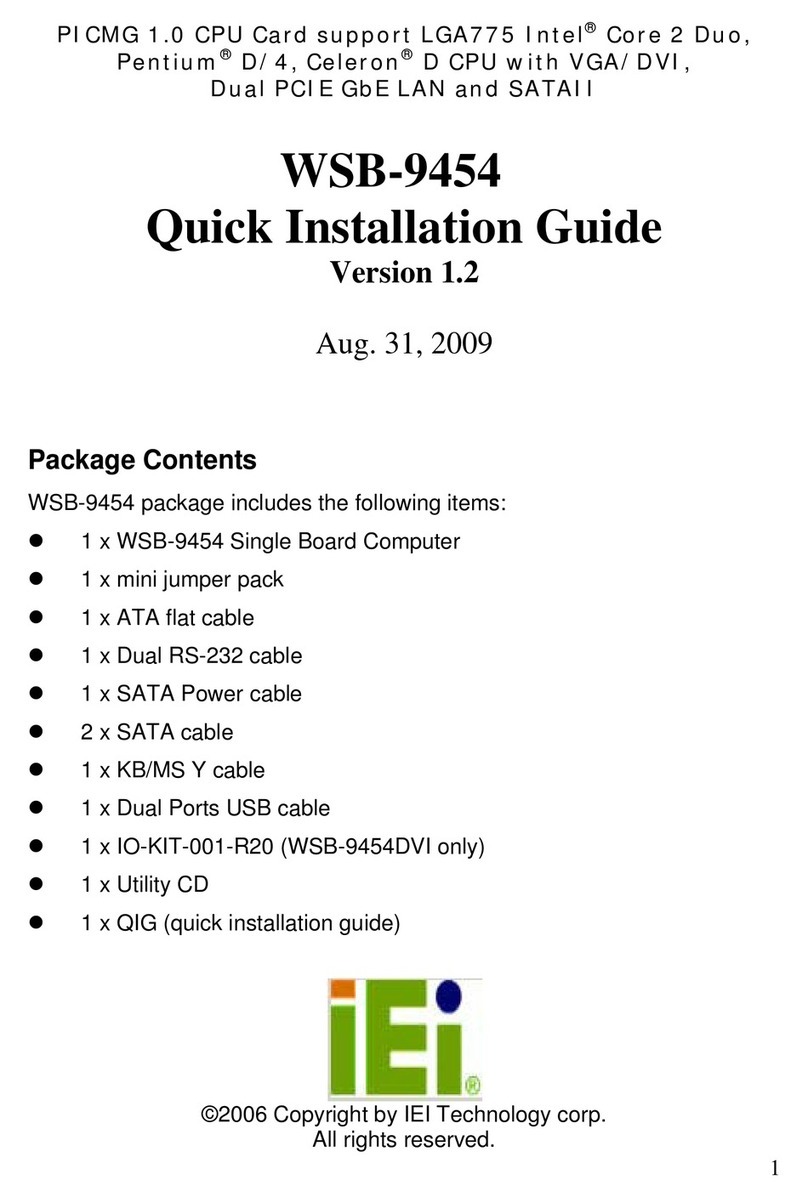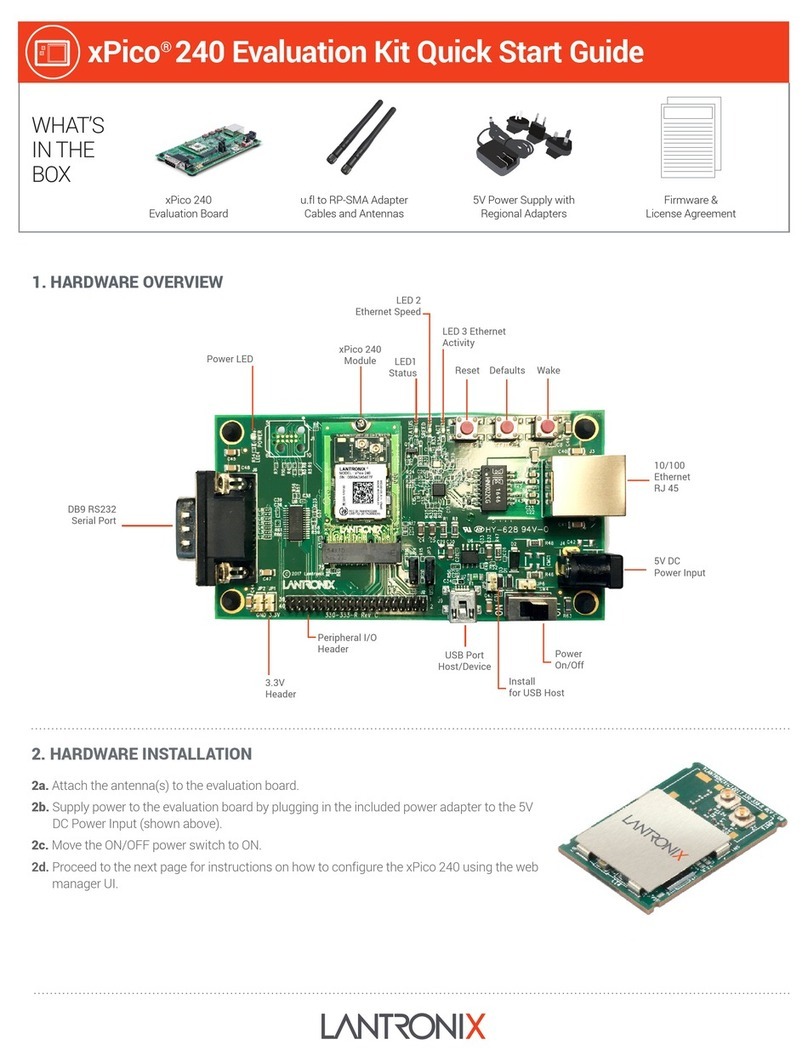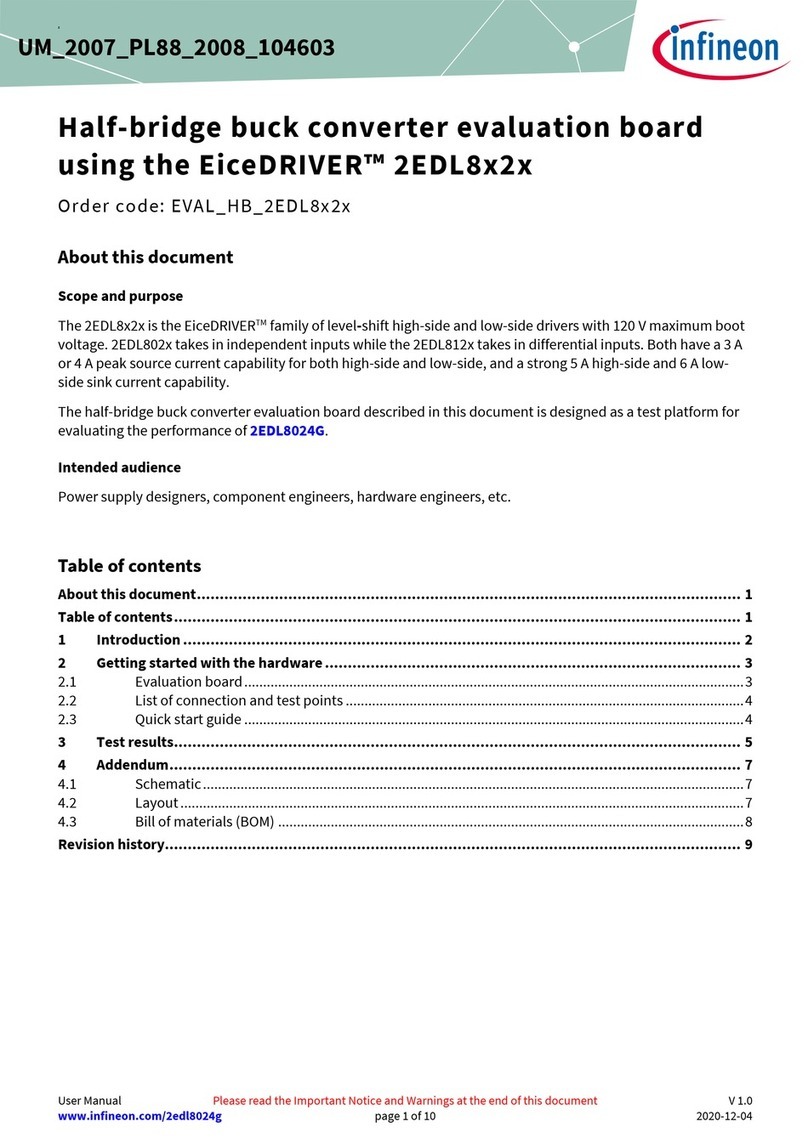ECS KM400-M2 User manual



Preface
Preface
Copyright
This publication, including all photographs, illustrations and software, is protected under
international copyright laws, with all rights reserved. Neither this manual, nor any of the
material contained herein, may be reproduced without written consent of the author.
Version 3.0
Disclaimer
The information in this document is subject to change without notice. The manufacturer
makes no representations or warranties with respect to the contents hereof and specifically
disclaims any implied warranties of merchantability or fitness for any particular purpose.
The manufacturer reserves the right to revise this publication and to make changes from
time to time in the content hereof without obligation of the manufacturer to notify any
person of such revision or changes.
Trademark Recognition
Microsoft, MS-DOS and Windows are registered trademarks of Microsoft Corp.
VIA is a registered trademark of VIA Technologies, Inc.
Other product names used in this manual are the properties of their respective owners and
are acknowledged.
Federal Communications Commission (FCC)
This equipment has been tested and found to comply with the limits for a Class B digital
device, pursuant to Part 15 of the FCC Rules. These limits are designed to provide reason-
able protection against harmful interference in a residential installation. This equipment
generates, uses, and can radiate radio frequency energy and, if not installed and used in
accordance with the instructions, may cause harmful interference to radio communications.
However, there is no guarantee that interference will not occur in a particular installation.
If this equipment does cause harmful interference to radio or television reception, which
can be determined by turning the equipment off and on, the user is encouraged to try to
correct the interference by one or more of the following measures:
• Reorient or relocate the receiving antenna
• Increase the separation between the equipment and the receiver
• Connect the equipment onto an outlet on a circuit different from that to which
the receiver is connected
• Consult the dealer or an experienced radio/TV technician for help
Shielded interconnect cables and a shielded AC power cable must be employed with this
equipment to ensure compliance with the pertinent RF emission limits governing this
device. Changes or modifications not expressly approved by the system’s manufacturer
could void the user’s authority to operate the equipment.

ii
Preface
Declaration of Conformity
This device complies with part 15 of the FCC rules. Operation is subject to the following
conditions:
• This device may not cause harmful interference, and
• This device must accept any interference received, including interference
that may cause undesired operation
Canadian Department of Communications
This class B digital apparatus meets all requirements of the Canadian Interference-causing
Equipment Regulations.
Cet appareil numérique de la classe B respecte toutes les exigences du Réglement sur le
matériel brouilieur du Canada.
About the Manual
The manual consists of the following:
Chapter 1
Introducing the Motherboard
Chapter 2
Installing the Motherboard
Chapter 3
Using BIOS
Chapter 4
Using the Motherboard Software
Describes features of the motherboard.
Go to Hpage 1
Describes installation of motherboard
components.
Go to Hpage 7
Provides information on using the BIOS
Setup Utility.
Go to Hpage 23
Describes the motherboard software
Go to Hpage 45
Provides information about SATA RAID
Setup
Go to Hpage 49
Chapter 5
VIA VT8237 SATA RAID Setup Guide

iii
TT
TT
TABLE OF CONTENTSABLE OF CONTENTS
ABLE OF CONTENTSABLE OF CONTENTS
ABLE OF CONTENTS
Preface i
Chapter 1
1
Introducing the Motherboard 1
Introduction.................................................................................................1
Feature..........................................................................................................2
Motherboard Components........................................................................4
Chapter 2 77
77
7
Installing the Motherboard 7
Safety Precautions......................................................................................7
Choosing a Computer Case.......................................................................7
Installing the Motherboard in a Case......................................................7
Checking Jumper Settings.........................................................................8
Setting Jumpers..............................................................................8
Checking Jumper Settings..............................................................9
Jumper Settings..............................................................................9
Connecting Case Components...............................................................10
Front Panel Header......................................................................11
Installing Hardware...................................................................................12
Installing the Processor...............................................................12
Installing Memory Modules.........................................................14
Installing a Hard Disk Drive/CD-ROM/SATA Hard Drive........15
Installing a Floppy Diskette Drive...............................................17
Installing Add-on Cards..............................................................18
Connecting Optional Devices......................................................19
Connecting I/O Devices..........................................................................22
Chapter 3 2323
2323
23
Using BIOS 23
About the Setup Utility............................................................................23
The Standard Configuration........................................................23
Entering the Setup Utility..............................................................23
Updating the BIOS.......................................................................25
Using BIOS................................................................................................25
Standard CMOS Features...........................................................26
Advanced BIOS Features.............................................................28
Advanced Chipset Features.........................................................30

iv
Integrated Peripherals.................................................................33
Power Management Setup...........................................................36
PNP/PCI Configurations.............................................................39
PC Health Status..........................................................................40
Frequency/Voltage Control..........................................................41
Load Fail-Safe Defaults................................................................42
Load Optimized Defaults.............................................................42
Set Password...............................................................................42
Save & Exit Setup Option.............................................................43
Exit Without Saving......................................................................43
Chapter 4 4545
4545
45
Using the Motherboard Software 45
About the Software CD-ROM................................................................45
Auto-installing under Windows 98/ME/2000/XP................................45
Running Setup..............................................................................46
Manual Installation..................................................................................48
Utility Software Reference.......................................................................48
Chapter 5 4949
4949
49
VIAVT8237 SATARAID Setup Guide 49
VIA RAID Configurations.......................................................................49
Installing RAID Software & Drives.......................................................56
Using VIARAID Tool..............................................................................58
Multi-Language Translation

1
Introducing the Motherboard
Chapter 1
Introducing the Motherboard
Introduction
Thank you for choosing the KM400-M2 motherboard. This motherboard is a high perfor-
mance, enhanced function motherboard that supports Socket 462 AMD processors with a
333/266/200MHz CPU front side bus.
The motherboard incorporates the VIA KM400 Northbridge (NB) and VT8237 Southbridge
(SB) chipsets. The KM400 Northbridge on this motherboard provides superior perfor-
mance between the CPU, DRAM, V-Link bus and internal AGP 8X graphics controller bus
with pipelined, burst, and concurrent operation. The KM400 Northbridge supports four
banks of DDR Synchronous DRAMs up to 2 GB for unbuffered module, it also supports full
AGP v3.0 with 2X, 4X, and 8X mode transfers. Plus, the KM400 Northbridge integrates a
128-bit graphics accelerator into the chip.
The VT8237 Southbridge on this motherboard is a high integration, high performance,
power-efficient and high compatibility device that includes standard intelligent peripheral
controllers: Serial ATA dual channel controller with RAID capability, master mode en-
hanced IDE controller with increased reliability using UltraDMA-133/100/66 transfer pro-
tocols, IEEE 802.3 compliant 10/100Mbps PCI bus master Ethernet MAC with standard
MII interface to external PHY ceiver, Universal Serial Bus controller with four root hubs
and eight function ports, AC-link interface for AC’97 audio CODEC and modem CODEC.
The VT8237 Southbridge also supports concurrent PCI Bus controller which is compliant
with the PCI 2.2 specification.
There is an advanced full set of I/O ports in the rear panel, including PS/2 mouse and
keyboard connectors, COM1, LPT1,VGA port and four USB ports, one optional LAN port,
and audio jacks for microphone, line-in, and line-out. This motherboard is designed in a
Micro ATX form factor using a four-layer printed circuit board and measures 244 mm x 221
mm. In addition to its excellent performance, the motherboard features a host of high-
definition digital media technologies.

2
Introducing the Motherboard
Feature
• Accommodates AMD K7 CPUs
• Supports a system bus (FSB) of 333/266/200MHz
The motherboard uses a 462-pin socket that carries the following features:
Processor
The KM400 Northbridge (NB) and VT8237 Southbridge (SB) chipset are based on an
innovative and scalable architecture with proven reliability and performance.
KM400(NB)
Chipset
VT8237(SB)
• Supports 66 MHz V-Link Host interface with total band-
width of 533 MB/s
• AGP v3.0 compliant with 8X transfer mode, supporting
533MHz 8X, 266 MHz 4X, and 133 MHz 2X transfer modes
for AD and SBA signaling
• Supports DDR333/266/200 (PC2700, PC2100 and PC1600
DDR SDRAM)
• Supports 16-bit 66 MHz V-Link Host interface with total
bandwidth of 1066 MB/s
• Compliant with PCI 2.2 specification at 33 MHz, supporting
up to 6 PCI masters
• Integrated Serial ATA Host Controllers, supporting data trans-
fer rates up to 1.5Gb/s
• Integrated Dual channel UltraDMA 133/100/66 Master Mode
EIDE Controller
• USB 2.0 Controller, supporting for 8 USB 2.0/1.1 ports
• Network Controller, supporting enterprise class 10/100 Mb
Fast Ethernet MAC
• Integrated keyboard Controller with PS2 mouse support
• Supports DDR333/266/200 SDRAM
• Accommodates two unbuffered 2.5V 184-pin slots
• A total maximum capacity 2 GB
Memory
• 64/32/16MB frame buffer using system memory
• 128-bit 2D/3D graphics engine
• High quality DVD video playback
• Graphics engine clocks up to 133 MHz decoupled from memory clock
Graphics
• Meets Microsoft WHQL/WLP 2.0 audio requirements
• 16-bit stereo full-duplex CODEC with 48KHz sampling rate
• Compliant with AC’97 v2.3 specification
• 3.3V digital, 5V analog power supply
Audio

3
Introducing the Motherboard
Some hardware specifications and software items are subject to change
with out prior notice.
Onboard LAN (Optional)
The onboard LAN provides the following features:
• Supports 10Mb/s and 100Mb/s N-way Auto-negotiation operation
• Supports half/full duplex operation
• MII Interface to Ethernet Controller
• Supports Wake-On-LAN(WOL) function and remote wake-up
• Supports power down mode
Integrated I/O
The motherboard has a full set of I/O ports and connectors:
• Two PS/2 ports for mouse and keyboard
• One serial port
• One parallel port
• One VGA port
• Four USB ports
• One LAN port (optional)
• Audio jacks for microphone, line-in and line-out
This motherboard uses Award BIOS that enables users to configure many system fea
tures including the following:
• Power management
• Wake-up alarms
• CPU parameters
• CPU and memroy timing
The firmware can also be used to set parameters for different processor clock speeds.
BIOS Firmware
Expansion Options
The motherboard comes with the following expansion options:
• One AGP 3.0 compliant slot with 8X/4X(supports 1.5V interface only) speed
• Three 32-bit PCI v2.2 compliant slots
• Two 40-pin IDE low profile headers that support four IDE devices
• One floppy disk drive interface
• Two 7-pin SATA connectors
• A Communications Networking Riser (CNR) slot
The motherboard supports Ultra DMA bus mastering with transfer rates of 133/100/66/
33 MB/s.

4
Introducing the Motherboard
Motherboard Components

5
Introducing the Motherboard
Table of Motherboard Components
This concludes Chapter 1. The next chapter explains how to install the motherboard.
1 CPU Socket Socket-A for AMD K7 CPUs
2 CPUFAN1 CPU cooling fan connector
3 DIMM1~DIMM2 184-pin DDR SDRAM slots
4 JP3 BIOS flash protect jumper
LABEL COMPONENT
5 JP8~JP9 CPU Frequency jumper
6 FDD1 Floppy disk drive connector
7 IDE2 Secondary IDE connector
8 IDE1 Primary IDE connector
12 JP1 Clear CMOS jumper
16 CNR1 Communications Networking Riser slot
9 SATA1~SATA2 Serial ATA connectors
10 SJ1 Single-color LED header
11 PANEL1 Front Panel switch/LED header
14 USB3~USB4 Front Panel USB headers
13 AGP1 Accelerated Graphics Port Slot
15 PCI1~PCI3 32-bit add-on card slots
19 SPDIFO1 SPDIF out header
17 AUXIN1 Auxiliary in header
18 CDIN1 Analog Audio Input connector
20 AUDIO1 Front panel audio header
21 CASFAN1 Case cooling fan connector
22 ATX1 Standard 20-pin ATX power connector

6
Introducing the Motherboard
Memo

7
Installing the Motherboard
Chapter 2
Installing the Motherboard
Safety Precautions
• Follow these safety precautions when installing the motherboard
• Wear a grounding strap attached to a grounded device to avoid damage from
static electricity
• Discharge static electricity by touching the metal case of a safely grounded
object before working on the motherboard
• Leave components in the static-proof bags they came in
• Hold all circuit boards by the edges. Do not bend circuit boards
Choosing a Computer Case
There are many types of computer cases on the market. The motherboard complies with
the specifications for the Micro ATX system case. First, some features on the motherboard
are implemented by cabling connectors on the motherboard to indicators and switches on
the system case. Make sure that your case supports all the features required. Secondly,
KM400-M2 supports one or two floppy diskette drives and four enhanced IDE drives.
Make sure that your case has sufficient power and space for all drives that you intend to
install.
Most cases have a choice of I/O templates in the rear panel. Make sure that the I/O
template in the case matches the I/O ports installed on the rear edge of the motherboard.
This motherboard carries a Micro ATX form factor of 244 x 221 mm. Choose a case that
accommodates this form factor.
Installing the Motherboard in a Case
Refer to the following illustration and instructions for installing the motherboard in a case.
Most system cases have mounting brackets installed in the case, which correspond the holes
in the motherboard. Place the motherboard over the mounting brackets and secure the
motherboard onto the mounting brackets with screws.
Ensure that your case has an I/O template that supports the I/O ports and expansion slots
on your motherboard.

8
Installing the Motherboard
Do not over-tighten the screws as this can stress the motherboard.
Checking Jumper Settings
This section explains how to set jumpers for correct configuration of the motherboard.
Setting Jumpers
Use the motherboard jumpers to set system configuration options. Jumpers with more than
one pin are numbered. When setting the jumpers, ensure that the jumper caps are placed on
the correct pins.
The illustrations show a 2-pin jumper. When
the jumper cap is placed on both pins, the
jumper is SHORT. If you remove the jumper
cap, or place the jumper cap on just one pin,
the jumper is OPEN.
This illustration shows a 3-pin jumper. Pins
1 and 2 are SHORT
SHORT OPEN

9
Installing the Motherboard
Checking Jumper Settings
The following illustration shows the location of the motherboard jumpers. Pin 1 is labeled.
Jumper Settings
Jumper Type Description Setting (default)
3-pin CLEAR CMOS 1-2: NORMAL
2-3: CLEAR
1-2: ENABLE
2-3: DISABLE
Before clearing the
CMOS, make sure to
turn the system off.
3-pin BIOS FLASH
CPU Frequency CPU FREQ JP8 JP9
100 MHz 1-2 1-2
133 MHz 2-3 1-2
166 MHz 2-3 2-3
200 MHz 1-2 2-3
3-pin
JP1
JP3
JP8/JP9 JP8
1
1
JP3
JP9
1
JP1
1

10
Installing the Motherboard
Connecting Case Components
After you have installed the motherboard into a case, you can begin con-
necting the motherboard components. Refer to the following:
1 Connect the CPU cooling fan cable to CPUFAN1.
2 Connect the case cooling fan connector to CASFAN1.
3 Connect the case switches and indicator LEDs to the PANEL1.
If there are 3 pins in the case LED cable, connect to SJ1.
4 Connect the standard power supply connector to ATX1.
CPUFAN1/CASFAN1: FAN Power Connectors
1GND System Ground
2+12V Power +12V
3Sense Sensor
Pin Signal Name
SJ1: Single-color LED header
1ACPI LED
2ACPI LED
35VSB
Pin Signal Name
Pin Signal Name Function
Pin Signal Name

11
Installing the Motherboard
Front Panel Header
The front panel header (PANEL1) provides a standard set of switch and LED headers
commonly found on ATX or Micro ATX cases. Refer to the table below for information:
Pin Signal Function Pin Signal Function
1 HD_LED_P Hard disk LED+ 2 FP PWR/SLP *MSG LED+
3 HD_LED_N Hard disk LED-
5 RST_SW_N Reset Switch
7 RST_SW_P Reset Switch
9 RSVD Reserved
4 FP PWR/SLP *MSG LED-
6 PWR_SW_P Power Switch
8 PWR_SW_N Power Switch
10 Key No pin
* MSG LED (dual color or single color)
ATX1: ATX 20-pin Power Connector
Pin Signal Name Pin Signal Name
1+3.3V 11 +3.3V
2+3.3V 12 -12V
3Ground 13 Ground
4+5V 14 PS ON#
5Ground 15 Ground
6+5V 16 Ground
7Ground 17 Ground
8PWRGD 18 -5V
9+5VSB 19 +5V
10 +12V 20 +5V
Light Blinking Blinking Dark
S0 S1 S3 S4/S5
ACPI LED function

12
Installing the Motherboard
Hard Drive Activity LED
Connecting pins 1 and 3 to a front panel mounted LED provides visual indication that data
is being read from or written to the hard drive. For the LED to function properly, an IDE
drive should be connected to the onboard IDE interface. The LED will also show activity
for devices connected to the SCSI (hard drive activity LED) connector.
Power/Sleep/Message waiting LED
Connecting pins 2 and 4 to a single or dual-color, front panel mounted LED provides power
on/off, sleep, and message waiting indication.
Reset Switch
Supporting the reset function requires connecting pin 5 and 7 to a momentary-contact
switch that is normally open. When the switch is closed, the board resets and runs POST.
Power Switch
Supporting the power on/off function requires connecting pins 6 and 8 to a momentary-
contact switch that is normally open. The switch should maintain contact for at least 50 ms
to signal the power supply to switch on or off. The time requirement is due to internal de-
bounce circuitry. After receiving a power on/off signal, at least two seconds elapses before
the power supply recognizes another on/off signal.
Installing Hardware
Installing the Processor
Caution: When installing a CPU heatsink and cooling fan make sure that
you DO NOT scratch the motherboard or any of the surface-mount
resistors with the clip of the cooling fan. If the clip of the cooling fan
scrapes across the motherboard, you may cause serious damage to the
motherboard or its components.
On most motherboards, there are small surface-mount resistors near the
processor socket, which may be damaged if the cooling fan is carelessly
installed.
Avoid using cooling fans with sharp edges on the fan casing and the clips.
Also, install the cooling fan in a well-lit work area so that you can clearly
see the motherboard and processor socket.
Before installing the Processor
This motherboard automatically determines the CPU clock frequency and system bus
frequency for the processor. You may be able to change these settings by making changes
to jumpers on the motherboard, or changing the settings in the system Setup Utility. We
strongly recommend that you do not over-clock processors or other components to run
faster than their rated speed.

13
Installing the Motherboard
This motherboard has a Socket-462 socket. When choosing a processor, consider the
performance requirements of the system. Performance is based on the processor design, the
clock speed and system bus frequency of the processor, and the quantity of internal cache
memory and external cache memory.
1 Install your CPU. Pull up the lever away
from the socket and lift up to 90-degree
angle.
2 Locate the CPU cut edge (the corner with the pin
hold noticeably missing). Align and insert the CPU
correctly.
3 Press the lever down and apply thermal
grease on top of the CPU.
4 Put the CPU Fan down on the retention
module and snap the four retention legs of
the cooling fan into place.
5 Flip the levers over to lock the heat sink in
place and connect the CPU cooling Fan
power cable to the CPUFAN connector. This
completes the installation.
CPU Installation Procedure
The following illustration shows CPU installation components.
To achieve better airflow rates and heat dissipation, we suggest that you use
a high quality fan with 4800 rpm at least. CPU fan and heatsink installa-
tion procedures may vary with the type of CPU fan/heatsink supplied. The
form and size of fan/heatsink may also vary.
Warning: Over-clocking components can adversely affect the reliability
of the system and introduce errors into your system. Over-clocking can
permanently damage the motherboard by generating excess heat in
components that are run beyond the rated limits.

14
Installing the Motherboard
Installing Memory Modules
This motherboard accommodates two 184-pin 2.5V unbuffered Double Data Rate
(DDR)SDRAM (Synchronous Dynamic Random Access Memory) memory modules. It can
support DDR333/266/200 (PC2700/PC2100/PC1600 Double-Data-Rate DRAM) memory
modules. The total memory capacity is 2GB.
DDR SDRAM memory module table
Do not remove any memory module from its antistatic packaging until
you are ready to install it on the motherboard. Handle the modules only
by their edges. Do not touch the components or metal parts. Always wear
a grounding strap when you handle the modules.
Installation Procedure
Refer to the following to install the memory modules.
1 This motherboard supports unbuffered DDR SDRAM only.
2 Push the latches on each side of the DIMM slot down.
3 Align the memory module with the slot. The DIMM slots are
keyed with notches and the DIMMs are keyed with cutouts so that they can
only be installed correctly.
4 Check that the cutouts on the DIMM module edge connector
match the notches in the DIMM slot.
5 Install the DIMM module into the slot and press it firmly down
until it seats correctly. The slot latches are levered upwards and
latch on to the edges of the DIMM.
6. Install any remaining DIMM modules.
Memory module Memory Bus
DDR266 133MHz
DDR333 166MHz
DDR200 100MHz
Table of contents
Other ECS Motherboard manuals