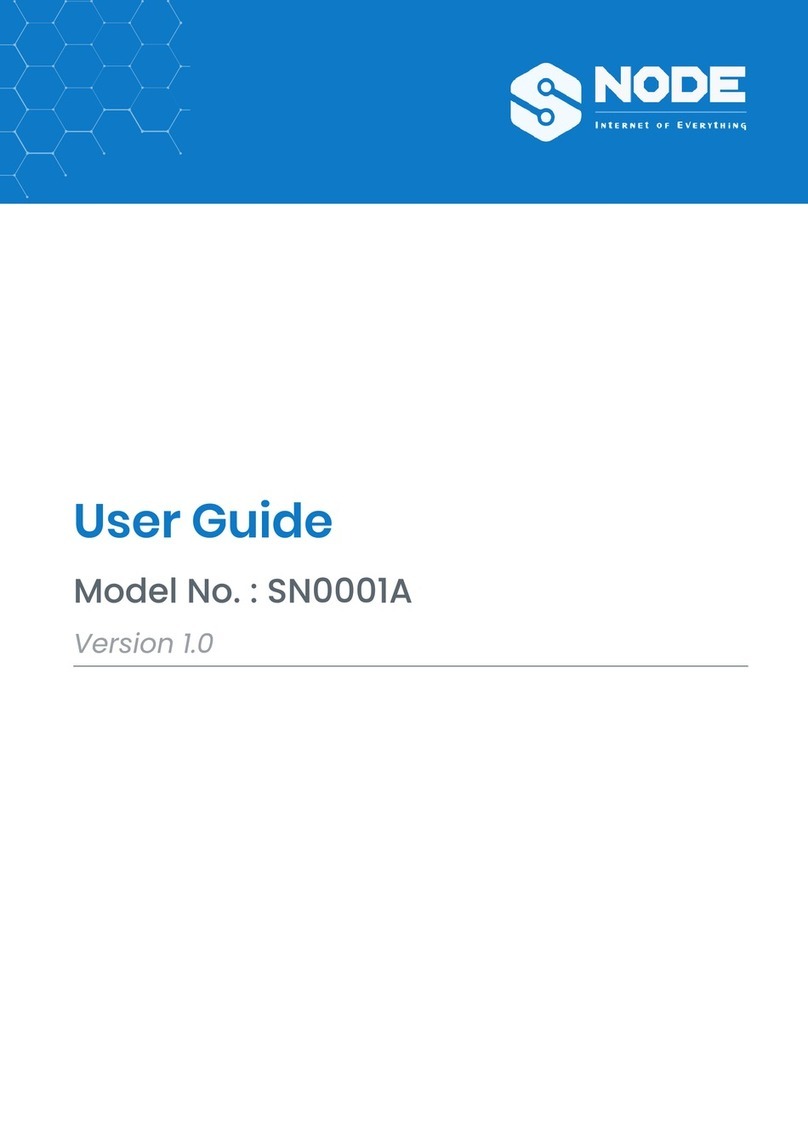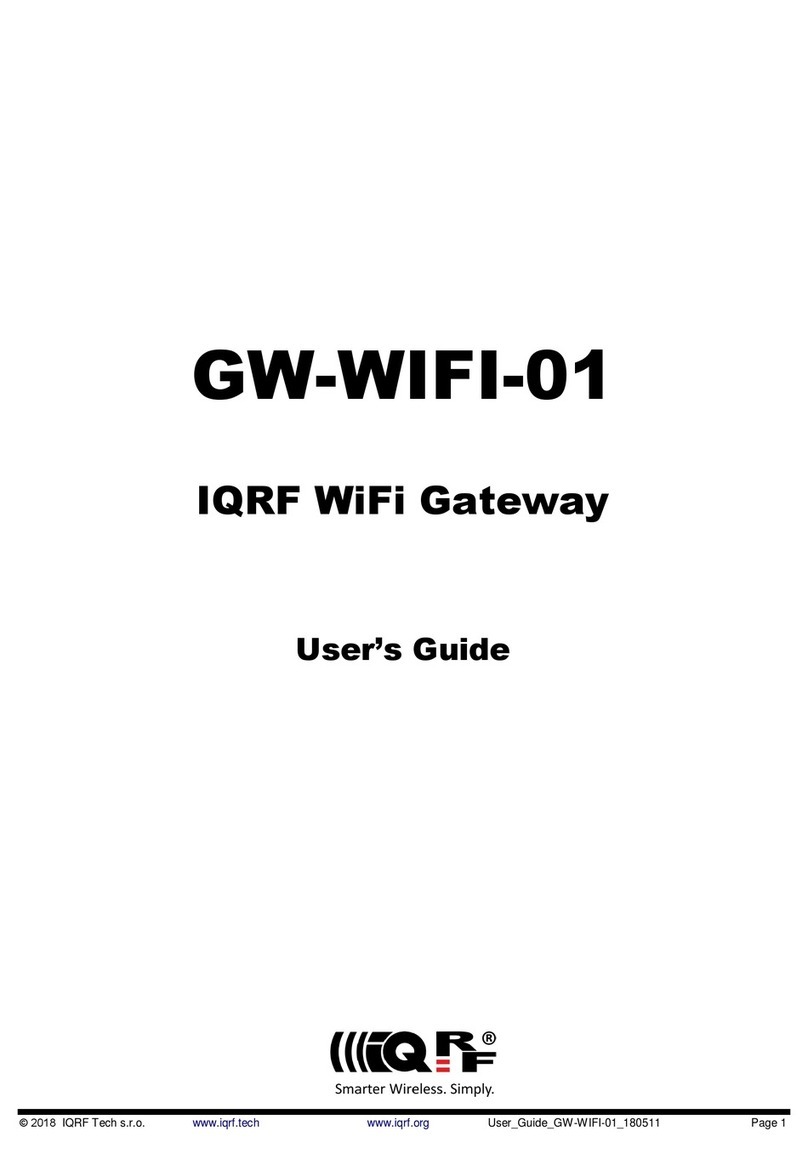Softel SFT3508F User manual

SFT3508F IPTV Gateway
User’s Manual

DIRECTORY
CHAPTER 1 PRODUCT OUTLINE.......................................................................................... 1
1.1 Outline..................................................................................................................................................................... 1
1.2 Features....................................................................................................................................................................1
1.3 IP Protocol Conversion...........................................................................................................................................2
1.4 General Principle Chart.........................................................................................................................................2
1.5 Specifications...........................................................................................................................................................2
1.6 Appearance and Description..................................................................................................................................3
CHAPTER 2 INSTALLATION GUIDE..................................................................................... 4
2.1 Acquisition Check................................................................................................................................................... 4
2.2 Installation Preparation......................................................................................................................................... 4
2.3 Wire’s Connection...................................................................................................................................................6
CHAPTER 3 WEB NMS OPERATION..................................................................................... 7
3.1 login.......................................................................................................................................................................... 7
3.2 Operation.................................................................................................................................................................8
CHAPTER 4 TROUBLESHOOTING......................................................................................17

SFT3508F IPTV Gateway User’s Manual
1
Chapter 1 Product Outline
1.1 Outline
SOFTEL SFT3508F IPTV Gateway is a device which is used for the protocol conversion
scenarios and streaming media distribution scenarios. It can convert the broadcast network
IP stream over HTTP, UDP, RTP, RTSP and HLS and TS file into HTTP, UDP, HLS and
RTMP protocol. The system can achieve the integration by receiving a variety of
commercial streaming media services. Also, the system can provide streaming media
services directly.
1.2 Features
8 Data ports:
First Data port: IP out over HTTP, UDP (SPTS), HLS and RTMP
Data CH1-7 ports: IP in over HTTP, UDP (SPTS), RTP (SPTS), RTSP and HLS
IP out over HTTP, HLS and RTMP (Unicast)
Support TS files uploading through Web management
Support IP anti- jitter function
Support adding scrolling caption, welcome words, boot image and boot video (this
function is only applicable to IP out application and the STB/Android TV must be
installed SOFTEL IPTV APK)
Support downloading SOFTEL IPTV APK directly from this device
Support about 80 HD/SD programs (Bitrate:2Mbps) When HTTP/RTP/RTSP/HLS is
converted into UDP (Multicast),the actual application shall prevail, and suggest
maximum 80% CPU utilization
Support program playing with APK downloaded android STB and TV, maximum
150 terminals
Control via web-based NMS management through DATA port

SFT3508F IPTV Gateway User’s Manual
2
1.3 IP Protocol Conversion
1.4 General Principle Chart
1.5 Specifications
Input
IP input thru CH 1-7(1000M) over HTTP, UDP(SPTS), RTP(SPTS), RTSP (over
UDP, payload: mpeg TS) and HLS
TS files uploading through Web management
IP output
IP out thru Data port (1000M) over HTTP (Unicast), UDP(SPTS, Multicast) HLS
and RTMP (Program source should be H.264 and AAC encoding)
IP out thru CH 1-7(1000M) over HTTP, HLS and RTMP (Unicast)
System
Memory: 4G
Solid-State Disk(SSD): 16G
Channel switching time with SOFTEL’ STB: HTTP (1-3s), HLS (0.4-0.7s)
Support adding scrolling caption, welcome words, boot image and boot video
(this function is only applicable to IP out application and the STB/Android TV
must be installed SOFTEL IPTV APK)
Play programs with APK downloaded android STB and TV, maximum 150
terminals
Support about 80 HD/SD programs (Bitrate: 2Mbps) When

SFT3508F IPTV Gateway User’s Manual
3
HTTP/RTP/RTSP/HLS is converted into UDP (Multicast), the actual application
shall prevail, and suggest maximum 80% CPU utilization
web-based NMS management thru DATA port
General
Demission
482mm×324mm×44mm (WxLxH)
Temperature
0~45℃(operation), -20~80℃(storage)
Power Supply
AC 100V±10%, 50/60Hz or AC 220V±10%, 50/60Hz
1.6 Appearance and Description
Front Panel Illustration:
1/2
Reserved ports for future
3
Data port for IP output and Network management
4
CH1~CH7: IP input / Unicast output ports
5
Grounding Pole/ Power Switch and socket
6
VGA port for connecting displayer

SFT3508F IPTV Gateway User’s Manual
4
Chapter 2 Installation Guide
2.1 Acquisition Check
When users open the package of the device, it is necessary to check items according to
packing list. Normally it should include the following items:
SFT3508F IPTV Gateway
User’s Manual
Grounding Cable
Power Cord
If any item is missing or mismatching with the list above, please contact local dealer.
2.2 Installation Preparation
When users install device, please follow the below steps. The details of installation will be
described at the rest part of this chapter. Users can also refer rear panel chart during the
installation.
The main content of this chapter including:
Checking the possible device missing or damage during the transportation
Preparing relevant environment for installation
Installing gateway
Connecting signal cables
Connecting communication port (if it is necessary)
2.2.1 Device’s Installation Flow Chart Illustrated as following:
2.2.2 Environment Requirement

SFT3508F IPTV Gateway User’s Manual
5
Item
Requirement
Machine Hall Space
When user installs machine frame array in one machine hall, the
distance between 2 rows of machine frames should be 1.2~1.5m
and the distance against wall should be no less than 0.8m.
Machine Hall Floor
Electric Isolation, Dust Free
Volume resistivity of ground anti-static material:
1X107~1X1010 ,Grounding current limiting resistance: 1M
(Floor bearing should be greater than 450Kg/㎡)
Environment
Temperature
5~40℃(sustainable ),0~45℃(short time),
installing air-conditioning is recommended
Relative
Temperature
20%~80% sustainable 10%~90% short time
Pressure
86~105KPa
Door & Window
Installing rubber strip for sealing door-gaps and dual level
glasses for window
Wall
It can be covered with wallpaper, or brightness less paint.
Fire Protection
Fire alarm system and extinguisher
Power
Requiring device power, air-conditioning power and lighting
power are independent to each other. Device power requires AC
power 100V-240V 50/60Hz 2A. Please carefully check before
running.
2.2.3 Grounding Requirement
All function modules’ good grounding designs are the basis of reliability and stability of
devices. Also, they are the most important guarantee of lightning arresting and
interference rejection. Therefore, the system must follow this rule.
Coaxial cable’s outer conductor and isolation layer should keep proper electric
conducting with the metal housing of device.
Grounding conductor must adopt copper conductor in order to reduce high frequency
impedance, and the grounding wire must be as thick and short as possible.
Users should make sure the 2 ends of grounding wire well electric conducted and be

SFT3508F IPTV Gateway User’s Manual
6
antirust.
It is prohibited to use any other device as part of grounding electric circuit
The area of the conduction between grounding wire and device’s frame should be no less
than 25mm2.
2.2.4 Frame Grounding
All the machine frames should be connected with protective copper strip. The grounding wire
should be as short as possible and avoid circling. The area of the conduction between
grounding wire and grounding strip should be no less than 25mm2.
2.2.5 Device Grounding
Connecting the device’s grounding rod to frame’s grounding pole with copper wire.
2.3 Wire’s Connection
The grounding wire conductive screw is located at the right end of rear panel, and the power
switch, fuse, power supply socket is just beside ,whose order goes like this, power switch is
on the left ,power supply socket is on the right and the fuse is just between them.
Connecting Power Cord
User can insert one end into power supply socket, while insert the other end to AC power.
Connecting Grounding Wire
When the device solely connects to protective ground, it should adopt independent way,
say, share the same ground with other devices. When the device adopts united way, the
grounding resistance should be smaller than 1Ω.
Caution:
Before connecting power cord to SFT3508F IPTV Gateway, user should set the power
switch to “OFF”.

SFT3508F IPTV Gateway User’s Manual
7
Chapter 3 WEB NMS operation
User can only control and set the configuration in computer by connecting the device to web
NMS Port. User should ensure that the computer’s IP address is different from the
SFT3508F’s IP address; otherwise, it would cause IP conflict.
3.1 login
The default IP of this device is 192.168.200.136:3333 (3333 is IP port number which can’t be
changed)
Connect the PC (Personal Computer) and the device with net cable, and use ping command to
confirm they are on the same network segment.
I.G. the PC IP address is 192.168.200.136, we then change the device IP to 192.168.200.xxx
(xxx can be 0 to 255 except 136 to avoid IP conflict).
Use web browser to connect the device with PC by inputting this device’s IP address in the
browser’s address bar and press Enter.
It displays the Login interface as Figure-1. Input the Username and Password (Both the
default Username and Password are “admin”.) and then click “Login” to start the device
setting.
Figure-1

SFT3508F IPTV Gateway User’s Manual
8
3.2 Operation
System Chart
When we confirm the login, it displays the status interface where users can have an overview
of system chart. (Figure-2)
Figure-2
Streaming Media→ NIC Management
From the menu on left side of the webpage, clicking “NIC Management”, it displays the
interface where users can set the dialing and NIC parameters. (If users want to use dialing
function, please contact with local operators.) (Figure-3)
User can click any
item here to enter
the corresponding
interface to check
information or set
the parameters.
Schematic diagram of
system connection

SFT3508F IPTV Gateway User’s Manual
9
Figure-3
Streaming Media→ Custom Program
Clicking “Custom Program”, it displays the interface where users can upload TS files from
local sources for distributing programs. (Figure-4)
Figure-4
Streaming Media→ Protocol Conversion
Clicking “Protocol Conversion”, it displays the interface where users can set protocol
conversion parameters and add programs from CH1-7. Input protocol supports HLS, HTTP,
RTP, UDP, RTSP (RTP over UDP, playload MPEGTS). Output supports HLS, UDP, RTMP
(RTMP is only supported when input sources are H.264 and AAC encoding.) Output address
Number 1-8 refers to 8
data ports. Number 1
refers to the output data
port. So users can’t set
dialing parameters.

SFT3508F IPTV Gateway User’s Manual
10
can’t be changed when selecting HLS as output protocol. (Figure-5)
Figure-5
: Click to edit or delect programs
:Click to start/stop/stop all the program distribution
: Click box in front of program number, and then click it to batch programs information as
below box. “Keep” means keep the original program information
: Click to download the template for inputting program
information and to batch import/export programs
: Click to add programs and edit program information as below box
Click here to select
the programs

SFT3508F IPTV Gateway User’s Manual
11
: Click to batch delete programs
: Click to sort programs manually by dragging program’s name
Streaming Media→ HTTP
Clicking “HTTP”, it displays the interface where users can set the HTTP parameters. HLS,
HTTP and RTSP can’t be converted into HTTP directly, but UDP and RTP can be converted
into HTTP. The setting principle is same as “Protocol Conversion”. (Figure-6)
Note: If users want to IP out over HTTP, they need to convert HLS/HTTP/RTSP into
UDP/RTP, and then converting UDP/RTP into HTTP.

SFT3508F IPTV Gateway User’s Manual
12
Figure-6
ADV→ Rolling Subtitles
ADV function is only applicable to IP out application and the STB and TV must be installed
SOFTEL IPTV APK.
Clicking “Rolling Subtitles”, it displays the interface where users can add rolling subtitles and
set subtitles’ parameters. After submitting, rolling subtitles will appear when playing
programs. (Figure-7)
Figure-7
ADV→ Boot Images
Clicking “Boot Images”, it displays the interface where users can add boot images. Click
Input contents

SFT3508F IPTV Gateway User’s Manual
13
“Add” and then upload it. After submitting, boot images will appear when starting SOFTEL
IPTV APK. (Figure-8)
Figure-8
More Configuration→ System Set
Clicking “System Set”, it displays the interface where users can select client protocol and
Unicast output port, and set ADV parameters. (Figure-9)
Figure-9
Select boot setting as “Boot Video” to upload boot video here and it will appear when
starting SOFTEL IPTV APK. Suggest the size of video file doesn’t over 500M.
Receiving programs from “Protocol
conversion” or “HTTP”
“Boot Live” refers to access live
screen with no images and videos.
“Boot Video” & “Boot Images” refer
to start APK with video or images.
“eth0” refers to Data port. “eth1-7”
refer to CH1~7. Users can choose
Unicast output port. IP out over
HTTP/HLS/RTMP through “eth0-7”,
while UDP through “eth0”.
Selecting “Enable”, inputting welcome words and
it will appear when starting Dexin IPTV AKP.

SFT3508F IPTV Gateway User’s Manual
14
More Configuration→ Streaming Media Setting
Clicking “Streaming Media Setting”, it displays the interface where users can set streaming
media parameters. (Figure-10)
Figure-10
More→ Client Management
Clicking “Client Management”, it displays the interface where users can download APK
from this device and then upload it to STB and TV. (Figure-11)

SFT3508F IPTV Gateway User’s Manual
15
Figure-11
Clicking “Download APK”, it will trigger a box as below (select saving pass) to save IPTV
APK flie.
More→ AUZ Information
Clicking “AUZ Information”, it displays the interface where users can check the
authorization information. (Figure-12)

SFT3508F IPTV Gateway User’s Manual
16
Figure-12
System Information
Clicking “System Information”, it displays the interface where users can check the system
information such as CPU usage rate, CPU usage record and so on. (Figure-13)
Figure-13

SFT3508F IPTV Gateway User’s Manual
17
Chapter 4 Troubleshooting
SOFTEL’s ISO9001 quality assurance system has been approved by CQC organization. For
guarantee the products’ quality, reliability and stability. All SOFTEL products have been
passed the testing and inspection before ship out factory. The testing and inspection scheme
already covers all the Optical, Electronic and Mechanical criteria which have been published
by SOFTEL. To prevent potential hazard, please strictly follow the operation conditions.
Prevention Measure
Installing the device at the place in which environment temperature between 0 to 45 °C
Making sure good ventilation for the heat-sink on the rear panel and other heat-sink bores
if necessary
Checking the input AC within the power supply working range and the connection is
correct before switching on device
Checking the RF output level varies within tolerant range if it is necessary
Checking all signal cables have been properly connected
Frequently switching on/off device is prohibited; the interval between every switching
on/off must greater than 10 seconds.
Conditions need to unplug power cord
Power cord or socket damaged.
Any liquid flowed into device.
Any stuff causes circuit short
Device in damp environment
Device was suffered from physical damage
Longtime idle.
After switching on and restoring to factory setting, device still cannot work properly.
Maintenance needed
Table of contents
Popular Gateway manuals by other brands
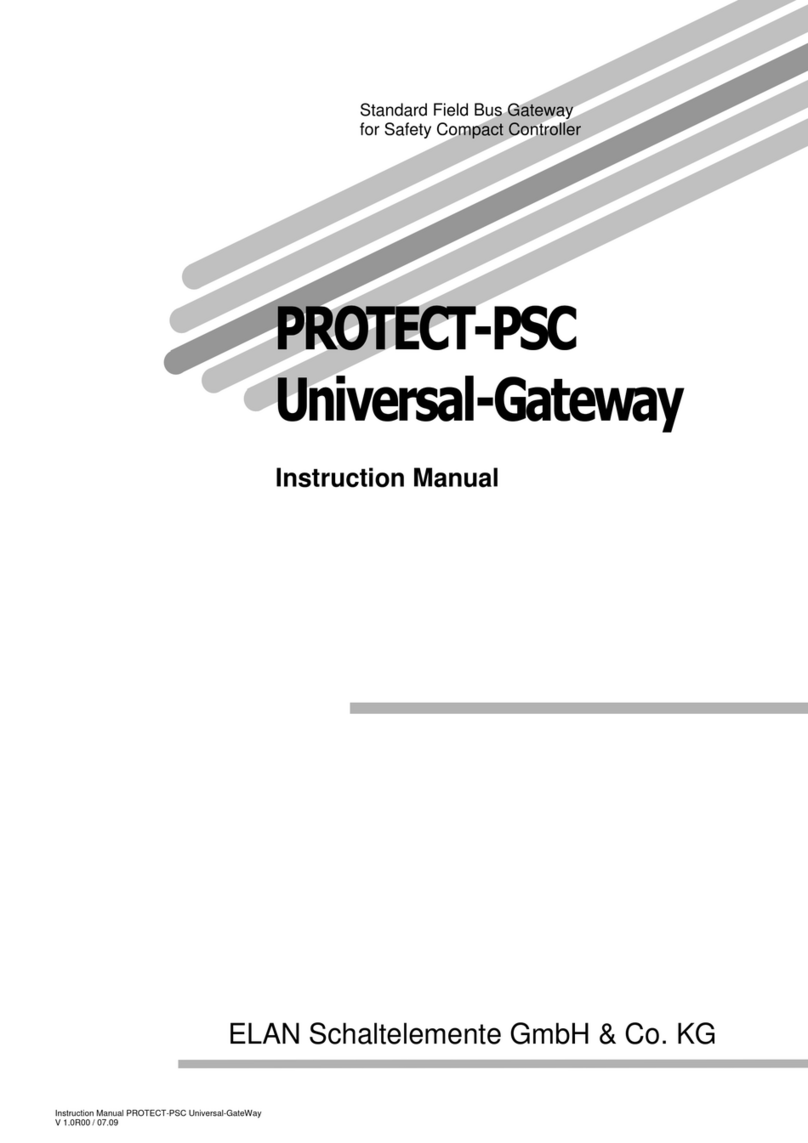
Elan
Elan PROTECT-PSC Series instruction manual
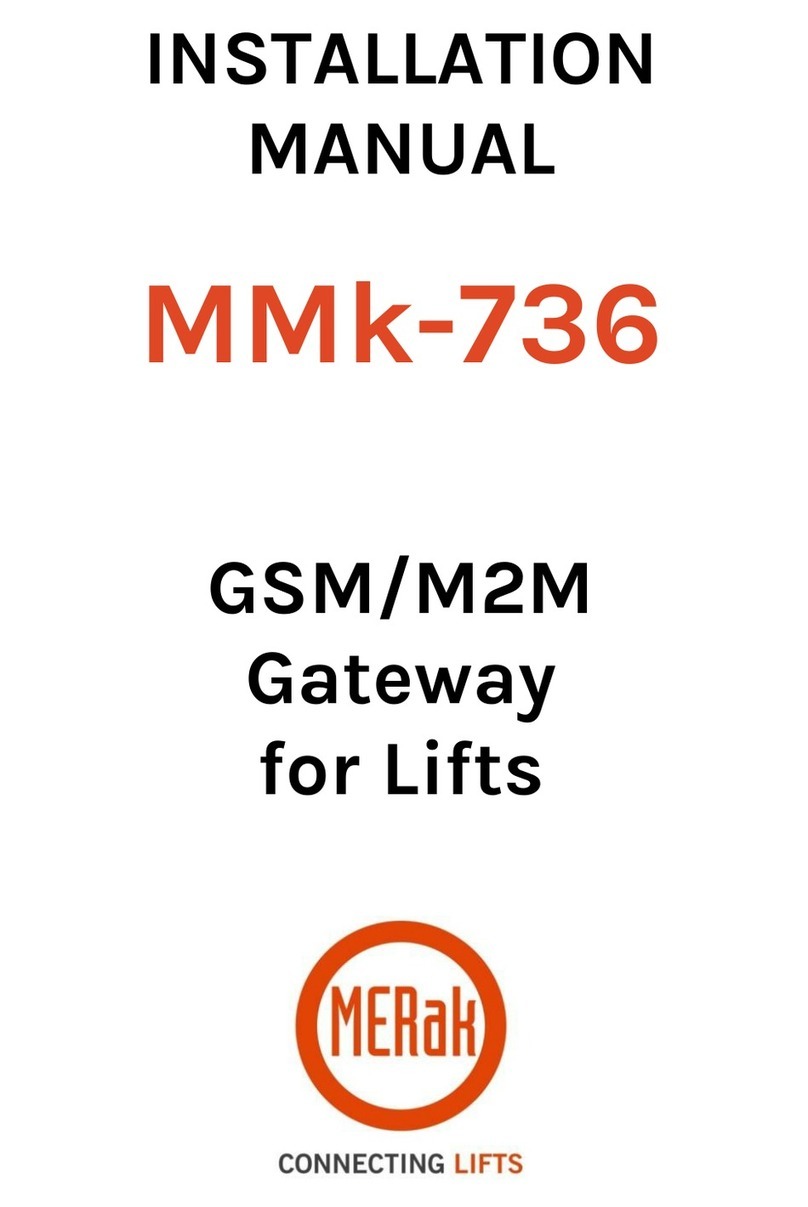
Merak
Merak MMk-736 installation manual
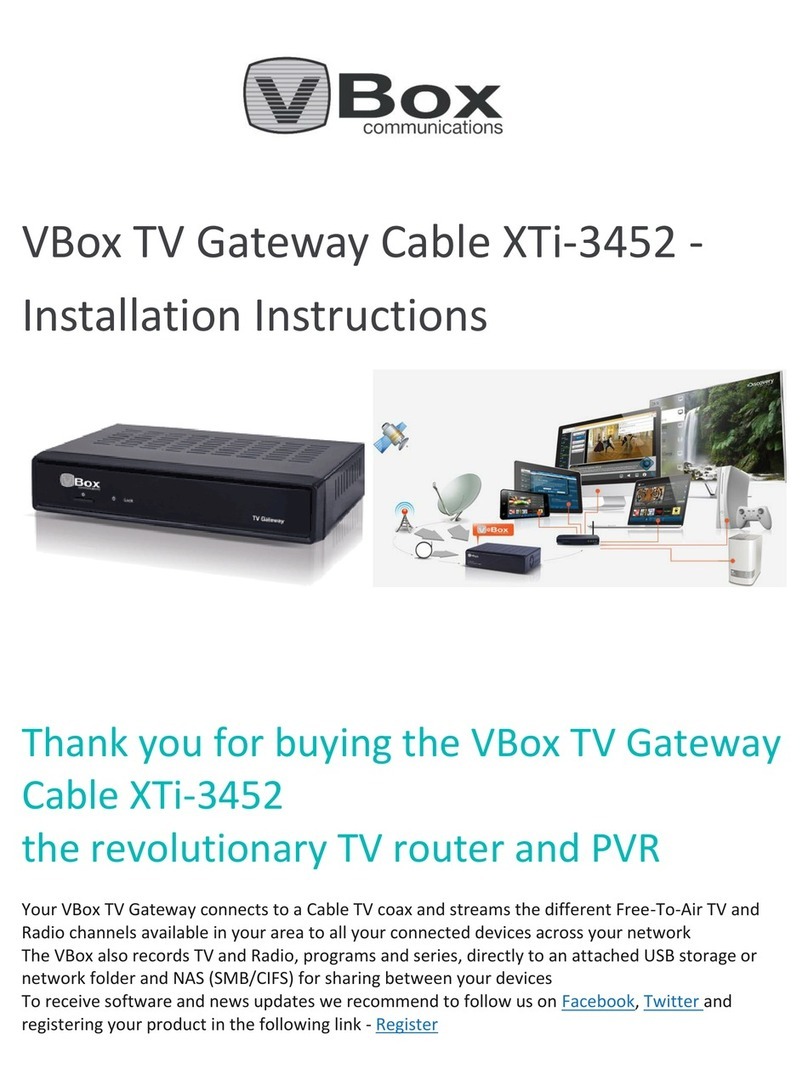
VBOX
VBOX XTI 3452 installation instructions
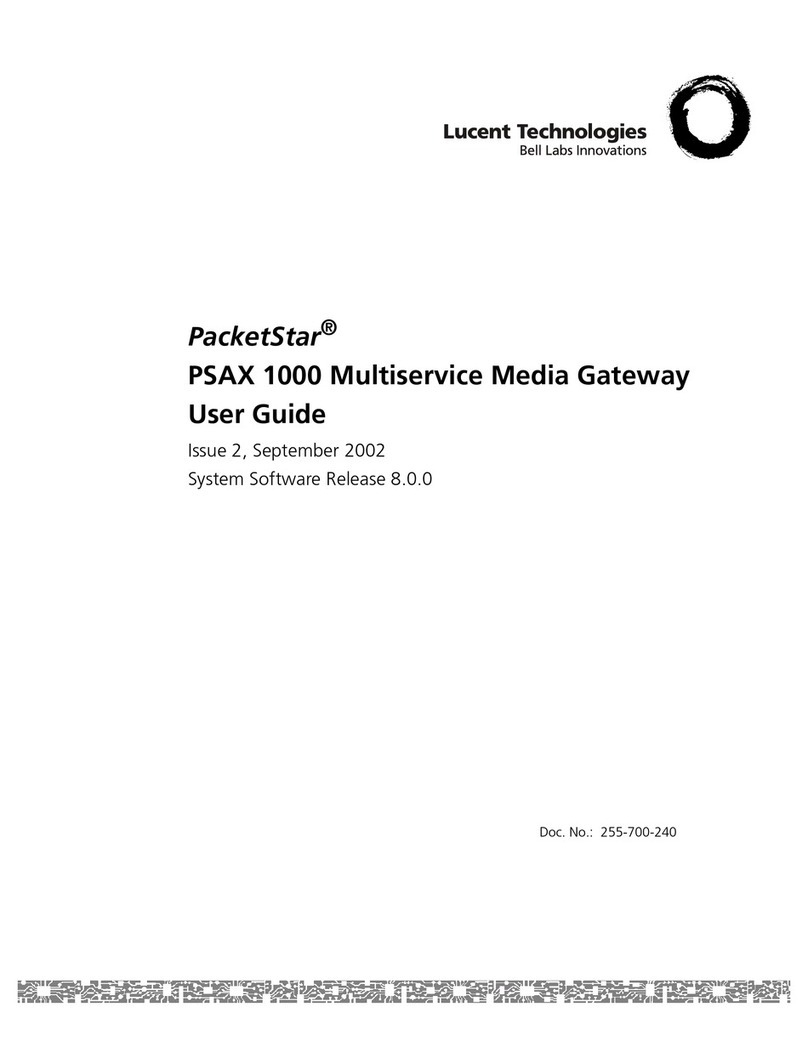
Lucent Technologies
Lucent Technologies PacketStar PSAX 1000 user guide
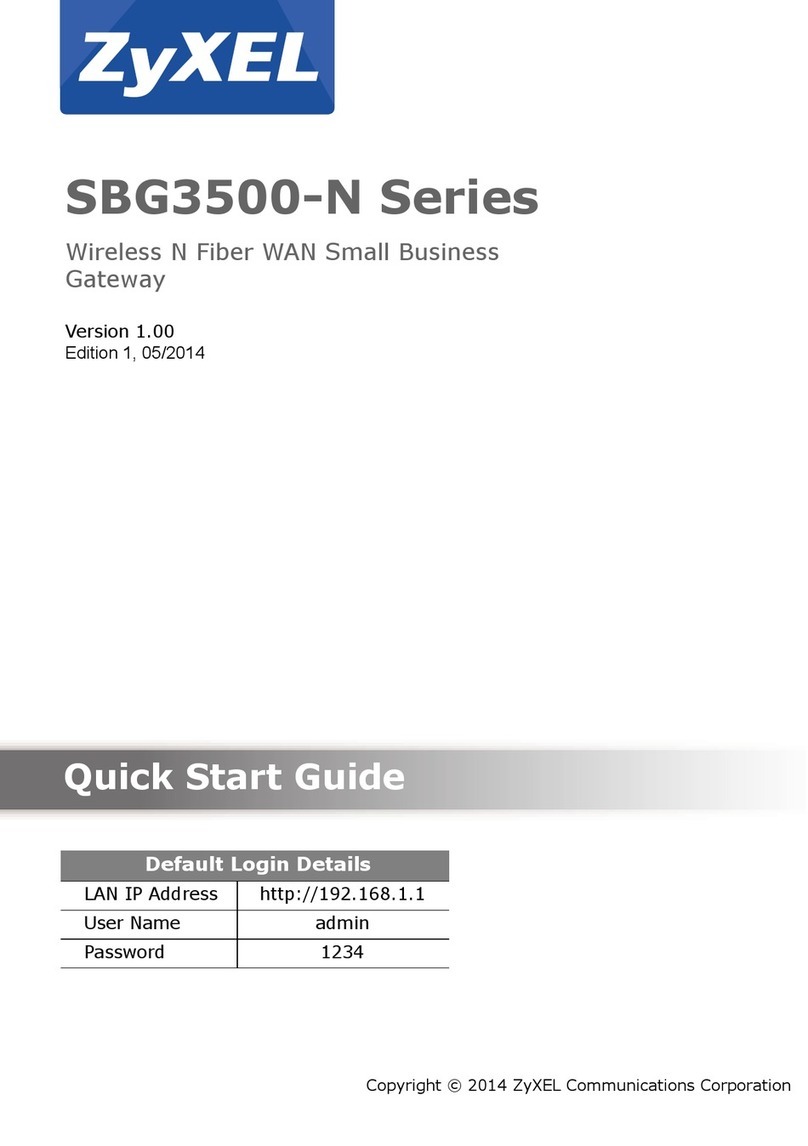
ZyXEL Communications
ZyXEL Communications SBG3500-N Series quick start guide

Juniper
Juniper SRX-4600 quick start

Eaton
Eaton Moeller SmartWire-Darwin Series Hardware and engineering

Dension
Dension GWL-9201-1 installation guide
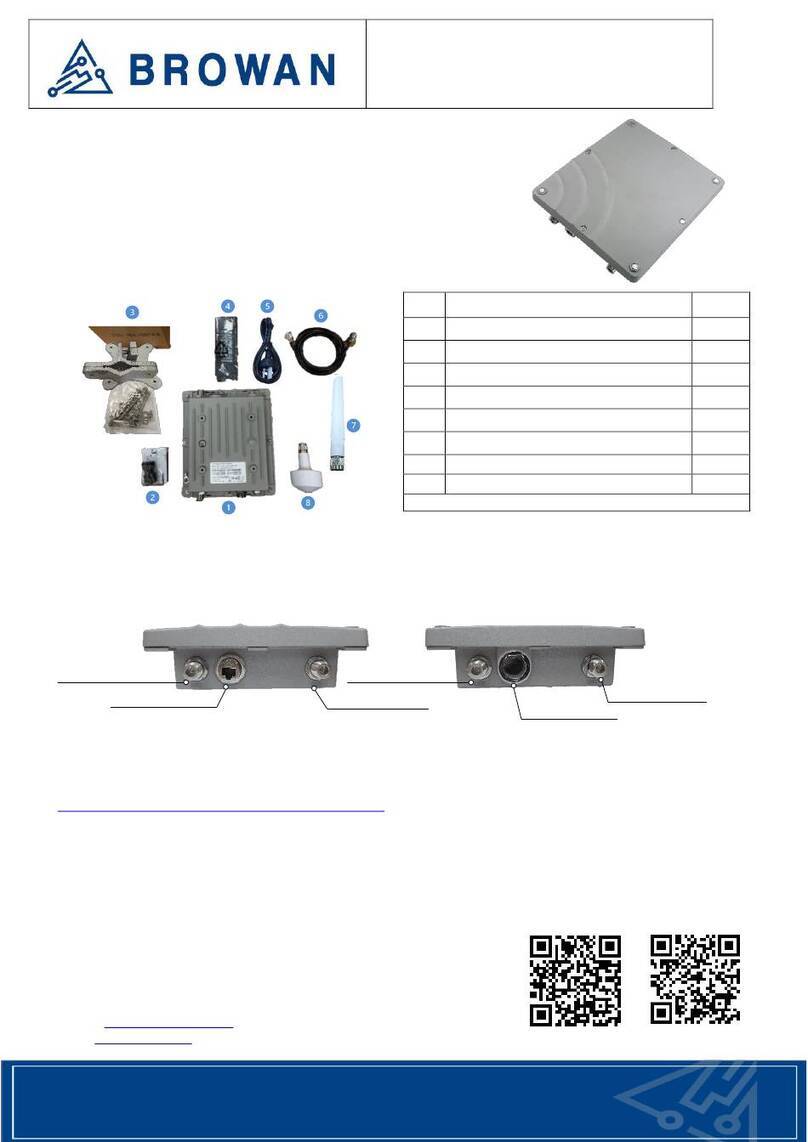
Browan
Browan WAPS-232N LW quick start guide
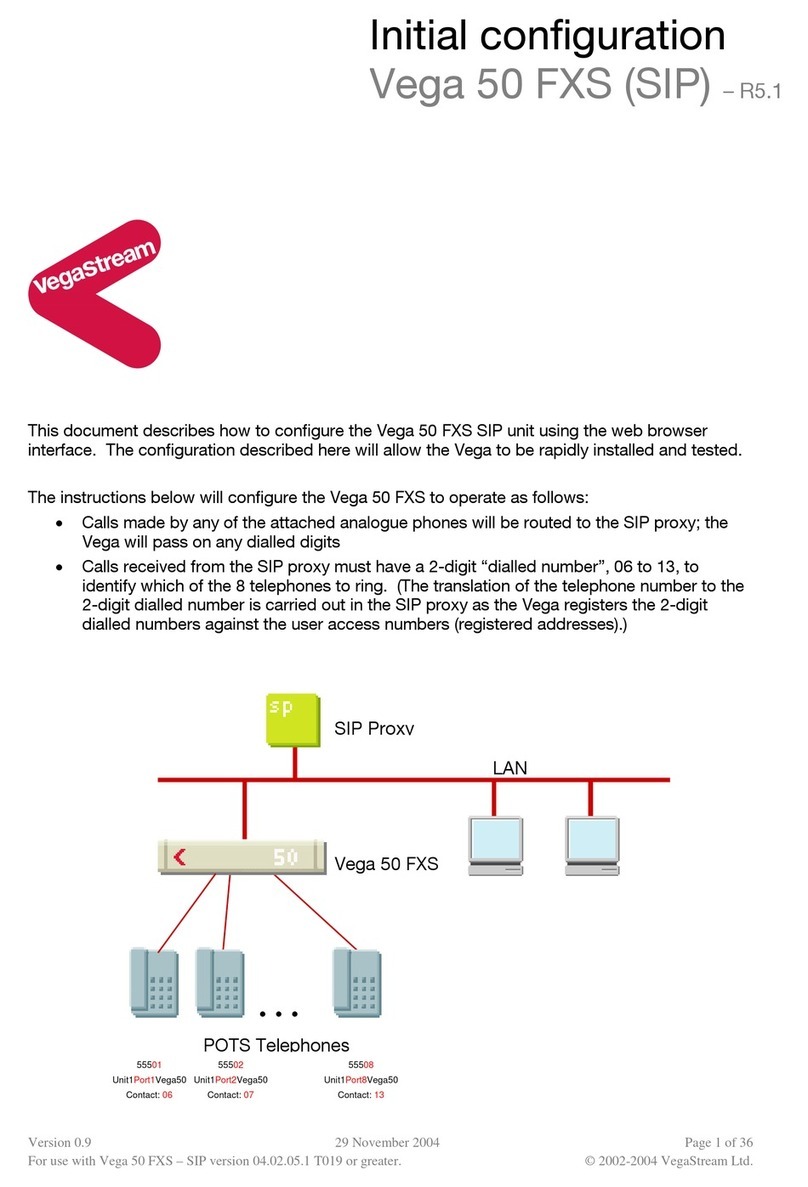
VegaStream
VegaStream Vega 50 FXS Initial configuration guide

Amit
Amit BTG771AM-0T1 Quick installation guide
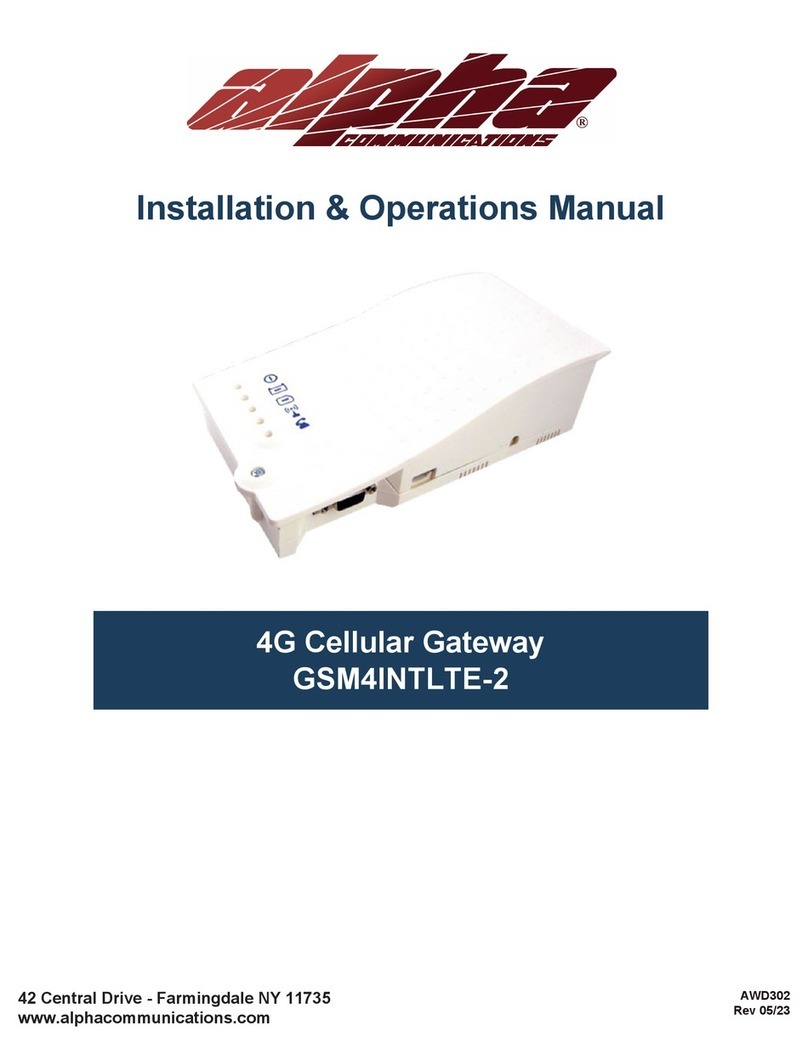
Alpha Communications
Alpha Communications GSM4INTLTE-2 Installation & operation manual