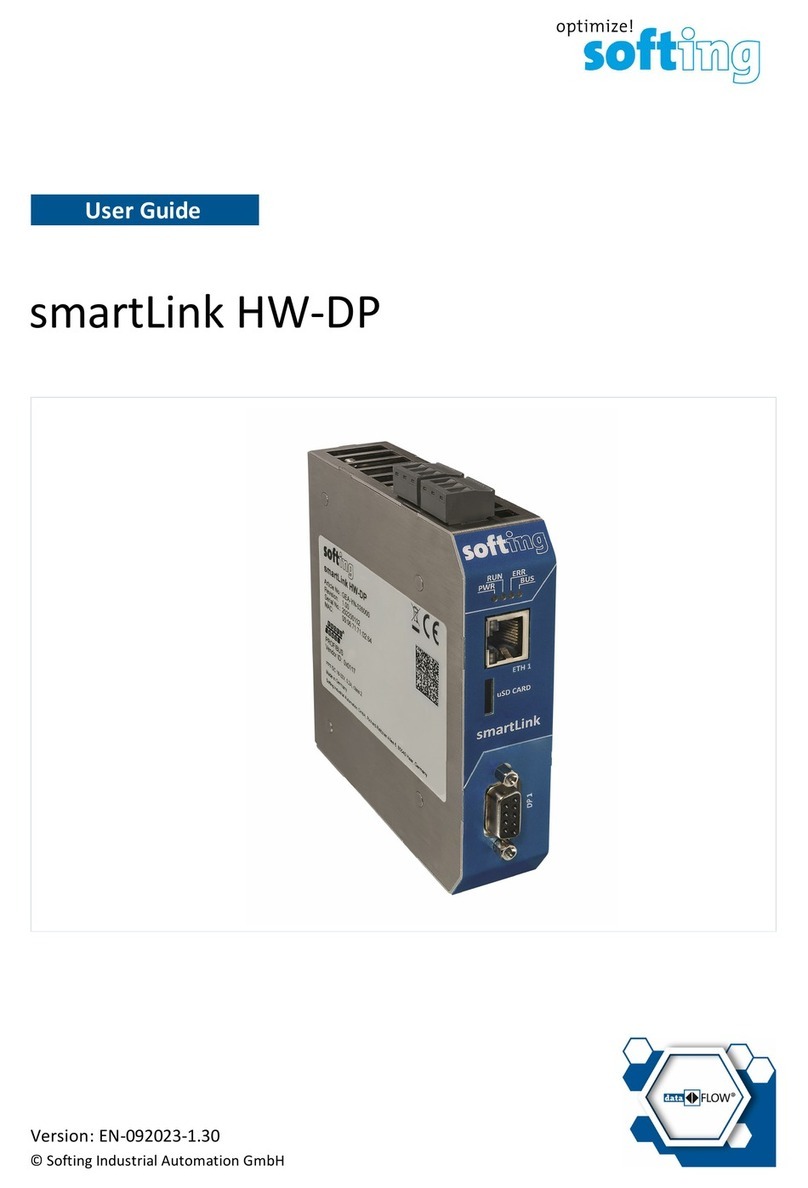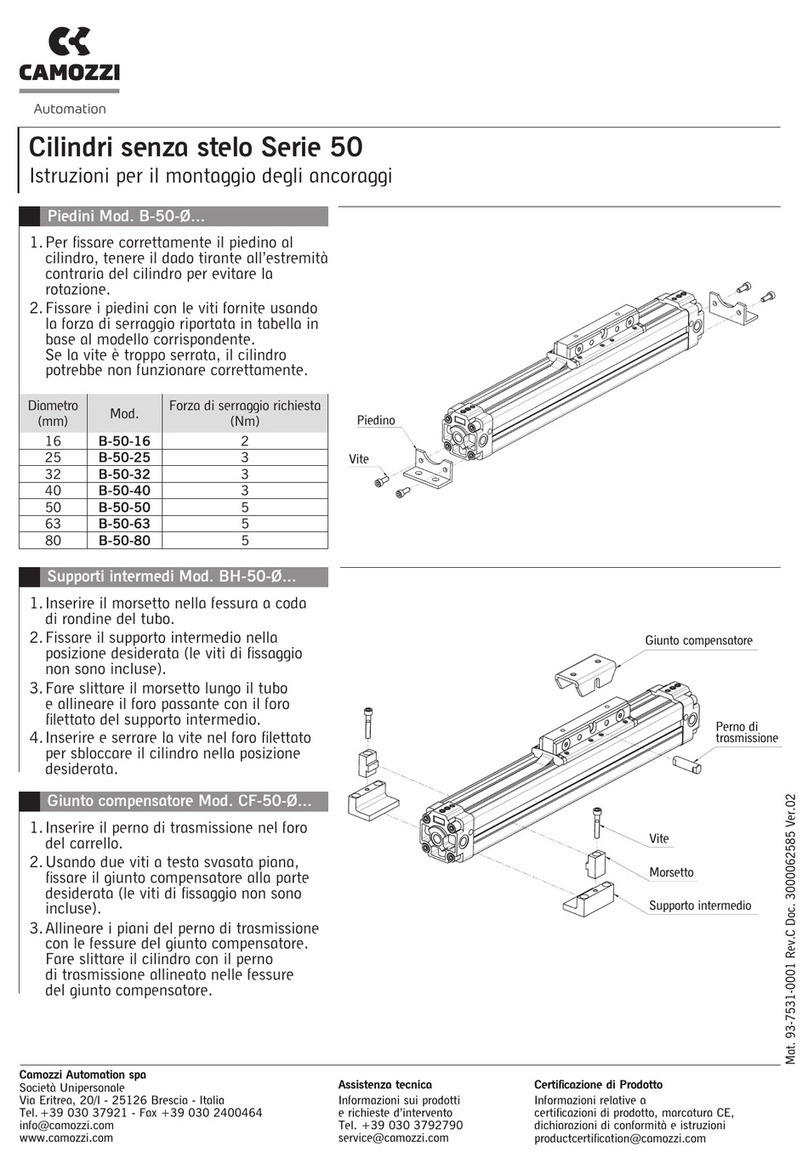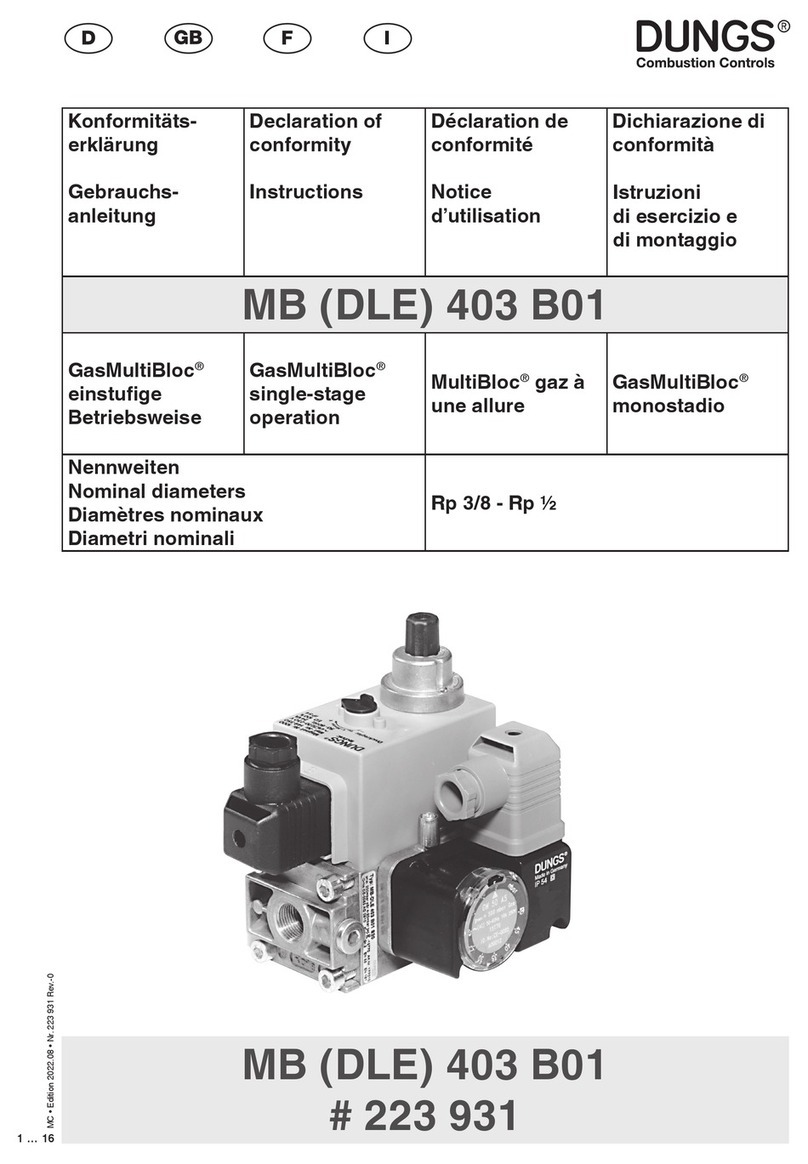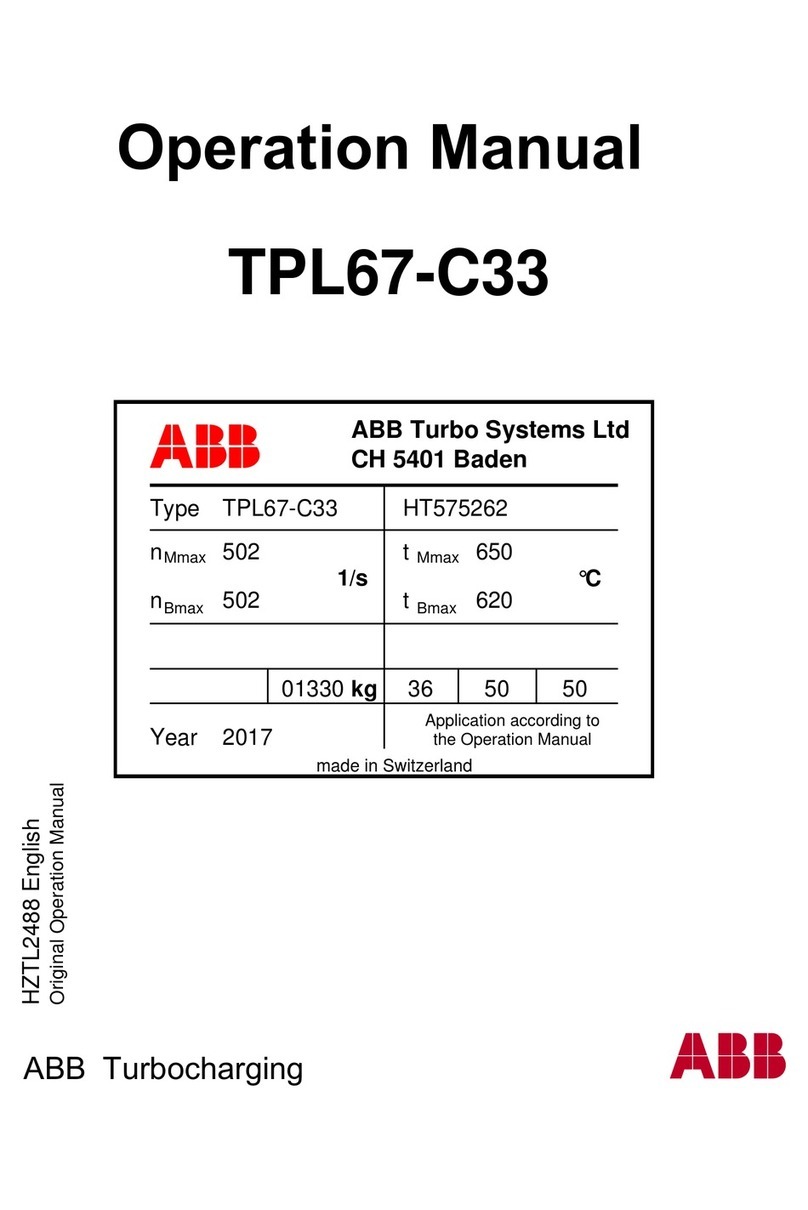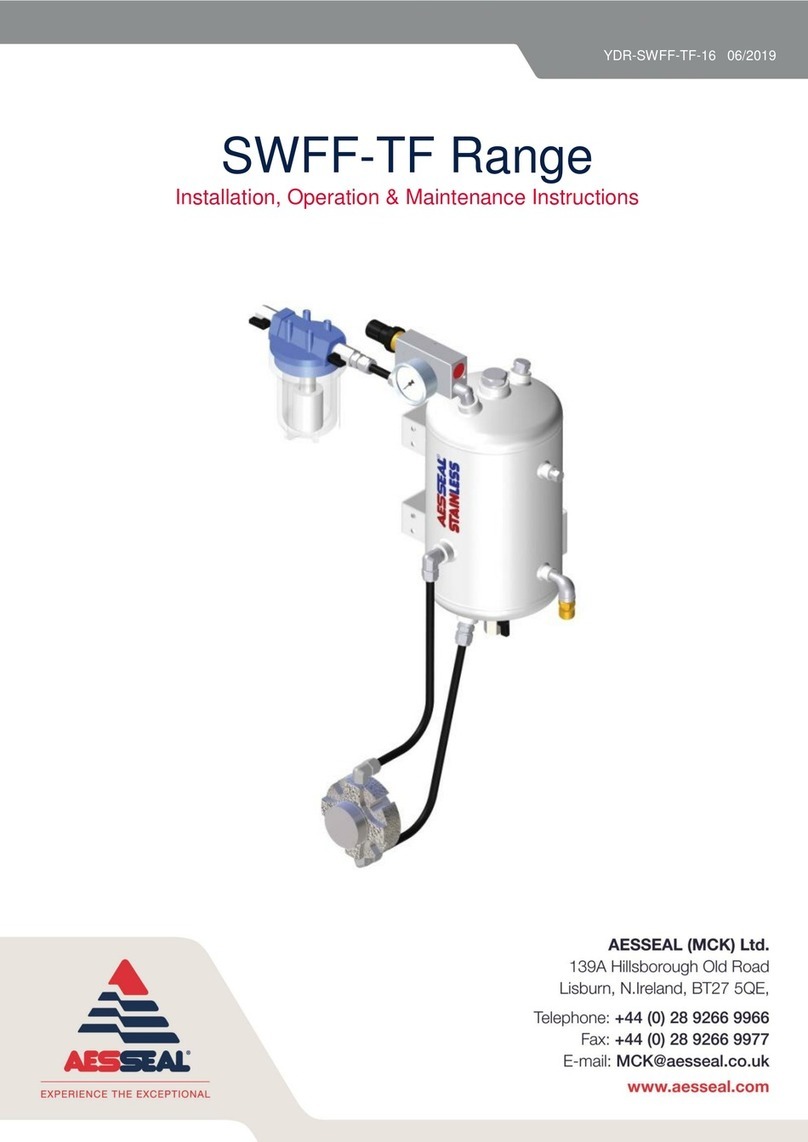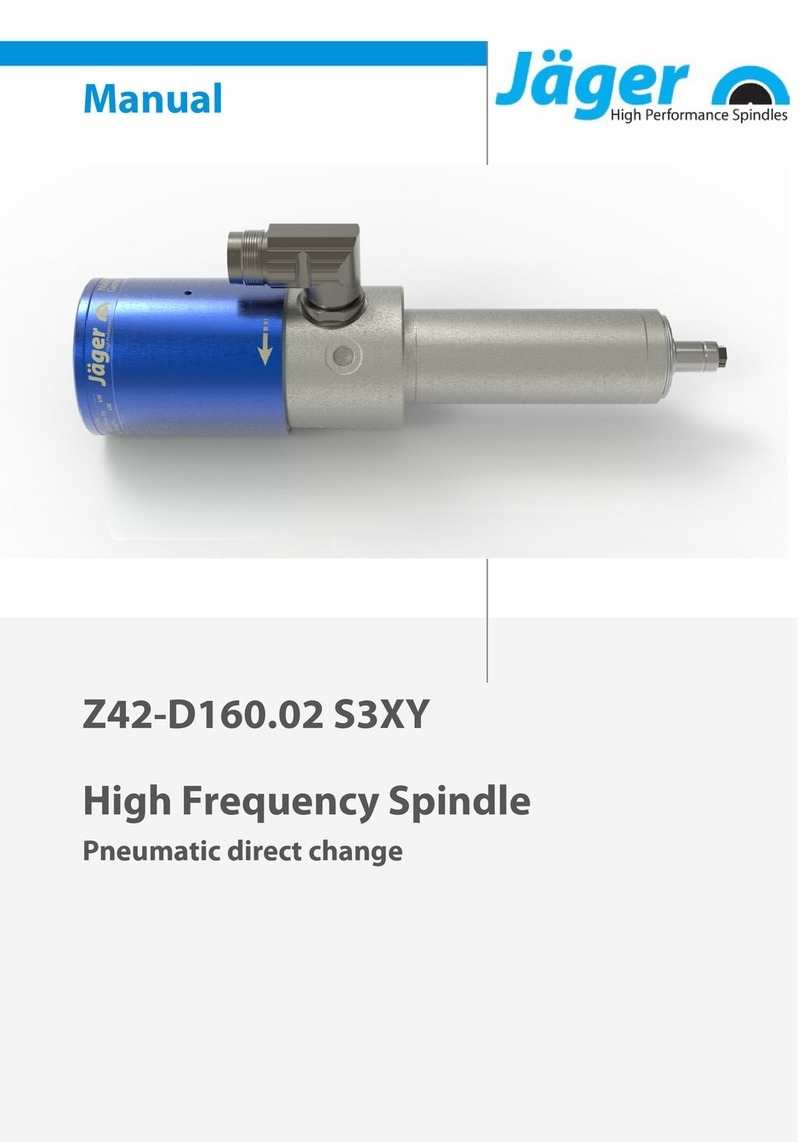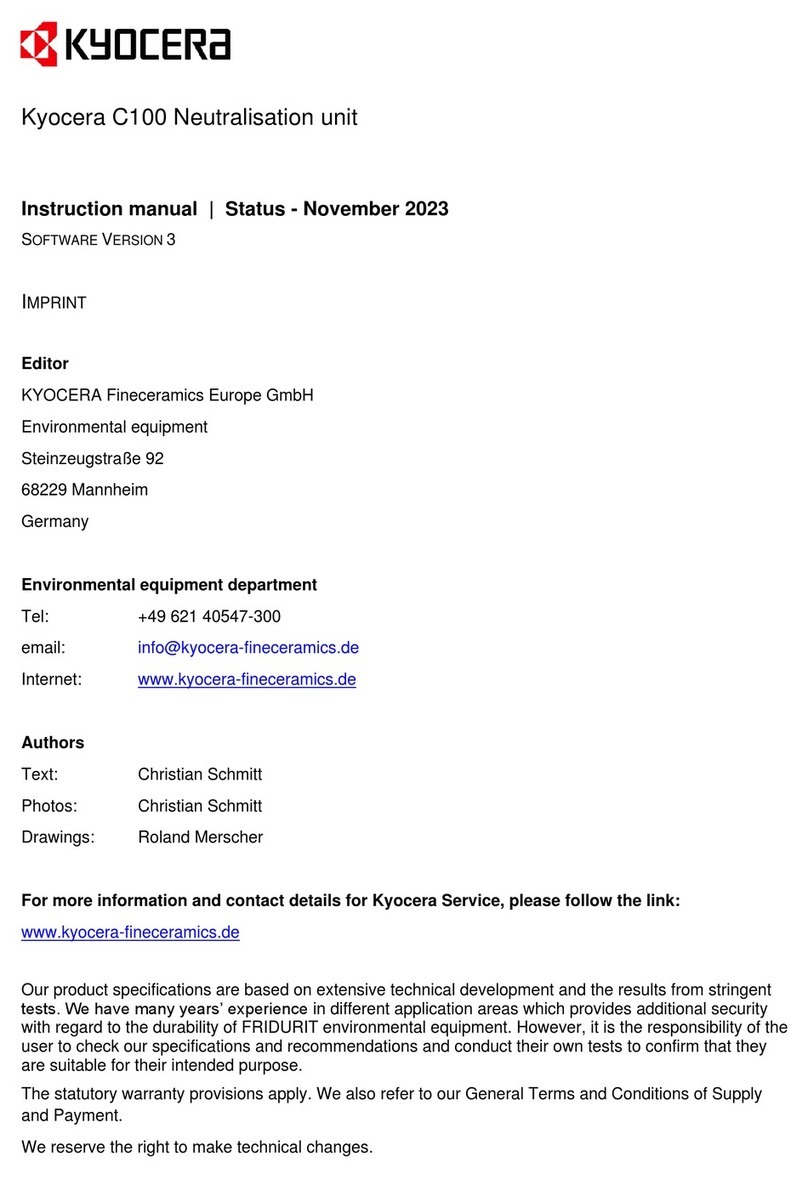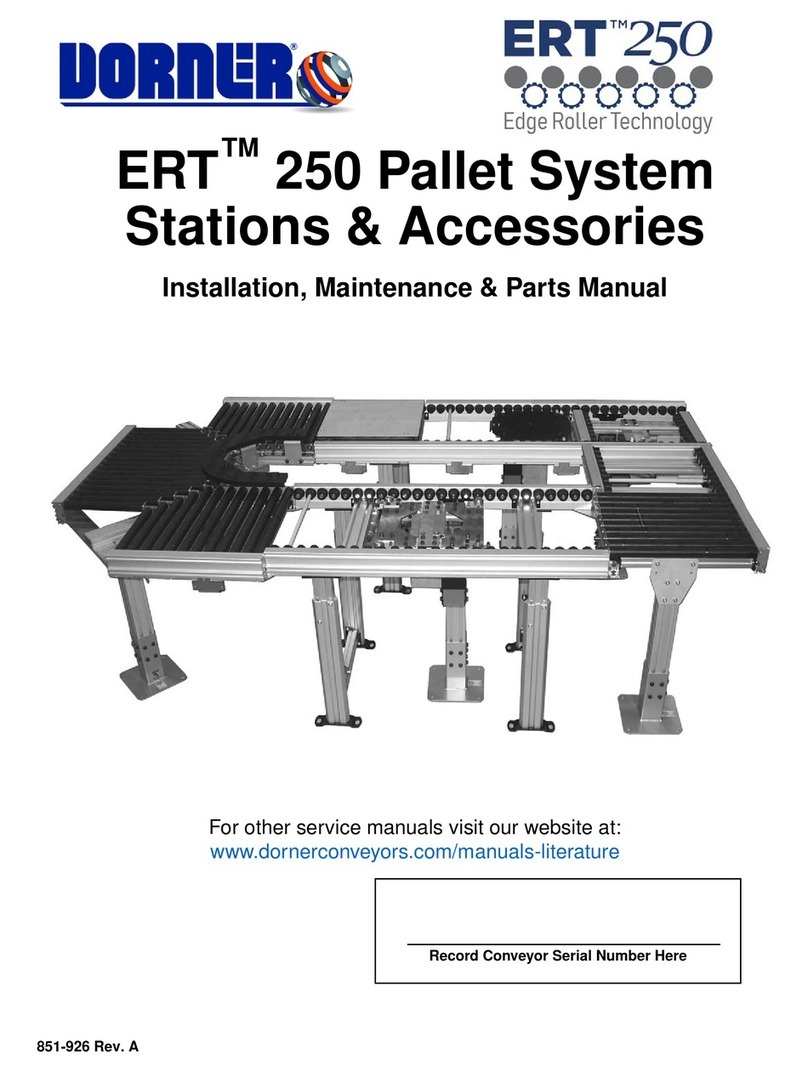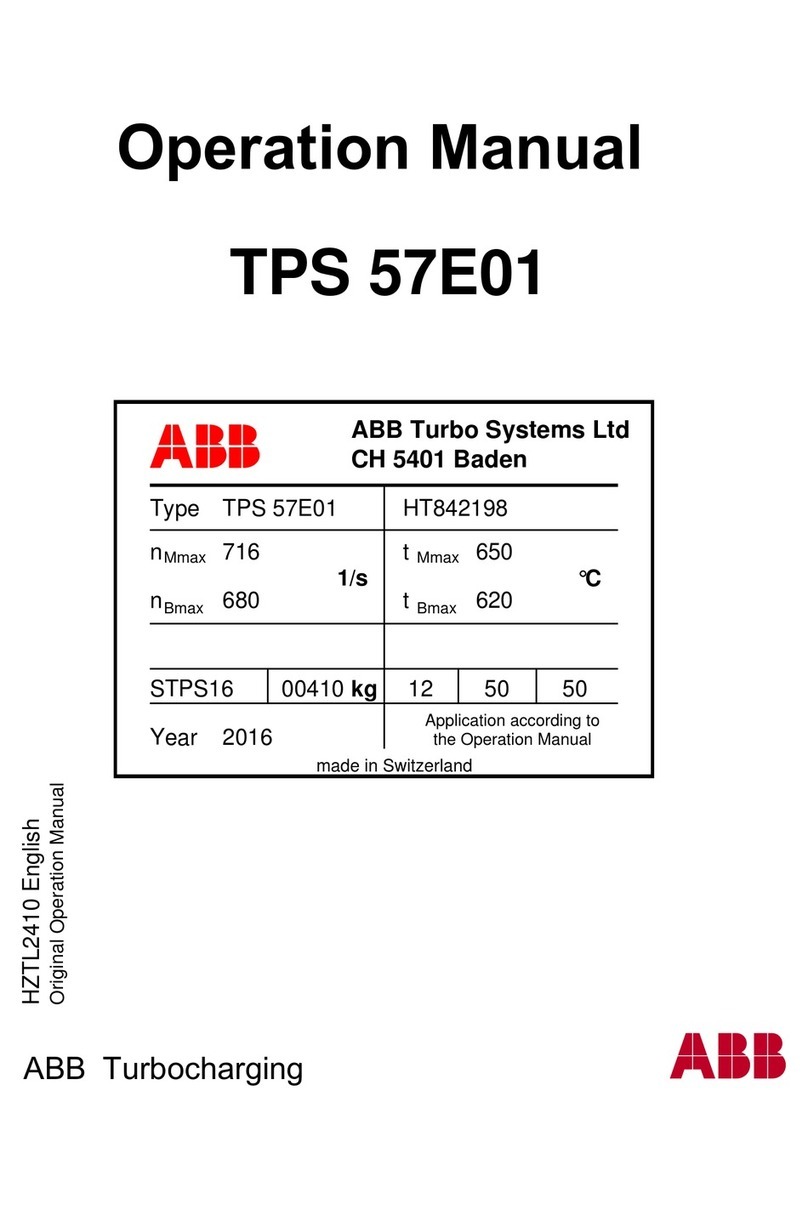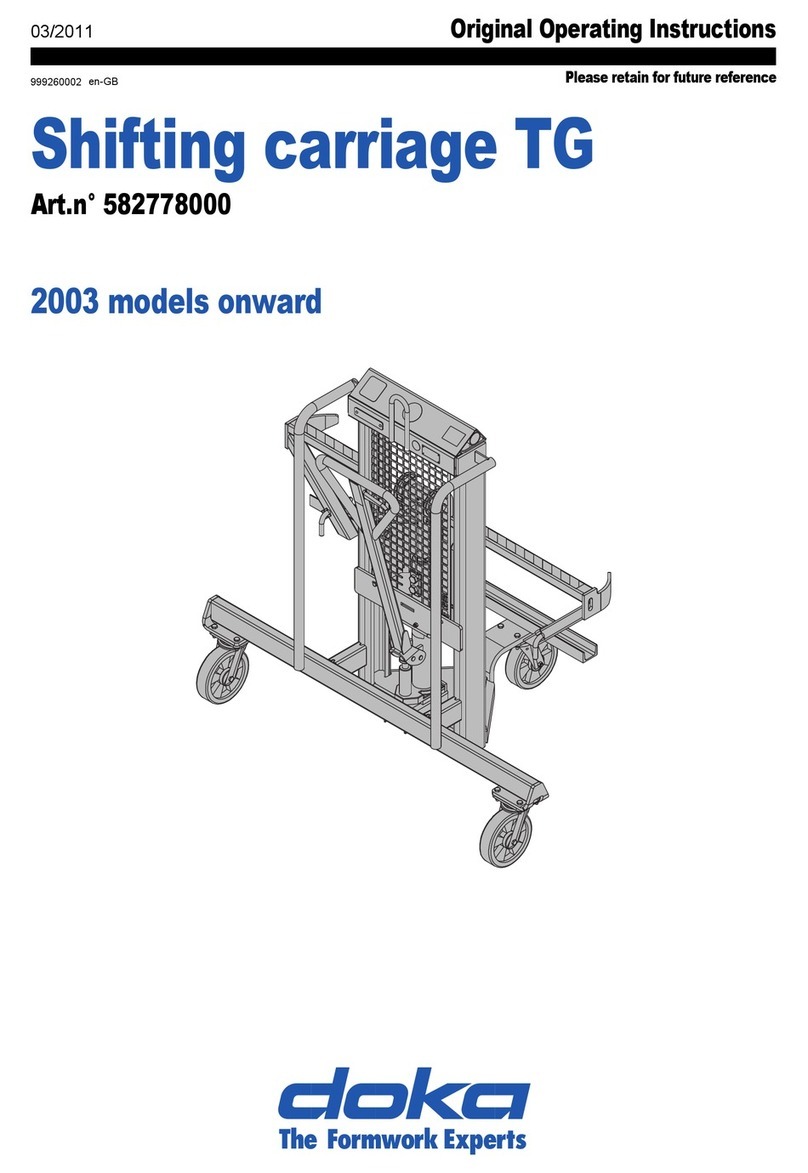Softing smartLink HW-DP User manual

© Softing Industrial Automation GmbH
smartLink HW-DP
User Guide
Version: EN-082020-1.00
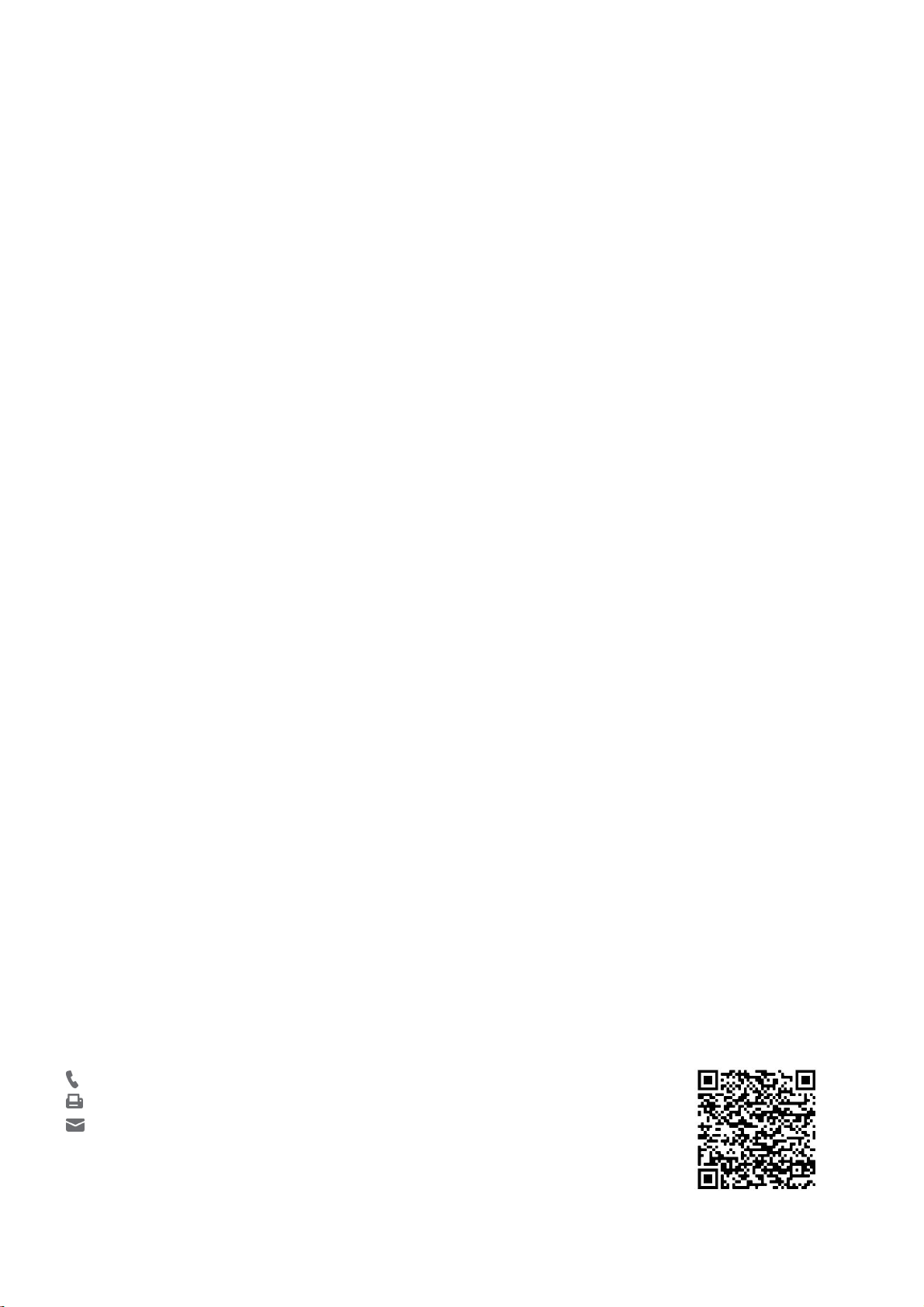
Softing Industrial Automation GmbH
Richard-Reitzner-Allee 6
85540 Haar / Germany
https://industrial.softing.com
+ 49 89 4 56 56-340
+ 49 89 4 56 56-488
info.idn@softing.com
support.automation@softing.com
Disclaimer of liability
The information contained in these instructions corresponds to the technical status at the time of printing of it and is passed on with the
best of our knowledge. Softing does not warrant that this document is error free. The information in these instructions is in no event a
basis for warranty claims or contractual agreements concerning the described products, and may especially not be deemed as warranty
concerning the quality and durability pursuant to Sec. 443 German Civil Code. We reserve the right to make any alterations or
improvements to these instructions without prior notice. The actual design of products may deviate from the information contained in
the instructions if technical alterations and product improvements so require.
Trademarks
HART® is a registered mark of the FieldComm Group, Texas, USA.
OpenSource
To comply with international software licensing terms, we offer the source files of open source software used in our products. For details
see https://opensource.softing.com/
If you are interested in our source modifications and sources used, please contact: info@softing.com
Scan the QR code to find the latest documentation on the product web page under Downloads.

Version EN-082020-1.00 3
Table of Contents
Table of Contents
Chapter 1 ...................................................................................... 5
About this guide
............................................................................................................... 51.1 Read me first
............................................................................................................... 51.2 Target audience
............................................................................................................... 51.3 Typographic conventions
............................................................................................................... 61.4 Document history
............................................................................................................... 61.5 Related documentation and videos
............................................................................................................... 61.6 Document feedback
Chapter 2 ...................................................................................... 7
About smartLink HW-DP
............................................................................................................... 72.1 Intended use
............................................................................................................... 72.2 Specifications
............................................................................................................... 72.3 Supported features
............................................................................................................... 82.4 System requirements
............................................................................................................... 82.5 Safety precautions
Chapter 3 ...................................................................................... 9
Installation
............................................................................................................... 93.1 Hardware installation
.......................................................................................................... 9
Mounting and dismounting
3.1.1
.......................................................................................................... 10
Connection diagrams
3.1.2
.......................................................................................................... 11
Power and alarm connectors
3.1.3
.......................................................................................................... 12
Installation positions
3.1.4
.......................................................................................................... 13
Connecting to the network
3.1.5
.......................................................................................................... 13
Powering up the device
3.1.6
.......................................................................................................... 14
Factory reset
3.1.7
............................................................................................................... 153.2 Software installation
Chapter 4 ...................................................................................... 16
Configuration
............................................................................................................... 164.1 Prerequisites
............................................................................................................... 164.2 Changing the IP address of a smartLink HW-DP
............................................................................................................... 184.3 Setting the IP address of your PC
............................................................................................................... 194.4 Login to user interface
............................................................................................................... 194.5 Configuring PROFIBUS
Chapter 5 ...................................................................................... 20
Connecting with Emerson AMS
............................................................................................................... 205.1 Preparations
............................................................................................................... 205.2 Network configuration
Chapter 6 ...................................................................................... 24
LED status indicators
............................................................................................................... 256.1 Status LEDs startup phase
............................................................................................................... 256.2 Status LEDs – factory mode
............................................................................................................... 256.3 Status LEDs – normal mode
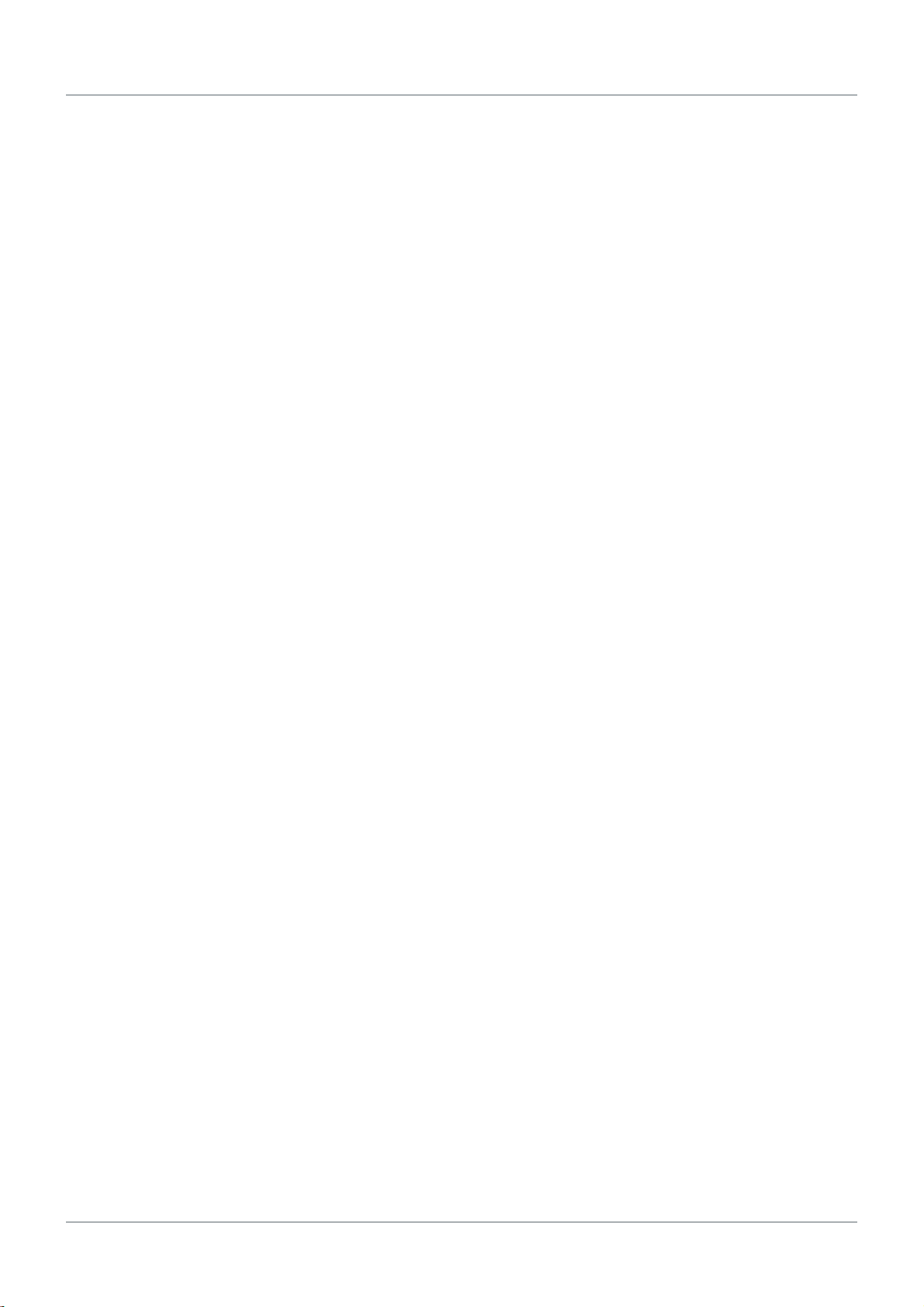
Version EN-082020-1.00
Table of Contents
4
Chapter 7 ...................................................................................... 26
Working with the user interface
............................................................................................................... 267.1 General functions
............................................................................................................... 267.2 Information
.......................................................................................................... 27
System
7.2.1
.......................................................................................................... 27
License
7.2.2
.......................................................................................................... 27
About
7.2.3
............................................................................................................... 287.3 Settings
.......................................................................................................... 28
Network
7.3.1
.......................................................................................................... 29
User accounts
7.3.2
.......................................................................................................... 31
Firmware update
7.3.3
.......................................................................................................... 33
Reset
7.3.4
.......................................................................................................... 33
HTTPS
7.3.5
.......................................................................................................... 35
Time & Date
7.3.6
.......................................................................................................... 36
Licensing
7.3.7
............................................................................................................... 387.4 Diagnosis
.......................................................................................................... 38
Settings
7.4.1
.......................................................................................................... 39
Logfile
7.4.2
.......................................................................................................... 40
Threads
7.4.3
.......................................................................................................... 40
Status
7.4.4
.......................................................................................................... 41
Live List
7.4.5
............................................................................................................... 427.5 HART IP
.......................................................................................................... 42
Settings
7.5.1
.......................................................................................................... 42
Log
7.5.2
............................................................................................................... 437.6 PROFIBUS
.......................................................................................................... 43
Configuration
7.6.1
.......................................................................................................... 44
Log
7.6.2
Chapter 8 ...................................................................................... 45
Declaration of conformity
Chapter 9 ...................................................................................... 46
Glossary
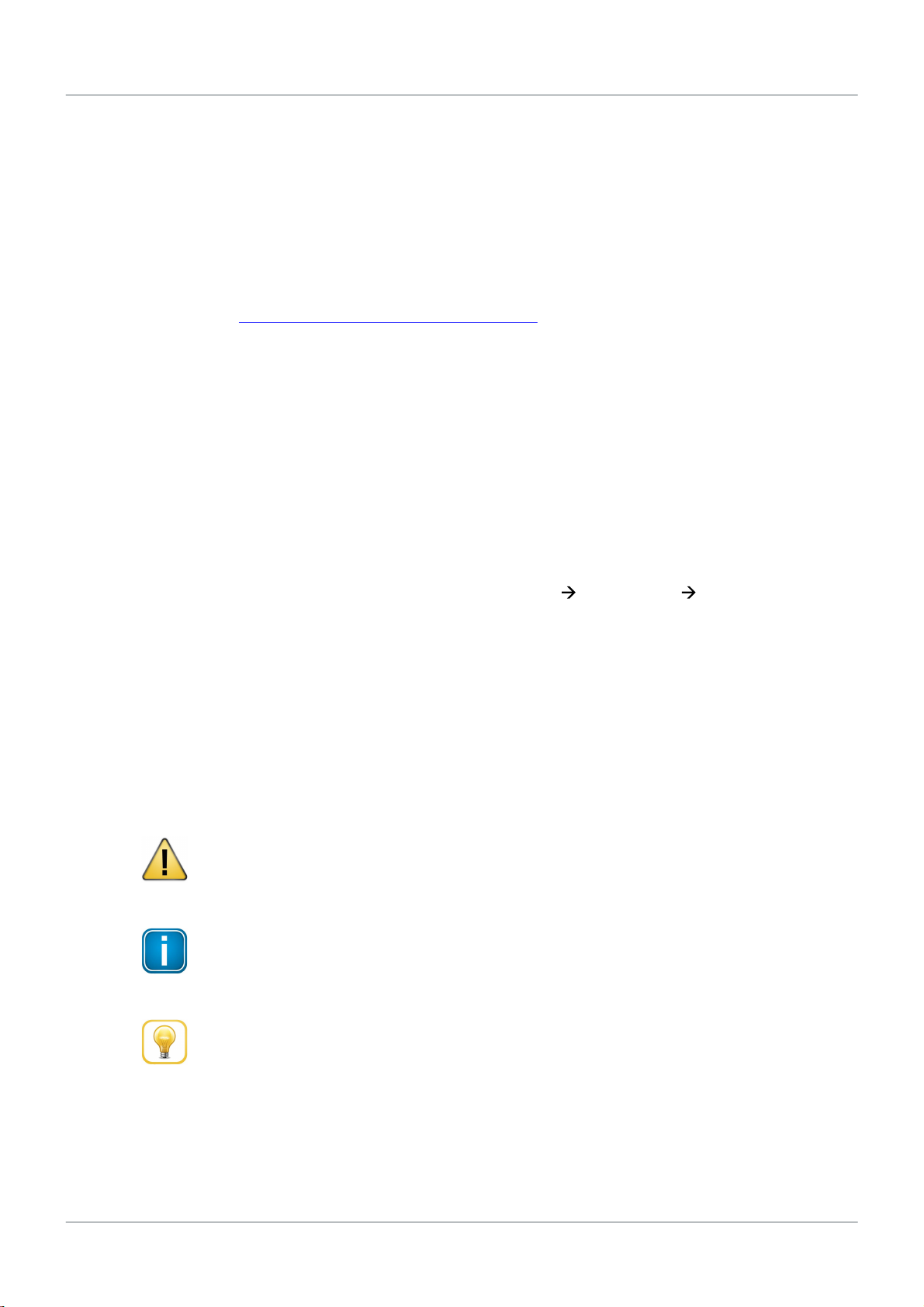
Chapter 1 - About this guide
Version EN-082020-1.00 5
1About this guide
1.1 Read me first
Please read this guide carefully before using the device to ensure safe and proper use. Softing does not
assume any liability for damages due to improper installation or operation of this product.
This document is not warranted to be error-free. The information contained in this document is subject to
change without prior notice. To obtain the most current version of this guide, visit the Download Center on
our website at: http://industrial.softing.com/en/downloads
1.2 Target audience
This guide is intended for experienced operation personnel and network specialists responsible for
configuring and maintaining field devices in process automation networks. Any person using a smartLink
HW-DP must have read and fully understood the safety requirements and working instructions in this
guide.
1.3 Typographic conventions
The following conventions are used throughout Softing customer documentation:
Keys, buttons, menu items, commands and other
elements involving user interaction are set in
bold font and menu sequences are separated by
an arrow
Open Start Control Panel Programs
Buttons from the user interface are enclosed in
brackets and set to bold typeface
Press [Start] to start the application
Coding samples, file extracts and screen output is
set in Courier font type
MaxDlsapAddressSupported=23
Filenames and directories are written in italic
Device description files are located in C:
\<Application name>\delivery\software
\Device Description files
CAUTION
CAUTION indicates a potentially hazardous situation which, if not avoided, may result in
damage or injury.
Note
This symbol is used to call attention to notable information that should be followed during
installation, use, or servicing of this device.
Hint
This symbol is used when providing you with helpful user hints.
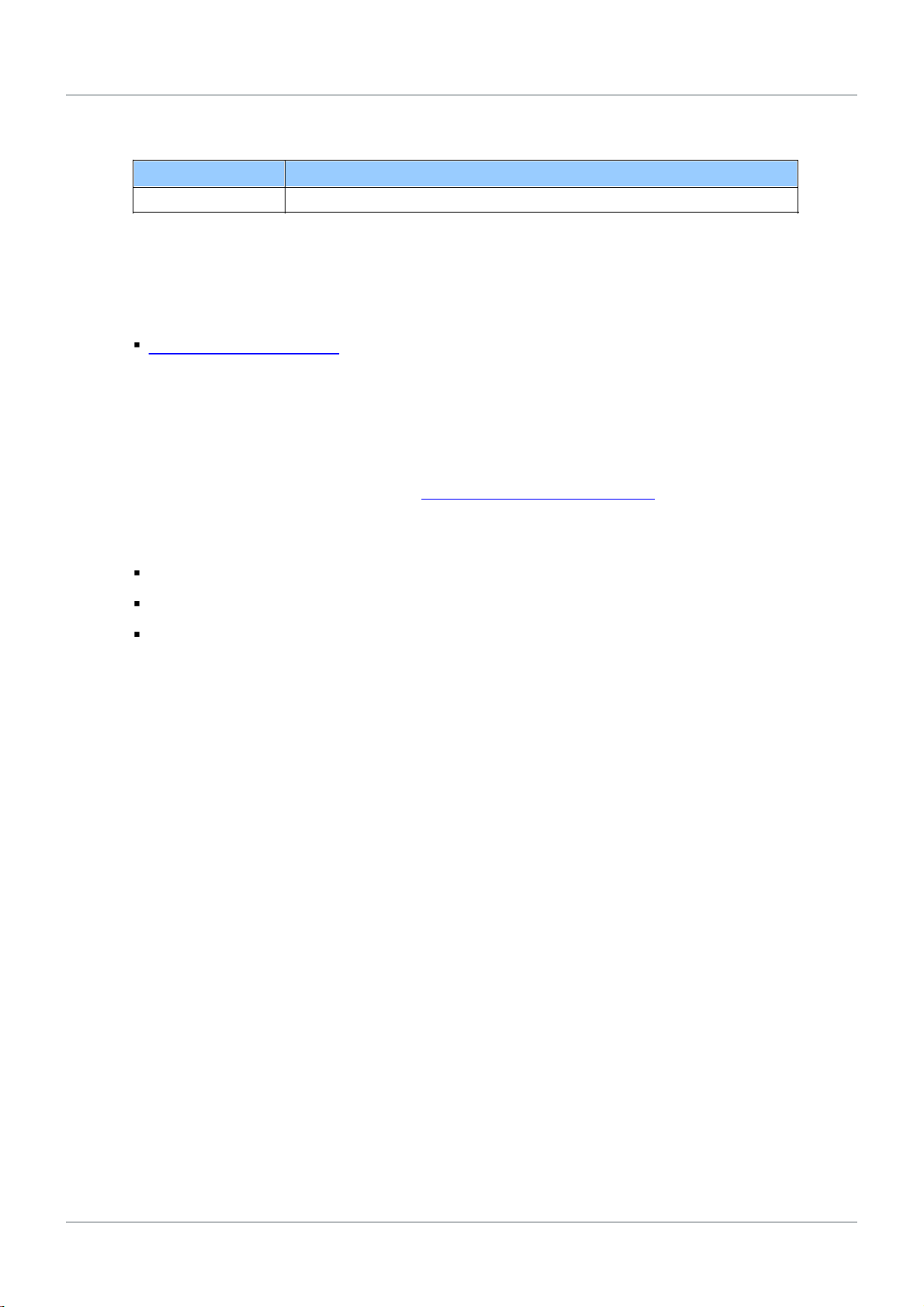
smartLink HW-DP - User Guide
6Version EN-082020-1.00
1.4 Document history
Document version
Changes since last version
1.00
First version
1.5 Related documentation and videos
The following links direct you to additional product information:
Manuals & Documentation
1.6 Document feedback
We would like to encourage you to provide feedback and comments to help us improve the
documentation. You can write your comments and suggestions to the PDF file using the editing tool in
Adobe Reader and email your feedback to support.automation@softing.com.
If you prefer to write your feedback directly as an email, please include the following information with
your comments:
document name
document version (as shown on cover page)
page number

Chapter 2 - About smartLink HW-DP
Version EN-082020-1.00 7
2About smartLink HW-DP
The Softing smartLink HW-DP provides access to the communication system and connects the higher-level
network structure with the field level.
The default configuration allows for a start-up in only a few minutes. In order to prevent network
disruptions by unauthorized configuration changes, all configuration functions are protected by user
administration.
The smartLink HW-DP can be used with the Emerson Asset Management System (AMS) to parameterize
HART field devices.
2.1 Intended use
The device is designed to be used as a secure access point to PROFIBUS networks. Any other use is deemed
non-intended use.
CAUTION
Do not use this device in hazardous areas! See Section Specifications for permissible
ambient conditions.
2.2 Specifications
Power supply
18 VDC...32 VDC; SELV/PELV supply mandatory, typical input current 200 mA
(max. 1 A, considering rush-in current at switch-on).
Ethernet
IEEE 802.3 100BASE-TX/10BASE-T, 10BaseTXHD, 10BaseTXFD, 100BaseTXHD,
100BaseTXFD, 1000BaseTHD, 1000BaseTFD
Minimum ambient
operating temperature
-40 °C (see Installation positions for the maximum ambient temperature
depending on the mounting position)
Storage temperature
-40 °C...+85 °C
Relative humidity
10 %...95 % (non-condensing)
Altitude
must not exceed 2000 m
Location
indoor use only; no direct sunlight
2.3 Supported features
smartLink HW-DP supports the following features:
Parameterization and asset management of HART devices via HART
20
7
12

smartLink HW-DP - User Guide
8Version EN-082020-1.00
2.4 System requirements
To parametrize PROFIBUS and HART devices with your smartLink HW-DP you will need:
access to the Emerson AMS
24V power supply
PC with web browser
Ethernet cable
PROFIBUS cable
2.5 Safety precautions
CAUTION
During operation, the device's surface will be heated up. Avoid direct contact. When servicing,
turn off the power supply and wait until surface has cooled down.
CAUTION
The electronic components of the smartLink HW-DP are sensitive to electrostatic discharges.
Damages due to electrostatic discharge can lead to premature failure of components or
intermittent faults at a later stage. Before installing the smartLink HW-DP, divert the
electrostatic discharge away from your body and the tools used.
Note
Do not open the housing of the smartLink HW-DP. It does not contain any parts that need to
be maintained or repaired. In the event of a fault or defect, remove the device and return it to
the vendor. Opening the device will void the warranty!
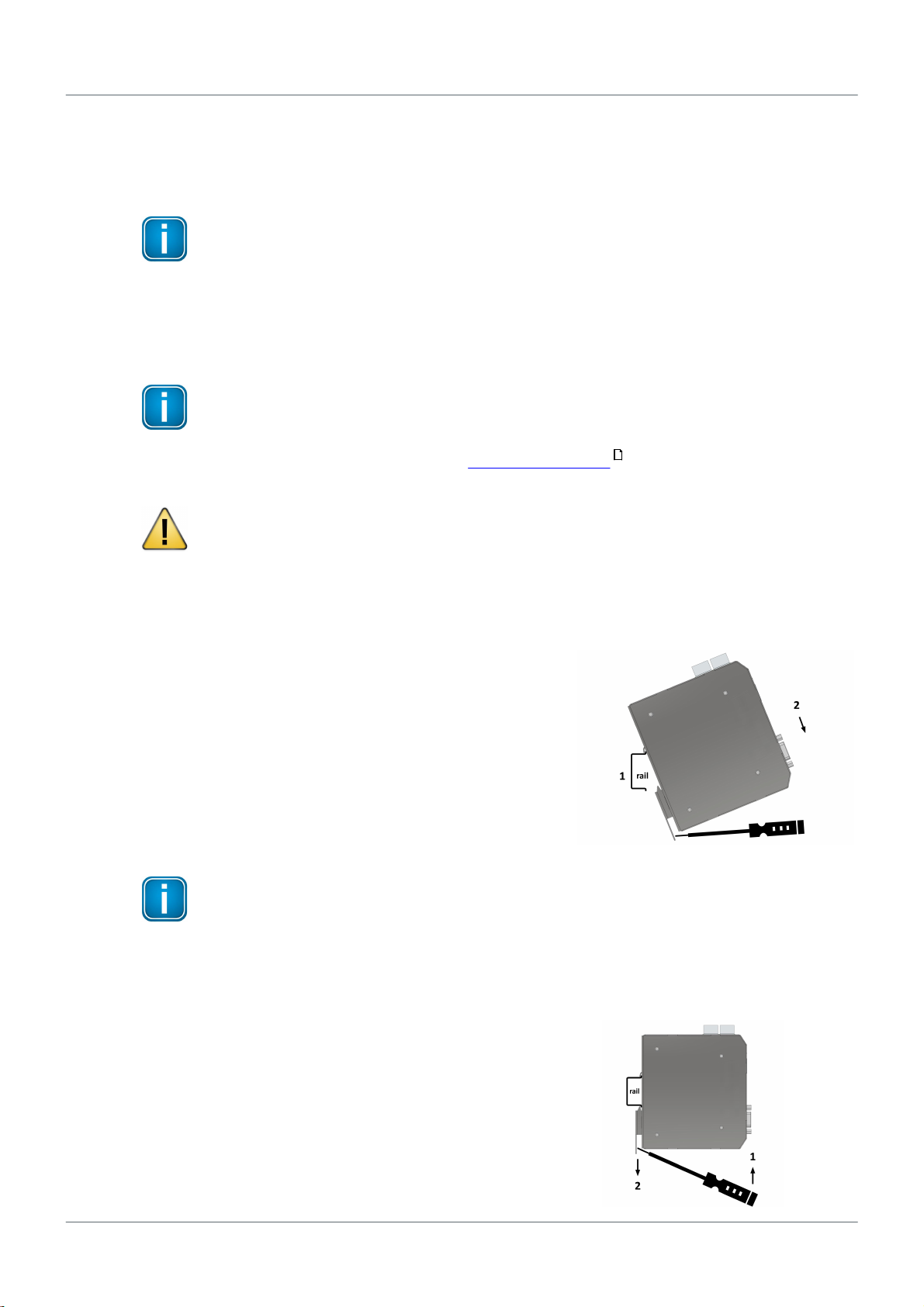
Chapter 3 - Installation
Version EN-082020-1.00 9
3Installation
3.1 Hardware installation
Note
With an ambient temperature above 55 °C at the place of installation it is very likely that the
temperatures of connecting cables will increase if the cables are installed in an unfavourable
position. In such cases, measure the temperature to ensure that the service temperature of
the cables is not exceeded or use cables sustaining high temperatures of at least 90 °C.
3.1.1 Mounting and dismounting
Note
Make sure the smartLink HW-DP is mounted in such a way that the power supply can be easily
disconnected. Depending on the installation position, the maximum ambient operating
temperature may differ. See Section Installation positions for details.
Installation and inspection
Installation and inspection must be carried out by qualified personnel only (personnel qualified
according to the German standard TRBS 1203 - Technical Regulations for Operational Safety).
The definition of terms can be found in IEC 60079-17.
Mounting
1. Hook the upper notch of the cut-out on the back of the
device into a 35 mm DIN rail.
2. Leverage the screwdriver upwards, pull the locking bar
downwards and move the device down towards the rail.
3. Press the gateway down towards the rail until it slides into
place over the lip of the locking bar.
Note
Do not put stress on the system by bending or torsion.
Dismounting
1. Slide a screwdriver diagonally under the housing into the
locking bar.
2. Leverage the screwdriver upwards, pull the locking bar
downwards and move the gateway upwards off the rail.
12

smartLink HW-DP - User Guide
10 Version EN-082020-1.00
3.1.2 Connection diagrams
The following diagram shows the input and output interfaces of the smartLink HW-DP . The device has one
10/100/1000 Base-T Ethernet port (ETH1) and one RS-485 link (DP 1) for PROFIBUS DP data
communication. The connectors on the top are reserved for the supply voltage and alarm output. The uSD
card slot is used for future service purposes and is not supported in the current version of the product.

Chapter 3 - Installation
Version EN-082020-1.00 11
3.1.3 Power and alarm connectors
Connect the smartLink HW-DP to a 24 V DC power supply.
Note
The smartLink HW-DP is intended for connection to class 2 circuitry only.
Power connector
The supply voltage (18 VDC .... 32 VDC) is connected by a 3-pole terminal block. The power supply is
connected to the plug connector via flexible wires with a cross section of 0.75 to 1.5 mm². The ground
connection wire must have a cross section of 1.5 mm².
Signal
Description
24VDC
24 V DC power supply
Functional earth
GND
Ground
CAUTION
The Functional Earth (FE) connection of the device has to be connected at low inductance with
the Protective Earth (PE) of the system.
Alarm connector
The alarm output has a voltage range of 0-32V. Connect the positive supply voltage with the COM terminal
to avoid damage when the connector accidentally mixed up.
Signal
Description
NO
Normally Open
NC
Normally Closed
COM
Common Terminal

smartLink HW-DP - User Guide
12 Version EN-082020-1.00
3.1.4 Installation positions
The smartLink HW-DP can be mounted horizontally and vertically. Depending on the installation position,
different ambient operating temperatures (Ta) apply.
Minimum distance
Provide a minimum distance of 50 mm to the air inlet and air outlet to ensure natural
convection.
Rotated installation position
The maximum permissible ambient temperature values also apply to a 180° rotated
installation position.
Horizontal installation position and maximum temperatures
Vertical installation position and maximum temperatures
Maximum ambient
temperature (Ta)
Ta- no distance
Taat 28mm distance
between devices
horizontal
60 °C
65 °C
vertical
50 °C
60 °C
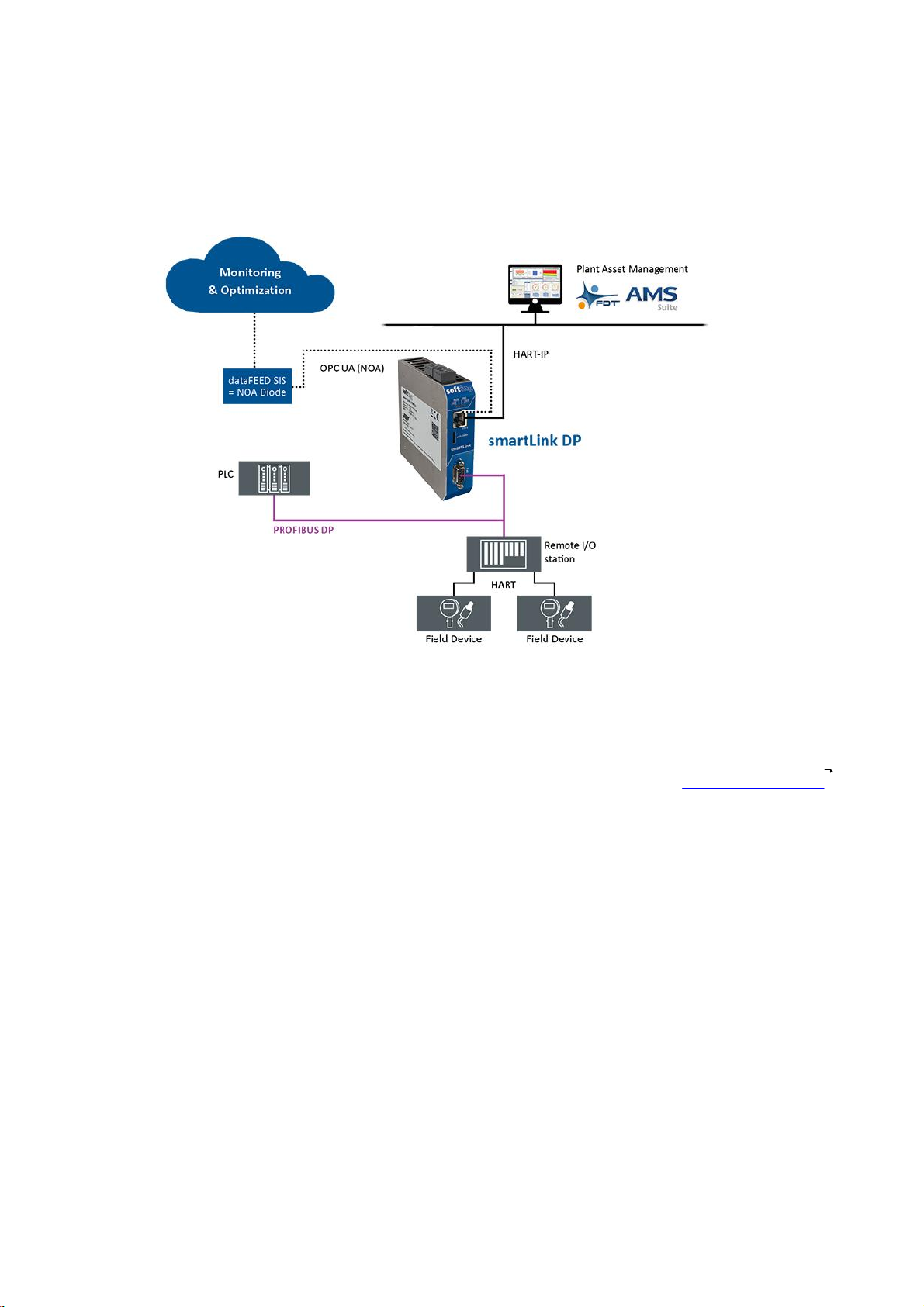
Chapter 3 - Installation
Version EN-082020-1.00 13
3.1.5 Connecting to the network
1. Connect your PROFIBUS network to the RS485 port of your smartLink HW-DP.
2. Connect your PC running the engineering and asset management tools using the Ethernet port.
3.1.6 Powering up the device
Turn on the power supply. The boot process will take about 30 seconds. Refer to LED status indicators
for a detailed description of the LEDs and there behaviour.
24
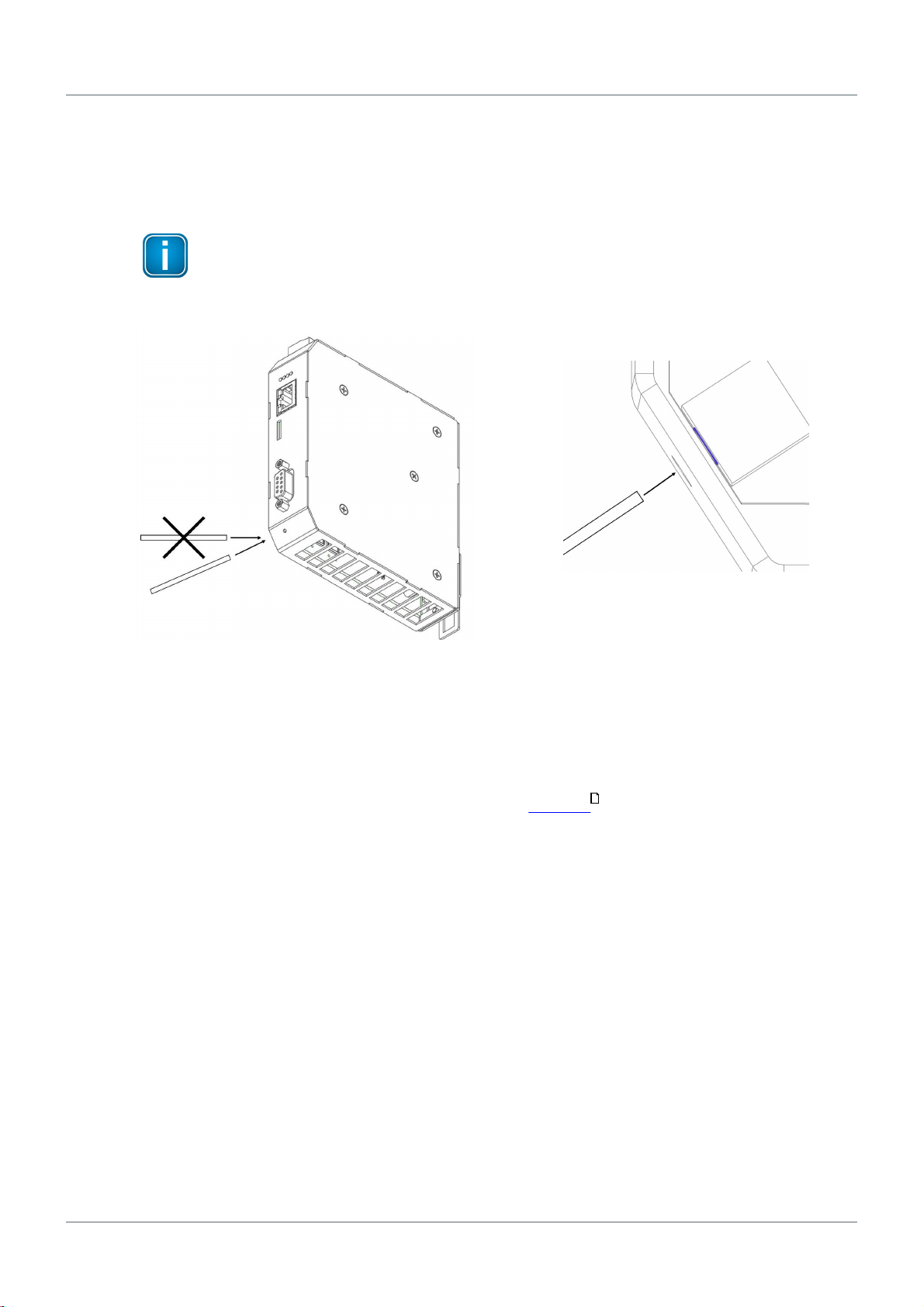
smartLink HW-DP - User Guide
14 Version EN-082020-1.00
3.1.7 Factory reset
If your smartLink HW-DP is not responding, is malfunctioning or you simply cannot log on to the device
because you have forgotten your login credentials you can restore the original factory conditions, remove
the existing user data and clear the device settings by performing a hard reset.
Note
We recommend to press the reset button only if you wish to clear your device of all
configurations or if you have attempted all other methods of troubleshooting. Remember that
the a hard reset will delete all device settings and data added by the user.
1. Disconnect smartLink HW-DP
2. Insert the tip of a metal pin, of a pen or the end of an unwound paper clip into the hole of the reset
button as shown above.
3. Press the reset button very carefully and hold until the RUN LED turns red and is flashing fast.
4. Release the reset button. The smartLink HW-DP is now in factory mode.
5. Wait for a few seconds.
6. Press the reset button again and hold for about 15 seconds. The LEDs (except for PWR) are flashing
red.
7. Release the reset button. The two LEDs in the middle (RUN and ERR) are flashing red.
When the light turn off, the smartLink HW-DP is reset and starts in factory settings.
25
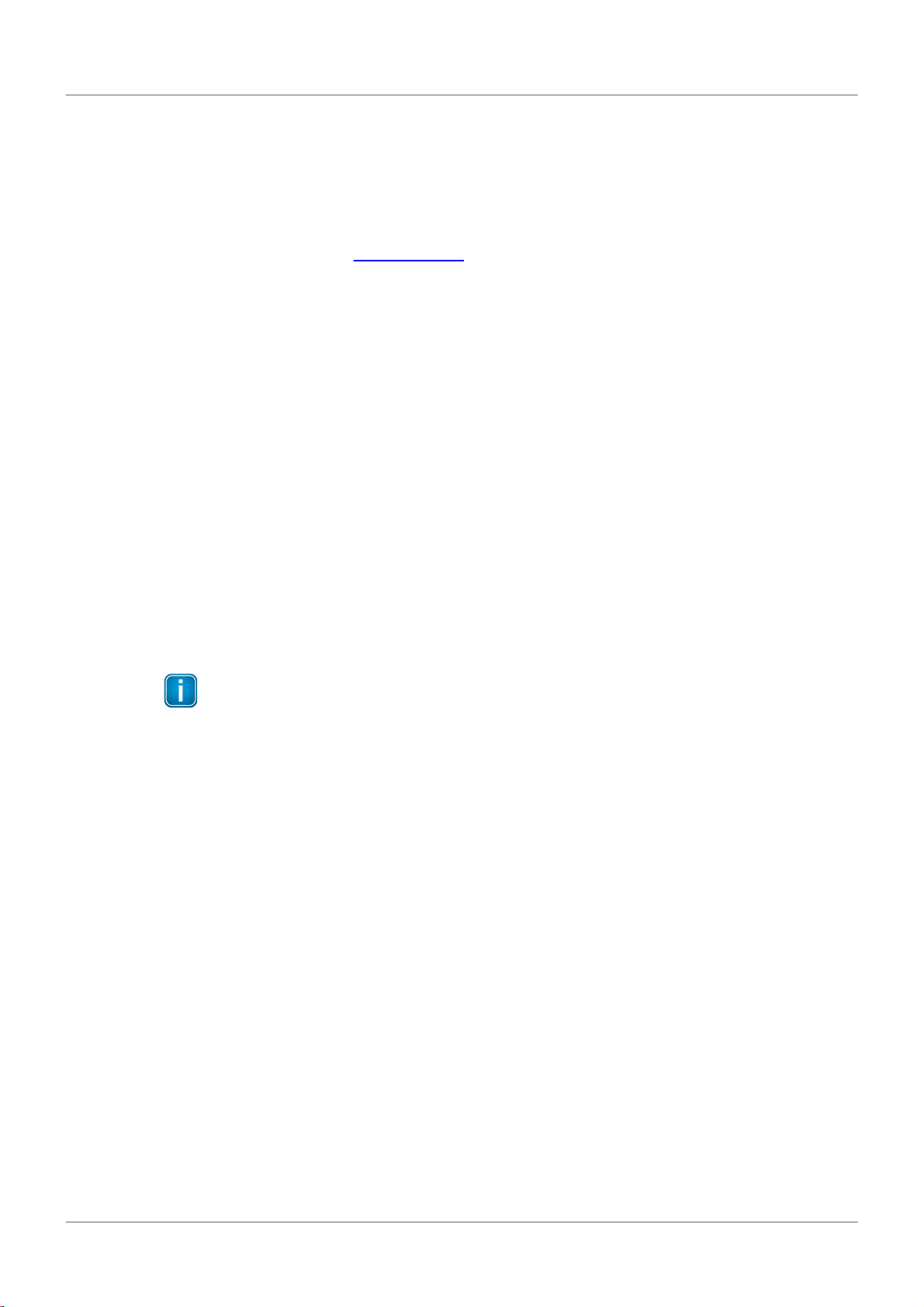
Chapter 3 - Installation
Version EN-082020-1.00 15
3.2 Software installation
When you install a Softing product for the first time, you will be asked if you trust the publisher. Activate
the option Always trust software from Softing AG if you do not want to be asked in subsequent
installations and select [Install] to start the installation.
1. Go to the smartLink HW-DP product website to download the latest software.
2. Start by downloading and installing the Search and Configure tool.
3. Follow the on-screen installation instructions.
4. Read the license agreement carefully.
If you have questions, you can [Cancel] the installation at this point and contact us. Click [Print] if you
want to print the license agreement to a PDF or on a printer.
5. Select I accept the terms in the license agreement and click [Next].
6. Click [Install] to install the selected software application on your PC.
While the installation is in progress, the status bar of the installation wizard shows the different steps
that are being executed. If you want to abort the installation, click [Cancel] button. The installation
wizard will undo all modifications that have been made to your computer up to this point. Otherwise,
wait until the installation is completed.
7. Press [Finish] to complete the installation and exit the wizard.
Note
Proceed with the installation of the other software packages.

smartLink HW-DP - User Guide
16 Version EN-082020-1.00
4Configuration
The smartLink HW-DP comes with an integrated web server which is used to configure the device and
parameterize the connected PROFIBUS devices. The default IP address of the integrated web server is
192.168.0.10. To access the smartLink HW-DP from your PC, you either have to change the default IP
address of the integrated web server to an address on your network or change the IP address on your PC
to match the network address of your device (e.g. 192.168.0.1). Section 4.2 and Section 4.3 describe
how to perform either of the two settings.
4.1 Prerequisites
The smartLink HW-DP is connected to a PROFIBUS DP segment.
The smartLink HW-DP is connected with a PC which runs a Chrome or Firefox browser supporting
JavaScript.
Search and Configure is installed.
4.2 Changing the IP address of a smartLink HW-DP
Before you can operate the connected smartLink HW-DP you will have to change the default IP address of
your gateway so that your PC can communicate with the integrated web server over the Local Area
Network.
The following steps apply to Windows 10.
1. Click Start Softing Search and Configure.
The application window is opened.
2. Click the dropdown list of the Network Adapter Selection.
This selection menu shows all networks you can access from your PC.
3. Select the network adapter which is connected to the smartLink HW-DP .
4. Click [Search] to start searching for connected devices.
The search may take a moment.
5. Select the smartLink HW-DP.
6. Click [Configure] or double-click the device.
The configuration window opens. Here you can change the IP settings.
16 18

Chapter 4 - Configuration
Version EN-082020-1.00 17
Note
You may also change the hostname. However, ensure that you follow hostname
specifications RFC 952 and RFC 1123.
7. Enter a dedicated IP address and subnet mask or click Use DHCP to obtain the IP settings from a DHCP
server.
Note
Ensure that you do not use the same IP address for PROFIBUS communication and the web
server of the link. You can change the IP address of the PROFIBUS connection in the web
interface of your device.
8. Enter the password.
Example: GEA-YN-026000<serialnumber>
The serial number can be found on the device and the packaging.
9. Click [Submit].
The changed settings are written to the device.
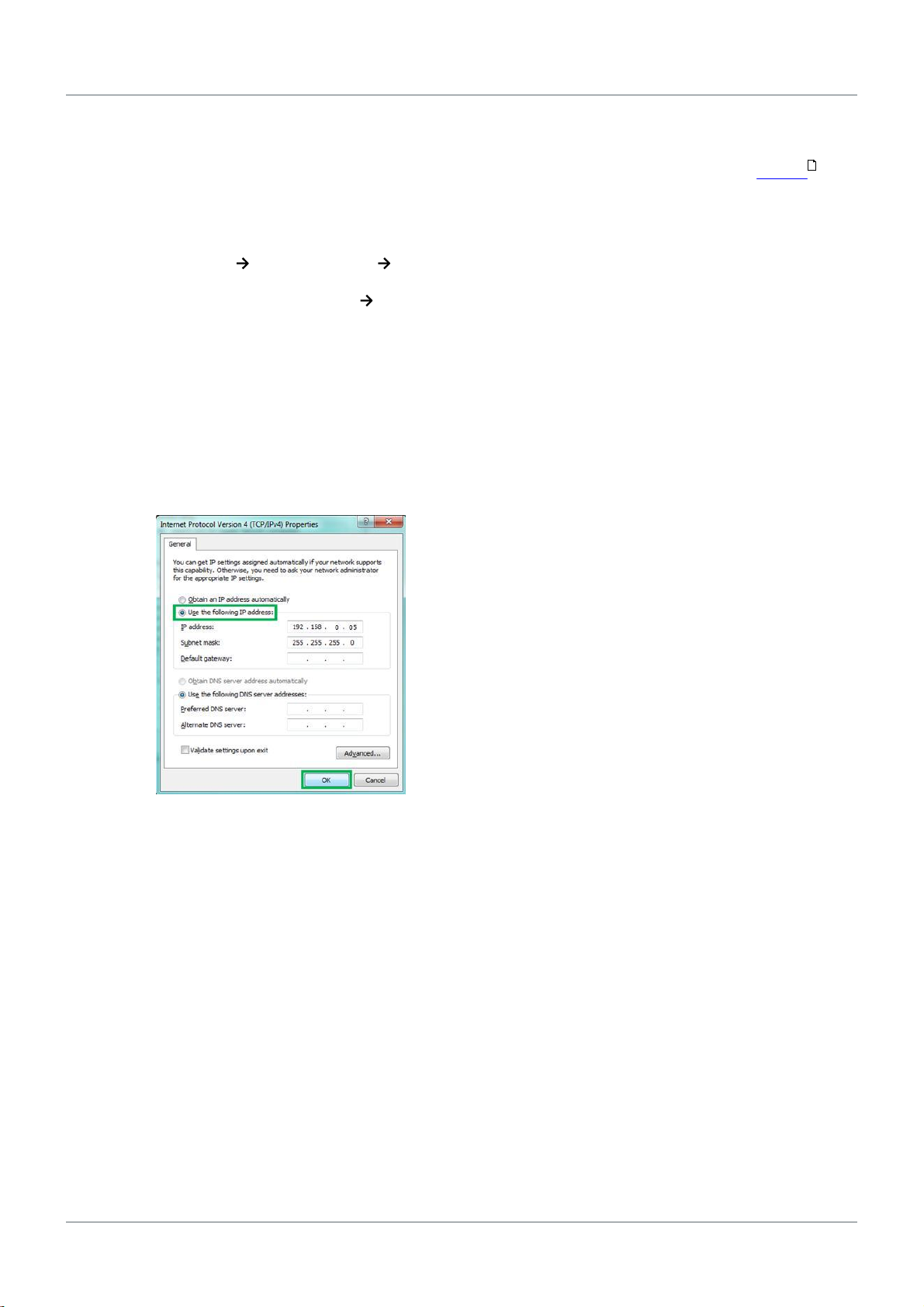
smartLink HW-DP - User Guide
18 Version EN-082020-1.00
4.3 Setting the IP address of your PC
If you have not changed the IP address of the smartLink HW-DP as described in the previous Section you
will need to configure the IP address of your PC to access the gateway from your PC.
The following chapter describes how to set a static IP address in Windows 10.
1. Click Start Windows System Control Panel from your task bar.
2. Select Network and Internet Network and Sharing Center.
A new window opens where you can view your basic network information.
3. Click on your Internet connection (either Ethernet or wireless) next to Connections under View your
active networks.
A new window opens.
4. Click [Properties].
5. Select Internet Protocol Version 4 (TCP/IPv4).
The following window opens.
6. Select Use the following IP address and enter a specific IP address and Subnet mask. In our example
we use the following settings:
IP-Adresse: 192.168.0.05
Subnet mask: 255.255.255.0
7. Click [OK] to confirm.
16
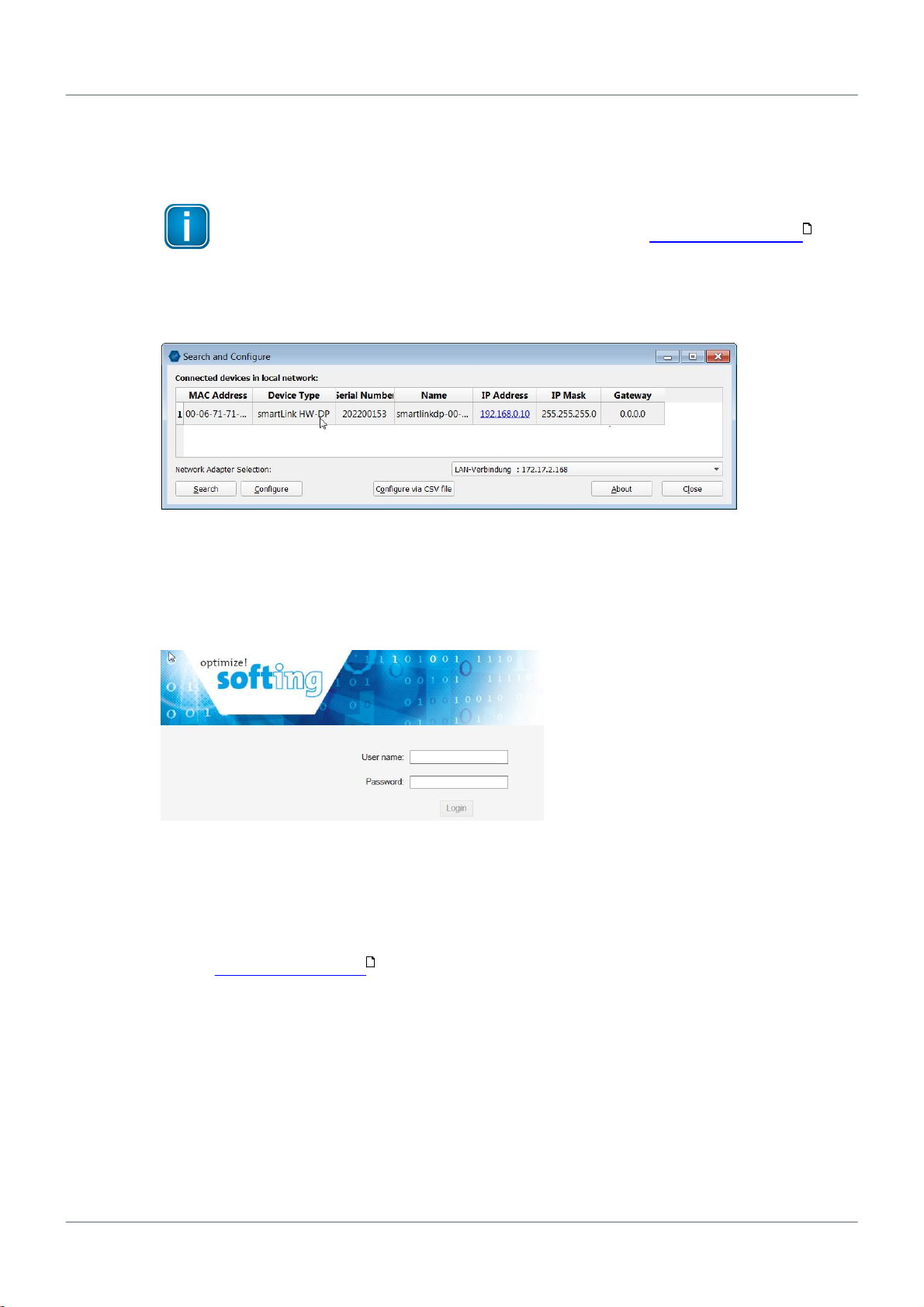
Chapter 4 - Configuration
Version EN-082020-1.00 19
4.4 Login to user interface
1. Open your Internet browser and enter the IP address of your smartLink HW-DP.
Note
If you can't recall the IP address of your gateway, start the Search And Configure tool
to find out what it is (see Step 2 below).
2. Double-click the IP address of the smartLink HW-DP to launch the login window in your web browser.
3. Enter administrator in the user field and the password below. The default password (initial or after
executing a factory reset) is a combination of the part number and the serial number which you find on
the nameplate on the right side of the device.
Example: GEA-YN-026000<serialnumber>
The web-based interface opens with the information page.
4.5 Configuring PROFIBUS
See Section Profibus configuration in Chapter Working with the user interface.
16
43
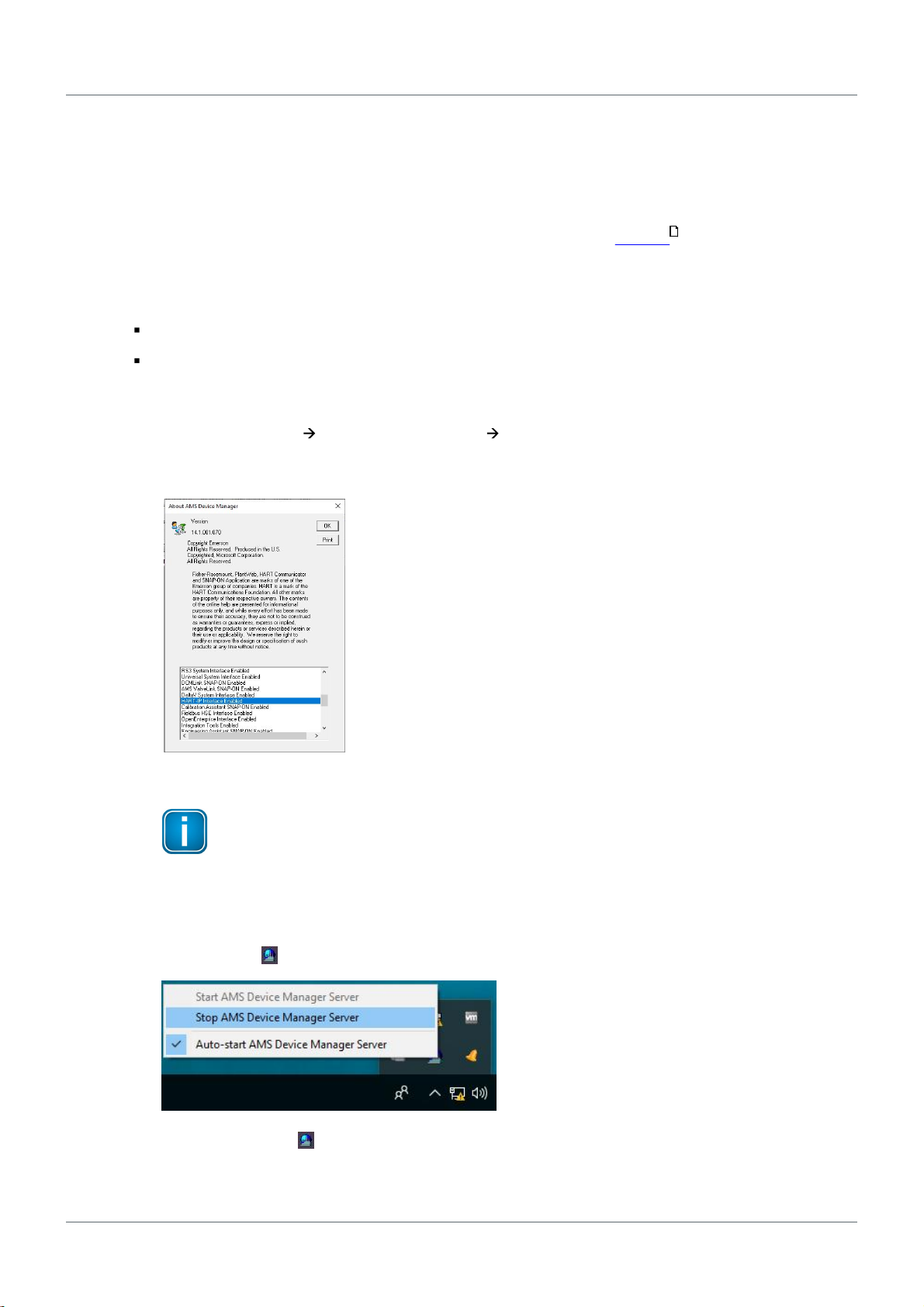
smartLink HW-DP - User Guide
20 Version EN-082020-1.00
5Connecting with Emerson AMS
The following chapter describes how to connect with the Emerson Asset Management System (AMS) to
configure, parameterize, troubleshoot and maintain the HART field devices. See the Emerson AMS user
manual for details on how to use the AMS. Changes to settings and values of HART device (such as names
and units) connected to the network are automatically displayed in the Live List in the smartLink HW-DP
user interface.
5.1 Preparations
You must have Emerson AMS (version 14.1 or later) installed on your PC.
Your Emerson AMS must have an Emerson HART-IP license.
5.2 Network configuration
1. Click Windows Start AMS Devices Manager About AMS Device Manager to verify, if your AMS
version supports HART-IP network components.
The following window opens.
2. Scroll down in the drop-down list to see if you can find HART-IP Interface Enabled.
Note
You will not be able to configure HART-IP if your AMS version does not have a HART-IP
licence.
3. Click [OK].
4. Right-click the icon at the bottom of your screen and to stop the AMS Device Manager Server.
5. Wait Right-click the icon at the bottom of your screen and to start the AMS Device Manager Server
again.
41
Other manuals for smartLink HW-DP
2
Table of contents
Other Softing Industrial Equipment manuals