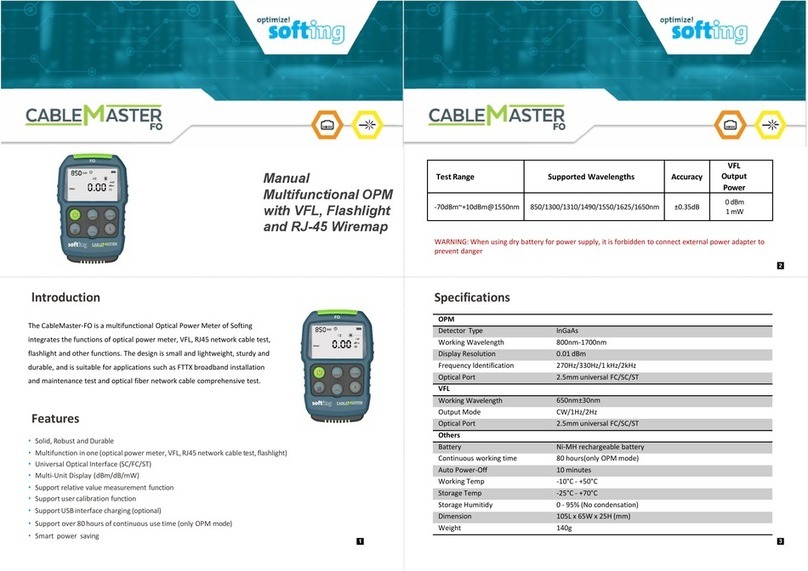Softing TH LINK PROFINET User manual

© Copyright 2014-2015 Softing Industrial Automation GmbH
TH LINK PROFINET
Installation Manual
Version: EN-042015-1.10

The information contained in these instructions corresponds to the technical status at the time of
printing of it and is passed on with the best of our knowledge. The information in these instructions
is in no event a basis for warranty claims or contractual agreements concerning the described
products, and may especially not be deemed as warranty concerning the quality and durability
pursuant to Sec. 443 German Civil Code. We reserve the right to make any alterations or
improvements to these instructions without prior notice. The actual design of products may deviate
from the information contained in the instructions if technical alterations and product improvements
so require.
It may not, in part or in its entirety, be reproduced, copied, or transferred into electronic media.
Disclaimer of liability
Softing Industrial Automation GmbH
Richard-Reitzner-Allee 6
85540 Haar / Germany
Tel: + 49 89 4 56 56-0
Fax: + 49 89 4 56 56-488
Internet: http://industrial.softing.com
Email: info.automation@softing.com
Support: support.automation@softing.com
The latest version of this manual is available in the Softing download area at: http://industrial.softing.com.

Table of Contents
TH LINK PROFINET - Installation Manual 3
Table of Contents
Chapter 1 ..................................................................................5
Introduction
..................................................................................................... 51.1 About TH LINK
..................................................................................................... 51.2 Intended Use
..................................................................................................... 51.3 Before you connect TH LINK
..................................................................................................... 71.4 Conventions used
..................................................................................................... 81.5 Delivery scope
..................................................................................................... 81.6 Document history
..................................................................................................... 91.7 Configuration requirements
..................................................................................................... 91.8 Network presettings
Chapter 2 ..................................................................................10
TH LINK design
..................................................................................................... 102.1 Connections and display elements
..................................................................................................... 112.2 Mounting
..................................................................................................... 122.3 SD card
Chapter 3 ..................................................................................13
Start-up guideline
Chapter 4 ..................................................................................14
Mount/unmount device
..................................................................................................... 144.1 Mount device
..................................................................................................... 154.2 Unmount device
Chapter 5 ..................................................................................16
Connect to network
Chapter 6 ..................................................................................18
Connecting power supply and relay contact
Chapter 7 ..................................................................................20
Configuring the device in the network
..................................................................................................... 20
7.1 Connection in a network with DHCP server (Dynamic Host
Configuration Protocol)
..................................................................................................... 207.2 Connection in a network with manual IP address assignment
..................................................................................................... 217.3 Setting new IP and network address
..................................................................................................... 237.4 Check the connection to the device
Chapter 8 ..................................................................................24
Login/Logout
..................................................................................................... 248.1 Login
..................................................................................................... 248.2 Logout
Chapter 9 ..................................................................................25
Settings pages
..................................................................................................... 259.1 TH LINK
................................................................................................. 26
User administration - change password9.1.1
................................................................................................. 26
TH LINK description9.1.2

TH LINK PROFINET - Installation Manual
Table of Contents
4
................................................................................................. 26
Network configuration9.1.3
..................................................................................................... 269.2 TH SCOPE
................................................................................................. 27
Measurement9.2.1
................................................................................................. 28
Alert9.2.2
................................................................................................. 28
Parameter distribution9.2.3
............................................................................................. 28
Set parameter provider
9.2.3.1
............................................................................................. 29
Apply parameters
9.2.3.2
............................................................................................. 30
Parameters
9.2.3.3
Chapter 10 ..................................................................................31
Firmware update
Chapter 11 ..................................................................................32
Troubleshooting
Chapter 12 ..................................................................................33
Technical Data

Chapter 1 - Introduction
TH LINK PROFINET - Installation Manual 5
1 Introduction
1.1 About TH LINK
What is TH LINK?
TH LINK TH LINK provides a secure access to the fieldbus
network and forms the basis for the Softing product TH SCOPE.
TH LINK can easily be assembled/installed and is easy to put
into operation. Integrated websites allow to configure the
product without using additional software. The delivered default
configuration allows start-up in only a few minutes. In order to
prevent network disruptions by unauthorized configuration
changes, all configuration functions are protected by user
administration.
Features
Secure access to the PROFINET network
Basis for TH SCOPE
Access protection through integrated user administration
1.2 Intended Use
The device is designed to be used as a secure access point to
PROFINET networks. Any other use is deemed non-intended use.
1.3 Before you connect TH LINK
Strictly observe the following safety instructions before connecting
the TH LINK:
Note
Small objects or liquids must not enter the case of the TH
LINK (e.g. through the ventilation slots). This may damage
the device.
Never cover the ventilation slots on the device.

Chapter 1 - Introduction
6TH LINK PROFINET - Installation Manual
Note
Never open the case of the TH LINK or carry out any
mechanical modifications on the device. This may lead to
damages on the device as well as to loss of warranty.
EMC note
The TH LINK contains electronic components sensitive to
electrostatic discharges. Damages due to electrostatic
discharge can lead to premature failure of components or
intermittent faults at a later stage. Before installing the TH
LINK, divert the electrostatic discharge away from your
body and the tools used.
Carefully plan the integration of the TH LINK into an existing
system and ensure proper function of the system after
installation.
The TH LINK may only be installed or uninstalled by qualified,
trained electrical engineering personnel. When installing the TH
LINK, observe the regulations for handling electric components
in accordance with VDE 0100. In addition, you must also
observe the valid safety and accident prevention regulations
(UVV) when operating the device within the jurisdiction of the
Federal Republic of Germany.
Always install the device on a suitable top-hat rail (mounting rail).
Cables used for the connection must not apply any mechanical
forces to the device.
High temperature differences between the storage site and
installation site can result in condensation within the case, which
may cause the TH LINK to become damaged. In case of high
temperature differences, wait at least three hours before
operating the device.

Chapter 1 - Introduction
TH LINK PROFINET - Installation Manual 7
WEEE
Electrical and electronic equipment must be disposed of
separately from normal waste at the end of its operational
lifetime.
Please dispose of this product according to the
respective national regulations or contractual
agreements. If there are any further questions
concerning the disposal of this product, please contact
Softing Industrial Automation.
1.4 Conventions used
The following conventions are used throughout Softing customer
documentation:
Keys, buttons, menu items,
commands and other elements
involving user interaction are set in
bold font and menu sequences are
separated by an arrow
Open Start Control
Panel Programs
Buttons from the user interface are
enclosed in brackets and set to bold
typeface
Press [Start] to start the
application
Coding samples, file extracts and
screen output is set in Courier font
type
MaxDlsapAddressSupp
orted=23
Filenames and directories are written
in italic
Device description files
are located in C:
\StarterKit\delivery
\software\Device
Description files
Note
This symbol is used to call attention to notable information
that should be followed during installation, use, or servicing
of this device.

Chapter 1 - Introduction
8TH LINK PROFINET - Installation Manual
Hint
This symbol is used when providing you with helpful user
hints.
1.5 Delivery scope
TH LINK PROFINET includes
TH LINK
Installation Manual
Release Note
You can find software and documentation in our download area at
http://industrial.softing.com/en/downloads.html.
1.6 Document history
Document
version
Release date
Modifications compared to
previous version
1.00
December 2014
Adaptation to new Softing
documentation structure and
layout
1.10
April 2015
New section "SD card".
Startup guideline enhanced with
SD card functionality.
New setting Data restore after
voltage recovery added to
section TH SCOPE.
Hint in section Technical data
added when using an SD card.

Chapter 1 - Introduction
TH LINK PROFINET - Installation Manual 9
1.7 Configuration requirements
(not included in the scope of delivery)
Webbrowser with Adobe Flash Player 10.0 or higher
The following ports have to be enabled in the firewall:
Protocol/purpose
Port
HTTP
80 TCP
Firmware update
1100 TCP
TH LINK communication with each
other
1123, 1124, 2364 UDP
TH LINK communication with TH
SCOPE
via Multicast
via Unicast
2364 UDP
1151, 2365, UDP
1.8 Network presettings
The device is preset to network operation with a DHCP server.
No network configuration settings are required in this operating
mode.
In case of manual allocation of IP addresses the device can be
reached via the following IP addresses (Factory setting):
For office networks:
IP Address
169.254.0.1
Subnet Mask
255.255.0.0
For automation networks:
IP Address
169.254.0.2
Subnet Mask
255.255.0.0

Chapter 2 - TH LINK design
10 TH LINK PROFINET - Installation Manual
2 TH LINK design
2.1 Connections and display elements
Figure 1: TH LINK (front and lateral view)
[1] Ethernet interface for office network
olights yellow: Ethernet data communication
olights green: physical connection available
[2] LED ETH
olights red: boot procedure
olights green: firmware update in progress
ois off: boot procedure is completed

Chapter 2 - TH LINK design
TH LINK PROFINET - Installation Manual 11
[3] LED RUN
olights red: internal error
olights green: power supply is applied
ois off: device is not powered
[4] LED BUS
olights red: relay contact active (error occurred in the bus)
olights green: TH SCOPE measurement is running
ois off: TH SCOPE measurement is stopped
[5] Ethernet interface for automation network
olights yellow: Ethernet data communication
olights green: physical connection available
[6] Terminal strip for +24 V DC power supply
oA: 24 V (+)
oB: 0 V (-)
oC: Relay contact - input
oD: Relay contact - output
oE: Protective earth
[7] SD card slot
[8] Type label
2.2 Mounting
[9] 35 mm DIN rail mounting unit (not included in the delivery)

Chapter 2 - TH LINK design
12 TH LINK PROFINET - Installation Manual
2.3 SD card
TH LINK disposes of an SD card slot (refer to Connections and
display elements [7]). You can save data on the SD card to have the
data available even after voltage recovery. You can find a list of
recommended SD cards in Release Notes on your installation CD
or in the Softing download area (http://industrial.softing.com/en/
downloads.html).
1. Insert the SD card before installing the device or putting it into
operation. Thus you make sure the card is recognized during
boot procedure.
2. Now go to TH LINK Settings TH SCOPE and set the
parameter Data restore after voltage recovery to Yes (see
also TH SCOPE).
3. Following the initial device commissioning the SD card is
formatted automatically. From this time on you can save data
independently from power interruptions.
Note
If the SD card is not recognized during boot procedure,
restart the TH LINK.
Note
If the device power supply is interrupted, all previously
saved data will be retained on the SD card. Following a
device restart the data will be read. In case the TH LINK
detects a faulty file system or no existing TH LINK structure
during startup, the card will be formatted again. The
position of the blocking switch at the left card border has no
effect, i.e. the card will also be formatted or written in the
blocked state.

Chapter 3 - Start-up guideline
TH LINK PROFINET - Installation Manual 13
3 Start-up guideline
The following steps are required for start-up:
1. Mounting (see Mount/unmount device).
2. Plug-in SD card (recommended - see SD card).
3. Connect to network (see Connect to network).
4. Connect to the power supply (see Connecting the power
supply).
5. Configure network (see Configure the device in the network).
Note
To set the IP address manually you must connect a PC
to the device via crossover cable.

Chapter 4 - Mount/unmount device
14 TH LINK PROFINET - Installation Manual
4 Mount/unmount device
4.1 Mount device
Note
Make sure you have a minimum of 5 cm below and above
the TH LINK in order to ensure heat dissipation.
Figure 2: Mount and unmount the TH LINK
[1] Device with notch on DIN rail
[2] DIN rail
[3] Device on DIN rail
[4] Stop lever
1. Place the device with its notch on the DIN rail.
2. Move the device downwards until the stop lever locks into place
on the DIN rail.

Chapter 4 - Mount/unmount device
TH LINK PROFINET - Installation Manual 15
4.2 Unmount device
1. Remove the connected supply and signal lines (Ethernet, power
supply).
2. Place the screwdriver into the stop lever on the device (see
figure above).
3. Press the screwdriver in the direction of the device and
simultaneously swing the device off the DIN rail.

Chapter 5 - Connect to network
16 TH LINK PROFINET - Installation Manual
5 Connect to network
1. Insert the patch cable plug (RJ-45, not included in the scope of
delivery) into the Ethernet socket on the device until the plug
locks into place.
2. The green LED on the Ethernet socket lights as soon as the
device is energized and a network is available.
Connection options
Figure 3: Connection options
1. Secure access at separated networks - connection to office
network and automation network
a. At the upper Ethernet interface with the monitor icon (see
figure 1 no. [1]) the office network is connected, from which
the access to the automation network should be done.
b. At the lower Ethernet interface with the factory icon (see
figure 1 no. [5]) the automation network is connected that
should be monitored.

Chapter 5 - Connect to network
TH LINK PROFINET - Installation Manual 17
2. One network - connection to automation network only
a. Connect the TH LINK with the lower Ethernet interface with
the factory icon (see figure 1 no. [5]) in the automation
network.
b. The connection of the upper Ethernet interface is not
required, if the access to the TH LINK is done from the
automation network.
Note
There must be no firewall between the TH LINK and the
PROFINET devices.
Note
The TH LINK does not provide any switch or router
functionality.

Chapter 6 - Connecting power supply and relay contact
18 TH LINK PROFINET - Installation Manual
6 Connecting power supply and relay contact
Electrical voltage
Only qualified electricians are allowed to work on the
electrical equipment.
Danger due to incorrect earthing
Incorrect device earthing may cause injury to personnel or
damage the device. Ensure correct and proper earthing of
the device.
Note
Reverse polarity in the power supply can damage the
device. Make sure the power supply is connected with
correct polarity.
Figure 4: Terminal strip for power supply on the device
1. Connect the cable of a 24 V power supply and the earth
conductor (earth terminal) to the terminal strip on the device. The
terminal strip can be plugged and lifted out for installation using
a screwdriver.
2. Connect the cable of the circuit that should be closed by the
relay contact to the terminal strip on the device.

Chapter 6 - Connecting power supply and relay contact
TH LINK PROFINET - Installation Manual 19
3. Switch on the power supply. The LED RUN is green and the
LED ETH flashes red until the device's boot procedure is
completed. Afterwards the LED RUN and BUS light green.

Chapter 7 - Configuring the device in the network
20 TH LINK PROFINET - Installation Manual
7 Configuring the device in the network
Depending on your network you have two connection options for
each Ethernet interface:
Connection in a network with a DHCP server (Dynamic Host
Configuration Protocol):
automatic and dynamic allocation of IP addresses (connection
with patch cable via hub or switch)
Connection in a network with manual IP assignment (peer-to-
peer):
manual allocation of IP addresses (connection with crossover
cable)
7.1 Connection in a network with DHCP server (Dynamic Host
Configuration Protocol)
The device is preset to network operation with a DHCP server and
in this case it is automatically assigned an IP address. No network
configuration settings are required in this operating mode.
Note
If you connect the network whilst the boot procedure is
running or completed, the DHCP may fail to be identified.
The routine for the DHCP identification only runs during
device start-up. Briefly switch off the power supply for a
new DHCP identification.
7.2 Connection in a network with manual IP address
assignment
If you use the device in an Ethernet network without DHCP server,
you need the following for configuration information:
TCP/IP settings for this network,
a PC/notebook with a web browser
a crossover cable between PC/notebook and TH LINK (peer-to-
peer connection).
Other manuals for TH LINK PROFINET
2
This manual suits for next models
2
Table of contents
Other Softing Measuring Instrument manuals
Popular Measuring Instrument manuals by other brands

Keysight Technologies
Keysight Technologies E5260 Series user guide

LaserLiner
LaserLiner ThermoSpot manual

Endress+Hauser
Endress+Hauser RIA251 operating instructions

Victor Engineering
Victor Engineering Super 2 IQ/I manual

Ecolab
Ecolab SENSOPART FT 10 operating instructions

LaMotte
LaMotte Tracer 1741 manual