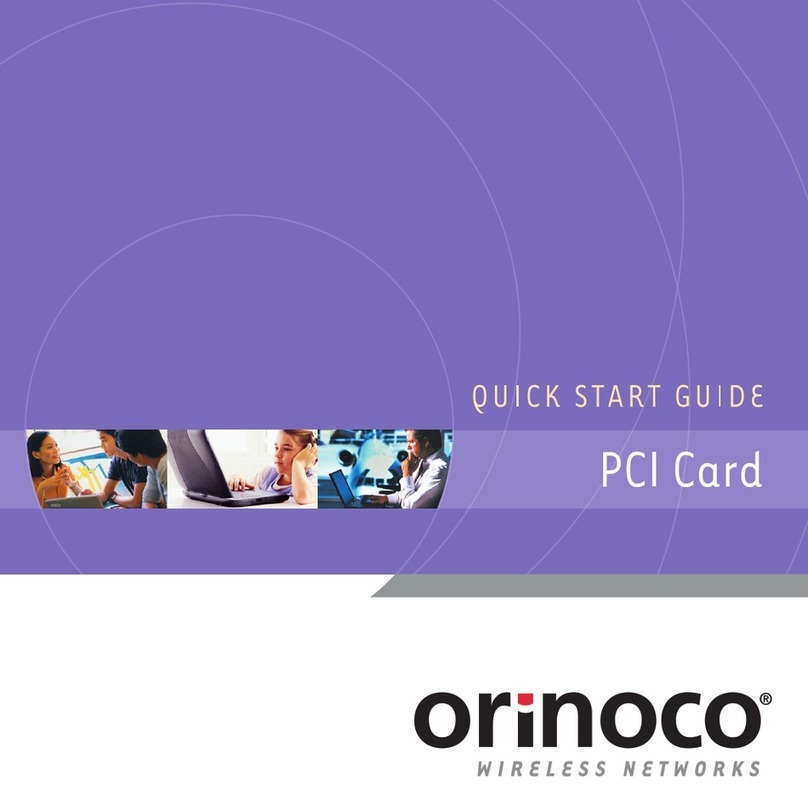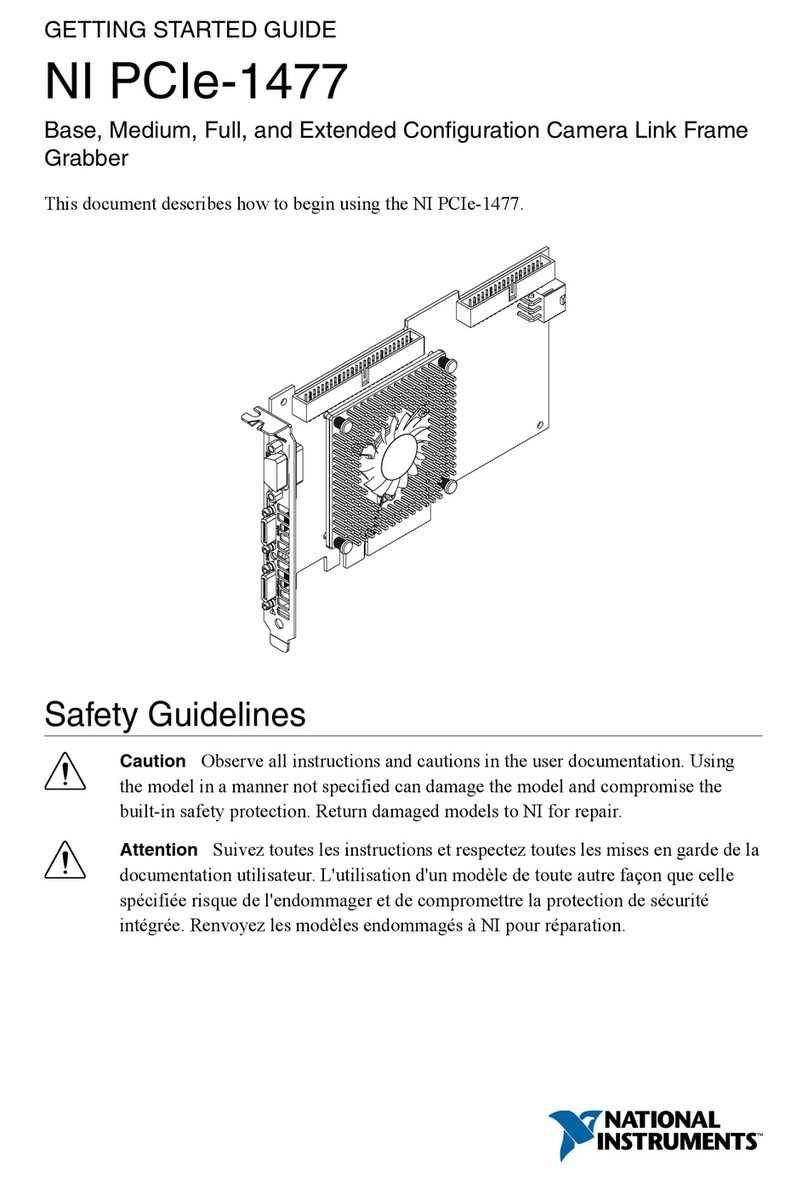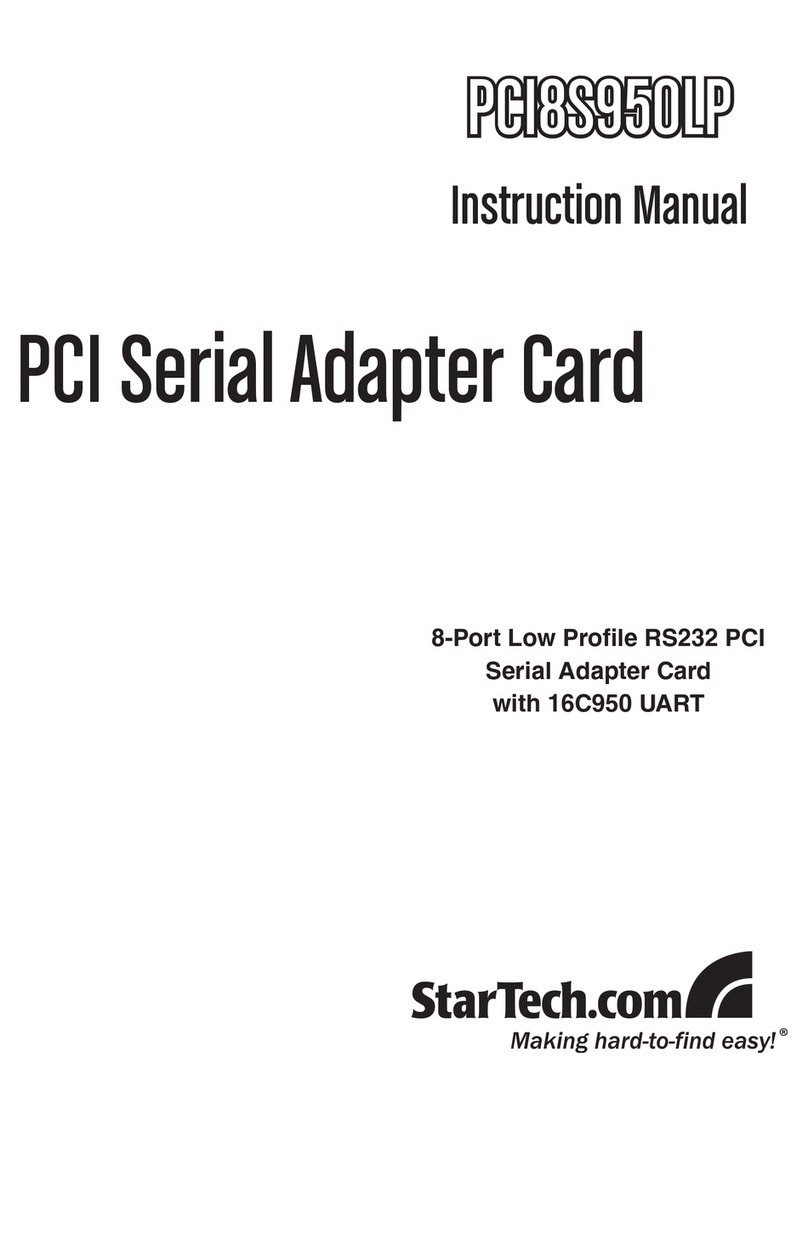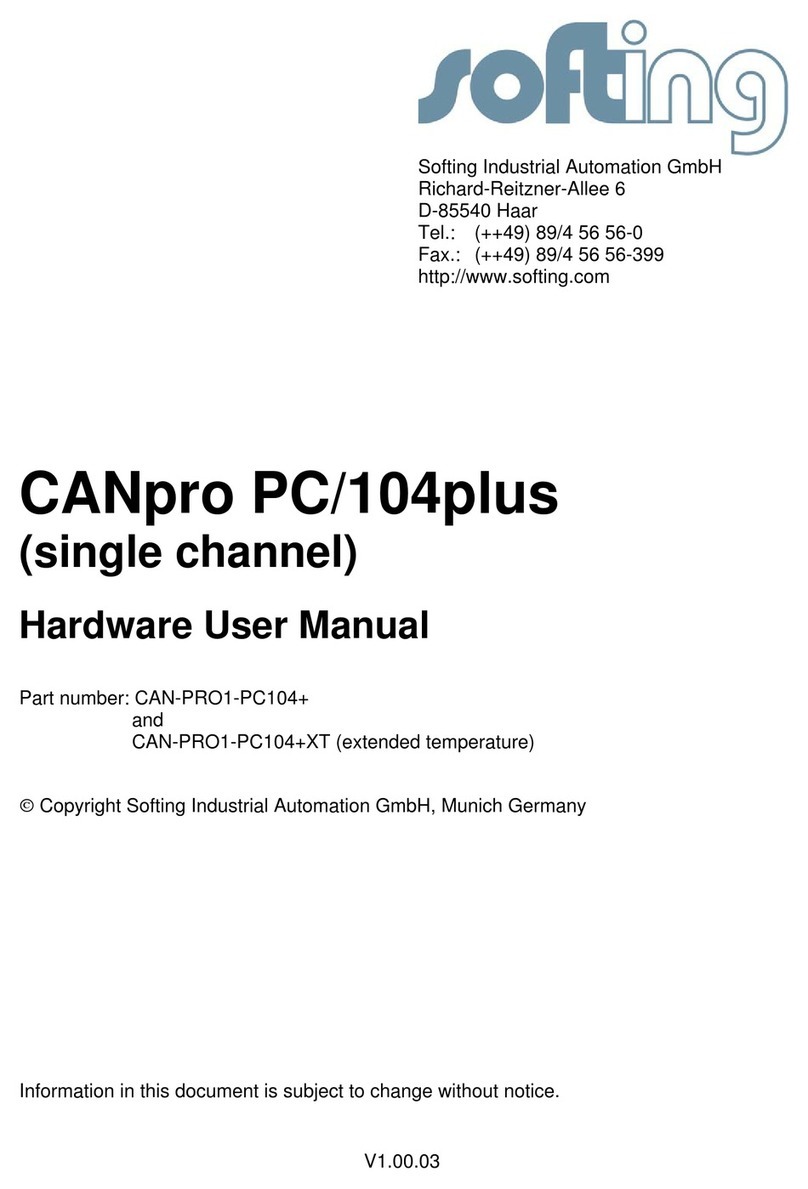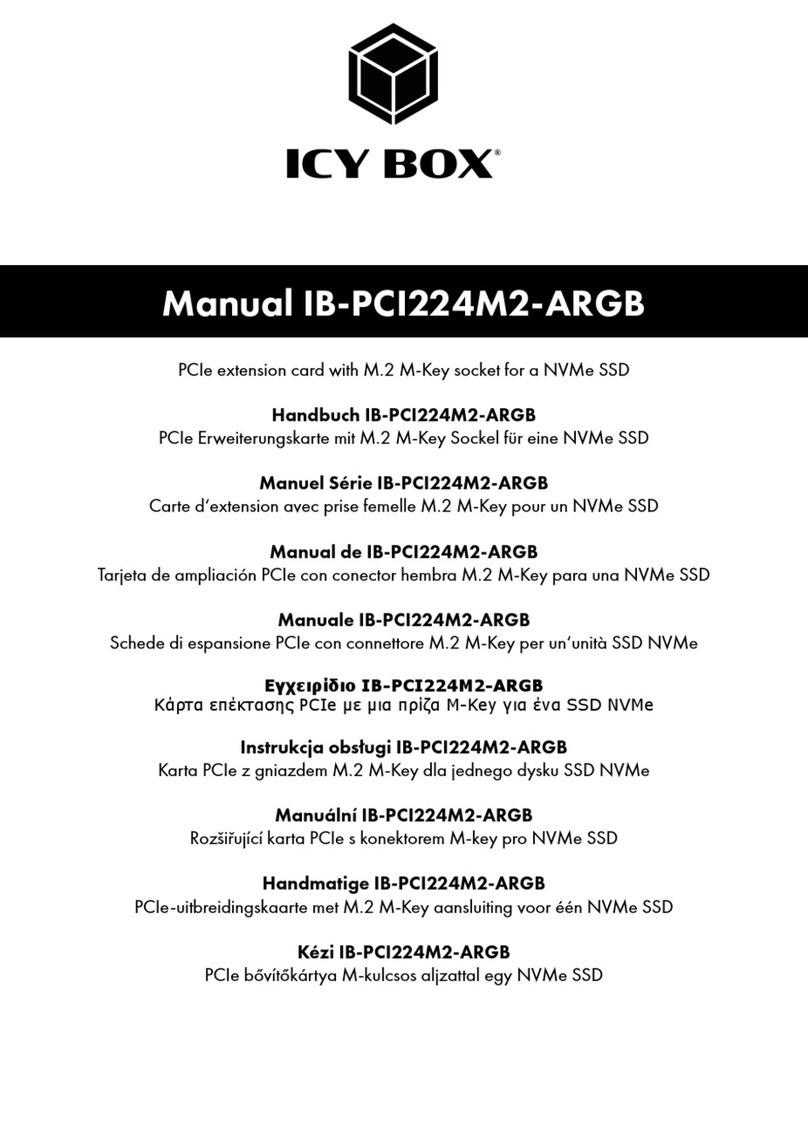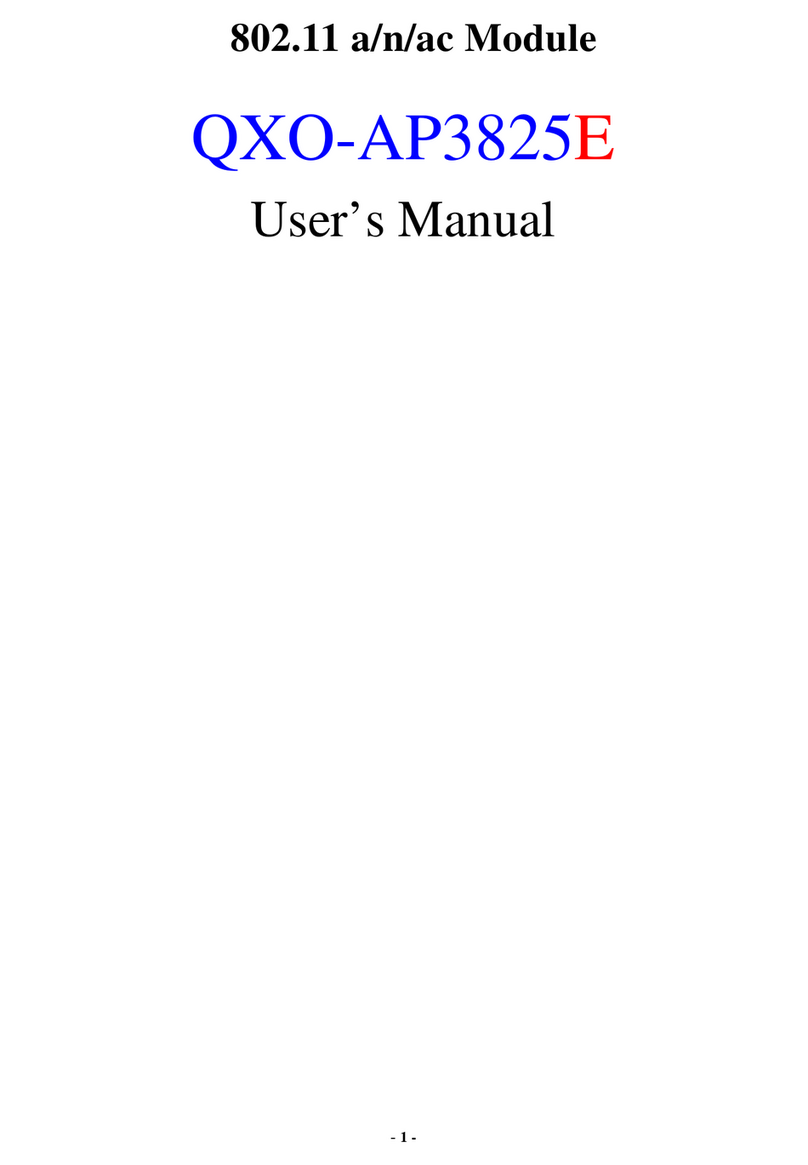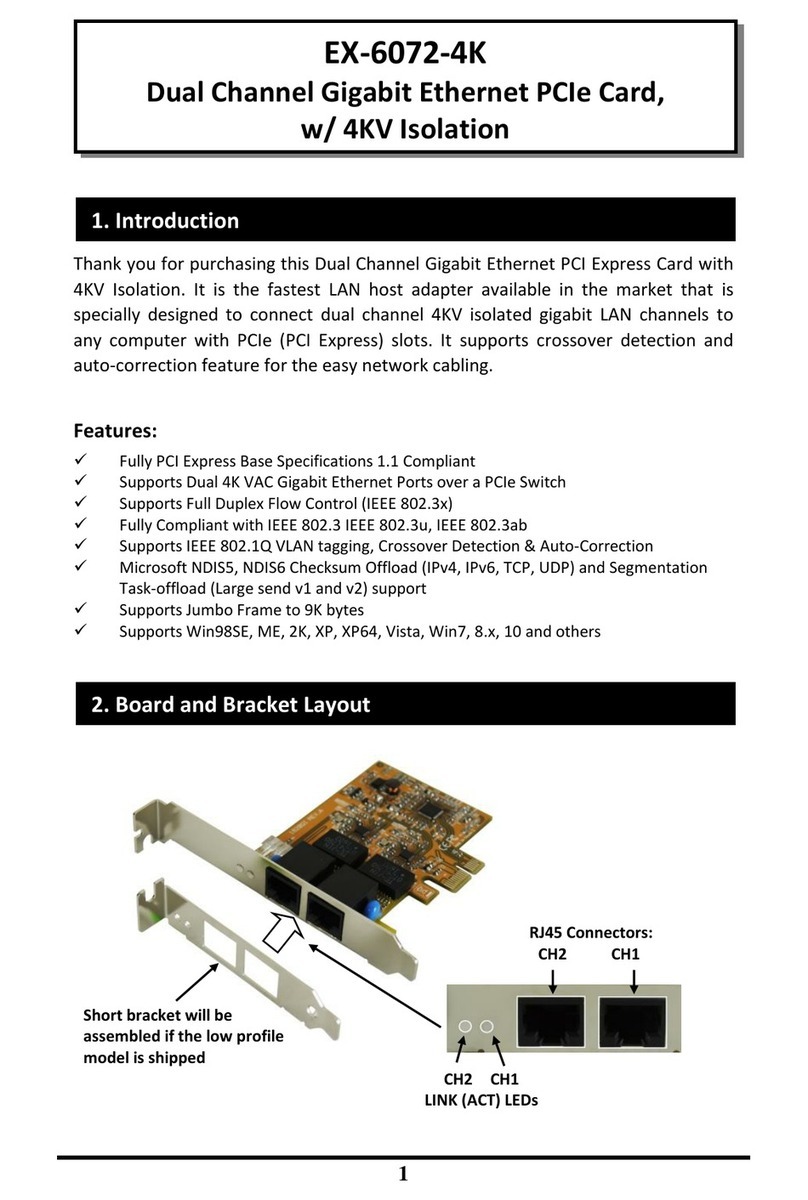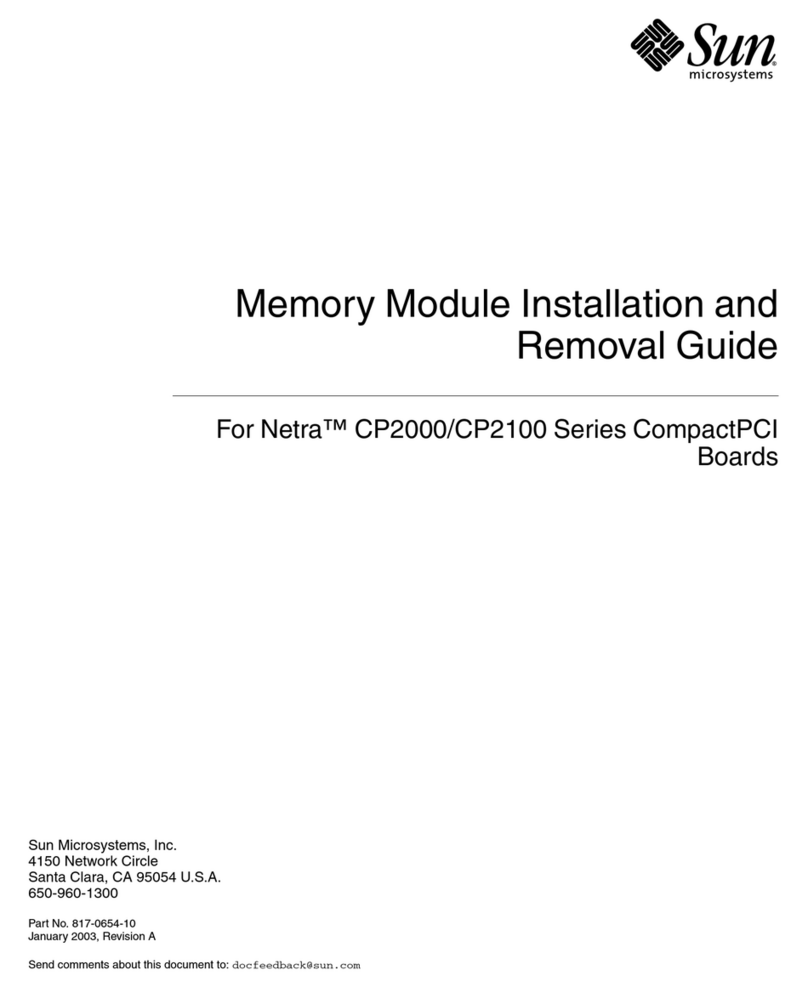Page: 4
3 CE Information
This device complies with the requirements of the EC directive 2004/108/EC
"Electromagnetic Compatibility" (EMC directive).
The product meets the following requirements:
•Emission: EN61000-6-4:2007 Generic emission Standard (industrial environments)
EN55022:2006 + A1:2007 Class B (ITE Product Standard)
EN55011:2007 + A2 :2007 Group1 Class B (ISM Product Standard)
•Immunity: EN61000-6-2:2005 Generic Immunity Standard (industrial environments)
A "Declaration of Conformity" in accordance with the above standards has been made and is
filed at Softing AG, Germany.
NOTE:
•To satisfy the EMC requirements, the equipment used (PC, monitor, CAN stations, etc.)
also has to meet the EMC requirements.
4 Pin Assignment
The CAN D-Sub 9 connectors are plugged into the
PC/104 interface by a 10 pin ribbon cable connector.
They can be individually fixed at the housing of the PC
as required by the target system. The connector
pinning complies to CiA standard DS 102.
Pinning of the 9 pin D-Sub connector
The shield is connected to system GND via the PC housing. To prevent high compensation
currents due to ground loops, the cable shield can be connected instead to pin 5 of the D-
Sub 9. This signal is also available at the mounting hole on the PCB near the onboard
connector. In this case the CAN-PRO2-PC104+ must be installed using isolated screws.
5 Technical data
•Unit: PC/104plus card, acc. to PC/104plus specification V 2.0
•CPU: XC161, 40 MHz with internal TwinCAN CAN controller
•Memory: 256 kbytes XC161 on-chip Flash, 512 kbytes RAM,
•PC interface: PCI specification V2.2 compliant, 512 kbytes shared RAM
•PC interrupt: controlled by the operating system
•CAN interface: galvanically isolated (1kV) CAN high speed according to
ISO 11898-2
•CAN connector: 2 Sub-D 9 pin male, pin assignment acc. to CiA DS102
•Baud rate: 3.125 kbit/s up to 1 Mbit/s
•Power supply: +5V (±5%); typ. 350mA
+3.3V (±5%); typ. 150mA
•Temperature range: Operation: 0 (-40) °C … 70 (85)°C (board ambient, inside the PC)
(XT version in brackets) 0 (-25) °C … 55 (75)°C (typ. PC ambient)
Storage: -20 (-40)°C … 70 (85)°C
•Relative humidity < 90% (non-condensing)
Pin Signal
1 N.C.
2 CAN_L
3 Isolated GND
4 N.C.
5 Drain (1M/2.2n to isolated
GND)
6 Isolated GND
7 CAN_H
8 N.C.
9 N.C.