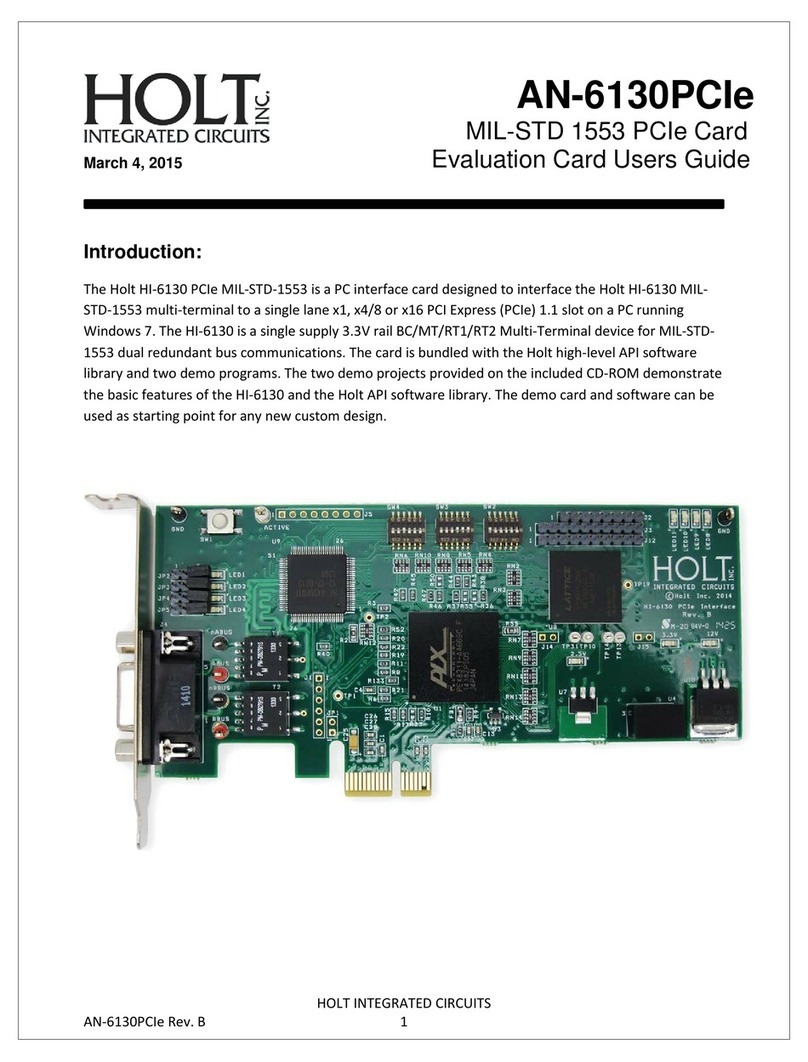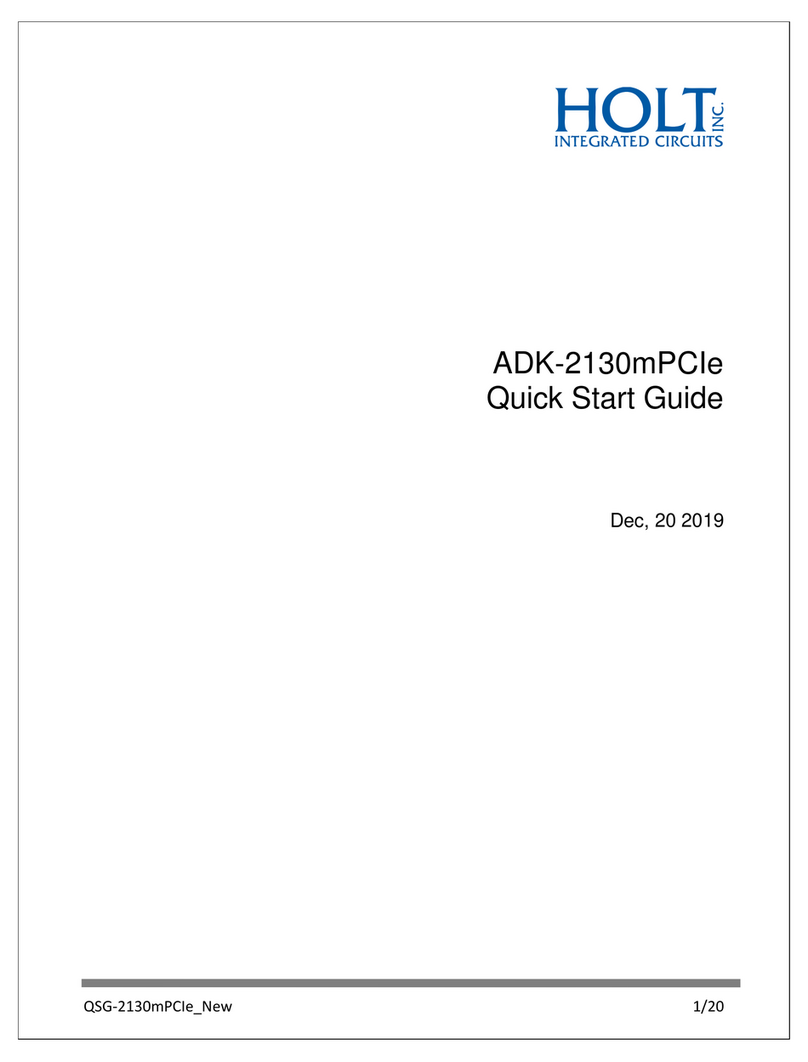Holt Integrated Circuits
4
Release 1.0 Kit Contents
This Release Kit unzips into a directory named _MiniPCIeDualWin10ProjectFiles. When this Quick-Start Guide
uses the phrase “top-level”, it should be inferred that this means inside the _MiniPCIeDualWin10ProjectFiles
directory. In this distribution, inside the top-level directory, we have a folder named Projects which is where
our Visual Studio Projects reside. They can reside anywhere in a file-system that is read-writeable. Our
convention typically is that “Projects” is in our home folder for ease of access.
The release kit includes:
Release note (ReleaseNotes.pdf)
Quick Start Guide (QSG-2130mPCIe_Win10.pdf);
Technical Manual (AN-2130mPCIe_Win10.pdf);
Mini PCIe card, Single HI-2130: EV-2130mPCIe-1F or Dual HI-2130: EV-2130mPCIe-2F;
Holt Visual Studio projects for the demonstration software
Holt-1553 Windows driver (binary only), catalog and info files;
Break Out board:
omPCIe_Breakout-1F (single channel) or mMPCIe_Breakout-2F (dual channel).
This release currently demonstrates the following:
The demo executable operates on a single mini PCIe EV-2130mPCIe-1F or -2F card. But multiple
instances of either the static or dynamically linked executable can be running concurrently–each
managing a different EV-2130mPCIe-1F or -2F card. (The -2F card is demonstrated below)
It uses an officially-signed driver by Holt’s Certification Authority.
Quick Start Demo Requirements
PC requirements:
Operating System: Windows 10 (with Visual Studio 2019 free community version)
System RAM: 4G RAM minimum. 8-16G is recommended for Visual Studio use –not
required for the QSG demos presented here.
Hard Drive Capacity: 4G recommended for the Visual Studio projects: Holt 1553 Lib + Demo
Mini PCIe Slot: if no Mini PCIe slot is available, but a PCIe x1 slot is available, an adapter
board that can convert from Mini PCIe to PCIe may be used. One such
adapter board is available from Ableconn: PEX-MP117 Mini PCI-E to
PCI-E Adapter Card (X001XH1PCR).
Demo configurations
The cables on the Break Out board should be connected to a MIL-STD 1553 bus coupler. See AN-551 for
recommended bus connections.
The Holt Break Out board is connected to the Mini PCIe card using a small ribbon cable. The cable connector
strain reliefs are delicate so care must be exercised to avoid damage. Since the HI-2130 shares the same 1553
bus pins (BUSA, nBUSA) with all four internal terminals (BC, RT, RT2 and SMT) in each device, the RT responds
to commands transmitted by the BC in the same device.