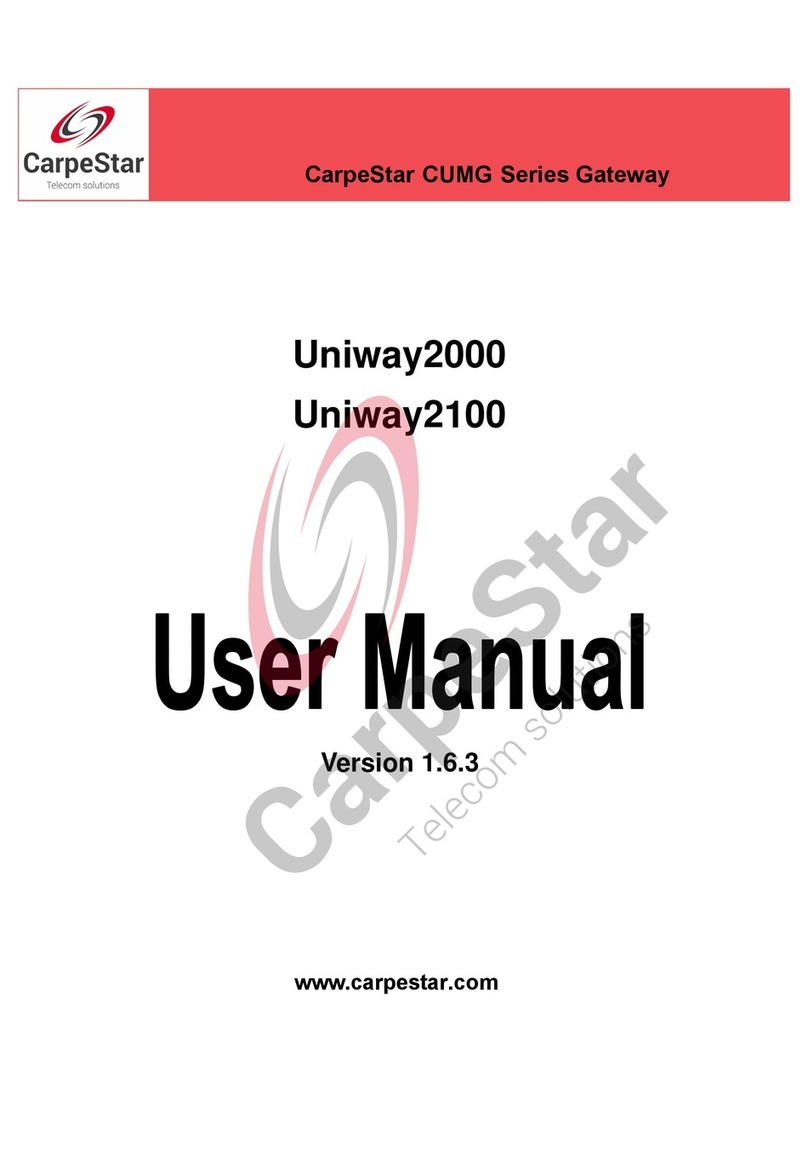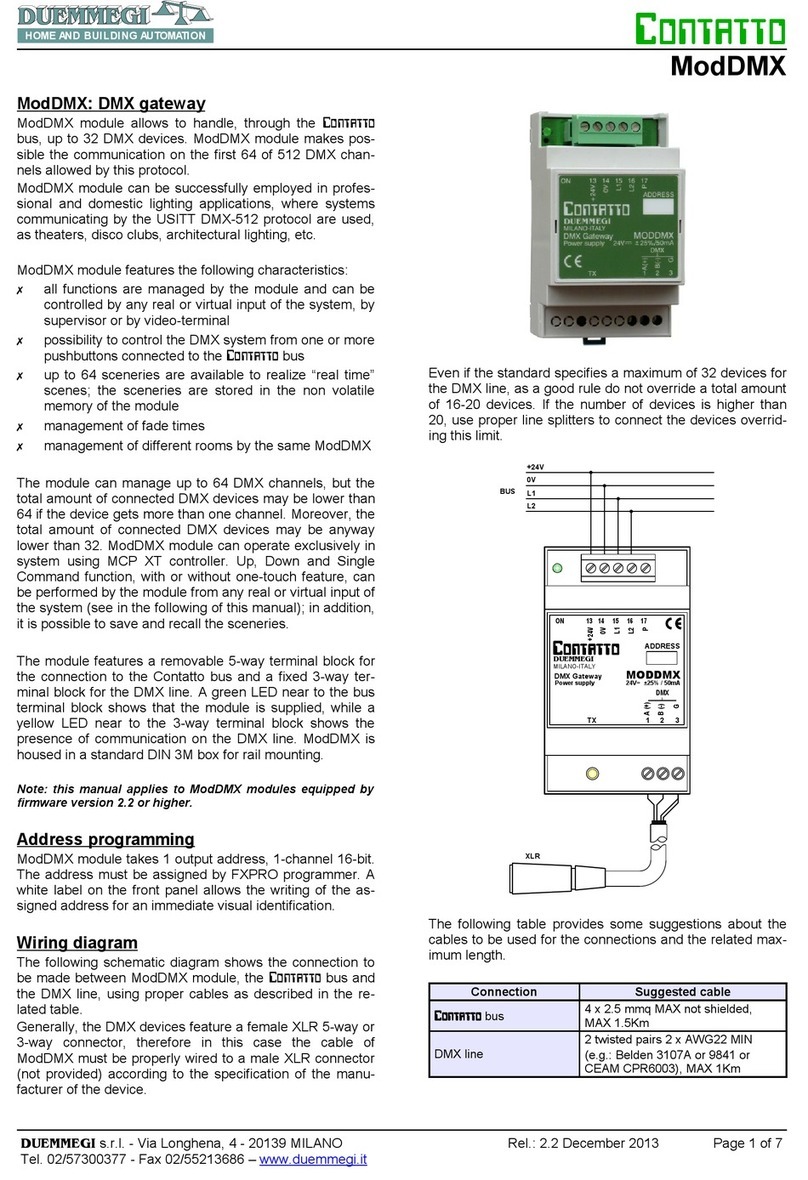Solar-Log 50 User manual

Quick Start Guide
Solar-Log 50
Introduction
This installation manual is intended for use by solar
energy technicians and professional electricians, as well
as Solar-Log 50 users. It should be noted that the installation
and commissioning of the individual components is only to be
performed by properly trained specialists.
The Solar-Log™ must only be used by persons who have fully
read and understood this manual before installing, operating
and/or servicing the device.
Package Contents and Installation
Check the package contents before proceeding to assembly
and installation. Report any damage or missing parts to the for-
warding agent and dealer immediately. The device is produced
according to protection class IP20 and is intended only for
installation in interior areas that are dry and dust-free.
The device can be mounted to the wall or on a top-hat rail.
Power can come from a 12 - 24V DIN rail power supply or a 12 -
24V power supply with an adapter.
Note
Please note: A power supply is not included in the
package contents.
Connections
Top
2 x RS485 or 1 x RS422
Use the provided terminal blocks when connecting inverters or
accessories to the RS485 or RS422 interface.
Note
If inverters that use the RS422 connection are connected to
this interface (e.g. Fronius, AEG, Riello), then it is not possi-
ble to connect accessories such as sensors or meters to this bus.
has been made, the web-shop payment options appear.
• After the payment confi rmation, the license is valid.
Automatic import
• Go to the Confi guration | System | Licenses WEB menu of the
Solar-Log™.
• Click on Synchronize.
• Now the Solar-Log™ connects to the license server and down-
loads all of the active licenses.
Manual import
• Download the license fi le from the License portal.
• Go to the Confi guration | System | Licenses WEB menu of the
Solar-Log™.
• Click on the plus symbol and select the license fi le.
• After importing the license, it is activated immediately and
„Installed“ is displayed.
For detailed instructions, the Solar-Log 50 Manual can be -
loaded from the Info Center in the login section, to the right of the
confi guration (in header) or by scanning the QR code on the device.
Notes
The Solar-Log™ is set to DHCP
by default. To establish com-
munication, the PC/laptop or router
also needs to have DHCP activated.
We recommend using the
Solar-Log™ power supply
(Art.N.: 256226).
Please note: GND 24V
Input: 24 V/ 1A DC2x RS485 oder RS422
Klemmleisten-Pins ohne Funktion
USBEthernet
6 5 4 3 2 1-+
Input: 24 V/ 1A DC2x RS485 or RS422
Unused pins
6 5 4 3 2 1-+
Pin Assignment RS485-A RS485-B RS422
1Data + -T/RX+
212V -12V
3Ground / GND -Ground / GND
4Data - -T/RX-
5 - Data + R/RX+
6 - Data - R/RX-
Technical Data
Nominal voltage 12 - 24V ⎓ +- 5 % bzw. 12 - 24VDC +- 5 %
Cable cross-section
Solid conductor: 0.2 … 1.5 mm² / 24 … 16 AWG
Fine-stranded conductor: 0.2 …
1.5 mm² / 24 … 16 AWG
With ferrules: 0.14 - 1 mm² (ferrules – to
be used for fi ne-stranded conductor)
Strip length 8.5 … 9.5 mm / 0.33 … 0.37 inch,
with ferrules ≧6mm / 0,24 inch
Power consumption < 0.5W
Dimensions (WxHxD) 53,6x89,7x38,5 mm
Solar-Log™ Installation and Confi guration
• Connect the components to the Solar-Log™ (see Components
Connection Manual).
• Connect the the Solar-Log™ to the power supply and network
(router).
• Start your PC’s web browser and enter 169.254.wx.yz* in the
address bar and press the ENTER key to access the WEB menu
(last 4 digits of the serial number).
• Follow the setup instructions from the confi guration wizard.
Note
* Here wx.yz stands for the last 4 digits from serial number
of the Solar-Log™. The serial number is located by the QR
code on the Solar-Log™.
Perform the following steps to purchase a license
• Go to the license portal at https://shop.solar-log.com.
• Log on with your Enerest account.
• After you have to enter the serial number of the Solar-Log™, a list
of compatible licenses is displayed.
• You can only select one license from the list. After the selection Solare Datensysteme GmbH • www.solar-log.com • Subject to change without
notice • EN | 11.2019 | Version 1.3 | Art.Nr.: 14913
Important note
Solar-Log 50 may
only be operated with
12V DC in conjunction
with SDS Piggy Back
(Art.: 220020).

Quick Start Guide
Solar-Log 50
Introduction
This installation manual is intended for use by solar
energy technicians and professional electricians, as well
as Solar-Log 50 users. It should be noted that the installation
and commissioning of the individual components is only to be
performed by properly trained specialists.
The Solar-Log™ must only be used by persons who have fully
read and understood this manual before installing, operating
and/or servicing the device.
Package Contents and Installation
Check the package contents before proceeding to assembly
and installation. Report any damage or missing parts to the for-
warding agent and dealer immediately. The device is produced
according to protection class IP20 and is intended only for
installation in interior areas that are dry and dust-free.
The device can be mounted to the wall or on a top-hat rail.
Power can come from a 12 - 24V DIN rail power supply or a 12 -
24V power supply with an adapter.
Note
Please note: A power supply is not included in the
package contents.
Connections
Top
2 x RS485 or 1 x RS422
Use the provided terminal blocks when connecting inverters or
accessories to the RS485 or RS422 interface.
Note
If inverters that use the RS422 connection are connected to
this interface (e.g. Fronius, AEG, Riello), then it is not possi-
ble to connect accessories such as sensors or meters to this bus.
has been made, the web-shop payment options appear.
• After the payment confi rmation, the license is valid.
Automatic import
• Go to the Confi guration | System | Licenses WEB menu of the
Solar-Log™.
• Click on Synchronize.
• Now the Solar-Log™ connects to the license server and down-
loads all of the active licenses.
Manual import
• Download the license fi le from the License portal.
• Go to the Confi guration | System | Licenses WEB menu of the
Solar-Log™.
• Click on the plus symbol and select the license fi le.
• After importing the license, it is activated immediately and
„Installed“ is displayed.
For detailed instructions, the Solar-Log 50 Manual can be -
loaded from the Info Center in the login section, to the right of the
confi guration (in header) or by scanning the QR code on the device.
Notes
The Solar-Log™ is set to DHCP
by default. To establish com-
munication, the PC/laptop or router
also needs to have DHCP activated.
We recommend using the
Solar-Log™ power supply
(Art.N.: 256226).
Please note: GND 24V
Input: 24 V/ 1A DC2x RS485 oder RS422
Klemmleisten-Pins ohne Funktion
USBEthernet
6 5 4 3 2 1-+
Input: 24 V/ 1A DC2x RS485 or RS422
Unused pins
6 5 4 3 2 1-+
Pin Assignment RS485-A RS485-B RS422
1Data + -T/RX+
212V -12V
3Ground / GND -Ground / GND
4Data - -T/RX-
5 - Data + R/RX+
6 - Data - R/RX-
Technical Data
Nominal voltage 12 - 24V ⎓ +- 5 % bzw. 12 - 24VDC +- 5 %
Cable cross-section
Solid conductor: 0.2 … 1.5 mm² / 24 … 16 AWG
Fine-stranded conductor: 0.2 …
1.5 mm² / 24 … 16 AWG
With ferrules: 0.14 - 1 mm² (ferrules – to
be used for fi ne-stranded conductor)
Strip length 8.5 … 9.5 mm / 0.33 … 0.37 inch,
with ferrules ≧6mm / 0,24 inch
Power consumption < 0.5W
Dimensions (WxHxD) 53,6x89,7x38,5 mm
Solar-Log™ Installation and Confi guration
• Connect the components to the Solar-Log™ (see Components
Connection Manual).
• Connect the the Solar-Log™ to the power supply and network
(router).
• Start your PC’s web browser and enter 169.254.wx.yz* in the
address bar and press the ENTER key to access the WEB menu
(last 4 digits of the serial number).
• Follow the setup instructions from the confi guration wizard.
Note
* Here wx.yz stands for the last 4 digits from serial number
of the Solar-Log™. The serial number is located by the QR
code on the Solar-Log™.
Perform the following steps to purchase a license
• Go to the license portal at https://shop.solar-log.com.
• Log on with your Enerest account.
• After you have to enter the serial number of the Solar-Log™, a list
of compatible licenses is displayed.
• You can only select one license from the list. After the selection Solare Datensysteme GmbH • www.solar-log.com • Subject to change without
notice • EN | 11.2019 | Version 1.3 | Art.Nr.: 14913
Important note
Solar-Log 50 may
only be operated with
12V DC in conjunction
with SDS Piggy Back
(Art.: 220020).

Quick Start Guide
Solar-Log 50
Introduction
This installation manual is intended for use by solar
energy technicians and professional electricians, as well
as Solar-Log 50 users. It should be noted that the installation
and commissioning of the individual components is only to be
performed by properly trained specialists.
The Solar-Log™ must only be used by persons who have fully
read and understood this manual before installing, operating
and/or servicing the device.
Package Contents and Installation
Check the package contents before proceeding to assembly
and installation. Report any damage or missing parts to the for-
warding agent and dealer immediately. The device is produced
according to protection class IP20 and is intended only for
installation in interior areas that are dry and dust-free.
The device can be mounted to the wall or on a top-hat rail.
Power can come from a 12 - 24V DIN rail power supply or a 12 -
24V power supply with an adapter.
Note
Please note: A power supply is not included in the
package contents.
Connections
Top
2 x RS485 or 1 x RS422
Use the provided terminal blocks when connecting inverters or
accessories to the RS485 or RS422 interface.
Note
If inverters that use the RS422 connection are connected to
this interface (e.g. Fronius, AEG, Riello), then it is not possi-
ble to connect accessories such as sensors or meters to this bus.
has been made, the web-shop payment options appear.
• After the payment confi rmation, the license is valid.
Automatic import
• Go to the Confi guration | System | Licenses WEB menu of the
Solar-Log™.
• Click on Synchronize.
• Now the Solar-Log™ connects to the license server and down-
loads all of the active licenses.
Manual import
• Download the license fi le from the License portal.
• Go to the Confi guration | System | Licenses WEB menu of the
Solar-Log™.
• Click on the plus symbol and select the license fi le.
• After importing the license, it is activated immediately and
„Installed“ is displayed.
For detailed instructions, the Solar-Log 50 Manual can be -
loaded from the Info Center in the login section, to the right of the
confi guration (in header) or by scanning the QR code on the device.
Notes
The Solar-Log™ is set to DHCP
by default. To establish com-
munication, the PC/laptop or router
also needs to have DHCP activated.
We recommend using the
Solar-Log™ power supply
(Art.N.: 256226).
Please note: GND 24V
Input: 24 V/ 1A DC2x RS485 oder RS422
Klemmleisten-Pins ohne Funktion
USBEthernet
6 5 4 3 2 1-+
Input: 24 V/ 1A DC2x RS485 or RS422
Unused pins
6 5 4 3 2 1-+
Pin Assignment RS485-A RS485-B RS422
1Data + -T/RX+
212V -12V
3Ground / GND -Ground / GND
4Data - -T/RX-
5 - Data + R/RX+
6 - Data - R/RX-
Technical Data
Nominal voltage 12 - 24V ⎓ +- 5 % bzw. 12 - 24VDC +- 5 %
Cable cross-section
Solid conductor: 0.2 … 1.5 mm² / 24 … 16 AWG
Fine-stranded conductor: 0.2 …
1.5 mm² / 24 … 16 AWG
With ferrules: 0.14 - 1 mm² (ferrules – to
be used for fi ne-stranded conductor)
Strip length 8.5 … 9.5 mm / 0.33 … 0.37 inch,
with ferrules ≧6mm / 0,24 inch
Power consumption < 0.5W
Dimensions (WxHxD) 53,6x89,7x38,5 mm
Solar-Log™ Installation and Confi guration
• Connect the components to the Solar-Log™ (see Components
Connection Manual).
• Connect the the Solar-Log™ to the power supply and network
(router).
• Start your PC’s web browser and enter 169.254.wx.yz* in the
address bar and press the ENTER key to access the WEB menu
(last 4 digits of the serial number).
• Follow the setup instructions from the confi guration wizard.
Note
* Here wx.yz stands for the last 4 digits from serial number
of the Solar-Log™. The serial number is located by the QR
code on the Solar-Log™.
Perform the following steps to purchase a license
• Go to the license portal at https://shop.solar-log.com.
• Log on with your Enerest account.
• After you have to enter the serial number of the Solar-Log™, a list
of compatible licenses is displayed.
• You can only select one license from the list. After the selection Solare Datensysteme GmbH • www.solar-log.com • Subject to change without
notice • EN | 11.2019 | Version 1.3 | Art.Nr.: 14913
Important note
Solar-Log 50 may
only be operated with
12V DC in conjunction
with SDS Piggy Back
(Art.: 220020).

Quick Start Guide
Solar-Log 50
Introduction
This installation manual is intended for use by solar
energy technicians and professional electricians, as well
as Solar-Log 50 users. It should be noted that the installation
and commissioning of the individual components is only to be
performed by properly trained specialists.
The Solar-Log™ must only be used by persons who have fully
read and understood this manual before installing, operating
and/or servicing the device.
Package Contents and Installation
Check the package contents before proceeding to assembly
and installation. Report any damage or missing parts to the for-
warding agent and dealer immediately. The device is produced
according to protection class IP20 and is intended only for
installation in interior areas that are dry and dust-free.
The device can be mounted to the wall or on a top-hat rail.
Power can come from a 12 - 24V DIN rail power supply or a 12 -
24V power supply with an adapter.
Note
Please note: A power supply is not included in the
package contents.
Connections
Top
2 x RS485 or 1 x RS422
Use the provided terminal blocks when connecting inverters or
accessories to the RS485 or RS422 interface.
Note
If inverters that use the RS422 connection are connected to
this interface (e.g. Fronius, AEG, Riello), then it is not possi-
ble to connect accessories such as sensors or meters to this bus.
has been made, the web-shop payment options appear.
• After the payment confi rmation, the license is valid.
Automatic import
• Go to the Confi guration | System | Licenses WEB menu of the
Solar-Log™.
• Click on Synchronize.
• Now the Solar-Log™ connects to the license server and down-
loads all of the active licenses.
Manual import
• Download the license fi le from the License portal.
• Go to the Confi guration | System | Licenses WEB menu of the
Solar-Log™.
• Click on the plus symbol and select the license fi le.
• After importing the license, it is activated immediately and
„Installed“ is displayed.
For detailed instructions, the Solar-Log 50 Manual can be -
loaded from the Info Center in the login section, to the right of the
confi guration (in header) or by scanning the QR code on the device.
Notes
The Solar-Log™ is set to DHCP
by default. To establish com-
munication, the PC/laptop or router
also needs to have DHCP activated.
We recommend using the
Solar-Log™ power supply
(Art.N.: 256226).
Please note: GND 24V
Input: 24 V/ 1A DC2x RS485 oder RS422
Klemmleisten-Pins ohne Funktion
USBEthernet
6 5 4 3 2 1-+
Input: 24 V/ 1A DC2x RS485 or RS422
Unused pins
6 5 4 3 2 1-+
Pin Assignment RS485-A RS485-B RS422
1Data + -T/RX+
212V -12V
3Ground / GND -Ground / GND
4Data - -T/RX-
5 - Data + R/RX+
6 - Data - R/RX-
Technical Data
Nominal voltage 12 - 24V ⎓ +- 5 % bzw. 12 - 24VDC +- 5 %
Cable cross-section
Solid conductor: 0.2 … 1.5 mm² / 24 … 16 AWG
Fine-stranded conductor: 0.2 …
1.5 mm² / 24 … 16 AWG
With ferrules: 0.14 - 1 mm² (ferrules – to
be used for fi ne-stranded conductor)
Strip length 8.5 … 9.5 mm / 0.33 … 0.37 inch,
with ferrules ≧6mm / 0,24 inch
Power consumption < 0.5W
Dimensions (WxHxD) 53,6x89,7x38,5 mm
Solar-Log™ Installation and Confi guration
• Connect the components to the Solar-Log™ (see Components
Connection Manual).
• Connect the the Solar-Log™ to the power supply and network
(router).
• Start your PC’s web browser and enter 169.254.wx.yz* in the
address bar and press the ENTER key to access the WEB menu
(last 4 digits of the serial number).
• Follow the setup instructions from the confi guration wizard.
Note
* Here wx.yz stands for the last 4 digits from serial number
of the Solar-Log™. The serial number is located by the QR
code on the Solar-Log™.
Perform the following steps to purchase a license
• Go to the license portal at https://shop.solar-log.com.
• Log on with your Enerest account.
• After you have to enter the serial number of the Solar-Log™, a list
of compatible licenses is displayed.
• You can only select one license from the list. After the selection Solare Datensysteme GmbH • www.solar-log.com • Subject to change without
notice • EN | 11.2019 | Version 1.3 | Art.Nr.: 14913
Important note
Solar-Log 50 may
only be operated with
12V DC in conjunction
with SDS Piggy Back
(Art.: 220020).
Other manuals for 50
1
Table of contents
Other Solar-Log Gateway manuals
Popular Gateway manuals by other brands

Nomadix
Nomadix EG 1000 quick start guide
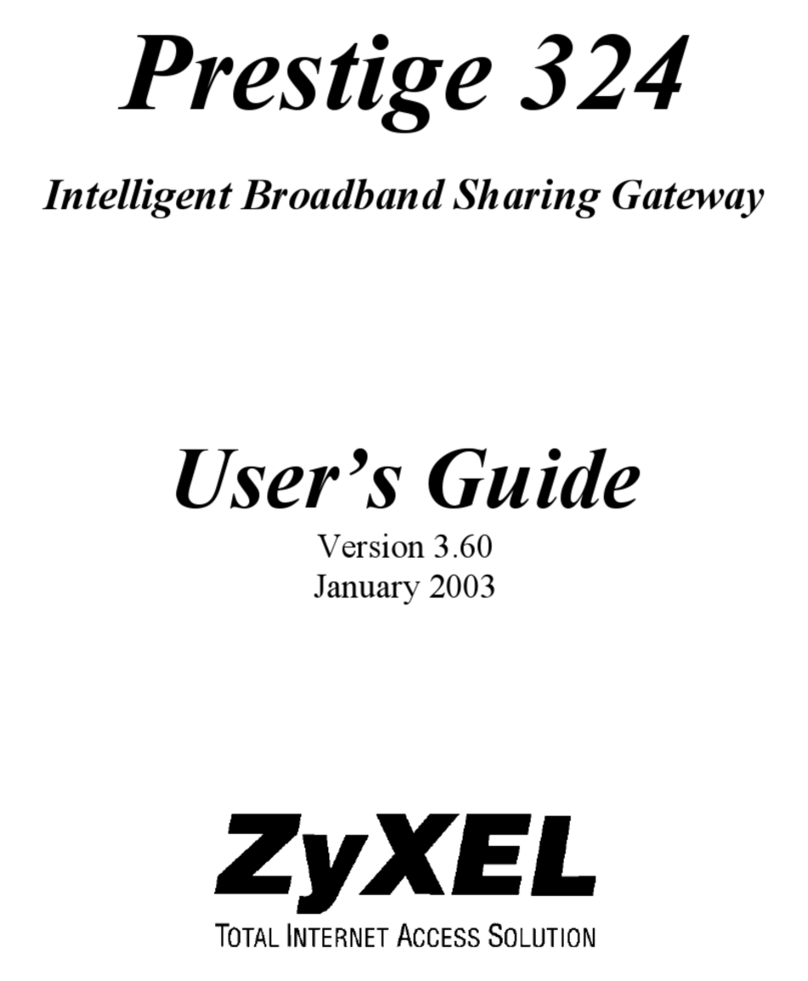
ZyXEL Communications
ZyXEL Communications P-324 user guide
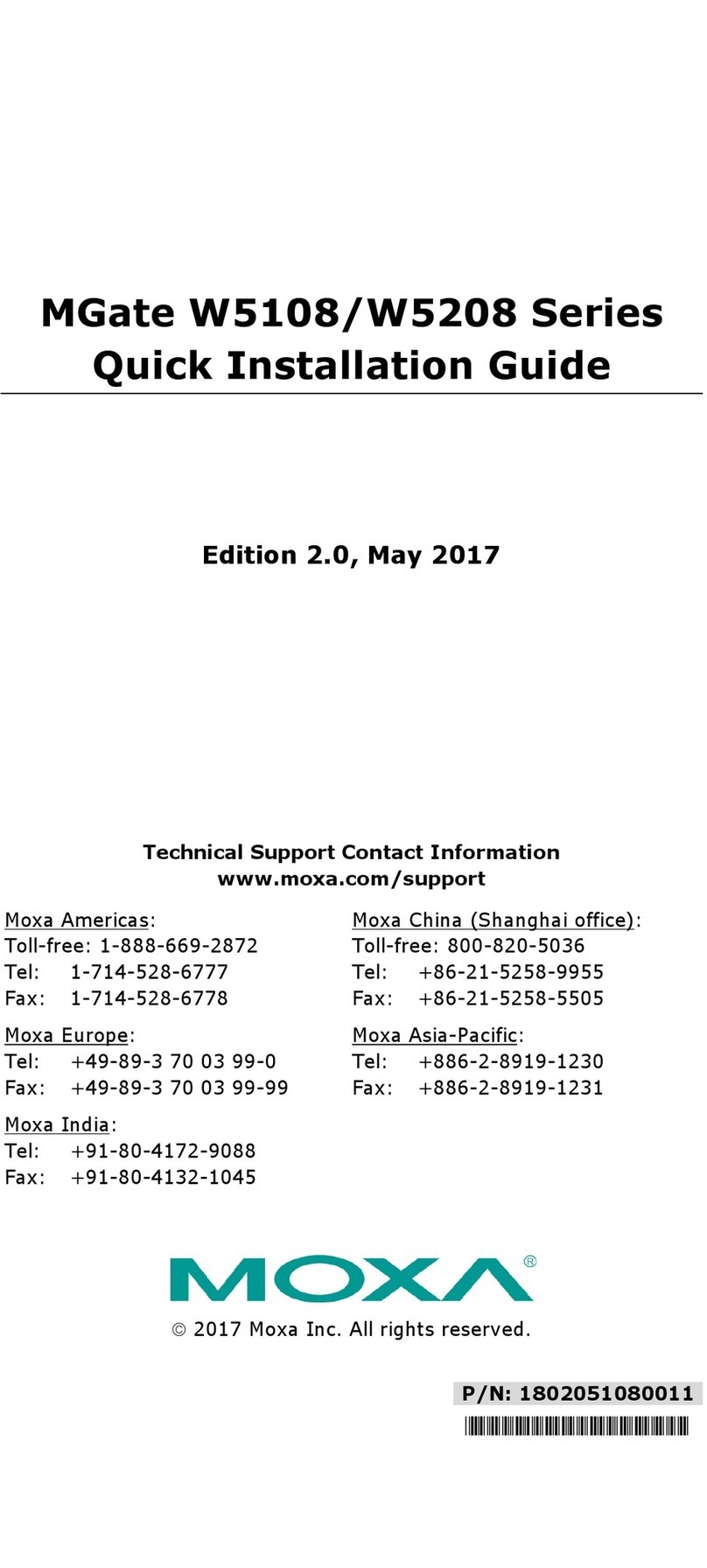
Moxa Technologies
Moxa Technologies MGate W5108 series Quick installation guide

Advantech
Advantech ADAM-4572 user manual

hilscher
hilscher netNode Hardware Description Installation Instructions
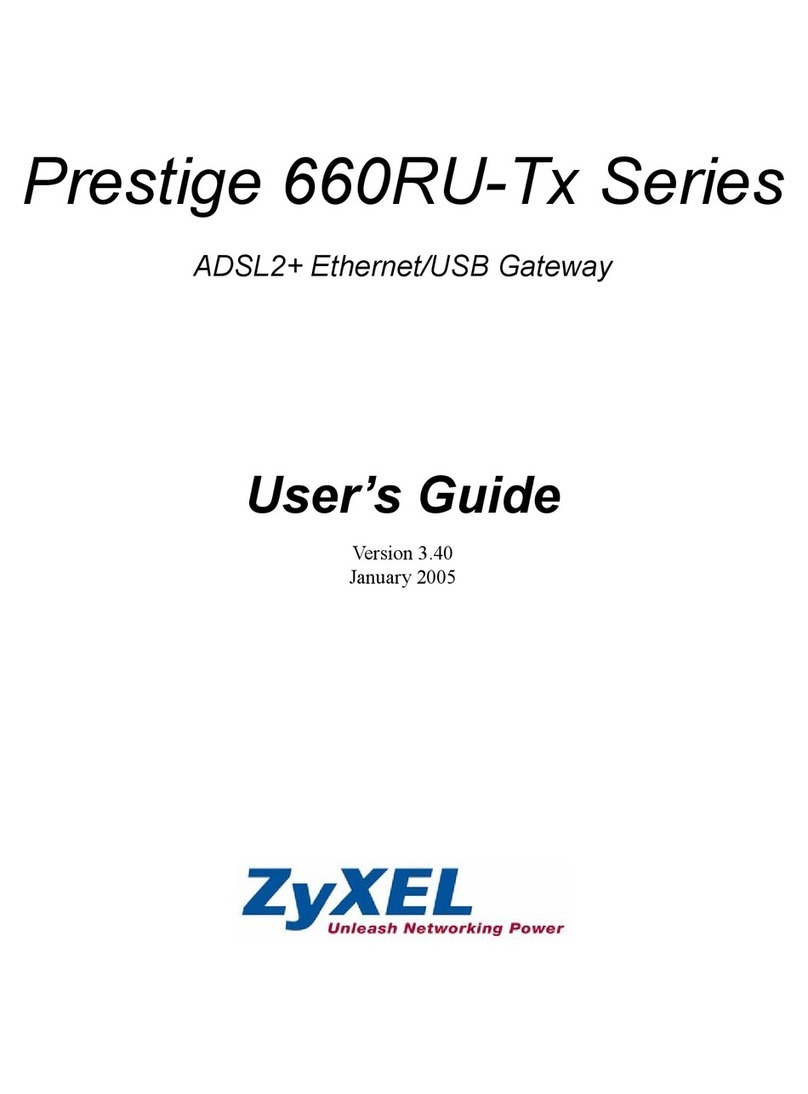
ZyXEL Communications
ZyXEL Communications ADSL2+ Ethernet/USB Gateway 660RU-Tx Series user guide