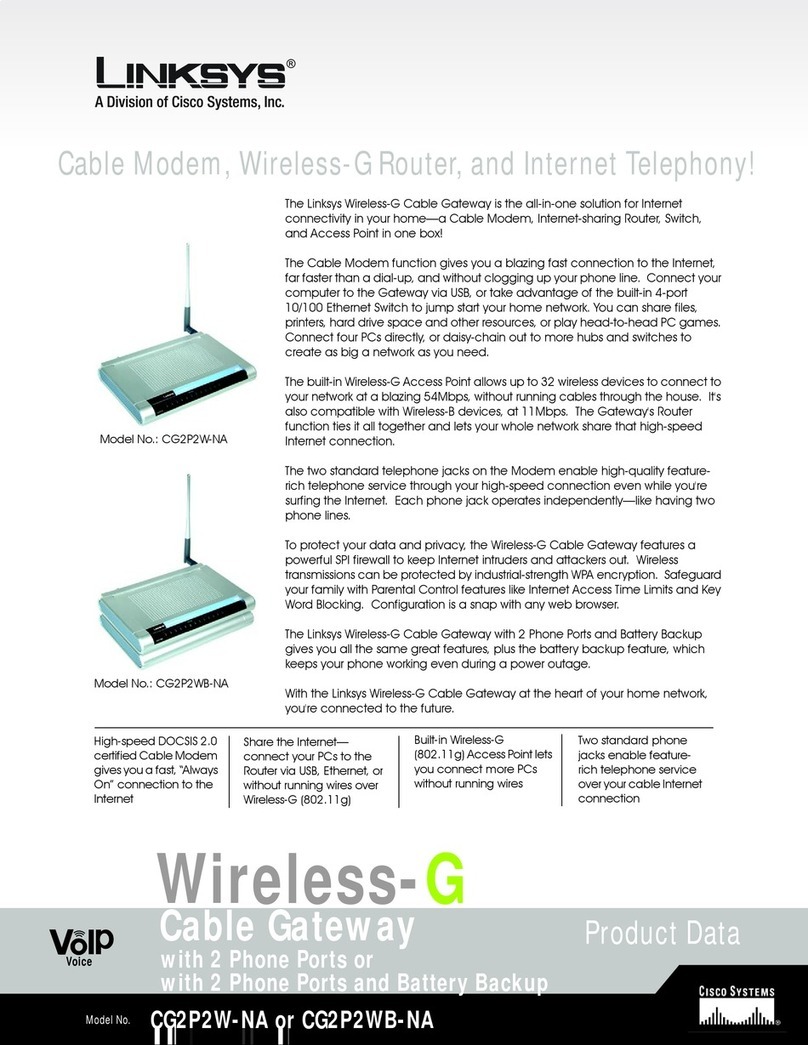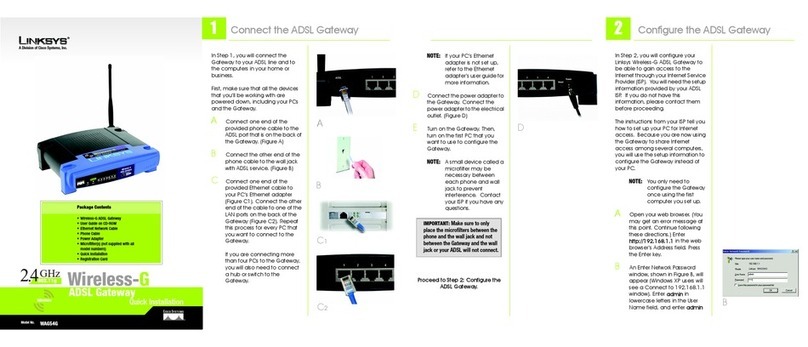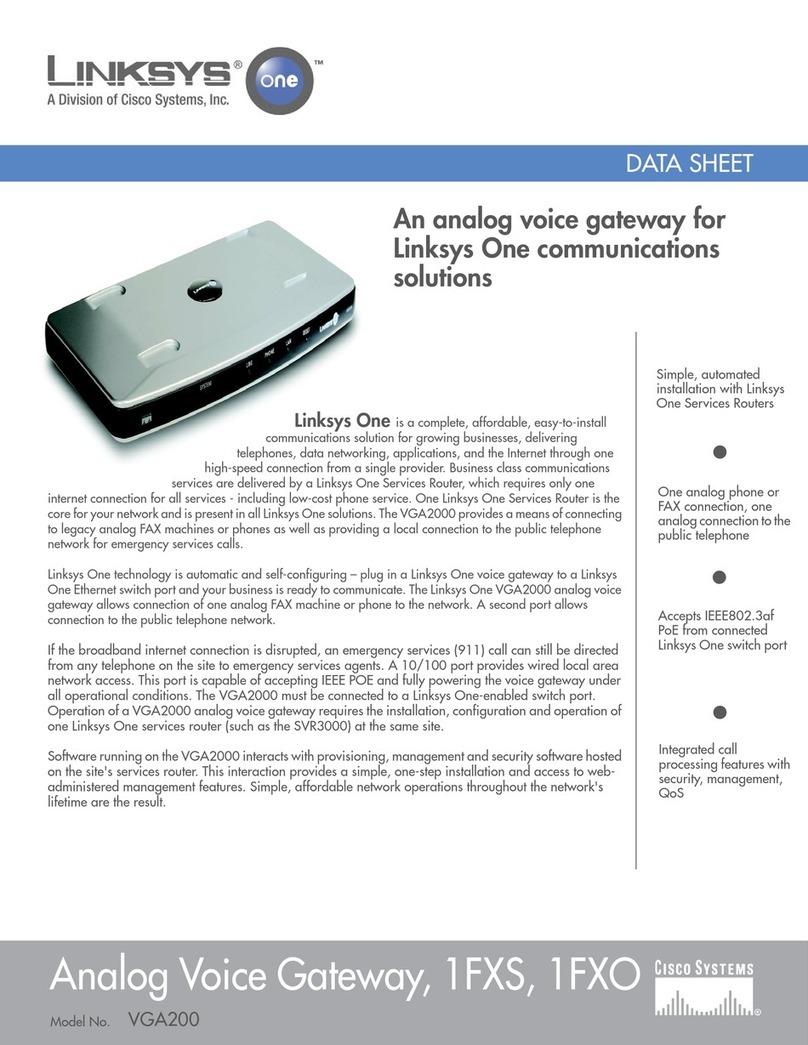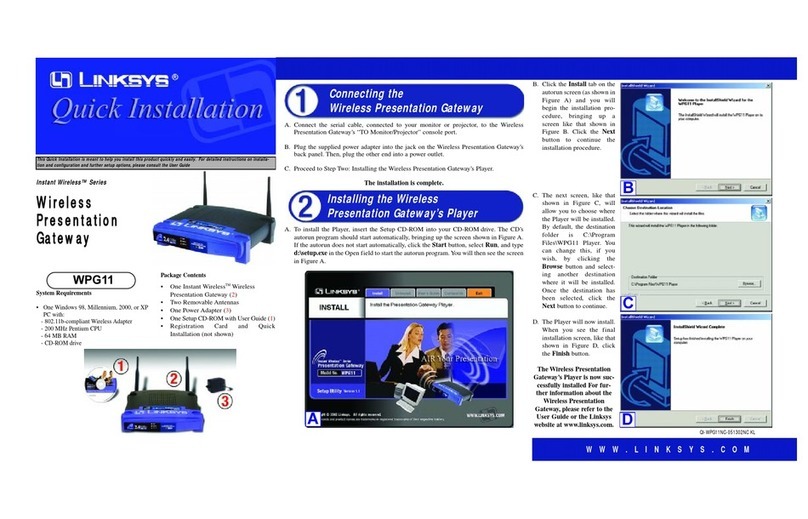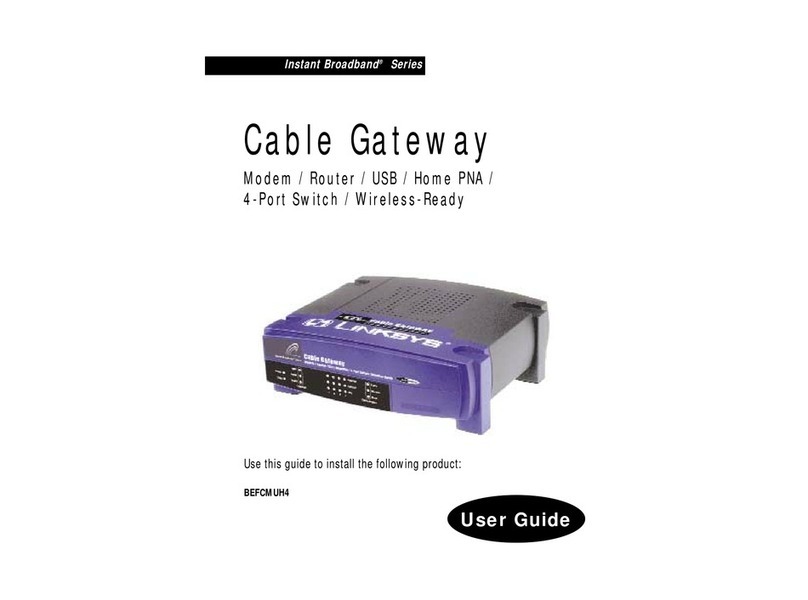Windows 2000
AInsert the USB Drivers and User
Guide CD into your CD-ROM
drive.
BThe Welcome to the Found
New Hardware Wizard screen
will appear. Click Next.
CThe next screen will be Install
Hardware Device Drivers.
Select Search for a suitable
driver for my device (recom-
mended) in the check boxes
and click Next.
DYou will be prompted for the
location of the drivers. Select
CD-ROM drives and click Next.
EWindows will locate the driver
on the disk and display this
screen. Click Next.
FWindows will display a screen
that indicates that the drivers
have been installed success-
fully. Click Finish to complete
the installation. When asked if
you want to restart your PC,
remove all diskettes and CD-
ROMs from the PC and click
Yes. If Windows does not ask
you to restart your PC, Restart
your computer anyway.
GYour driver installation is com-
plete. Go to Step 5 to activate
your account
Activate your Account
AContact your Cable ISP to acti-
vate your account.
BYour Cable ISP will need what is
called a modem MAC Address
for the cable modem capabil-
ity of your Cable Gateway in
order to set up your account.
The 12-digit MAC address is
printed on a bar code label on
the bottom of the Cable Gate-
way.
COnce you have given them
this number, your ISP should be
able to activate your account.
You r C a b l e G ateway
is now ready to use.
Windows XP
AInsert the USB Drivers and User
Guide CD into the CD-ROM
drive.
BWhen the Found New Hard-
ware Wizard screen appears to
confirm that the USB Modem
has been identified by your PC,
select Automatic search for a
better driver (Recommended)
and click Next.
CWindows will now search for
the driver software. Click Next.
DWhen Windows has completed
installing the driver, click Finish.
Restart your PC if asked to do
so.
EYour driver installation is com-
plete. Go to Step 5 to activate
your account.
Quick Installation
Model No.
Windows Me
AInsert the USB Drivers and User
Guide CD into your CD-ROM
drive.
BWindows will ask you for the
location of the best driver.
Select Automatic search for a
better driver (Recommended)
and click Next.
CNote: Windows might ask you
for your Windows Me CD-ROM.
Insert it into the CD-ROM drive
and enter d:\win9x in the box
that appears (where “d” is the
letter of your CD-ROM drive.) If
your Windows files are on your
hard drive, try c:\win-
dows\options\cabs as the path.
DWindows will display a screen
that indicates that the drivers
have been installed success-
fully. Click Finish to complete
the installation.
EWhen asked if you want to
restart your PC, remove all dis-
kettes and CD-ROMs from the
PC and click Yes. If Windows
does not ask you to restart your
PC, then Restart your computer
anyway.
FYour driver installation is com-
plete. Go to Step 5 to activate
your account.
.
4
WCG200-QI-30827NC -BW
5
For additional information or troubleshooting
help, refer to the User Guide on the Setup CD-
ROM. You can also call or email for further
support.
24-hour Technical Support
800-326-7114
(toll-free from US or Canada)
E-mail Support
Website
http://www.linksys.com or
http://support.linksys.com
RMA (Return Merchandise Authorization)
http://www.linksys.com/support
FTP Site
ftp://ftp.linksys.com
Sales Information
800-546-5797 (800-LINKSYS)
Linksys is a registered trademark or trademark of
Cisco Systems, Inc. and/or its affiliates in the U.S.
and certain other countries. Copyright © 2003
Cisco Systems, Inc. All rights reserved.
6
NOTE: For your convenience,
an administrative utility has
been programmed into the
Cable Gateway. From this
browser-based utility, you
can view the Cable Gate-
way’s current status and,
when wireless functions are
enabled, administer the
wireless settings. To use this
utility, refer to the User Guide
on the CD-ROM.
B
D
E
C
B
D
E
B
C
D
IMPORTANT: Make sure to go to
Step 5 and activate your account.
IMPORTANT: Make sure to go to
Step 5 and activate your account.
IMPORTANT: Make sure to go to
Step 5 and activate your account.