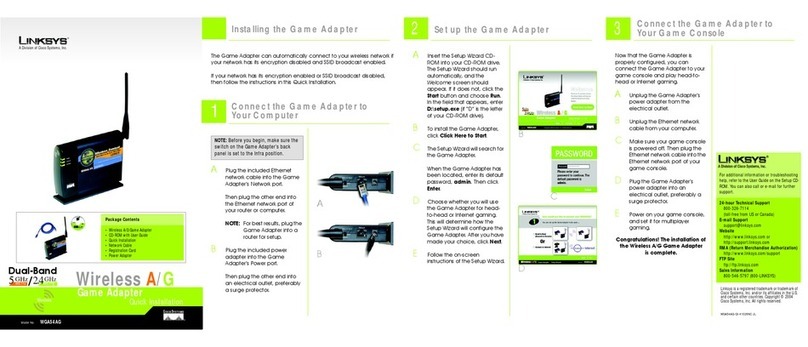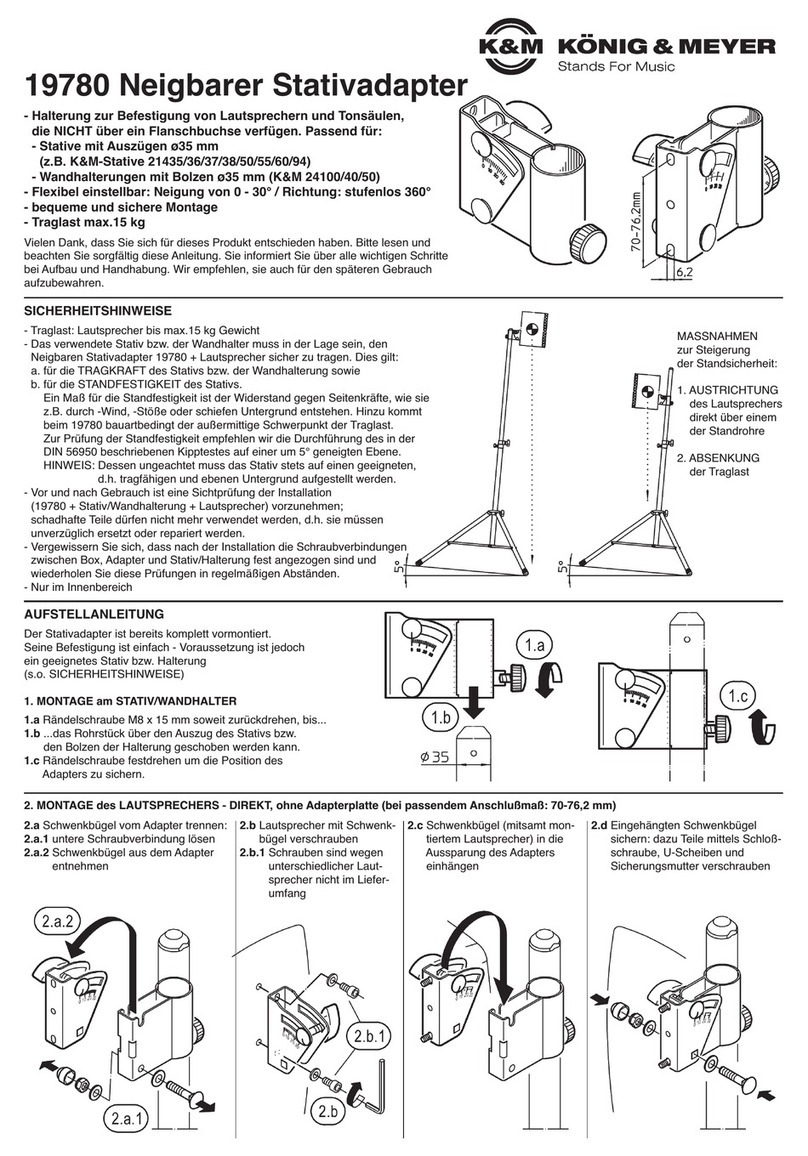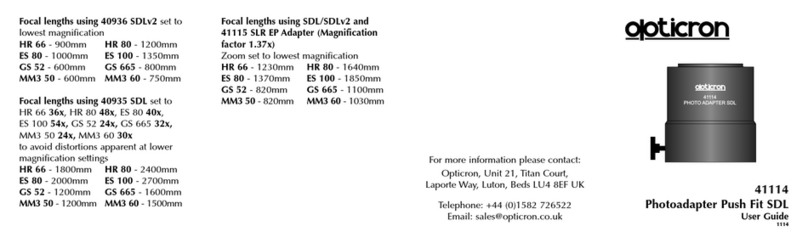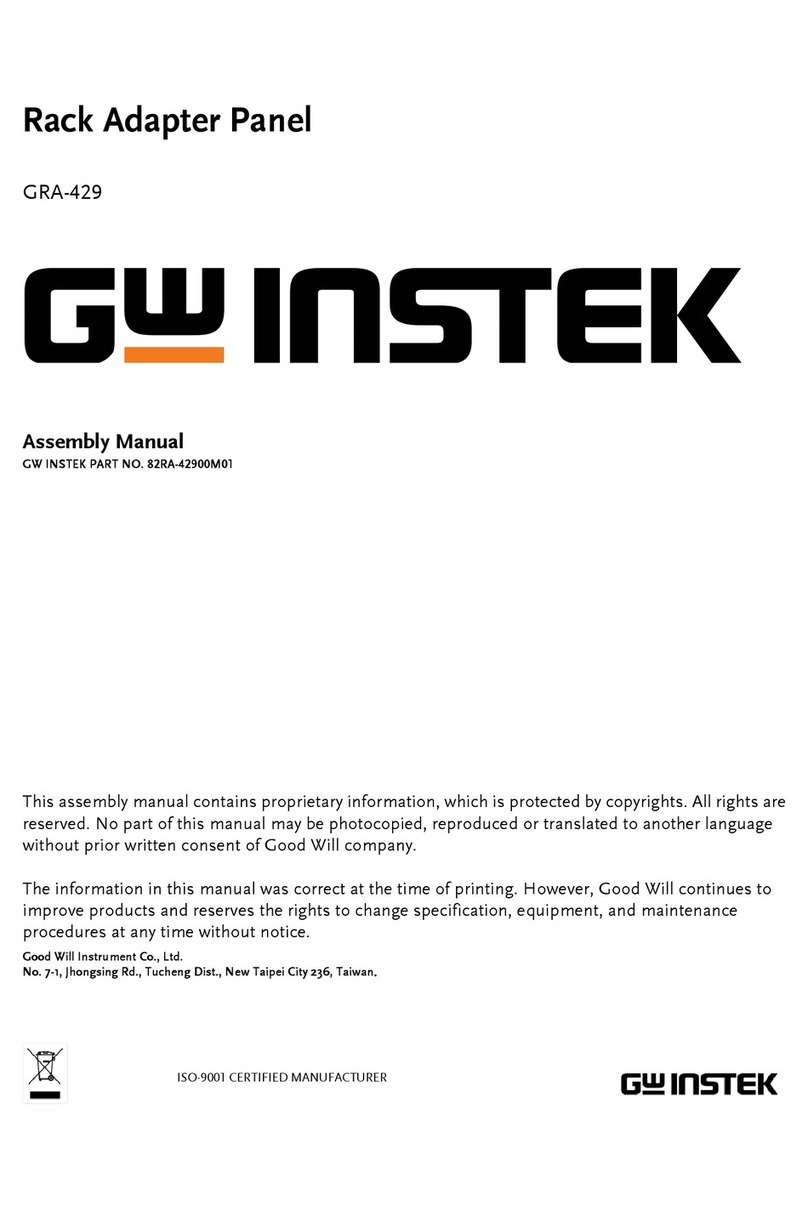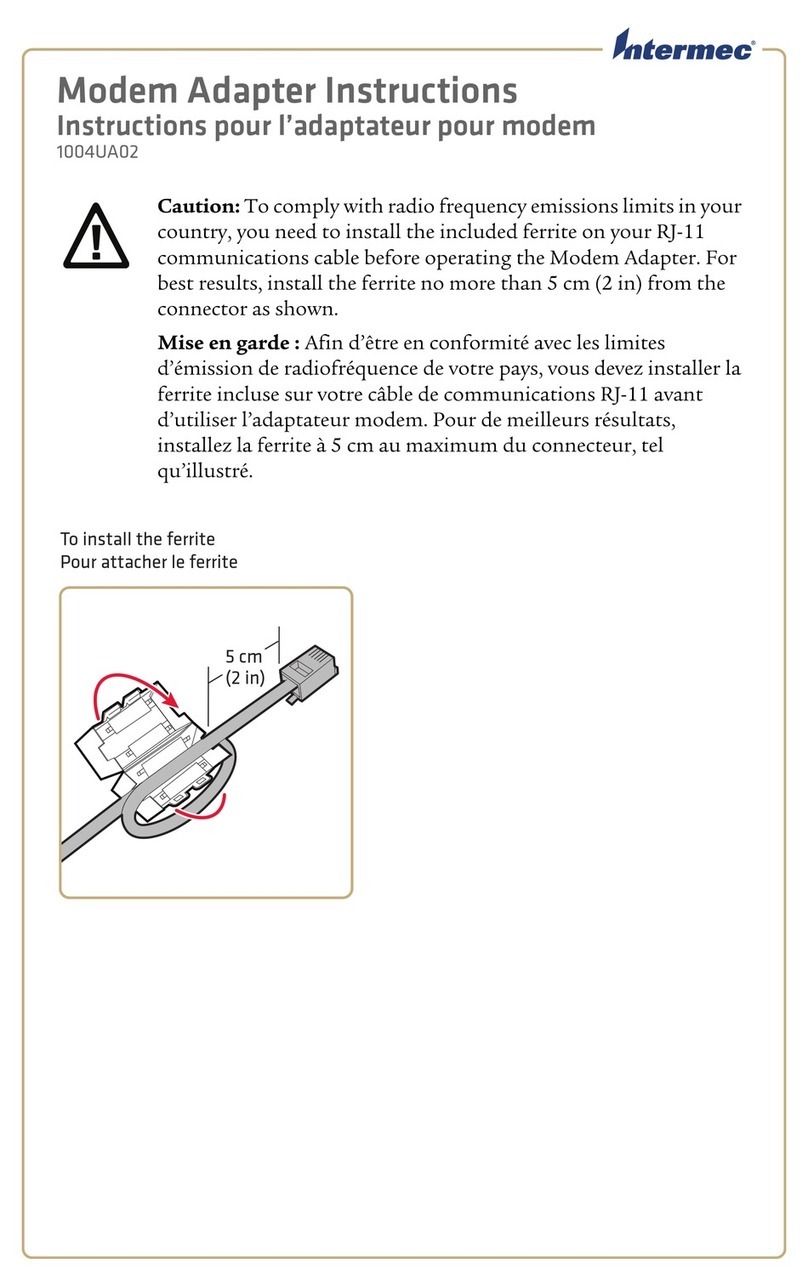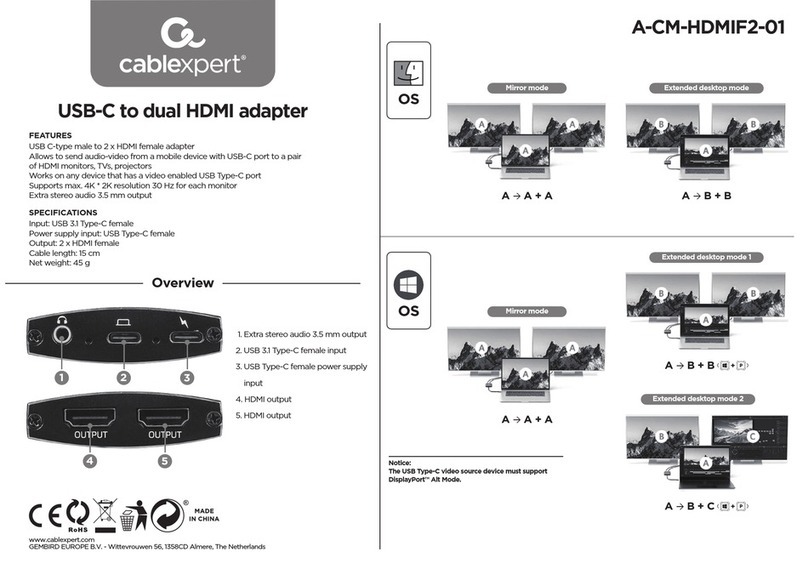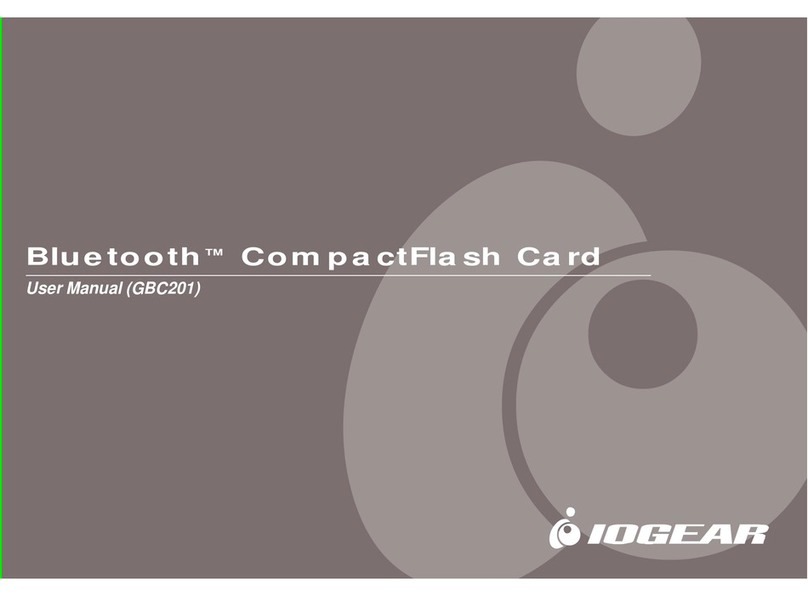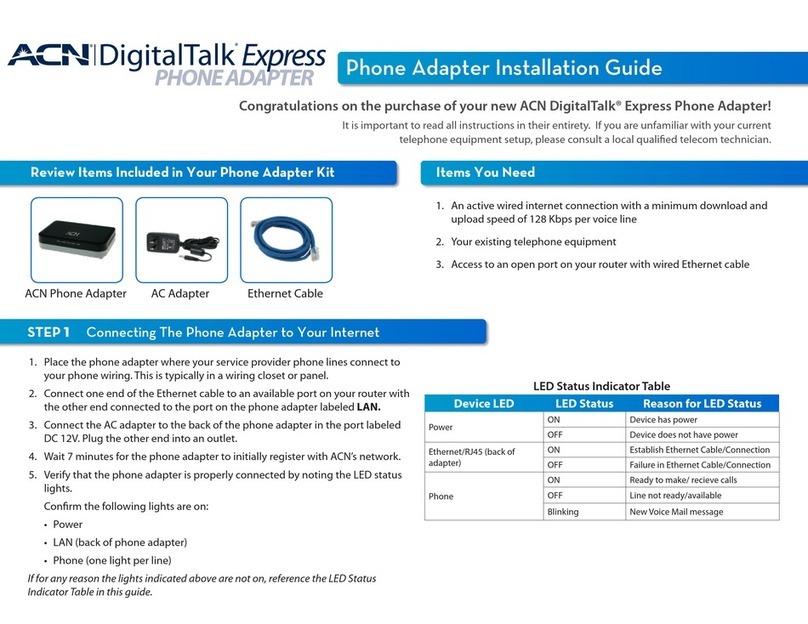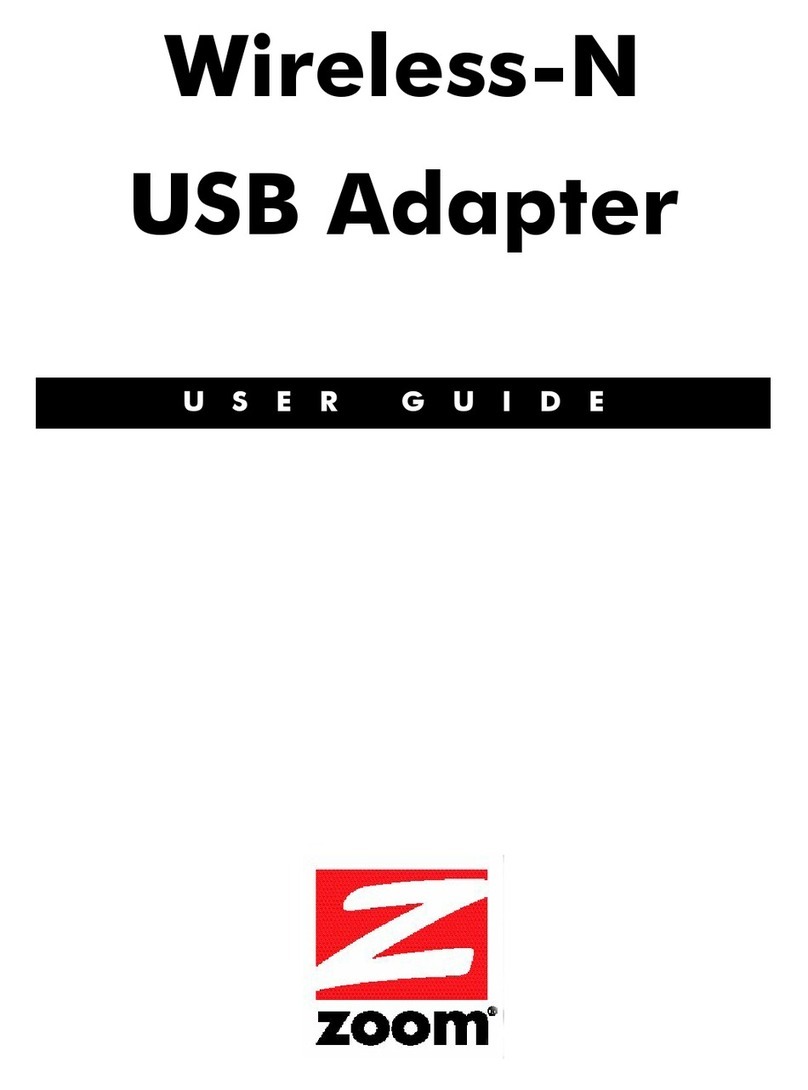SolarV EPEVER WiFi 2.4G RJ45 A User manual

www.solarv.de Copyright © 2022 SolarV GmbH All rights reserved EN
1 2
WiFi 2.4G Adapter
EPEVER WiFi 2.4G RJ45 A
EPEVER WiFi 2.4G DB9 B
1. Overview
Through a local WiFi 2.4G network, the WiFi 2.4G adapter can transmit all
operational data from the EPEVER solar controller, inverter, or inverter/charger to
the EPEVER cloud server in real-time. Users can remotely monitor the connected
devices and program parameters via the EPEVER server, mobile APP, or the large
screen.
Features:
Applicable to EPEVER controllers, inverters, or inverter/charger with RJ45, DB9
interfaces
Use immediately after connecting, easy and convenient operation
Directly powered by the communication port
Up to 30 meters communication distance
Support the “Local” and “EPEVER Cloud” working mode.
One key to restore the factory settings
2. Appearance
2.1 EPEVER WiFi 2.4G RJ45 A
Interface instruction
No.
Name
Instruction
❶
RJ45 port
Connect to the solar controller, inverter, or
inverter/charger
❷
Reload button
One key to restore factory settings
Note: Long pressthe Reload button with a sharp
object when the terminal’s power is on. The Link
indicator flashes twice quickly, and the factory
settings are restored successfully.
❸
Link indicator
Indicate the communication status
❹
Power indicator
Indicate the power status
Indicator instruction
Indicator
Status
Instruction
Link indicator
ON solid in green
Connect to the WiFi
OFF
Not connect to the WiFi
Fast flashing in green
Reset to the factory mode
Power indicator
ON solid in green
Normal powered on
OFF
Not powered on
2.2 EPEVER WiFi 2.4G DB9 B
Interface instruction
No.
Name
Instruction
❶
DB9 male
connector
Connect to the solar controller, inverter, or
inverter/charger
❷
Antenna
Enhance the signal transmission
❸
Reset button
One key to restore factory settings
Note: Long press the Reset button through the
KEY holewith a sharpobject when theterminal’s
power is on. The indicator light flashes twice
quickly, and the factory settings are restored.
❹
Network Indicator
Indicate the communication status(Observe the
indicator status through the KEY hole)
❺
Power Indicator
Indicate the power status
Connect the EPEVER WiFi 2.4G DB9 B to the solar controller, inverter, or
inverter/charger by a DB-9 female connector. The wire sequence and name of the
DB9 female connector are shown below.
No.
Name
Instruction
No.
Name
Instruction
1
NC
Floating
6
NC
Floating
2
NC
Floating
7
RS485-A
RS485-A
3
VCC2
Power2
(12V/200mA)
8
RS485-B
RS485-B
4
GND2
Power GND2
9
VCC1
Power1
(5V/400mA)
5
GND1
Power GND1
Indicator instruction
Indicator
Status
Instruction
Network Indicator
ON solid in green
Connect to the WiFi
OFF
Not connect to the WiFi
Fast flashing in
green
Reset to the factory mode
Power Indicator
ON solid in green
Normal powered on
OFF
Not powered on
3. System connection
Step1: Connect the WiFi transmission terminal to the controller, inverter, or
inverter/charger through the RJ45 port or the DB9 connector. Take the connection
diagram of the inverter/charger as an example as follows:
Note: EPEVER WiFi 2.4G RJ45 A is suitable for the controller, inverter, or
inverter/charger designed with an RJ45 port. EPEVER WiFi 2.4G DB9 B is ideal for
the device designed with a DB9 interface. For detailed connection cables, refer to
the connected device’s accessories list.
4. Operations
After successfully connecting the WiFi terminal to the controller, inverter, or
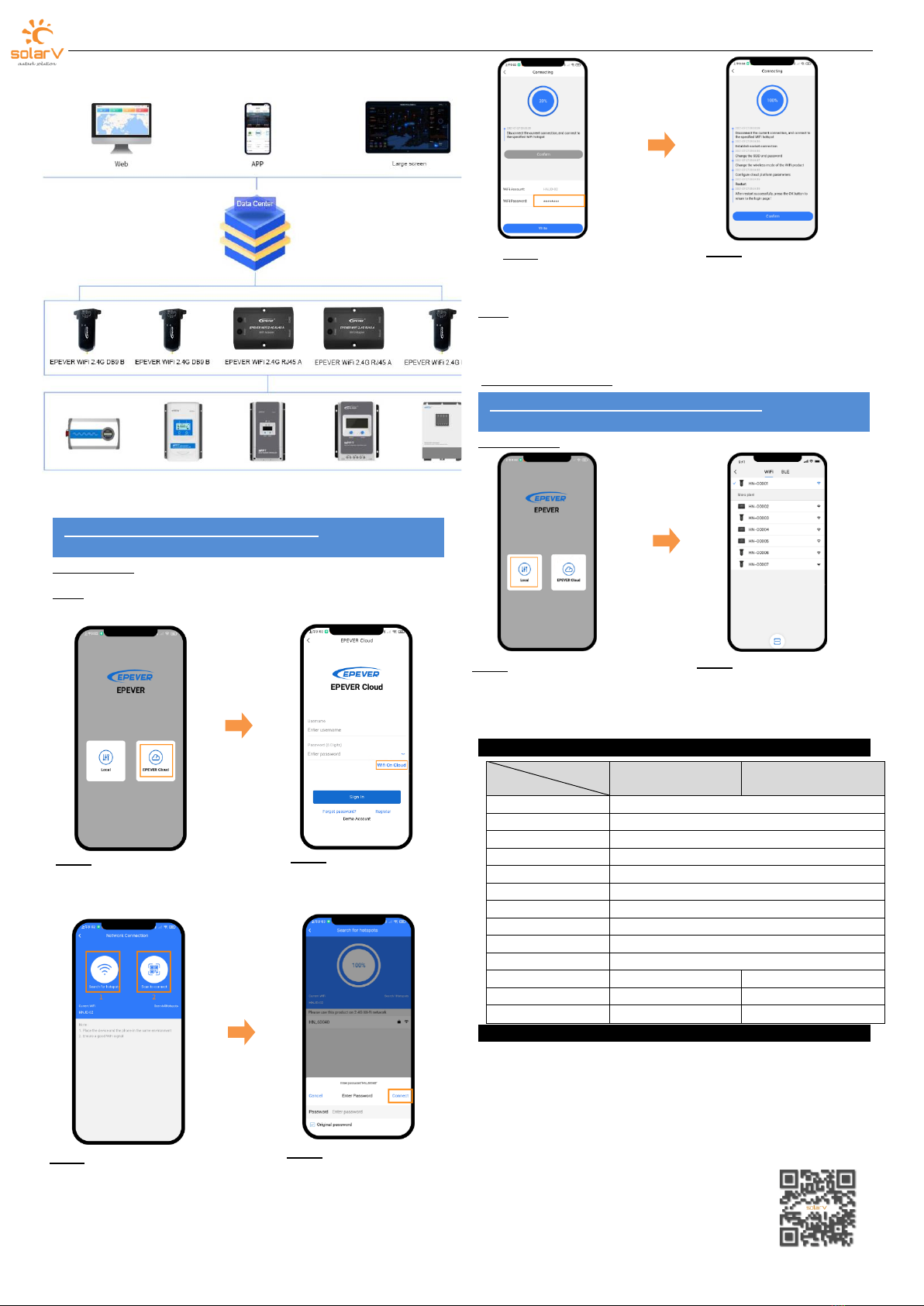
www.solarv.de Copyright © 2022 SolarV GmbH All rights reserved EN
3 4
inverter/charger, the users remotely monitor the field devices through the PC, large
screen, or mobile phone.
Take the APP as an example to introduce remote monitoring through the mobile
phone.
Operation Steps:
Step1: Turn on the WiFi switch on the mobile phone, and connect to the local WiFi
network (2.4G WiFi network is a must).
Step8: On the APP home page, click the “EPEVER Cloud” icon to jump to the login
page. Input the user name and password, click the “Sign In” to enter the main
page. Users remotely monitor the field devices by a mobile phone. Note: Users
can also operate the remote monitoring by the cloud platform
(https://iot.epsolarpv.com/).
Operation Steps:
5. Specifications
Model
Parameters
EPEVER WiFi 2.4G RJ45 A
EPEVER WiFi 2.4G DB9 B
Input voltage
DC5V
Power consumption
Peak emission: 5V@100mA; Idle: 5V@40mA
Enclosure
IP54
Communication method
RS485
Com. parameters
9600 ~ 115200bps, 8N1
Working Frequency
2.4~2.4835GHz
Antenna gain
2.5dBi~ 5dBi
Environment temp.
-40℃~ 85℃
Com. standard
EPEVER general communication standardV1-1.0
Com. protocol
EPEVER IoT communication protocol V1.1
Com. port
RJ45
DB9
Dimension
66.24* 51.28* 23.76mm
101.2* 64* 26mm
Net weight
37g
38g
6. Disclaimers
The warranty does not apply to the following conditions:
Damage caused by improper use or inappropriate environment.
The parameter setting exceeds the WiFi terminal’s limit.
Damage caused by working temperature exceeds the rated range.
Unauthorized dismantles or attempted repairs.
Damage caused by force majeure.
Damage occurred during transportation or handling.
Step5: (Take the “Search for
hotspots” as an example.) Click
the hotspot’s name, input the
password or tick the “Original
password” checkbox. Then
click the “Connect” icon.
Step2: Open the APP and
click the “EPEVER Cloud”
icon to enter the login
page.
Step3: Click the “Wifi On Cloud”
icon to jump to the network
connection page.
Step4: Connect the WiFi
terminal to the 2.4G WiFi
network by searching for
the hotspots or scanning
the QR code.
Step6: Input the WiFi password,
and click the “Write” to connect
the WiFi network.
Step7: After the connecting
shows 100%, click the "Confirm"
to return to the APP home page.
Step1: Turn on the WiFi switch on
the mobile phone. Open the APP
and click the “Local” to enter the
“WiFi” connection page.
Step2: Click the WiFi terminal,
connect it to the APP by following the
prompts. Then enter the local
monitoring (only the downloaded
models can be monitored).
Scenario 1: There is a local 2.4G WiFi network. The WiFi terminal can
upload the collected data to the EPEVER cloud automatically.
Scenario 2: There is no local 2.4G WiFi network. The WiFi terminal
cannot upload the collected data to the EPEVER cloud.
This manual suits for next models
1