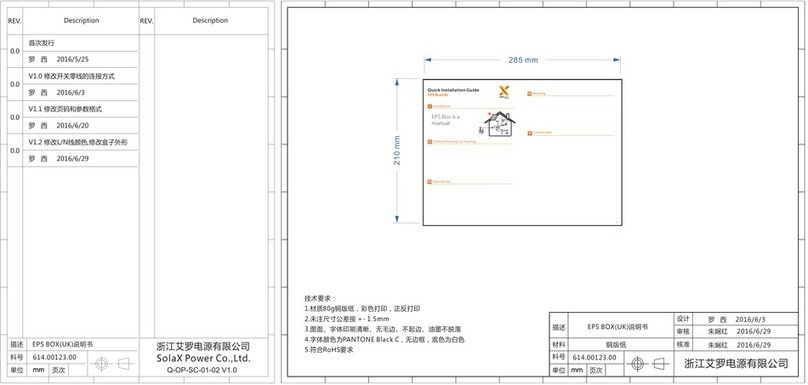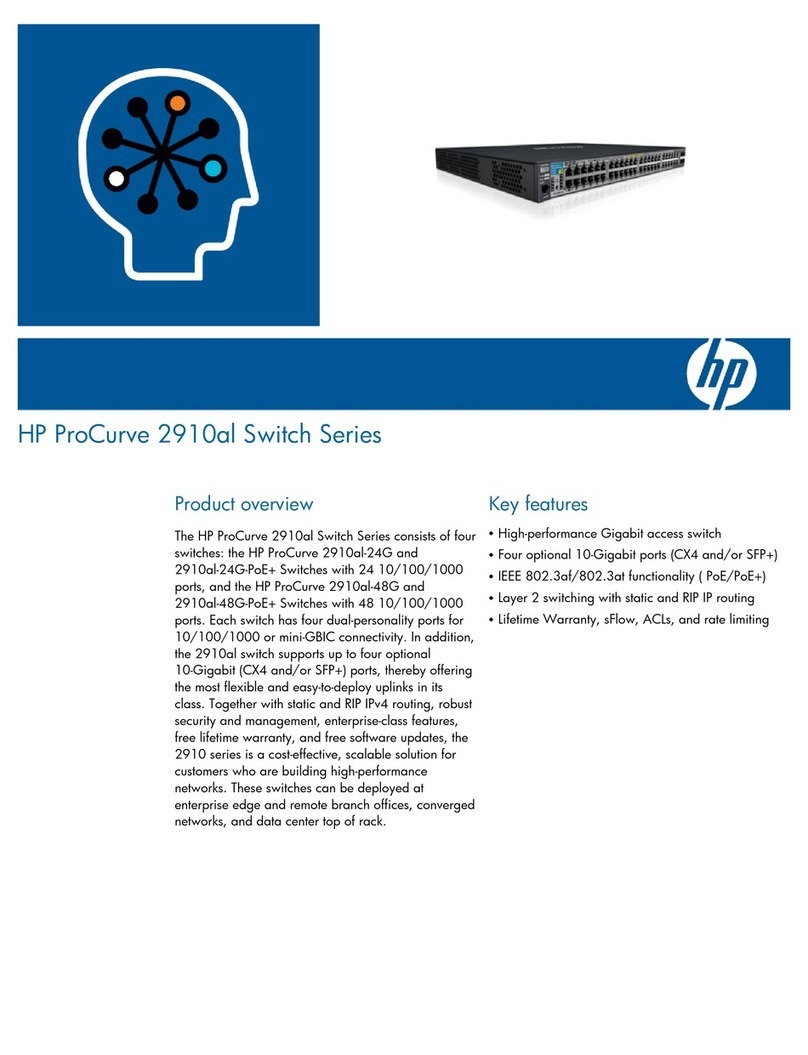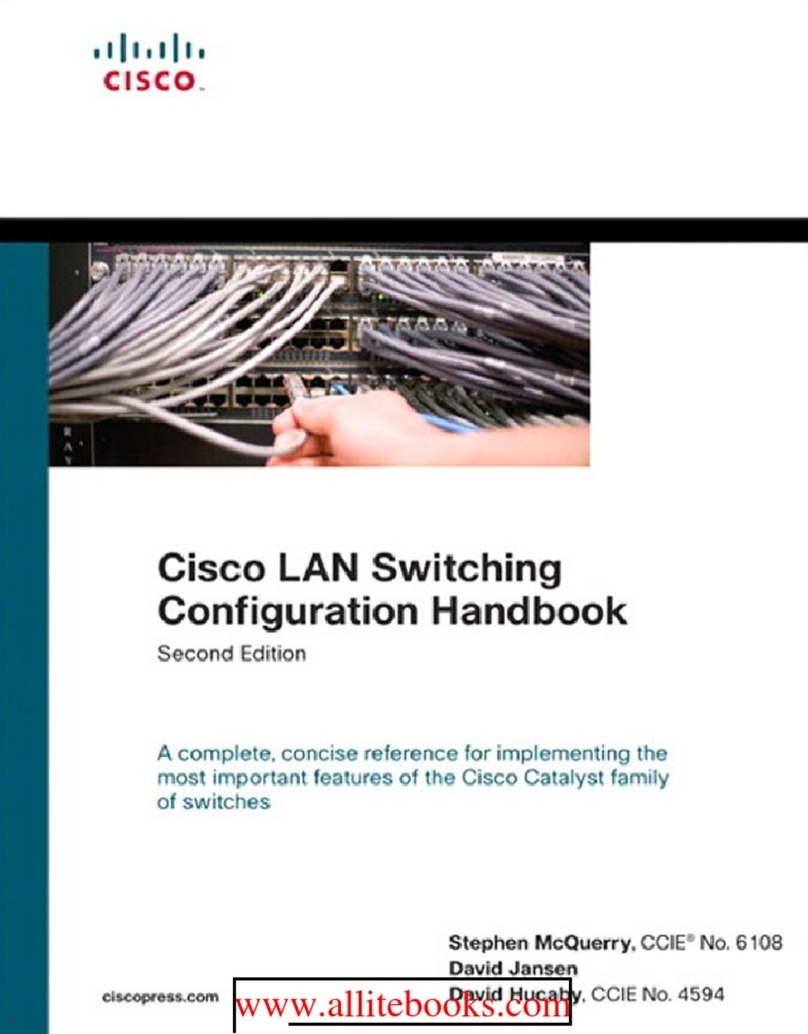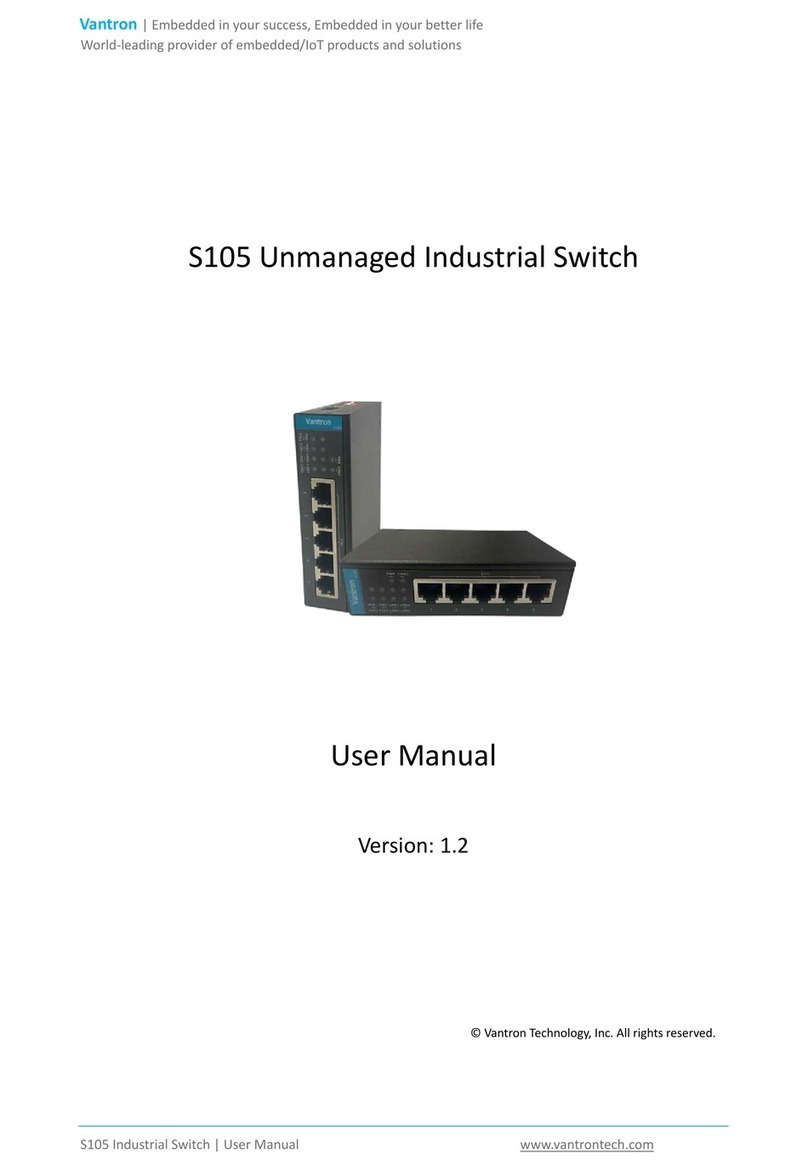SolaX Power DataHub 1000 User manual

DataHub 1000
User Manual
SolaX Power Network Technology (Zhejiang) Co., Ltd.
320101034802

DataHub 1000 User Manual
I
Contents
1 Safety........................................................................................................................................................................ 1
2 Overview of DataHub............................................................................................................................................... 2
2.1 Introduction ................................................................................................................................................... 2
2.2 Appearance .................................................................................................................................................... 2
2.3 LED Indicator ................................................................................................................................................ 3
3 Installation ................................................................................................................................................................ 4
3.1 Packing List ................................................................................................................................................... 4
3.2 Device Installation ......................................................................................................................................... 4
3.2.1 Preinstallation Check.......................................................................................................................... 4
3.2.2 Indoor Wall Mounting......................................................................................................................... 5
3.2.3 Guide Rail Mounting .......................................................................................................................... 5
4 Electrical Connection................................................................................................................................................ 6
4.1 Inverter Connection ....................................................................................................................................... 6
4.2 Installation of RS485 ..................................................................................................................................... 6
4.3 Installation of DI Signal Cable ...................................................................................................................... 7
4.4 Installation of AI Signal Cable....................................................................................................................... 7
4.5 Installation of DO Signal Cable..................................................................................................................... 7
4.6 Installation of Network Cable........................................................................................................................ 8
4.7 Connecting to Ripple Control Receiver......................................................................................................... 8
4.8 Connecting to DRED..................................................................................................................................... 9
5 Configuration Function........................................................................................................................................... 10
5.1 Login............................................................................................................................................................ 10
5.2 Site Management ..........................................................................................................................................11
5.2.1 Add Device ........................................................................................................................................11
5.2.2 Device Detail .................................................................................................................................... 12
5.3 Sits Setting................................................................................................................................................... 12
5.3.1 Export Limit Control ........................................................................................................................ 13
5.3.2 Power Control................................................................................................................................... 15
5.3.3 Other Setting..................................................................................................................................... 16
5.4 Inverter Setting ............................................................................................................................................ 17
5.4.1 Inverter Active/Reactive Power Setting............................................................................................ 17
5.4.2 Remote System Switch ..................................................................................................................... 18
5.4.3 Parameter Setting.............................................................................................................................. 18
5.4.4 IV Curve Scanning............................................................................................................................ 18

DataHub 1000 User Manual
II
5.5 Smart Scene ................................................................................................................................................. 19
5.6 Inverter Upgrade.......................................................................................................................................... 20
5.7 DataHub Setting........................................................................................................................................... 21
5.7.1 Internet Setting.................................................................................................................................. 21
5.7.2 Time Setting...................................................................................................................................... 21
5.7.3 Serial Port Settings ........................................................................................................................... 22
5.7.4 Other Setting..................................................................................................................................... 22
5.7.5 Datahub Information......................................................................................................................... 23
5.7.6 DataHub Upgrade ............................................................................................................................. 24
5.8 Password Modification ................................................................................................................................ 24
5.9 System Resetting ......................................................................................................................................... 24
6 Technical Specifications ......................................................................................................................................... 25
7 Certified Quality Assurance.................................................................................................................................... 26
7.1 Certification mark........................................................................................................................................ 26
7.2 Warranty....................................................................................................................................................... 26
7.3 Warranty Conditions .................................................................................................................................... 26
7.4 Exclusion of Liability .................................................................................................................................. 26
8 Contact Us .............................................................................................................................................................. 27
Appendix 1 Matched Model...................................................................................................................................... 28

DataHub 1000 User Manual
1
1 Safety
The DataHub produced by SolaX Power Network Technology (Zhejiang) Co., Ltd. has been designed and tested
strictly in accordance with relevant safety regulations. The safety instructions must be followed when installing and
maintaining the electrical and electronic equipment. Improper operation will cause personal injury and property
damage to the operator and the third party.
Children should be supervised to ensure that they do not play with DataHub;
Please do not open the top cover. Touching or replacing the components without authorization of SolaX
may cause personal injury or damage to DataHub. SolaX does not assume any responsibility and warranty;
Static electricity may damage the electronic components; therefore, appropriate anti-static measures should
be taken.

DataHub 1000 User Manual
2
2 Overview of DataHub
2.1 Introduction
DataHub, a special equipment of the monitoring platform of photovoltaic power generation system, has realized
many functions, with details as follows: interface aggregation, data acquisition, data storage, output control, and
centralized monitoring and centralized maintenance of inverters, electricity meters, environmental monitors and other
equipment in photovoltaic power generation systems.
2.2 Appearance
12
5
7
1
2
3
4
8
910 11 13 14 15 16
6
(1) Antenna jack
(3) RSTbutton(RST)
(5) USB socket(USB)
(7) LEDindicator (RUN,SERVER,ALARM)
(9) NETsocket(NET)
(11) CANsocket(CAN)
(13) DOsocket(DO)
(15) DI socket(DI)
(2) TF cardsocket(TF)
(4) SIM cardsocket(SIM)
(6) TYPE-C socket
(8) Railclip
(10) RS485socket(RS485)
(12) 12Vpower output(12V/GND)
(14) AI socket(AI)
(16) 12Vpower input(DC12V)

DataHub 1000 User Manual
3
2.3 LED Indicator
Sign
Status
Explanation
RUN
(GREEN)
Flash
The program runs normally.
Always on or always off
The program runs abnormally.
SERVE
(GREEN)
ON
The network connection is
normal.
OFF
The network connection isn’t
normal.
ALARM
(RED)
ON
Device alarms
OFF
No alarm

DataHub 1000 User Manual
4
3 Installation
3.1 Packing List
After receiving the package of DataHub, please check whether the accessories are complete and there is no obvious
damage to the appearance. If there is any damage or items missing, please contact the dealer.
Cross-sectional area 0.2mm²~2.5mm²(24AWG ~14AWG) dual-core or multi-core cables
Cat5e or higher standardnetworkcable
Cross-sectional area 0.2mm²~1.5mm²or (24AWG ~ 16AWG) dual-core or multi-core cables
Packing List
RS485
DO/DI/AI
NETCable
Line Specification
——
Power adapter Intallation instruction WiFiantenna
Rail buckle*2Plug-in terminal *5 Plug-in terminal*1 Plug-in terminal *1
Screws
6*30Nylon
ST4.8*L30sus304PAN
M3*L6sus304CHEN
M3*L8 sus304 PAN S +P
M2*L41022APAN
*2
*2
*4
*2
*8
3.2 Device Installation
3.2.1 Preinstallation Check
For Wi-Fi mode, the longest connection distance between the router and the equipment should be no more than 150
meters; if there is a wall between the router and the equipment, the longest connection distance is 20 meters; the
number of walls between the equipment and the router should be less than 3.
For LAN mode, the requirements above are not applicable.

DataHub 1000 User Manual
5
*Note: When the Wi-Fi signal is weak, please install a Wi-Fi signal booster at the appropriate location.
3.2.2 Indoor Wall Mounting
1) Choose a flat and solid indoor wall to drill for installation;
2) Hang the DataHub on the wall with the cable connection area facing down.
(a) (b)
( )с
( )d
Expansion bolts
3.2.3 Guide Rail Mounting
1) Use the four M3*L6 screws in the accessory bag to fix the buckle on the DataHub.
2) Please prepare 35mm standard rail (effective length ≥230mm) and install it firmly.
*Note: The outdoor installation must be in a waterproof housing.

DataHub 1000 User Manual
6
4 Electrical Connection
4.1 Inverter Connection
1) The inverter is connected to the DataHub through the RS485. For the connection method of the inverter,
please refer to the inverter installation manual;
2) It is recommended that the number of devices connected to each channel of RS485 is less than 20;
3) The baud rate, communication protocol and verification method of the inverters connected to the same
RS485 port of DataHub must be consistent, and the communication addresses of the inverters must be
consecutive and not repeated.
DataHub
Electricitymeter
Inverter InverterInverter Inverter
Inverter InverterInverter Inverter
Inverter InverterInverter Inverter
RS485
RS485
RS485
R485S
4.2 Installation of RS485
Make sure that RS485+ is connected to DataHub’s RS485+, RS485- is connected to DataHub’s RS485-, RS485 GND
is connected to the GND of DataHub.
φ2.5mm
0.4-0.5N·m
Pocket Sign Illustrate
+
-
RS485A,RS485Differential signal+
RS485B,RS485Differential signal-
GND Ground wire
8-10mm8-10mm
Inverter(example)
RS485
RS4 85 -1
RS4 85 -2
RS4 85 -3
RS4 85 -4

DataHub 1000 User Manual
7
4.3 Installation of DI Signal Cable
DataHub can access DI signals such as remote control and alarms through the DI port.
D 1I
D 2I
D 3I
D 4I
Illustrate
8-10mm terminal
DI1~DI4
12V
DI
1
2
3
4
12V
12V
12V
12V
Supportpa ssive
dry c o n tact
s i g n a l a cc es s
marksocket
4.4 Installation of AI Signal Cable
Installation advice:
It is recommended that the transmission distance does not exceed 10 m;
AI port 0 and AI port 1 are connected to AI signal +, and GND is connected to AI signal–.
8-10mm8-10mm GND
AI0~AI1
AI0
AI1
AI
0
1
GND
GND
Illustratemarksocket
Supports 0-12Vvoltageinput
4.5 Installation of DO Signal Cable
The DO port supports 30V signal voltage in maximum. The contact of four-group output is on by default.

DataHub 1000 User Manual
8
8-10mm8-10mm
DO1
DO
1
2
1
2
Illustratemarksocket
Max. load 30V/2A
3
4
3
4
DO2
DO3
DO4
4.6 Installation of Network Cable
Use Cat 5e or higher specifications and Shielded crystal head connectors to prepare the network cable.
The communication distance does not exceed 100 m.
When crimping the network cable, ensure that the shielding layer of the network cable is properly connected
to the metal shell of the RJ45 connector.
4.7 Connecting to Ripple Control Receiver
K1
K2
K3
K4
Ripple Control
Receiver (RCR)
1
2
3
4
12V
12V
12V
12V
DataHub DI Port
GND
DO
2
134
2
134
12V
RS485-1
A+GND
B-
CAN
DC12V
NET
12V
GND
GND
12V
12V
03
2
14
DI
AI
RS485-2
A+GND
B-
RS485-3
A+GND
B-
RS485-4
A+GND
B-HGND
L
12V
1

DataHub 1000 User Manual
9
4.8 Connecting to DRED

DataHub 1000 User Manual
10
5 Configuration Function
5.1 Login
Local login: connect the computer to the DataHub hotspot (WiFi _xxxxxxx;xxxxxxx refers to the Registration No.
of datahub), and use the computer to access 192.168.10.10 to enter the login interface.
LAN login: please refer to 5.7.1 Internet setting.
Administrator account: admin, initial Password: (the same as Registration Number).
User account: user, initial Password: 123456.
Visitor account: visitor, initial Password: 123456.
*Note: To remotely monitor or set the device, please access http:// www.solaxcloud.com and follow the user guide on
the website to finish the registration. When connecting via hotspot (WiFi _xxxxxxx), please check “Auto-connect”.

DataHub 1000 User Manual
11
5.2 Site Management
5.2.1 Add Device
The devices supported by DataHub are as follows: Inverters, Electricity Meters, and Environmental Monitors.
Select the device type under the serial port, set the starting address and the number of devices under the serial port,
and save these settings.
*Note: Please refer to Appendix 1 to check whether the baud rate of the model is 19200 or not. If the baud rate is not
19200, please refer to 5.6.3 Serial port setting for more details of setting baud rate.
*Note: When connecting to X3-MIC-G2, please make sure the meter is disabled.
The device details will pop up. Please confirm whether the model is correct or not and then Click “Save”.

DataHub 1000 User Manual
12
5.2.2 Device Detail
Click the corresponding device to query the device data, or select the device to export the device data.
5.3 Sits Setting
“Site Setting”is equipped with three modules, which are “Export Limit Control”, “Power Control” and “Other
Setting”. The “Export Limit Control” and the “PowerControl” are mutuallyexclusive so that onlyone can be enabled.

DataHub 1000 User Manual
13
5.3.1 Export Limit Control
The purpose of the “Export Limit Control” is to limit the power supplied to the grid. The inverter generates electricity
to the grid when the power source is positive, and takes electricity away from the grid when the power source is
negative.
Before using the “Export Limit Control” function, make sure that two meters have been connected to the DataHub.
The purpose of two meters is to control speed and stability. Please refer to the schematic diagram for the specific wi
ring mode (as shown below).
The control mode includes “Total” and “Per Phase”.
“Total”: The Site Limit is the total export power (the combined production mimus the combined consumption) on all
the phases combined. Reverse current on one phase will count as negative power and can compensate for another
phase.
“Per Phase”: For three phase inverter connections, the inverter sets the limit on each phase to 1/3 of the total site
limit. Use this mode if there is a limit on each individual phase.
*Note:
1.The output of device will be abnormal when connecting to three phase three wire under “Per Phase” mode. If tw
ometers cannot be installed or other circumstances arise, please contact our presale service, we will provide you w
ith suitable installation suggestion according to specific local conditions.
2.For “Export Limit Control” function, please ensure that the meter is correctly connected to Datahub.
3.The equipment output may be abnormal if “Per Phase” is used for three-phase and three-wire connection.
4.Inverter shutdown after DataHub communication loss: After communication loss, the inverter will shut down in
10s (triggered once a Datahub communication succeed).
Inverter startup after Datahub communication connection: After communication connected, the inverter will start up
(triggered when all Datahub communication completed).

DataHub 1000 User Manual
14
Please refer to 5.4.3 “Parameter Setting” to enable Datahub communication loss shutdown and Datahub
communication connection startup. The corresponding Modbus addresses are respectively: 6152 and 6153; Set value:
“0”: Disable, “1”: Enable.
Datahub communication refers to: i) The communication between Datahub and inverters; ii) The communication
between Datahub and meters.
“Feed-in Buffer” is divided into 4 gears: “Disable”, “Low”, “Mid”, “High”.
The representative threshold values for each gear are respectively: 1%, 2.5%, 4.5% and 6.5%.
The definition of those threshold values is:
1. Except for “Disable”, when the load in other 3 gears is stable, taking power from the grid [the total power of
grid-connected inverter * threshold value] is preferred; In the “Disable” gear, when the load is stable, the output
power of grid-connected inverter ranges from [taking 1% of power] to [selling 1% of power]. [Selling 0% of
power] cannot be guaranteed, but less power will be taken from the grid.
2. When the load fluctuates within the range of [the total power of grid-connected inverter * threshold value], the
power of grid-connected inverter will not drop to 0 directly; Otherwise, the power of grid-connected inverter will
drop to 0 immediately and then the power will increase slowly.

DataHub 1000 User Manual
15
5.3.2 Power Control
Power control includes “Ripple Control Receiver” and “DRED Control” disable.
The “Ripple Control Receiver” is to control the input active power and reactive power, output active power and
reactive power of the inverter and inverter off according to the high or low input of the DI port.
The green one indicates the high input of power; the white one indicates the low input of power. There are a total of
16 situations for users to set the active and reactive power according to each situation.
DRED control is applied to set the active power according to high or low input of the A0, A1, D1, D2 and D3 of DI
ports.
Mode
Operate
Explanation
Note
DRM0
Close S9,S0
Inverter shutdown

DataHub 1000 User Manual
16
Mode
Operate
Explanation
Note
DRM1
Close S9,S1,
disconnect S0
Close S1,charging power is 0%
When two or more DRM
modes work at the same
time, take the optimal result
that can satisfy both of them.
DRM5
Close S9,S5
Inverter does not output active power
DRM6
Close S9,S6
The active power output by the inverter does
not exceed 50% of the rated power
DRM7
Close S9,S7
The active power output by the inverter does
not exceed 75% of the rated power
DRM8
Close S9,S8
The active power of the inverter output power
starts to recover.
Description: The inverter outputs according to
the active power percentage set by DataHub.
5.3.3 Other Setting
Meter Reversion: When the current direction of the user's meter is reversed, there is no need to rewire, just turn on
the enable switch and submit this setting.
Main Breaker Limit: Valid only when the EV charger is available. By controlling the charging power of EV
charger, limit the current taken from the grid no more than the set value.
Maximum Unbalance Power: Valid only when the EV charger is available. By controlling the charging power of
EV charger, limit the power differences between each phase no more than the set value.
Plc enabled: Used with plc box of our company. If the plc box is used, turn on the “enable” switch and submit; If
the plc box is not used, Datahub will not found equipment even the “Enable” switch is turned on.

DataHub 1000 User Manual
17
5.4 Inverter Setting
There are three functions under "Inverter Setting”: “Inverter Active/Reactive Power Setting”, “Remote System
Switch” and “Parameter Setting”.
5.4.1 Inverter Active/Reactive Power Setting
Remotely set the active or reactive power of the inverter. The reactive power mode is divided into “OverExcited”,
“UnderExcited”, “Fixed Reactive Power” and “Disable” terms. (multiple selections are available)
Other manuals for DataHub 1000
1
Table of contents
Other SolaX Power Switch manuals
Popular Switch manuals by other brands

WTI
WTI PLS-345 user guide

Market Central
Market Central Data DeadBolt 6100610-R2 manual

Strymon
Strymon BigSky user manual
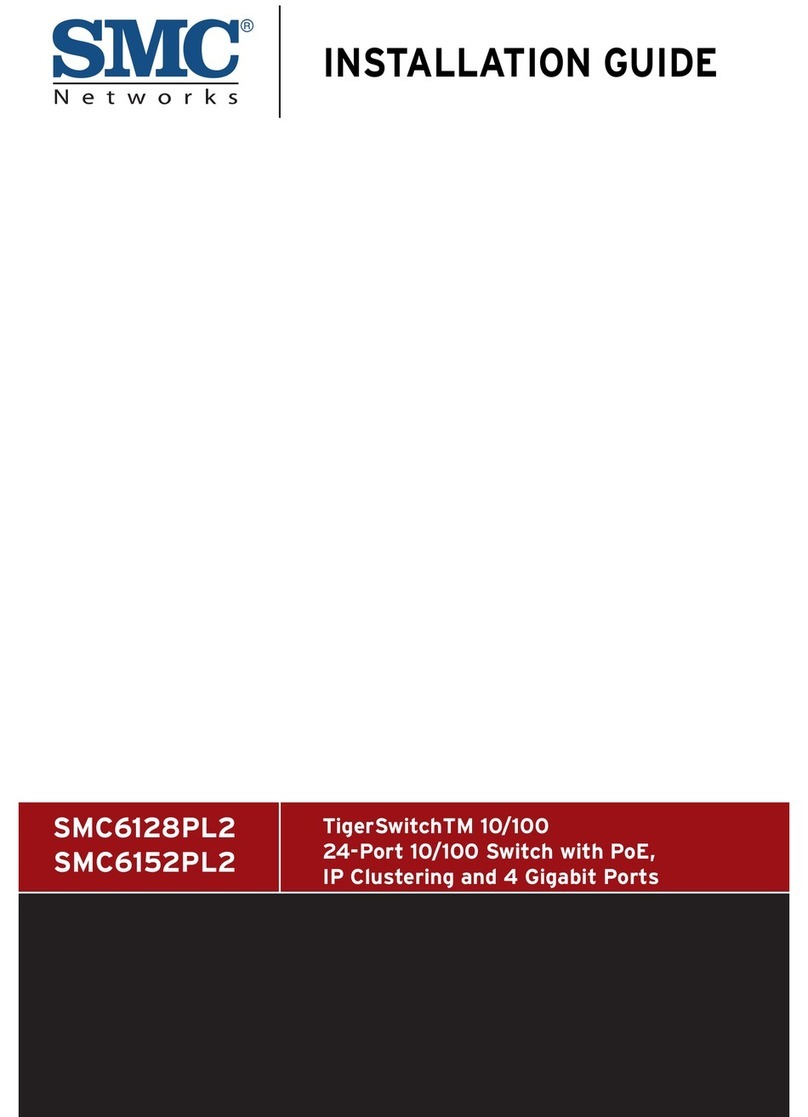
SMC Networks
SMC Networks 6152PL2 - annexe 1 installation guide
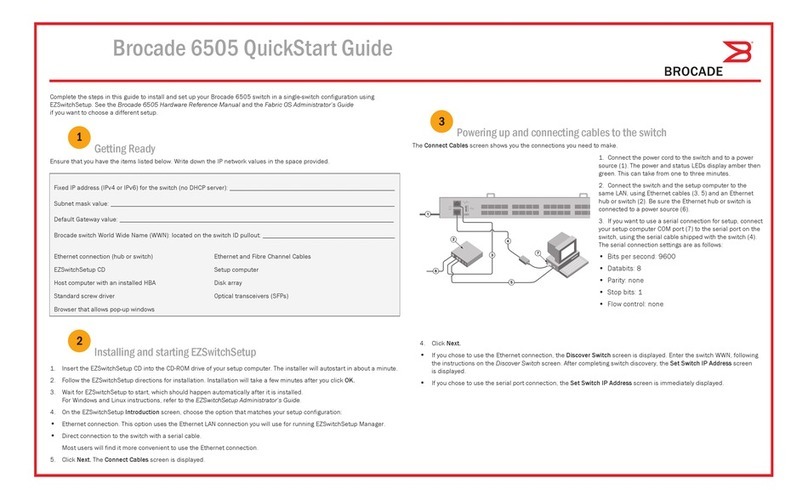
Brocade Communications Systems
Brocade Communications Systems 6505 quick start guide
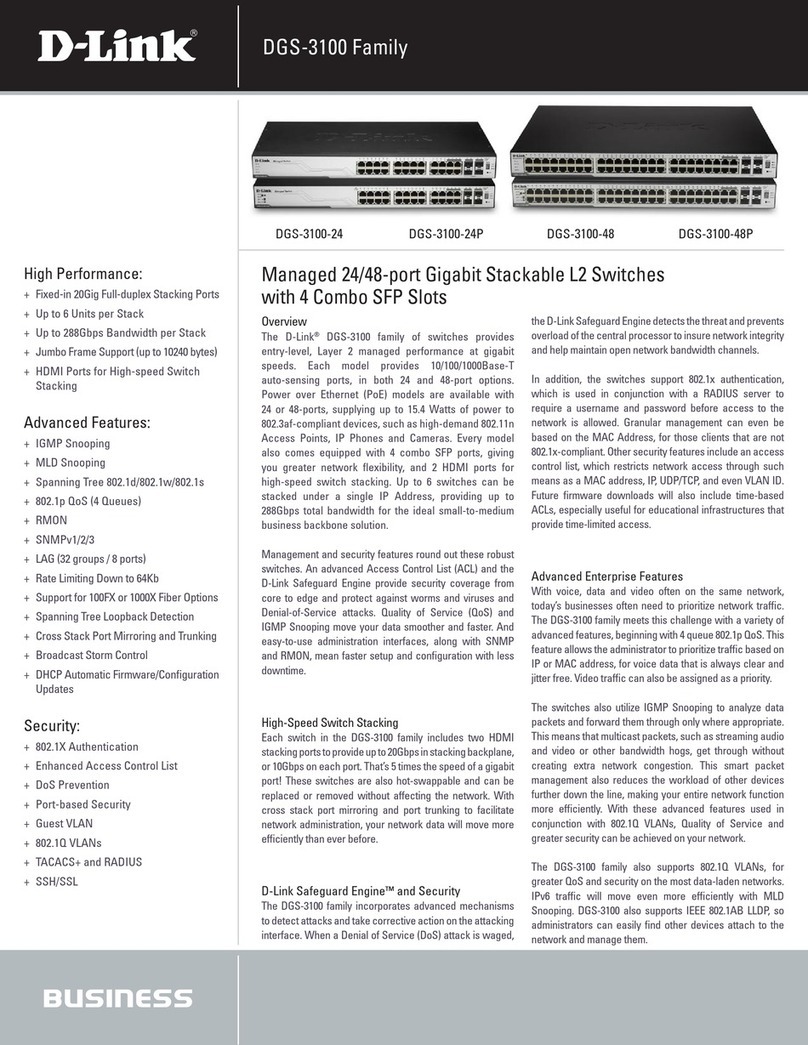
D-Link
D-Link DGS-3100-24 Specifications

NIVELCO
NIVELCO NIPRESS DK-300 Installation and programming manual

Austin Hughes
Austin Hughes CyberView X117 user manual

Windbit
Windbit ESW1L3 Series Hardware installation and reference guide

Korenix
Korenix JetNet 3005 user manual
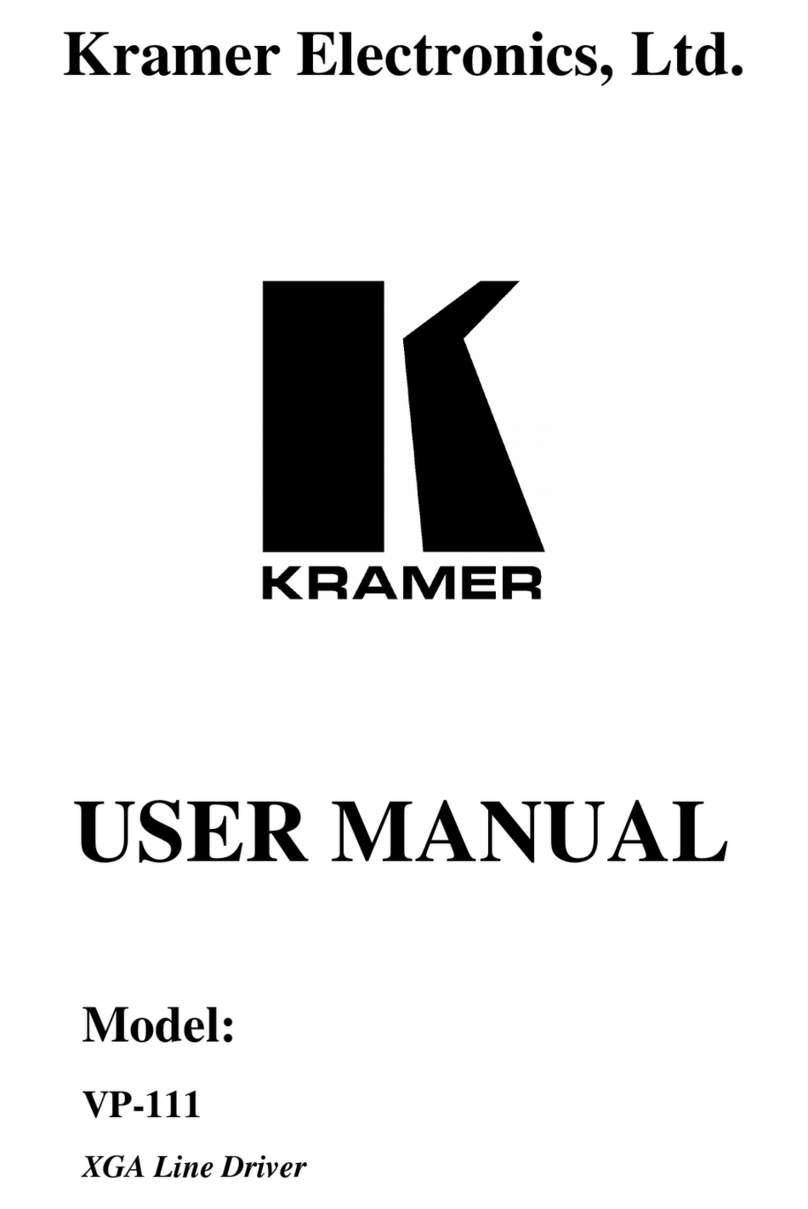
Kramer
Kramer Tools VP-111 user manual
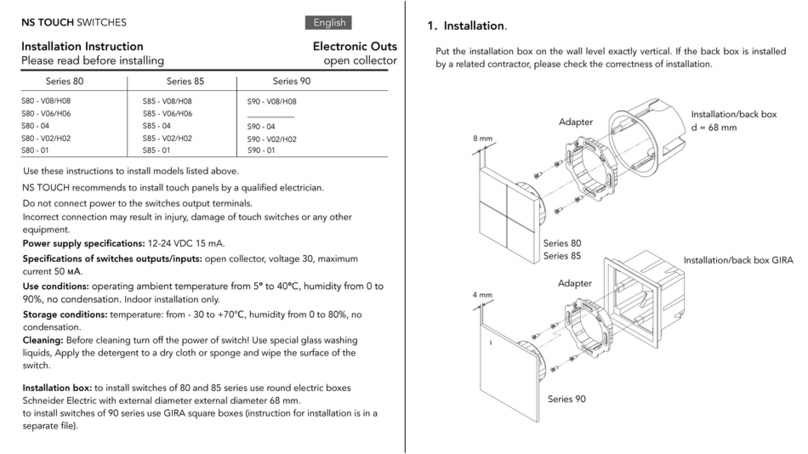
NS TOUCH
NS TOUCH 80 Series Installation instruction